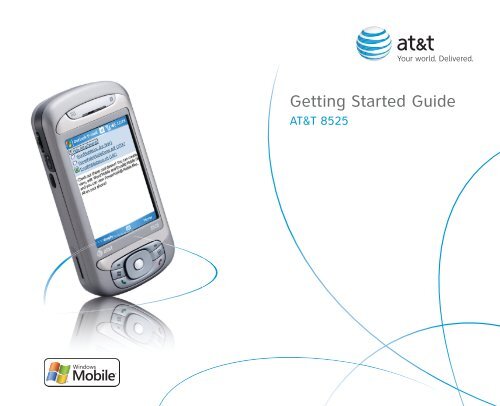AT&T 8525 Getting Started Guide - Pocket PC Central
AT&T 8525 Getting Started Guide - Pocket PC Central
AT&T 8525 Getting Started Guide - Pocket PC Central
- No tags were found...
You also want an ePaper? Increase the reach of your titles
YUMPU automatically turns print PDFs into web optimized ePapers that Google loves.
AT&T <strong>8525</strong>
Table of ContentsWelcome to AT&T 4What’s in the Box? 4AT&T <strong>8525</strong> Features 5Set Up Your AT&T <strong>8525</strong> 6Insert Battery 6Get to Know Your AT&T <strong>8525</strong> 7Learn to Use the AT&T <strong>8525</strong>’s Trackwheel and Keyboard 9Type on the Keyboard 10Making a Call 13Send Text Messages 14Use the AT&T <strong>8525</strong> 16Browse the Web 16Set Up Email 18Personal Email Setup 19Corporate Email SetupSync Your AT&T <strong>8525</strong> with Your Computer (Optional) 29Send a Digital Photo or Video 31Play Music on Your Phone 35Push to TalkTips and Tricks 38Frequently Asked Questions 40Status Indicators 42AT&T <strong>8525</strong>
Welcome to AT&TWhat’s in the Box?Remove the following itemsfrom the box to help you setup your AT&T <strong>8525</strong>.Note:An extra stylus hasbeen included inthe box.<strong>Getting</strong> <strong>Started</strong> <strong>Guide</strong><strong>Getting</strong> <strong>Started</strong> DiscIncludes User Manual,Microsoft ActiveSync, and Warrantyinformation for yourAT&T <strong>8525</strong>.AC AdapterUSB Sync CableStereo HeadsetAT&T recommends:• Use the stylusthat fits in thebottom rightcorner of thedevice.• Put theextra stylussomewhere safe.AT&T <strong>8525</strong>Rechargeable BatteryY CableExtra Stylus AT&T <strong>8525</strong>
AT&T <strong>8525</strong> FeaturesTrackwheelMessagingQuick keyInternet Explorer MobileQuick keyCamera (on back)PowerPush to TalkbuttonTouchscreenMicro SD Card Slot5-Way NavigationSync connector/Stereo headset jackStylusAT&T <strong>8525</strong>
Set Up Your AT&T <strong>8525</strong>Insert Battery1. Remove battery cover.2. Insert the battery so that the gold contacts are aligned.3. Gently push the battery down to snap it into place.4. Align the tabs at the top of the battery cover and snap into place.Steps?4Takes?1 minuteTip:Your batterycomes partiallycharged. To findout how to chargeyour device, referto the ‘Chargethe battery’section of yourUser Manual (onthe CD).Battery cover latch AT&T <strong>8525</strong>
Get to Know Your AT&T <strong>8525</strong>Turn On Your AT&T <strong>8525</strong>Press POWER and hold (1 to 2 seconds) to turnon your device.POWERNote:To turn yourdevice OFF, pressPOWER and hold(3 to 4 seconds).Align Your ScreenWhen you turn on your AT&T <strong>8525</strong> for the firsttime, you will be asked to complete a screencalibration process.Use your stylus to tap the crosshairs and followthe on screen prompts.The initialization process takes about threeminutes and when it’s complete your AT&T <strong>8525</strong>will display the Today screen.Note:You can extendyour stylus bypulling it on bothends.StylusAT&T <strong>8525</strong>
Set Up Your AT&T <strong>8525</strong>The Today ScreenThe Today screen displays important information,such as upcoming appointments and statusindicators.Tap Start to see your menu of programs,applications and settings.Sleep ModeYour AT&T <strong>8525</strong> will go to sleep, or into standbymode (screen darkens) to save battery powerafter 30 seconds of non-use. You can still receivemessages and calls while your device is in thesleep mode.To switch to and from sleep mode press POWERonce.Note:You can customizeyour <strong>8525</strong>’s Todayscreen, includingthe backgroundimage by tappingStart> Settings>Personal > Today.Tip:You can changethe sleep settingsby tapping Start >Settings > System> Backlight >Battery Power. AT&T <strong>8525</strong>
Learn to Use the AT&T <strong>8525</strong>’s Trackwheel and KeyboardCheck out the Trackwheel. Slide Open Your AT&T <strong>8525</strong>.Roll the trackwheel to move the cursorand highlight items on the screen.Slide the AT&T <strong>8525</strong>’s main screen to theright to reveal the keyboard.Click (press) the trackwheel to open the menuor select items.TrackwheelAT&T <strong>8525</strong>
Set Up Your AT&T <strong>8525</strong>Type on the Keyboard• To type lowercase letters, press the keys using your thumbs or finger.• To perform the command shown on screen above the key, press the Left or Right SOFT kEY.• To type a single uppercase letter, press Cap/Shift key and then press the corresponding key.• To use all uppercase letters, press and hold Cap/Shift key.• To enter a number or symbol, press Function key and then press thecorresponding key (this is how you will access special symbols or keyslike @ or _ ).• To open the Start menu, press Windows® Start key.• To verify your data entries or exit the program in use, press OK key.10 AT&T <strong>8525</strong>
Tip:See inside backcover for keyboardshortcuts.AT&T <strong>8525</strong>11
Set Up Your AT&T <strong>8525</strong>Check your AT&T Wireless Network ConnectionYou can check to make sure your AT&T <strong>8525</strong> is connected to a wireless networkby looking for the signal strength icon and the data connection icon at the topright of your screen.Status IndicatorsIndicates maximum signal strength.More help?See the <strong>Getting</strong>Connectedchapter of theUser Manual (onthe CD) for moreinformation aboutgetting connectedto a wirelessnetwork.No signal.Phone is turned off.GPRS data connection is available.EDGE data connection is available3G UMTS data connection is available.12 AT&T <strong>8525</strong>
Making a Call1. Open the Phone screen by pressing the green phone button (SEND/TALK).2. Dial the number by tapping the numbers on the screen.3. Press the green phone button (SEND/TALK) or tap Talk on the screen.Steps?3Takes?1 minuteTip:You can alsoaccess the phonescreen throughthe Start menu.You can also useyour slide outkeyboard to enterthe phone numberyou wish to dial.Enter the phone numberTap TalkDid you know…that you canmaintain your dataconnection whenconnected to avoice call?AT&T <strong>8525</strong>13
Send Text MessagesYour AT&T <strong>8525</strong> is capable of sending and receiving email, text messages (SMS),and MMS messages as long as your device is connected to the network.Compose and send a message1. From Today screen, tap Start > Tap Messaging > Text Messages.2. Tap New.3. Enter the email address or text messageaddress of one or more recipients, separatingthem with a semicolon. To access addressesand phone numbers from Contacts, tap To.Steps?4Takes?1 minuteNote:To quicklyadd commonmessages, tapMenu > My Textand tap a desiredmessage.from step 4and put in notecolumn.4. Enter your message.5. Tap Send to send the text message.14 AT&T <strong>8525</strong>
Set Up Your AT&T <strong>8525</strong>Set Up Your Voice MailTap Start, then Phone, then tap and hold the 1 key. You will be connected to thevoicemail system, which will then ask you to:1. Create your password.2. Record your name.3. Record a greeting.Check Your Voice Mail Messages From Your AT&T <strong>8525</strong>1. Tap and hold the 1 key.2. Follow the voice prompts.Steps?3Takes?1 minuteCheck Your VoiceMail Messagesfrom OtherPhones (Alllocations exceptPuerto Rico):1. Dial your 10-digit wirelessnumber.2. Press the * keywhen you hearyour personalgreeting.3. Enter yourpersonal passcode.4. Follow the voiceprompts.(For Puerto Rico,press the # key instep 2.)AT&T <strong>8525</strong>15
Use the AT&T <strong>8525</strong>Browse the WebUse Internet Explorer Mobile to directly access the wireless web on yourAT&T <strong>8525</strong>.Use MEdia Net to access AT&T’s premium content service.Internet Explorer Mobile Browser1. Tap Start.2. Tap Internet Explorer.3. In the address bar that appears at the topof the screen, enter the URL you want toconnect to.4. Tap green arrow or hit Enter.Steps?4Takes?1 minuteNote:For functions suchas web browsingand email, AT&Trecommends adata rate plan,a feature youcan add to youraccount, so thatyou are notcharged for webbrowsing andemail on a pay persession/use basis.If you do not have adata plan associatedwith your phonego to www.cingular.com or call 1-866-CINGULAR to add,upgrade, or changeyour data plan.16 AT&T <strong>8525</strong>
Use the AT&T <strong>8525</strong>MEdia NetMEdia Net is the AT&T content servicefor multimedia options like ring tones,games and other cool content.Browse MEdia Net1. From the Today screen, tap Start >Internet Explorer.2. Press Menu > Favorites.3. Scroll to MEdia Net, press Enter.Personalize your MEdia Net HomePage1. From MEdia net home page, selectCustomize MEdia Net.2. Select Edit Categories3. Select the categories you would like toappear on your home page.4. Select Save.Steps?7Takes?2 minutesImportant Note:On your <strong>8525</strong>, youcan be looking upinformation on theWeb while you’reon a call.AT&T <strong>8525</strong>17
Set Up EmailChoose the best email option for youYour AT&T <strong>8525</strong> can connect to:• Personal Email Accounts (like Yahoo!, AOL, or Comcast.)See the Personal Email Setup section on the next page to get started.• Corporate Email Accounts (like Microsoft Exchange or Lotus Notes).>> Flip to page 21 of this guide to get started on Corporate Email Setup.Note:For functions suchas web browsingand email, AT&Trecommends adata rate plan,a feature youcan add to youraccount, so thatyou are notcharged for webbrowsing andemail on a pay persession/use basis.If you do nothave a data planassociated withyour phone goto www.cingular.com or call 1-866-CINGULAR toadd, upgrade, orchange your dataplan.18 AT&T <strong>8525</strong>
Use the AT&T <strong>8525</strong>Personal Email SetupPersonal email accounts include accounts you have with services like Yahoo!, AOL,or Comcast.There are two ways to get personal email on your AT&T <strong>8525</strong>:• Xpress Mail (recommended).• Microsoft Outlook Mobile (manual set up).AT&T recommends Xpress Mail because it:• Automates the setup process.• Includes features such as email synchronization.(This means changes made on the AT&T <strong>8525</strong>, including deletes, areautomatically reflected in your personal email account).Xpress Mail(will work with the majority of email services)1. Tap Get Xpress Mail on your Today screen.2. Tap Install Now to launch the Xpress Mail download site.3. Tap Download Now on the download page.AT&T <strong>8525</strong>Steps?12Takes?10 minutesNote:Some personalemail servicesrequire a premiumsubscription toaccess email froma mobile device.If you completethis setup processand your emaildoes not startarriving on yourAT&T <strong>8525</strong>,check with youremail provider tovalidate eligibility.Tip:For instructions onMicrosoft OutlookMobile manual setup, go towww.cingular.com/tutorials/cingular<strong>8525</strong>19
4. Tap Yes. (‘Open file after download’should be checked.)5. Tap OK to accept the licenseagreement.6. Enter your 10 digit mobile (cell)number (numbers only) and tapNext.7. Select Portal or ISP and tap Next.9. Enter your User Name andPassword and tap Next tocontinue.10. Tap Register and wait for theregistration process to complete.11. When the process is complete,tap OK when the messageappears telling you the device hasbeen successfully registered. Tapon OK to go to your settings.12. After successfully registering,your AT&T <strong>8525</strong> will automaticallydisplay the Xpress Mail Settingsscreen.Note:If your emailprovider is notlisted on the twoscreens describedhere, go towww.cingular.com/tutorials/cingular<strong>8525</strong>8. Choose your provider and tapNext (If your email provider isnot listed, tap More to view anadditional list of personal emailproviders.)No setting changesare required; justclick Xpress Mail inthe bottom righthand corner.20 AT&T <strong>8525</strong>
Use the AT&T <strong>8525</strong>Send and Receive Personal Email1. Tap Start > Messaging.2. Tap the Inbox item and select your email provider.Steps?5Takes?1 minute3. Tap Menu > Send/Receive to synchronize your email.4. To compose a new email, tap New.5. When you are finished composing your message, tap Send.AT&T <strong>8525</strong>21
Corporate Email SetupA Corporate email account (like Microsoft Exchange or Lotus Notes) is an account managed by acompany’s IT organization.There are two ways to access your corporate email on your AT&T <strong>8525</strong>:• Self Service – Xpress Mail is a self service option for accessing your corporate email from yourAT&T <strong>8525</strong> without support from IT.• IT Managed – Good Mobile Messaging and Microsoft Direct Push require that your ITorganization install software centrally and provide you access.>> Flip to page 29 of this guide for IT Managed corporate email.Self-Service (Xpress Mail)Xpress Mail can provide wireless access to your corporate email from your AT&T <strong>8525</strong> withoutsupport from IT.There are two ways to access your corporate email on your AT&T <strong>8525</strong>:• Work email address.• The type of mail server your company runs (Microsoft Exchange, Lotus Notes or IMAP).• The computer you use to access your corporate email (must be connected to the Internet).22 AT&T <strong>8525</strong>
Use the AT&T <strong>8525</strong>Start On Your Desktop Or Laptop Computer1. Open Internet Explorer to the following page: http://xpressmailpe.cingular.com.2. Click Register Now and fill in required form fields.Steps?7Takes?10 minutesImportant:You will create anXpress Mail UserName and Passwordin this step. You willneed to rememberand use this username and passwordlater in the set up.3. On the download page, click Download.AT&T <strong>8525</strong>23
4. Click the Open or Run button and the desktop software will begin to download.5. Click Yes when asked whether or not you want to install the desktop software.6. Click Next to begin setup and follow the onscreen instructions. When prompted for a username and password, use those created in step 2.7. When Xpress Mail has successfully connected to your corporate email account, you will receivea message confirming that your software is installed and you are now connected to XpressMail.Now all you needto do is access yourcorporate email fromyour AT&T <strong>8525</strong>.24 AT&T <strong>8525</strong>
Use the AT&T <strong>8525</strong>Complete the Setup Process on your AT&T <strong>8525</strong>1. Tap Get Xpress Mail on your Todayscreen.2. Tap Install Now to launch theXpress Mail download site.3. Tap Download Now on thedownload page.5. Tap OK to accept the licenseagreement.6. Enter your 10 digit mobile (cell)number (numbers only) and tapNext.7. Select Work and tap Next.Steps?13Takes?10 minutes4. Tap Yes (‘Open file after download’should be checked).AT&T <strong>8525</strong>25
8. Select Personal Edition and tap Next.9. Select Register Device and tap Next.12. After successfully registering, your AT&T<strong>8525</strong> will automatically display the XpressMail Settings screen. No setting changesare required; just click exit in the top righthand corner.13. Tap OK to close the download screenshown below.10. Enter the Xpress Mail User Name andPassword you created online earlier andtap Next.11. Tap Register.26 AT&T <strong>8525</strong>
Use the AT&T <strong>8525</strong>Send and Receive Corporate Email1. Tap Start > Messaging.2. When you are in Messaging, tap on the Inbox drop down menu and select theXpress Mail section.Steps?5Takes?1 minute3. In the Xpress Mail section tap on the Inbox view.4. To compose a new email, tap New.5. In the new email, type in the email address that you want to send the messageto, type in the Subject and body of the message and tap Send.AT&T <strong>8525</strong>27
IT ManagedIT managed email means your company has installed Good Mobile Messaging or MicrosoftDirect Push software to enable wireless synchronization of corporate email. You need to have anaccount established on that server by an IT administrator before you get set up.Good Mobile Messaging provides real-time wireless push synchronization of email, calendar,contacts, to-do, and notes for Microsoft Outlook and Lotus Notes. You must have an account onyour company’s Good Mobile Messaging server. Contact your IT department if you do not havean account. A “PDA Connect for Good” data plan must also be activated on your AT&T Wirelessaccount before using Good Mobile Messaging. Set-up instructions for Good will be sent to you viaemail upon your account activation.Microsoft Direct Push provides wireless access to your corporate Microsoft® email, contacts,calendar and tasks. Your Exchange Admin needs to enable Mobile Services on the Exchange Server.Activate a “PDA Connect for Microsoft Direct Push“data plan on your AT&T Wireless account beforeusing Direct Push.28 AT&T <strong>8525</strong>
Use the AT&T <strong>8525</strong>Sync Your AT&T <strong>8525</strong> With Your Computer (Optional)1. Insert the <strong>Getting</strong> <strong>Started</strong> CD into in your <strong>PC</strong>.2. Follow the onscreen instructions to install ActiveSync and run the <strong>Pocket</strong> <strong>PC</strong>Sync Setup Wizard.Steps?3Takes?1 minuteImportant:Ensure your AT&T<strong>8525</strong> is NOT pluggedin to your computeruntil AFTER you’vecompleted installingActiveSync.If you don’t have the CD, or to download the latest version of ActiveSync, go tohttp://www.microsoft.com/windowsmobile/activesync/default.mspx.AT&T <strong>8525</strong>29
Sync Your AT&T <strong>8525</strong> With Your Computer (Optional)3. Click Finish to exit the wizard. Next time you want to sync your <strong>Pocket</strong> <strong>PC</strong>, simply plug it intoyour computer using the USB cable and it will sync automatically.30 AT&T <strong>8525</strong>
Use the AT&T <strong>8525</strong>Send a Digital Photo or Video1. From Today screen, tap Start.2. Tap Programs.3. Tap Pictures and Videos.Steps?6Takes?1 minute4. Select the picture or video you want to send.5. Select Send.6. Select the email account you wish to use (if you have set up an email account)or MMS.a. If you chose an email account, enter theemail address and a subject and tap Send.b. If you chose MMS, you can select a contactfrom your contact list by tapping To or youcan enter a mobile number and a subjectand tap Send.AT&T <strong>8525</strong>31
Use the AT&T <strong>8525</strong>Play Music on Your PhoneAT&T MusicAT&T Music provides the ultimate music experience with the push of the music button.Listen to your favorite music, watch the latest video, and stay in the know with musicnews and more.• Transfer and listen to your music with the integrated Music Player.• Purchase and load tracks from digital music stores like Napster© to your phone.• Personalize with ringtones and Answer Tones under ShopMusic.• Instantly ID the title and artist of a song with MusicID.• Stream dozens of commercial free XM music stations with Streaming Music.From the Home screen, press Start > AT&T Music. Highlight the application you wish tochoose and press OK.Note:If you are downloading 50 or more songs to your handheld, it will most likelytime-out. To correct this, check out the FAQs at www.america.htc.com underSupport.32 AT&T <strong>8525</strong>
Transferring MusicTo play a song, first copy some music to your phone. To copy the song to your phone,you will need the following:• Music on your <strong>PC</strong> in one of these formats: MP3, WMA, AAC.• A microSD card is preferable to copy songs to your phone for extra storage(32MB or larger is recommended).• Microsoft® ActiveSync® software loaded onto your <strong>PC</strong>. This is included in yourCD that came with your phone. Go to the Sync Contacts, Calendar, Email andMore section for instructions on how to install ActiveSync. When the SyncSetup Wizard opens, click Cancel.You are now ready to transfer music to your phone.• Connect the phone to the <strong>PC</strong> via the USB Cable.• On the <strong>PC</strong>, open Windows Media Player and click on the Sync tab.• Drag the MP3 or other music files you want to load on your phone to the Synclist.You can move MP3, WMA, GCP, M4A, AWB, AMR, MID, MIDI, and RMI music filesfrom your <strong>PC</strong>.• Click on Start Sync and the music files will be loaded onto your phone.AT&T <strong>8525</strong>33
Use the AT&T <strong>8525</strong>Play Music on Your PhoneTo play music on your phone1. Press Start > AT&T Music > Music Player.2. Press Menu, select Library.3. Select Menu, Update Library.Click Done once the library has been updated.4. Select My Music, All Music, scroll to the song you want to play, press Play.Note: The number of files you can store depends on the size and format options of the microSD.4. Select the clip you want to play and press OK.Cellular VideoCellular Video brings your phone to life. Watch news, sports, weather, and entertainment clips viaAT&T’s high-speed data network while on the go.1. From Today screen, select Programs.2. Select Cellular Video to connect.3. Once connected, select the program options you wish to view and press OK.34 AT&T <strong>8525</strong>
Push to TalkSet up Push to TalkYour phone offers an exciting new Push to Talk (PTT) service. The first step in using thePush to Talk (PTT) service is initializing the phone.1. Press the PTT button on the left side of the handheld.2. Click Yes when asked if you want to initialize PTT.3. Type a name that is up to 20 characters (this will be yourPTT user name) and click OK.On the Today screen, select Start > Programs > Push to Talk.The bottom right button of the PTT Menu screen should readPTT is on.AT&T <strong>8525</strong>35
Use the AT&T <strong>8525</strong>Add a Push to Talk contactAfter initializing PTT, you must add individuals or groups to your PTT contact listbefore you can place a PTT call. Individuals and group members must subscribe tothe AT&T PTT service.1. On the Today screen, click Start > Programs > Push to Talk.2. On the PTT Menu screen, click Add Contacts.3. You may now enter the new contact’s name and wireless number. Enter thenumber, press OK.4. The phone will now send the invitation to your new contact. You will see an iconwhile the invitation is in progress.36 AT&T <strong>8525</strong>
Make a Push to Talk callThe Push to Talk feature allows you to talk to friends who have the same feature on theirphones.1. Press the PTT Key located on the left side of the phone.2. The PTT Contacts Screen will appear. Use the navigationkeys to highlight the contact you would like to reach.3. Press and hold the PTT Key to establish a connection.4. A moment later, your phone will sound a beep. You maybegin talking. When the connection is established, yourscreen will change to include a timer for the duration ofyour connection.5. Hold the key down while speaking and release it when youare not.6. To end a PTT session, press the End Key.You will be automatically disconnected if the call has no activity for30 seconds.AT&T <strong>8525</strong>37
Tips and TricksSet an MP3 song as your ringtone1. Save the MP3 file to the device’s “My Documents” folder or microSDmemory card.2. Go to Start > Settings > Personal tab > “Sounds and Notifications” and the MP3 will beavailable for selection as a ringtone.Assign a ringtone to a contact1. Go to “Contacts” from the Today Screen (bottom-right)2. Open a contact.3. Press Menu > “Edit”.4. Scroll down and press the “Ring Tone” field5. Select the desired ringtone.Assign a picture to a contact1. Go to “Contacts” from the Today Screen (bottom-right)2. Open a contact3. Press Menu > “Edit”4. Press on the “Picture” field5. Select the desired pictureOR1. Go to Start > Programs > “Pictures and Videos”.2. Select the picture you want to assign.3. Press Menu > Save > “Save to Contact…”4. Select the desired contact.38 AT&T <strong>8525</strong>
Add / remove items from your Today screen1. Go to Start > Settings > Personal tab > Today” icon.2. Press the “Items” tab on the bottom of the screen.3. Select / deselect the items you want displayed.4. Change the order of appearance by selecting the item and “Move up / down”.Change your background picture1. Go to Start > Settings > Personal Tab > Today” icon.2. Press the “Appearance” tab on the bottom of the screen.3. Check the “Use this picture as the background” box.4. Press the “Browse” button and search for your desired picture.5. Select the desired picture.Modify your date / time settings1. Go to Start > Settings > System tab > “Clock and Alarms” icon.2. Press the “Time” tab on the bottom of the screen.3. Select “Home” or “Visiting” profiles.4. Select the appropriate time zone, time, and date.Assign programs to device shortcut buttons1. Go to Start > Settings > Personal tab > “Buttons” icon2. Press the “Program Buttons” tab on the bottom of the screen3. “Select a button” you wish to assign a program to4. “Assign a program” to the selected button from the drop down menuAT&T <strong>8525</strong>39
Frequently Asked QuestionsWhy does my AT&T <strong>8525</strong> not turn on?The power might be off or the battery might not be charged. See ‘Charge the Battery’ in the UserManual for more information.How do I turn on/off Bluetooth ® ?Press the Comm Manager button on the upper right side of your AT&T <strong>8525</strong>. Tap the Bluetoothicon to turn Bluetooth on/off.My battery seems to get used up very quickly. What can I do?There are a few things you can do to conserve battery power.1. Turn off the Bluetooth feature and WiFi when not in use in Comm Manager.2. Adjust backlight settings to shorten lighting duration.3. Lower key tone volumes and turn off any unwanted sound notifications.4. Turn on “Hibernate” mode by tapping the power button when phone is not in use.5. Turn on keypad or device lock to prevent accidental activation of device and backlightWhy am I not receiving a signal on my phone?You may be outside of a coverage area or your phone could be in flight mode. To turn on/offflight mode, tap the signal icon on the top of the screen. Then press Turn on flight mode/ Turn offflight mode. To determine if you are in a coverage area you can check the AT&T Coverage Map orcontact AT&T at 1-866-246-4852.40 AT&T <strong>8525</strong>
How much data can I store on the phone?The system memory is limited, with up to 51MB for user storage. You can store pictures, musicand videos on a storage card for additional storage.Why does the display go blank on my phone?By default, the backlight will shut off if the phone is unused for 30 seconds. To change thisinterval, tap Start > Settings > System > Backlight. Here you can modify the Backlight time outperiod when the phone is using battery power or AC power.How can I set up my Hotmail account?There is a <strong>Pocket</strong> MSN program that will automatically configure your device.1. Go to Start > Programs > <strong>Pocket</strong> MSN.2. Select MSN Hotmail.3. Enter your email address and password; press Sign In.4. Once auto-configuration has completed, you will be directed to your Inbox.My phone charges very slowly. How long does it normally take to fully charge?Initial charges should be 5-6 hours. If the phone is charging slowly, make sure you are using theAC adapter and not the USB cable to charge your phone.AT&T <strong>8525</strong>41
Status IndicatorsIcon Description Icon Description Icon DescriptionNew e-mail, MMS, and textmessages.New voice mailThere are more notifications.Tap the icon to view all.Searching for phoneservice3G UMTS networkavailableUMTS connectingWireless network(s)detectedConnected to wirelessnetworkSynchronizing via Wi-FiSpeakerphone on UMTS in use Ringer in vibration modeDialing while no SIM card isinsertedGPRS availableSound onVoice call in progress GPRS connecting Sound offCalls are forwarded GPRS in use AlarmCall on hold Roaming No SIM card insertedMissed call Connection is active Comm ManagerMaximum signal strength.No signalConnection is notactiveSynchronization inprogressBattery is fully chargedBattery power is very lowPhone is turned off Synchronization error Battery chargingNo phone serviceWi-Fi functionenabled, but devicenot connected to awireless networkDevice is lockedDevice is unlocked42 AT&T <strong>8525</strong>
Learn more online:www.cingular.com/tutorials/cingular<strong>8525</strong>The Bluetooth wordmark and logos are owned by the Bluetooth SID, Inc. and any use of such marks by CingularWireless is under license. Microsoft, Windows, Windows Mobile, ActiveSync, Excel, Internet Explorer, MSN, Outlook,PowerPoint, Windows Media and Word are registered trademarks or trademarks of Microsoft Corporationin the United States and/or other countries. The GSM letter mark is a trademark of the GSM Association.AT&T <strong>8525</strong> Handheld with Windows Mobile®April 2007 <strong>Getting</strong> <strong>Started</strong> <strong>Guide</strong>©2007 AT&T Knowledge Ventures. All rights reserved.Subsidiaries and affiliates of AT&T Inc. provide products and services under the AT&T brand.