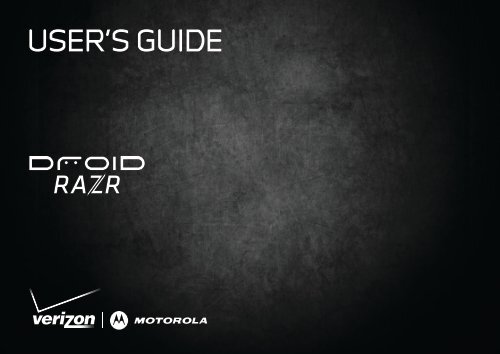Verizon XT912 User Guide - Verizon Wireless
Verizon XT912 User Guide - Verizon Wireless
Verizon XT912 User Guide - Verizon Wireless
Create successful ePaper yourself
Turn your PDF publications into a flip-book with our unique Google optimized e-Paper software.
USER’S GUIDE
CongratulationsDROID RAZRIntroducing the powerful smartphone in a RAZR slimdesign! DROID RAZR has tons of advanced features foreverything you want to do—video, web browsing,multimedia, and more.• A blistering fast dual-core 1.2 GHz processor lets youdownload web pages in under a second, and makesmulti-tasking a snap.• Use MotoCast to stream or download music, videos,and documents to your smartphone, and uploadphotos and files to your computer.• Use your 8MP camera to capture life’s moments infull 1080p HD video. Your smartphone’s 4.3" qHDSuper AMOLED Advanced display makes videoplayback crisper and more vivid than ever before.Note: Certain apps and features may not be available inall countries.Caution: Before assembling, charging, or using yourphone for the first time, please read the importantlegal and safety information in this guide.This product meets the applicable limit forexposure to radio waves (known as SAR) of1.6 W/kg (FCC). The limits and guidelines includea substantial safety margin designed to assure thesafety of all persons, regardless of age and health. Thehighest SAR values measured for this device are listed inthe regulatory information packaged with your product.More• Answers: Touch > Help Center.• Updates: Smartphone updates, computer software,user guides, online help, and more atwww.motorola.com/mydroidrazr.• Accessories: Find accessories for your smartphone atwww.motorola.com/products.Notes:• All screens in this guide are simulated. Actualdisplays may vary.• Instructions to perform tasks in this guide maychange depending on the software version on yoursmartphone.• Unless specified otherwise, all instructions toperform tasks in this guide assume that you arestarting from the home screen.Congratulations1
WELCOME HOME TO MOTOROLA ANDROIDSwitching from an Apple or Blackberry phone? Get allyour important information set up on your new MotorolaAndroid smartphone in a few easy steps. The WelcomeHome To Motorola Android application transferscontacts, email addresses, calendar meetings, events,tasks, music, playlists, photos, and videos from your oldphone to your new Motorola smartphone.To migrate data from your old phone to your Motorolasmartphone:1 Use your computer browser to navigate towww.markspace.com/welcomehome/, and downloadthe free Microsoft Windows or AppleMacintosh version of the Welcome Home ToMotorola application to your computer.2 Install and run the application on your computer.3 Follow the application instructions on your computerto transfer data from your old phone to your Motorolasmartphone.The Welcome Home To Motorola application will promptyou to connect your old phone to the computer with aUSB cable, and backup the data you want to transfer.Next, you will be instructed to install the WelcomeHome: Motorola Android app on your Motorolasmartphone, connect the smartphone to your computerwith a USB cable, then transfer and unpack the dataonto the Motorola smartphone.4 Let’s goWi-Fi connectIf you want to use a Wi-Fi network for even fasterInternet access, touch the status bar at the top of thehome screen and drag it down. Touch the Wi-Finetworks available notification to select a preferrednetwork.You can also touch Menu > Settings > <strong>Wireless</strong> &networks > Wi-Fi settings to search for and connect towireless networks. There’s more in “Wi-Fi networks” onpage 42.Wi-Fi enhanced connectivityWhen you launch an Internet-capable app like thebrowser, your smartphone scans for available Wi-Finetworks even when Wi-Fi is turned off, and will promptyou to connect to an available Wi-Fi network.Customer benefitsWi-Fi Enhanced Connectivity offers a seamlesstransition between connections when you switch fromthe <strong>Verizon</strong> network to a Wi-Fi network. If you have ausage-based data plan, you can save money by using aWi-Fi connection rather than the <strong>Verizon</strong> network.How it worksWhen you launch an Internet-capable app, yoursmartphone automatically scans and provides a list ofavailable Wi-Fi networks. You can select a Wi-Fi
connection, or decline the offer by choosing Turn offWi-Fi but remind me later or Do not automatically turnon Wi-Fi.Cool content & moreBrowse and download thousands of the coolest apps onthe planet from Android Market.Download new apps with “Browse & install apps” onpage 11. Your smartphone comes with a microSDmemory card installed—you can load it up with photos,videos, and music from your computer (see “Memorycard” on page 46).Touchscreen & keysa few essentialsTouchscreen on/offYour touchscreen is on when you need it and off whenyou don’t.• To make your touchscreen sleep or wake up, justpress Power .• When you hold the smartphone to your ear duringcalls, your touchscreen sleeps to prevent accidentaltouches.• To change how long your smartphone waits beforethe screen goes to sleep automatically, touchMenu > Settings > Display > Screen timeout.• To make the screen lock when it goes to sleep, see“Screen lock” on page 53. To unlock the screen,press Power , then drag to the right.Note: Yourtouchscreen might staydark if the sensor justabove it is covered.Don't use covers orscreen protectors (even clear ones) that coverthis sensor.Touchscreen & keys5
Touch tipsIt’s all in the touch:• Touch: Choose an icon or option.• Touch & Hold: Show options.• Drag: Scroll or move slowly.• Flick: Scroll or move quickly.• Zoom: Slide fingers apart or together to zoom in orout on Google Maps, web pages, or photos.Displaying 297 contactsAIn case of emergencyAbe BaudoAllie SmythAbe BaudoView contact Anna MedinaCall contactAstrid FanningText contactlark Stborn StWacker DrE Wacker PlTouch & holdto show options.Slide two fingersapart or togetherto zoom in or out.Key tipsMenu, home, back, & searchTouch Home toclose any menu or appand return to the homescreen. In the homescreen, touch and holdHome to show themost recent apps used,then touch an app toopen it.MenuKeyHomeKeyBackKeySearchKeyTouch Menu to open menu options.Touch Back to go back.Touch Search for text search, or touch and hold forvoice search.Power key menuPress and hold Power to open the power key menu,where you can turn off your smartphone (Power off),turn off all wireless connections and put the phone intolow-power Sleep mode, or turn Airplane mode or Silentmode on and off.State/LakeM W Lake St MLake Randolph/M WabashE Randolph StMW Lake StN MiciganDrag or flick to scroll.6 Touchscreen & keys
Adjust volumePress the volume keys to change ringvolume (in the home screen) orearpiece volume (during a call).When playing music or video files,press the volume keys to adjustmedia volume.Rotate the screenWhen you turn your smartphone, the touchscreen canrotate to stay right-side up:Find it: Menu > Settings > Display > Auto-rotatescreenQuick tipsIf you’re not sure what to do next, try one of these:To...Get the details—Open a textmessage, see details for aTouch the message,contact, or item.contact, or open items inother lists.See screen menu—Open a Touch Menu .menu for the current screen.See item options—Open anoptions menu (if available) forTouch & hold theitem.an item on the screen.Start again—Go back to the Touch Home .home screen.Wake up yoursmartphone—Turn on asleeping touchscreen.Press Power .Touchscreen & keys7
Calendar, Social Networking, Social Status, orUniversal Inbox widgets).There’s more about social networking widgets in“Your social networking account” on page 23.• To resize widgets, touchand hold a corner until youTHU8JULfeel a vibration, then drag.Kristine KelleyNot 3pmeven ready togo Budget back Meetingto school• To add something orchange your wallpaper,touch and hold an emptyspot until you see the Addto Home menu.You can add a folder to organize your shortcuts.• To move or delete something, touch and hold it untilyou feel a vibration, then drag it to another spot,another panel, or the trash at the top of thescreen.Shortcuts in the dock row at the bottom of the homescreen always appear in all panel views. You can changethe dock shortcuts (except the app menu icon ). Touchand hold a dock shortcut, then select the shortcut youwant to replace it.SearchTouch SearchTouch for moresearch options., then use the window that appears.Smartphone status & notificationsIcons at the top of thescreen notify you aboutmessages andsmartphone status. Tosee your notifications,touch the status bar anddrag it down. Toucha notification to select it.To dismiss a singlenotification, touch . Todismiss all notifications,touchClear.Touch here to enter text.Touch to searchby voice.November 16, 2011 11:23<strong>Verizon</strong> <strong>Wireless</strong>NotificationsWi-Fi networks availableSelect a Preferred NetworkJim SomersMeet me outside the...New emailpaul.wang6@gmail.com(2)Dial *86New voicemail2:47 PM2:45 PM2:41 PMClearHome screen9
Browse & install appsGet all the fun games and cool apps you want! AndroidMarket provides direct access to apps, games, books,and movies that you can download and install on yoursmartphone.Find it: > MarketScroll to and touch the app you want to install. Then,touch Install (if app is free) or Buy.New apps that you install are added to the app menu.Tip: Find more apps by going to market.android.com onyour computer.Tip: Choose your apps and updates carefully, fromtrusted sites like Market, as some may impact yourphone’s performance—see “Choose carefully” onpage 11.Note: When installing an app, make sure you read thealerts that tell you what information the app will access.If you don’t want the app to have access to thisinformation, cancel the installation.Recent appsYour smartphone remembers the apps that you usedmost recently. From the home screen, touch and holdHome to show the most recent apps used. Fromthe app menu, touch > Recent.Manage & restore appsFrom the home screen, touch Menu > Manageapps.Touch an app in the list, then touch Uninstall (for appsyou downloaded), Clear cache, or other options.To reinstall apps from Android Market, touch> Market, then touch Menu > My apps.Previously installed apps are listed and available fordownload.Choose carefullyApps are great. There's something for everyone. Play,communicate, work, or have fun. But remember, chooseyour apps carefully. Here are a few tips:• To help prevent spyware, phishing, or viruses fromaffecting your phone or privacy, use apps from trustedsites, like Market.• In Market, check the apps’ ratings and commentsbefore installing.• If you doubt the safety of an app, don't install it.• Like all apps, downloaded apps will use up memory,data, battery, and processing power—some morethan others. For example, a simple battery levelwidget will use less than a streaming music playerapp. After installing an app, if you're not happy withhow much memory, data, battery or processingApps & updates11
power it's using, uninstall it. You can always install itagain later.• Just like web browsing, you may want to monitorchildrens’ access to apps to help prevent exposure toinappropriate content.• Certain apps may not provide completely accurateinformation. Take care, especially when it comes topersonal health.Important customer informationPlease be advised that many services and applicationsoffered through this unique device are provided byGoogle and various application developers. If you use,link to, or download a Google service, or an applicationsuch as a non-<strong>Verizon</strong> <strong>Wireless</strong> location based GPS-typeservice, chat room, marketplace or social network fromthis device, you should carefully review the terms ofsuch service or application. If you use any of thesenon-<strong>Verizon</strong> <strong>Wireless</strong> services or applications, personalinformation you submit may be read, collected, or usedby the service or application provider and/or other usersof those forums.Motorola Mobility, Inc. and <strong>Verizon</strong> <strong>Wireless</strong> are notresponsible for your use of those applications orinformation you choose to submit or share with others.Specific terms and conditions, terms of use, and privacypolicies apply to those applications and services. Pleasereview carefully any and all terms and conditions12 Apps & updatesapplicable to those applications and services includingthose related to any location-based services for anyparticular privacy policies, risks or waivers.Your <strong>Verizon</strong> <strong>Wireless</strong> customer agreement terms andconditions and certain other specifically identified termsgovern your use of any <strong>Verizon</strong> <strong>Wireless</strong> products andservices.Update my smartphoneYou can check, download, and install smartphonesoftware updates using your smartphone, or using yourcomputer:• Using your smartphone:You may get an automatic notification of an availableupdate on your smartphone. Simply follow theinstructions to download and install.To manually check for updates, touch Menu> Settings > About phone > System updates.Your smartphone downloads any updates over yourmobile network. Remember, these updates can bequite large (25MB or more) and may not be availablein all countries. If you don’t have an unlimited dataplan, or mobile network updates are not available inyour country, you can update using a computer.
• Using your computer:On your computer, go to www.motorola.com/supportand check the “Software” links. If an update isavailable, follow the installation instructions.Callsit’s good to talkQuick start: CallsDialing optionsFrom the home screen, touchPhone.Recent Calls ListTouch an entry to call.DialerRecentContactsFavoritesMost RecentJulie SmithMobile 1-555-555-5555 1 hour ago1 2 ABC 3 DEFReturn CallBackspaceDelete digits you entered.4 GHI5 JKL6 MNOAdd Number To Contacts7 PQRS 8 TUV 9 WXYZ* 0 + #CallEnter a phone number& touch here to call it.Voice DialCalls13
In-call optionsConnected 00:12 <strong>Verizon</strong> <strong>Wireless</strong> Call TimerKristine KelleyMobile (555) 555-7931Chicago, ILAdd call End call DialpadBluetooth Mute SpeakerEnd CallHang up.DialpadEnter numbers during a call.SpeakerphoneTurn the speakerphoneon or off.MuteMute or unmute the call.To use a Bluetooth device, touch Bluetooth. (Thedevice must be turned on and previously paired—see“Connect new devices” on page 44.)Note: Using a mobile device or accessory while drivingmay cause distraction and may be illegal. Always obeythe laws and drive safely.Tip: You can touch Home or Back to leave theactive call display. To reopen it, touch Home> Phone.Make & answer callsTo make a call, touch Phone, enter a number, thentouch .Tip: If the screen is locked, drag to the right first.To answer a call when the screen is active, touch Answer .When the screen is locked, answer by dragging tothe right.To ignore a call when thescreen is active,touch Ignore . When thescreen is locked, ignore theText Message ReplyCreate new messagecall by dragging to the ”Sorry I was unable toanswer your call”left. Your smartphone gives”Please call me againyou the option to send a in a few minutes”text message to the caller. ”I will call you back inSelect a message andtouch Ok to send it, ortouch Cancel to exit withouta few minutes”Turn off text messagereplysending a message.OkCancelTip: To silence an incomingcall alert, press Power or the volume keys.Note: When you hold the smartphone to your ear, thedisplay goes dark to prevent accidental touches. When14 Calls
you move the smartphone away from your ear, thedisplay lights up again.Recent callsFind it: Phone > Recent• To select a call list, touch and select All calls,Missed calls, Received calls, or Outgoing calls.• To call a number, touch next to the entry.• To send a text message, create a contact, view acontact, or other options, touch and hold an entry.• To clear the list, touch Menu > Clear list.Frequent callsFind it: Phone > Favorites• To call a number, touch next to the entry.• To send a text message, view a contact, or otheroptions, touch and hold an entry.• To add a contact to Favorites, touch the contact, thentouch the star next to the contact’s name. The starturns green.Conference callsTo start a conference call, call the first number. After thecall connects, touch Add call. Dial the next number, orselect it from contacts or favorites. When the nextnumber answers, touch Merge.Your phone numberFind it: Menu > Settings > About phone > Status> My Phone numberTTY modeYour smartphone can use an optional teletypewriter(TTY) device, for people who are hard of hearing or havea speech impairment.1 Plug the TTY device into the smartphone’s headsetjack.2 Touch Menu > Settings > Call settings > TTYmode, and choose a TTY setting.Emergency callsNote: Your service provider programs one or moreemergency phone numbers that you can call under anycircumstances, even when your phone is locked.Emergency numbers vary by country. Yourpre-programmed emergency number(s) may not work inall locations, and sometimes an emergency call cannotbe placed due to network, environmental, orinterference issues.1 Touch Phone (if your smartphone is locked, touchEmergency Call).2 Enter the emergency number.3 Touch to call the emergency number.Calls15
Note: Your phone can use location based services (GPSand AGPS) to help emergency services find you. See“Location Services (GPS & AGPS)” on page 60.Cool downIn very limited circumstances, such as where yourphone has been exposed to extreme heat, you may see“Cool Down” messages. To avoid possible damage toyour battery and phone, you should follow theseinstructions until the phone is within its recommendedtemperature range. When your phone is in “Cool Down”mode, only emergency calls can be made.Contactscontacts like you’ve never had beforeQuick start: ContactsFind it: > ContactsDialerRecentDisplaying 297 contactsAContactsIn case of emergencyAbe BaudoAllie SmythAnna MedinaAstrid FanningFavorites#ABCDEFGHIJKLMNOPQRSTUVWXGroupCreate & view groupsof contacts.Add contacts.Contacts ListTouch to view contactinformation. Touch & holdto call, send a text message,& more.Touch a letter to jump tocontact names that startwith the letter.Tip: To search the list, touch to open a touchscreenkeypad, then type a name. When you flick or drag thelist, a scroll bar appears that you can drag to move thelist faster.16 Contacts
Transfer contactsGet all your contacts, all in one place. Here’s a fewhelpful hints:• Use GmailAll your Gmail contacts will automatically get syncedto your phone. Various computer applications formobile phones and email accounts allow you toexport your contacts as a “.CSV” file. You can then useGmail to import the file. For more details, go towww.motorola.com/transfercontacts or log in to yourGmail account on your computer and select “Help”.• MoreThere are other methods and tools to help you atwww.motorola.com/transfercontacts.Link contactsYou might have two or more contacts for the sameperson, maybe a Gmail contact who is also stored onyour phone, or one friend with two email addresses. Tocombine these contacts:Find it: > ContactsTouch a contact to open it, touch Menu > Editcontact, touch Menu > Join, touch the secondcontact, then touch Save.Call or email contactsFind it: > Contacts• To view contact information, touch the contact.• To call, text, send an email, or see other options,touch and hold the contact.• To add a contact to Favorites, touch the contact, thentouch the star next to the contact’s name. The starturns green.View & use contactsWhen you set up a social networking account (see“Social networking” on page 23), you’ll know whateverybody’s up to and when. Every time you pick up acall, check a message, or look up a friend’s contact info,you’ll see their name and number, but you can see theirsocial network status and smiling face, too.Find it: > Contacts• To find a contact, touch in the Contacts screen andtype the contact name.Touch a contact to open its details. While viewingdetails, you can start a call or message by touchingicons next to the phone number, email address, orsocial network. To see your interactions with theperson, touch Contact History.Contacts17
• To change which group of contacts is shown (All,Facebook, and so on) touch the filter name at the top.• To change how you view the list of contacts, flick leftor right at the bottom of the screen to select History(recently used), A-Z (list without status), or Status (listwith status).Create contactsFind it: > Contacts >Add contactFirst nameLast namePhoneHomeEmailHomeGoogle contactfrom youraccount@gmail.comPostal addressOrganizationSavePhoneEmailCancelSelect a picturefor the contact.Add more name details.Add another number.Remove this number.Set the number type.Touch any entry area to open the touchscreen keypad.When you’re finished, touch Save.Where are contacts saved? Your smartphone savesnew contacts in its memory and on the Google Server orBackup Assistant, if you have a subscription. It alsoupdates your social networking account.Edit or delete contactsFind it: > ContactsTouch the contact, then touch Menu > Edit contactor Delete contact.Synchronize contactsWhen you change one of your contacts, yoursmartphone automatically updates your other socialnetworking accounts. When you change a socialnetworking friend, your smartphone updates yourcontacts.Personalize contactsFind it: > ContactsAdd a photo: Touch the contact, touch Menu > Editcontact, then touch .Set a ringtone: Touch the contact, then touch Menu> Options > Ringtone.18 Contacts
GroupsFind it: > Contacts > > group nameYou can put your contacts into groups that you create(like “friends”, “family”, or “work”). Then, you can findcontacts faster by showing one group at a time.To create a new group, touch Contacts > , thentouch Menu > New group.Messagingsometimes it’s best to text, or IM, or email . . .Quick start: MessagingFind it: > Messaging > Universal InboxCheck for messages now.Universal Inbox (14)Anna Medina7:39 PMCopy RevisionsPlease take a look at the new revisions and let...Jim Somers5:47 PMMeet me outside the theater at 8 and don’tdon’t forget your ID. Would you maybe like to...Arther Bando2:45 PMMeeting invitationMeeting is set for next Thursday at 10:00 am...Jon Anderson2:19 PMYour last messageI’m fine with that.Create messages.Message TypeMessage ListTouch to open a message.Touch & hold to move,delete, & more.Mary Morgan11:41 AMFreelancersWe’re going to need help with the new interns...Tip: To see more messages, flick or drag up.Read & reply to messagesFind it: > Messaging > Universal InboxNote: Universal Inbox shows all of your messagestogether—text, email, and social networking messages.Messaging19
Account ManagerTo show only one type of message, touch a messagetype instead of Universal Inbox.• To open a text message or social networkingmessage and all of its replies, touch it.• To respond to a text message, just open it and enteryour response in the text box at the bottom.For email, touch to choose a reply option.• To forward an email message, open it and touch> Forward.• To open options, touch and hold a message.Create messagesFind it: > Messaging >Choose a message type, such as Text Message orFacebook. Then, enter the recipient and message. Intext messages and emails, touch Menu for optionslike Insert... or Attach Files.Send & receive attachmentsTo send a file in a message, open a new message andtouch Menu > Insert.When you receive a message with an attachment, openthe message and touch the file name to download it.Then, touch the name again to open it. Some fileformats can be converted to HTML for faster viewing,and your smartphone will show Get HTML version.While viewing the attachment, touch it to save it, shareit, and more.Tip: To send and receive large attachments faster, use aWi-Fi connection (see “Wi-Fi networks” on page 42).Set up messagingTo add email accounts, touch > My Accounts> Add account.• Corporate Sync is for Exchange server work emailaccounts. Enter details from your IT administrator.Tip: You might need to enter your domain name withyour user name (like domain/username).• Email Accounts is for most personal email accounts.For account details, contact the account provider.To change your settings, touch > Messaging,touch Menu , then touch:• Manage accounts to add or remove an account.• Edit Universal Inbox to choose which accounts showmessages in the Universal Inbox.• Messaging settings to set the notification for eachaccount type (along with other preferences, foremail).Tip: For social network accounts, see “Add accounts” onpage 23.20 Messaging
Account ManagerEmailThe first time you turned on your smartphone (see “Setup & go” on page 3), you probably logged in to yourGmail account. You can add any other email accountthat you set up.To add other email accounts to your Messages widgetand Universal Inbox, touch > My Accounts > Addaccount > Email Accounts.Instant messagesTo send and receive instant messages, you can useGoogle Talk.Find it: > TalkTip: You can also download an instant messaging appfrom Android Market.VoicemailWhen you have a new voicemail, appears at the topof the screen. Drag down the status bar and touch theNew voicemail notification to listen to your voicemailmessage.If you need to change your voicemail number, in thehome screen touch Menu > Settings > Call settings> Voicemail settings.Text entrykeys when you need themTouchscreen keypadYou can open a keypad on your screen by touching a textbox. To close the keypad, touch Back .Dinner at Bistro FantaInput methodsTo select an input method, touch and hold a text entryarea on the screen to open the Edit text menu. TouchInput method, then touch the method you want.Done1 0q w 2e r t y u i o pa s d f g h j k lz x c v b n m.?123Open a keypad fornumbers & symbols.Text BoxTouch to opentouchscreenkeypad.ShiftVoice Input/DictationDeleteReturn/New LineSpaceText entry21
Swype text entryEnter words with one continuous motion. Just drag yourfinger over the letters in the word.AnneTips:• To enter apostrophes in common words (like “I’ll”),drag through the n as though it was an apostrophe.• To enter other punctuation, numbers, or symbols,touch Symbols .• To correct a word, double-tap it. Swype shows a smallmenu of other word options. Swype might also showa menu if it can’t guess your word.• If Swype doesn’t know a word, you can still touch theletter keys to enter it. Swype remembers, so nexttime you can just drag over the letters.Doneq w 2e3 r t y u i o p4 5 6 7 8 91 0a@ s d f g h j k l$ & - ( ) : ; ”z x c v b n+ mEN ! # = / ?i= @ #To enter a word,just trace a paththrough theletters. Tocapitalize, goabove the keypad.For double letters,circle the letter.Multi-touch keyboardEnter text a letter at a time. As you type, yoursmartphone suggests words from your dictionary andchosen language. The smartphone also automaticallyenters apostrophes in some words, like “dont.”To add a word to your dictionary, touch and hold theword, then select Add “word” to dictionary.Typing tipsTo...Enter one capitalletterEnter only capitalletters, until you touchShift againMove the text entrycursorSelect textCut or Copy selectedtextTouch Shift .Touch Shift twice. Touchagain to revert to lowercase.Touch the text where youwant the cursor to go.Touch and hold text, thentouch Select text or Selectall.Touch and hold text, thentouch Cut or Copy.22 Text entry
Account ManagerTo...Paste cut or copiedtext at cursor locationDelete character to leftof cursorTouch and hold location topaste, then touch Paste.Touch Delete (hold todelete more).Text input settingsFind it: Menu > Settings > Language & keyboard• To edit your dictionary, touch <strong>User</strong> dictionary.• To change the language and the style for yourtouchscreen keypad, touch Select locale.• To change input method and settings, touch Swype orMulti-touch keyboard.Social networkingmy life, your lifeYour social networking accountIntegrate and sync all your contacts, emails, and socialnetworking sites. No opening and closing apps andmenus. Just touch the Social Networking and SocialStatus widgets on your home screen.Tip: Use the gallery to view all of yours and your friends’online albums. Touch > Gallery.Add accountsYou can add your Facebook, Twitter, or other accountsto your social networking account. If you don’t haveaccounts on these sites, visit their websites to set themup.To set up email accounts, see “Set up messaging” onpage 20.Find it: > My Accounts > Add accountAdd an account by touching it. Then enter your username and password for that account.When you sign into social networking accounts, you’llsee your friends and contacts in your Contacts list, andyour status and updates can appear in your SocialNetworking widget.Social networking23
Account ManagerTwitter messages will always appear as “read” on yoursmartphone, but your smartphone notifies you whenyou receive a new message.Tip: To download updates faster, see “Wi-Fi networks”on page 42.Edit & delete accountsFind it: > My AccountsTouch an account to edit it or remove it (along with itscontacts and messages).Note: You can’t delete the Google account you usedor created when you set up your smartphone.Tips & tricksa few handy hintsGeneral tips• Screen brightness changes as your smartphonesenses the current lighting conditions.• To return to the home screen, touch Home .• To see recently dialed numbers, touch Phone> Recent.• To sleep/wake your smartphone, press Power .• To set screen timeout, touch Menu > Settings> Display > Screen timeout.• To search, touch Search .• To voice search, touch and hold Search .• To show the most recent apps you’ve used, touch andhold Home .• To change one of the dock shortcuts at the bottom ofthe home screen, touch and hold the shortcut, thenselect the shortcut you want to replace it.• To turn sound on/off, press and hold Power> Silent mode.• To turn airplane mode on/off, press and holdPower > Airplane mode.24 Tips & tricks
Account ManagerBattery tipsWant to extend your battery life? Try these:• Use the Smart Actions app to manage smartphonesettings and help minimize battery use. For moreinformation, touch > Smart Actions, then touchMenu > Help.• To turn off background data transfers, touch Menu> Settings > Data manager > Background data.• To turn off Bluetooth power, touch Menu> Settings > <strong>Wireless</strong> & networks > Bluetooth.• To turn off Wi-Fi power, touch Menu > Settings> <strong>Wireless</strong> & networks > Wi-Fi.Webtop applicationsmart mobile computingQuick start: WebtopBrowse, or use web apps, on a large screen in a fullFirefox browser. Create and share documents,spreadsheets, and presentations with online tools likeGoogle Docs.To open the webtop application, connect yoursmartphone to an HD display or monitor using a dockaccessory (sold separately).Optional LapDock or HD DockLapDock Display, HDTV, or MonitorMobile ViewApp TrayFull DesktopBrowserWebtop application25
Connect the webtop applicationConnect your smartphone to the MotorolaLapdock 100 to automatically launch the webtopapplication.Connect your smartphone to an HD display using theHD Dock or Adapter for webtop application, then choosethe webtop application from the application menu.When you’re done using the webtop application, justdisconnect your phone from the accessory.Send current web page to phoneWhen you find an interesting web page in the webtopapplication, you can send it to your smartphone to viewafter undocking. In the Firefox browser, select File> Send to phone. If prompted to complete the action,select Browser. The web page opens in yoursmartphone browser.Control the webtop applicationTo navigate the webtop application display:• In the Phone window, you can open your phone apps.• At the bottom of the screen, you’ll see AppShortcuts.You can open multiple Firefox browsers.• At the top right of the screen, you’ll see icons forstatus and Settings.For help in the webtop application, open Settings> Help at the top right of the screen.26 Webtop application
Account ManagerDigital livingconnect and enjoyMotoCastNote: Copyright—do you have the right? Always followthe rules. See “Content Copyright” in your legal andsafety information.Stream or download music, pictures, videos, anddocuments from your computer directly to yoursmartphone. MotoCast lets you pull content from yourhome or work computers at blazing fast 4G LTE speeds,providing secure, nearly instant remote access to yourfiles.DEVICE SETUPTo get started, touch > My Accounts > Addaccount > MotoCast ID, and follow the on-screeninstructions to create an account on your smartphone.DESKTOP SETUPMotoCast can be installed on one or moreMicrosoft Windows or Apple Macintoshcomputers to stream and download files. Yoursmartphone contains the application that needs to beinstalled on your computer. Connect your smartphone tothe computer with a USB cable, and follow theon-screen instructions to install the application. Wheninstalled, log in to the same account you created on yoursmartphone, then select which computer files you wantto share.HD viewingYou can create your own HD videos (see “HD videos” onpage 30) to view on your wide screen HDTV or monitor.1 Connect an HD cable (sold separately) from the HDMIport on your smartphone (see “Your smartphone” onpage 2) to an HDMI port on the TV monitor.2 Adjust the viewable area on the HDMI screen bytouching Menu > Settings > HDMI.Mirror modeConnect your smartphone to your HDTV, monitor, orprojector so you can view and interact with yoursmartphone on the big screen. Show off your photos,videos, and downloaded movies. Enjoy the big screenfor gaming, movies, the web, and more. Just connectyour smartphone to an HDTV or monitor using anHD cable (sold separately). Everything you see on yourdisplay will appear on the big screen as well.Digital living27
Photos & videossee it, capture it, share it!PhotosTake & share photosTake that family photo, and post it online for everyoneto see.Find it: > CameraSee yourlast photo.ShotsRemainingZoomin/out.756 San Francisco, CaliforniaSwitch between front& back cameras.Takephoto.Note: Photos are stored in your phone’s internalmemory, unless you switch it to the microSD memorycard. Photo resolution can be set to 8MP or Widescreen(6MP).Tip: Press the volume keys to zoom in and out on theviewfinder image.To take the photo, touch in the viewfinder screen.Your phone stores the photo, and shows a thumbnailimage of the photo in the corner of the screen. To seethe photo you just took, touch the thumbnail. Then:• To set the photo as a wallpaper, contact photo, orsocial network photo, touch Menu > Set as.• To send the photo in a message or post it online,touch . For more info on sharing your photos, see“Share photos & videos” on page 32.• To upload the photo to an online photo album,touch .• To print the photo, touch Menu > More > Print.• To delete the photo, touch Menu > Delete.Adjust camerasettings.Autofocus BoxSwitch tocamcorder.28 Photos & videos
Panoramic photosIn the viewfinder, touch Menu > Modes> Panorama to take a wide panoramic photo. Thecamera auto-captures up to six multiple shots as youmove the camera, and joins them together to make onelarge image.Camera settingsIn the viewfinder, drag the tab in the lower-left corner ofthe screen (or touch Menu ) to adjust camerasettings:OptionsSettings • Widescreen (6MP) or 8MP photoresolution• Video Resolution• Storage Location (phone orSD card)• Geo-Tag (auto location information)• Video Stabilization• Shutter ToneEffects Set a photo effect: Normal, Black andWhite, Negative, and more.Scenes Set the type of photo you want totake: Auto, Portrait, Landscape, Sport,and more.OptionsModesExposureFlashSet to Single shot, Panorama,Multi-shot, or Timer.Select an exposure setting.Set Flash On, Flash Off, or Auto Flash.Photos & videos29
VideosRecord & share videosFind it: > Camera, then drag the camera switchto the right to select the camcorderWatch yourlast video.TimeRemainingHD 00:13:50 San Francisco, CaliforniaSwitch between front& back cameras.Recordvideo.Your phone stores the video, and shows a thumbnailimage of the video in the corner of the screen. To seethe video you just took, touch the thumbnail. Then:• To play the video, touch .• To send the video in a message or post it online,touch . For more info on sharing your video, see“Share photos & videos” on page 32.• To upload the video to an online album, touch .• To delete the video, touch Menu > Delete.HD videosYou can capture HD-quality videos to watch on an HDTVor monitor.To record an HD quality video, be sure to select thecorrect Video resolution. From the active camcorderviewfinder screen, touch Menu > Settings > VideoResolution > HD+ (1080p) or High Definition (720p).To enhance the video quality, touch Menu > AudioScenes or Effects.Adjust camcordersettings.Zoomin/out.Switch to camera.To record a video, touch in the viewfinder. To stopthe video recording, touch again.30 Photos & videos
Camcorder settingsIn the viewfinder, drag the tab in the lower-left corner ofthe screen (or touch Menu ) to adjust camcordersettings:OptionsSettings • Widescreen• Video Resolution (1080p, 720p,DVD, VGA, or QVGA)• Storage Location (phone orSD card)• Geo-Tag (auto location information)• Video Stabilization (reduceshakiness during video capture)• Shutter ToneEffects Set a video effect: Normal, Black andWhite, Negative, and more.AudioScenesModesExposureLightSet sound recording options: Stereo,Wind Reduction, Concert, Balanced,or Front Facing.Set to Normal video or VideoMessage.Select an exposure setting.Turn the camcorder light on or off.View photos & videosFind it: > GalleryView all of your photos and your friends’ photos/videosfrom different media sites like Picasa, Flickr,PhotoBucket, and Facebook. You can add commentsto others’ photos, and see comments that others haveposted. You can even view photos stored on yourcomputer with MotoCast.richieieUploaded a photoYesterdayerdayAdd photos and videos to your phoneMy libraryBackup Assistant+richieUploaded a photoYesterdayCamera roll3OnlineMotoCastrichieUploadYesterdBackup yourphotos & videos.Sort your photos & videos.See your capturedphotos & videos.See your online albums (likePicasa, Flikr, or Facebook).Stream media from yourcomputer with MotoCast.Photos & videos31
Note: To see the controls when a video is playing, touchthe display.Share photos & videosFind it: > Gallery > photo or videoTouch , then choose how you want to share—likeBluetooth, Email, Text Messaging, or an online album.Manage photos & videosFind it: > Gallery > photo or videoTouch Menu , then select Edit, Delete, Add toalbum, Set as (photo), or Map (video). Touch More foradditional options.Tip: To copy photos to/from a computer, go to “USBconnection” on page 46.Edit photos & videosFind it: > Gallery > photo or videoTouch Menu > Edit. You can choose advancedediting features to resize, crop, or change the color.Stream & sync photos & videosUse MotoCast to stream photos and videos from yourcomputer to your smartphone. MotoCast also lets youuse iTunes or Windows Media Player to sync the photosand videos stored on your computer and smartphone.Find it: > Gallery > MotoCastFor more information about using MotoCast, see“MotoCast” on page 27.32 Photos & videos
Musicwhen music is what you need...Quick start: MusicKeep your music with you! You can put music on yourphone, or stream music from your computer withMotoCast.Find it: > MusicTo play music stored on your phone or computer, touchMy library.ArtistsBrooks Fairfax2 songsOpen the categories menu.Stream music from yourcomputer with MotoCast.Search the music library.Add music to your phoneRecommended songThe Downtown FictionMakes Me Betterabout two minutes agoArtistsJon Levy3 songsAlbumsPlaylists GenresLisa Palleschi14 songsSongsMax Keppler and AnnaLee...12 songsCategoriesSelect music byartist, album, song,playlist, or genre.Last PlayedTouch to play again.Listen to Internet radio.To randomly play all of the songs in a playlist, touch> .My libraryInternet radioNow playingPodcastsMusic storeGo to your music library.Go to the current song.Download &listen to podcasts.Go to the music store.Tip: When a song is playing, you can add it to a playlistby touching Menu > More > Add to playlist.Tip: To listen to music during a flight, turn off all yournetwork and wireless connections: Press and holdPower then touch Airplane mode.Music33
Set up musicWhat music transfer tools do I need?Note: Copyright—do you have the right? Always followthe rules. See “Content Copyright” in your legal andsafety information.To put music on your computer and then load it on yoursmartphone, you need:• Microsoft Windows computer or AppleMacintosh computer.• USB data cable (included with your smartphone).• microSD memory card (included with yoursmartphone).Your smartphone supports removable microSDmemory cards up to 32GB capacity. To make sureyour memory card is installed, go to “Assemble &charge” on page 3.Tip: To see the available memory on your memorycard, from the home screen touch Menu> Settings > Storage.What audio file formats can I play?Your smartphone can play many types of files: AAC,AAC+, AAC+ Enhanced, AMR NB, AMR WB, MP3,WAV, WMA v9, and MIDI.What headphones can I use?Your smartphone has a 3.5mm headset jack for wiredstereo listening. You can go wireless with Bluetoothstereo headphones or speakers (see “Bluetoothhandsfree devices” on page 44).Get musicTransferTransfer music from your computer to your smartphoneusing a USB cable connection. See “USB connection” onpage 46 to learn how.Stream & syncUse MotoCast to stream music from your computer toyour smartphone. MotoCast also lets you use iTunes orWindows Media Player to sync the music files stored onyour computer and smartphone.Find it: > Music > Add music to your phoneFor more information about using MotoCast, see“MotoCast” on page 27.BuyBuy MP3 music files that you can install and play on yoursmartphone.Find it: > Music > Music store34 Music
Play musicTouch a song or playlist to start playing music.Max Keppler and AnnaLee ScottWhen You're AroundRunning RoughshodSong Lyrics—Current LineSong Lyrics—Next LineArtist & Song TitleArtist InformationAlbum ArtworkSong lyrics scroll upas the song plays.PlaylistMusic ControlsCreate PlaylistMusic player controlsTo...Play/pause Touch / .Select previous/next Touch / .songFast forward/rewind Touch and hold / .View playlist Touch .Shuffle on/off Touch > .Repeat all/off Touch > .Adjust volume Press side volume keys.Go to musichome screenTouch Menu > Musichome.Manage speakers Touch Menu > More> Settings > Audio effects.Add song to playlist Touch Menu > More> Add to playlist.Use as ringtone Touch Menu > More> Use as ringtone.Delete Touch Menu > More> Delete.Music35
http://www.Hide, wake, turn offTouch Home to use another app. Your musiccontinues to play.When you see in the status bar, a song is playing.Flick down to see details. Touch the song to return to themusic controls.To turn off your music, touch .PlaylistsTo add a song from the music library to a playlist, touchand hold the song, then touch Add to playlist. Choosean existing playlist, or touch Create playlist to createone.To rename, edit, and delete playlists, touch and hold theplaylist in the music library.Websurf the web with your smartphoneQuick start: BrowserFind it:Browserhttp://www.google.com/...Web Images Places News moreInstant (beta) is off: Turn onTouch a link to select it.Touch & hold for moreoptions.Restaurants Coffee Bars MoreNew window BookmarksSign iniGoogle SettingsHelpWindowsTouch Menu forbrowser options.RefreshForwardMoreTip: To zoom, touch the display with two fingers, thenmove them apart.36 Web
ConnectYour smartphone uses the mobile phone network (overthe air) or a Wi-Fi connection to automatically access theWeb.Note: Your service provider may charge to surf the Webor download data.If you want to use a Wi-Fi network for faster Internetaccess, touch the status bar at the top of the homescreen and drag it down. Touch the Wi-Fi networksavailable notification to select a preferred network. Formore info, see “Wi-Fi networks” on page 42.Note: If you can’t connect, contact your service provider.Play web videosThe browser features the Adobe Flash Player, whichadds animation, video, and interactivity to web pages.Touch to begin video playback. Double-tap the videoduring playback to enlarge it for better viewing.DownloadsTo download files in your browser, touch a file link ortouch and hold a picture to choose Save image.To see the files you downloaded, touch> Downloads. Touch and hold an item to open it,see details, or remove it from the list.You can download “Apps & updates” on page 10.Browser optionsTouch Menu to see browser options:OptionsNew windowBookmarksWindowsRefreshForwardMoreOpen a new browser window.See your bookmarks.View open browser windows.Reload the current page.Go forward through viewed pages(touch Back to go back).View additional browser options.YouTubeShare videos with YouTube users everywhere. You don’tneed a YouTube account to browse and view videos.Find it: > YouTubeNote: If you want a YouTube account, go towww.youtube.com. To create an account or sign in,touch Menu > My account. To Browse or Uploadvideos, touch Menu .Web37
Personalizeadd your personal touchWidgetsAdd widgets1 Touch and hold an empty spot on your home screen.Tip: Flick left or right to see other panels.2 Touch Widgets and choose a widget.Set up widgetsYou can customize some widgets. Touch a widget toopen it, then touch Menu .Your home screen may already have these widgets:• Universal Inbox: Change the widget name or choosehow long it shows new messages. To add emailaccounts, “Set up messaging” on page 20.• Music: Set this widget to an artist, album, song,playlist, genre, or just touch Menu > Shuffle all.There’s more about “Music” on page 33.• News: Change the widget name, choose how long itshows new stories, or choose a news source. Tochoose a source, touch , then choose presetBundles or Channels, or choose Custom to enter aURL for a Webpage or an RSS feed.• Weather: Change temperature units or add locations.To add locations, touch , enter a city, and touchSearch. When you open the weather widget, flick leftto see other locations you added.ShortcutsTo add shortcuts for apps, bookmarks, and more to thehome screen, touch and hold an empty spot on thehome screen, touch Shortcuts, and select a shortcut.Tip: To change one of the dock shortcuts at the bottomof the home screen, touch and hold the shortcut, thenselect the shortcut you want to replace it.RingtonesPersonalize your ringtones:Find it: Menu > Settings > Sound > Phone ringtoneor Notification ringtoneTo set your vibrate options:Find it: Menu > Settings > Sound > VibrateTo set a song as a ringtone:Find it: > Music and play the song, then touchMenu > More > Use as ringtoneNote: To choose from thousands more songs, visitverizonwireless.com/ringtones.38 Personalize
WallpaperApply a new wallpaper:1 Touch and hold an empty spot on your home screen.2 Touch Wallpapers.3 Touch Gallery, Live wallpapers, or Wallpapers, andchoose a wallpaper.Sounds• To set volume for ringtones, media, and alarms, touchMenu > Settings > Sound > Volume.• To play dial pad tones, touch Menu > Settings> Sound > Audible touch tones.• To play sound on a screen selection, touch Menu> Settings > Sound > Audible selection.• To customize the sound settings for media andvideos, touch Menu > Settings > Sound > Mediaaudio effects > Phone speaker.• To set animation, touch Menu > Settings> Display > Animation.Note: Some apps are designed so that yoursmartphone can “animate” them by rotating, fading,moving, and stretching one or more images.Date & timeSet date, time, time zone, and formats:Find it: Menu > Settings > Date & timeLanguage & regionSet your menu language and region:Find it: Menu > Settings > Language & keyboard> Select localeDisplay settings• To set display brightness, touch Menu > Settings> Display > Brightness.• To set orientation, touch Menu > Settings> Display > Auto-rotate screen.Personalize39
Locationwhere you are, where you’re goingGoogle MapsFind it: > MapseleinGroveghts35594NorthbrookDes PlainesAddisonElmhurstSearch MapsHighland Park294Oak ParkCiceroEvanstonElmwoodChicago, ILParkLa GrangeSearchOrland Park80Clear MapTinley ParkA290Oak LawnBlue IslandDirections HarveyChicago94Join LatitudeChicagoHeights90CalumetEastCityMy PlacesChicagoHammondMore HighlandNote: The map image you see may be a little different.GFind places near yourcurrent location.Center the map onyour current location.Add layers of informationto the map view.Touch Menu formap options.Google Maps offers powerful, user-friendly mappingtechnology and local business information—includingbusiness locations, contact information, and drivingdirections.For help, touch Menu > More > Help.Tip: Want to know what’s in your immediate area? TryGoogle Places. Touch > Places to see listingsfor Restaurants, ATMs, Gas Stations, and more based onyour current location.Google Maps NavigationGoogle Maps Navigation is an Internet-connected GPSnavigation system with voice guidance.Find it: > NavigationFollow the prompts to speak or type your destination.For more information, go towww.google.com/mobile/navigation.Google LatitudeJoin LatitudeSee where your friends and family are on GoogleMaps. Plan to meet up, check that your parents gothome safely, or just stay in touch.Don’t worry, your location is not shared unless you agreeto it. You need to join Google Latitude, and then inviteyour friends to view your location or accept their40 Location
invitations. When using Google Maps, touch Menu> Join Latitude. Read the privacy policy and if you agreewith it, touch Agree & Share.Add & remove friendsFind it: > LatitudeTo add friends:1 Touch .2 Touch Select from Contacts, then touch a contact. Or,touch Add via email address, then enter an emailaddress.3 Touch Yes to send a sharing request.If your friends already use Google Latitude, they’llreceive an email request and a notification. If they havenot yet joined Google Latitude, they’ll receive an emailrequest that invites them to sign in to Google Latitudewith their Google account.To remove friends:1 Touch Menu > Latitude to show your list offriends, then touch a friend in your list.2 Touch Remove this friend.Share locationWhen you receive a request to share location details youcan choose to:• Accept and share back—See your friend’s location,and your friend can see yours.• Accept, but hide my location—See your friend'slocation, but they can't see yours.• Don't accept—Location information is not sharedbetween you and your friend.Hide your locationTo hide your location from a friend, touch Menu> Latitude to show your list of friends. Touch a friend onthe list, then touch Sharing options > Hide from thisfriend.Turn off Google LatitudeTouch Menu > Latitude to show your list of friends,then touch Menu > Settings > Sign out of Latitude.Location41
<strong>Wireless</strong>lose the wiresQuick start: <strong>Wireless</strong>Connect your smartphone to fast Wi-Fi networks orBluetooth devices.To connect, touch Menu > Settings > <strong>Wireless</strong> &networks > Wi-Fi settings or Bluetooth settings.Wi-Fi settingsWi-FiConnected to Jenny’s Coffee ShoppeWi-Fi autostartEnable Wi-Fi autostartAllow me to start Wi-Fi automaticallyNetwork notificationOpen networkNotify me when an open network is availableSecure networkNotify me when a secure network is availableWi-Fi networksJenny’s Coffee ShoppeConnectedAdd Wi-Fi networkManage networksTurn on & scan.Connect to this device.Turn on & scan.Connect to this network.Bluetooth settingsBluetoothTurn on BluetoothDevice nameMotorola PhoneDiscoverableMake device discoverableDiscoverable timeoutSet how long device will be discoverableScan for devicesBluetooth devicesMotorola handsetPair with this deviceWi-Fi networksTurn Wi-Fi power on or offFind it: Menu > Settings > <strong>Wireless</strong> & networks> Wi-FiNote: To extend battery life, turn off Wi-Fi power whennot in use.Wi-Fi search & connectWhen Wi-Fi is turned on, the Wi-Fi in range indicatorappears in the status bar when a network is available.Drag down the status bar and touch the Wi-Fi networksavailable notification to select and connect to anetwork.To search for a network when Wi-Fi is turned off:1 Touch Menu > Settings > <strong>Wireless</strong> & networks> Wi-Fi settings.2 Touch Wi-Fi to turn on and scan. If Wi-Fi power isalready on, touch Menu > Scan. Your smartphonelists the networks it finds within range.Tip: To see your smartphone’s MAC address or otherWi-Fi details, touch Menu > Advanced.3 Touch a network to connect. If necessary,enter Network SSID, Security, and <strong>Wireless</strong>password, and touch Connect.42 <strong>Wireless</strong>
When your smartphone is connected to the network,the Wi-Fi connected indicator appears in the statusbar.Tip: When you are in range and Wi-Fi power is on, youwill automatically reconnect to available networks you’veconnected to before.Wi-Fi hotspotYou can make your smartphone a Wi-Fi hotspot toprovide portable, convenient internet access to otherWi-Fi enabled devices.Caution: This application significantly impacts batterylife. You may want to run this application with thecharger connected.Note: You need to subscribe to Wi-Fi hotspot service touse this feature. Contact your service provider.To set up your smartphone as a Wi-Fi hotspot:1 Turn off Wi-Fi power by touching Menu > Settings> <strong>Wireless</strong> & networks > Wi-Fi.2 Touch > Mobile Hotspot > Mobile Hotspot toturn on the hotspot.3 Touch Configure Mobile Hotspot to change hotspotsecurity and configuration settings:• Network SSID—Enter a unique name for yourhotspot and touch Next.• Security—Select the type of security you want,and touch Save: WEP, WPA, or WPA2. Enter aunique password. Other users can access yourWi-Fi hotspot only if they enter the correctpassword.Note: Keep it secure. To protect your phone andhotspot from unauthorized access, it is stronglyrecommended that you set up hotspot Security(WPA2 is the most secure), including password.• Broadcast Channel—Select a channel thatminimizes potential interference. You may needto try different channels after your hotspot isactive for a time.4 Touch Save when the settings are complete.When your Wi-Fi hotspot is active, other Wi-Fi enableddevices can connect by entering your hotspot’s SSID,selecting a Security type, and entering the correct<strong>Wireless</strong> password.<strong>Wireless</strong>43
Bluetooth handsfree devicesTurn Bluetooth power on or offFind it: Menu > Settings > <strong>Wireless</strong> & networks> BluetoothNote: To extend battery life, turn off Bluetooth powerwhen not in use.Connect new devicesNote: This feature requires an optional accessory.To connect with a new device, you need to pair with it.You only need to do this once for each device—toconnect again, just turn on the device.1 Make sure the device you are pairing with is indiscoverable mode.Note: Refer to the guide that came with the devicefor details.2 Touch Menu > Settings > <strong>Wireless</strong> & networks> Bluetooth settings.3 Touch Bluetooth to turn on and scan. If Bluetoothpower is already on, touch Scan for devices.4 Touch a device to connect.5 If necessary, touch OK, or enter the device passkey(like 0000) to connect to the device. When the deviceis connected, the Bluetooth connected indicatorappears in the status bar.Note: Using a mobile device or accessory while drivingmay cause distraction and may be illegal. Always obeythe laws and drive safely.Reconnect devicesTo automatically reconnect your smartphone with apaired device, simply turn on the device.To manually reconnect your smartphone with a paireddevice, touch the device name in the Bluetooth deviceslist.Disconnect devicesTo automatically disconnect your smartphone from apaired device, simply turn off the device.To manually disconnect your smartphone from a paireddevice, touch the device name in the devices list, thentouch OK.Change device nameTouch Menu > Settings > <strong>Wireless</strong> & networks> Bluetooth settings > Device name. Enter a name andtouch OK.44 <strong>Wireless</strong>
DLNA media devicesNote: Copyright—do you have the right? Always followthe rules. See “Content Copyright” in your legal andsafety information.Use DLNA Certified computers, TVs, and other devicesto play or transfer the video, pictures, and music storedon your smartphone.1 Make sure your smartphone is connected to a Wi-Finetwork that has another DLNA Certified device.2 Touch > DLNA.3 Touch Play media, Copy media to server, Copy mediato phone, or Share media.Your smartphone searches for DLNA devices on yournetwork. To search again, touch Menu > Refresh.4 Touch a device to connect.For more about DLNA devices, visit www.dlna.org.MOTOPRINTPrint email, documents, pictures, and contacts directlyto shared printers on a Wi-Fi network—no printer driversnecessary. MOTOPRINT automatically discoversnetworked printers for you. You can even save yourfavorite printers and geo-tag their location for future use.Print a document or fileTo print something from the Email, Quickoffice, orGallery apps, open it and touch Menu > Print.To print something directly from the MOTOPRINT app,touch > MOTOPRINT, then select a documenttype and follow the on-screen instructions.Add a printerFind it: > MOTOPRINT, touch Menu> Manage printers, touch Menu > Add printerMOTOPRINT hostTo print to a non-compatible or non-networked printerconnected to your Windows computer, you need toinstall free MOTOPRINT Host software on the computer.You can download MOTOPRINT Host atwww.motorola.com.To print something using MOTOPRINT Host:Find it: > MOTOPRINT, touch Menu> Manage printers, touch Menu > Add printer> MOTOPRINT hostSelect MOTOPRINT Host running on your computer,then select the printer you want to use.<strong>Wireless</strong>45
Memory card & filemanagementcopy photos, music, and moreMemory cardNote: Your music, photos, and other files areautomatically stored on your smartphone’s internalmemory. You can set individual applications (camera,camcorder, etc.) to store files on the microSD card.Delete or share files on your smartphoneFind it: > Files > Internal phone storage or SDcardTouch a file or folder to open, then touch and hold a fileto Delete or Share.Remove or format your memory cardNote: Do not remove your memory card while yoursmartphone is using it or writing files on it.Before you remove or format your memory card youneed to unmount it. Touch Menu > Settings> Storage > Unmount SD card.To format your memory card, touch Format SD card.Warning: All data on your memory card will be deleted.USB connectionYou can connect your smartphone to a computer with aUSB cable.Note: The first time you use a USB connection, yourcomputer may indicate that drivers are being installed.Follow any prompts you see to complete the installation.This may take a few minutes.1 With your smartphone showing the home screen,connect a Motorola micro USB data cable from yoursmartphone’s micro USB port to a USB port on yourcomputer. Your smartphone should show in thestatus bar.Note: Make sure to connect the smartphone to a highpower USB port. Typically, these are located directlyon your computer.2 Drag and drop files between your computer andsmartphone folders. When you’re done, use “SafelyRemove Hardware” before disconnecting the USBcable.Note: If you’re using a memory card, you can’t use thefiles on your memory card with your smartphone while itis connected to the computer.46 Memory card & file management
12345Toolsstay on top of thingsCalendarFind it: > CalendarYour calendar events can beviewed in different ways:Touch > Agenda, Day,Week, or Month. When youhighlight an event, moredetails appear.Tip: Add a calendar widget toyour home screen bytouching and holding anempty space. Then touchWidgets > Calendar.All calendarsJuly 2011Sun Mon Tue Wed Thu Fri SatAdd calendar eventsFrom any view, touch .Enter the event start time and other details. You caneven set a reminder so you don’t forget about the event.(When you set the reminder time to 0 minutes, it playsat the event start time.)Tip: Reminders will play only if you’ve selected anotification ringtone (see “Ringtones” on page 38).When you finish entering event details, touch Save.Manage calendar eventsTo edit an event, touch and hold it, then touch Editevent. When you’re done, touch Save.To delete an event, touch and hold it, then touch Deleteevent.To go to today, touch > Show today.TasksFind it: > TasksTo add a task, touch .Touch an icon to view yourtasks by due date, priority,and more.CalculatorAll tasksPhone taskShow completedFind it: > CalculatorTo switch between basic and advanced functions, touchMenu > Advanced panel or Basic panel. To clearhistory, touch Menu > Clear history.OFFAll tasks Overdue Due todayStarred By priority TagsTools47
Alarm clockFind it: > Alarm & TimerTo turn on an alarm, touchthe check box.When an alarm sounds,select Dismiss to turn it off ortouch the screen to snoozefor five minutes.To add an alarm, touchMenu > Add alarm, thenenter alarm details.To enable or disable an alarm,touch the check box.Alarm7:00 AMPMevery day8:30 AMPMMon, Tue, Wed, Thu, Fri9:00 AMPMTimerAccessibilitySee, hear, speak, feel, and use. Accessibility features arethere for everyone, helping to make things easier.Note: For general information, accessories, and more,visit www.motorola.com/accessibilityVoice recognitionUse your voice—just touch and speak.• Dialing and commands: Touch > VoiceCommands. To dial, say “Call” and then a contactname or phone number. Or, say a command from thelist shown, like “Send Message” or “Go To”.• Search: Touch and hold Search , then say whatyou want to search for, like “Motorola accessories”.• Text entry: Touch a text entry field to open thetouchscreen keypad. Touch , then say what youwant to type.Tip: Speak naturally, but clearly. Use the microphone in asimilar way to a speakerphone, so no need to shout orhold the phone close to your mouth.To change your voice settings, see “Voice settings” onpage 49.48 Tools
Voice readouts (TalkBack)Your navigation and selections, read out loud.To turn on voice readouts (similar to TalkBack), touchMenu > Settings > Accessibility. Touch Accessibilityto enable the settings, then touch Voice Readouts.Note: You may be asked to download additional“text-to-speech” software (data charges may apply).To use voice readouts:• Menus and screens: In menus and screens, touch anitem to highlight it (the item will be read out loud), anddouble-touch to open it.Note: Touch a home screen widget or shortcut toopen it.• Dialer & text entry: As you type, each number orletter is read out loud.• Notification: When you drag the notifications bardown, all notifications are read out loud.Tip: Navigate through your apps and menus to hear howvoice readouts work on your phone.To change your voice settings, see “Voice settings” onpage 49.Caller IDWhen you want to hear who’s calling:• Read out loud: Have your caller announced—touchMenu > Settings > Call settings > Caller IDReadout.• Ringtones: Assign a unique ringtone to acontact—touch Contacts, touch a contact, thentouch Menu > Options > Ringtone.To change your voice settings, see “Voice settings” onpage 49.Voice settingsPersonalize your voice settings:• Voice recognition: Touch Menu > Settings> Voice input & output > Voice recognizer settings.From here, you can set options like language andcensorship.• Voice commands: Touch > Voice Commands>Menu >Settings. From here, you can refinerecognition of your voice (Adaptation) and set optionslike prompts and shortcuts.• Text-to-speech: Touch Menu > Settings > Voiceinput & output > Text-to-speech settings. From here,you can set options like speed and language.Volume & vibrateChoose volume and vibrate settings that work for you.Touch Menu > Settings > Sound:• Volume: Touch Volume and use the sliders.Tools49
Tip: To set separate ring and notification volumes,uncheck Use incoming call volume for notifications.• Vibrate: Select Vibrate > Always to feel your phonering.ZoomGet a closer look. Open a magnification window that youcan drag around the screen, or slide your fingers apart tozoom in on maps, web pages, and photos.• Magnification window: Touch Menu > Settings> Accessibility. Touch Accessibility to enable thesettings, then touch Zoom Mode.• Pinch to zoom: To zoom in, touch the screen withtwo fingers and then slide them apart. To zoom out,slide your fingers together.Display brightnessSet a brightness level that works for you. TouchMenu > Settings > Display > Brightness. Make surethat Automatic brightness is unchecked so you can setyour own level.Touchscreen & keysAll these touch features are great, and sometimes it’snice to hear or feel your touches too. Touch Menu> Settings > Sound:• Touchscreen: To hear screen touches (click), selectAudible selection.• Keys: To feel key touches (vibrate), select Hapticfeedback.• Screen lock: To hear when you lock/unlock the screen(click), select Screen lock sounds.MessagesFrom a simple text message to IM, email, and more.Create, send, and receive them all, in one place.Find it: > Messaging > Universal InboxAnd to make text entry even easier, you can usefeatures like auto-correct, auto-punctuate, andauto-capitalization—touch Menu > Settings> Language & keyboard > Multi-touch keyboard. Ofcourse if you don’t want to type at all, then use yourvoice—touch on the touchscreen keypad.Hearing aidsTo help get a clear sound when using a hearing aid orcochlear implant, your phone may have been rated foruse with hearing aids. If your phone’s box has “Rated forHearing Aids” printed on it, then please read thefollowing guidance.Note: Ratings are not a guarantee of compatibility. See“Hearing Aid Compatibility with Mobile Phones” in yourlegal and safety information. You may also want toconsult your hearing health professional, who should beable to help you get the best results.50 Tools
• Settings: Touch Menu > Settings > Call settings> HAC Mode Settings to turn hearing aid compatibilitymode on or off. HAC mode optimizes your phone foruse with a hearing aid.• Call volume: During a call, press the side volumekeys to set a call volume that works for you.• Position: During a call, hold the phone to your ear asnormal, and then rotate/move it to get the bestposition for speaking and listening.• TTY VCO: Voice-Carry-Over—speak into your phoneand read text replies on your TTY device.Note: You’ll need a cable/adapter to connect your TTYdevice to the headset jack on your phone.Refer to your TTY device guide for mode and usageinformation.AppsWant more? No problem. Android Market providesaccess to thousands of apps, and many provide usefulaccessibility features.Find it: > MarketSelect a category or touch Search to find the appyou want.Tip: Choose your apps carefully, from trusted sites likeMarket, as some may impact your phone’sperformance.TTYYou can use your phone in TTY mode with standardteletype machines. Touch Menu > Settings > Callsettings > TTY mode and select the mode you need:• TTY Full: Type and read text on your TTY device.• TTY HCO: Hearing-Carry-Over—type text on your TTYdevice and listen to voice replies on your phone’sspeaker.Tools51
Managementstay in controlSmart actionsTired of doing the same tasks over and over again? Letsmart actions do them for you. You can create rules todo things like automatically dim the touch screen whenthe battery is low, set your ringer to vibrate at work, andset a different wallpaper at home.Find it: > Smart ActionsFor more information, open the Smart Actions app andtouch Menu > Help.messages) remain off in airplane mode. Emergency callsto your region's emergency number can still be made.NetworkYou should not need to change any network settings.Contact your service provider for help.Touch Menu > Settings > <strong>Wireless</strong> & networks> Mobile networks to show options for roamingnetworks, network selection, operator selection, andaccess point names.<strong>Wireless</strong> managerFind it: Menu > Settings > <strong>Wireless</strong> & networksManage all your wireless connections: Wi-Fi,Bluetooth, airplane mode, & mobile networks.Airplane modeUse airplane mode to turn all your wireless connectionsoff—useful when flying. Press and hold Power> Airplane mode.Note: When you select airplane mode, all wirelessservices are disabled. You can then turn Wi-Fi and/orBluetooth back on, if permitted by your airline. Otherwireless voice and data services (such as calls and text52 Management
Securityhelp keep your smartphone safeQuick start: SecurityFind it: Menu > Settings > Location & securityLocation & security settingsSecuritySet up screen lockLock screen with a pattern, PIN, or passwordSecurity lock timer20 minutesAllow Bluetooth bypassAllow Voice Commands to be launched viaBluetooth Multi-Function button while deviceis lockedSIM card lockSet up SIM card lockData encryptionData encryptionProtect the data on your phone or memory card.Requires screen lockPasswordsVisible passwordsShow password as you type.Select & set up ascreen lock method.Set lock timer.See the passwordsyou enter.Screen lockTo prevent accidental touches, you can make the screenlock when it goes to sleep. Touch Menu > Settings> Location & security > Set up screen lock, then selectthe lock type:• Pattern—draw a pattern to unlock.• PIN—enter a numeric PIN to unlock.• Password—enter a password to unlock.Note: You can make emergency calls on a lockedsmartphone (see “Emergency calls” on page 15). Alocked smartphone still rings, but you need to unlock itto answer.Lock patternTo set the lock pattern, touchMenu > Settings> Location & security> Change screen lock> Pattern.Follow the instructions todraw your lock pattern.When prompted, draw thepattern to unlock thesmartphone.Draw an unlock patternPIN lockTo set a PIN, touch Menu > Settings > Location &security > Change screen lock > PIN.Enter a numeric PIN, then confirm it.Security53
When prompted, enter the PIN to unlock thesmartphone.Password lockTo set the password, touch Menu > Settings> Location & security > Change screen lock > Setpassword.Enter a password (up to eight characters), then confirmit.When prompted, enter the password to unlock thesmartphone.Personalize your lock screenTo change your timeout, touch Menu > Settings> Location & security > Security lock timer. If you don’ttouch the screen or press any keys for the amount oftime you select, the screen locks automatically.Lock & unlockTo lock the screen/smartphone:• Press Power .• Let the screen time out (don’t press anything).• Switch off the power.To unlock the screen/smartphone, press Power , ortouch Home . Or switch on the smartphone to viewthe lock screen.Forgot your pattern, PIN, or password?If you make five unsuccessful attempts to enter yourlock pattern, you can touch Forgot pattern and enter theGmail user name and password you set up as your mainGmail account when you registered your device. You willthen be able to create a new pattern and unlock yourdevice.If you forgot your PIN or password, contact your serviceprovider to have your device factory reset.Warning: A factory reset will delete all data on yoursmartphone.ResetTo reset your smartphone to factory settings and eraseall the data on your smartphone, touch Menu> Settings > Privacy > Factory data reset > Resetphone.Warning: All data on your smartphone will be deleted.(Nothing on your memory card is deleted.)Remote wipe a lost or stolensmartphoneDon't you just hate it when your life is on yoursmartphone and it all goes wrong? Lost, or evenworse—stolen! If necessary, you can use your emailaccount on a Microsoft Exchange ActiveSync 200754 Security
server to clear the personal data from your smartphoneand memory card.You need to be assigned permissions before you canremote wipe data from your smartphone and memorycard. Contact your IT system administrator for theinformation and permissions you need to perform theremote wipe procedure.Warning: All downloaded apps and user data on yoursmartphone and memory card will be deleted.Troubleshootingwe’re here to helpCrash recoveryIn the unlikely event that your smartphone stopsresponding to touches and key presses, try a forcedreboot—press and hold both Power and the downvolume key for 10 seconds.Service & RepairsIf you have questions or need assistance, we're here tohelp.Go to www.motorola.com/repair (United States) orwww.motorola.com/support (Canada), where you canselect from a number of customer care options. You canalso contact the Motorola Customer Support Center at1-800-734-5870 (United States), 1-888-390-6456(TTY/TDD United States for hearing impaired), or1-800-461-4575 (Canada).Troubleshooting55
Safety, Regulatory & LegalBattery Use & SafetyBattery Use & SafetyThe following battery use and safety information applies to all Motorola mobile devices. Ifyour mobile device uses a non-removable main battery (as stated in your productinformation), details related to handling and replacing your battery should bedisregarded—the battery should only be replaced by a Motorola-approved service facility,and any attempt to remove or replace your battery may damage the product.Important: Handle and store batteries properly to avoid injury or damage. Mostbattery issues arise from improper handling of batteries, and particularly from the continueduse of damaged batteries.DON’Ts• Don’t disassemble, crush, puncture, shred, or otherwise attempt to change theform of your battery.• Don’t let the mobile device or battery come in contact with liquids.* Liquids canget into the mobile device’s circuits, leading to corrosion.• Don’t allow the battery to touch metal objects. If metal objects, such as jewelry, stayin prolonged contact with the battery contact points, the battery could become very hot.• Don’t place your mobile device or battery near a heat source.* High temperaturescan cause the battery to swell, leak, or malfunction.• Don’t dry a wet or damp battery with an appliance or heat source, such as a hairdryer or microwave oven.DOs• Do avoid leaving your mobile device in your car in high temperatures.*• Do avoid dropping the mobile device or battery.* Dropping these items, especiallyon a hard surface, can potentially cause damage.*• Do contact your service provider or Motorola if your mobile device or batteryhas been damaged by dropping, liquids or high temperatures.* Note: Always make sure that the battery compartment and any connector covers areclosed and secure to avoid direct exposure of the battery to any of these conditions, even ifyour product information states that your mobile device can resist damage from theseconditions.Important: Motorola recommends you always use Motorola-branded batteries andchargers for quality assurance and safeguards. Motorola’s warranty does not coverdamage to the mobile device caused by non-Motorola batteries and/or chargers. To help youidentify authentic Motorola batteries from non-original or counterfeit batteries (that may nothave adequate safety protection), Motorola provides holograms on its batteries. You shouldconfirm that any battery you purchase has a “Motorola Original” hologram.If you see a message on your display such as Invalid Battery or Unable to Charge,take the following steps:• Remove the battery and inspect it to confirm that it has a “Motorola Original” hologram;• If there is no hologram, the battery is not a Motorola battery;• If there is a hologram, replace the battery and try charging it again;• If the message remains, contact a Motorola authorized service center.Warning: Use of a non-Motorola battery or charger may present a risk of fire, explosion,leakage, or other hazard.Proper and safe battery disposal and recycling: Proper battery disposal is not onlyimportant for safety, it benefits the environment. You can recycle your used batteries in manyretail or service provider locations. Additional information on proper disposal and recyclingcan be found at www.motorola.com/recyclingDisposal: Promptly dispose of used batteries in accordance with local032375oregulations. Contact your local recycling center or national recycling organizationsfor more information on how to dispose of batteries.Warning: Never dispose of batteries in a fire because they may explode.Battery ChargingBattery ChargingNotes for charging your product’s battery:• During charging, keep your battery and charger near room temperature for efficientbattery charging.• New batteries are not fully charged.• New batteries or batteries stored for a long time may take more time to charge.• Motorola batteries and charging systems have circuitry that protects the battery fromdamage from overcharging.56
Third Party AccessoriesUse of third party accessories, including but not limited to batteries, chargers, headsets,covers, cases, screen protectors and memory cards, may impact your mobile device’sperformance. In some circumstances, third party accessories can be dangerous and may voidyour mobile device’s warranty. For a list of Motorola accessories, visitwww.motorola.com/productsDriving PrecautionsResponsible and safe driving is your primary responsibility when behind the wheel of avehicle. Using a mobile device or accessory for a call or other application while driving maycause distraction. Using a mobile device or accessory may be prohibited or restricted incertain areas, always obey the laws and regulations on the use of these products.While driving, NEVER:• Type or read texts.• Enter or review written data.• Surf the web.• Input navigation information.• Perform any other functions that divert your attention from driving.While driving, ALWAYS:• Keep your eyes on the road.• Use a handsfree device if available or required by law in your area.• Enter destination information into a navigation device before driving.• Use voice activated features (such as voice dial) and speaking features (such as audibledirections), if available.• Obey all local laws and regulations for the use of mobile devices and accessories in thevehicle.• End your call or other task if you cannot concentrate on driving.Remember to follow the “Smart Practices While Driving” in this guide and atwww.motorola.com/callsmart (in English only).Seizures/BlackoutsSome people may be susceptible to epileptic seizures or blackouts when exposed to flashinglights, such as when playing videos or games. These may occur even if a person has neverhad a previous seizure or blackout.If you have experienced seizures or blackouts, or if you have a family history of suchoccurrences, please consult with your physician before playing videos or games or enabling aflashing-lights feature (if available) on your mobile device.Discontinue use and consult a physician if any of the following symptoms occur: convulsion,eye or muscle twitching, loss of awareness, involuntary movements, or disorientation. It isalways a good idea to hold the screen away from your eyes, leave the lights on in the room,take a 15-minute break every hour, and stop use if you are tired.Caution About High Volume UsageWarning: Exposure to loud noise from any source for extended periods of time may affectyour hearing. The louder the volume sound level, the less time is required before your hearingcould be affected. To protect your hearing:• Limit the amount of time you use headsets or headphones at high volume.• Avoid turning up the volume to block out noisy surroundings.• Turn the volume down if you can’t hear people speaking near you.If you experience hearing discomfort, including the sensation of pressure or fullness in yourears, ringing in your ears, or muffled speech, you should stop listening to the device throughyour headset or headphones and have your hearing checked.For more information about hearing, see our website atdirect.motorola.com/hellomoto/nss/AcousticSafety.asp (in English only).Repetitive MotionWhen you repetitively perform actions such as pressing keys or entering finger-writtencharacters, you may experience occasional discomfort in your hands, arms, shoulders, neck,or other parts of your body. If you continue to have discomfort during or after such use, stopuse and see a physician.ChildrenKeep your mobile device and its accessories away from small children. Theseproducts are not toys and may be hazardous to small children. For example:• A choking hazard may exist for small, detachable parts.• Improper use could result in loud sounds, possibly causing hearing injury.• Improperly handled batteries could overheat and cause a burn.Similar to a computer, if a child does use your mobile device, you may want to monitor theiraccess to help prevent exposure to inappropriate apps or content.57
Glass PartsSome parts of your mobile device may be made of glass. This glass could break if the productreceives a substantial impact. If glass breaks, do not touch or attempt to remove. Stop usingyour mobile device until the glass is replaced by a qualified service center.Operational WarningsObey all posted signs when using mobile devices in public areas.Potentially Explosive AtmospheresAreas with potentially explosive atmospheres are often, but not always, posted and caninclude fueling areas, such as below decks on boats, fuel or chemical transfer or storagefacilities, or areas where the air contains chemicals or particles, such as grain dust, or metalpowders.When you are in such an area, turn off your mobile device, and do not remove, install, orcharge batteries unless it is a radio product type especially qualified for use in such areas as“Intrinsically Safe” (for example, Factory Mutual, CSA, or UL approved). In such areas, sparkscan occur and cause an explosion or fire.Symbol KeyYour battery, charger, or mobile device may contain symbols, defined as follows:Symbol032374o032376o032375oDefinitionImportant safety information follows.Do not dispose of your battery or mobile device in a fire.Your battery or mobile device may require recycling in accordance withlocal laws. Contact your local regulatory authorities for moreinformation.SymbolDefinitionDo not dispose of your battery or mobile device with your householdwaste. See “Recycling” for more information.Do not use tools.For indoor use only.Operational RestrictionsWi-Fi OperationIf this product supports Wi-Fi 802.11a (see product specifications), the following applies:Operation is restricted to indoor use only. This regulatory restriction is to avoidinterference with other signals. To be compliant, do not operate this device in Wi-Fi modewhen outdoors.Radio Frequency (RF) EnergyExposure to RF EnergyYour mobile device contains a transmitter and receiver. When it is ON, it receives andtransmits RF energy. When you communicate with your mobile device, the system handlingyour call controls the power level at which your mobile device transmits.Your mobile device is designed to comply with local regulatory requirements in your countryconcerning exposure of human beings to RF energy.RF Energy Operational PrecautionsFor optimal mobile device performance, and to be sure that human exposure to RF energydoes not exceed the guidelines set forth in the relevant standards, always follow theseinstructions and precautions:• When placing or receiving a phone call, hold your mobile device just like you would alandline phone.58
• If you wear the mobile device on your body, always place the mobile device in aMotorola-supplied or approved clip, holder, holster, case, or body harness. If you do notuse a body-worn accessory supplied or approved by Motorola, keep the mobile device andits antenna at least 2.5 cm (1 inch) from your body when transmitting.• Using accessories not supplied or approved by Motorola may cause your mobile device toexceed RF energy exposure guidelines. For a list of Motorola-supplied or approvedaccessories, visit our website at: www.motorola.com.RF Energy Interference/CompatibilityNearly every electronic device is subject to RF energy interference from external sources ifinadequately shielded, designed, or otherwise configured for RF energy compatibility. Insome circumstances, your mobile device may cause interference with other devices.Follow Instructions to Avoid Interference ProblemsTurn off your mobile device in any location where posted notices instruct you to do so.In an aircraft, turn off your mobile device whenever instructed to do so by airline staff. If yourmobile device offers an airplane mode or similar feature, consult airline staff about using it inflight.Implantable Medical DevicesIf you have an implantable medical device, such as a pacemaker or defibrillator, consult yourphysician before using this mobile device.Persons with implantable medical devices should observe the following precautions:• ALWAYS keep the mobile device more than 20 centimeters (8 inches) from theimplantable medical device when the mobile device is turned ON.• DO NOT carry the mobile device in the breast pocket.• Use the ear opposite the implantable medical device to minimize the potential forinterference.• Turn OFF the mobile device immediately if you have any reason to suspect thatinterference is taking place.Read and follow the directions from the manufacturer of your implantable medical device. Ifyou have any questions about using your mobile device with your implantable medicaldevice, consult your healthcare provider.Specific Absorption Rate (FCC)SAR (IEEE)YOUR MOBILE DEVICE MEETS FCC LIMITS FOR EXPOSURETO RADIO WAVES.Your mobile device is a radio transmitter and receiver. It is designed not to exceed the limitsfor exposure to radio waves (radio frequency electromagnetic fields) adopted by the FederalCommunications Commission (FCC). These limits include a substantial safety margindesigned to assure the safety of all persons, regardless of age and health.The radio wave exposure guidelines use a unit of measurement known as the SpecificAbsorption Rate, or SAR. The SAR limit for mobile devices is 1.6 W/kg.Tests for SAR are conducted using standard operating positions with the device transmittingat its highest certified power level in all tested frequency bands. The highest SAR valuesunder the FCC guidelines for your device model are listed below:Head SAR CDMA 1900, Wi-Fi, Bluetooth 1.45 W/kgBody-worn SAR CDMA 800/1900, Wi-Fi, Bluetooth 0.71 W/kgDuring use, the actual SAR values for your device are usually well below the values stated.This is because, for purposes of system efficiency and to minimize interference on thenetwork, the operating power of your mobile device is automatically decreased when fullpower is not needed for the call. The lower the power output of the device, the lower its SARvalue.If you are interested in further reducing your RF exposure then you can easily do so by limitingyour usage or simply using a hands-free kit to keep the device away from the head and body.Additional information can be found at www.motorola.com/rfhealth.59
European Union Directives ConformanceStatementEU ConformanceThe following CE compliance information is applicable to Motorola mobile devices that carryone of the following CE marks:01680168Hereby, Motorola declares that this product is in compliance with:• The essential requirements and other relevant provisions of Directive 1999/5/EC• All other relevant EU Directives0168ProductApprovalNumberThe above gives an example of a typical Product Approval Number.You can view your product’s Declaration of Conformity (DoC) to Directive 1999/5/EC (toR&TTE Directive) at www.motorola.com/rtte (in English only). To find your DoC, enterthe Product Approval Number from your product’s label in the “Search” bar on the website.FCC Notice to <strong>User</strong>s[Only Indoor Use Allowed In Francefor Bluetooth and/or Wi-Fi]FCC NoticeThe following statement applies to all products that bear the FCC logo on theproduct label.This equipment has been tested and found to comply with the limits for a Class B digitaldevice, pursuant to part 15 of the FCC Rules. See 47 CFR Sec. 15.105(b). These limits aredesigned to provide reasonable protection against harmful interference in a residentialinstallation. This equipment generates, uses and can radiate radio frequency energy and, ifnot installed and used in accordance with the instructions, may cause harmful interference toradio communications. However, there is no guarantee that interference will not occur in aparticular installation. If this equipment does cause harmful interference to radio ortelevision reception, which can be determined by turning the equipment off and on, the useris encouraged to try to correct the interference by one or more of the following measures:• Reorient or relocate the receiving antenna.• Increase the separation between the equipment and the receiver.• Connect the equipment to an outlet on a circuit different from that to which the receiver isconnected.• Consult the dealer or an experienced radio/TV technician for help.This device complies with part 15 of the FCC Rules. Operation is subject to the following twoconditions: (1) This device may not cause harmful interference, and (2) this device mustaccept any interference received, including interference that may cause undesired operation.See 47 CFR Sec. 15.19(a)(3).Motorola has not approved any changes or modifications to this device by the user. Anychanges or modifications could void the user’s authority to operate the equipment. See 47CFR Sec. 15.21.For products that support Wi-Fi 802.11a (as defined in the product specifications available atwww.motorola.com), the following information applies. This equipment has thecapability to operate Wi-Fi in the 5 GHz Unlicensed National Information Infrastructure(U-NII) band. Because this band is shared with MSS (Mobile Satellite Service), the FCC hasrestricted such devices to indoor use only (see 47 CFR 15.407(e)). Since wireless hot spotsoperating in this band have the same restriction, outdoor services are not offered.Nevertheless, please do not operate this device in Wi-Fi mode when outdoors.Industry Canada Notice to <strong>User</strong>sIndustry Canada NoticeOperation is subject to the following two conditions: (1) This device may not causeinterference and (2) This device must accept any interference, including interference that maycause undesired operation of the device. See RSS-GEN 7.1.5. This Class B digital apparatuscomplies with Canadian ICES-003.Location Services (GPS & AGPS)GPS & AGPSThe following information is applicable to Motorola mobile devices that provide locationbased (GPS and/or AGPS) functionality.Your mobile device can use Global Positioning System (GPS) signals for location-basedapplications. GPS uses satellites controlled by the U.S. government that are subject tochanges implemented in accordance with the Department of Defense policy and the FederalRadio Navigation Plan. These changes may affect the performance of location technology onyour mobile device.60
Your mobile device can also use Assisted Global Positioning System (AGPS), which obtainsinformation from the cellular network to improve GPS performance. AGPS uses your wirelessservice provider's network and therefore airtime, data charges, and/or additional chargesmay apply in accordance with your service plan. Contact your wireless service provider fordetails.Your LocationLocation-based information includes information that can be used to determine theapproximate location of a mobile device. Mobile devices which are connected to a wirelessnetwork transmit location-based information. Devices enabled with GPS or AGPS technologyalso transmit location-based information. Additionally, if you use applications that requirelocation-based information (e.g. driving directions), such applications transmit location-basedinformation. This location-based information may be shared with third parties, including yourwireless service provider, applications providers, Motorola, and other third parties providingservices.Emergency CallsWhen you make an emergency call, the cellular network may activate the AGPS technologyin your mobile device to tell the emergency responders your approximate location.AGPS has limitations and might not work in your area. Therefore:• Always tell the emergency responder your location to the best of your ability; and• Remain on the phone for as long as the emergency responder instructs you.NavigationNavigationThe following information is applicable to Motorola mobile devices that provide navigationfeatures.When using navigation features, note that mapping information, directions and othernavigational data may contain inaccurate or incomplete data. In some countries, completeinformation may not be available. Therefore, you should visually confirm that the navigationalinstructions are consistent with what you see. All drivers should pay attention to roadconditions, closures, traffic, and all other factors that may impact driving. Always obeyposted road signs.Smart Practices While DrivingDriving SafetyCheck the laws and regulations on the use of mobile devices and their accessoriesin the areas where you drive. Always obey them. The use of these devices may beprohibited or restricted in certain areas—for example, handsfree use only may berequired. Go to www.motorola.com/callsmart (in English only) for moreinformation.Your mobile device lets you communicate by voice and data—almost anywhere, anytime,wherever wireless service is available and safe conditions allow. When driving a car, drivingis your first responsibility. If you choose to use your mobile device while driving, rememberthe following tips:• Get to know your Motorola mobile device and its features such as speed dial,redial and voice dial. If available, these features help you to place your call withouttaking your attention off the road.• When available, use a handsfree device. If possible, add an additional layer ofconvenience to your mobile device with one of the many Motorola Original handsfreeaccessories available today.• Position your mobile device within easy reach. Be able to access your mobiledevice without removing your eyes from the road. If you receive an incoming call at aninconvenient time, if possible, let your voicemail answer it for you.• Let the person you are speaking with know you are driving; if necessary,suspend the call in heavy traffic or hazardous weather conditions. Rain, sleet,snow, ice, and even heavy traffic can be hazardous.• Do not take notes or look up phone numbers while driving. Jotting down a “to do”list or going through your address book takes attention away from your primaryresponsibility—driving safely.• Dial sensibly and assess the traffic; if possible, place calls when your car is notmoving or before pulling into traffic. If you must make a call while moving, dial only afew numbers, check the road and your mirrors, then continue.• Do not engage in stressful or emotional conversations that may be distracting.Make people you are talking with aware you are driving and suspend conversations thatcan divert your attention away from the road.• Use your mobile device to call for help. Dial 911 or other local emergency number inthe case of fire, traffic accident, or medical emergencies (wherever wireless phoneservice is available).61
• Use your mobile device to help others in emergencies. If you see an auto accident,crime in progress, or other serious emergency where lives are in danger, call 911 or otherlocal emergency number (wherever wireless phone service is available), as you wouldwant others to do for you.• Call roadside assistance or a special non-emergency wireless assistancenumber when necessary. If you see a broken-down vehicle posing no serious hazard, abroken traffic signal, a minor traffic accident where no one appears injured, or a vehicleyou know to be stolen, call roadside assistance or other special non-emergency wirelessnumber (wherever wireless phone service is available).Privacy & Data SecurityPrivacy & Data SecurityMotorola understands that privacy and data security are important to everyone. Becausesome features of your mobile device may affect your privacy or data security, please followthese recommendations to enhance protection of your information:• Monitor access—Keep your mobile device with you and do not leave it where othersmay have unmonitored access. Use your device’s security and lock features, whereavailable.• Keep software up to date—If Motorola or a software/application vendor releases apatch or software fix for your mobile device that updates the device’s security, install it assoon as possible.• Secure Personal Information—Your mobile device can store personal information invarious locations including your SIM card, memory card, and phone memory. Be sure toremove or clear all personal information before you recycle, return, or give away yourdevice. You can also backup your personal data to transfer to a new device.Note: For information on how to backup or wipe data from your mobile device, go towww.motorola.com/support• Online accounts—Some mobile devices provide a Motorola online account (such asMOTOBLUR). Go to your account for information on how to manage the account, and howto use security features such as remote wipe and device location (where available).• Applications and updates—Choose your apps and updates carefully, and install fromtrusted sources only. Some apps can impact your phone’s performance and/or haveaccess to private information including account details, call data, location details andnetwork resources.• <strong>Wireless</strong>—For mobile devices with Wi-Fi features, only connect to trusted Wi-Finetworks. Also, when using your device as a hotspot (where available) use networksecurity. These precautions will help prevent unauthorized access to your device.• Location-based information—Location-based information includes information thatcan be used to determine the approximate location of a mobile device. Mobile phoneswhich are connected to a wireless network transmit location-based information. Devicesenabled with GPS or AGPS technology also transmit location-based information.Additionally, if you use applications that require location-based information (e.g. drivingdirections), such applications transmit location-based information. This location-basedinformation may be shared with third parties, including your wireless service provider,applications providers, Motorola, and other third parties providing services.• Other information your device may transmit—Your device may also transmit testingand other diagnostic (including location-based) information, and other non-personalinformation to Motorola or other third-party servers. This information is used to helpimprove products and services offered by Motorola.If you have further questions regarding how the use of your mobile device may impact yourprivacy or data security, please contact Motorola at privacy@motorola.com, or contactyour service provider.Use & CareUse & CareTo care for your Motorola mobile device, please observe the following:liquidsDon’t expose your mobile device to water, rain, extreme humidity, sweat, orother liquids. If it does get wet, don’t try to accelerate drying with the use of anoven or dryer, as this may damage the mobile device.extreme heat or coldDon’t store or use your mobile device in temperatures below -10°C (14°F) orabove 60°C (140°F). Don’t recharge your mobile device in temperatures below0°C (32°F) or above 45°C (113°F).microwavesDon’t try to dry your mobile device in a microwave oven.dust and dirtDon’t expose your mobile device to dust, dirt, sand, food, or other inappropriatematerials.62
cleaning solutionsTo clean your mobile device, use only a dry soft cloth. Don’t use alcohol or othercleaning solutions.shock and vibrationDon’t drop your mobile device.protectionTo help protect your mobile device, always make sure that the batterycompartment and any connector covers are closed and secure.RecyclingRecyclingMobile Devices & AccessoriesPlease do not dispose of mobile devices or electrical accessories (such aschargers, headsets, or batteries) with your household waste, or in a fire. Theseitems should be disposed of in accordance with the national collection andrecycling schemes operated by your local or regional authority. Alternatively, youmay return unwanted mobile devices and electrical accessories to any MotorolaApproved Service Center in your region. Details of Motorola approved national recyclingschemes, and further information on Motorola recycling activities can be found at:www.motorola.com/recyclingPackaging & Product <strong>Guide</strong>sProduct packaging and product guides should only be disposed of in accordance with nationalcollection and recycling requirements. Please contact your regional authorities for moredetails.California Perchlorate LabelPerchlorate LabelSome mobile phones use an internal, permanent backup battery on the printed circuit boardthat may contain very small amounts of perchlorate. In such cases, California law requiresthe following label:Perchlorate Material – special handling may apply when the battery is recycled or disposedof. See www.dtsc.ca.gov/hazardouswaste/perchlorate (in English only).There is no special handling required by consumers.Hearing Aid Compatibility with MobilePhonesHearing Aid CompatibilitySome Motorola phones are measured for compatibility with hearing aids. If the box for yourparticular model has “Rated for Hearing Aids” printed on it, the following explanationapplies.When some mobile phones are used near some hearing devices (hearing aids and cochlearimplants), users may detect a buzzing, humming, or whining noise. Some hearing devices aremore immune than others to this interference noise, and phones also vary in the amount ofinterference they generate.The wireless telephone industry has developed ratings for some of their mobile phones, toassist hearing device users in finding phones that may be compatible with their hearingdevices. Not all phones have been rated. Phones that are rated have the rating on their box ora label on the box. To maintain the published Hearing Aid Compatibility (HAC) rating for thismobile phone, use only the original equipment battery model.This phone has been tested and rated for use with hearing aids for some of the wirelesstechnologies that it uses. However, there may be some newer wireless technologies used inthis phone that have not been tested yet for use with hearing aids. It is important to try thedifferent features of this phone thoroughly and in different locations, using your hearing aidor cochlear implant, to determine if you hear any interfering noise. Contact your serviceprovider or Motorola for information on hearing aid compatibility. If you have questions aboutreturn or exchange policies, contact your service provider or phone retailer.The ratings are not guarantees. Results will vary depending on the user’s hearing device andhearing loss. If your hearing device happens to be vulnerable to interference, you may not beable to use a rated phone successfully. Trying out the phone with your hearing device is thebest way to evaluate it for your personal needs.M-Ratings: Phones rated M3 or M4 meet FCC requirements and are likely to generate lessinterference to hearing devices than phones that are not labeled. M4 is the better/higher ofthe two ratings.T-Ratings: Phones rated T3 or T4 meet FCC requirements and are likely to be more usablewith a hearing device’s telecoil (“T Switch” or “Telephone Switch”) than unrated phones. T4is the better/higher of the two ratings. (Note that not all hearing devices have telecoils inthem.)Hearing devices may also be measured for immunity to this type of interference. Your hearingdevice manufacturer or hearing health professional may help you find results for your hearingdevice. The more immune your hearing aid is, the less likely you are to experienceinterference noise from mobile phones.63
Software Copyright NoticeSoftware Copyright NoticeMotorola products may include copyrighted Motorola and third-party software stored insemiconductor memories or other media. Laws in the United States and other countriespreserve for Motorola and third-party software providers certain exclusive rights forcopyrighted software, such as the exclusive rights to distribute or reproduce the copyrightedsoftware. Accordingly, any copyrighted software contained in Motorola products may not bemodified, reverse-engineered, distributed, or reproduced in any manner to the extent allowedby law. Furthermore, the purchase of Motorola products shall not be deemed to grant eitherdirectly or by implication, estoppel, or otherwise, any license under the copyrights, patents,or patent applications of Motorola or any third-party software provider, except for the normal,non-exclusive, royalty-free license to use that arises by operation of law in the sale of aproduct.Content CopyrightContent CopyrightThe unauthorized copying of copyrighted materials is contrary to the provisions of theCopyright Laws of the United States and other countries. This device is intended solely forcopying non-copyrighted materials, materials in which you own the copyright, or materialswhich you are authorized or legally permitted to copy. If you are uncertain about your right tocopy any material, please contact your legal advisor.Open Source Software InformationOSS InformationFor instructions on how to obtain a copy of any source code being made publicly available byMotorola related to software used in this Motorola mobile device, you may send your requestin writing to the address below. Please make sure that the request includes the modelnumber and the software version number.MOTOROLA MOBILITY, INC.OSS Management600 North US Hwy 45Libertyville, IL 60048USAThe Motorola website opensource.motorola.com (in English only) also containsinformation regarding Motorola's use of open source.Motorola has created the opensource.motorola.com website to serve as a portal forinteraction with the software community-at-large.To view additional information regarding licenses, acknowledgments and required copyrightnotices for open source packages used in this Motorola mobile device, pleasepress Menu Key > Settings > About phone > Legal information> Open source licenses. In addition, this Motorola device may include self-containedapplications that present supplemental notices for open source packages used in thoseapplications.Export Law AssurancesExport LawThis product is controlled under the export regulations of the United States of America andCanada. The Governments of the United States of America and Canada may restrict theexportation or re-exportation of this product to certain destinations. For further informationcontact the U.S. Department of Commerce or the Canadian Department of Foreign Affairs andInternational Trade.Product RegistrationRegistrationOnline Product Registration:www.motorola.com/us/productregistration (in English only)Product registration is an important step toward enjoying your new Motorola product.Registering permits us to contact you for product or software updates and allows you tosubscribe to updates on new products or special promotions. Registration is not required forwarranty coverage.Please retain your original dated sales receipt for your records. For warranty service of yourMotorola Personal Communications Product you will need to provide a copy of your datedsales receipt to confirm warranty status.Thank you for choosing a Motorola product.Service & RepairsIf you have questions or need assistance, we're here to help.Go to www.motorola.com/support, where you can select from a number of customercare options. You can also contact the Motorola Customer Support Center at 1-800-331-6456(United States), 1-888-390-6456 (TTY/TDD United States for hearing impaired), or1-800-461-4575 (Canada).How to Obtain Service or Other Information1. Please access and review the online Customer Support section of Motorola's consumerwebsite prior to requesting warranty service.2. If the Product is still not functioning properly after making use of this resource, pleasecontact the Warrantor listed at the Motorola website or the contact information for thecorresponding location.64
3. A representative of Motorola, or of a Motorola Authorized Repair Center, will helpdetermine whether your Product requires service. You may be required to download, orotherwise obtain and accept software updates from Motorola or a Motorola AuthorizedRepair Center. You are responsible for any applicable carrier service fees incurred whileobtaining the required downloads. Complying with the warranty process, repairinstructions and accepting such software updates is required in order to receive additionalwarranty support.4. If the software update does not fix the problem, you will receive instructions on how toship the Product to a Motorola Authorized Repair Center or other entity.5. To obtain warranty service, as permitted by applicable law, you are required to include: (a)a copy of your receipt, bill of sale or other comparable proof of purchase; (b) a writtendescription of the problem; (c) the name of your service provider, if applicable; (d) youraddress and telephone number. In the event the Product is not covered by the MotorolaLimited Warranty, Motorola will inform the consumer of the availability, price and otherconditions applicable to the repair of the Product.To obtain service or other information, please access and review the onlineCustomer Support section of Motorola's consumer website atwww.motorola.com.Motorola Mobility Inc. Limited GlobalWarranty Mobile PhonesWarrantyFOR CONSUMERS WHO ARE COVERED BY CONSUMER PROTECTION LAWS ORREGULATIONS IN THEIR COUNTRY OF PURCHASE OR, IF DIFFERENT, THEIRCOUNTRY OF RESIDENCE, THE BENEFITS CONFERRED BY THIS LIMITEDWARRANTY ARE IN ADDITION TO ALL RIGHTS AND REMEDIES CONVEYED BYSUCH CONSUMER PROTECTION LAWS AND REGULATIONS.Who is Covered?This Limited Warranty extends only to the first consumer purchaser of the Product, and is nottransferable.What Does this Limited Warranty Cover?Motorola Mobility Inc. or its subsidiaries' warranty obligations are limited to the terms andconditions set forth herein. Subject to the exclusions contained below, Motorola Mobility Incor its subsidiaries (“Motorola”) warrant this Mobile Phone, and any in-box accessories whichaccompany such Mobile Phone (“Product”) against defects in materials and workmanship,under normal consumer use, for a period of ONE (1) YEAR from the date of retail purchase bythe original end-user purchaser, or the period of time required by the laws of the countrywhere the Product is purchased, whichever is longer (“Warranty Period”).Repairs made under this Limited Warranty are covered for the balance of the originalWarranty Period, or 90 days from the date of service, whichever is longer. Any upgrade to theoriginal product will be covered only for the duration of the original Warranty Period.This Limited Warranty is only available in the country where the Product was purchased.Motorola may provide service outside the country of purchase, to the extent that it is possibleand under the terms and conditions of the country of purchase.This Limited Warranty applies only to new Products which are a) manufactured by or forMotorola as identified by the “Motorola” trademark, trade name, or logo legally affixed tothem; b) purchased by consumers from an authorized reseller or distributor of MotorolaProducts; and c) accompanied by this written Limited Warranty.What Will Motorola Do?If a covered defect or damage arises and a valid warranty claim is received within theapplicable Warranty Period, Motorola, at its sole option, unless otherwise required byapplicable law, will either (1) repair, at no charge, the defect or damage using new, used orreconditioned/refurbished functionally equivalent replacement parts; or (2) exchange theProduct with a replacement Product that is new or which has been reconditioned/refurbishedor otherwise remanufactured from new or used parts and is functionally equivalent to theoriginal Product; or (3) refund the purchase price of any Products covered by the terms andconditions of this Limited Warranty.Products, parts and supporting documentation provided to Motorola as part of the warrantyprocess, shall become the property of Motorola, and may not be returned. When areplacement or refund is given, the Product for which the replacement or refund is providedmust be returned to Motorola and shall become the property of Motorola.Exclusions (Products and Accessories)This warranty does not apply to:(a) Consumable parts, such as batteries or protective coatings designed to diminish overtime unless failure has occurred due to a defect in materials or workmanship. As with allbatteries, the maximum capacity of the battery will decrease with time and use; this is not adefect. Only defective batteries and batteries that leak are covered by this warranty.(b) Cosmetic damage, including but not limited to scratches, dents, cracks or othercosmetic damage.(c) Damage caused by use with non-Motorola products. Defects or damage that resultfrom the use of non-Motorola branded or certified Products, accessories or other peripheral65
equipment, including without limitation housings, parts, or software, are excluded fromcoverage.(d) Damage caused by accident, abuse, misuse, liquid contact, fire, earthquake orother external causes; including but not limited to: (i) improper usage or operation (e.g.operating the Product outside their permitted or intended uses as defined by Motorola,including but not limited to as set forth by Motorola in the Products' <strong>User</strong> Manual, Quick Start<strong>Guide</strong>, Online Tutorials, and other documentation), improper storage (e.g. subjecting theProduct to extreme temperatures), abuse or neglect (e.g. broken/bent/missingclips/fasteners/connectors); impact damage (e.g. dropping the Product) (ii) contact withliquids, water, rain, extreme humidity, heavy perspiration or other moisture; sand, food, dirt orsimilar substances (except for Products sold as resistant to such substances, but only to theextent the damage was not caused by incorrectly securing the phone's protective elements orsubjecting the Product to conditions beyond its stated specifications or limits); (iii) use of theProducts for commercial rental purposes; or (iv) external causes or acts which are not thefault of Motorola, including but not limited to flood, fire, earthquake, tornado or other acts ofGod, are excluded from coverage.(e) Unauthorized Service or Modification. Defects or damage resulting from service,testing, adjustment, installation, maintenance, alteration, or modification in any way,including but not limited to tampering with or altering the software, by someone other thanMotorola, or its authorized service centers, are excluded from coverage. Notwithstanding theforegoing, any Product which has had its bootloader unlocked, or whose operating systemhas been altered, including any failed attempts to unlock the bootloader or alter suchoperating system, is not covered by this warranty, regardless of whether such modificationsare authorized, approved, or otherwise sanctioned by Motorola.(f) A product or part that has been modified in any manner without the writtenpermission of Motorola. Products that have been altered in any manner so as to preventMotorola from determining whether such Products are covered under the terms of thisLimited Warranty are excluded from coverage. The forgoing shall include but not be limited to(i) serial numbers, date tags or other manufacturer coding that has been removed, altered orobliterated; (ii) mismatched or duplicated serial numbers; or (iii) broken seals or otherevidence of tampering. Do not open the Product or attempt to repair the Product yourself;such conduct may cause damage that is not covered by this warranty.(g) Normal wear and tear or otherwise due to the normal aging of the Product.(h) Defects, damages, or the failure of the Product due to any communicationservice or network you subscribe to or use with the Products.(i) All software, including operating system software, third-party software,applications, and all other software of any kind. Software distributed by Motorola isprovided “AS-IS” and “AS AVAILABLE,” “WITH ALL FAULTS” and without a warranty of anykind. The Limited Warranty does not apply to any non-Motorola product or any software,even if packaged or sold with the Motorola hardware, unless otherwise required byapplicable local law.(j) Products that have been refurbished, reconditioned, or remanufactured, except forProducts repaired or replaced pursuant to the terms of this Limited Warranty.If damage is outside the scope of warranty coverage, repair services may be available, but allcosts associated with such out of warranty repair will be your responsibility.What Other Limitations are There?• TO THE EXTENT PERMITTED BY APPLICABLE LAW, THIS LIMITED WARRANTY AND THEREMEDIES SET FORTH HEREIN ARE EXCLUSIVE AND IN LIEU OF ALL OTHERWARRANTIES AND REMEDIES, WHETHER ORAL OR WRITTEN, STATUTORY, EXPRESS ORIMPLIED. NO ORAL OR WRITTEN REPRESENTATIONS MADE BY MOTOROLA OR ANYSELLER, RESELLER OR DISTRIBUTOR OF THE PRODUCTS, INCLUDING EMPLOYEES ANDAGENTS THEREOF, SHALL CREATE ANY ADDITIONAL WARRANTY OBLIGATIONS,INCREASE THE SCOPE, OR OTHERWISE MODIFY IN ANY MANNER THE TERMS OF THISLIMITED WARRANTY.• TO THE EXTENT PERMITTED BY APPLICABLE LAW, MOTOROLA SPECIFICALLYDISCLAIMS ANY AND ALL STATUTORY OR IMPLIED WARRANTIES, INCLUDING,WITHOUT LIMITATION, WARRANTIES OF MERCHANTABILITY, FITNESS FOR APARTICULAR PURPOSE, NONINFRINGEMENT AND ALL WARRANTIES AGAINST HIDDENOR LATENT DEFECTS. WHERE SUCH STATUTORY OR IMPLIED WARRANTIES CANNOTLAWFULLY BE DISCLAIMED, THEN TO THE EXTENT PERMITTED BY LAW, ALL SUCHWARRANTIES SHALL BE LIMITED IN DURATION TO THE DURATION OF THE EXPRESSLIMITED WARRANTY CONTAINED HEREIN AND THE REMEDIES OF REPAIR,REPLACEMENT, OR REFUND AS DETERMINED BY MOTOROLA IN ITS SOLE DISCRETIONSHALL BE THE EXCLUSIVE REMEDY OF THE CONSUMER.• TO THE EXTENT PERMITTED BY APPLICABLE LAW, MOTOROLA DOES NOT WARRANTTHAT THE OPERATION OF ANY PRODUCTS OR SOFTWARE COVERED UNDER THISLIMITED WARRANTY WILL MEET YOUR REQUIREMENTS, WORK IN COMBINATIONWITH ANY HARDWARE OR SOFTWARE APPLICATIONS OR THIRD PARTY SERVICES, BEUNINTERRUPTED, ERROR-FREE, OR WITHOUT RISK TO, OR LOSS OF, ANYINFORMATION, DATA, SOFTWARE OR APPLICATIONS CONTAINED THEREIN, OR THATDEFECTS IN THE PRODUCTS OR SOFTWARE WILL BE CORRECTED.• TO THE EXTENT PERMITTED BY APPLICABLE LAW, IN NO EVENT SHALL MOTOROLA BELIABLE, WHETHER IN CONTRACT, TORT OR UNDER OTHER LEGAL THEORY (INCLUDING66
NEGLIGENCE), FOR DAMAGES IN EXCESS OF THE PURCHASE PRICE OF THE PRODUCTS,OR FOR ANY INDIRECT, INCIDENTAL, SPECIAL OR CONSEQUENTIAL DAMAGES OF ANYKIND, OR LOSS OF REVENUE OR PROFITS; LOSS OF BUSINESS; BUSINESSINTERRUPTION; LOSS OF OPPORTUNITY; LOSS OF GOODWILL; LOSS OF REPUTATION;LOSS OF, DAMAGE TO, OR CORRUPTION OF INFORMATION, DATA, SOFTWARE ORAPPLICATIONS (INCLUDING ANY COSTS ASSOCIATED WITH RECOVERING,PROGRAMMING, OR REPRODUCING ANY INFORMATION, DATA, SOFTWARE ORAPPLICATIONS STORED ON OR USED WITH MOTOROLA PRODUCTS, OR ANY FAILURETO MAINTAIN THE CONFIDENTIALITY OF ANY INFORMATION OR DATA STORED ON THEPRODUCTS); OR OTHER FINANCIAL LOSS ARISING OUT OF OR IN CONNECTION WITHTHE ABILITY OR INABILITY TO USE THE PRODUCTS.• SOME STATES OR JURISDICTIONS DO NOT ALLOW THE LIMITATION OR EXCLUSION OFINCIDENTAL OR CONSEQUENTIAL DAMAGES, OR THE EXCLUSION OR LIMITATION ONTHE LENGTH OF AN IMPLIED WARRANTY, OR THE LIMITATION OR EXCLUSION OFDAMAGES FOR PERSONAL INJURIES CAUSED BY NEGLIGENCE, SO THE ABOVELIMITATIONS OR EXCLUSIONS MAY NOT APPLY TO YOU. THIS WARRANTY GIVES YOUSPECIFIC LEGAL RIGHTS, AND YOU MAY ALSO HAVE OTHER RIGHTS THAT VARY FROMSTATE OR JURISDICTION.• DATA BACKUP: ALL INFORMATION, DATA, SOFTWARE OR OTHER APPLICATIONS,INCLUDING BUT NOT LIMITED TO PERSONAL CONTACTS, ADDRESS BOOKS, PICTURES,MUSIC AND GAMES WILL BE ERASED DURING THE REPAIR PROCESS, AND CAN NOT BEREINSTALLED BY MOTOROLA. TO AVOID LOSING SUCH INFORMATION, DATA,SOFTWARE OR OTHER APPLICATIONS PLEASE CREATE A BACK UP BEFORE YOU DELIVERYOUR PRODUCT FOR WARRANTY SERVICE, REMOVE ANY CONFIDENTIAL, PROPRIETARYOR PERSONAL INFORMATION AND DISABLE ANY SECURITY PASSWORDS. YOU WILL BERESPONSIBLE FOR REINSTALLING ALL SUCH INFORMATION, DATA, SOFTWARE, OTHERAPPLICATIONS AND PASSWORDS. MOTOROLA AND/OR ITS AUTHORIZED SERVICECENTERS ARE NOT RESPONSIBLE FOR THE LOSS OR MISUSE OF ANY DATA, FILES,CONTENT, APPLICATIONS AND PROGRAMS WHEN THE PRODUCT IS DELIVERED FORWARRANTY SERVICE. YOUR PRODUCT OR A REPLACEMENT PRODUCT WILL BERETURNED TO YOU AS YOUR PRODUCT WAS CONFIGURED WHEN ORIGINALLYPURCHASED, SUBJECT TO APPLICABLE SOFTWARE UPDATES. MOTOROLA MAYINSTALL OPERATING SYSTEM SOFTWARE UPDATES AS PART OF WARRANTY SERVICETHAT MAY PREVENT THE PRODUCT FROM REVERTING TO AN EARLIER VERSION OF THEOPERATING SYSTEM SOFTWARE. THIRD PARTY APPLICATIONS INSTALLED ON THEPRODUCT MAY NOT BE COMPATIBLE OR WORK WITH THE PRODUCT AS A RESULT OFTHE OPERATING SYSTEM SOFTWARE UPDATE. MOTOROLA AND ITS AUTHORIZEDSERVICE CENTERS ARE NOT RESPONSIBLE FOR THE LOSS OF, OR INABILITY TO USE,SUCH INFORMATION, DATA, SOFTWARE OR OTHER APPLICATIONS.• WARNING AGAINST UNLOCKING THE BOOTLOADER OR ALTERING APRODUCT'S OPERATING SYSTEM SOFTWARE: MOTOROLA STRONGLYRECOMMENDS AGAINST ALTERING A PRODUCT'S OPERATING SYSTEM, WHICHINCLUDES UNLOCKING THE BOOTLOADER, ROOTING A DEVICE OR RUNNING ANYOPERATING SOFTWARE OTHER THAN THE APPROVED VERSIONS ISSUED BYMOTOROLA AND ITS PARTNERS. SUCH ALTERATIONS MAY PERMANENTLY DAMAGEYOUR PRODUCT, CAUSE YOUR PRODUCT TO BE UNSAFE AND/OR CAUSE YOURPRODUCT TO MALFUNCTION. IN SUCH CASES, NEITHER THE PRODUCT NOR ANYDAMAGE RESULTING THEREFROM WILL BE COVERED BY THIS WARRANTY.• IMPORTANT FCC INFORMATION: YOU MUST NOT MAKE OR ENABLE ANY CHANGESTO THE PRODUCT THAT WILL IMPACT ITS FCC GRANT OF EQUIPMENT AUTHORIZATION.THE FCC GRANT IS BASED ON THE PRODUCT'S EMISSION, MODULATION, ANDTRANSMISSION CHARACTERISTICS, INCLUDING: POWER LEVELS, OPERATINGFREQUENCIES AND BANDWIDTHS, SAR LEVELS, DUTY-CYCLE, TRANSMISSION MODES(E.G., CDMA, GSM), AND INTENDED METHOD OF USING THE PRODUCT (E.G., HOW THEPRODUCT IS HELD OR USED IN PROXIMITY TO THE BODY). A CHANGE TO ANY OF THESEFACTORS WILL INVALIDATE THE FCC GRANT. IT IS ILLEGAL TO OPERATE ATRANSMITTING PRODUCT WITHOUT A VALID GRANT.67
Copyright & TrademarksMotorola Mobility, Inc.Consumer Advocacy Office600 N US Hwy 45Libertyville, IL 60048www.motorola.com1-800-734-5870 (United States)1-888-390-6456 (TTY/TDD United States for hearing impaired)1-800-461-4575 (Canada)Certain features, services and applications are network dependent and may not be availablein all areas; additional terms, conditions and/or charges may apply. Contact your serviceprovider for details.All features, functionality, and other product specifications, as well as the informationcontained in this guide, are based upon the latest available information and believed to beaccurate at the time of printing. Motorola reserves the right to change or modify anyinformation or specifications without notice or obligation.Note: The images in this guide are examples only.MOTOROLA and the Stylized M Logo are trademarks or registered trademarks of MotorolaTrademark Holdings, LLC. DROID is a trademark of Lucasfilm Ltd. and its related companies.Used under license. LTE is a trademark of ETSI. Google, the Google logo, Google Maps,Google Talk, Google Latitude, Gmail, YouTube, Picasa, Google Books, Google Docs, GoogleGoggles, Google Finance, Google Places, Google Maps Navigation Beta, Google Calendar,Android and Android Market are trademarks of Google, Inc. All other product or servicenames are the property of their respective owners.© 2011 Motorola Mobility, Inc. All rights reserved.Caution: Motorola does not take responsibility for changes/modification to the transceiver.Product ID: DROID RAZR (Model <strong>XT912</strong>)Manual Number: 68016532001-A68