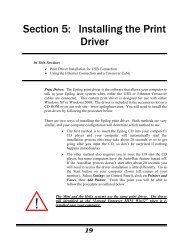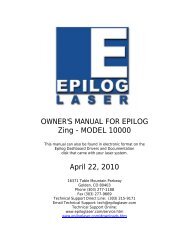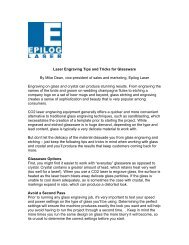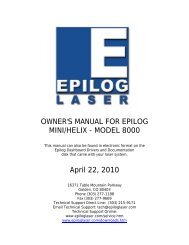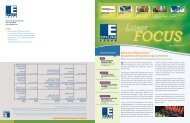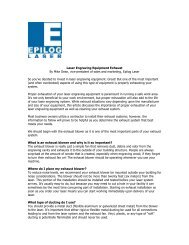- Page 2: THIS PAGE WASINTENTIONALLY LEFT BLA
- Page 8 and 9: IntroductionIcons Used in this Manu
- Page 10 and 11: IntroductionTHIS PAGE WASINTENTIONA
- Page 12 and 13: THIS PAGE WASINTENTIONALLY LEFT BLA
- Page 14 and 15: Section 1: SafetyNo special precaut
- Page 16 and 17: Section 1: SafetyEmergency Stop But
- Page 18 and 19: Section 1: SafetySafety Features an
- Page 20 and 21: Section 1: Safety5. Warning Label.
- Page 22 and 23: Section 1: SafetyTHIS PAGE WASINTEN
- Page 24 and 25: Section 2: Dos and Don’tsDOPlease
- Page 26 and 27: Section 3: Getting StartedConnectin
- Page 28 and 29: Section 3: Getting StartedConnectin
- Page 30 and 31: Section 3: Getting StartedTHIS PAGE
- Page 34 and 35: Section 5: Installing the Epilog Da
- Page 36 and 37: Section 5: Installing the Epilog Da
- Page 38 and 39: Section 5: Installing the Epilog Da
- Page 40 and 41: Section 5: Installing the Epilog Da
- Page 42 and 43: Section 5: Installing the Epilog Da
- Page 44 and 45: Section 5: Installing the Epilog Da
- Page 46 and 47: Section 5: Installing the Epilog Da
- Page 48 and 49: Section 5: Installing the Epilog Da
- Page 50 and 51: Section 5: Installing the Epilog Da
- Page 52 and 53: Section 5: Installing the Epilog Da
- Page 54 and 55: Section 5: Installing the Epilog Da
- Page 56 and 57: Section 5: Installing the Epilog Da
- Page 58 and 59: Section 5: Installing the Epilog Da
- Page 60 and 61: Section 5: Installing the Epilog Da
- Page 62 and 63: Section 6: Quick Start & Easy Setup
- Page 64 and 65: Section 6: Quick Start & Easy Setup
- Page 66 and 67: Section 6: Quick Start & Easy Setup
- Page 68 and 69: Section 6: Quick Start & Easy Setup
- Page 70 and 71: Section 6: Quick Start & Easy Setup
- Page 72 and 73: THIS PAGE WASINTENTIONALLY LEFT BLA
- Page 74 and 75: Section 7: Using the Epilog Dashboa
- Page 76 and 77: Section 7: Using the Epilog Dashboa
- Page 78 and 79: Section 7: Using the Epilog Dashboa
- Page 80 and 81: Section 7: Using the Epilog Dashboa
- Page 82 and 83:
Section 7: Using the Epilog Dashboa
- Page 84 and 85:
Section 7: Using the Epilog Dashboa
- Page 86 and 87:
Section 7: Using the Epilog Dashboa
- Page 88 and 89:
Section 7: Using the Epilog Dashboa
- Page 90 and 91:
Section 7: Using the Epilog Dashboa
- Page 92 and 93:
Section 7: Using the Epilog Dashboa
- Page 94 and 95:
Section 7: Using the Epilog Dashboa
- Page 96 and 97:
Section 7: Using the Epilog Dashboa
- Page 98 and 99:
Section 7: Using the Epilog Dashboa
- Page 100 and 101:
Section 7: Using the Epilog Dashboa
- Page 102 and 103:
Section 7: Using the Epilog Dashboa
- Page 104 and 105:
Section 7: Using the Epilog Dashboa
- Page 106 and 107:
Section 7: Using the Epilog Dashboa
- Page 108 and 109:
Section 7: Using the Epilog Dashboa
- Page 110 and 111:
Section 7: Using the Epilog Dashboa
- Page 112 and 113:
Section 7: Using the Epilog Dashboa
- Page 114 and 115:
Section 7: Using the Epilog Dashboa
- Page 116 and 117:
Section 7: Using the Epilog Dashboa
- Page 118 and 119:
Section 7: Using the Epilog Dashboa
- Page 120 and 121:
Section 7: Using the Epilog Dashboa
- Page 122 and 123:
Section 7: Using the Epilog Dashboa
- Page 124 and 125:
Section 7: Using the Epilog Dashboa
- Page 126 and 127:
Section 7: Using the Epilog Dashboa
- Page 128 and 129:
Section 8: Using the Front Control
- Page 130 and 131:
Section 8: Using the Front Control
- Page 132 and 133:
Section 8: Using the Front Control
- Page 134 and 135:
Section 8: Using the Front Control
- Page 136 and 137:
Section 8: Using the Front Control
- Page 138 and 139:
Section 8: Using the Front Control
- Page 140 and 141:
Section 9: Standard & Optional Mach
- Page 142 and 143:
Section 9: Standard & Optional Mach
- Page 144 and 145:
Section 9: Standard & Optional Mach
- Page 146 and 147:
Section 9: Standard & Optional Mach
- Page 148 and 149:
Section 9: Standard & Optional Mach
- Page 150 and 151:
Section 9: Standard & Optional Mach
- Page 152 and 153:
Section 9: Standard & Optional Mach
- Page 154 and 155:
Section 9: Standard & Optional Mach
- Page 156 and 157:
Section 9: Standard & Optional Mach
- Page 158 and 159:
Section 9: Standard & Optional Mach
- Page 160 and 161:
Section 9: Standard & Optional Mach
- Page 162 and 163:
Section 9: Standard & Optional Mach
- Page 164 and 165:
Section 9: Standard & Optional Mach
- Page 166 and 167:
Section 9: Standard & Optional Mach
- Page 168 and 169:
Section 9: Standard & Optional Mach
- Page 170 and 171:
Section 10: Speed, Power, Frequency
- Page 172 and 173:
Section 10: Speed, Power, Frequency
- Page 174 and 175:
Section 10: Speed, Power, Frequency
- Page 176 and 177:
Section 10: Speed, Power, Frequency
- Page 178 and 179:
Section 10: Speed, Power, Frequency
- Page 180 and 181:
Section 10: Speed, Power, Frequency
- Page 182 and 183:
Section 11: EngravingMachine Calibr
- Page 184 and 185:
Section 11: Engraving Machine Calib
- Page 186 and 187:
Section 11: Engraving Machine Calib
- Page 188 and 189:
Section 11: Engraving Machine Calib
- Page 190 and 191:
THIS PAGE WASINTENTIONALLY LEFT BLA
- Page 192 and 193:
Section 12: In Case of DifficultySe
- Page 194 and 195:
Section 12: In Case of Difficulty4.
- Page 196 and 197:
Section 12: In Case of DifficultyTH
- Page 198 and 199:
Section 13: SpecificationsCompatibi
- Page 200 and 201:
Section 13: Specificationsquestions
- Page 202 and 203:
Section 13: SpecificationsTHIS PAGE
- Page 204 and 205:
Section 14: Upgrading the Operation
- Page 206 and 207:
Section 14: Upgrading the Operation
- Page 208 and 209:
Section 14: Upgrading the Operation
- Page 210 and 211:
Section 14: Upgrading the Operation
- Page 212 and 213:
THIS PAGE WASINTENTIONALLY LEFT BLA
- Page 214 and 215:
Appendix B Printing from AutoCADHel
- Page 216 and 217:
Appendix B Printing from AutoCADOth
- Page 218 and 219:
Appendix C Windows Vista Instructio
- Page 220 and 221:
Appendix C Windows Vista Instructio
- Page 222 and 223:
Appendix C Windows Vista Instructio
- Page 224 and 225:
Appendix C Windows Vista Instructio
- Page 226 and 227:
Appendix C Windows Vista Instructio
- Page 228 and 229:
Appendix C Windows Vista Instructio
- Page 230 and 231:
Appendix C Windows Vista Instructio
- Page 232 and 233:
Appendix C Windows Vista Instructio
- Page 234 and 235:
Appendix C Windows Vista Instructio
- Page 236 and 237:
Appendix C Windows Vista Instructio
- Page 238 and 239:
Appendix C Windows Vista Instructio
- Page 240 and 241:
Appendix C Windows Vista Instructio
- Page 242 and 243:
THIS PAGE WASINTENTIONALLY LEFT BLA
- Page 244 and 245:
IndexEthernet Port · ix, 15, 21, 2
- Page 246:
IndexStop Key · 58, 124, 174Stucki