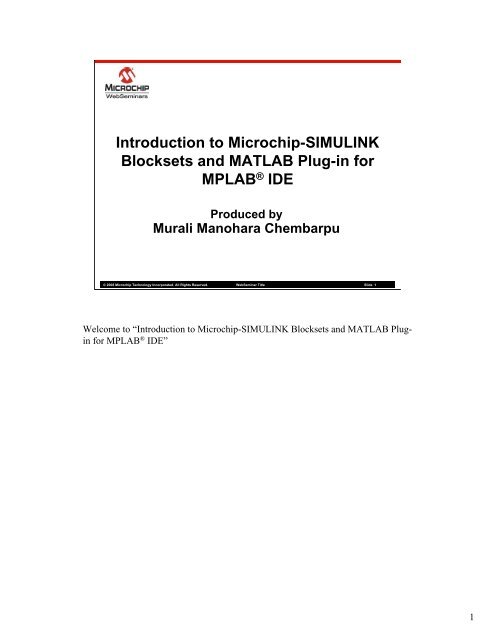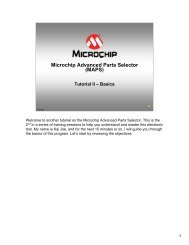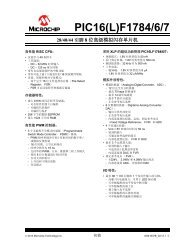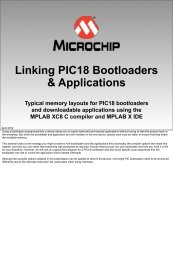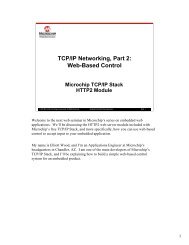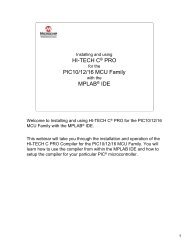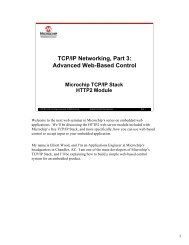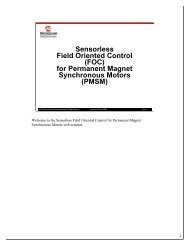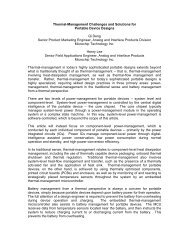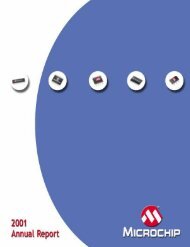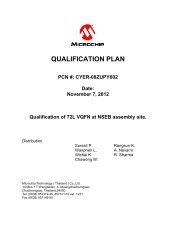Introduction to Microchip-SIMULINK Blocksets and MATLAB Plug-in ...
Introduction to Microchip-SIMULINK Blocksets and MATLAB Plug-in ...
Introduction to Microchip-SIMULINK Blocksets and MATLAB Plug-in ...
You also want an ePaper? Increase the reach of your titles
YUMPU automatically turns print PDFs into web optimized ePapers that Google loves.
<strong>Introduction</strong> <strong>to</strong> <strong>Microchip</strong>-<strong>SIMULINK</strong><strong>Blocksets</strong> <strong>and</strong> <strong>MATLAB</strong> <strong>Plug</strong>-<strong>in</strong> forMPLAB ® IDEProduced byMurali Manohara Chembarpu© 2008 <strong>Microchip</strong> Technology Incorporated. All Rights Reserved. WebSem<strong>in</strong>ar Title Slide 1Welcome <strong>to</strong> “<strong>Introduction</strong> <strong>to</strong> <strong>Microchip</strong>-<strong>SIMULINK</strong> <strong>Blocksets</strong> <strong>and</strong> <strong>MATLAB</strong> <strong>Plug</strong><strong>in</strong>for MPLAB ® IDE”1
<strong>Introduction</strong> & Agenda• <strong>Introduction</strong> <strong>to</strong> <strong>Microchip</strong> Device <strong>Blocksets</strong>• <strong>Introduction</strong> <strong>to</strong> <strong>MATLAB</strong> <strong>Plug</strong>-In <strong>in</strong> MPLAB ®IDE• Creat<strong>in</strong>g a <strong>SIMULINK</strong> model with <strong>Microchip</strong>Blockset <strong>and</strong> build<strong>in</strong>g them• Learn<strong>in</strong>g Goal: To create a <strong>SIMULINK</strong> modelus<strong>in</strong>g <strong>Microchip</strong> Blockset, generate C codefrom it <strong>and</strong> build it© 2008 <strong>Microchip</strong> Technology Incorporated. All Rights Reserved. WebSem<strong>in</strong>ar Title Slide 2<strong>MATLAB</strong> is a very widely used model based design <strong>to</strong>ol. <strong>Microchip</strong>’s MPLAB ®IDE has a <strong>Plug</strong>-In capable of import<strong>in</strong>g source files generated by RTW componen<strong>to</strong>f <strong>MATLAB</strong>. Users can configure the peripherals of dsPIC ® DSC devices <strong>in</strong><strong>MATLAB</strong>/<strong>SIMULINK</strong> environment us<strong>in</strong>g <strong>Microchip</strong> Device Blockset which canbe located <strong>in</strong> <strong>SIMULINK</strong> library tree after <strong>in</strong>stallation.Application models can be created us<strong>in</strong>g <strong>Microchip</strong> Device Blockset <strong>and</strong> generic<strong>SIMULINK</strong> blocks. These models can be built either <strong>in</strong>dependently from <strong>MATLAB</strong>or us<strong>in</strong>g <strong>MATLAB</strong> <strong>Plug</strong>-<strong>in</strong>. The hex/cof files generated from <strong>MATLAB</strong> can beprogrammed us<strong>in</strong>g <strong>Microchip</strong> or third party programmers. When <strong>MATLAB</strong> <strong>Plug</strong>-<strong>in</strong>is used, code generated can be modified <strong>and</strong> debugged from MPLAB environment.This session will last about 15 m<strong>in</strong>utes, we will go through the steps <strong>to</strong> use<strong>Microchip</strong> Device Blockset <strong>and</strong> <strong>MATLAB</strong> <strong>Plug</strong>-In. This will also guide youthrough <strong>SIMULINK</strong> Model creation, configur<strong>in</strong>g RTW parameters, generate code,build <strong>and</strong> debug code generated from <strong>SIMULINK</strong> models.2
Vocabulary• <strong>MATLAB</strong>/<strong>SIMULINK</strong>• <strong>SIMULINK</strong> Model• RTW- Real Time Workshop• RTW Embedded Coder© 2008 <strong>Microchip</strong> Technology Incorporated. All Rights Reserved. WebSem<strong>in</strong>ar Title Slide 3Let’s look at some of the words we will encounter <strong>in</strong> this session.<strong>MATLAB</strong>/<strong>SIMULINK</strong> This is popularly used <strong>to</strong>ol for mathematical computation<strong>and</strong> model based design.<strong>SIMULINK</strong> Model This is <strong>in</strong> general a pic<strong>to</strong>rial representation of an application.Created us<strong>in</strong>g blocks provided by <strong>MATLAB</strong> as well as third parties.RTW- Real Time Workshop This is a optional product of <strong>MATLAB</strong> which cangenerate ANSI C code from <strong>SIMULINK</strong> models.RTW Embedded Coder This is an optional add-on <strong>to</strong> RTW. Code generated byRTW is generic <strong>in</strong> nature. Embedded coder generates optimized code suitable forembedded targets.3
<strong>Introduction</strong> To <strong>SIMULINK</strong>-<strong>Microchip</strong> <strong>Blocksets</strong>• <strong>Blocksets</strong> <strong>to</strong> configure <strong>and</strong> use allperipherals of dsPIC33 family devices• Categorized under two types-− dsPIC33f target – blocks that allowconfiguration of devices – code generatedforms <strong>in</strong>itialization part− dsPIC33f General – code generated formsthe run-time loop© 2008 <strong>Microchip</strong> Technology Incorporated. All Rights Reserved. WebSem<strong>in</strong>ar Title Slide 4The <strong>SIMULINK</strong>-<strong>Microchip</strong> blocksets run with Real-Time Workshop <strong>and</strong> RTWEmbedded Coder of <strong>MATLAB</strong>.These blocks enable you <strong>to</strong> do model-based design of your applications <strong>and</strong> offloadyou from the hassle of go<strong>in</strong>g through datasheets <strong>and</strong> configur<strong>in</strong>g peripherals. TheAu<strong>to</strong>-code generation feature of RTW Embedded Coder coupled with driversbeh<strong>in</strong>d the microchip blocksets generate efficient C code for your models.These blocksets appear under two ma<strong>in</strong> categories:•dsPIC33f Target- These bocks allow you <strong>to</strong> configure various peripherals for<strong>in</strong>itialization purposes. You can configure by double click<strong>in</strong>g on these blocks. Theseconfigurations would reflect <strong>in</strong> the <strong>in</strong>itialization code that is generated from thesemodels e.g., : UART Config•dsPIC33f General- These bocks allow you <strong>to</strong> configure various peripherals forrun-time purposes. You configure by double click<strong>in</strong>g on these blocks. Theseconfigurations would reflect <strong>in</strong> run-time code generated from these models. E.g.,:UART transmit4
dsPIC33fTarget<strong>Blocksets</strong>Facilitate theconfiguration ofvarious peripheralsof dsPIC33f familyfor <strong>in</strong>itializationcode© 2008 <strong>Microchip</strong> Technology Incorporated. All Rights Reserved. WebSem<strong>in</strong>ar Title Slide 5The picture here shows dsPIC33f Target library.You can pull these blocks <strong>in</strong><strong>to</strong> your models <strong>and</strong> configure them as per yourrequirements.Peripherals supported here <strong>in</strong>clude, but are not limited <strong>to</strong>: ADC, UART, SPI, OutputCompare, CAN, Timers, DMA, I 2 C, DCI, mo<strong>to</strong>r Control PWM etc,. This libraryalso has a block ‘cCall’ <strong>to</strong> import user developed C rout<strong>in</strong>es <strong>in</strong><strong>to</strong> <strong>SIMULINK</strong>models. These rout<strong>in</strong>es would be compiled <strong>and</strong> built along with files generated fromthe model.‘dsPIC33fxx Ma<strong>in</strong>’ block found here is essential component for every applicationmodel that you create. This allows you <strong>to</strong> configure clocks, Oscilla<strong>to</strong>rs etc.5
dsPIC33fGeneral<strong>Blocksets</strong>Facilitate theconfiguration ofvariousperipherals ofdsPIC33f familyfor runtime Code© 2008 <strong>Microchip</strong> Technology Incorporated. All Rights Reserved. WebSem<strong>in</strong>ar Title Slide 6The picture here shows dsPIC33f General library.You can pull these blocks <strong>in</strong><strong>to</strong> your models <strong>and</strong> configure them as per yourrequirements.Blocks found under this library generally have one or more <strong>in</strong>put/output ports,which have <strong>to</strong> be connected <strong>to</strong> appropriate source/s<strong>in</strong>k blocks.E.g.,: UART transmit block has an <strong>in</strong>put port which accepts ‘u<strong>in</strong>t16/<strong>in</strong>t16’ data type<strong>and</strong> transmits it on every timer expire event. This timer has <strong>to</strong> be configured <strong>in</strong>dspic33f Ma<strong>in</strong> block.6
Steps <strong>to</strong> Use <strong>MATLAB</strong> <strong>Plug</strong>-In1. Start <strong>Plug</strong>-InTools>Matlab/Simul<strong>in</strong>k2. Open Simul<strong>in</strong>k ModelMatlab/Simul<strong>in</strong>k>Specify Simul<strong>in</strong>k Model Name3. Open up a ProjectProject->New or Project->Open4. Generate Code <strong>and</strong> Import filesMatlab/Simul<strong>in</strong>k>Generate Code <strong>and</strong> ImportFiles5. Build, program, debug© 2008 <strong>Microchip</strong> Technology Incorporated. All Rights Reserved. WebSem<strong>in</strong>ar Title Slide 7Here is an overview of the steps <strong>to</strong> use <strong>MATLAB</strong> <strong>Plug</strong>-In for MPLAB.1. Select Tools>Matlab/Simul<strong>in</strong>k from the menu.2. Select Matlab/Simul<strong>in</strong>k>Specify Simul<strong>in</strong>k Model Name <strong>to</strong> specify the<strong>SIMULINK</strong> model <strong>to</strong> be opened for code generation.3. Open up a Project, either fresh one or an exist<strong>in</strong>g one. The code generated willbe added <strong>to</strong> this project.4. Click on Generate Code. The plug-<strong>in</strong> will generate code through RTWembedded coder.5. Click on Import Generated files. The plug-<strong>in</strong> will <strong>in</strong>clude all generated files <strong>in</strong><strong>to</strong>the active project.6. You can edit (if required) <strong>and</strong> build the code generated. You can program thehex/cof through MPLAB ® IDE. You can also do source-level debugg<strong>in</strong>g <strong>in</strong> thesame way you would do with h<strong>and</strong> written code.7
<strong>MATLAB</strong> <strong>Plug</strong>-In© 2008 <strong>Microchip</strong> Technology Incorporated. All Rights Reserved. WebSem<strong>in</strong>ar Title Slide 8The screen shot shows the MPLAB ® IDE with <strong>MATLAB</strong>/<strong>SIMULINK</strong> menu. Itappears when user clicks on <strong>MATLAB</strong>/<strong>SIMULINK</strong> <strong>in</strong> ‘Tools’ drop down menuof MPLAB ® IDE. When you click on ‘Specify Simul<strong>in</strong>k Model name’, it willprompt the user <strong>to</strong> choose a <strong>SIMULINK</strong> model <strong>to</strong> open.If it is the first time you are work<strong>in</strong>g with <strong>MATLAB</strong>, you need <strong>to</strong> launch <strong>MATLAB</strong><strong>and</strong> create <strong>and</strong> save a <strong>SIMULINK</strong> model separately so that you can specify thatmodel name <strong>in</strong> the plug-<strong>in</strong>.Once you choose a <strong>SIMULINK</strong> model, MPLAB will launch <strong>MATLAB</strong> <strong>and</strong> open upthe <strong>SIMULINK</strong> model that you specified. This model can be modified <strong>and</strong>saved.It is m<strong>and</strong>a<strong>to</strong>ry <strong>to</strong> have a project <strong>in</strong> MPLAB IDE before you generate code from amodel.8
1. Launch <strong>MATLAB</strong>2. Click on ‘<strong>SIMULINK</strong>’ but<strong>to</strong>nLaunch <strong>SIMULINK</strong>© 2008 <strong>Microchip</strong> Technology Incorporated. All Rights Reserved. WebSem<strong>in</strong>ar Title Slide 91. Launch <strong>MATLAB</strong>2. Click on <strong>SIMULINK</strong> icon as shown <strong>in</strong> the picture. This would open up <strong>SIMULINK</strong> library browser. Thiswill have default <strong>SIMULINK</strong> blocks <strong>and</strong> different blocksets that you might have bought from Mathworks.3. Make sure that ‘Embedded Target for <strong>Microchip</strong> dsPIC’ appears <strong>in</strong> <strong>SIMULINK</strong> library tree. If it does notexist, then you need <strong>to</strong> <strong>in</strong>stall it or add path of <strong>in</strong>stallation <strong>to</strong> <strong>MATLAB</strong> paths. Refer <strong>to</strong> ‘Device BlocksDeployment details.doc’9
Create a new <strong>SIMULINK</strong> model-1Click on ‘Create a new Model’ <strong>in</strong> <strong>SIMULINK</strong> Library browser© 2008 <strong>Microchip</strong> Technology Incorporated. All Rights Reserved. WebSem<strong>in</strong>ar Title Slide 101. Click on ‘Create a new Model’ <strong>in</strong> <strong>SIMULINK</strong> Library browser. This would open up an empty model file. You can populate this model file with differentblocks from <strong>SIMULINK</strong> library <strong>and</strong> create an application model.10
Create a new <strong>SIMULINK</strong> model-2Populate your model file with required blocks© 2008 <strong>Microchip</strong> Technology Incorporated. All Rights Reserved. WebSem<strong>in</strong>ar Title Slide 11Populate your model file with required blocks. You can use Generic <strong>SIMULINK</strong> blocks which support fixed po<strong>in</strong>t data typesalong with microchip blocks.Generic <strong>SIMULINK</strong> blocks can be checked for compatibility by click<strong>in</strong>g on ‘Signal Attributes’ tab <strong>in</strong> their respective masks(the pop-up GUI that appears when you double click on these blocks). If data types like ‘u<strong>in</strong>t16’, <strong>in</strong>t8’ etc are listedthere, these blocks can be used with microchip blocksets.11
<strong>Microchip</strong> blocksets <strong>in</strong> <strong>SIMULINK</strong>Library browserUse these blocks with any fixed po<strong>in</strong>t genericblocks of <strong>SIMULINK</strong> <strong>to</strong> create applicationmodels© 2008 <strong>Microchip</strong> Technology Incorporated. All Rights Reserved. WebSem<strong>in</strong>ar Title Slide 12This diagram shows ‘Embedded Target for <strong>Microchip</strong> dsPIC’ contents <strong>in</strong><strong>SIMULINK</strong> library browser. These blocks can be pulled <strong>to</strong> the model that you arecreat<strong>in</strong>g. Double click<strong>in</strong>g on these blocks (after plac<strong>in</strong>g them <strong>in</strong> models) allows you<strong>to</strong> configure these blocks.You can use all generic <strong>SIMULINK</strong> blocks which support fixed po<strong>in</strong>t operations.Blocks which have <strong>in</strong>put/output ports need <strong>to</strong> be connected with appropriatesources/s<strong>in</strong>ks. For e.g.,: for UART transmit, you need <strong>to</strong> connect a block whichoutputs a u<strong>in</strong>t16/<strong>in</strong>t16 datatype.12
RTW Sett<strong>in</strong>gs• Real Time Workshop Options© 2008 <strong>Microchip</strong> Technology Incorporated. All Rights Reserved. WebSem<strong>in</strong>ar Title Slide 13This picture shows how <strong>to</strong> launch Real Time workshop Configuration dialog. Oncethe <strong>SIMULINK</strong> block is designed <strong>and</strong> ready, you need <strong>to</strong> do some configurationsett<strong>in</strong>gs for each model. These sett<strong>in</strong>gs are used <strong>in</strong> configur<strong>in</strong>g generated code fromthe respective models.13
RTW configuration• Select system target file© 2008 <strong>Microchip</strong> Technology Incorporated. All Rights Reserved. WebSem<strong>in</strong>ar Title Slide 14Here we have view of ‘Real Time Workshop’ pane of RTW configuration dialog.You have <strong>to</strong> choose ‘dspic_33fxx.tlc’ as system target file. You can choose this fileby click<strong>in</strong>g ‘Browse’ but<strong>to</strong>n which is circled <strong>in</strong> the picture shown. This will pop upa list of system target files that are registered <strong>in</strong> your <strong>MATLAB</strong> <strong>in</strong>stallation.If you would be us<strong>in</strong>g <strong>MATLAB</strong> plug-In <strong>and</strong> MPLAB ® IDE <strong>to</strong> build,•‘ert.tlc’ also can be used as system target file•‘Generate makefile’ option can be unchecked•‘Generate code only’ Option can be checkedIf you would like <strong>to</strong> build this model without the help of plug-In <strong>in</strong>MPLAB ® IDE,•You should check ‘Generate Makefile’ Option•‘Generate code only’ Option should be unchecked14
RTW Solver Configuration• Select fixed po<strong>in</strong>t solver© 2008 <strong>Microchip</strong> Technology Incorporated. All Rights Reserved. WebSem<strong>in</strong>ar Title Slide 15Here we have view of ‘Solver’ pane of RTW configuration dialog. S<strong>in</strong>ce <strong>Microchip</strong>blocksets do not have simulation capabilities, you need <strong>to</strong> select ‘fixed step’ type‘discrete (no cont<strong>in</strong>uous state)’ solver. All other fields can be left <strong>to</strong> default.15
RTW Hardware Implementation• Hardware properties© 2008 <strong>Microchip</strong> Technology Incorporated. All Rights Reserved. WebSem<strong>in</strong>ar Title Slide 16Here we have view of ‘Hardware Implementation’ pane of RTW configurationdialog of <strong>MATLAB</strong> R2007a.Select ‘cus<strong>to</strong>m’ device type (R2007b onwards, there will be an additional field,where you can choose ‘generic’)Select number of bits as follows:Char- 8, short- 8, <strong>in</strong>t-16, long- 32, native word size -16Byte order<strong>in</strong>g- Little EndianEmulation Hardware- check ‘none’16
Code Generation <strong>and</strong> BuildGenerate code <strong>and</strong> import files© 2008 <strong>Microchip</strong> Technology Incorporated. All Rights Reserved. WebSem<strong>in</strong>ar Title Slide 17Picture here shows how <strong>to</strong> generate <strong>and</strong> import files from a <strong>SIMULINK</strong> model onceyou have configured RTW sett<strong>in</strong>gs <strong>and</strong> saved the model.It is m<strong>and</strong>a<strong>to</strong>ry <strong>to</strong> have a project <strong>in</strong> MPLAB IDE before you generate code from amodel.‘Generate Code’ generates code from the model specified. ‘Import GeneratedFiles’ imports all the files that are generated from the model <strong>in</strong><strong>to</strong> the active project.All other dependent files are compiled <strong>and</strong> object files are archived <strong>and</strong> imported as‘matlab_core.a’By click<strong>in</strong>g ‘Generate Code <strong>and</strong> Import Files’ both operations of generat<strong>in</strong>g files<strong>and</strong> import<strong>in</strong>g them <strong>in</strong><strong>to</strong> project <strong>in</strong> a s<strong>in</strong>gle step.Add library files ‘libp33FJxxxxxxx-coff.a’ <strong>and</strong> ‘libp33FJxxxxxxxx-elf.a’ <strong>to</strong> theproject <strong>and</strong> build.To trace arrays when the MPLAB REAL ICE <strong>in</strong>-circuit emula<strong>to</strong>r or MPLAB SIMsimula<strong>to</strong>r is the debugger, select ‘Array Snapshot’. Trac<strong>in</strong>g array variables occurson a Halt. The data can be loaded <strong>in</strong> the <strong>MATLAB</strong> workspace.To use the data capture facility of the MPLAB REAL ICE <strong>in</strong>-circuit emula<strong>to</strong>r,select ‘Data Capture’. The data can be loaded <strong>in</strong> the <strong>MATLAB</strong> workspace.17
Build<strong>in</strong>g <strong>SIMULINK</strong> Models Directly• Make Sett<strong>in</strong>gs- dsPIC options© 2008 <strong>Microchip</strong> Technology Incorporated. All Rights Reserved. WebSem<strong>in</strong>ar Title Slide 18Here we have view of ‘dsPIC Options’ pane of RTW configuration w<strong>in</strong>dow. Thiswill appear only if you have chosen ‘dspic_33fxx.tlc’ as system target file.These sett<strong>in</strong>gs will be effective only if you build <strong>SIMULINK</strong> models without us<strong>in</strong>g<strong>MATLAB</strong> plug-<strong>in</strong>.Select the PIC – Select the target dsPIC device here. Default is dsPICJ256GP710Optimization Parameters – You can enter optimization switches here. Leave it <strong>to</strong>default if you are not sure as what <strong>to</strong> use.Compiler Options - You can enter compiler switches here. Leave it <strong>to</strong> default if youare not sure as what <strong>to</strong> use.Enter Include Libraries path – If you are l<strong>in</strong>k<strong>in</strong>g from any specific archives orlibraries, you can enter their path here separated with white spacesHeader Include Path - If you want <strong>to</strong> <strong>in</strong>clude any headers specifically, you can entertheir path here separated with white spaces18
Build<strong>in</strong>g <strong>SIMULINK</strong> Models Directly• Build the model <strong>to</strong> generate hex/cof file© 2008 <strong>Microchip</strong> Technology Incorporated. All Rights Reserved. WebSem<strong>in</strong>ar Title Slide 19Here we show how <strong>to</strong> directly generate hex/cof files from your <strong>SIMULINK</strong> modelwithout us<strong>in</strong>g the <strong>MATLAB</strong> <strong>Plug</strong>-<strong>in</strong>. Hex/cof files generated can be imported <strong>in</strong><strong>to</strong>MPLAB ® IDE (or any third party programmers) <strong>and</strong> programmed <strong>in</strong><strong>to</strong> your targetdevices.19
Summary• Use <strong>Microchip</strong> Device Blockset <strong>and</strong><strong>MATLAB</strong> <strong>Plug</strong>-In for Code generation• Learn<strong>in</strong>g Goal: To create <strong>SIMULINK</strong>models, generate code, build <strong>and</strong> debug© 2008 <strong>Microchip</strong> Technology Incorporated. All Rights Reserved. WebSem<strong>in</strong>ar Title Slide 20That’s all you need <strong>to</strong> use <strong>Microchip</strong> Device <strong>Blocksets</strong> <strong>and</strong> <strong>MATLAB</strong> <strong>Plug</strong>-<strong>in</strong> forMPLAB ® IDE!Let’s summarize what we have learned <strong>in</strong> this session. We have outl<strong>in</strong>ed the steps <strong>to</strong>use the <strong>Microchip</strong> Device <strong>Blocksets</strong> <strong>and</strong> <strong>MATLAB</strong> <strong>Plug</strong>-<strong>in</strong> for MPLAB ® IDE.You can use these <strong>in</strong>dependently or <strong>to</strong>gether. We have demonstrated how you canuse them <strong>to</strong> make your application development faster.Please provide us feedback by visit<strong>in</strong>g our web<strong>in</strong>ar website <strong>and</strong> click on theFeedback l<strong>in</strong>k.What other web<strong>in</strong>ars could be useful <strong>to</strong> you?20
Where <strong>to</strong> Get More Information• Other web<strong>in</strong>arshttp://www.microchip.com/web<strong>in</strong>ar• Discussion boardhttp://forum.microchip.com >Development Tools > <strong>MATLAB</strong>• Support (Knowledge Base <strong>and</strong> HelpTicket) http://support.microchip.com• Collaboration WIKIhttp://www.microchip.com/wiki© 2008 <strong>Microchip</strong> Technology Incorporated. All Rights Reserved. WebSem<strong>in</strong>ar Title Slide 21If you are <strong>in</strong>terested <strong>in</strong> other web<strong>in</strong>ars, please go <strong>to</strong>http://techtra<strong>in</strong>.microchip.com/websem<strong>in</strong>ars/Archived.aspx for more. You mayselect “Development Tools” <strong>in</strong> the Category for development <strong>to</strong>ols specificweb<strong>in</strong>ars.We have a discussion board at http://forum.microchip.com where you can postquestions <strong>in</strong> the user community. You can drill down <strong>to</strong> the Development Toolsthen MPLAB ® IDE Simula<strong>to</strong>r <strong>to</strong> see questions <strong>and</strong> answers regard<strong>in</strong>g the simula<strong>to</strong>r<strong>and</strong> stimulus.You could also go <strong>to</strong> our support page <strong>to</strong> see published knowledge base articles <strong>and</strong>submit a web ticket for our support staff.Lastly, you may collaborate with our cus<strong>to</strong>mers by visit<strong>in</strong>g our WIKI page on <strong>to</strong>picsrelated <strong>to</strong> application development.Thank you for your <strong>in</strong>terest.21