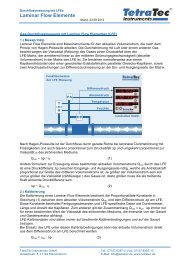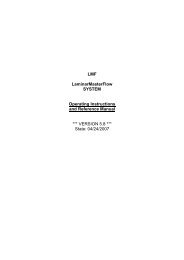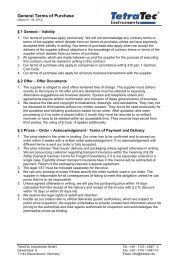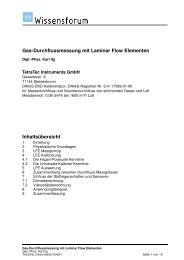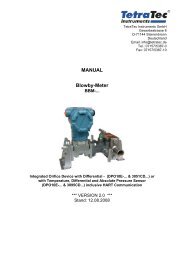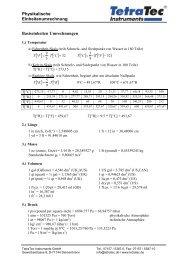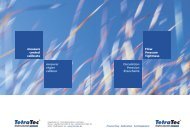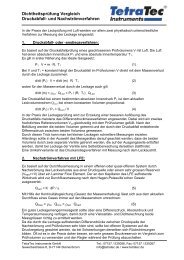ISoft Manual - TetraTec Instruments GmbH
ISoft Manual - TetraTec Instruments GmbH
ISoft Manual - TetraTec Instruments GmbH
You also want an ePaper? Increase the reach of your titles
YUMPU automatically turns print PDFs into web optimized ePapers that Google loves.
Operation <strong>Manual</strong>for theData Logging SoftwareVersion 7.1(Isoft.xls)© <strong>TetraTec</strong> <strong>Instruments</strong> <strong>GmbH</strong>
Operation <strong>Manual</strong>Isoft V7.0A1 GENERAL HINTS1.1 Typographical ConventionsDisplayment Meansmarks a work procedure, which you must implementreferences marks which you should not neglect otherwise your healthor the operability of the equipment is endangeredmarks important additional information, hints and recommendationsreferring to precautionary measures mark during the handling ofelectrostatically unloading-endangered elements or modules.Typographic conventionsMenue ItemsTexts of screen displays were shown in cursive letter(z.B.: End Program).Predefined ParameterParameter which are set at the delivery of the unit as factory settings wereunderlined. (i.e.: 0 ... 9999)1.2 SAFTEY HINTSPlease consider the references of this manual as well as the operating conditionsand permissible data, which are specified in the data sheets of the device, so thatthe equipment functions perfectly and for a long time remains operational:Adhere with operational planning and the enterprise of the equipment to thegeneral rules of the technology!Installation and maintenance work may take place only with technical personneland with suitable tools!Consider the valid accident prevention and safety regulations for electrical devicesduring the enterprise and maintenance of the equipment!Switch off power supply before interferences into the system in any case!Apply suitable measures, in order to exclude unintentional operation orinadmissible impairment!After an interruption of the electrical supply ensure a defined and controlled restartof the process!Page 2/10
Operation <strong>Manual</strong>Isoft V7.0A2 Contents1 GENERAL HINTS.......................................................................................................21.1 Typographical Conventions .............................................................................................................................21.2 SAFTEY HINTS ...............................................................................................................................................22 CONTENTS ................................................................................................................33 INTRODUCTION ........................................................................................................44 SYSTEM REQUIREMENTS .......................................................................................45 INSTALLATION AND START OF THE SOFTWARE.................................................46 THE ISOFT USER INTERFACE.................................................................................66.1 Automatic measurement data logging.............................................................................................................66.2 Setup conditions using parameters..................................................................................................................96.3 Printout............................................................................................................................................................116.4 Administrator login ........................................................................................................................................126.5 Mini Terminal .................................................................................................................................................137 HINTS FOR COMMUNICATION PROBLEMS .........................................................14Page 3/10
Operation <strong>Manual</strong>Isoft V7.0A3 IntroductionThe available program should be an aid for the user to start-up and record data which werecreated with measuring systems based on the controller S320 like the- LMF Laminar Master Flow System,- LMS Leakage Measurement System or- PCS Pressure Control System.The software is based on MS Excel and the VBA Visual basic for Applications. The VBA sourcesare open and can be changed by you. The provided driver file (tetracom.dll) manages thecommunication and data handling with the serial interfaces and allows the setting of precise timestamps. It can be used in the available form also for other applications, but the sources of it arenot open.With the Isoft Tool we want to give users of S320 based systems suggestions for automatedmeasurement data recording and to facilitate the entrance into own programming with VBA andVisual basic. We hope to have removed thereby for you the most difficult part of thecommunication and the time controlled data collection.Since the software is distributed as Freeware, we exclude any liability for damage appearing toplants or systems that might be caused by software. There is also no obligation for us to improvethe software or eliminate errors especially concerning the execution and malfunctions of theMicrosoft Windows and Office products.Gladly however we take up your suggestions and let your suggestions flow into the furtherdevelopments of our software solutions.4 System Requirements• Windows 2000 or XP• 20MB free disk space• Office 2000 (full installation) and Service-Pack 35 Installation and Start of the SoftwareOn the installation disk, you will find five files:• isoft_man_d.pdf• isoft_man_e.pdf• tetracom.dll• register-isoft.vbs• isoft.xls.Installation You will need Administrator rights Create a folder on your local hard disk and copy all files from the <strong>ISoft</strong> distribution into thisfolder.Page 4/10
Operation <strong>Manual</strong>Isoft V7.0ANote:You are free to choose any name for the folder (e.g. „Isoft“). However, the folder shouldn’t berenamed after proceeding with the registration step described below, since renaming willinvalidate data written to the Windows Registry. Start the file register-isoft.vbs once by double clicking on the icon. register-isoft.vbs is a visualbasic script that will add the path to the file tetratcom.dll to the PATH environment variable..This enables Windows to locate the DLL automatically. Restart the PC- or -Log off and on again.Start the program Open the file isoft.xls.Excel will start and the communication DLL will be loaded. You may see a dialog that asks ifmacros contained within the file should be activated. If this dialog appears, chose “activatemacros”.Page 5/10
Operation <strong>Manual</strong>Isoft V7.0A6 The Isoft user interfaceAfter program start the following program window will appear:The five functional units of the program are accessible using the tabs on the top (in the pictureabove, only four of the five tabs are visible – see below for an explanation).If you have closed the Isoft window, in order to examine the tables, you can restart itat any time by clicking on the controller S320 button in the button bar.The following sections will describe the individual parts of Isoft.6.1 Automatic measurement data loggingThis part of the program allows to retrieve up to six read parameters (R1-R6) in a timed fashionand stored within the program data space for further evaluation. Values read are scaled using thefields Gain and Offset. This feature can be used to convert the values to other units.Depending on the number of parameters, the connection speed and the speed of the PC thatruns the Isoft program, you will be able to set the measurement interval to a minimum of 0.05seconds . Whether the system is able to keep up with this interval can be controlled by activating“Precise time stamps“ (see below).Page 6/10
Operation <strong>Manual</strong>Isoft V7.0AThe measurement period can be entered directly. Alternatively, the number of data points can beentered. In this case, the total measurement period is the product of the measurement intervaland the number of data points.If only one parameter is to be read, the name of this parameter must be entered in the field R-Parameter R1. Other parameter fields must remain empty then. Right to each parameter field isan additional field for descriptions. The text entered here will also appear on the diagrams. Thishelps when interpreting the diagrams later.Data measurement logging is started by clicking Start recordingor START & Rec.When clicking Start recording, only data measurement logging isstarted, but not the measurement on the Controller S320. To startmeasurement on the Controller S320 and logging within the Isoftprogram, select START & Rec.There may be situations were it doesn’t make sense to start measurement on the Controller S320together with data logging in Isoft. For a leak measurement system for example, it may be usefulto just record the pressure after the fill phase.During recording the measured values are not stored directly in Excel. For speed reasons theseare stored first into temporary file. If Excel and/or your operating system should fail during therecording and/or to be terminated, then all measured and recorded values are lost.The buttons in the Remote control panel areconfigurable in the Init sheet. Each button sends aconfigurable command to the Controller S320.Predefined commands are START, STOP, LEAKand ZERO, which resemble the standard buttonsof a LMF device.The program running on the Controller S320 canbe changed using the radio buttons in the Programpanel. Depending on the state of the „Switchprogram when rec.“ switch, the program change willeither happen instantly, or when recording is started.Option switchesThe option „Ignore pause time“ will causeIsoft to remove times when recording waspaused from the result sheet. “Precisetimestamps” means that the actual timeinstead of the target time for a data pointis recorded. Differences between the target time and the actual time for a data point may becaused by the precision of the Windows timer functions, and by the speed of the PC running thePage 7/10
Operation <strong>Manual</strong>Isoft V7.0AIsoft program. Depending on the state of this switch, target or actual time is used in the resultsheet and diagrams.If „Display remaining time“ is enabled, the number of remaining cycles is displayed whilerecording. When using older PCs with slow graphics hardware, the time for the display outputmay have an impact on the cycle time. In this case, it may be advisable to disable the option.To reset the measurement time or the number of measurement cycles to the start value oncerecording has finished, enable “Reset when done”. If this option is disabled, the values will by setto the remaining time resp. cycles.The option „Switch program when rec.“ determines if a change of the program running on thecontroller happens instantly when one of the program radio buttons is selected, or delayed whenrecording is started.done“ and „Ignore pause time“.Clicking the Cancel button inthe Measurement dialogue willterminate recordingprematurely. The Pausebutton suspends recording.The behavior of both buttonsis configurable using theoption switches „Reset whenPrinting recorded values and diagrams, or saving results to a file is possible using the buttonsshown below:„Save results“ will save the sheet „Results“ and all diagrams into a newExcel file. Macros aren’t transfered to this file.Using „Print“ it is possible to print selected tables and diagrams. Print datais sent to the standard printer, which is defined in the Windows systemsettings.Page 8/10
Operation <strong>Manual</strong>Isoft V7.0A6.2 Setup conditions using parametersWhen configuring the Controller S320, it is useful to be able to retrieve or change severalparameters at once. This is possible on the „Parameter sets“ tab of the Isoft program. Theexample below shows parameters for a LMF system:Up to 100 parameters for the Controller S320 may be entered in the „Parameters“ panel,including values for these parameters and a description for documentation purposes. If aparameter name starts with Px (program parameter), the X will be replaced by the number of theprogram selected in the “Program” panel before sending this name to the Controller S320.The list of parameters can be cleared by clicking on the “Clear all fields” button. This may beuseful when starting a new measurement task.The parameter list (including values and comments) is saved when the program is terminatedand reloaded on the next program start.Page 9/10
Operation <strong>Manual</strong>Isoft V7.0AThree different options are available to transfer parameters to andfrom a connected Controller S320. Using these options, it ispossible to restore parameters for repeated measurements:The „Temp“ button sends all parameters contained in theparameter list to the Controller S320, followed by a TEMPcommand. The TEMP command tells the controller so save thenew parameters non permanently. The new settings will be lostwhen the Controller S320 is restarted.The „Save“ button does also send all parameters to the ControllerS320, but the parameter list is followed by a SAVE command instead of TEMP. This will save thenew parameters permanently, overriding any old values for these parameters. Because using“Save” is inherently dangerous, the button is disabled when Administrator Mode is not active.Reading the current valus of the parameters in the parameter list is done using the „Readparameters“ button. The values in the parameter list are replaced by the values read from theController S320.Beware!You have full access to all parameters!The “Save” command will overwrite the values for all parameters in the list. This change ispermanent, the old values are lost. Using the “Save” command it is possible to overwrite systemparameters including calibration values! Read the current parameter values from the Controller S320 before changing them, and savethe these values into a file. This way it is possible to restore the old state in case somethinggoes wrong.The complete parameter list, including values and descriptions canbe exported into a separate Excel file using the „Save“ button inthe „File“ panel.The „Load“ button allows to read a previously saved parameter listfrom an Excel file. The parameters will show up in the formsparameter list after the load.Page 10/10
Operation <strong>Manual</strong>Isoft V7.0A6.3 PrintoutThe values of the input fields in the „Printout“ tab are written into the „Results“ sheet by the Isoftprogram, but ignored otherwise. They can be referenced when customizing the “Printout” sheetthat is used as template when printing the results of a measurement.Page 11/10
Operation <strong>Manual</strong>Isoft V7.0A6.4 Administrator loginPart of the Isoft functions are only available by supplying a – hard coded – password:Entering the correct password and clicking on the „Start“ button will enable Administrator Mode.In this mode, an additional tab named “Mini Terminal” is accessible. Additionally, the “Save”button on the „Parameter sets“ tab be activated.Terminating Administrator Mode is possible by leaving the Isoft program, or by clicking the “Done”button.Page 12/10
Operation <strong>Manual</strong>Isoft V7.0A6.5 Mini TerminalUsing the Mini Terminal, it is possible to configure a Controller S320, or retrieve individualparameters. The “Mini Terminal” tab is only available in Administrator Mode.Using the Mini Terminal, all valid commands can be sent to the Controller S320. The button“Send” will send the text currently in the input field to the controller. The echo or result of thecommand is displayed. The most important commands are available as command buttons on theright side of the form to save some typing.Parameters for the connection to the Controller S320, including connection speed and handshakemust be configured in the „Init“ sheet.Page 13/10
Operation <strong>Manual</strong>Isoft V7.0A7 Hints for Communication Problems• If an error message appears "file not found: tetracom.dll ", the entry of the directory listing intothe PATH Environment variable into the Windows Registry with isoft.vbs failed or thecomputer was possibly not rebooted again.• The entry of the PATH Environment variable into the Windows Registry can be examined onthe following way and accomplished also manually: On your PC Desktop is the symbol"workstation". Click with the mouse on the symbol and press the right mouse button. Aselection menu appears whose last point is “Properties”. Open the “Properties” and a newwindow "system properties" appears. As last menu option you find the register map"extended". Click there on “Environment Variables”. It opens a further window "EnvironmentVariable". There you should find the path entry: Path C:\Isoft, if the automatic registrationdid not fail. If you don’t find it then you should press the button "New". It opens a furtherwindow "New User Variable". Enter there under "Name of the new variable" the word Pathand under "Value of the new variable" the search path for tetracom.dll, e.g. to C:\Isoft, if youdesignated your file in such a way. Leave the windows through pressing of the Ok Buttonsand your changes are stored. Now you should be able to start the file isoft60a.xls without anerror message appearing.• Now the control surface of the program should appear as described in point 3. If the standardInit settings of the program do not work with your controller, the error message appears"Communication error, write timeout". In this case you should close the Isoft window and inthe table sheet "INIT" change the settings for communication and language for the program.Page 14/10