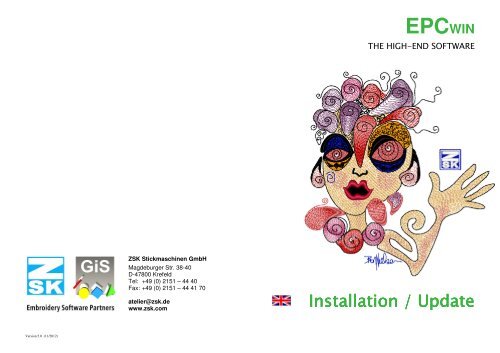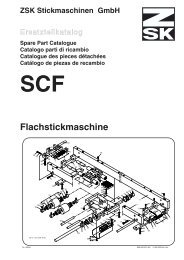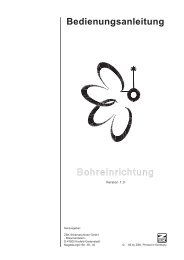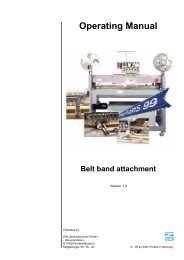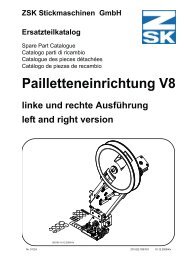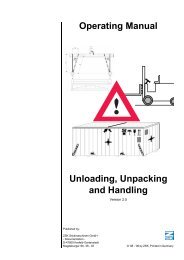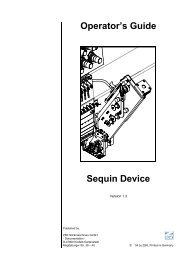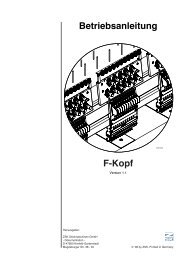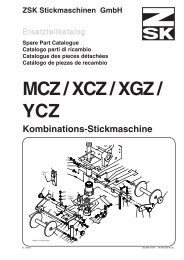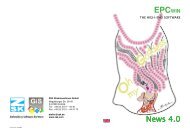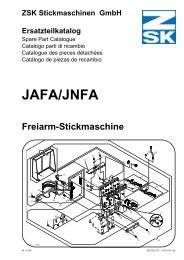EPCWIN - ZSK Stickmaschinen GmbH
EPCWIN - ZSK Stickmaschinen GmbH
EPCWIN - ZSK Stickmaschinen GmbH
You also want an ePaper? Increase the reach of your titles
YUMPU automatically turns print PDFs into web optimized ePapers that Google loves.
<strong>EPCWIN</strong>THE HIGH-END SOFTWARE<strong>ZSK</strong> <strong>Stickmaschinen</strong> <strong>GmbH</strong>Magdeburger Str. 38-40D-47800 KrefeldTel: +49 (0) 2151 – 44 40Fax: +49 (0) 2151 – 44 41 70atelier@zsk.dewww.zsk.comInstallation / UpdateVersion 5.0 (11/2012)
<strong>ZSK</strong> <strong>Stickmaschinen</strong> <strong>GmbH</strong> EPCwin Version 5.0Terms of licenseEPCwin is to be used only on a single computer. Reproduction, hire and passing onare prohibited. Within the framework of the statutory provisions, no more extensiveguarantees or warranties are granted. Your use of EPCwin constitutes acceptance ofthese terms of license.What do I wish to do?• I wish to install EPCwin Page 2• I wish to update to EPCwin 4.x Page 4• Connect the WIBU-SYSTEMS CodeMeter Page 7• Configure the mouse Page 7• I wish to uninstall EPCwin Page 7• I wish to activate EPCwin Page 8• I wish to enter temporary passwords (DEMO) Page 9• I wish to enter permanent passwords Page 11Please read the following note!Windows user rights for the installationThe EPCwin Software as well as the WIBU SYSTEMS Security software mustbe installed by an operator with administrations rights.Windows user rights for the operation of the EPCwinThe user account of the computer must have full Write – and Readauthorisations for the EPCwin and EPCwinData folders.<strong>ZSK</strong> <strong>Stickmaschinen</strong> <strong>GmbH</strong> EPCwin Version 5.0Installing EPCwinSwitch on the computer without connecting the supplied WIBU CodeMeter.Insert the EPCwin program CD.The EPCwin setup assistant starts automatically. If it fails to start, initiate theprogram [CD-ROM:\InstManager\Setup.exe] or double-click onthe CD-ROM symbol.The EPCwin setup assistant appears on the screenYou have to execute three steps when installing EPCwin for the first time.1. Installation of EPCwin program software2. Installation of EPCwin basic data structure3. Installation of WIBU-SYSTEMS CodeMeter softwareRe 1: Installation of EPCwin program softwareSelect item 1 EPCwin Installation andinitiate the installation by pressing Install.Follow the instructions on the screen. Thesetup program guides you through theindividual installation steps.Re 2: Installation of EPCwin basic data structureSelect item 3 EPCwin Basic Data structureand initiate the installation by pressingInstall. Follow the instructions on thescreen. The setup program guides youthrough the individual installation steps.Make sure that the installation path for thedata structure has at least one subdirectory[e.g. D:\EPCwinData ].© (<strong>ZSK</strong> <strong>Stickmaschinen</strong> <strong>GmbH</strong> 2012)1© (<strong>ZSK</strong> <strong>Stickmaschinen</strong> <strong>GmbH</strong> 2012)2EPCwinInstallationUpdate50GBEPCwinInstallationUpdate50GB
<strong>ZSK</strong> <strong>Stickmaschinen</strong> <strong>GmbH</strong> EPCwin Version 5.0The following dialog appears:<strong>ZSK</strong> <strong>Stickmaschinen</strong> <strong>GmbH</strong> EPCwin Version 5.0Update von EPCwin 1.x/2.x/3.x/4.x auf 5.xNEW SECURITY DONGLE: Starting from EPC version 3.60 it is essential, thatyou install the new version of the WIBU-SYSTEMS security software, to supportthe new CodeMeter hardware. After this you have to replace the WIBU-Key-Dongle with the CodeMeter.Initiate the extraction routine with OK.Re 3: Installation of WIBU-SYSTEMS CodeMeter softwareNoteupdating from Version 1.x/2.x/3.x/4.x to Version 5.x is subject to a charge. Youneed new passwords for Version 5.x. You can download the passwords fromatelier@zsk.de. DEMO days installed with Version 1.x/2.x/3.x/4.x are retainedand do not expire.Select item 4 WIBU CodeMeter 32Bit or item 5 WIBU CodeMeter 64Bit(dependent on the operating system, version 32bit or 64bit) and initiate theinstallation by pressing Install. Follow the instructions on the screen. The setupprogram guides you through the individual installation steps.Concluding installation routineClose Windows and switch off the computer.Connect the supplied WIBU-SYSTEMS CodeMeter to the computer. Page 7Switch on the computer.Configure the 3-button mouse. Page 7Select the language activate Codemeter Page 8Important NoticeWith the update to version 5.x, essential parts of the design- respectively blockdata storage have been modified. Consequently, designs or blocks can only beopened with versions from 5.x onward. Prior versions of the EPCwin are notable to open these designs correctly.Before downgrading back to version 4.x, or less, please contact in any case ourcustomer service under atelier@zsk.de.Please save your ECPwin design data and system parametres before theupdate.Please use for saving the system parametres the function Backup Parametres inmenu item Input – Output.Insert the EPCwin program CD.The EPCwin setup assistant starts automatically. If it fails to start, initiate theprogram [CD-ROM:\InstManager\Setup.exe] or double-click onthe CD-ROM symbol.The EPCwin setup assistant appears on thescreen© (<strong>ZSK</strong> <strong>Stickmaschinen</strong> <strong>GmbH</strong> 2012)3© (<strong>ZSK</strong> <strong>Stickmaschinen</strong> <strong>GmbH</strong> 2012)4EPCwinInstallationUpdate50GBEPCwinInstallationUpdate50GB
<strong>ZSK</strong> <strong>Stickmaschinen</strong> <strong>GmbH</strong> EPCwin Version 5.0You have to execute three steps when updating EPCwin.1. Update of EPCwin program software2. Check the CodeMeter Firmware3. Installation of WIBU-SYSTEMS CodeMeter software<strong>ZSK</strong> <strong>Stickmaschinen</strong> <strong>GmbH</strong> EPCwin Version 5.0Re 3: Installation of WIBU-SYSTEMS CodeMeter softwareIt is essential that you install the new version of the WIBU-SYSTEM securitysoftware to support the CodeMeter.Re 1: Update of EPCwin program softwareSelect item 2 EPCwin Update and initiatethe installation by pressing Install. Followthe instructions on the screen. The setupprogram guides you through the individualinstallation steps.Re 2: Check the CodeMeter FirmwareFor this, please click on the CodeMeter symbol in the systembar. The CodeMeter control centre will open.The EPCwin version 5.xrequires firmware version 1.14and higher. You will find yourcurrent version of firmeware inthe centre of the dialogue(arrow 1). If the shown versionis less than 1.14, you have tocarry out an update of thefirmware.For this purpose, your PC mustbe connected to the Internet.The update is started byclicking on the bottom symbolon the right side (arrow 2). Please follow the instructions of the assistant.Select item 4 WIBU CodeMeter 32Bit or item 5 WIBU CodeMeter 64Bit(dependent on the operating system, version 32bit or 64bit) and initiate theinstallation by pressing Install. Follow the instructions on the screen. The setupprogram guides you through the individual installation steps.Concluding installation routineDuring the update operation, updated TT monogram font files were installed in thedirectory ../EPCwin/GiSFonts_500_00.If you wish to use these updated fonts in EPCwin, copy all or individual TTmonogram font files to your data directory. Note that any fonts stored under thesame name, including ones that you have edited, will be overwritten.The copy path is usually as follows: C:\EPC\EPCwin\GiSFonts50 toC:\EPC\EPCwinData\GiSFonts\.When you start the program for the first time, you have to check and, if necessary,set the path for the TT monograms, e.g. to ../EPCwinData/GiSFonts under Utilities=> Default setting => Data directories.After the update, the system parameter sets for the new automatic programs inpunch (15) are missing. You have to create these under Main menu/Parametersettings/Parameter sets.EPCwin is then ready to run.Attention!Please do not switch off your PC during the update process, and do not put offthe CodeMeter from the USB connection.The CodeMeter shines red in this phase. After successful completion of theupdate, a message appears accordingly.© (<strong>ZSK</strong> <strong>Stickmaschinen</strong> <strong>GmbH</strong> 2012)5© (<strong>ZSK</strong> <strong>Stickmaschinen</strong> <strong>GmbH</strong> 2012)6EPCwinInstallationUpdate50GBEPCwinInstallationUpdate50GB
<strong>ZSK</strong> <strong>Stickmaschinen</strong> <strong>GmbH</strong> EPCwin Version 5.0Connecting the WIBU-Systems CodeMeterThe EPCwin program cannot run unless the WIBU-SYSTEMS CodeMeter isconnected. The supplied dongle has to be connected to the appropriate computerinterface USB.<strong>ZSK</strong> <strong>Stickmaschinen</strong> <strong>GmbH</strong> EPCwin Version 5.0Selecting language and activate the CodeMeterStart the EPCwin program.Close the start dialog.The dialog for selecting the language appears on the screen:Removing the WIBU-Key Dongles for EPCwin Version 1.0 .. 3.50-08Remove the WIBU-Key Dongle from your USB-Port and uninstall the driversoftware from your computer.Protection against irreparable damage and theft (USB CodeMeter)We recommend protecting a USB CodeMeter against irreparable damage byconnecting it to the computer by way of a USB extension lead. This enables you toattach the end of the cable carrying the dongle to the computer in such a way thatthe CodeMeter cannot break off if somebody collides with it. It also offers betterprotection against theft because you can lock the dongle in a desk drawer, forexample, or keep it safe elsewhere.Select the desired language and confirm with Accept and OK.Please select the CodeMeter No. and confirm with Activate.Configuring the 3-button mouseYou are recommended to assign the ESC function to the center mouse button. Thisoperation is performed in Windows under Control Panel / Mouse. We also suggestthat you reduce the mouse motion speed. This will enable you to work with greaterprecision and reduce your exposure to fatigue.UninstallingEPCwin program components can be removed using the standard Windowsfunction: My Computer/Control Panel/Software. This routine removes both theEPCwin program software and the WIBU security software. An EPCwin datastructure must be removed (deleted) manually, e.g. in the Windows Explorer,because these data are user-specific.• Entering temporary (DEMO) passwords Seite 9• Entering permanent passwords Seite 11© (<strong>ZSK</strong> <strong>Stickmaschinen</strong> <strong>GmbH</strong> 2012)7© (<strong>ZSK</strong> <strong>Stickmaschinen</strong> <strong>GmbH</strong> 2012)8EPCwinInstallationUpdate50GBEPCwinInstallationUpdate50GB
<strong>ZSK</strong> <strong>Stickmaschinen</strong> <strong>GmbH</strong> EPCwin Version 5.0Entering temporary (DEMO) passwordsBefore activating temporary options, please consult <strong>ZSK</strong> Support. This is necessarybecause the period of release (number of days) has to be determined in advance.In the main menu select Utilities,and in the Utilities menu, select PasswordsIn the EPCwin program options dialog, selectTime-limited passwords.Preliminary stepsEnter the enabled period in the box alongside No. of days. Click on the calculatorsymbol to the right of the box. A 15-digit number code appears in the three boxesalongside. Notify <strong>ZSK</strong> Support of this number code, the enabled period (No. ofdays) and the software version. The simplest way is to report by phone or send an e-mail. Your personal passwords will then be issued.<strong>ZSK</strong> <strong>Stickmaschinen</strong> <strong>GmbH</strong> EPCwin Version 5.0Do not close this dialog until you have received and entered the passwords. Donot have a new number code calculated by entering another number of daysbecause this would invalidate the passwords calculated for the first numbercode.We prefer to send the passwords by e-mail.Reading in passwords from a file:The quickest way of entering the passwords required by your EPCwin system is toread them in from a file. <strong>ZSK</strong> Support sends the file as an attachment to the e-mail.Save the file to a 3½" disk or your hard disk. Click on Read in passwords from file.Select the saved password file: EPCwinPSW. The activated options are marked by aclock symbol.Entering individual options manually:Once you have received the passwords, select an option, e.g. Multi-Head DesignManagement, and enter the relevant password in the box alongside. Activate theoption by [Enter] or clicking on the calculator symbol alongside Confirm input.Follow the same sequence for all the other options. A clock symbol appearsalongside each activated option.Entering group of password manually:Once you have received the password for a group (All options, MultiHead orShuttle), tick the corresponding box. Enter the password in the box alongside andactivate the option with [Enter] or by clicking on the calculator symbol next toConfirm input.Concluding stepsOnce you have activated the desired options, exit the dialog with Close.The temporary passwords expire:- if you change the PC's time or date;- if you connect the WIBU dongle to a different PC.Each working day is assumed to consist of about 8 hours. If you work for morethan 8 hours a day with the EPCwin system, the enabled period is reducedaccordingly.Close the dialog that appears on the screen: EPCwin program options.You can now use the EPCwin program with the released options.© (<strong>ZSK</strong> <strong>Stickmaschinen</strong> <strong>GmbH</strong> 2012)9© (<strong>ZSK</strong> <strong>Stickmaschinen</strong> <strong>GmbH</strong> 2012)10EPCwinInstallationUpdate50GBEPCwinInstallationUpdate50GB
<strong>ZSK</strong> <strong>Stickmaschinen</strong> <strong>GmbH</strong> EPCwin Version 5.0Entering permanent passwordsIn the main menu select Utilities,and in the Utilities menu, select Passwords.The following dialog appears on the screen:<strong>ZSK</strong> <strong>Stickmaschinen</strong> <strong>GmbH</strong> EPCwin Version 5.0We prefer to send the passwords by e-mail.Reading in passwords from a file:The quickest way of entering the passwords required by your EPCwin system is toread them in from a file. <strong>ZSK</strong> Support sends the file as an attachment to the e-mail.Save the file to a 3½" disk or your hard disk. Click on Read in passwords from file.Select the saved password file: EPCwinPSW. The activated options are marked by akey symbol.Entering individual options manually:Once you have received the passwords, select an option, e.g. Multi-Head DesignManagement, and enter the relevant password in the box alongside. Activate theoption with [Enter] or by clicking on the calculator symbol alongside Confirminput. Follow the same sequence for all the other options. A key symbol appearsalongside each activated option.If you enter a password incorrectly several times, the waiting time between entriesincreases.Concluding stepsOnce you have activated the desired options, exit the dialog with Close.You can now use the EPCwin program with the released options.© (<strong>ZSK</strong> <strong>Stickmaschinen</strong> <strong>GmbH</strong> 2012)11© (<strong>ZSK</strong> <strong>Stickmaschinen</strong> <strong>GmbH</strong> 2012)12EPCwinInstallationUpdate50GBEPCwinInstallationUpdate50GB