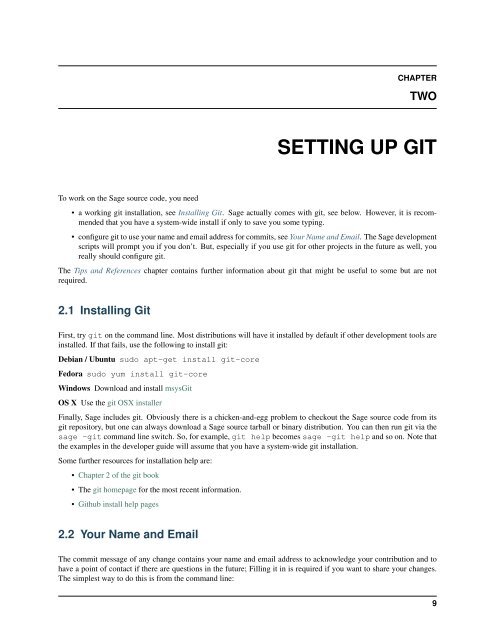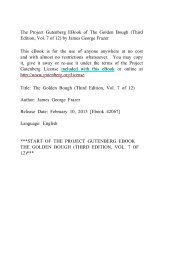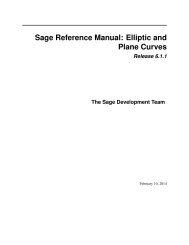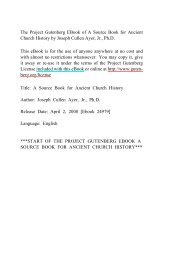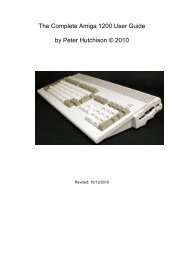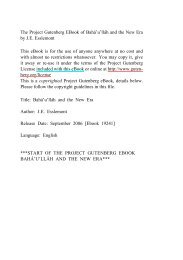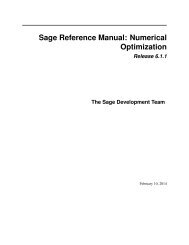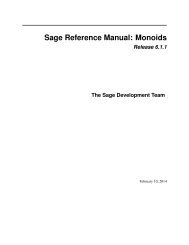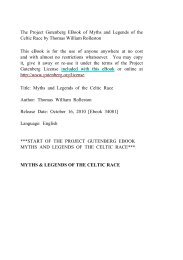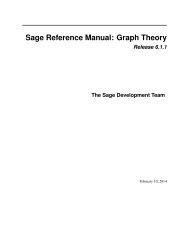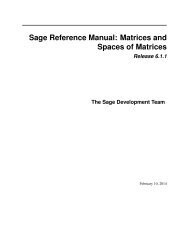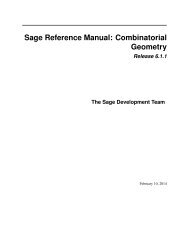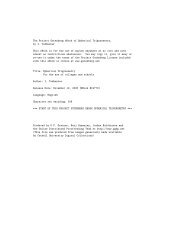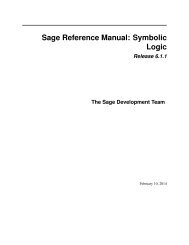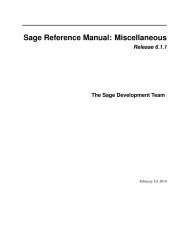You also want an ePaper? Increase the reach of your titles
YUMPU automatically turns print PDFs into web optimized ePapers that Google loves.
CHAPTERTWOSETTING UP GITTo work on the <strong>Sage</strong> source code, you need• a working git installation, see Installing Git. <strong>Sage</strong> actually comes with git, see below. However, it is recommendedthat you have a system-wide install if only to save you some typing.• configure git to use your name and email address for commits, see Your Name and Email. The <strong>Sage</strong> developmentscripts will prompt you if you don’t. But, especially if you use git for other projects in the future as well, youreally should configure git.The Tips and References chapter contains further information about git that might be useful to some but are notrequired.2.1 Installing GitFirst, try git on the command line. Most distributions will have it installed by default if other development tools areinstalled. If that fails, use the following to install git:Debian / Ubuntu sudo apt-get install git-coreFedora sudo yum install git-coreWindows Download and install msysGitOS X Use the git OSX installerFinally, <strong>Sage</strong> includes git. Obviously there is a chicken-and-egg problem to checkout the <strong>Sage</strong> source code from itsgit repository, but one can always download a <strong>Sage</strong> source tarball or binary distribution. You can then run git via thesage -git command line switch. So, for example, git help becomes sage -git help and so on. Note thatthe examples in the developer guide will assume that you have a system-wide git installation.Some further resources for installation help are:• Chapter 2 of the git book• The git homepage for the most recent information.• Github install help pages2.2 Your Name and EmailThe commit message of any change contains your name and email address to acknowledge your contribution and tohave a point of contact if there are questions in the future; Filling it in is required if you want to share your changes.The simplest way to do this is from the command line:9