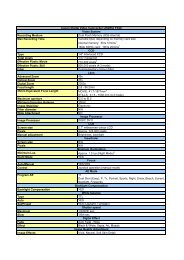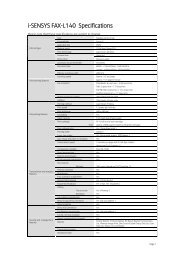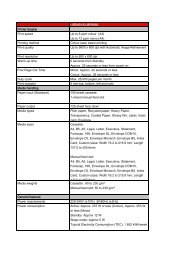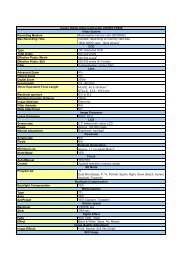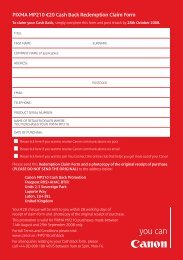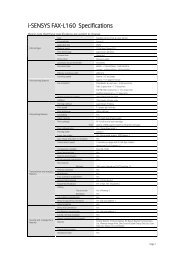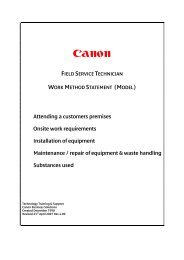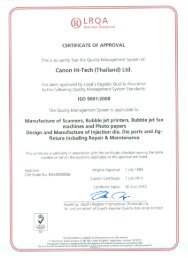Secure Printing and Job Routing White Paper - Canon
Secure Printing and Job Routing White Paper - Canon
Secure Printing and Job Routing White Paper - Canon
Create successful ePaper yourself
Turn your PDF publications into a flip-book with our unique Google optimized e-Paper software.
Once the user is ready, they can walk to the printer of theirchoice to retrieve their job. While it is possible to releasethe job to any make <strong>and</strong> model of printer, the userexperience is best on a <strong>Canon</strong> MEAP enabled MFD.The user authenticates at the <strong>Canon</strong> MFD with a doorentry card, a finger print, their username <strong>and</strong> password ora PIN number. A list of their waiting jobs is shown on the<strong>Canon</strong> MFD panel.The user can view more details of the job by pressing themagnifying glass icon. This will not only show the jobdetails <strong>and</strong> a thumbnail of the first page of the job, butalso inform the user if the job cannot be printed with allthe features originally requested. For example, the usermay have asked for the job to be stapled but walked to anMFD without a staple option. Instead of the user findingout after the job has been printed that the device cannotperform stapling, they are informed beforeh<strong>and</strong> so theycan choose another device.Finally, as no printer specific information has been addedto the job yet, the user can still change how they wouldlike the job to be printed. For example, they may haveoriginally sent the job to the secure print queue singlesided, but now want it to be double sided. Rather thanhaving to delete the job <strong>and</strong> re-submit it, the user cansimply change the finishing options on the <strong>Canon</strong> controlpanel.The user can also change the hole-punch, staple, colourmode <strong>and</strong> paper type settings. Finally, the user can selectto only print a range of pages from the document ratherthan the whole file.uniFLOW OM Universal <strong>Secure</strong> Print4. User walks to chosen device,authenticates, selects job torelease <strong>and</strong> changes print settings<strong>Canon</strong> iR 3045 PCLHP LJ 8150 PCL5. uniFLOW OM server knows whichdevice type the user has selectedto release the job, so adds <strong>Canon</strong>iR3045 PCL printer comm<strong>and</strong>s tothe job6. <strong>Job</strong> is printed exactly as the userexpected<strong>Secure</strong> Print ServerHP LJ 4300 PSPage 8 of 12



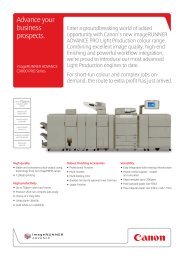
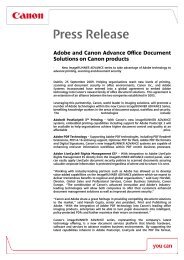
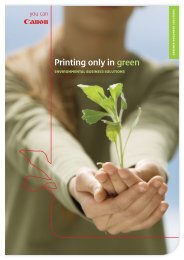

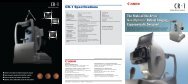
![Consultancy Brochure [PDF, 254 KB] - Canon Ireland](https://img.yumpu.com/36277858/1/189x260/consultancy-brochure-pdf-254-kb-canon-ireland.jpg?quality=85)