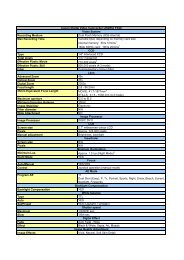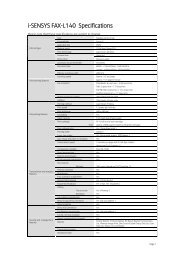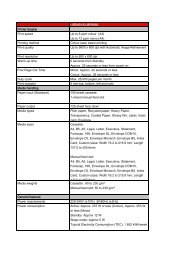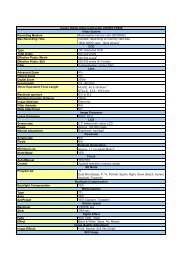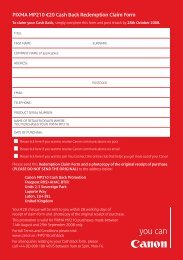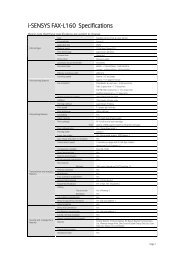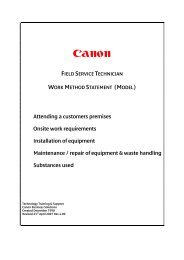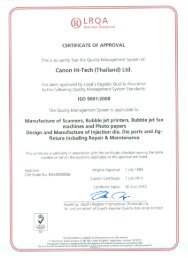Secure Printing and Job Routing White Paper - Canon
Secure Printing and Job Routing White Paper - Canon
Secure Printing and Job Routing White Paper - Canon
You also want an ePaper? Increase the reach of your titles
YUMPU automatically turns print PDFs into web optimized ePapers that Google loves.
“One driver to rule them all”<strong>Secure</strong> <strong>Printing</strong> <strong>and</strong> <strong>Job</strong> <strong>Routing</strong><strong>White</strong> <strong>Paper</strong>Version 1.0Chris Tickler
IntroductionMany companies now underst<strong>and</strong> the importance of implementing an output management system as part oftheir printing infrastructure as this lowers costs <strong>and</strong> waste while increasing security <strong>and</strong> user efficiency. Twomajor functions in any output management system are the ability for the user to securely print their job to anydevice (“pull print”) <strong>and</strong> for the job to be printed on the most suitable printer (“job routing”)While most multi-functional devices come with some secure printing functions included as st<strong>and</strong>ard, these donot allow the user to walk to a different device to retrieve the job or authenticate with a door entry card. Thereare no such job routing functions built into the device, so these must always be added by use of software.There are several products on the market that offer enhanced pull printing type systems. All of these appear tooffer a similar user workflow: The user prints a job, walks to the multifunctional device of their choice,authenticates <strong>and</strong> selects the jobs they want to release. Similarly, most of these systems also offer job routingfunctionality where the user will print a job to their normal printer <strong>and</strong> the system will offer the user a choice tomove it to more appropriate <strong>and</strong> cheaper device if certain conditions are met.However, there is a major problem with most pull printing <strong>and</strong> job routing systems when multiple MFD types areused, even from the same manufacturer, as these may not be compatible with each other. This could result inthe user not getting the printout they originally requested, or worse still, no print out at all.There is one system that is different – uniFLOW Output Manager. By using its own universal driver technologythe user can be confident that they will get the printout they expect, regardless of make or model of the MFD.Page 2 of 12
The problem with printer driversEvery printer <strong>and</strong> MFD manufacturer will create a printer driver for the specific make <strong>and</strong> model of device thatthey sell. While this can result in a user having multiple drivers installed on their PC, it does mean that they willalways get the correct output when printing directly to an output device.Normal Printer Drivers1. User selects <strong>Canon</strong> iR3045 PCLdriver from installed drivers<strong>Canon</strong> iR 3045 PCL2. Document is spooled using <strong>Canon</strong>iR3045 PCL comm<strong>and</strong>sHP LJ 8150 PCL3. Document is printed correctly onthe <strong>Canon</strong> iR3045HP LJ 4300 PSWhen the user wants to print to another device, they simply select the printer driver for that device.Normal Printer Drivers1. User prints another document <strong>and</strong>selects HP LJ 8150 PCL driver<strong>Canon</strong> iR 3045 PCL2. Document is spooled using HP LJ8150 PCL comm<strong>and</strong>sHP LJ 8150 PCL3. Document is printed correctly onthe HP LJ 8150HP LJ 4300 PSThis is fine when the user wants to print directly to the device, but what happens when the user wants to printvia a secure pull printing system or route the job to another device?Most pull printing systems use an “input print queue” to store the print job on a central print server. When theuser walks to the printer or MFD to release the job, the software moves the printer spool file to the print queueof the device that the user is st<strong>and</strong>ing next to for it to be printed. Crucially, the job cannot be changed by theprint server at this point, so the printer comm<strong>and</strong>s for the first “input print queue” are used regardless of thedevice type where the job is finally released.With job routing systems, the principle is the same. The user prints their job using the normal printer driver <strong>and</strong>the system will move the unchanged spool file to the new device.Page 3 of 12
But what happens if the new printer is a different make or model than the original input queue?In a pull print scenario, the job is created with the specific printer comm<strong>and</strong> codes of the driver model used inthe input queue. These are not changed if the user walks to a different make or model of device, so the outputcannot be guaranteed.Normal Printer Drivers <strong>and</strong> “pull print”1. User prints to secure queue usingHP LJ 8150 driver<strong>Canon</strong> iR 3045 PCL2. <strong>Job</strong> is stored on the print server,waiting for the user toauthenticate3. User walks to a <strong>Canon</strong> iR3045device, authenticates <strong>and</strong> selectsthe job to release<strong>Secure</strong> Print ServerHP LJ 8150 PCLHP LJ 4300 PS4. The print job with HP LJ 8150 printcomm<strong>and</strong>s is printed on a <strong>Canon</strong>iR3045. These two devices maynot be compatible so the outputmay be incorrectIn a job routing scenario, the situation is similarNormal Printer Drivers <strong>and</strong> “job routing”1. User prints large job to HP LJ 8150using HP LJ 8150 driver<strong>Canon</strong> iR 3045 PCL2. <strong>Job</strong> routing software on printserver decides to send job tocheaper <strong>Canon</strong> iR 3050Print ServerHP LJ 8150 PCL3. The print job with HP LJ 8150 printcomm<strong>and</strong>s is printed on a <strong>Canon</strong>iR3045. These two devices maynot be compatible so the outputmay be incorrectHP LJ 4300 PSThere are several “universal printer drivers” available from different manufacturers, some of which even talkabout being “truly universal”, allowing users to print to devices from other manufactures as well 1 . These drivers,however, will not fix the problem of secure pull printing <strong>and</strong> job routing to different makes <strong>and</strong> models of printersas the specific control comm<strong>and</strong>s are still applied when the user submits a job to the input queue. When theuser walks to another device, these universal drivers will not change the printer comm<strong>and</strong>s, so the problemremains the same.1Xerox Global Print Driver, June 2009 - SFTWP-02.PDFPage 4 of 12
What is the impact for the user?Two of the most important questions are: “Why does this matter? What will happen if I send a job to a printerusing the wrong driver?”In the best case, the document will be printed as expected, however the documentcould also be printed incorrectly or not at all. There are many factors that willdetermine if the job will be printed correctly or not. These include:- Which printer driver was used on the “input queue”?- Which printer has the user selected to release the job?- Which application was used to create the job?- Which printer language is used?- Has the user asked for double sided printing?- Has the user asked for paper to come from a specific paper tray?- Has the user asked for stapling?- Has the user asked for printing in colour?“What will happenif I send a job to aprinter using thewrong driver?”The following is a set of results to see what happens when printing to a Xerox WorkCentre 7435 using a varietyof different drivers from different manufacturers:Xerox PCLUniversal Driverconfigured as"WorkCentre7435"Xerox PCLUniversalDriverconfigured as"GenericDevice"Colour OK OKXerox PCLUniversal Driverconfigured as"WorkCentre4150"OnlyBlack/<strong>White</strong>outputXeroxColorQube9203HP PCLUniversalDriverRicoh Afficio3232C PCLOK OK OKDuplex OK OK OK OK OK OKStapleOKStaple cannotbe selectedTray 1 OK OKTray 2 OK OKTray 3 OK OKTray 4 OK OKTray 5(Manual feed)OKDevice errorselecting tray5Staple does notworkComes fromtray 2Comes fromtray 1Comes fromtray 4Comes fromtray 3OKStaple doesnot workOKStaple doesnot workOKStaple doesnot workComes fromtray 4OK OK OKOKComes fromtray 5OKOKOKComes fromtray 4selecting tray5Comes fromtray 1OKOK<strong>Canon</strong> iR4580iPCL<strong>Job</strong> does notprint. Pagesare printed asr<strong>and</strong>omcharactersThese simple tests were conducted using a normal PDF file printing from Adobe Acrobat. It shows that the onlyway to get the output expected was to use the correct printer driver for the model.Every driver tested, apart from the correct Xerox 7435 driver, caused the output to be printed incorrectly. Thisranged from stapling not being available even when it has been requested by the user, to the job not printing atall. The most common failure was to do with paper tray selection. Even for other Xerox drivers, the user couldfind that their job is printed on letterhead paper rather than the normal paper they were expecting.Even using a different driver from the same manufacturer does not give the correct output. This has majorimplications for pull printing systems as these are often installed with multiple model types from the samemanufacturer.Page 5 of 12
The results for other manufacturer models are no different.The table below shows the same tests for a <strong>Canon</strong> iRC4580i<strong>Canon</strong> iR4580iPCLXerox PCLUniversalDriverconfigured as"WorkCentre7435"Xerox PCLUniversal Driverconfigured as"Genericdevice”Xerox PSUniversalDriverconfigured as"Genericdevice”HP PCLUniversalDriverRicoh Afficio3232CColour OK OK OK OK OK OKDuplex OK OK OK OK OK OKStapleTray 1Tray 2OKOKOKStaple doesnot workComes fromtray 2Comes fromtray 1Staple does notworkComes fromtray 2Comes fromtray 1Tray 3 OK OK OKTray 4OKComes fromTray 3Comes fromtray 3Manual feed OK OK OKStaple cannotbe selectedOKComes frommanual feedComes fromtray 2Comes fromtray 3Comes fromtray 1Staple doesnot workComes fromtray 2Comes fromtray 1OKComes fromtray 3OKStaple doesnot workComes fromtray 3Comes fromtray 1Comes fromtray 2OKOKRicoh PCL6universaldriver<strong>Job</strong> does notprint. PCL XLError messageprinted onpageAgain, as soon as the user requests something other than simple printing <strong>and</strong> tries to use some functions such asstaple or selecting a different paper tray, then the output is incorrect. There are also cases where the job is notprinted at all. The only way to ensure that the output is correct is to use the st<strong>and</strong>ard <strong>Canon</strong> printer driver.In a job routing environment, if the printer make <strong>and</strong> model the user selects first isnot the same as the one the job is been routed to, it can be printed incorrectlyresulting in costly reprints <strong>and</strong> more calls to the IT helpdesk. Instead ofreducing costs, these systems may instead increase them.“Even using adifferent driverfrom the samemanufacturerdoes not givecorrect output”Page 6 of 12
uniFLOW Output Manager Universal DriverNot all output management systems are the same. To implement the pull printing <strong>and</strong> job routing functions,uniFLOW Output Manager uses its own “universal driver” to solve these problems.The main difference between the uniFLOW Output Manager universal driver <strong>and</strong> the other systems on themarket is that the printer specific control codes are only added to the spool file once the make <strong>and</strong> model ofdevice the job is being released to is known. This means that the correct information is always sent to the printer<strong>and</strong> the user always gets the output they are expecting.From the end user point of view, the uniFLOW OutputManager universal driver appears as a normal printerqueue that they can select from any Windows application.They just select “file, print” <strong>and</strong> select the “uniFLOW OMUniversal Driver” from the list. On pressing the“properties” button, the user can select how they wanttheir document to be printed. The user can select to printsingle or double sided, select a hole punch or a staple <strong>and</strong>if it should be printed in colour or not. The user can alsoselect which paper type they want the job to be printedon. They do not have to select which paper tray as, forexample, there is no guarantee that tray 1 always containsheaded paper.When the user has finished their selections, the job is heldon the print server waiting for them to authenticate at a device. There have been no printer specific comm<strong>and</strong>sadded to the spool file at this point because uniFLOW Ouptut Manager does not know yet which printer make ormodel the user will eventually walk to.uniFLOW OM Universal <strong>Secure</strong> Print1. User prints to “secure queue”uniFLOW OM Universal Driver<strong>Canon</strong> iR 3045 PCL2. User selects paper type, duplex,staple, colour <strong>and</strong> hole punchoptions from the uniFLOW OMUniversal Driver<strong>Secure</strong> Print ServerHP LJ 8150 PCLHP LJ 4300 PS3. <strong>Job</strong> is stored on the print server,without any printer specific codes,waiting for the user toauthenticatePage 7 of 12
Once the user is ready, they can walk to the printer of theirchoice to retrieve their job. While it is possible to releasethe job to any make <strong>and</strong> model of printer, the userexperience is best on a <strong>Canon</strong> MEAP enabled MFD.The user authenticates at the <strong>Canon</strong> MFD with a doorentry card, a finger print, their username <strong>and</strong> password ora PIN number. A list of their waiting jobs is shown on the<strong>Canon</strong> MFD panel.The user can view more details of the job by pressing themagnifying glass icon. This will not only show the jobdetails <strong>and</strong> a thumbnail of the first page of the job, butalso inform the user if the job cannot be printed with allthe features originally requested. For example, the usermay have asked for the job to be stapled but walked to anMFD without a staple option. Instead of the user findingout after the job has been printed that the device cannotperform stapling, they are informed beforeh<strong>and</strong> so theycan choose another device.Finally, as no printer specific information has been addedto the job yet, the user can still change how they wouldlike the job to be printed. For example, they may haveoriginally sent the job to the secure print queue singlesided, but now want it to be double sided. Rather thanhaving to delete the job <strong>and</strong> re-submit it, the user cansimply change the finishing options on the <strong>Canon</strong> controlpanel.The user can also change the hole-punch, staple, colourmode <strong>and</strong> paper type settings. Finally, the user can selectto only print a range of pages from the document ratherthan the whole file.uniFLOW OM Universal <strong>Secure</strong> Print4. User walks to chosen device,authenticates, selects job torelease <strong>and</strong> changes print settings<strong>Canon</strong> iR 3045 PCLHP LJ 8150 PCL5. uniFLOW OM server knows whichdevice type the user has selectedto release the job, so adds <strong>Canon</strong>iR3045 PCL printer comm<strong>and</strong>s tothe job6. <strong>Job</strong> is printed exactly as the userexpected<strong>Secure</strong> Print ServerHP LJ 4300 PSPage 8 of 12
So how can uniFLOW Output Manager <strong>and</strong> the universal driver control other manufacturer devices? The answeris simple. uniFLOW Output Manager can importthe manufactures own printer drivers <strong>and</strong> map thespecific printer codes to the options available tothe user in the universal driver.For example, a user has the option to selectdouble sided printing in the universal driver.uniFLOW Output Manager has the ability to mapthe user’s requests directly to the options availableon the device. For the Xerox WorkCentre 7435,the printer comm<strong>and</strong> is “2-Sided print” while onanother HP, it might be “Duplex Side”. When theuser is authenticated at the Xerox WorkCentre7435, it uniFLOW OM knows to add the comm<strong>and</strong>“2-Sided print” to the spool file to make sure it isprinted correctly. If the user authenticates on anHP printer, uniFLOW OM will add the comm<strong>and</strong>“Duplex Side” to the spool file instead. AsuniFLOW knows which device type the user wants to release the job to, it can always make sure that the correctcontrol codes are used to ensure that the output is always as the user expects. The principal is exactly the samewhen it comes to routing jobs from one device to another. Once the device type is known, the appropriateprinter control codes are added to the spool file.The process is similar when it comes tocontrolling the paper trays. uniFLOW OutputManager already knows the correct comm<strong>and</strong>s touse to driver each paper tray from the importeddriver. The administrator can then set whichpaper type is held in each tray. So when a userasks for “A4 Headed paper”, it might be in tray 1in a <strong>Canon</strong> iR4580i, but in tray 3 in a XeroxWorkCentre 7435. uniFLOW Output Manager cantake the paper the user requested from thecorrect tray, regardless of which make or model ofdevice the user has chosen to release the job to.So what impact does the uniFLOW Output Manager universal driver have when secure pull printing or job routingto different devices. The answer is shown belowXeroxWorkCentre7435HPLaserJet4250HP ColourLaserJet4600<strong>Canon</strong>iR4580i<strong>Canon</strong>iRC5880i<strong>Canon</strong>iR2220Colour OK OK (n/a) OK (n/a) OKDuplex OK OK OK OK OK OKStaple OK OK OK OK (n/a) n/aTray 1 OK OK OK OK OK OKTray 2 OK OK OK OK OK OKTray 3 OK OK OK OK (n/a) (n/a)Tray 4 OK OK OK OK (n/a) (n/a)Manual Feed OK OK OK OK OK OKThe uniFLOW Output Manager universal driver allows the user to have confidence that their job will be printedas expected, even when they chose a different make or model of printer.Page 9 of 12
The “utopian” marketing view <strong>and</strong> technical realityThe technical problem with moving jobs to potentially incompatible printers is well known to all outputmanagement software developers. The marketing materials, however, imply a much better outcome is possiblewhen printing in a mixed printer make <strong>and</strong> model environment. The administrator manuals <strong>and</strong> technicalinformation reveal the truth to be far less perfect.Equitrac make strong claims for their multi-vendor support as they have created embedded solutions for anumber of different manufacturers. The Equitrac pull printing <strong>and</strong> job routing functions suffer from the problemof incompatible printer drivers. Users can experience problems with their print jobs if multiple printer modelsare used, even if they are from the same manufacturer.In their marketing materials, Equitrac say that:“Follow-You <strong>Printing</strong> holds documents in a secure print server until users authenticate themselves at thenetworked printer of their choice, anywhere on your print network — across servers, departments <strong>and</strong> evengeographic boundaries.” 2<strong>and</strong> that it:“Integrates easily into multi-vendor environments.” 3But, the technical manual shows that this may not be the case:“The key to creating pull groups is to ensure that all device drivers within the group are technologicallycompatible. If you want a print job generated for one printer to output successfully on another printer, you mustensure that the other printer can underst<strong>and</strong> all of the print comm<strong>and</strong>s included in the datastream from thedriver.” 4While for routing documents, the marketing materials state that administrators can:“Define rules to easily enforce color output quotas or automatically delete, hold or re-route print jobs — <strong>and</strong>direct output away from desktop printers to more efficient networked multi-function devices” 5But the technical documents are far more cautious, stating something very familiar:“The key to creating routing groups is to ensure that all MFP drivers within the group are technologicallycompatible. If you want a print job generated for one printer to output successfully on another printer, you mustensure that the other printer can underst<strong>and</strong> all of the print comm<strong>and</strong>s included in the datastream from thedriver.” 62Equitrac “Follow you printing brief”3Equitrac “Follow you printing brief”4Equitrac Office 4.1 Administration guide, page 2285“Print Smarter with Equitrac Office” - LTPEQ004_0506_8_56Equitrac Office 4.1 Administration guide, page 257Page 10 of 12
Another output management system with pull print <strong>and</strong> job routing functionality is SafeCom but they too havethe same problems with incompatible drivers which can lead to the user not getting the output they wereexpecting.With pull printing, SafeCom say that users can:“Go to any SafeCom-enabled printer whenever it is convenient” 7But their administrator guide clarifies the situation by stating:“The question is: What happens if the document is subsequently collected at a different printer model? Theworst case is that the document prints incorrectly or not at all.” 8The solution, according to SafeCom is as follows:“If you use many different printers from different manufacturers then you mayhave to install multiple shared SafeCom Pull Printers, each one with theirspecific Windows printer driver.” 9This causes problems <strong>and</strong> frustration for the users as not only do they havemultiple secure print drivers to choose from, they lose the ability to go to themost convenient device. The user is only able to release a job to exactly thesame make <strong>and</strong> model as the original driver. They cannot even go to adifferent model from the same manufacturer as these two devices may also notbe compatible.“The worst case isthat thedocument printsincorrectly or notat all”For the job routing functionality, the SafeCom administrator guide is quite clear:“SafeCom Rule Based <strong>Printing</strong> needs to modify the print data stream to control: Duplex on/off, Toner save on/off<strong>and</strong> Force job to b/w. SafeCom does NOT guarantee that these modifications will work <strong>and</strong> cannot be heldresponsible if they do not work as expected.” 10Finally, Pharos Uniprint is an output management system with pull print functionality. The technology used inPharos Uniprint also will suffer from the same limitations with incompatible drivers when the user walks toanother device type. Yet again, this can lead to the user not receiving the output they are expecting.Pharos Uniprint imply they have a universal system when they state:“By allowing users to print documents to the device most convenient for them, regardless of where they’relocated, users have the freedom to print their jobs when they want, <strong>and</strong>where they want. 11 ”While the administration guide, again, is more realistic to the possibilities“Specifying two queues as compatible indicates that they use compatibleprinter drivers, meaning that a job submitted to one can be printedsuccessfully by the other. The system does not check that the Spool Queues you select have compatible drivers -you must ensure this yourself.” 12Only uniFLOW Output Manager can correctly move jobs from one device type to another, either in asecure pull printing or job routing system to give the user the output they are expecting. The user has theoption of changing the job finishing options before the job is released <strong>and</strong> all the accounting informationcan be stored in a database for later reporting.7http://safecom.eu/products/device_license/pull_print8SafeCom G2 Administrators manual – 60600-55, page 529SafeCom G2 Administrators manual – 60600-55, page 5210SafeCom G2 Administrators manual – 60600-55, page 26311Pharos <strong>Secure</strong> Release Here - OF-<strong>Secure</strong>-Release-Here.pdf12Pharos User Manual, Pharos solutions suite 8, page 187Page 11 of 12
Summary – <strong>and</strong> questions to ask your print management supplierPrint management software should give companies the ability to control the printing process <strong>and</strong> save money.Print jobs are held in a secure print queue <strong>and</strong> only released when the user is st<strong>and</strong>ing next to the device,eliminating the piles of paper that are printed but never collected. Large jobs can be routed from convenientbut expensive local devices to cheaper, workgroup based multi-functional devices reducing printing costs whilenot affecting user choice.However, this ideal scenario promoted by the marketing materials of most print management softwareproviders is not available when installed in real world environments.The reason most print management software packages do not deliver is this: Different types of printer do notspeak the same “language” resulting in inconsistent output, costly reprints <strong>and</strong> user frustration. Printer specificcomm<strong>and</strong>s are added when the user submits the job which causes problems if the job is moved to a differentmake or model of printer. These problems arise even if the job is just sent to a different make of printer from thesame manufacturer.uniFLOW Output Manager is different. The uniFLOW Output Manager Universal Driver is different.The uniFLOW Output Manager Universal Driver only adds the printer specific comm<strong>and</strong>s once the final devicetype is known, resulting in the correct output. Through the uniFLOW Output Manager Universal Driver, jobs canbe routed freely between different makes, models <strong>and</strong> br<strong>and</strong>s of printer with the user safe in the knowledge thattheir job will be printed as expected.Before purchasing a print management solution, here are some questions to ask your solutions provider:1.2.3.4.5.<strong>Secure</strong> <strong>Printing</strong>: Is it possible for a user to walk to any make or model of printeron the network to release their job <strong>and</strong> have it printed correctly?Answer : ______________________________________________________________<strong>Secure</strong> <strong>Printing</strong>: How do you ensure that the user will get the output they areexpecting when they may walk to a different make or model of printer?Answer : ______________________________________________________________<strong>Job</strong> <strong>Routing</strong>: Is it possible to move the users print job from one device toanother if certain conditions are met?Answer : ______________________________________________________________<strong>Job</strong> <strong>Routing</strong>: How do you ensure that the user will get the output they areexpecting when the job may be routed to a different make or model of printer?Answer : ______________________________________________________________Universal Driver: How is using your universal driver different from using anormal printer driver when using job routing or secure printing functionality?Answer : ______________________________________________________________Page 12 of 12


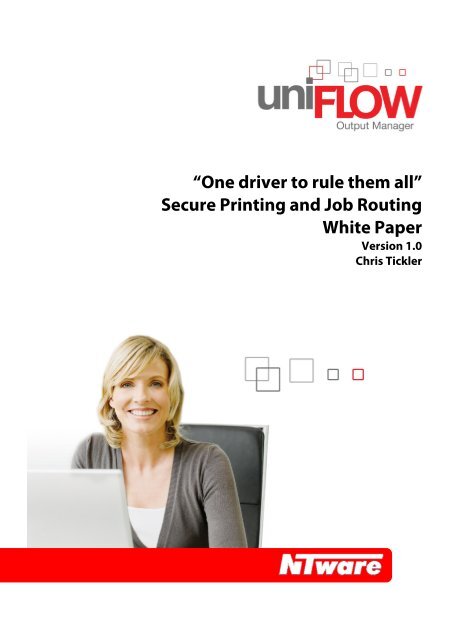
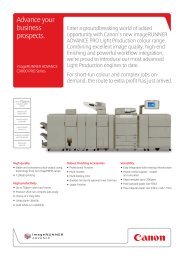
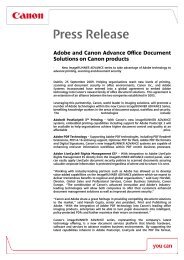
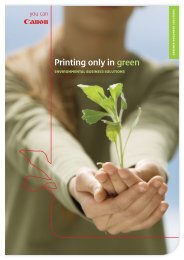

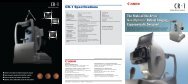
![Consultancy Brochure [PDF, 254 KB] - Canon Ireland](https://img.yumpu.com/36277858/1/189x260/consultancy-brochure-pdf-254-kb-canon-ireland.jpg?quality=85)