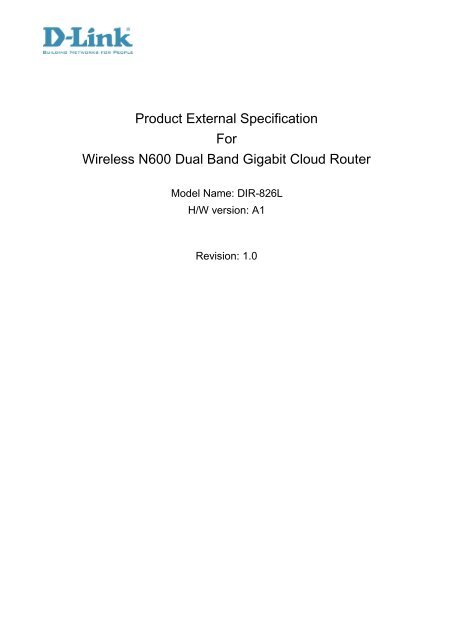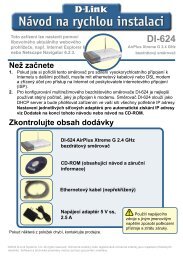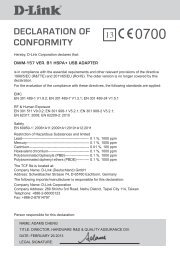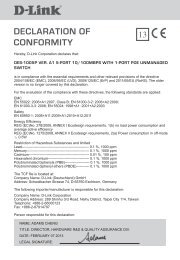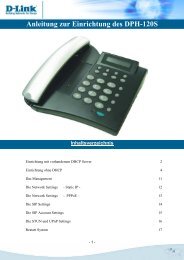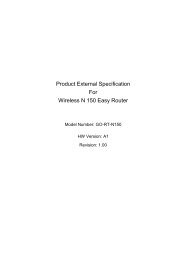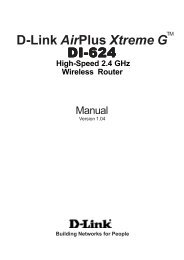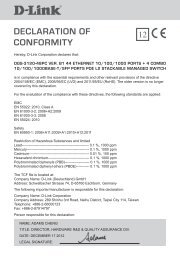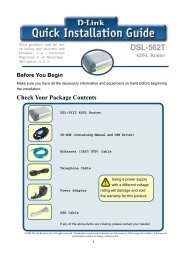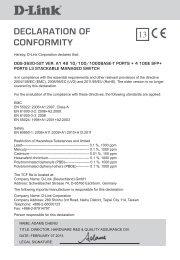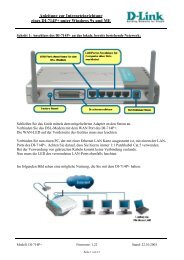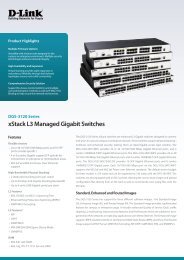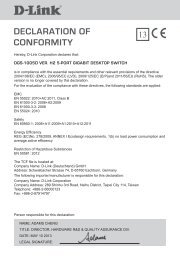DIR-826L A1 FW1.00 External Spec 1.00 - D-Link
DIR-826L A1 FW1.00 External Spec 1.00 - D-Link
DIR-826L A1 FW1.00 External Spec 1.00 - D-Link
Create successful ePaper yourself
Turn your PDF publications into a flip-book with our unique Google optimized e-Paper software.
Product <strong>External</strong> <strong>Spec</strong>ificationForWireless N600 Dual Band Gigabit Cloud RouterModel Name: <strong>DIR</strong>-<strong>826L</strong>H/W version: <strong>A1</strong>Revision: 1.0
Revision HistoryThis document contains confidential proprietary information and is the property of D-<strong>Link</strong> Corporation. The contents ofthis document may not be disclosed to unauthorized persons without the written consent of D-<strong>Link</strong> Corporation.Rev. Date Author Reason for Changes<strong>1.00</strong> April. 1 st , 2012 Morrison Liu Initial DraftD-<strong>Link</strong> Corporation confidentialii
1.0 Scope1.1 DocumentThe <strong>DIR</strong>-<strong>826L</strong> is a SOHO-class network security and ideal networking solution for home and small businessenvironment requires high degree of convenience and flexibility in functionality, configuration and maintenance. Homeusers and network administrators have been struggling to maintain multiple devices in order to support functionalitiesrequired while at the same time ensuring that a secure environment is provided.High Powered, High Performance, High Security wireless<strong>DIR</strong>-<strong>826L</strong> has built-in external power amplifier to extend your wireless coverage area for more place your wirelessdevice can be. And not only it can cover more place with wireless signal, but also wireless network throughput hasgreatly increased thanks to the 802.11n standard, up to 300mbps can be achieved for fast gaming and internetapplications. Security has been insured by Wi-Fi Protection Setup, simply press the WPS button to instantly establish asecure connection to new devices and can report to you by mail while someone is trying to break your wireless securityfor entering your network without your permission.Dual Band Wireless AccessThe <strong>DIR</strong>-<strong>826L</strong> is a concurrent dual band wireless router upgraded to latest 802.11n standard technology while stayingcompatible with IEEE 802.11a/b/g networks. It upgrades your network to the next generation of wireless technologyand makes your wireless connectivity faster and wider to meet the blooming demand to multimedia application withnearly doubling the usable bandwidth compared to single band wireless router. User can enjoy the higher performanceof wireless networking while streaming for more and more digital multimedia devices.Stable, Secured and Fast Internet Sharing<strong>DIR</strong>-<strong>826L</strong> use Hardware NAT for high performance and very stable internet sharing ability, it also utilizes dual-activefirewalls (SPI and NAT ) to prevent potential attacks and intrusions from across the InternetFine industrial design<strong>DIR</strong>-<strong>826L</strong> not only constructing your finest network environment, but also decorating your office or home with goodindustrial design.MANAGE your router Anywhere through Cloud ServiceBy enabling mydlink cloud service, you can manage your router from anywhere while you are on the internet with youriPad, iPhone, Android or even a normal PC. Watching who is now using your router, changing your router’s setting orjust block someone’s device to prevent it from using your network connection.1.2 Product Feature• WAN Interface:One 10/100/1000 Mbps Ethernet port for xDSL/Cable connectionComplies with IEEE 802.3ab specificationComplies with IEEE 802.3u specificationSupport IEEE802.3x flow control in full duplex modeSupport Auto NegotiationSupport Auto MDI/MDIX• LAN Interface:Four ports 10/100/1000 Mbps Ethernet switchComplies with IEEE 802.3ab specificationComplies with IEEE 802.3u specificationSupport IEEE802.3x flow control in full duplex modeSupport Auto NegotiationSupport Auto MDI/MDIXD-<strong>Link</strong> Corporation confidential1
• Wireless Interface:Compatible with IEEE 802.11a specificationCompatible with IEEE 802.11g specificationCompatible with IEEE 802.11b specificationCompatible with IEEE 802.11n specification• USB Interface:Complies with USB 2.0 specification• Functions support:WAN type support:Static IPDynamic IPPPPoEPPTPL2TPHardware Network Address Translation EngineIGMP (Internet Group Management Protocol) supportVPN pass through:PPTPL2TPIPSecWPS 2.0 (Wi-Fi Protected Setup) Wireless Security:64/128 bits WEPWPAWPA2QoS:D-<strong>Link</strong> Intelligent QoS TechnologyFirewall:DOSStateful Packet InspectionIP/MAC Address FilteringOne DMZ support.Port ForwardingPort Triggering / <strong>Spec</strong>ial Applications supportStatic Route supportWLAN Partition supportDHCP ServerDNS RelayDynamic DNSWeb-based configuration and managementRemote ManagementD-<strong>Link</strong> Corporation confidential2
Extensive logging of gateway eventsUPnP supportXML-Agent support (Yahoo Widget, Vista SideBar Gadget and Apple Dashboard Widget support)Guest Zone supportIPv6:Tunneling6 in 46 to 46rdDHCP option for 6rdTeredo passthroughNative Dual StackDHCPv6/SLAACIPv6 over PPPDS-liteDHCP-PD for LANLLMNRIPv6 FirewallIPv6 Static RouteIPv6 DDNSIPv6 UPnPSimple SecurityQRS MobileSharePort MobileWeb File Accessmydlink Cloud management serviceD-<strong>Link</strong> Corporation confidential3
GPIO2.0 RequirementsThe following sections identify the detailed requirements of the <strong>DIR</strong>-<strong>826L</strong> Wireless N600 Dual Band Gigabit Cloud Router.2.1 Hardware <strong>Spec</strong>ification2.1.1 Block DiagramUSB PortUSB I/FDDR2128MBSPI Flash16MBMems BusSPIMPURalink RT6856PCIe 0PCIe 1WFI 2G(2x2)RT5592EPWiFi 5G(2x2)RT5592EPRGMIIx1GBE SWRealtekRTL8367RBPower/StatusLEDInternetLEDTransformers & RJ45 4+1 portGPIOReset switchWPS switch2.1.2 Hardware Interface and Key ComponentsFeatureDetailed Description2.1.2.1 WAN Interface • One 10/100/1000 Mbps Gigabit Ethernet port2.1.2.2 LAN Interface • Four 10/100/1000 Mbps Gigabit Ethernet port2.1.2.3 WLAN Interface • Compatible with IEEE 802.11b specification• Compatible with IEEE 802.11g specification• Compatible with IEEE 802.11n specification2.1.2.4 Reset Button • 1 Push button for reset the device to default setting.2.1.2.5 Power Receptor • 1 Receptor for the supplied power adapter.2.1.2.6 CPU/ WLAN/ Switch • RT6856 / RT5592EP + *2 / RTL8367RB2.1.2.7 SDRAM • DDR2 128MB2.1.2.8 Flash • SPI Flash 16MB2.1.2.9 USB • Support 1X USB 2.0 with 5V 900mA2.1.2.10 WPS push button • 1 Push button for starting WPS function2.1.2.11 Power On/Off • 1 Push button to power on/off the device2.1.3 LED IndicatorsD-<strong>Link</strong> Corporation confidential4
2.1.3.1 PowerIndicator Color Status Blinking Speed DescriptionInternet1. During power on process.2. Device is undergoing factory reset process.Orange Solid -(The process should start as soon as factoryreset to default button exceeds 5 seconds/”Reset Factory Defaults” button on UI ispushed)3. Device is undergoing reboot process. (Theprocess should start as soon as thehardware switch button/”Reboot TheDevice” button on UI is pushed)4. Device system is crashed.Green Solid - Device is on and system is healthy.Orange Blinking Slow Device is under recovery mode.Green Blinking Slow Device is processing WPS.- Off - Device is power off.Green Solid -Device connect to Internet successfully. Internetport is receiving/transmitting traffic.Green Blinking HighInternet port is physically attached to anEthernet cable.1. xDSL is present but the IP or PPP sessionis dropped due to an idle timeout.2. Internet port is physically attached to anEthernet cable, the Internet type isproperly configured in the router and theISP service is in operation BUT with thefollowing conditions, the “Internet” LEDblinks in Orange in “low Speed“: (Notconnected to the Internet)Orange Blinking Slowi. Internet type is configured with“Connect on Demand” option butuser has not trigger the connection.ii. Internet type is configured with“Manual” option but user has nottrigger the connection.iii. Internet type is configured with“Scheduling” option but thecondition is outside the definedschedule.1. The xDSL is present but the IP or PPPsession is dropped not due to an idleOrange Solid -timeout.2. Device is properly configured but the ISPservice is down (No DHCP response, noPPP response/authentication failed).1. Internet port is not connected to an Ethernet- Off -cable.2. Device is being factory reset, LED will turnsoff in first 2 seconds.D-<strong>Link</strong> Corporation confidential5
2.1.4 IEEE 802.3 SectionFeature2.1.4.1 One 10/100/1000BASE-TGigabit EthernetWAN port2.1.4.2 Four 10/100/1000BASE-TGigabit EthernetLAN port2.1.5 IEEE 802.11a (5G) SectionDetailed Description• One 10/100/1000 Mbps Gigabit Ethernet port• Complies IEEE 802.3ab specification• Complies IEEE 802.3u specification• Support IEEE 802.3x Flow Control• Support Auto Negotiation• Support Auto MDI/MDIX• Four 10/100/1000 Mbps Gigabit Ethernet port• Complies IEEE 802.3ab specification• Complies IEEE 802.3u specification• Support IEEE 802.3x Flow Control• Support Auto Negotiation• Support Auto MDI/MDIXFeatureDetailed Description2.1.5.1 Standard • IEEE 802.11a2.1.5.2 Radio and Modulation • BPSK, QPSK, 16QAM, 64QAM with OFDMType2.1.5.3 Operating Frequency • 5180MHz~5320MHz, 5745MHz~5825MHz2.1.5.4 Channel Numbers • CH36~CH64/CH00~CH1652.1.5.5 Data Rate • 6,9,12,18,24,36,48,54Mbps2.1.5.6 Transmitter Output Power Typical RF Output Power at each RF chain, Data Rate and atroom Temp. 25degree C ( tolerance ± 1.5dB )• CH36~CH6414dBm at 6~54 Mbps for US20dBm at 6~54 Mbps for EU20dBm at 6~54 Mbps for AU• CH100~CH16524dBm at 6~54 Mbps for US24dBm at 6~54 Mbps for EU24dBm at 6~54 Mbps for AU2.1.5.7 Effective IsotropicRadiated Power• CH36~CH6414dBm at 6~54 Mbps for US20dBm at 6~54 Mbps for EU20dBm at 6~54 Mbps for AU• CH100~CH16524dBm at 6~54 Mbps for US24dBm at 6~54 Mbps for EU24dBm at 6~54 Mbps for AU2.1.5.8 Receiver Sensitivity Typical Sensitivity at Which Frame (1000-byte PDUs) Error Rate =10%• –82dBm at 6Mbps• –81dBm at 9Mbps• –79dBm at 12Mbps• –77dBm at 18Mbps• –74dBm at 24Mbps• –70dBm at 36Mbps• –66dBm at 48Mbps• –65dBm at 54MbpsD-<strong>Link</strong> Corporation confidential6
2.1.6 IEEE 802.11b Section# Feature Detailed Description2.1.6.1 Standard • IEEE 802.11b2.1.6.2 Radio and Modulation • DQPSK, DBPSK, DSSS, and CCKSchemes2.1.6.3 Operating Frequency • 2400 ~ 2483MHz ISM band2.1.6.4 Channel Numbers • 11 channels for United States13 channels for Europe Countries14 channels for Japan2.1.6.5 Data Rate • 11, 5.5, 2, and 1Mbps2.1.6.6 Transmitter Output • Typical RF Output Power at each RF chain, Data Rate and at roomPowerTemp. 25degree C ( tolerance ± 1.5dB )• 20dBm at 1,2,5.5,11Mbps for US• 17dBm at 1,2,5.5,11Mbps for EU• 24dBm at 1,2,5.5,11Mbps for AU2.1.6.7 Effective IsotropicRadiated Power• 20dBm for US• 17dBm for EU• 24dBm for AU2.1.6.8 Receiver Sensitivity • Typical –83dBm for 11Mbps @ 8% PER• Typical –89dBm for 2Mbps @ 8% PER2.1.7 IEEE 802.11g Section# Feature Detailed Description2.1.7.1 Standard • IEEE 802.11g2.1.7.2 Radio and Modulation • BPSK, QPSK, 16QAM, 64QAM with OFDMType2.1.7.3 Operating Frequency • 2400 ~ 2483MHz ISM band2.1.7.4 Channel Numbers • 11 channels for United States13 channels for Europe Countries14 channels for Japan2.1.7.5 Data Rate • 6,9,12,18,24,36,48,54Mbps2.1.7.6 Transmitter Output • Typical RF Output Power at each RF chain, Data Rate and at roomPowerTemp. 25degree C ( tolerance ± 1.5dB )• 18dBm at 6~54 Mbps for US• 17dBm at 6~54 Mbps for EU• For AU21dBm at 6~24 Mbps19dBm at 36~48 Mbps2.1.7.7 Effective IsotropicRadiated Power18dBm at 54 Mbps• 18dBm for US• 17dBm for EU• 21dBm for AU2.1.7.8 Receiver Sensitivity • Typical Sensitivity at Which Frame (1000-byte PDUs) Error Rate =10%• –82dBm at 6Mbps• –81dBm at 9Mbps• –79dBm at 12Mbps• –77dBm at 18Mbps• –74dBm at 24Mbps• –70dBm at 36Mbps• –66dBm at 48Mbps• –65dBm at 54MbpsD-<strong>Link</strong> Corporation confidential
2.1.8 IEEE 802.11n (2.4G) Section# Feature Detailed Description2.1.8.1 Standard • IEEE 802.11n2.1.8.2 Radio and Modulation • BPSK, QPSK, 16QAM, 64QAM with OFDM (HT20 & HT40 )Type2.1.8.3 Operating Frequency • 2400 ~ 2483MHz ISM band2.1.8.4 Channel Numbers • 11 channels for United States13 channels for Europe Countries14 channels for Japan2.1.8.5 Data Rate • From MCS – 0 to MCS –15 as shown in Appendix A2.1.8.6 Transmitter Output • Typical RF Output Power at each RF chain, Data Rate and at roomPowerTemp. 25degree C ( tolerance ± 1.5dB )• For US output power:17dBm at MCS0 ~ 15• For EU output power:14dBm at MCS0 ~ 15• For AU output power:20dBm at MCS0 ~ 3/ 8 ~ 1119dBm at MCS4 ~ 6/ 12 ~ 142.1.8.7 Effective IsotropicRadiated Power18dBm at MCS7/ 15• 17dBm for US• 17dBm for EU• 23dBm for AU2.1.8.8 Receiver Sensitivity • Typical Sensitivity at Which Frame (1000-byte PDUs) Error Rate =10%• 20MHz channel spacing–82dBm at BPSK, coding rate 1/2 (MCS-0/8)–79dBm at QPSK, coding rate 1/2 (MCS-1/9)–77dBm at QPSK, coding rate 3/4 (MCS-2/10)–74dBm at 16-QAM, coding rate 1/2 (MCS-3/11)–70dBm at 16-QAM, coding rate 3/4 (MCS-4/12)–66dBm at 64-QAM, coding rate 2/3 (MCS-5/13)–65dBm at 64-QAM, coding rate 3/4 (MCS-6/14)–64dBm at 64-QAM, coding rate 5/6 (MCS-7/15)• 40MHz channel spacing–79dBm at BPSK, coding rate 1/2 (MCS-0/8)–76dBm at QPSK, coding rate 1/2 (MCS-1/9)–74dBm at QPSK, coding rate 3/4 (MCS-2/10)–71dBm at 16-QAM, coding rate 1/2 (MCS-3/11)–67dBm at 16-QAM, coding rate 3/4 (MCS-4/12)–63dBm at 64-QAM, coding rate 2/3 (MCS-5/13)–62dBm at 64-QAM, coding rate 3/4 (MCS-6/14)–61dBm at 64-QAM, coding rate 5/6 (MCS-7/15)2.1.9 IEEE 802.11n (5G) Section# Feature Detailed Description2.1.9.1 Standard • IEEE 802.11n2.1.9.2 Radio and Modulation • BPSK, QPSK, 16QAM, 64QAM with OFDMSchemes2.1.9.3 Operating Frequency • 5180MHz~5320MHz,5745MHz~5825MHz2.1.9.4 Channel Numbers • Ch36~CH64/CH149~CH165 for IEEE 802.11an2.1.9.5 Data Rate • 6.5~300 Mbps2.1.9.6 Media Access Protocol • CSMA/CA with ACK2.1.9.7 Transmitter OutputPower• HT20/40, CH36~CH6411dBm at MCS - 0 ~ 15 for US17dBm at MCS - 0 ~ 15 for EUD-<strong>Link</strong> Corporation confidential
# Feature Detailed Description2.1.9.8 Effective IsotropicRadiated Power17dBm at MCS - 0 ~ 15 for AU• HT20/40, CH100~CH16522dBm at MCS - 0 ~ 15 for US21dBm at MCS - 0 ~ 15 for EU21dBm at MCS - 0 ~ 15 for AU• HT20/40, CH36~CH6414dBm at MCS - 0 ~ 15 for US20dBm at MCS - 0 ~ 15 for EU20dBm at MCS - 0 ~ 15 for AU• HT20/40, CH100~CH16524dBm at MCS - 0 ~ 15 for US24dBm at MCS - 0 ~ 15 for EU24dBm at MCS - 0 ~ 15 for AU2.1.9.9 Receiver Sensitivity • N mode HT20(MHz)–82dBm at BPSK, coding rate 1/2 (MCS-0/8)–79dBm at QPSK, coding rate 1/2 (MCS-1/9)–77dBm at QPSK, coding rate 3/4 (MCS-2/10)–74dBm at 16-QAM, coding rate 1/2 (MCS-3/11)–70dBm at 16-QAM, coding rate 3/4 (MCS-4/12)–66dBm at 64-QAM, coding rate 2/3 (MCS-5/13)–65dBm at 64-QAM, coding rate 3/4 (MCS-6/14)–64dBm at 64-QAM, coding rate 5/6 (MCS-7/15)• N mode HT40(MHz)–79dBm at BPSK, coding rate 1/2 (MCS-0/8)–76dBm at QPSK, coding rate 1/2 (MCS-1/9)–74dBm at QPSK, coding rate 3/4 (MCS-2/10)–71dBm at 16-QAM, coding rate 1/2 (MCS-3/11)–67dBm at 16-QAM, coding rate 3/4 (MCS-4/12)–63dBm at 64-QAM, coding rate 2/3 (MCS-5/13)–62dBm at 64-QAM, coding rate 3/4 (MCS-6/14)–61dBm at 64-QAM, coding rate 5/6 (MCS-7/15)D-<strong>Link</strong> Corporation confidential
2.2 Firmware <strong>Spec</strong>ification2.2.1 Function TableSETUP ADVANCED TOOLS STATUS SUPPORTInternet Virtual Server Admin Device Info MenuWireless Settings Port Forwarding Time LogsNetwork Settings Application Rules Syslog StatisticsStorage QOS Engine Email Settings Internet SessionsIPv6 Network Filter System Wirelessmydlink Settings Access Control Firmware IPv6Website Filter Dynamic DNS IPv6 RouteInbound FilterFirewall SettingsSystem CheckSchedulesAdvanced WirelessWI-FI Protected SetupAdvanced NetworkGuest ZoneIPv6 FirewallIPv6 RoutingThe Web-based Configuration Interface supports browsers that certify the W3Cstandard. This web-based configuration interface includes the following functions:SetupSetup allows you to configure parameters for Internet connection, wire networking and wireless networking bySetup Wizard or manually configuration.Advanced (Advanced Function Configuration)Advanced Function Configuration allows you to configure advanced features such as port forwarding, virtualserver, QoS Engine, firewall setting ….etc.ToolsTools provide administrators to manage the router.StatusStatus allows you to display the router information and status.SupportTo provide an online user manual that facilitates the setup.D-<strong>Link</strong> Corporation confidential
2.2.2 SetupFeatureDetailed Description2.2.2.1 Internet Setup To set up Internet connection by using either Internet Connection SetupWizard or Manual Internet Connection Setup.Static IP AddressSelect this option if your ISP (Internet Service Provider) has provided youwith an IP address, Subnet Mask, Default Gateway, and a DNS serveraddress. Enter this information in the appropriate fields.Dynamic IP AddressSelect this option if your ISP (Internet Service Provider) provides you anIP address automatically. Cable modem providers typically use dynamicassignment of IP Address.PPPoESelect this option if your ISP requires you to use a PPPoE (Point to PointProtocol over Ethernet) connection. DSL providers typically use thisoption. Select Dynamic PPPoE to obtain an IP address automatically foryour PPPoE connection (used by majority of PPPoE connections). SelectStatic PPPoE to use a static IP address for your PPPoE connection.PPTPSelect this option if your ISP uses a PPTP (Point to Point TunnelingProtocol) connection and has assigned you a username and password inorder to access the Internet. Select Dynamic PPTP to obtain an IP addressautomatically for your PPTP connection. Select Static PPTP to use a staticIP address for your PPTP connection.L2TPSelect this option if your ISP uses a L2TP (Layer 2 Tunneling Protocol)connection and has assigned you a username and password in order toaccess the Internet. Select Dynamic L2TP to obtain an IP addressautomatically for your L2TP connection. Select Static L2TP to use a staticIP address for your L2TP connection.DS-LiteDual-Stack lite enables a broadband service provide to share IPv4addresses among customers by combining two well-known technologies:IP in IP (IPv4-in-IPv6) and NAT.2.2.2.3 Wireless Settings The wireless section is used to configure the wireless settings for the router.Wireless Network SettingsThis sections allows admins to setup the wireless network settings such asSSID, Wireless Channel, 802.11 Mode, Transmission Rate, ChannelWidth, and Visibility Status.Wireless Security ModeTo protect your privacy you can configure wireless security features. Thisdevice supports three wireless security modes, including WEP,WPA-Personal, and WPA-Enterprise. WEP is the original wirelessencryption standard. WPA provides a higher level of security.WPA-Personal does not require an authentication server. TheWPA-Enterprise option requires an external RADIUS server.2.2.2.4 Network Settings To configure the internal network settings of the router and also toconfigure the built-in DHCP Server to assign IP addresses to thecomputers on the local area networkD-<strong>Link</strong> Corporation confidential
FeatureDetailed DescriptionRouter SettingThe IP address that is configured here is the IP address that you use toaccess the Web-based management interface.DHCP Server SettingUse this section to configure the built-in DHCP server to assign IP addressto the computers on your network.Add DHCP ReservationThis section allows users to enter the “Computer Name”, “IP Address” and“MAC Address” manually for the PC that you desire to have the router tostatically assign the same IP to or choose the PC from the drop down menuwhich shows current DHCP clients.DHCP Client ListDynamic DHCP client computers connected to the unit will have theirinformation displayed in the Dynamic DHCP Client Table. The table willshow the Host Name, IP Address, MAC Address, and Expired Time of theDHCP lease for each client computer.Number of Dynamic DHCP ClientsShow dynamic DHCP clients who are currently connecting the router.2.2.2.5 Storage • Web File Access allows you to use a web browser to remotely access filesstored on an SD card or USB storage drive plugged into the router.• HTTP StorageEnable Web File Access and setting HTTP/HTTS remote access and portconfiguration.• User Creation And ModificationCreation user accounts to manage access to your storage devices.• User ListList all user accounts, and modify or delete by list table.• Number of DeviceAfter plugging in an SD card or USB storage drive, they will appear in thedevice list with a link to it. You can then use this link to connect to the driveand log in with a user account.• HTTP Storage <strong>Link</strong>• Provides a link to connect to the device and log in with user account.2.2.2.7 IPv6 The IPv6 (Internet Protocol version 6) section is where you configure yourIPv6 Connection type. To set up Internet connection by using eitherInternet Connection Setup Wizard or Manual Internet Connection Setup.D-<strong>Link</strong> Corporation confidential
FeatureDetailed Description<strong>Link</strong>-local only<strong>Link</strong>-local address is used by nodes and routers when communicating withneighboring nodes on the same link. This mode enables IPv6-capabledevices to communicate with each other in the LAN side.Auto DetectionAuto Detection is used by routers automatically determine its IPv6Internet type based on the configuration of IPv4 Internet type.Static IPv6Used when your ISP provides you a set IPv6 address that does not change.The IPv6 information is manually entered in your IPv6 configurationsettings. You must enter the IPv6 address, Subnet Prefix Length, DefaultGateway, Primary DNS Server, and Secondary DNS Server. Your ISPprovides you with all of this information.Autoconfiguration (SLAAC/DHCPv6)The router automatically determine whether it should retrieve an IPv6address for its WAN interface via Router Advertisement or DHCPv6Server.PPPoESelect this option if your ISP requires you to use a PPPoE (Point to PointProtocol over Ethernet) connection to IPv6 Internet. DSL providerstypically use this option. This method of connection requires you to entera Username and Password (provided by your Internet Service Provider) togain access to the IPv6 Internet. The supported authentication protocolsare PAP and CHAP.IPv6 in IPv4 Tunnel ModeIPv6 in IPv4 tunneling is the encapsulation of IPv6 packets in IPv4packets so that IPv6 packets can be sent over an IPv4 infrastructure.6to4 Tunneling6to4 is an IPv6 address assignment and automatic tunneling technologythat used to provide unicast IPv6 connectivity between IPv6 sites andhosts across the IPv4 Internet.6RD6rd is an IPv6 transitioning mechanism to allow for stateless tunnelingof IPv6 over IPv4. It is intended as a mechanism to tunnel across anISP's IPv4 only access network.2.2.2.8 Mydlink Settings This section enable or disable the mydlink functionalityD-<strong>Link</strong> Corporation confidential
2.2.3 Advanced Function ConfigurationFeatureDetailed Description2.2.3.1 Virtual Server The Virtual Server option gives Internet users access to services on theLAN. This feature is useful for hosting online services such as FTP, Web,or game servers. For each Virtual Server, admins define a public port onthe router for redirection to an internal LAN IP Address and LAN port.2.2.3.2 Port Forwarding Multiple connections are required by some applications, such as internetgames, video conferencing, Internet telephony, and others. Theseapplications have difficulties working through NAT (Network AddressTranslation). This function is used to open multiple ports or a range ofports in the router and redirect data through those ports to a single PC onthe internal network.2.2.3.3 Application Rules An application rule is used to open single or multiple ports on the routerwhen the router senses data sent to the Internet on a “trigger” port or portrange. An application rule applies to all computers on the internalnetwork.2.2.3.4 QoS Engine The QoS Engine feature helps improve your network performance byprioritizing applications. Especially that allows consumers to get the bestexperience for voice, gaming, and media streaming.QoS Engine SetupThis section allows admins to enable the QoS Engine and setup uplinkspeed manually. (Advanced)QoS Engine RulesA QoS Engine Rule identifies a specific message flow and assigns apriority to that flow. For most applications, automatic classification willbe adequate, and specific QoS Engine Rules will not be required.2.2.3.5 Network Filter The MAC address filter section can be used to filter network access bymachines based on the unique MAC addresses of their network adapter(s).It is most useful to prevent unauthorized wireless devices from connectingto your network.2.2.3.6 Access Control The Access Control section allows you to control access in and out ofdevices on the network. Use this feature as Parental Controls to only grantaccess to approved sites, limit web access based on time or dates, and/orblock access from applications such as peer-to-peer utilities or games.2.2.3.7 Website Filter Website Filter is a function for admins to add the Web sites to be used forAccess Control.2.2.3.8 Inbound Filter Inbound Filters can be used for limiting access to a server on the networkto a system or group of systems. Filter rules can be used with VirtualServer, Gaming, or Remote Administration features.2.2.3.9 Firewall Settings The router provides a tight firewall by virtue of the way NAT works.Unless configuring the router to the contrary, the NAT does not respond tounsolicited incoming requests on any port, thereby making the LANinvisible to Internet cyberattackers.D-<strong>Link</strong> Corporation confidential
FeatureDetailed DescriptionFirewall SettingThis section allows admins to enable SPI (“stateful packet inspection”also known as “dynamic packet filtering”) which helps to preventcyberattacks by tracking more state per session. It validates that thetraffic passing through that session conforms to the protocol. When theprotocol is TCP, SPI checks that packet sequence numbers are withinthe valid range for the session, discarding those packets that do not havevalid sequence numbers.DMZ HostDMZ means “Demilitarized Zone.” If an application has troubleworking from behind the router, admins can expose one computer to theInternet and run the application on that computer. When a LAN host isconfigured as a DMZ host, it becomes the destination for all incomingpackets that do not match some other incoming session or rule. If anyother ingress rule is in place, that will be used instead of sending packetsto the DMZ host; so, an active session, virtual server, active port trigger,or port forwarding rule will take priority over sending a packet to theDMZ host.Application Level Gateway (ALG) ConfigurationHere admins can enable or disable ALGs. Some protocols andapplications require special handling of the IP payload to make themwork with network address translation (NAT). Each ALG providesspecial handling for a specific protocol or application. A number ofALGs for common applications are enabled by default.2.2.3.10 Advanced Wireless Advanced Wireless Setup provides administrators to configure detailwireless perimeters.Transmit PowerUser can set Transmit Power of the antenna.WLAN PartitionWLAN Partition prevents associated wireless clients fromcommunicating with each other.WMMWMM is QoS for wireless network.Short GICheck it to reduce the guard interval time to increase the data capacity.HT20/40 CoexistenceEnabling Coexistence to ensure 802.11b/802.11g devices can work inmixed-mode network.2.2.3.12 Wi-Fi ProtectedSetupWi-Fi Protected Setup is used to easily add devices to a network using aPIN or button press.D-<strong>Link</strong> Corporation confidential
FeatureDetailed DescriptionWi-Fi Protected SetupThis section allows admins to enable and disable WPSPIN SettingsA PIN is a unique number that can be used to add the router to anexisting network or to create a new network. The default PIN may beprinted on the bottom of the router. For extra security, a new PIN can begenerated.Add Wireless StationThis Wizard helps you add wireless devices to the wireless network. Itwill either display the wireless network settings to guide you throughmanual configuration, prompt you to enter the PIN for the device, or askyou to press the configuration button on the device. If the devicesupports Wi-Fi Protected Setup and has a configuration button, you canadd it to the network by pressing the configuration button on the deviceand then the on the router within 120 seconds. The status LED on the2.2.3.13 Advanced Network Provide router will advanced flash three network times settings if the device such as has UPnP, been WAN successfully Ping, WAN added tothe Speed, network. and Multicast stream Enablers.UPnPThis section allows admins to enable or disable UPnP which helps otherUPnP LAN hosts interoperate with the router. Leave the UPnP optionenabled as long as the LAN has other UPnP applications.WAN PingIf admins enable this feature, the WAN port of your router will respondtoping requests from the Internet that are sent to the WAN IP Address.WAN Port SpeedThe WAN speed is usually detected automatically. However, adminscan select the speed manually.Multicast StreamThe router uses the IGMP protocol to support efficient multicasting –transmission of identical content, such as multimedia, from a source to anumber of recipients. This section allows admins to enable or disablemulticast stream support.2.2.3.14 Guest Zone Guest Zone provides a separate network zone for guest to accessinternet.2.2.3.15 IPv6 Firewall The IPv6 firewall settings section is an advance feature used to allow ordeny traffic from passing through the device. User can create moredetailed rules for the device.2.2.3.16 IPv6 Routing This Routing feature allows admins to specify custom routes thatdetermine how data is moved around your IPv6 network.D-<strong>Link</strong> Corporation confidential
2.2.4 ToolsFeatureDetailed Description2.2.4.1 Admin The Admin option is used to set a password for access to the Web-BasedManagement and enable Remote Management that allows admins tomanage the router from anywhere on the Internet.Admin PasswordEnter a password for the user "admin", who will have full access to theWeb-based management interface.User PasswordEnter a password for the user "user", who will have read-only access tothe Web-based management interface.System NameThe name of the router can be changed here.AdministrationEnabling Remote Management allows you to manage the router fromanywhere on the Internet. Disabling Remote Management allows you tomanage the router only from computers on your LAN.2.2.4.2 Time The Time Configuration option allows admins to configure, update, andmaintain the correct time on the router's internal system clock.Time ConfigurationFrom this section admins can set the time zone that users are in anddaylight saving can also be configured to automatically adjust the timewhen needed.Automatic Time ConfigurationThis section allows admins to setup the time configuration through NTP.Set The Date and Time ManuallyThis section allows admins to setup the time configuration manually orcopy the setting from PC.2.2.4.3 Syslog This section allows admins to archive the log files to a Syslog Server.2.2.4.5 System This section allows admins to manage the router's configuration settings,reboot the router, and restore the router to the factory default settings.Restoring the unit to the factory default settings will erase all settings,including any rules that have created.2.2.4.6 Firmware The Firmware Upgrade section can be used to update to the latestfirmware code to improve functionality and performance.Firmware InformationHere are displayed the version numbers of the firmware currently installedin your router and the most recent upgrade that is available.Firmware UpgradeThis section allows admins to upgrade the firmware by uploading it fromtheir local hard drive.Firmware Upgrade Notification OptionsThis section enables the router to automatically check whether an newfirmware is released and send the information by email to admins.D-<strong>Link</strong> Corporation confidential
FeatureDetailed Description2.2.4.7 Dynamic DNS Clients can enter a host name to connect to the servers within the LAN, nomatter what the IP address is.IPv6 DDNSFor get a jump on the transition to IPv6, D-<strong>Link</strong> Dynamic DNS featuresupport IPv6 nameserver for ensuring the network will be available forIPv6 connectivity.2.2.4.8 System Check An Internet utility function called Ping that sends a series of shortmessages to a target computer and reports the results of quality of aconnection.Ping TestThis useful diagnostic utility can be used to check if a computer is on theInternet. It sends ping packets and listens for replies from the specifichost. Enter in a host name or the IP address that you want to ping (PacketInternet Groper) and click “Ping.”Ping ResultThe status of your Ping attempt will be displayed in the Ping Result box.2.2.4.9 Schedules Schedules can be created for use with enforcing rules and applied to allaccess control rules.2.2.4.4 Email Settings The Email feature can be used to send the system log files, router alertmessages, and firmware update notification to a email address.EnableThis section allows admins to enable or disable the email setting.Email SettingThis section is used to setup the email SMTP server.Email log when FULL or on ScheduleThis section allows admins to setup a schedule for emailing the log.D-<strong>Link</strong> Corporation confidential
2.2.5 StatusFeatureDetailed Description2.2.5.1 Device Info All of your Internet and network connection details are displayed on theDevice Info page. The firmware version is also displayed here.2.2.5.2 Logs The router automatically logs (records) events of possible interest in itsinternal memory. If there is not enough internal memory for all events, logsof older events are deleted, but logs of the latest events are retained. TheLogs option allows you to view the router logs. You can define what typesof events you want to view and the level of events to view. This router alsohas external Syslog Server support so you can send the log files to acomputer on your network that is running a Syslog utility.2.2.5.3 Statistics The Statistics page displays all of the LAN, WAN, and Wireless packettransmit and receive statistics.2.2.5.4 Internet Sessions The Internet Sessions page displays full details of active Internet sessionsthrough your router. An Internet session is a conversation between aprogram or application on a LAN-side computer and a program orapplication on a WAN-side computer.2.2.5.5 Wireless The wireless section allows you to view the wireless clients that areconnected to your wireless router.2.2.5.7 IPv6 All of your IPv6 Internet and network connection details are displayed onthe IPv6 page.2.2.5.8 IPv6 Routing This page displays the IPv6 routing details configured for your router2.2.6 SupportFeatureDetailed Description2.2.6.1 Support Manual2.2.7 Background-Running FunctionFeatureDetailed Description2.2.7.1 ALG • Application Level Gateway (ALG) Some protocols and applicationsrequire special handling of the IP payload to make them work with networkaddress translation (NAT). ALGs for common applications are enabled bydefault.2.2.7.2 XML-Agent • XML-Agent Support Yahoo Widget, Vista SideBar Gadget and AppleDashboard Widget.2.2.8 Web-Based ManagementFeature2.2.8.1 LLMNR addressedfor both IPv4 andIPv6 connections.2.2.8.2 Web-Based SetupWizardDetailed Description• Router must support <strong>Link</strong>-local Multicast Name Resolution(LLMNR)addressed for both IPv4 and IPv6 connections.•• D-<strong>Link</strong> AP and Router Device Management• D-<strong>Link</strong> Router Web-Based Setup Wizard <strong>Spec</strong>ificationD-<strong>Link</strong> Corporation confidential
2.3 Electrical CharacteristicFeatureDetailed Description2.3.1 Power Input • DC 12V / 2A+/- 5%2.3.2 MaximumOperating Voltage• 12V2.3.3 Maximum PowerConsumption (W)• TBC2.4 Mechanical RequirementsFeatureDetailed Description2.4.1 Length • 111 mm2.4.2 Width • 93 mm2.4.3 Height • 145 mm2.4.4 Weight • 330 grams2.5 Compatibility RequirementsThis device passes the following compatibility requirements.Feature2.6 Environmental RequirementsDetailed Description2.5.1 Wi-Fi • Meet latest WI-FI/WPS/WMM certification requirements2.5.2 Windows • Meet applicable Works with Windows Win7 certification requirements.2.5.3 IPv6 • Meet applicable IPv6 certification requirements.Feature2.6.1 OperatingTemperatureConditions2.6.2 Non-OperatingTemperatureConditions2.6.3 Operating Humidityconditions2.6.4 Non-OperatingHumidityConditionsDetailed Description• The product is capable of continuous reliable operation when operatingin ambient temperature of 0 ℃ to +40℃.• Neither subassemblies is damaged nor the operational performance bedegraded when restored to the operating temperature after exposing tostorage temperature in the range of -20 ℃ to +65 ℃.• The product is capable of continuous reliable operation when subjectedto relative humidity in the range of 10% and 90% non-condensing.• The product is not be damaged nor the performance be degraded afterexposure to relative humidity ranging from 5% to 95% non-condensingD-<strong>Link</strong> Corporation confidential
2.7 Regulatory RequirementsEMI/EMC Certificates and Test ReportsRequired EMI/EMC Test Report Class ACE Report (EMC Directive of 2004/108/EC) for ITEEN 55022 & EN 55024EN 61000-3-2EN 61000-3-3EN 61000-4-2/3/4/5/6/8/11(ESD/RS/FET/Surge/CS/Magentic/Dip)○ CE Report (R&TTE Directive of 1999/5/EC) for Wireless LANEN 301 489-01(Common requirements for radio EMC)EN 301 489-17(Wireless LAN)EN 61000-3-2EN 61000-3-3EN 61000-4-2/3/4/5/6/8/11(ESD/RS/FET/Surge/CS/Magentic/Dip), ○ FCC reportFCC CFR 47 Part 15 Subpart B & ANSI C63.4 (including ITE &Home Plug)IC reportICES-003 (ITE)IC reportICES-006 (Home Plug only)○ C-Tick ReportAS/NZS CISPR 22 (ITE)VCCI ReportV-3 & V4KCC reportKN22/24 (ITE)AnatelBSMICCCTable 2.7.1 EMI/ EMC certified itemsNote: All regulation follow the latest edition of each authentication organization.Class BRegionEuropeanUnionEuropeanUnionUSCanadaCanadaNew Zealand& AustraliaJAPANKOREABrazilTaiwanChinaRF Certificates and Test ReportsRequired RF Test Report Wireless Region○ CE Report (R&TTE Directive of 1999/5/EC)EN 300 328 for wireless 2.4GHzEN 301 893 for wireless 5 GHz + DFSEN 50385 (Human exposure, distance between 20 cm)EN 50371(output power less than 20 mw )EN 62311(output power more than 20 mw )802.11 b/g/n European Union○○(Unknown)EN50385: 2002EN301839FCC reportFCC CFR 47, Part 2,FCC CFR 47, Part 15 Subpart C for 2.4GHzFCC CFR 47, Part 15 Subpart E for 5 GHz + DFSFCC OET Bulletin 65 Supplement C. (HumanExposure)IEEE STD. 1528 (SAR)IC reportRSS-GENRSS-102RSS-210802.11 a/b/g/n US/ FCC ID(KA2XXXXX..)802.11 a/b/g/n Canada/ IC ID(4216AXXXX...)D-<strong>Link</strong> Corporation confidential
Required RF Test Report Wireless Region○ C-Tick ReportAS/NZS4771 for 2.4G & 5GHzAS/NZS 4268 for 2.4G & 5GHz802.11 a/b/g/n New Zealand &Australia(ACN 052 202 838& Z567)TELEC Report802.11 a/b/g/n JapanSTD-T66, 33 & STD-T71NCC ReportLP0002( 低 功 率 射 頻 電 機 技 術 規 範 )for 2.4G & 5GHzTable 2.7.2 RF certified itemsNote: All regulation follow the latest edition of each authentication organization.Safety Certificates and Test Reports802.11 a/b/g/n Taiwan(XXXXXXXXX...)Required Certifications Standards/Edition Region○ cUL Listed MarkUL file number should be under vendor own.UL/CSA 60950-1 North/ SouthAmericaCSA International Mark *CSA file number should be under vendor own.IEC60950-1UL60950-1North/ SouthAmericaCSA60950-1EN 60950-1CB ReportIEC60950-1 WorldwideEN60950-1○ CE (LVD report) EN60950-1 European UnionCCCGB4943-2001, ChinaGB9254-1998,GB17625.1-2003BSMI CNS 14336-1 TaiwanX43032Note: All regulation follow the latest edition of each authentication organization.* The CSA international had been covered EN 60950-1, therefore CSA international report could bereplacement the LVD report.D-<strong>Link</strong> Corporation confidential