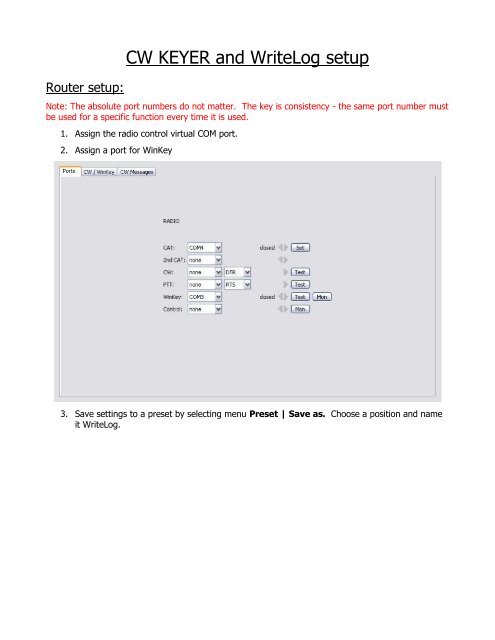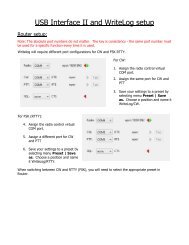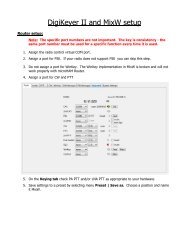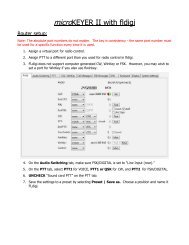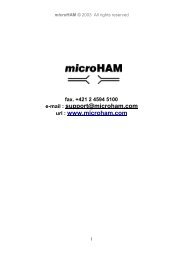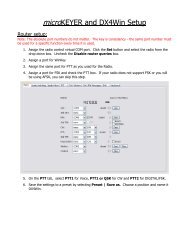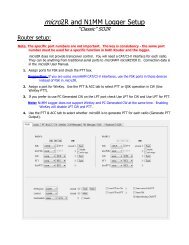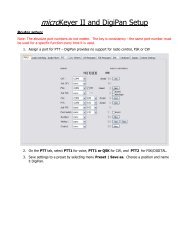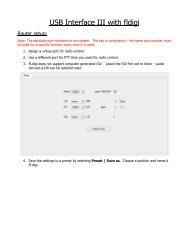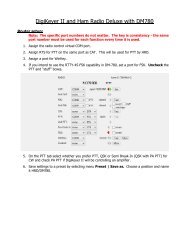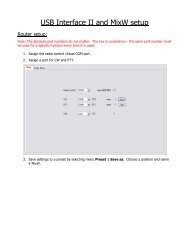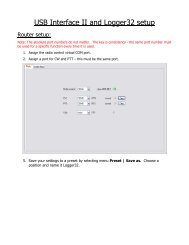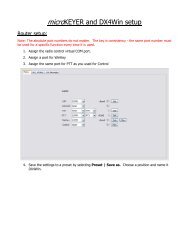CW KEYER and WriteLog setup - microHAM
CW KEYER and WriteLog setup - microHAM
CW KEYER and WriteLog setup - microHAM
You also want an ePaper? Increase the reach of your titles
YUMPU automatically turns print PDFs into web optimized ePapers that Google loves.
Router <strong>setup</strong>:<strong>CW</strong> <strong>KEYER</strong> <strong>and</strong> <strong>WriteLog</strong> <strong>setup</strong>Note: The absolute port numbers do not matter. The key is consistency - the same port number mustbe used for a specific function every time it is used.1. Assign the radio control virtual COM port.2. Assign a port for WinKey3. Save settings to a preset by selecting menu Preset | Save as. Choose a position <strong>and</strong> nameit <strong>WriteLog</strong>.
<strong>WriteLog</strong> <strong>setup</strong>:1. Click Setup| Ports ...2. Select K1EL WinKey as the <strong>CW</strong> keyer type3. Assign <strong>CW</strong> to the WinKey port you used in Router's Ports tab4. Select the proper Rig Type <strong>and</strong> the Port you used for Control in Router's Ports tab.Be sure to set Comm PTT to OFF – <strong>WriteLog</strong> should not operate PTT by CAT comm<strong>and</strong>.5. Select “All mode PTT on <strong>CW</strong> Port RTS”6. Click <strong>CW</strong> PTT. Select PTT or QSK <strong>and</strong> set the PTTto <strong>CW</strong> delay.