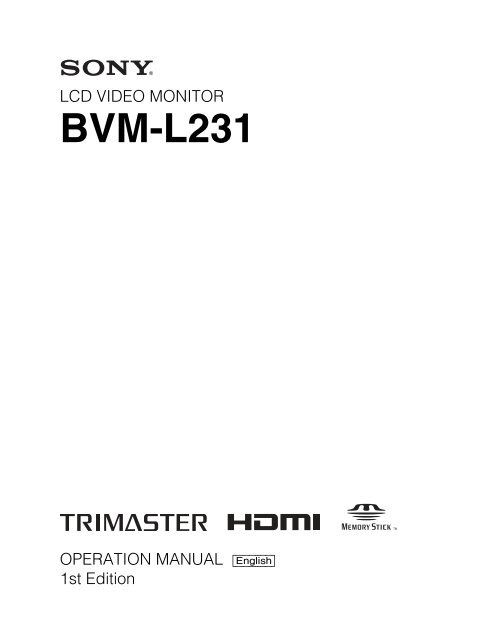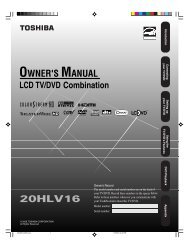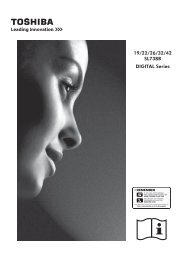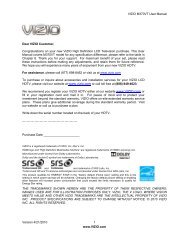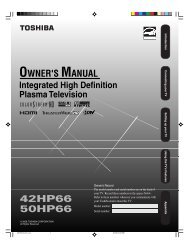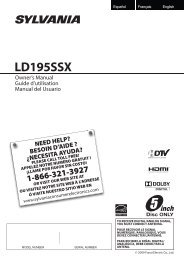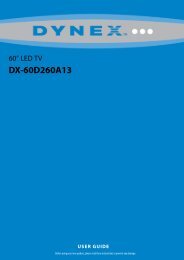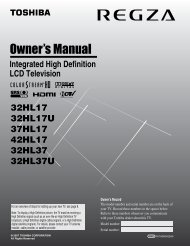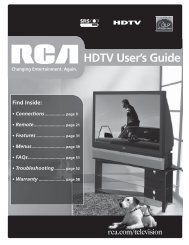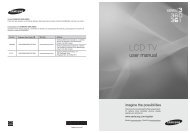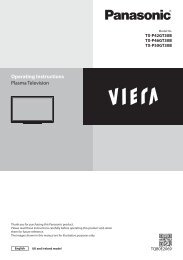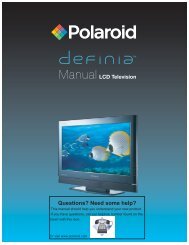BVM-L231 Manual (PDF) - Dynamix Professional Video Systems
BVM-L231 Manual (PDF) - Dynamix Professional Video Systems
BVM-L231 Manual (PDF) - Dynamix Professional Video Systems
Create successful ePaper yourself
Turn your PDF publications into a flip-book with our unique Google optimized e-Paper software.
LCD VIDEO MONITOR<strong>BVM</strong>-<strong>L231</strong>OPERATION MANUAL [English]1st Edition
WARNINGTo reduce the risk of fire or electric shock, do notexpose this apparatus to rain or moisture.To avoid electrical shock, do not open thecabinet. Refer servicing to qualified personnelonly.THIS APPARATUS MUST BE EARTHED.This apparatus is provided with a main switch on the rearpanel.Install this apparatus so that user can access the mainswitch easily.CAUTIONThe apparatus shall not be exposed to dripping orsplashing. No objects filled with liquids, such as vases,shall be placed on the apparatus.CAUTIONThe unit is not disconnected from the AC power source(mains) as long as it is connected to the wall outlet, even ifthe unit itself has been turned off.For the customers in the U.S.A.This equipment has been tested and found to comply withthe limits for a Class A digital device, pursuant to Part 15of the FCC Rules. These limits are designed to providereasonable protection against harmful interference whenthe equipment is operated in a commercial environment.This equipment generates, uses, and can radiate radiofrequency energy and, if not installed and used inaccordance with the instruction manual, may causeharmful interference to radio communications. Operationof this equipment in a residential area is likely to causeharmful interference in which case the user will berequired to correct the interference at his own expense.You are cautioned that any changes or modifications notexpressly approved in this manual could void yourauthority to operate this equipment.All interface cables used to connect peripherals must beshielded in order to comply with the limits for a digitaldevice pursuant to Subpart B of Part 15 of FCC Rules.This device complies with Part 15 of the FCC Rules.Operation is subject to the following two conditions: (1)this device may not cause harmful interference, and (2) thisdevice must accept any interference received, includinginterference that may cause undesired operation.Using this unit at a voltage other than 120 V may requirethe use of a different line cord or attachment plug, or both.To reduce the risk of fire or electric shock, refer servicingto qualified service personnel.For the customers in CanadaThis Class A digital apparatus complies with CanadianICES-003.For the customers in EuropeThis product with the CE marking complies with both theEMC Directive and the Low Voltage Directive issued bythe Commission of the European Community.Compliance with these directives implies conformity tothe following European standards:• EN60950-1:Product Safety• EN55103-1: Electromagnetic Interference (Emission)• EN55103-2: Electromagnetic Susceptibility (Immunity)This product is intended for use in the followingElectromagnetic Environment: E4 (controlled EMCenvironment, ex. TV studio)The manufacturer of this product is Sony Corporation, 1-7-1 Konan, Minato-ku, Tokyo, Japan.The Authorized Representative for EMC and productsafety is Sony Deutschland GmbH, Hedelfinger Strasse61, 70327 Stuttgart, Germany. For any service orguarantee matters please refer to the addresses given inseparate service or guarantee documents.This apparatus shall not be used in the residential area.For the customers in Europe, Australia and NewZealandWARNINGThis is a Class A product. In a domestic environment, thisproduct may cause radio interference in which case theuser may be required to take adequate measures.Attention-when the product is installed in Rack:1.Prevention against overloading of branchcircuitWhen this product is installed in a rack and is suppliedpower from an outlet on the rack, please make sure that therack does not overload the supply circuit.2.Providing protective earthWhen this product is installed in a rack and is suppliedpower from an outlet on the rack, please confirm that theoutlet is provided with a suitable protective earthconnection.3.Internal air ambient temperature of the rackWhen this product is installed in a rack, please make surethat the internal air ambient temperature of the rack iswithin the specified limit of this product.4.Prevention against achieving hazardouscondition due to uneven mechanical loadingWhen this product is installed in a rack, please make surethat the rack does not achieve hazardous condition due touneven mechanical loading.2
5.Install the equipment while taking the operatingtemperature of the equipment into considerationFor the operating temperature of the equipment, refer tothe specifications of the Operation <strong>Manual</strong>.6.When performing the installation, keep thefollowing space away from walls in order toobtain proper exhaust and radiation of heat.Lower, Upper: 4.4 cm (1 3 / 4 inches) or moreFor kundene i NorgeDette utstyret kan kobles til et IT-strømfordelingssystem.Apparatet må tilkoples jordet stikkontaktSuomessa asuville asiakkailleLaite on liitettävä suojamaadoituskoskettimillavarustettuun pistorasiaanFör kunderna i SverigeApparaten skall anslutas till jordat uttag3
Table of ContentsChapter 1 OverviewPrecautions ........................................................................... 7On Safety ....................................................................................7On Installation ............................................................................7Handling the LCD Screen ..........................................................7On Cleaning................................................................................7On Repacking .............................................................................8On Rack Mounting .....................................................................8Features ................................................................................. 8Options ................................................................................ 10Input/Output Connector and Adaptor.......................................11Location and Function of Parts ......................................... 13Front Panel................................................................................13Rear Panel/Left Side Panel.......................................................15Chapter 2 PreparationsEnvironments of the Installation Location ....................... 17Installing an Input Adaptor ................................................ 18Attaching the Cable Holder................................................ 19Changing the Aspect Ratio of the Screen ........................ 20Attaching the Bracket......................................................... 21Connections ........................................................................ 22Connecting the Controller (BKM-16R)....................................23Connecting the Multiple Units with the LAN ..........................23Turning on the Power ......................................................... 25Connecting the AC Power Cord ...............................................25Turning on the Monitor ............................................................25Settings................................................................................ 26Selecting the Area.....................................................................26Setting for the LAN to Connect the Multiple Units .................27Selecting the Monitor (Designation of the Monitor or Group IDNumber).....................................................................28Assigning the Input Signal to the Channel ...............................28Setting the Display Mode of the Picture...................................29Adjusting ............................................................................. 29Chroma/Phase Adjustment .......................................................29Color Temperature (White Balance) Adjustment.....................304 Table of Contents
Brightness/Contrast Adjustment...............................................30Chapter 3 MenuBasic Menu Operations.......................................................32Menu Operation Buttons...........................................................32Displaying the Menu.................................................................33Setting or Adjusting in the Menu Operation.............................33Entering the Channel Number ..................................................35Aborting Menu Operation.........................................................35Menu Structure ....................................................................36Adjustment Menu.................................................................43Overview...................................................................................43Menu Function and Operation ..................................................43Input Configuration Menu ...................................................50Overview...................................................................................50Menu Function and Operation ..................................................50Display Setting Menu ..........................................................58Overview...................................................................................58Menu Function and Operation ..................................................58Display Function Menu .......................................................61Overview...................................................................................61Menu Function and Operation ..................................................61System Configuration Menu ...............................................72Overview...................................................................................72Menu Function and Operation ..................................................72File Management Menu .......................................................79Overview...................................................................................79Menu Function and Operation ..................................................79Status Menu .........................................................................81Overview...................................................................................81Menu Function and Operation ..................................................81Controller Menu ...................................................................83Overview...................................................................................83Menu Function and Operation ..................................................83Key Protect Menu ................................................................87Overview...................................................................................87Menu Function and Operation ..................................................87Chapter 4 OperationsSelecting Display Mode.......................................................88Setting the Display of Native Scan Mode ..........................89Selecting the Native Scan/Scan Mode ...............................90Table of Contents5
Displaying Two Signals on One Screen(Picture&Picture).................................................... 91Magnifying the Picture (Pixel Zoom)................................. 92Displaying the Picture in Black Detail Mode .................... 93Capturing the Picture of the HD Signal(HD Frame Capture) ............................................... 94Displaying the Area Marker or Aspect Marker ................. 95Displaying the Audio Level Meter ..................................... 96Displaying the Time Code .................................................. 97Copying the Setting or Adjustment Value to AnotherMonitor .................................................................... 97Assigning the Function on the Function Button.............. 98Upgrading the Monitor and Controller.............................. 99Saving the Upgrade Data in a “Memory Stick PRO”...............99Upgrading the Monitor .............................................................99Upgrading the Controller........................................................100AppendixesSpecifications.................................................................... 102Input Signals and Adjustable/Setting Items ................... 104Available Signal <strong>Systems</strong>................................................. 106Available Signal Formats ................................................. 108Aperture Modification Frequency.................................... 114Picture Display Size.......................................................... 115Picture·Frame Display ...................................................... 118Matrix/Gamma Setting Table............................................ 121Scan Mode Image.............................................................. 128Troubleshooting................................................................ 131Dimensions........................................................................ 133Connection Cable Specifications for Color TemperatureProbes ................................................................... 135Inserting/Ejecting the “Memory Stick” ........................... 137Notes on “Memory Stick” ......................................................137Menu Index 1396 Table of Contents
OverviewPrecautionsOn Safety• Operate the unit only with a power source as specifiedin the “Specifications” section.• A nameplate indicating operating voltage, powerconsumption, etc., is located on the rear panel.• Should any solid object or liquid fall into the cabinet,unplug the unit and have it checked by qualifiedpersonnel before operating it any further.• Do not drop or place heavy objects on the power cord.If the power cord is damaged, turn off the powerimmediately. It is dangerous to use the unit with adamaged power cord.• Unplug the unit from the wall outlet if it is not to be usedfor several days or more.• Disconnect the power cord from the AC outlet bygrasping the plug, not by pulling the cord.• The socket-outlet shall be installed near the equipmentand shall be easily accessible.On Installation• Allow adequate air circulation to prevent internal heatbuild-up.Do not place the unit on surfaces (rugs, blankets, etc.) ornear materials (curtains, draperies) that may block theventilation holes.• Do not install the unit in a location near heat sourcessuch as radiators or air ducts, or in a place subject todirect sunlight, excessive dust, mechanical vibration orshock.Handling the LCD Screen• The LCD panel fitted to this unit is manufactured withhigh precision technology, giving a functioning pixelratio of at least 99.99%. Thus a very small proportionChapter1of pixels may be “stuck”, either always off (black),always on (red, green, or blue), or flashing. In addition,over a long period of use, because of the physicalcharacteristics of the liquid crystal display, such “stuck”pixels may appear spontaneously. These problems arenot a malfunction.• Do not leave the LCD screen facing the sun as it candamage the LCD screen. Take care when you place theunit by a window.• Do not push or scratch the LCD monitor’s screen. Donot place a heavy object on the LCD monitor’s screen.This may cause the screen to lose uniformity.• If the unit is used in a cold place, horizontal lines or aresidual image may appear on the screen. This is not amalfunction. When the monitor becomes warm, thescreen returns to normal.• If a fixed picture such as a frame of a divided picture ortime code, or a still picture is displayed for a long time,an image may remain on the screen and besuperimposed as a ghosting image.• The screen and the cabinet become warm duringoperation. This is not a malfunction.On CleaningBefore cleaningBe sure to disconnect the AC power cord from the ACoutlet.On cleaning the monitor screenThe monitor screen surface is especially treated to reducereflection of light.As incorrect maintenance may impair the performance ofthe monitor, take care with respect to the following:• Wipe the screen gently with a soft cloth such as acleaning cloth or glass cleaning cloth.If you wipe the screen using too much force, the screensurface may lose uniformity or the LCD panel maymalfunction.Never use tissue as it may scar the surface of the screen.• Stubborn stains may be removed with a soft cloth suchas a cleaning cloth or glass cleaning cloth lightlydampened with water.Chapter 1 OverviewPrecautions7
• Never use solvent such as alcohol, benzene or thinner, oracid, alkaline or abrasive detergent, or chemical cleaningcloth, as they will damage the screen surface.FeaturesChapter 1 OverviewOn cleaning the cabinet• Clean the cabinet gently with a soft dry cloth. Stubbornstains may be removed with a cloth lightly dampenedwith mild detergent solution, followed by wiping with asoft dry cloth.• Use of alcohol, benzene, thinner or insecticide maydamage the finish of the cabinet or remove theindications on the cabinet. Do not use these chemicals.• If you rub on the cabinet with a stained cloth, the cabinetmay be scratched.• If the cabinet is in contact with a rubber or vinyl resinproduct for a long period of time, the finish of the cabinetmay deteriorate or the coating may come off.On RepackingDo not throw away the carton and packing materials. Theymake an ideal container which to transport the unit.On Rack MountingWhen the monitor is mounted on a rack, the temperaturearound the monitor may rise due to heat generated fromother equipment and reduced air circulation, causingdamage to the monitor. To prevent this, keep the spacearound the monitor (1U or more space above and below themonitor), and install a ventilation fan or take othereffective countermeasures so that the temperature aroundthe monitor is within the specified range: operatingtemperature range of 0 to 35 °C (32 to 95°F).If you have any questions about this unit, please contactyour Sony service representative.The <strong>BVM</strong>-<strong>L231</strong> is 23-inch LCD <strong>Video</strong> Monitor. This issuitable for television stations or video production houses,where precise image reproduction is required.The <strong>BVM</strong>-<strong>L231</strong> features flat panel and “TRIMASTER*”,which is a new technology developed for three elements,“accurate color reproduction”, “precision imaging” and“quality picture consistency,” that are in demand forprofessional use. “TRIMASTER” decreases the viewingdifference that occurs due to the individuality of eachpanel. Also, the <strong>BVM</strong>-<strong>L231</strong> realizes the high picturequality and high-trust required for the master monitor bythe color management system with its wide color gamutdevice, high-resolution/precise gradation display,animation improvement technology and signal processingof high accuracy/calibration/feedback system.* TRIMASTER is a trademark of Sony Corporation.23-inch LCD panel developed for the <strong>BVM</strong>-<strong>L231</strong>The 23-inch (22.5 inch) LCD panel was developed for the<strong>BVM</strong>-<strong>L231</strong> and supports the full HD signal.It offers a 10-bit driver, high-speed response, highresolution and high color gradation.Backlight system by LED with high-puritytechnologyHigh-purity LEDs enable the wider color space. Theprecision backlight system also incorporates a uniformitycontrol function and a color feedback system.12-bit precision display engine for professionaluseThe panel is equipped with a unique signal process enginedeveloped for the professional use monitor. This engineincorporates 12-bit output accuracy at each process, andprovides a high-quality I/P conversion algorithm, scalingprocessing, panel driving and a highly accurate colormanagement system.Multi color spaceA backlight system with high-precision technology andcolor management system which uses the unique 3D LUT(Look Up Table) reproduces the color space that complieswith the broadcast standard ITU-R BT.709, EBU andSMPTE-C accurately. A wider color space* allows digitalcinema reproductions.* The RGB chromaticity of SMPTE RP 431-2 is notcovered in full.High-quality I/P conversion processingA high-quality picture near the original one, in whichjagged lines and conversion errors are decreased bydetecting the feature of the picture inside the subdividedblock and processing properly, is reproduced.8 Features
The signal delay is decreased by judging the animation orstill picture from the past video signal. Film cadenceprocessing, which converts the signal composed of 2-2·2-3·2-3-3-2 pull down to the I/P signal closely following theoriginal, is also selectable.Interlace display modeThe interlace signal is displayed as the interlace picture byinserting the black line without I/P conversion processing.A picture faithful to the original signal and with the samefeel as a CRT is gained.For setting the display, see “Selecting Display Mode” onpage 88.Black frame insertion display modeMonitor blur caused by the holding-type display of theLCD is decreased by blinking the backlight insynchronization with the LCD display frame in doubleframe rate (100/120Hz) operation of the LCD panel.For setting the display, see “Selecting Display Mode” onpage 88.Available to a multi signal formatThe monitor supports various input signals such as 720 ×576/50i to 1920 × 1080/50P, 60P, digital cinema (D-Cine)2048 × 1080/24P and variable computer signals up toWUXGA (1920 × 1200). A DVI-D (HDCPcorrespondence), HDMI* (HDCP correspondence) andfour option slots are equipped as the interface and themonitor supports HD-SDI, Dual-link HD-SDI, 3G-SDI,SD-SDI, RGB, YPbPr, Y/C and composite signal input.* HDMI, the HDMI logo and High-Definition MultimediaInterface are trademarks or registered trademarks ofHDMI Licensing LLC.HD frame capture functionThe frame of the 3G/HD-SDI input signal is captured andsaved as a picture file in the “Memory Stick”. This is usedto confirm the color tone and picture angle of the currentscene and recorded scene by using the multi display(Picture&Picture) function.* As the frame of the input signal is captured, the data andmarker set by the monitor is not reflected.For the operation, see “Capturing the Picture of the HDSignal (HD Frame Capture)” on page 94.Multi display functionTwo kinds of input signals are output on the monitor. Youcan select from side by side, wipe, butterfly and blendingmode. This is useful for adjusting the color or comparingtwo pictures.For the operation, see “Displaying Two Signals on OneScreen (Picture&Picture)” on page 91.Pixel zoom functionAs part of the picture is magnified up to 8 times withoutscaling processing, this is convenient for confirming aminute part of the signal.For the operation, see “Magnifying the Picture (PixelZoom)” on page 92.Safe area marker and aspect marker functionsThe monitor is equipped with two area markers and centermarker as the safe area marker and aspect marker forconfirming the picture angle.For the operation, see “Displaying the Area Marker orAspect Marker” on page 95.Scan selection/Native scan display functionYou can select from under scan (–3%), normal scan (0%)and over scan (mask of the 5% over scan portion in thenormal scan) for the picture display.The monitor is equipped with a native scan displayfunction which maps the pixel of the signal to the panel inone-to-one mode. You can select the mode from ×1, ×2 orAspect Correction to display a signal in native mode. AnSD signal of non-square pixels (the number of H pixels ofthe signal system is 720 or 1440) or a 640 × 480 SD signalof DVI video/HDMI video is displayed correctly byscaling processing of doubling for the V direction andcorrect aspect ratio for the H direction, and the picture isalso optimized and displayed by modifying the aperturecoefficient value, filter coefficient value, etc. in AspectCorrection mode.For the operation, see “Selecting the Native Scan/ScanMode” on page 90.Gamut error functionThe signal outside the specified range (gamut error) causedby the conversion of the format or during CG/CMproduction is displayed in a zebra pattern.Black detail mode display functionYou can reduce to dull black color by backlight leaking andprecisely assess any parts with low color gradation.You can decrease the black level up to 40% of the normaldisplay (100 cd/m 2 at 100% signal). The parts with highcolor gradation (higher than 75 IRE) are clipped by thedynamic range of the circuit, but a zebra pattern(selectable) is displayed in the clipped portions.For the operation, see “Displaying the Picture in BlackDetail Mode” on page 93.Aspect selectable functionA squeezed and recorded signal is displayed with thecorrect angle. You can select from 4:3, 16:9, 1.896:1 and2.39:1* aspect modes.Chapter 1 OverviewFeatures9
Chapter 1 Overview* When the aspect ratio is set to 2.39:1, the resolution isreduced.Remote control function (Ethernet control)The controller controls up to 32 monitors by the Ethernet(10BASE-T/100BASE-TX) connection. Up to fourcontrollers are connected to one monitor in single mode.You can control individual monitors or monitor groupssimply by entering the monitor ID number or group IDnumber. You can also execute the same operation on allconnected monitors, or put all connected monitors into thesame setup and adjustment state.Closed caption display functionEIA/CEA-608 or EIA/CEA-708 standard closed captionsignals superimposed on the SDI signals are displayed byinstalling the optional input adaptor (BKM-244CC).Audio level meter/time code display functionAudio level of the embedded audio and time code signalssuperimposed on the SDI signals are displayed byinstalling the optional input adaptor (BKM-250TG).Variable picture adjustment functionsAuto chroma, phase and matrix adjustment function areequipped. The white balance is automatically adjusted byusing a commercially available probe (Konica MinoltaCA-210, DK-Technologies PM5639/06, X-Rite Eye-OnePro).Other features• The color temperature is selectable from D65, D93, D61,D56, D-Cine and User.• Built-in test pattern for 100% white signal, 20% graysignal, 0% black signal, PLUGE (Picture Line UpGeneration Equipment) signal, color-bar signal, 5 stepgray scale signal and ramp signal.• Chroma Up function that increases the chroma setting by12 dB.• Blue only function and RGB cut off function to monitorsignal noise.• A parallel remote of the contact point control connectoris equipped.OptionsFor external controlBKM-16R Monitor Control UnitThe BKM-16R is a controller of the <strong>BVM</strong>-<strong>L231</strong> and youcan control multiple monitors from one controller.In this manual, the BKM-16R is referred to as thecontroller.For installationBKM-37H Controller Attachment StandUsed to join a BKM-16R and the <strong>BVM</strong>-<strong>L231</strong>.When the stand is attached to the <strong>BVM</strong>-<strong>L231</strong>, you canadjust the monitor angle up or down.SMF-700 Monitor Interface CableUsed to connect the <strong>BVM</strong>-<strong>L231</strong> to the BKM-16R.BKM-23M Monitor Protection PanelThe BKM-23M is a panel to protect the LCD panel of the<strong>BVM</strong>-<strong>L231</strong>.Input adaptorsThe input connector panel is composed by installing theoptional input adaptor into the input option slot on the sidepanel of the monitor. Up to four adaptors can be installedto the monitor.The input signal type for each connector of the adaptor isset with the Input Configuration menu, in accordance withthe configuration of the connector panel.NoteWhen installing the adaptor, be sure to perform thenecessary input signal setup with the Input Configurationmenu. If the setup is not performed, the adaptors may notfunction correctly.For information about the Input Configuration menu, seepage 50.For details of each input adaptor, refer to the operatinginstructions of each model.BKM-220D SDI 4:2:2 Input AdaptorIncludes a decoder for serial digital signals (525/625component). Input/output connectors for two serial digitalchannels and output connector for one monitor channel areequipped.10 Options
Location and Function of PartsFront Panel1 Tally lampChapter 1 Overview6 OPTION Bconnector5 OPTION Aconnector2 OPERATE lamp3 STATUS lamp4 OVER RANGE lampa Tally lampWith factory settings, the tally lamp lights when pins No. 8and No. 9 of the PARALLEL REMOTE connector on theleft side panel are shorted. By changing the setting in theParallel Remote menu, different pins on the PARALLELREMOTE connector can be used to control the tally lamp.For information about the Parallel Remote menu, see“Parallel Remote” (page 73) of the System ConfigurationMenu.b OPERATE lampLights in red when the monitor is in standby mode. Themonitor will be in standby mode under the followingconditions:• Standby Mode is set to On in the Power menu of theSystem Configuration menu and the MAIN POWERswitch (on the rear panel) is turned on. (The OPERATElamp will flash for initialization after the switch is turnedon, then will light.)• The monitor is changed from operation mode to standbymode by external control.Lights in green when the monitor is put into operationmode from standby mode by pressing the MONITOR I/1switch of the controller.For information about the Power menu, see “Power”(page 75) of the System Configuration Menu.Notes• When the lamp is flashing in red, the monitor cannot beput into operation mode. (Internal data initialization istaking place.) Wait until the lamp is steadily lit.• The lamp may show the error, warning or operationmode.For details, see “Error/warning/operation mode displayby the lamp” on page 14.c STATUS lampLights in blue when the gamut error is detected.Set the method to clear the error display with NotificationReset (page 65) in the Gamut Error Display menu of theDisplay Function menu.NoteThe lamp may show the error, warning or operation mode.For details, see “Error/warning/operation mode displayby the lamp” on page 14.d OVER RANGE lampLights in orange when the picture is displayed in blackdetail mode or when the dynamic range of the followingitem is exceeded.Location and Function of Parts13
Chapter 1 Overview• Contrast (contrast)Flashes when the luminance is decreased to protect themonitor from a rise in temperature.For details of the black detail mode display, see“Displaying the Picture in Black Detail Mode” on page93.NoteThe lamp may show the error, warning or operation mode.For details, see “Error/warning/operation mode displayby the lamp” on page 14.e OPTION A connectorUsed to connect a probe for automatic adjustment.f OPTION B connectorUsed for future expansion.The cover is attached at the factory.Error/warning/operation mode display bythe lampThe OVER RANGE lamp, STATUS lamp or OPERATElamp on the front panel may show an error, warning oroperation mode while the monitor is being operated.Error displayIf the error is shown, please contact your Sonyrepresentative.OVERRANGElampGoes outWarning/operation mode displayOVERRANGElampFlashesin orangeLights inorangeSTATUSlampLights inblueSTATUSlamp–: Status except for error display.OPERATElampFlashes ingreenOPERATElamp– –– –SymptomsLED disconnection of theLED backlight part.SymptomsThe luminance is reducedto protect the circuit froman increase oftemperature in the LEDbacklight part.g Please contact yourSony representative.• The dynamic range ofthe LED backlight partis exceeded.g Please contact yourSony representative.• The dynamic range isexceeded whencontrast is adjusted.g Reduce the contrastsetting.• When the picture isdisplayed in black detailmodeOVERRANGElampLights inorangeSTATUSlampGoes outOPERATElampFlashes inredFlashesin orange Goes out Flashes inredGoes outGoes outGoes outLights inorangeLights inorangeLights inblueFlashes inblueFlashes inblueLights inblueGoes outFlashes inredFlashes inredFlashes ingreenFlashes inredFlashes ingreenFlashesin orange Goes out Flashes ingreenSymptomsThe power in the LEDbacklight part isovercurrent.The power in the LEDbacklight part isovervoltage.The LED temperature ofthe LED backlight part isunusual.The LED drivertemperature of the LEDbacklight part is unusual.The temperature sensoris unusual.The temperature of theLCD panel is unusual.The RGB sensor of theLED backlight part isunusual.Fan error.14Location and Function of Parts
Rear Panel/Left Side PanelChapter 1 Overview1 MAIN POWER switch2 AC IN connector3 DC 5V OUT connector4 LAN (10/100) connector5 NETWORK switch6 PARALLEL REMOTE connector7 DVI-D input connector8 HDMI input connector9 Input option slotsa MAIN POWER switchWhen turned on (?), the monitor enters operation mode. Bysetting in Power menu of the System Configuration menu,the monitor can also be set to enter standby mode when theMAIN POWER switch is turned on.For information about the Power menu, see “Power”(page 75) of the System Configuration Menu.b AC IN connector (3-pin)Connects the monitor to an AC power source, via thesupplied AC power cord.c DC 5V OUT connector (female)Supplies the DC power to the controller.Connect to the DC 5V/12V IN connector of the controllerwith the SMF-700 or the cable supplied with the BKM-37H.CAUTIONDC 5V OUT connector (female) is non LPS (LimitedPower Source) circuit.d LAN (10/100) connector (10BASE-T/100BASE-TX)Connect to the LAN (10/100) connector of the controllerby using the SMF-700 or the cable supplied with the BKM-37H. Or connect to the network or the LAN (10/100)connector of the controller by using a 10BASE-T/100BASE-TX LAN cable (shielded-type, optional).Location and Function of Parts15
Chapter 1 OverviewCAUTION• For safety, do not connect the connector for peripheraldevice wiring that might have excessive voltage to thisport. Follow the instructions for this port.• When you connect the LAN cable of the unit toperipheral device, use a shielded-type cable to preventmalfunction due to radiation noise.• To connect the monitor to the LAN (10/100) connectorof the controller in 1 to 1 connection (NETWORK switchis set to PEER TO PEER), use a straight (shielded-type)cable.• The connection speed may be affected by the networksystem.e NETWORK switchLAN: To connect to the network.PEER TO PEER: To connect to the LAN (10/100)connector of the controller in 1 to 1 connection.f PARALLEL REMOTE connector (D-sub 9-pin,female)Forms a parallel switch and controls the monitorexternally. The pin assignment and factory settingfunction assigned to each pin are given below.For information about the Parallel Remote menu, see“Parallel Remote” (page 73) of the System ConfigurationMenu.To switch each function between On and Off or betweenenable and disable, change pin connections in thefollowing way.On or enabled: Short each pin and pin 9 together.Off or disabled: Leave each pin open.g DVI-D (digital DVI) input connectorInputs DVI Rev.1.0 applicable Single-link digital RGBsignal.To monitor the DVI signal of SXGA or higher resolution,use the cable within 3 m (118 1 /8 inches) in length.h HDMI input connectorInputs the HDMI signal.HDMI (High-Definition Multimedia Interface) is aninterface that supports both video and audio on a singledigital connection, allowing you to display high qualitydigital picture. The HDMI specification supports HDCP(High-bandwidth Digital Content Protection), a copyprotection technology that incorporates coding technologyfor digital video signals.59 6Pin number Function1 Sets input signal channel 1 (numerickeypad function).2 Sets input signal channel 2 (numerickeypad function).3 Selects sync signal (SYNC buttonfunction).4 Selects whether monochrome image isdisplayed or the monitor switches thedisplay mode automatically betweencolor image and monochrome imagedepending on the input signal (MONObutton function).5 Marker (set in the Marker Settingmenu) On/Off (MARKER buttonfunction).6, 7 Not connected8 Tally lamp On/Off9 GroundAll pin function assignments can be changed with theParallel Remote menu.1Notes• The HDMI audio signal is not available for this monitor.• Use HDMI compliant cable (optional), Category 2 (HighSpeed HDMI cable), with HDMI logo.i Input option slotsUsed to install the optional input adaptors.For installing the input adaptor, see page 18.For the input signals, see “Input/Output Connector andAdaptor” on page 11.16Location and Function of Parts
PreparationsChapter2Environments of the Installation LocationIllumination environmentsThe apparent color reproduction on the monitor is greatlyaffected by ambient light or glare.The LCD device controls the brightness by moving LCDmolecules with the backlight always lit. For this reason,in a dark place, an LCD monitor screen shows very dimlight leaks from the black image. We recommend that youadjust the ambient light and use in an environment thatdoes not degrade the reproduction of black.Viewing angleThe ideal viewing angle is within 5 degrees (up/down/left/right) off the center of the monitor screen when theoperator views the entire monitor screen. Keep theviewing angle within 15 degrees off the center of themonitor screen.Chapter 2 PreparationsEnvironments of the Installation Location17
Installing an InputAdaptorBoardEach input adaptor can be installed in any input option sloton the side panel.CautionChapter 2 PreparationsWhen you install the following input adaptors to thisequipment, use those with the serial numbers given below.• BKM-220D with serial number 2100001 or higher• BKM-229X with serial number 2200001 or higher• BKM-243HS with serial number 2108355 or higherBKM-220D: This equipment may not meet therequirements of the electromagnetic interference standardif designated input adaptors are not installed.BKM-229X: This equipment may not work correctly oryou may not be satisfied with their performance ifdesignated input adaptors are not installed.BKM-243HS: This equipment may not meet therequirements of the electromagnetic interference standardor work correctly, or you may not be satisfied with theperformance if designated input adaptors are not installed.3 Push the adaptor in until it is firmly fit into theconnector inside the monitor, then tighten the twoscrews to secure the adaptor.NoteTurn off the MAIN POWER switch of the monitor anddisconnect the AC power cord before installing orremoving adaptors.1 Loosen two screws and remove the cover of an inputoption slot on the side panel of the monitor.Make sure the MAINPOWER switch is turnedoff, and disconnect theAC power cord.Cover of aninput option slot2 Insert the adaptor facing the board as shown below.For Dual-link operationTwo BKM-243HS or BKM-244CC input adaptors or oneBKM-250TG input adaptor is required. When the BKM-243HS or BKM-244CC adaptors are used, install the inputadaptors in OPTION 1 and 2 option slots, or OPTION 3and 4 option slots. The BKM-243HS or BKM-244CCcannot be used with the BKM-250TG for Dual-linkoperation.To connect the cableWhen the BKM-243HS or BKM-244CC adaptors areused, install the Link A signal to OPTION 1 or 3, and theLink B signal to OPTION 2 or 4.18Installing an Input Adaptor
Connect the cable to the same input number (both INPUT1 or both INPUT 2) of the input adaptors installed inOPTION 1 and 2 option slots, or OPTION 3 and 4 optionslots.Example of Dual-link cable connectionINPUT 1Attaching the CableHolderThe cables connected to the input adaptors can be gatheredtogether in the supplied cable holder.1 Remove the screw.INPUT 2INPUT 1Chapter 2 PreparationsINPUT 2OPTION 1 and 2OPTION 3 and 4When the BKM-250TG is used, install the Link A signalto INPUT 1, and the Link B signal to INPUT 2.2 Attach the cable holder to the monitor with theremoved screw.INPUT 1INPUT 2Cable holder (supplied)Attaching the Cable Holder19
3 Gather the cables together in the cable holder.Changing the AspectRatio of the ScreenChapter 2 PreparationsThe 16:9 frame is installed at the factory. The aspect ratiocan be switched from 16:9 to 16:10 by removing the 16:9frame.To display the native scan picture (×2 mode) of the 576/50isignal, or whole picture of the UXGA or WUXGA signal,remove the 16:9 frame.1 Remove the front frame.2 Remove 10 screws and then remove the 16:9 frame.20Changing the Aspect Ratio of the Screen
3 Replace the front frame by pressing it until it clicks.Attaching the BracketYou can prevent falling of the monitor by using thesupplied bracket.1 Remove three screws from the bracket.Attaching the 16:9 frameChapter 2 Preparations1 Remove the front frame.2 Replace the 16:9 frame and secure it with 10 screws.3 Replace the front frame by pressing it until it clicks.Bracket (supplied)2 Attach the bracket on the rear panel of the monitor withthe three removed screws.Attaching the Bracket21
3 Attach a piece of string, etc. to the bracket and secureit to the floor or wall.ConnectionsString, etc.BracketNote on connecting the cable to the DC 5V OUTconnectorBe sure to plug the male connector of the cable into the DC5V OUT connector of the monitor.Insert the connector so as to fit the shape of the DC 5VOUT connector.Chapter 2 PreparationsPlug the maleconnector intothe monitor.22 Connections
Connecting the Controller (BKM-16R)Or connect the output cable of the AC adaptor suppliedwith the controller to the DC 5V/12V IN connector ofthe controller.NETWORKPEER TOPEERMonitorDC 5V OUTconnectorConnecting the Multiple Units withthe LANThe controller controls up to 32 monitors. Up to fourcontrollers are connected to one monitor in single mode.LANSet to PEER TOPEER.NoteThe controller cannot control monitors in anothersubnetwork.Chapter 2 PreparationsLAN (10/100) connectorSMF-700, etc.Controller(BKM-16R)DC 5V/12V INconnector LAN (10/100)connectorNETWORKLAN PEER TO PEERSet to PEER TO PEER.1 Turn off the MAIN POWER switch of the monitorbefore connecting the units.2 Set the NETWORK switches of the monitor and thecontroller to PEER TO PEER.3 Connect the LAN (10/100) connector of the monitorand the LAN (10/100) connector of the controller byusing the SMF-700 or the cable supplied with theBKM-37H, or a 10BASE-T/100BASE-TX straightLAN cable (shielded-type, optional).NoteWhen an optional LAN cable is connected, use ashielded-type cable to prevent a malfunction due tonoises.4 Connect the DC 5V OUT connector of the monitor andthe DC 5V/12V IN connector of the controller by usingthe SMF-700 or the cable supplied with the BKM-37H.Connections23
Chapter 2 PreparationsMonitorNETWORKSet to LAN.PEER TOPEERLANMonitorLAN (10/100)connectorof a straight/cross cable.When the switching hub without auto selectionfunction is used, connect the monitor and switchinghub with the straight cable, and the controller andswitching hub with the cross cable.3 Connect the output cable on the AC adaptor suppliedwith controller to the DC 5V/12V IN connector of thecontroller.NoteWhen the multiple units are connected, set for the LANbefore setting the NETWORK switch to LAN (page27).4 Set the NETWORK switches of each monitor and thecontroller to LAN.LAN (10/100)connectorAC adaptor (suppliedwith the BKM-16R)Switching hub(recommended: withAUTO MDI/MDI-Xfunction)Controller(BKM-16R)DC 5V/12V INconnectorLAN (10/100)connectorNETWORKLAN PEER TO PEERSet to LAN.1 Turn off the MAIN POWER switch of the monitorbefore connecting the units.2 Connect to the network by using a 10BASE-T/100BASE-TX cable (shielded-type, optional).Notes• When an optional LAN cable is connected, use ashielded-type cable to prevent a malfunction due tonoises.• We recommend to use an optional switching hubwith auto selection function (AUTO MDI/MDI-X)24 Connections
Turning on the PowerConnecting the AC Power Cord1 Plug the AC power cord into the AC IN connector onthe rear panel. Then, attach the AC plug holder(supplied) to the AC power cord.AC power cord (supplied)The warm-up time is more than 30 minutes, approximately.When the monitor is in standby modeAs the OPERATE lamp lights in red in standby mode,press the MONITOR I/1 switch of the controller.The OPERATE lamp lights in green and the monitor entersoperation mode.Chapter 2 PreparationsAC plug holder (supplied)Attach the AC plug holder to the AC power cord, and connectthe cord to the AC IN connector so that the cord does not comeloose.2 Slide the AC plug holder over the cord until it locks.To disconnect the AC power cordPull out the AC plug holder while pressing the lock levers.Turning on the MonitorPress the MAIN POWER switch on the rear panel to turnon the power.When you turn on the monitor for the first time afterpurchasing it, the Select Area screen is displayed. Selectthe area where you intend to use this monitor.For selecting the area, see page 26.Turning on the Power25
SettingsSelecting the AreaChapter 2 PreparationsWhen you turn on the monitor for the first time afterpurchasing it, select the area where you intend to use thismonitor from among the options.When the area is selected, the menu item settings suitablefor the selected area are applied.Default value for each area3ENTER buttonUP/DOWN buttonsEnt button1 Turn on the monitor with the MAIN POWER switch.The Select Area screen appears.ColorTempSetupLevelComponentLevel1North America D65 7.5% Betacam2Latin AmericaPAL&PAL-NAreaNTSC&PAL-M Area3AfricaAustralasiaEuropeMiddle-East4Asia ExceptJapan3435Argentina D65 0%Paraguay D65 0%Uruguay D65 0%SMPTE/EBU-N10SMPTE/EBU-N10SMPTE/EBU-N10Other Area D65 7.5% BetacamD65 0%SMPTE/EBU-N10NTSC Area D65 7.5% BetacamPAL Area D65 0%5Japan D93 0%12SMPTE/EBU-N10SMPTE/EBU-N10ColorGamutEmulation<strong>BVM</strong>SMPTE-C<strong>BVM</strong> EBU<strong>BVM</strong> EBU<strong>BVM</strong> EBU<strong>BVM</strong>SMPTE-C<strong>BVM</strong> EBU<strong>BVM</strong>SMPTE-C<strong>BVM</strong> EBU<strong>BVM</strong> EBUSelect AreaNorth AmericaLatin AmericaAfricaAustralasiaEuropeMiddle-EastAsia Except JapanJapanBBBBBBBB2 Press the UP or DOWN button of the controller toselect the area where you intend to use the monitor andpress the ENTER (Ent) button.If you select either Latin America or Asia ExceptJapan, one of the following screens appears.If 2 Latin America is selected:Select AreaLatin AmericaPAL & PAL-N Area BNTSC & PAL-M Area B1 North America2 Latin America3 AfricaAustralia/New ZealandEurope/RussiaMiddle East4 Asia Except Japan5 JapanPAL&PAL-N areaNTSC&PAL-M areaSelect PAL & PAL-N or NTSC & PAL-M and pressthe ENTER (Ent) button.26 Settings
If 4 Asia Except Japan is selected:Select AreaAsia Except JapanNTSC AreaPAL AreaBBNTSC areaPAL areaCustomers who will use this monitor in the shadedareas shown in the map below should select NTSCArea.Other customers should select PAL Area.Then press the ENTER (Ent) button.After saving and reflecting the setting, you can change thesetting with the menu.• Color Temp (color temperature) (page 53)• Setup Level (NTSC Setup Level: page 56, BetacamSetup Level: page 56)• Component Level (page 56)• Color Gamut Emulation (page 55)Setting for the LAN to Connect theMultiple UnitsYou can control the multiple monitors using the controllerconnected via each LAN (10/100) connector. You can alsocontrol a specific monitor or monitor group.Set an IP address to the monitors and the controller and amonitor ID number and group ID number to each monitor.1 Set the NETWORK switches of each monitor and thecontroller to PEER TO PEER.Chapter 2 PreparationsNETWORKPEER TOPEERLAN3 Confirm the settings.Select AreaXXXXXXXXXXColor Temp: xxSetup Level: xxComponent Level: xxColor Gamut Emulation: xxCancelConfirmCancel: Select to cancel the setting and return to theSelect Area screen.Confirm: Select to save the setting and end selectingthe area.See “Default value for each area” on page 26 on thesetting value.LANNETWORKPEER TO PEER2 Set the different IP address to each monitor and thecontroller.Monitor: Set the IP address in the Network Settingmenu of the System Configuration menu (page 72).Controller: Set the IP address in the Network Settingmenu of the Controller menu (page 83).3 Set Monitor ID and Group ID in the Network menu ofthe System Configuration menu (page 72).Set the different monitor ID number to each monitorand if necessary, group ID number.You can use the numbers 1 to 99 as a monitor IDnumber or group ID number.Settings27
4 Set the NETWORK switches of the monitor and thecontroller to LAN.NETWORKPEER TOPEERLANGROUP button: Selects group connection mode.The monitor of the designated group is connectedremotely.The group ID number is displayed on all connectedmonitors when the button is held pressed.ALL button: Selects all connection mode.All monitors are connected remotely.The lamp corresponding the pressed button flashes andlights after recognizing the monitor.Chapter 2 PreparationsLANNETWORKPEER TO PEER2 Select the monitor ID number for the single connectionmode or group ID number for the group connectionmode by pressing the UP/DOWN or numeric button.Up to 99 is entered as the monitor ID or group IDnumber.3 Press the ENTER or Ent button to confirm the setting.The monitor ID number, group ID number or ALL isdisplayed in the display window.Selecting the Monitor (Designationof the Monitor or Group ID Number)When the multiple monitors are connected by the networkconnections, you can remotely connect the monitors fromthe controller by designating the set monitor ID number orgroup ID number.Notes• When the monitor with no assigned monitor ID numberor group ID number is selected, the setting is not changedand the previous connection status is maintained.• When there are monitors with the same ID number, themonitor with the lower IP address is selected.• Even if a different monitor ID number is set to themonitors, when the same IP address is set to anothermonitor, the monitor cannot be connected to the network.Assigning the Input Signal to theChannelDisplay windowLampWhen you assign the input signal to the channel, you canselect the channel and change the input signal by pressingthe numeric button. The input signal is assigned to one ofchannels 1 to 30.321231 Press the corresponding button to select the connectionmode.SINGLE button: Selects single connection mode.The designated monitor is connected remotely.The monitor ID number is displayed on all connectedmonitors when the button is held pressed.128 Settings
1 Select the channel (CH1 to CH30) to be assigned bypressing the numeric button of the controller.To assign to a channel number from 1 to 9, press theappropriate one-digit channel number on the numerickeypad.To assign to a channel number from 10 to 30, press the0 button, then press the appropriate two-digit channelnumber.2 Set the input signal for the selected channel in InputConfiguration menu (page 50).The required setting is different due to the input signalor picture quality to be displayed.For details of the setting, see the Input Configurationmenu (page 50).Setting the Display Mode of thePictureSet the display mode condition of the input signal todisplay on the screen. The setting items are following.• Setting Matrix/Gamma (transmission matrix andtransmission gamma)• Selecting the color gamut (color space and gamma)1 Set Matrix/Gamma in the Matrix/Gamma menu (page53) of the Input Configuration menu.2 Select the color gamut (color space and gamma) in theEmulation menu (page 55) of the Color Gamut menuof the Input Configuration menu.AdjustingBefore adjustingThe monitor must be warmed up sufficiently.To perform stable color reproduction, turn on the power ofthe monitor, display the white signal and leave it in thisstate for more than 30 minutes.About monitor adjustmentThe monitor is used as a measuring instrument and isrequired to faithfully reproduce the input signal. Tomeasure the signal accurately, the monitor must becalibrated correctly using a reference signal.To calibrate, adjust the following items in sequence.1 Chroma/phase adjustmentYou can save the adjustment value in Preset1 toPreset5 and Preset (D-Cine). The data of Preset1 toPreset5 or Preset (D-Cine) is set to the channel in thePicture Preset menu (page 53) of the InputConfiguration menu.Adjust the picture automatically with the auto chroma/phase/matrix function for every signal format andsignal system to display the composite signal or Y/Csignal from the BKM-227W, or analog componentsignal or analog RGB signal from the BKM-229X. Ifthe picture is not adjusted, the picture may not bedisplayed correctly.2 Color Temperature (white balance) adjustmentYou can adjust the data set to the channel in the ColorTemp menu (page 53) of the Input Configurationmenu.You can adjust D93, D65, D61, D56, D-Cine or User1to User5 except for the XYZ format signal and D-CineXYZ or User XYZ1 to User XYZ5 for the XYZ formatsignal.3 Brightness/Contrast adjustmentYou can save the adjustment value in Preset1 toPreset5 and Preset (D-Cine). The data of Preset1 toPreset5 or Preset (D-Cine) is set to the channel in thePicture Preset menu (page 53) of the InputConfiguration menu.Chapter 2 PreparationsChroma/Phase AdjustmentAutomatic adjustment (with auto chroma/phase/matrixfunction) is required for each signal format, signal systemand matrix to display the composite or Y/C signal from theBKM-227W, or the analog component or analog RGBsignal from the BKM-229X.As you can automatically adjust the chroma, phase, matrixand also 100% (white) and 0% (black) levels of the monitorto the same as those of the reference signal by performingAdjusting29
the automatic adjustment, the automatic adjustment is alsoeffective for the RGB signal.Perform the manual adjustment of chroma and phase toadjust them further after automatic adjustment or thedigital signal from the BKM-220D, BKM-243HS, BKM-244CC or BKM-250TG.5 Set the BLUE ONLY button to off.Color Temperature (White Balance)AdjustmentChapter 2 PreparationsAutomatic adjustment (recommended)1 Input the reference color-bar signal to the monitor.2 Select Auto in the Picture Adj menu of the Adjustmentmenu and perform the automatic adjustment of thechroma, phase and matrix in Auto Adjust (page 43).<strong>Manual</strong> adjustmentThe following is the example of the method to perform themanual adjustment of the chroma and phase.1 Input the multi format color-bar signal or SMPTEcolor-bar signal to the monitor.2 Set the BLUE ONLY button to on.Red and green signals are cut, and only the blue signalis displayed as a monochrome picture.The following is the example of the adjustment when themulti format color-bar signal is used.3 Select the <strong>Manual</strong> Adjust menu (page 44) in the PictureAdj menu of the Adjustment menu and adjust thelevels with the CHROMA or PHASE knob of thecontroller while tracking so that the brightness of bars“a” (Blue part) and “b” (75% White part) (in thefollowing illustration) are the same.For the composite and Y/C signalsAdjust the levels with the CHROMA and PHASEknob.For the component signalAdjust the levels with the CHROMA knob.You can adjust manually or automatically with a specifiedcolor temperature probe.NoteWhen the XYZ or DVI Computer signal, or the computersignal of HDMI is displayed, the color temperature cannotbe adjusted automatically.Perform the manual adjustment of the color temperature.Automatic adjustmentUse one of the following probes.• Konica Minolta CA-210• DK-Technologies PM5639/06• X-Rite Eye-One Pro1 Connect the color temperature probe.For the cable to connect the color temperature probe,see page 135.2 Select Auto Adjust (page 47) in the Color Temp Adjmenu of the Adjustment menu and adjust the colortemperature.<strong>Manual</strong> adjustment1 Select <strong>Manual</strong> Adjust (page 45) in <strong>Manual</strong> of the ColorTemp Adj menu of the Adjustment menu.2 Adjust the color as desired with the PHASE,CHROMA or BRIGHT knob.3 Press the ENTER or Ent button.The adjusted data is confirmed.b (75% White)4 Press the ENTER or Ent button.The adjusted data is confirmed.a (Blue)Brightness/Contrast AdjustmentAs an image on a color video monitor is seen differentlyaccording to the ambient light (environmental brightness),adjust the brightness (black level) according to the ambientlight and the black level of the image to be reproduced andadjust the contrast (white level) according to the ambientlight.Adjust the brightness/contrast with an external referencesignal of a multi format color-bar signal or SMPTE colorbarsignal.30 Adjusting
NoteWhen the XYZ signal is displayed, the brightness cannotbe adjusted.m 2 ] (20 [cd/m 2 ] in interlace display mode) or higher, andthe contrast is adjusted by the signal level for a picture ofluminance lower than 40 [cd/m 2 ] (20 [cd/m 2 ] in interlacedisplay mode).1 Input the multi format color-bar signal or SMPTEcolor-bar signal to the monitor.The following are explained as the example when themulti format color-bar signal is used for adjustment.2 Select the <strong>Manual</strong> Adjust menu (page 44) in the PictureAdj menu of the Adjustment menu.3 Adjust the –2%, 0% and +2% ranges or the 0%, +2%and +4% ranges of the PLUGE signal section of thecolor-bar with the BRIGHT knob.HD signalAdjust so that the –2% and 0% ranges are seen as equaland the +2% and 0% ranges are more distinctive.SD signalAdjust so that the 0% and +2% ranges are seen as equaland the +2% and +4% ranges are more distinctive.Chapter 2 PreparationsHDSD-2%0%+4%0%+2%4 Adjust so that the luminance of the 100% white signalof the color-bar is set to the desired value with theCONTRAST knob.We recommend adjusting the luminance to 100 [cd/m 2 ] when Preset1 to Preset5 is selected in the PicturePreset menu of the Input Configuration menu and to 48[cd/m 2 ] when Preset (D-Cine) is selected in the PicturePreset menu of the Input Configuration menu.5 As the brightness and contrast adjustments affect eachother, repeat the adjustments of step 3 and 4.NoteWhen the contrast of this unit is adjusted, the luminance ofthe backlight is adjusted for a picture of luminance 40 [cd/Adjusting31
MenuChapter3Basic Menu OperationsMenu Operation ButtonsThe menu is operated using the menu operation buttons onthe controller (BKM-16R, optional).Controller (BKM-16R)1 UP/DOWN buttons2 MENU button3 ENTER button4 PHASE knobREMOTEINPUTPHASE CHROMA BRIGHT CONTRASTUP MENU1 2 3 Del4 5 6 0DOWN ENTERMANUAL MANUAL MANUAL MANUAL7 8 9 Ent5 Numeric buttons6 Ent button7 Del buttonThe functions of the menu operation buttons are describedbelow.ButtonFunctionButtonFunction1 UP button Moves the cursor upward. In settingmode, increases the setting or adjustmentvalue.1 DOWN button Moves the cursor downward. In settingmode, decreases the setting oradjustment value.5 Numeric Enters the numerical values.2 MENU button Displays the menu. Goes back to thebuttonsmenu of the upper level. (On the mainmenu, goes back to the normal picture.)3 ENTER Changes the item. In setting mode,7 Del button Deletes the values and charactersbutton confirms the adjustment or setting value.entered.Chapter 3 MenuSINGLEGROUPALLSINGLEGROUPALL4 PHASE knob By turning this knob clockwise, the cursormoves upward. In setting mode,increases the setting or adjustment value(has the same function as UP button).By turning this knob counterclockwise, thecursor moves downward. In setting mode,decreases the setting or adjustment value(has the same function as DOWN button).6 Ent button Changes the item. In setting mode,confirms the adjustment or setting value.
Displaying the MenuPress the MENU button.The main menu is displayed on the screen.MENUAdjustmentBInput Configuration BDisplay Setting BDisplay Function BSystem ConfigurationBFile Management BStatusBControllerBThe current settings are displayed in place of the xmarks on the illustrations of the menu screen.iInput Configuration 1/3CH01FormatBSlot No:xxxxxInput No:xxxxxScreen Aspect BSync Mode:xxxColor Temp:Picture Preset:Matrix/GammaColor GamutxxxxxxxxBBvVKey Protect:xxxWhen you select one item on the main menu, the level 1menu of the selected item appears.For the items on the menu, see “Menu Structure” on page36.Notes• Menu items displayed in gray cannot be selected.• This menu is not displayed when Pixel Zoom is set to on.Setting or Adjusting in the MenuOperation1 Press the MENU button.The main menu is displayed.4 Repeat steps 2 and 3 until the desired menu isdisplayed.For more information about setting and adjustments,see below.Display exampleiInput Configuration 1/3CH01FormatBSlot No:xxxxxInput No:xxxxxScreen Aspect BSync Mode:xxxColor Temp:Picture Preset:Matrix/GammaColor GamutxxxxxxxxBBvVIndicates thatthe menucontinues ontonext page.Chooses thesetting value.Indicates thatthis item hassub-list. Youcan go to thelower level.Chapter 3 Menu2 Using the UP or DOWN button or PHASE knob, selectthe desired item. (Example: select the InputConfiguration menu by pressing the DOWN button.)MENUAdjustmentBInput Configuration BDisplay Setting BDisplay Function BSystem ConfigurationBFile Management BStatusBControllerBiInput Configuration 2/3CH01Marker Preset: xxxxxH Shift Offset: xxxChannel Name BNTSC Setup Level:: xxComponent Level: xxxxxBetacam Setup Level:: xxxRGB Range: B1080I/PsFBFilm Cadence:: xxxvVIndicates thatthe menu iscontinued fromprevious page.Entersnumericalvalues.Key Protect:xxx3 Press the ENTER or Ent button.The level 1 of the selected menu is displayed.Choosing the setting valueThe method for selecting the value is different due to themenu item.• Selecting in setting mode• Selecting from the setting listBasic Menu Operations33
Chapter 3 MenuWhen selecting in setting mode1 Using the UP or DOWN button or PHASE knob, selectthe desired item and press the ENTER or Ent button.The cursor moves to the setting value and the monitorenters in setting mode.Display exampleiInput Configuration 1/3CH01FormatBSlot No:xxxxxInput No:xxxxxScreen Aspect BSync Mode:xxxColor Temp:Picture Preset:Matrix/GammaColor GamutxxxxxxxxBB2 Using the UP or DOWN button or PHASE knob, selectthe setting value.vVSet: ENTER Cancel: MENUCursorThe cursor moves to the setting value and the monitorenters in setting mode.Display exampleiInput Configuration 2/3CH01Marker Preset xxxxxH Shift Offset: xxxChannel Name BNTSC Setup Level:: xxComponent Level: xxxxxBetacam Setup Level:: xxxRGB Range: B1080I/PsFBFilm Cadence:: xxx2 Select the value in one of the following three ways:• Enter the value directly using the numeric buttonsand press the ENTER or Ent button. (only the itemwhose the value of setting range is over 0)• Select the value using the UP or DOWN button.• Select the value using the PHASE knob.vVSet: ENTER Cancel: MENU3 Press the ENTER or Ent button.The setting is confirmed and the cursor returns to theitem.When selecting from the setting list1 Using the UP or DOWN button or PHASE knob, selectthe desired item in the setting list.Display exampleiiiParallel Remote 1/41 PinCH: 01---Under ScanOver ScanNative Scan16 : 9H DelayV DelayExternal SyncComb2 Press the ENTER or Ent button.The setting is confirmed and the display returns to themenu of the upper level.Entering numerical values1 Using the UP or DOWN button or PHASE knob, selectthe desired item and press the ENTER or Ent button.vV3 Press the ENTER or Ent button.The setting is confirmed and the cursor returns to theitem.Entering characters1 Using the UP or DOWN button or PHASE knob, selectNew Name or the existing name.The “---“ means that one or more characters can beentered in sequence after the existing name.2 Press the ENTER or Ent button.3 Using the UP or DOWN button or PHASE knob, selectthe characters that you wish to enter.Display exampleiiChannel NameCH01PROG___EDIT___CAM___VTR___PREV___New Name34Basic Menu Operations
When you press the UP button or turn the PHASE knobclockwise, the characters and symbols appear in thesequence shown below.Capital letters (A t B t ....... t Y t Z) t Lowercaseletters (a t b t ....... t y t z) t Numbers (0t 1 t ....... t 8 t 9) t Marks t Capitalletters...094: Five-step gray scale signal095: Ramp signal096: color-bar signal097: 0% black signalTo cancel the internal signal, select one from the channelnumbers 1 to 30.When you press the DOWN button or turn the PHASEknob counterclockwise, the characters and symbolsappear in the reverse sequence described above.The usable symbols are limited depending on themenu.“(space)” is not used as a first character of a sentence.4 Press the ENTER or Ent button.The selected character is entered.Display exampleiiChannel NameCH01PROG___EDIT___CAM___VTR___PREV___New NameNoteYou cannot select channel numbers 91 to 97 in thefollowing cases:• When the XYZ or DVI Computer signal, or the computersignal of HDMI is input• When Side by Side is set to On• When Wipe is set to On• When Butterfly is set to On• When Blending is set to On• When Pixel Zoom is set to onAborting Menu OperationPress the MENU button. The menu of the upper level isdisplayed.When the MENU button is pressed in setting mode orduring adjustment, the menu returns to the previous setting.Chapter 3 MenuC5 Repeat steps 3 and 4 until all the characters are entered,then press the ENTER or Ent button.The selected characters are confirmed and the displayreturns to the menu of the upper level.To correct the entered characterPress the Del button. The character on the left side of thecursor is deleted.Entering the Channel NumberWhen selecting a one-digit number, press the button of thechannel number.When selecting a two-digit number, first press the 0 button,then press a two-digit channel number.Channel numbers 91 to 97 assignmentThe signal systems to which the internal signal is displayedare assigned to channel numbers 91 to 97. The internalsignal of the last signal system is displayed.091: PLUGE signal092: 20% gray signal093: 100% white signalBasic Menu Operations35
Menu StructureFor details of each menu, see the page in parentheses.Adjustment menu (page 43)Main menu Level 1 Level 2 Level 3 Level 4Chapter 3 MenuAdjustment Picture Adj Auto Auto AdjustColor BarRestore Factory DataStatusSlot NoFormatMatrix<strong>Manual</strong> AdjustCopy FromPreset ValueOther MonitorMemory StickColor Temp Adj <strong>Manual</strong> <strong>Manual</strong> AdjustOriginal ValueSignalContrast HoldMonitor IDAutoCopy FromRestore Factory DataAuto AdjustTarget Color TempxyTarget LuminanceProbeContrast HoldPreset ValueOther MonitorMemory StickMonitor IDPosition AdjH ShiftV Shift36Menu Structure
Input Configuration menu (page 50)Main menu Level 1 Level 2 Level 3 Level 4Input Configuration Format 3G/HD/SD-SDIDual Link HD-SDICompositeYCComponentDVISlot NoHDMIInput NoScreen AspectSync ModeColor TempPicture PresetHDSDDC 2048 × 1080HDMI AutoMatrix/GammaColor GamutMarker PresetH Shift OffsetChannel NameNTSC Setup LevelComponent LevelBetacam Setup LevelRGB RangeHDSDDC 2048 × 1080 RGBDC 2048 × 1080 XYZDVI/HDMI ComputerHDMI AutoEmulationUser LUTUser LUT DataFileEmulationDVI <strong>Video</strong>DVI ComputerHDMIHDMI AutoChapter 3 Menu1080I/PsFFilm CadenceCopy From24PsF25PsF/50I30PsF/60IOther CHOther MonitorMemory StickMonitor IDDisplay Setting menu (page 58)Main menu Level 1 Level 2 Level 3 Level 4Display Setting User Matrix/Gamma User DataMatrixGammaCopy FromUser LUTNative Scan ModeAperture ValueNTSC Comb FilterFilter SwitchPeak White ControlLoad LUTDelete LUTPreset ValueOther MonitorMemory StickMonitor IDMenu Structure37
Display Function menu (page 61)Main menu Level 1 Level 2 Level 3 Level 4Display Function Marker Setting Aspect Blanking Aspect BlankingModeAspect MarkerAspect MarkerAspect ModeAspectLineColorBrightChapter 3 MenuArea Marker 1 Area Marker 1Aspect ModeAspectArea SizeWidthHeightModeLineColorBrightArea Marker 2 Area Marker 2Aspect ModeAspectArea SizeWidthHeightModeLineColorBrightCenter MarkerH PositionV PositionCopy FromCenter MarkerModeColorBrightPreset ValueOther MonitorMemory StickMonitor IDP&P Setting Side by Side Line DisplayLine ColorLine BrightWipeButterflyBlendingLine DisplayLine ColorLine BrightPositionLine DisplayLine ColorLine BrightPositionBlending RatioPixel Zoom SettingLine Color38Menu Structure
Main menu Level 1 Level 2 Level 3 Level 4Gamut Error DisplayGamut Error DisplayNotificationNotification ResetInput DetectionDetectionPixel ThresholdSignal LevelSDI YPbPr 10bitUpper Limit Y/Pb/PrLower Limit Y/Pb/PrSDI RGB 10bitUpper Limit G/B/RLower Limit G/B/RSDI YPbPr 12bitUpper Limit Y/Pb/PrLower Limit Y/Pb/PrSDI RGB 12bitUpper Limit G/B/RLower Limit G/B/RPost-Process DetectionZebra PatternHDMI YCbCrHDMI RGBDetectionPixel ThresholdSignal LevelLineModulationUpper Limit Y/Cb/CrLower Limit Y/Cb/CrUpper Limit G/B/RLower Limit G/B/RUpper LimitLower LimitChapter 3 MenuBlack Detail SettingCaptureInternal SignalFunction SwitchClip IndicatorZebra PatternLoadRenameDeleteScan ModeNative Scan16:9H DelayV DelayExternal SyncCombApertureMonoBlue OnlyR OffG OffB OffChroma UpBlack Frame InsertionInterlaceMarkerAspect MarkerArea Marker 1Area Marker 2Side by SideWipeButterflyBlendingError Notify ClearBlack Detail ModeAudio Level MeterALM Hold ResetTime CodeLineModulationMenu Structure39
System Configuration menu (page 72)Main menu Level 1 Level 2 Level 3 Level 4System Configuration Network Monitor IDGroup IDNetwork SettingSNMP SettingIP AddressSubnet MaskDefault GatewayAddressContactNameLocationTrapCommunityModeTrap Address SettingTrap Address StatusReset Mode/AddressAuthenticationChapter 3 MenuParallel RemoteProtocol SettingParallel Remote1 Pin - 8 PinSDCP/SDAP CommunitySDCP Port NoSDAP Port NoSDAP BroadcastSDAP Broadcast PeriodAcceptable IP AddressReset Protocol SettingPowerStandby ModePower On StatusDefault CHOn Screen Set Input Information FormatPositionCH NoPositionCH NamePositionScan ModePositionClosed CaptionClosed CaptionTypeService 708Service 608OSD LevelAudio Level MeterAudio CHPositionTransparencyPeak HoldTime CodeVITC/LTCPositionPasswordChange PasswordApply PasswordAdjustmentInput ConfigurationDisplay SettingDisplay FunctionSystem ConfigurationIndividual ItemFile ManagementControllerKey ProtectNetworkParallel RemotePowerOn Screen SetDate/TimeScan Mode SkipDate/TimeScan Mode SkipMonitor UpgradeMaintenanceSoftware UpgradeKernel UpgradeFPGA Upgrade40Menu Structure
File Management menu (page 79)Main menu Level 1 Level 2 Level 3 Level 4File Management Save To Memory StickCopy From Other Monitor Monitor IDMemory StickDeleteData MaintenanceMemory StickBack Up System DataRestore System DataStatus menu (page 81)Main menu Level 1 Level 2 Level 3 Level 4Chapter 3 MenuStatusCH StatusSlot Status Option1-Option4SDI Payload ID StatusHDMI StatusModel NameSerial NoSoftware VersionOperation TimeBacklightNetwork SwitchController StatusModel NameSerial NoPayload ID<strong>Video</strong> StandardSampling StructureBit DepthPicture RateI/PsF/PLink NumberCurrent StatusFormatI/PsF/PPixel EncodingColor DepthMatrix/GammaRGB RangeModel NameSerial NoSoftware VersionNetwork SwitchMenu Structure41
Controller menu (page 83) / Key Protect menu (page 87)Main menu Level 1 Level 2 Level 3 Level 4Controller Network Network Setting IP AddressSubnet MaskDefault GatewayAddressSNMP SettingContactNameLocationTrapCommunityModeTrap Address SettingTrap Address StatusReset Mode/AddressAuthenticationChapter 3 MenuFunction KeyMonitor ID DisplayProtocol SettingF1 - F16SDCP/SDAP CommunitySDCP Port NoSDAP Port NoSDAP BroadcastSDAP Broadcast PeriodReset Protocol SettingController UpgradeSoftware UpgradeKernel UpgradeKey Protect42Menu Structure
Adjustment MenuOverviewAdjusts the picture, color temperature, etc.When Adjustment is selected, the following menu isdisplayed.iAdjustmentPicture AdjColor Temp AdjPosition AdjBBBNoteThis menu is not selectable in the following cases:• When Side by Side is set to On• When Wipe is set to On• When Butterfly is set to On• When Blending is set to OnChapter 3 MenuMenu Function and OperationMenu Function and operation ([ ]: factory setting)Picture AdjAutoAuto AdjustAdjusts the chroma, phase, matrix and signal level automatically and contrast, brightness,chroma and phase to set the preset value to picture adjustment preset data.When the item is selected, the picture adjustment preset data to be set is displayed.To change the picture adjustment preset data to be adjusted, you can select from Preset1,Preset2, Preset3, Preset4, Preset5 and Preset (D-Cine) in the Picture Preset menu of theInput Configuration menu.For information about the Input Configuration menu, see page 50.Sets the automatic adjustment of chroma, phase, matrix and signal level.When the item is selected, the selected preset data is displayed.You can select this item when the composite or Y/C signal from the BKM-227W, or the analogcomponent or analog RGB signal from the BKM-229X is displayed.NoteThis menu is not selectable when the internal signal or captured frame is displayed.Starts automatic adjustment. (It may take some time until the automatic adjustment iscompleted.)An external color-bar signal for the reference is necessary for automatic adjustment (page44).The chroma data is reset to the default setting [1000].The phase data is reset to the default setting [000].NoteWhen the analog component signal or analog RGB signal is input, adjust the picture positionin the Position Adj menu (page 49) to perform the automatic adjustment in the Auto Adjustmenu. When the picture position does not fit, the adjustment will not be performed correctlyand this may cause a malfunction.To cancel adjustmentPress the MENU button.Adjustment Menu43
Chapter 3 MenuMenu Function and operation ([ ]: factory setting)Picture AdjColor BarRestore Factory DataStatusSlot NoFormatMatrix<strong>Manual</strong> AdjustCopy FromPreset ValueOther MonitorMonitor IDMemory StickSets the color-bar signal to input.[Full Field 8]: 100% full-field 8-color bars (white, yellow, cyan, green, magenta, red, blueand black)SMPTE: SMPTE standard color barsEIA: EIA standard color bars (effective for 480/60i and 575/50i signals only)Multi Format: Color bars standardized by SMPTE RP219/ARIB STD-B28Resets the automatic adjustment data of chroma, phase, matrix and signal level to the defaultsetting.You cannot select this when the setting is the default value.The following message appears.Restore factory data?OK: To reset the data, press the ENTER (Ent) button.Cancel: To cancel, press the MENU button.Displays the status of the automatic adjustment data of the chroma, phase, matrix and signallevel to be adjusted.Not Adjusted: Displays when the data is not adjusted.Adjusted: Displays when the data is adjusted.Displays the input option slot number of the automatic adjustment data to be adjusted.Displays the signal format and signal system of the automatic adjustment data to be adjusted.Displays the matrix of the automatic adjustment data to be adjusted.Adjusts values by turning the PHASE, CHROMA, BRIGHT, and/or CONTRAST knobs. Afteradjustment, press the ENTER (Ent) button to confirm the adjusted values.Phase: –150 to +150 [000]Chroma: 0000 to 2000 [1000]Bright: –500 to +500 [000]Contrast: 0000 to 2500 [1000] (for Preset1 to Preset5), [0480] (for Preset (D-Cine))To display no characters on the screen while adjusting manuallySet the CHAR OFF button to on. The characters disappear. To display characters, set theCHAR OFF button to off.To reset the setting to the defaultPress the corresponding MANUAL button. The adjusted value is reset to the default.To cancel adjustmentPress the MENU button. The adjustment data is cleared.To confirm adjustmentPress the ENTER (Ent) button.Copies picture adjustment preset data.NoteAutomatic adjustment data is not copied.Copies other data in this monitor.When the item is selected, you can select from Preset1, Preset2, Preset3, Preset4, Preset5or Preset (D-Cine).Copies data from another monitor.Enter the ID number of the source monitor.When the NETWORK switch is set to PEER TO PEER, this is not selectable.When the ID number is entered, you can select from Preset1, Preset2, Preset3, Preset4,Preset5 or Preset (D-Cine).Copies data in the “Memory Stick”.When the item is selected, the file names in the source “Memory Stick” are displayed.When the file is selected, you can select from Preset1, Preset2, Preset3, Preset4, Preset5or Preset (D-Cine).44Adjustment Menu
Menu Function and operation ([ ]: factory setting)Color Temp Adj<strong>Manual</strong><strong>Manual</strong> AdjustAdjusts the color temperature.When the item is selected, the color temperature data to be adjusted is displayed.Except for the XYZ format signalWhen D93, D65, D61, D56 or D-Cine data is changed, they are displayed as D93*, D65*,D61*, D56* or D-Cine*.To change the color temperature data to be adjusted, select D93, D65, D61, D56, D-Cine,User1, User2, User3, User4 or User5 in the Color Temp menu of the Input Configurationmenu.For the XYZ format signalWhen D-Cine XYZ data is changed, it is displayed as D-Cine XYZ*.To change the color temperature data to be adjusted, select D-Cine XYZ, User XYZ1, UserXYZ2, User XYZ3, User XYZ4 or User XYZ5 in the Color Temp menu of the InputConfiguration menu.For information about the Input Configuration menu, see page 50.Adjusts the color temperature manually.When the item is selected, the color temperature data to be set is displayed.Except for the XYZ format signalWhen D93, D65, D61, D56 or D-Cine data is changed, they are displayed as D93*, D65*,D61*, D56* or D-Cine*.For the XYZ format signalWhen D-Cine XYZ data is changed, it is displayed as D-Cine XYZ*.When Contrast Hold is set to Off, the color temperature data and contrast data are displayed.The contrast data is displayed as the picture preset data Preset1 to Preset5 or Preset (D-Cine) set in Picture Preset of the Input Configuration menu, or MANUAL. To change thedisplayed data from the picture preset data to MANUAL, set the MANUAL button ofCONTRAST to on. To change the displayed data from MANUAL to the picture preset data,set the MANUAL button of CONTRAST to off. To change the type of the picture preset data,select from Preset1 to Preset5 or Preset (D-Cine) in the Picture Preset menu of the InputConfiguration menu.For information about the Input Configuration menu, see page 50.Adjusts the color temperature with the adjustment knob.NoteThis menu is not selectable when the contrast is set to less than 400.When the item is selected, the color temperature adjustment display appears and the x and yvalues of the color temperature data to be adjusted are displayed.NoteThe displayed chromaticity coordinates x and y are reference values and are not guaranteedas absolute values.When Contrast Hold is set to On, the adjustable item and the relevant knobs are as follows.To adjust Red (red): BRIGHT knobTo adjust Green (green): CHROMA knobTo adjust Blue (blue): PHASE knobWhen Contrast Hold is set to Off, the adjustable item and the relevant knobs are as follows.To adjust Red (red): BRIGHT knobTo adjust Green (green): CHROMA knobTo adjust Blue (blue): PHASE knobTo adjust Contrast (contrast): CONTRAST knobChapter 3 MenuAdjustment Menu45
Chapter 3 MenuMenu Function and operation ([ ]: factory setting)Color Temp AdjAutoOriginal ValueSignalContrast HoldTo hide the characters on the monitor during manual adjustmentSet the CHAR OFF button of the controller to on. As the characters on the display arehidden, it becomes easy to adjust the picture. To display the characters, set the CHAR OFFbutton to off.To reset Red, Green and Blue to the value before adjustmentPress the MANUAL button of BRIGHT, CHROMA or PHASE. The Red, Green and Blue arereset to the value before adjustment.To reset Contrast to the value before adjustmentPress the MANUAL button of CONTRAST.NoteYou cannot reset the setting after you press the ENTER (Ent) button.To cancel adjustmentPress the MENU button. The adjustment data is cleared and the setting returns to theprevious value.To confirm adjustmentPress the ENTER (Ent) button.Sets the initial value.Except for the XYZ format signalYou can select from D93, D65, D61, D56, D-Cine, User1, User2, User3, User4 or User5.When D93, D65, D61, D56 or D-Cine data is changed, they are displayed as D93*, D65*,D61*, D56* or D-Cine*.For the XYZ format signalYou can select from D-Cine XYZ, User XYZ1, User XYZ2, User XYZ3, User XYZ4 or UserXYZ5.When D-Cine XYZ data is changed, it is displayed as D-Cine XYZ*.Sets the white signal to be used for adjustment.Internal: Select when an internal signal is used. The signal is automatically switched tothe 100% white signal.[External]: Select when an external input signal is used. Supply the 100% white signal.NoteWhen the signal format set in the Format menu of the Input Configuration menu is 4:4:4 XYZ12bit, DVI Computer or the computer signal of HDMI, this menu is not selectable. Input the100% white signal.Sets whether or not to adjust the color temperature and contrast (backlight) at the same time.Off: Contrast is adjusted.[On]: Contrast is not adjusted.Adjusts the color temperature automatically by using an optional probe.When the item is selected, the color temperature data to be adjusted is displayed.When D93, D65, D61, D56 or D-Cine data is changed, they are displayed as D93*, D65*,D61*, D56* or D-Cine*.When Contrast Hold is set to Off, the color temperature data and contrast data are displayed.The contrast data is displayed as the picture preset data Preset1 to Preset5 or Preset (D-Cine) set in Picture Preset of the Input Configuration menu, or MANUAL. To change thedisplayed data from the picture preset data to MANUAL, set the MANUAL button ofCONTRAST to on. To change the displayed data from MANUAL to the picture preset data,set the MANUAL button of CONTRAST to off. To change the type of the picture preset data,select from Preset1 to Preset5 or Preset (D-Cine) in the Picture Preset menu of the InputConfiguration menu.For information about the Input Configuration menu, see page 50.46Adjustment Menu
Menu Function and operation ([ ]: factory setting)Color Temp AdjAuto AdjustTarget Color TempxyTarget LuminanceStarts adjustment.Not only the target color temperature but also other color temperature data are adjusted byAuto Adjust. When Contrast Hold is set to Off, the color temperature and luminance of thebacklight are calibrated in accordance with the color temperature of Target Color Temp andthe luminance set in Target Luminance. When Contrast Hold is set to On, the colortemperature and luminance of the backlight are calibrated in accordance with the colortemperature of Target Color Temp and the standard luminance (100 [cd/m 2 ]) of the monitor.NoteThis menu is not selectable in the following case:• When 4:4:4 XYZ 12bit or DVI Computer, or the computer signal of HDMI is selected in theFormat menu of the Input Configuration menuBefore automatic adjustment, select the value to use for the adjustment in followingsequence.When you use the previously adjusted values for adjustment, select Auto Adjust to startadjustment without performing step 1, step 2 and step 3.1 Select the color temperature to be used in Target Color Temp.When Any is selected, enter the values of the CIE color system x and y coordinates.2 When Contrast Hold is set to Off, select Target Luminance and enter the value of theluminance (cd/m 2 ) when the 100% white signal is input.3 Select the probe to be used in Probe.4 Select Auto Adjust.The following message appears.Set probe on cursor.Attach the probe on the center of the display to start automatic adjustment. (It may takesome time until the automatic adjustment is completed.)NoteFirst select the probe and then select Auto Adjust.To cancel/stop the adjustmentPress the MENU button.Sets the adjustment value to be used from D93, D65, D61, D56, D-Cine or Any.Enters the CIE color system x coordinate.Set to 0.280 to 0.345.Enters the CIE color system y coordinate.Set to 0.280 to 0.352.Enters the luminance (cd/m 2 ) when the 100% white signal is input.Adjust the luminance by the contrast adjustment (backlight adjustment).Set to 40 to 250. [100]Notes• This menu is not selectable when Contrast Hold is set to On.• The luminance is reduced to about half due to the principle of operation in the black frameinsertion mode or the interlace display mode. However, on this monitor the normalluminance is set by the contrast adjustment (backlight adjustment). For this reason, as theupper limit of Target Luminance becomes about 120 [cd/m 2 ], set it to less than 120 [cd/m 2 ].• The luminance calibrated internally by the backlight does not guarantee an absolute valueand may be different from the luminance calibrated by the probe. When you set TargetLuminance near to the upper limit (250) or the lower limit (40), the setting value mayexceed the adjustment range and cause an error. If an adjustment error occurs, changeTarget Luminance and perform the automatic adjustment again.Chapter 3 MenuAdjustment Menu47
Chapter 3 MenuMenu Function and operation ([ ]: factory setting)Color Temp AdjProbeContrast HoldCopy FromPreset ValueOther MonitorMonitor IDSelects the probe to be used for automatic adjustment of the color temperature.[CA-210]: Select when Konica Minolta CA-210 is used.PM 5639/06: Select when DK-Technologies PM 5639/06 is used.Eye-One Pro: Select when X-Rite Eye-One Pro is used.The cable to connect the probe and the monitor is required.About the color temperature after automatic adjustmentThe values of x and y displayed by the probe may be different from those set in Target ColorTemp because the x and y values of the probe is calibrated by the monitor.NoteAn external PC with USB connector and software for adjusting the color temperature arerequired to use the Eye-One Pro. Before adjusting the color temperature automatically, startthe software for adjusting the color temperature.For the software for adjusting the color temperature, please contact your Sony representative.For more information about the cable specification required and about the connection, see“Connection Cable Specifications for Color Temperature Probes” on page 135.Sets whether or not to reset the contrast setting after the color temperature is adjustedautomatically.Off: The contrast is set to the value depending on the luminance set in TargetLuminance.[On]: The contrast is set to the value before the automatic adjustment.Copies the other color temperature.Copies other data in this monitor.Except for the XYZ format signalWhen the item is selected, you can select from D93, D65, D61, D56, D-Cine, User1, User2,User3, User4 or User5.D93: Copies the color temperature of D93.D65: Copies the color temperature of D65.D61: Copies the color temperature of D61.D56: Copies the color temperature of D56.D-Cine: Copies the color temperature of D-Cine.User1 to 5: Copies the color temperature of User1 to 5.When D93, D65, D61, D56 or D-Cine data is changed, they are displayed as D93*, D65*,D61*, D56* or D-Cine*.For the XYZ format signalWhen the item is selected, you can select from D-Cine XYZ, User XYZ1, User XYZ2, UserXYZ3, User XYZ4 or User XYZ5.D-Cine XYZ: Copies the color temperature of D-Cine XYZ.User XYZ1 to 5: Copies the color temperature of User XYZ1 to 5.When D-Cine XYZ data is changed, it is displayed as D-Cine XYZ*.Copies data from another monitor.Enter the ID number of the source monitor.When the NETWORK switch is set to PEER TO PEER, this is not selectable.Except for the XYZ format signalWhen the ID number is entered, you can select from D93, D65, D61, D56, D-Cine, User1,User2, User3, User4 or User5.D93: Copies the color temperature of D93.D65: Copies the color temperature of D65.D61: Copies the color temperature of D61.D56: Copies the color temperature of D56.D-Cine: Copies the color temperature of D-Cine.User1 to 5: Copies the color temperature of User1 to 5.When D93, D65, D61, D56 or D-Cine data is changed, they are displayed as D93*, D65*,D61*, D56* or D-Cine*.For the XYZ format signalWhen the ID number is entered, you can select from D-Cine XYZ, User XYZ1, User XYZ2,User XYZ3, User XYZ4 or User XYZ5.D-Cine XYZ: Copies the color temperature of D-Cine XYZ.User XYZ1 to 5: Copies the color temperature of User XYZ1 to 5.When D-Cine XYZ data is changed, it is displayed as D-Cine XYZ*.48Adjustment Menu
Menu Function and operation ([ ]: factory setting)Color Temp AdjMemory StickRestore Factory DataPosition AdjH ShiftV ShiftCopies data in the “Memory Stick”.When the item is selected, the file names in the source “Memory Stick” are displayed.Except for the XYZ format signalWhen the file is selected, you can select from D93, D65, D61, D56, D-Cine, User1, User2,User3, User4 or User5.D93: Copies the color temperature of D93.D65: Copies the color temperature of D65.D61: Copies the color temperature of D61.D56: Copies the color temperature of D56.D-Cine: Copies the color temperature of D-Cine.User1 to 5: Copies the color temperature of User1 to 5.When D93, D65, D61, D56 or D-Cine data is changed, they are displayed as D93*, D65*,D61*, D56* or D-Cine*.For the XYZ format signalWhen the file is selected, you can select from D-Cine XYZ, User XYZ1, User XYZ2, UserXYZ3, User XYZ4 or User XYZ5.D-Cine XYZ: Copies the color temperature of D-Cine XYZ.User XYZ1 to 5: Copies the color temperature of User XYZ1 to 5.When D-Cine XYZ data is changed, it is displayed as D-Cine XYZ*.Resets the color temperature to the default setting.You cannot select this when the setting is the default value.The following message appears to confirm the data reset operation.Restore factory data?OK: To reset the data, press the ENTER (Ent) button.Cancel: To cancel, press the MENU button.Adjusts the position of the picture when the analog signal is input.When the item is selected, the signal system to be set is displayed.You can select the item when the composite or Y/C signal from the BKM-227W, or the analogcomponent or analog component RGB signal from the BKM-229X is displayed.To hide the characters on the monitor during adjustmentSet the CHAR OFF button of the controller to on. As the characters on the display arehidden, it becomes easy to adjust the picture. To display the characters, set the CHAR OFFbutton to off.NoteThis menu is not selectable when the internal signal or captured frame is displayed.Adjusts the horizontal position of the picture.As the setting increases, the picture moves to the right, and as the setting decreases, thepicture moves to the left. [000]Set in the H Shift Offset menu (page 56) of the Input Configuration menu when the differenceof the horizontal position is necessary to adjust for different input signals of the same signalsystem, etc.Adjusts the vertical position of the picture.As the setting increases, the picture moves up, and as the setting decreases, the picturemoves down. [000]Chapter 3 MenuAdjustment Menu49
Input Configuration MenuOverviewThis menu is used for pertaining data to the input signals.When Input Configuration is selected, the following menus are displayed.Chapter 3 MenuiInput Configuration 1/3CH01FormatBSlot No:xxxxxInput No:xxxxxScreen Aspect BSync Mode:xxxColor Temp:Picture Preset:Matrix/GammaColor GamutxxxxxxxxBBvV iInput Configuration 2/3CH01Marker Preset: xxxxxH Shift Offset: xxxChannel Name BNTSC Setup Level:: xxComponent Level: xxxxxBetacam Setup Level:: xxxRGB Range: B1080I/PsFBFilm Cadence:: xxxvV iInput Configuration 3/3CH01Copy FromBvVThe current channel is displayed. Perform the input settingfor the selected channel.Before settingSet the input signal for each channel. A channel number (1to 30) is entered with the numeric buttons (page 35).NoteThis menu is not selectable in the following cases:• When Side by Side is set to On• When Wipe is set to On• When Butterfly is set to On• When Blending is set to OnMenu Function and OperationMenu Function and operation ([ ]: factory setting)Format3G/HD/SD-SDISets the input signal type.NoteThe default setting is HD-SDI/D1 Auto. Set Format except for when the BKM-243HS, BKM-244CC or BKM-250TG is installed.Sets the serial digital signal format (Single-link 3G-SDI, HD-SDI or SD-SDI) when BKM-220D,BKM-243HS, BKM-244CC or BKM-250TG is installed.When BKM-220D is installedD1When BKM-243HS or BKM-244CC is installed[HD-SDI/D1 Auto]: Changes the format automatically according to the format of theinput signal.D150Input Configuration Menu
Menu Function and operation ([ ]: factory setting)FormatDual Link HD-SDICompositeYCComponentDVIHDMIWhen BKM-250TG is installed3G/HD/SD-SDI Auto: Changes the format automatically according to the SamplingStructure, Bit Depth, Picture and transport scanning method information for Payload IDof SMPTE-352M standard superimposed on the input signals.NoteYou can confirm the Payload ID information and the signal format status of the currentmonitor in “SDI Payload ID Status” (page 82) of the Status menu.3G-SDI: Sets the signal format.4:2:2 YPbPr 10bit4:4:4 YPbPr 10bit4:4:4 RGB 10bit4:4:4 YPbPr 12bit4:4:4 RGB 12bit4:4:4 XYZ 12bit[HD-SDI/D1 Auto]: Changes the format automatically according to the format of theinput signal.D1Sets the Dual-link HD-SDI signal format when two BKM-243HS or BKM-244CC are installedin the OPTION 1 and 2 or OPTION 3 and 4 option slots or BKM-250TG is installed.4:2:2 YPbPr 10bit4:4:4 YPbPr 10bit4:4:4 RGB 10bit4:4:4 YPbPr 12bit4:4:4 RGB 12bit4:4:4 XYZ 12bitSets the composite signal format when BKM-227W is installed.Auto: Changes automatically according to the format of the input signal.It will take a few seconds to detect the format of an input signal. It is recommended thata particular format be selected if it is determined.NTSCPALPAL-MSECAMSets the Y/C signal format when BKM-227W is installed.Auto: Changes automatically according to the format of the input signal.It will take a few seconds to detect the format of an input signal. It is recommended thata particular format be selected if it is determined.NTSCPALPAL-MSECAMSets the analog component signal format or analog RGB signal format when BKM-229X isinstalled.You can select from YPbPr or RGB.Sets the DVI signal format.<strong>Video</strong>: Displays the CEA-861 signal.Computer: Displays the computer output signal such as the VESA standard signal.For each signal format to be displayed, see page 112.Sets the HDMI signal format.In this manual, the 800 × 600, 1024 × 768, 1280 × 960, 1280 × 1024 and 1400 × 1050 signalsare referred to as the HDMI computer signals.For the signal format to be displayed, see page 113.Chapter 3 MenuInput Configuration Menu51
Chapter 3 MenuMenu Function and operation ([ ]: factory setting)Slot NoInput NoEnters the option slot number.You can select from Option1 to Option4, Option1&2 or Option3&4.Adaptor and the item to be selectedOption1 to Option4• When the BKM-250TG is installed and Format is set to 3G/HD/SD-SDI Auto or 4:2:2YPbPr 10bit, 4:4:4 YPbPr 10bit, 4:4:4 RGB 10bit, 4:4:4 YPbPr 12bit, 4:4:4 RGB 12bit or4:4:4 XYZ 12bit of 3G-SDI• When the BKM-243HS, BKM-244CC or BKM-250TG is installed and Format is set toHD-SDI/D1 Auto• When the BKM-220D, BKM-243HS, BKM-244CC or BKM-250TG is installed and Formatis set to D1• When the BKM-227W is installed and Format is set to Composite Auto, CompositeNTSC, Composite PAL, Composite PAL-M, Composite SECAM, YC Auto, YC NTSC, YCPAL, YC PAL-M or YC SECAM• When the BKM-229X is installed and Format is set to Component YPbPr or ComponentRGBOption1&2, Option3&4• When two BKM-243HS or BKM-244CC are installed in the OPTION 1 and 2 or OPTION3 and 4 option slots and Format is set to 4:2:2 YPbPr 10bit, 4:4:4 YPbPr 10bit, 4:4:4RGB 10bit, 4:4:4 YPbPr 12bit, 4:4:4 RGB 12bit or 4:4:4 XYZ 12bit of Dual Link HD-SDINoteWhen the setting of Format and the installed adaptor do not match, the setting value may notbe changed. Set the Format correctly according to the installed adaptor.Enters the input connector number.You can select from [Input 1] or Input 2.Adaptor and the item to be selectedInput 1, Input 2• When the BKM-250TG is installed and Format is set to 3G/HD/SD-SDI Auto or 4:2:2YPbPr 10bit, 4:4:4 YPbPr 10bit, 4:4:4 RGB 10bit, 4:4:4 YPbPr 12bit, 4:4:4 RGB 12bit or4:4:4 XYZ 12bit of 3G-SDI• When the BKM-243HS, BKM-244CC or BKM-250TG is installed and Format is set toHD-SDI/D1 Auto• When the BKM-220D, BKM-243HS, BKM-244CC or BKM-250TG is installed and Formatis set to D1• When two BKM-243HS or BKM-244CC are installed in the OPTION 1 and 2 or OPTION3 and 4 option slots and Format is set to 4:2:2 YPbPr 10bit, 4:4:4 YPbPr 10bit, 4:4:4RGB 10bit, 4:4:4 YPbPr 12bit, 4:4:4 RGB 12bit or 4:4:4 XYZ 12bit of Dual Link HD-SDINoteWhen the setting of Format and the installed adaptor do not match, the setting value may notbe changed. Set the Format correctly according to the installed adaptor.Screen AspectSelects the aspect ratio.NoteThis menu is not selectable when Format is set to DVI Computer.HDSets the aspect ratio of the HD signal.You can select from [16:9] or 2.39:1.SDSets the aspect ratio of the SD signal.You can select from [16:9] or 4:3.DC 2048 × 1080 Sets the aspect ratio of the digital cinema signal (2048 × 1080).You can select from [1.896:1] or 2.39:1.HDMI AutoSets the manual or automatic setting for the aspect ratio of the HDMI signal.Off: Select to set the aspect ratio manually with the controller, etc.[On]: Select to set the aspect ratio automatically according to the input signal. Theaspect ratio is not set with the controller, etc.Sync ModeSets the sync signal when the analog component signal or analog RGB signal is input.You can select when Format is set to Component YPbPr or Component RGB.[Internal]: Select when an internal sync signal is used.External: Select when an external sync signal is used.52Input Configuration Menu
Menu Function and operation ([ ]: factory setting)Color TempPicture PresetMatrix/GammaSets the color temperature.Except for the XYZ format signalYou can select from D93, D65, D61, D56, D-Cine, User1 to User5.When D-Cine RGB is selected, the color temperature is set to x=0.314 and y=0.351 in theCIE chromaticity coordinate.When D93, D65, D61, D56 or D-Cine data is changed, they are displayed as D93*, D65*,D61*, D56* or D-Cine*.For the XYZ format signalYou can select from D-Cine XYZ or User XYZ1 to User XYZ5.When D-Cine XYZ data is changed, it is displayed as D-Cine XYZ*.Sets the picture adjustment preset.Select from Preset1 to Preset5 or Preset (D-Cine).Sets Matrix/Gamma data (transmission matrix and transmission gamma) depending on theinput signal format.Matrix/Gamma data are seven data in which the transmission matrix and transmissiongamma have been preset and five user data in which the transmission matrix andtransmission gamma can be selected respectively (see below table).Preset data: ITU-R BT.709, ITU-R BT.601, SMPTE 240M, D-Cine RGB, D-Cine XYZ,xvYCC 709, xvYCC 601Data set respectively: User1 to User5The Matrix/Gamma data can be set for each type of the input signal (HD, SD, DC 2048 ×1080 RGB, DC 2048 × 1080 XYZ or DVI/HDMI Computer).For the type of the input signal, see “Matrix/Gamma Setting Table” (page 121).NoteWhen User LUT that includes Matrix/Gamma data is applied, the Matrix/Gamma data ischanged to that of the specified user data, regardless of this menu setting.For details of User LUT, see the User LUT menu (page 55) of the Color Gamut menu of theInput Configuration menu.Chapter 3 MenuMatrix/GammaMatrix(Transmissionmatrix)Gamma (Transmissiongamma)ITU-R BT.709 ITU709 2.2ITU-R BT.601 ITU601 2.2SMPTE 240M SMPTE240M 2.2D-Cine RGB ITU709 2.6 RGBD-Cine XYZ ITU709 2.6 XYZxvYCC 709 ITU709 xvYCCxvYCC 601 ITU601 xvYCCUser1 to User5 ITU709ITU601SMPTE240MSelect above threetypes.2.22.6 RGB2.6 XYZxvYCCS-LOG StandardS-LOG FullSelect above six types.Input Configuration Menu53
Chapter 3 MenuMenu Function and operation ([ ]: factory setting)Matrix/GammaHDSDDC 2048 × 1080 RGBDC 2048 × 1080 XYZDVI/HDMI ComputerMatrix/Gamma dataITU-R BT.709: Select when the signal of the ITU-R BT.709 standards format is input.ITU-R BT.601: Select when the signal of the ITU-R BT.601 standards format is input.SMPTE 240M: Select when the signal of the SMPTE-240M standards format is input.D-Cine RGB: Select when 2048 × 1080 RGB format signal is input.D-Cine XYZ: Select when XYZ format signal of SMPTE RP 431-2 standard is input.xvYCC 709: Select when the IEC 61966-2-4 standards (xvYCC) and the transmissionmatrix ITU-R BT.709 standards format signal is input.xvYCC 601: Select when the IEC 61966-2-4 standards (xvYCC) and the transmissionmatrix ITU-R BT.601 standards format signal is input.User1 - User5: Select when the transmission matrix and transmission gamma is setindividually depending on the input signal format.NoteWhen you select xvYCC 709 or xvYCC 601, set Emulation (page 55) to <strong>L231</strong> Native in theColor Gamut menu of the Input Configuration menu to display the extended color gamut area.For setting the user data (User1 to User5) of Matrix/Gamma, see the User Matrix/Gammamenu (page 58) of the Display Setting menu.Transmission matrixITU709: Matrix of ITU-R BT.709 standardsITU601: Matrix of ITU-R BT.601 standardsSMPTE240M: Matrix of SMPTE-240M standardsNoteThe internal fixed value applies to the transmission matrix of the RGB format or XYZ format.Transmission gamma2.2: Transmission gamma 2.22.6 RGB: Transmission gamma 2.6 for 2048 × 1080 RGB format2.6 XYZ: Transmission gamma 2.6 for the XYZ formatxvYCC: Transmission gamma of IEC 61966-2-4 standards (xvYCC)S-LOG Standard: Log gamma available with the F23 Digital Cinematography Camera.Select to run the 100% output level of the F23 with the 100% level of the monitor forconfirmation.S-LOG Full: Log gamma available with the F23.Select to fit the full dynamic range of the F23 in the 100% level of the monitor forconfirmation.Notes• As 2.6 RGB is setting for 2048 × 1080 RGB format, the input signal of any other format isnot displayed correctly.• When you select xvYCC, set Emulation (page 55) to <strong>L231</strong> Native in the Color Gamut menuof the Input Configuration menu to display the extended color gamut area.• When the quantization range of the DVI or HDMI signal is Full, the internal fixed value ofthe transmission gamma is applied.Sets Matrix/Gamma of the HD signal.You can select from [ITU-R BT.709], ITU-R BT.601, SMPTE 240M, xvYCC 709, xvYCC 601or User1 to User5.Sets Matrix/Gamma of the SD signal.You can select from ITU-R BT.709, [ITU-R BT.601], SMPTE 240M, xvYCC 709, xvYCC 601or User1 to User5.Sets Matrix/Gamma of the digital cinema signal (2048 × 1080) of the RGB format.You can select from [D-Cine RGB] or User1 to User5.Sets Matrix/Gamma of the digital cinema signal (2048 × 1080) of the XYZ format.You can select from [D-Cine XYZ] or User1 to User5.Sets Matrix/Gamma of the DVI/HDMI Computer signal.You can select from [ITU-R BT.709], ITU-R BT.601, SMPTE 240M, xvYCC 709, xvYCC 601or User1 to User5.54Input Configuration Menu
Menu Function and operation ([ ]: factory setting)Matrix/GammaHDMI AutoColor GamutEmulationUser LUTUser LUT DataFileEmulationMarker PresetSets the manual or automatic setting for the transmission matrix/transmission gamma of theHDMI signal.Off: Select to use Matrix/Gamma set in the HD, SD or DVI/HDMI Computer menu.[On]: Select to set Matrix/Gamma automatically according to the input signal.NoteWhen HDMI Auto is set to On and the signal of which the format is RGB and transmissiongamma is xvYCC is input, transmission gamma is set to the value fixed inside the monitor.As the <strong>BVM</strong>-<strong>L231</strong> is equipped with the wider color space LED backlight, the signal can bedisplayed (emulation) in the color gamut (color space and gamma) selected in the Emulationmenu.Sets the used color gamut (color space and gamma).<strong>BVM</strong> SMPTE-C: Displays in the color gamut of <strong>BVM</strong>-A24 SMPTE-C phosphor CRT.<strong>BVM</strong> EBU: Displays in the color gamut of <strong>BVM</strong>-A24 EBU phosphor CRT.ITU-R BT.709: Displays in the color gamut of three primary colors chromaticity pointprovided by ITU-R BT.709.D-Cine* 1 : Displays in the color gamut of three primary colors chromaticity point providedby SMPTE RP 431-2.<strong>L231</strong> Native: Displays in the color gamut of the <strong>BVM</strong>-<strong>L231</strong> individual three primarycolors chromaticity point. This is the widest color space setting of the signal reproducedby the <strong>BVM</strong>-<strong>L231</strong>.S-GAMUT: Sets to display the color gamut of the wide color space mode S-GAMUT,which is available for the F23 Digital Cinematography Camera.*1Three primary colors chromaticity point provided by SMPTE RP 431-2 is not covered in full.NoteWhen User LUT is set to Applied and the LUT data are not those for the color gamut settingof the monitor according to the specified color gamut, you cannot set Emulation.Sets whether or not to apply the user data for the Emulation setting ([Not Applied] orApplied).Notes• If the user data are not prepared, you cannot set User LUT.• When the user data set in the User LUT Data menu are deleted in the Delete LUT menu(page 59) of the User LUT menu of the Display Setting menu, Not Applied is selectedautomatically even if Applied is selected.Selects the user data.You can select from User1, User2, User3, User4 or User5. [--- (no setting)]NoteThe user data without a LUT data file is not displayed and cannot be selected.For the user data (User1 to User5) settings, see User LUT menu (page 59) of the DisplaySetting menu.The read LUT data file name is displayed.When the LUT data are not those for the color gamut setting of the monitor according to thespecified color gamut, the reference color gamut for making the LUT data is displayed. Whenthe LUT data are set to retain the color gamut setting of the monitor (Keep data), “---” isdisplayed.Notes• When User LUT is set to Applied, Emulation is forcibly set to the color gamut displayed inthis menu inside the monitor.• When the LUT data is the Keep data, the Emulation setting can be changed.Sets the marker preset data.You can select from Marker1 to Marker5. [Marker1]For setting the marker, see the Marker Setting menu (page 61) of the Display Function menu.Chapter 3 MenuInput Configuration Menu55
Chapter 3 MenuMenu Function and operation ([ ]: factory setting)H Shift OffsetChannel NameNTSC Setup LevelComponent LevelBetacam Setup LevelRGB RangeDVI <strong>Video</strong>DVI ComputerHDMI1080I/PsFHDMI Auto24PsF25PsF/50I30PsF/60ISets the horizontal picture position when the analog signal is input.You can select when Format is set to Composite Auto, Composite NTSC, Composite PAL,Composite PAL-M, Composite SECAM, YC Auto, YC NTSC, YC PAL, YC PAL-M, YCSECAM, Component YPbPr or Component RGB.Set to –100 to +100*. [000]*When the setting value is out of range, the display of the setting value is changed but thehorizontal position of the picture is not changed.To hide the characters on the monitor during adjustmentSet the CHAR OFF button of the controller to on. As the characters on the display arehidden, it becomes easy to adjust the picture. To display the characters, set the CHAR OFFbutton to off.Sets a channel name.When the item is selected, you can select a preset name, or enter a new one.PROG: Program signalEDIT: Signal from an editorCAM: Camera signalVTR: Signal from a VTRPREV: Preview monitorNew Name: Enter a new name. (Up to 20 characters can be entered.)Sets the NTSC setup level.You can select when Format is set to Composite Auto, Composite NTSC, YC Auto or YCNTSC.You can select from 0% or 7.5%.Sets the component level of the analog component 480/60i signal.You can select when Format is set to Component YPbPr.You can select from SMPTE/EBU-N10 or Betacam.Sets the Betacam setup level when Component Level is set to Betacam.You can select from 0% or 7.5%.Sets the quantization range of the DVI or HDMI input signal.You can select when Format is set to DVI <strong>Video</strong>, DVI Computer or HDMI.Sets the display mode for the DVI <strong>Video</strong> signal.Full: 0 (black level) to 255 (white level) (8bit)[Limit]:16 (black level) to 235 (white level) (8bit)Sets the display mode for the DVI Computer signal.[Full]: 0 (black level) to 255 (white level) (8bit)Limit: 16 (black level) to 235 (white level) (8bit)Sets the display mode for the HDMI signal.Full: 0 (black) to 255 (8bit)/1023 (10bit)/4095 (12bit) (white level)[Limit]: 16 (8bit)/64 (10bit)/256 (12bit) (black level) to 235 (8bit)/940 (10bit)/3760 (12bit)(white level)Sets the manual or automatic setting for the quantization range of the HDMI signal.Off: Select to use the quantization range set in the HDMI menu.[On]: Select to set the quantization range automatically according to the input signal.When the 1080i/PsF signal is input, select the display mode.You can select when Format is set to 3G/HD/SD-SDI Auto, HD-SDI/D1 Auto, 4:2:2 YPbPr10bit, 4:4:4 YPbPr 10bit, 4:4:4 RGB 10bit, 4:4:4 YPbPr 12bit, 4:4:4 RGB 12bit, 4:4:4 XYZ12bit, Component YPbPr or Component RGB.When 1080I is selected, the I/P conversion signal is displayed. When 1080PsF is selected,the progressive conversion (PsF to P) signal is displayed.When the 1080PsF signal is input and 1080I is selected, the display delay is shortened. Thesignal converted from PsF to P is not displayed and the I/P conversion signal is displayed.Sets the display mode for the 1080/24PsF signal.You can select from 1080I or [1080PsF].Sets the display mode for the 1080/25PsF, 50i signal.You can select from [1080I] or 1080PsF.Sets the display mode for the 1080/30PsF, 60i signal.You can select from [1080I] or 1080PsF.56Input Configuration Menu
Menu Function and operation ([ ]: factory setting)Film CadenceCopy FromOther CHOther MonitorMonitor IDMemory StickSets the film cadence mode.This menu is not selectable when Format is set to DVI Computer.The progressive conversion signal is displayed according to the setting.[Off]: The progressive conversion signal is not displayed in film cadence mode.2-2: The progressive conversion signal is displayed when the interlace signal of 2-2 pulldownprocessing is input2-3: The progressive conversion signal is displayed when the interlace signal of 2-3 pulldownprocessing is input2-3-3-2: The progressive conversion signal is displayed when the interlace signal of 2-3-3-2 pull-down processing is inputNotes• When the 50i interlace signal is input, the mode is automatically set to 2-2, even when 2-3or 2-3-3-2 is selected.• The signal is not displayed in film cadence mode when 1080i interlace signal is input and1080PsF is selected in the 1080I/PsF menu. Set to 1080I.• As the signal is displayed in film cadence mode by cadence sequence detection based onthe pattern of the input signal, the signal may not be displayed correctly, because of thepattern of the input signal.• The signal is not displayed in film cadence mode in the following cases:– When Side by Side is set to On– When Wipe is set to On– When Butterfly is set to On– When Blending is set to OnCopies signal setting data from other channel.NoteYou cannot copy the User LUT data.Copies other data in this monitor.When the item is selected, you can designate the channel to be copied.Copies data from other monitor.Enters the ID number of the source monitor.When the NETWORK switch is set to PEER TO PEER, this is not selectable.When the item is selected, you can designate the source monitor.When the ID number is entered, you can designate the channel to be copied.Copies data in the “Memory Stick”.When the item is selected, the file names in the source “Memory Stick” are displayed.When the file is selected, you can enter the channel number in the selected file.Chapter 3 MenuInput Configuration Menu57
Display Setting MenuOverviewThis menu is used for setting the monitor condition such as the color reproduction or frame.When Display Setting is selected, the following menu is displayed.iDisplay SettingUser Matrix/GammaUser LUTBBChapter 3 MenuNative Scan Mode:Aperture Value:NTSC Comb Filter:Filter Switch:Peak White Control:xxxxxxxxxxxxxxxMenu Function and OperationMenu Function and operation ([ ]: factory setting)User Matrix/GammaUser DataMatrixSets the user data (User1 to User5) of Matrix/Gamma (transmission matrix and transmissiongamma).As the signal is processed internally by the data setting of Matrix/Gamma, the signal may notbe displayed correctly, if the signal is not set according to the transmission standards for theinput signal.For the transmission gamma and the transmission matrix of Matrix/Gamma, see the Matrix/Gamma menu (page 53) of the Input Configuration menu.Selects the user data of Matrix/Gamma.You can select from User1 to User5. [User1]Sets the transmission matrix.[ITU709]: Matrix of ITU-R BT.709 standardsITU601: Matrix of ITU-R BT.601 standardsSMPTE 240M: Matrix of SMPTE-240M standardsNoteThe internal fixed value applies to the transmission matrix of the RGB format and XYZ format.58Display Setting Menu
Menu Function and operation ([ ]: factory setting)User Matrix/GammaGammaCopy FromPreset ValueOther MonitorMonitor IDMemory StickUser LUTLoad LUTDelete LUTSets the transmission gamma.[2.2]: Transmission gamma 2.22.6 RGB: Transmission gamma 2.6 for the RGB format2.6 XYZ: Transmission gamma 2.6 for the XYZ formatxvYCC: Transmission gamma of IEC 61966-2-4 standards (xvYCC)S-LOG Standard: Log gamma available with the F23 Digital Cinematography Camera.Select to run the 100% output level of the F23 with the 100% level of the monitor forconfirmation.S-LOG Full: Log gamma available with the F23.Select to fit the full dynamic range of the F23 in the 100% level of the monitor forconfirmation.Notes• As 2.6 RGB is setting for 2048 × 1080 RGB format, the input signal of any other format isnot displayed correctly.• When you select xvYCC, set Emulation (page 55) to <strong>L231</strong> Native in the Color Gamut menuof the Input Configuration menu to display the extended color gamut area.• When the quantization range of the DVI signal or HDMI signal is Full, the internal fixedvalue of the transmission gamma is applied.Copies the user data from the other Matrix/Gamma.Copies other data in this monitor.When the item is selected, you can select from User1, User2, User3, User4 or User5.Copies data from another monitor.Enter the ID number of the source monitor.When the NETWORK switch is set to PEER TO PEER, this is not selectable.When the ID number is entered, you can select from User1, User2, User3, User4 or User5.Copies data in the “Memory Stick”.When the item is selected, the file names in the source “Memory Stick” are displayed.When the file is selected, you can select from User1, User2, User3, User4 or User5.Sets the user data (User1 to User5) of Color Gamut.Reads a LUT data file from a “Memory Stick”.You can select from User1, User2, User3, User4 or User5.When a LUT data file is read for the user data (User1 to User5), the file name is displayednext to the user data.When you select the user data, a list of LUT data files in the “Memory Stick” is displayed, andyou can select a file name.Notes• Use the controller with software version 1.3 or higher to load the LUT data file from the“Memory Stick”.• After converting the LUT data output from Grading Tool of another vendor to LUT data inthe Sony-unique format, convert the LUT data again with the coversion tool so that it canbe read by the monitor.To obtain the Sony-unique format specifications for the LUT data to input to the conversiontool, conversion tool and operation procedures for the conversion tool, contact your Sonyrepresentative.Deletes the LUT data file read into the user data (User1 to User5).NoteWhen there are no user data with the LUT data file, you cannot select the user data.When the item is selected, the user data with the LUT data file, file name and All aredisplayed.When a user data is selected to delete each user data (file) or All is selected to delete all userdata, the following message is displayed:Delete this data?OK: To delete the data, press the ENTER (Ent) button.Cancel: To cancel, press the MENU button.Chapter 3 MenuDisplay Setting Menu59
Chapter 3 MenuMenu Function and operation ([ ]: factory setting)Native Scan ModeAperture ValueNTSC Comb FilterFilter SwitchPeak White ControlSets the native scan mode.[Aspect Correction]: Displaying an SD signal of non-square pixels (the number of Hpixels of the signal system is 720 or 1440) or a 640 × 480 SD signal of DVI video/HDMIvideo by scaling processing of doubling for the V direction and correct aspect ratio for theH direction and also optimizing and displaying a picture by modifying the aperturecoefficient value, filter coefficient value, etc.×1: Input signal display without conversion×2: Input signal display doubledFor selecting Aspect Correction, ×1 or ×2, see “Picture Display Size” on page 115.Notes• When an HD signal, DVI computer signal or the computer signal of HDMI is input, thesignal is displayed in ×1 mode, even if the mode is set to Aspect Correction or ×2.• When an SD signal from the BKM-229X is input and the number of the H pixels of thesignal system is 1440, the signal is displayed in ×2 mode, even if the mode is set to ×1.• When you select Aspect Correction and set Native Scan to On for SD signal input, Apertureis set to On (factory setting).Sets the aperture modification value.Sets to 000 to 200.[090] (when the signal is displayed in Aspect Correction mode of the native display), [000](when the signal is displayed in mode other than Aspect Correction of the native display)Sets the type of NTSC filter.You can select from [3Lines] or 3D.When the BKM-227W is installed, you can select the item.Sets whether or not to turn on the Y/C separation filter ([Off] or On) when the picture is set tomonochrome mode.When the BKM-227W is installed, you can select the item.When the brightness is increased, using the brightness adjustment, the picture may beclipped, because of the dynamic range of the circuit. Sets whether or not to control the signalgain automatically according to the setting value of the brightness, to prevent such clipping(Off or [On]).NotePeak white control does not function with XYZ signals.60Display Setting Menu
Display Function MenuOverviewThis menu is used to set the function related to the picture display.When Display Function is selected, the following menu is displayed.iDisplay FunctionMarker SettingBP&P Setting BPixel Zoom Setting BGamut Error Display BBlack Detail Setting BCaptureBInternal Signal BFunction Switch BChapter 3 MenuMenu Function and OperationMenu Function and operation ([ ]: factory setting)Marker SettingAspect BlankingAspect BlankingModeAspect MarkerAspect MarkerAspect ModeAspectLineColorSets whether or not to display the marker when the MARKER button is pressed, and thedisplay mode.When the item is selected, the marker preset data to be set is displayed.To change the marker preset data to be adjusted, you can select from Marker1, Marker2,Marker3, Marker4 and Marker5 in the Marker Preset menu of the Input Configuration menu.For information about the Input Configuration menu, see page 50.To hide the characters on the monitor during settingSet the CHAR OFF button of the controller to on. As the characters on the display arehidden, it becomes easy to adjust the picture. To display the characters, set the CHAR OFFbutton to off.Sets the display of the blanking outside the area of the aspect marker.Sets whether or not to set the blanking.[Off]: Blanking is released.On: Blanking.Sets the blanking mode when Aspect Blanking is set to On.You can select from Black (blanking) or [Half] (half blanking).Sets the aspect marker display.Sets whether or not to display the aspect marker when the MARKER button is pressed ([Off]or On).Sets the aspect ratio of the aspect marker.You can select from [16:9], 15:9, 14:9, 13:9, 4:3, 2.39:1, 2.35:1, 1.85:1, 1.66:1, 1.896:1 orVariable.Sets the aspect ratio of the aspect marker when Variable is selected in Aspect Mode.Set to 1.00:1 to 3.00:1. [1.78]:1Sets the thickness of the aspect marker.You can select from [Thick] (thick) or Thin (thin).Sets the color of the aspect marker.You can select from [White] (white), Red (red), Green (green), Blue (blue), Yellow (yellow),Cyan (cyan) or Magenta (magenta).Display Function Menu61
Chapter 3 MenuMenu Function and operation ([ ]: factory setting)Marker SettingBrightSets the luminance of the aspect marker.You can select from [90IRE] (bright) or 40IRE (dark).Area Marker 1 Sets the area marker 1.Area Marker 1Sets whether or not to display the area marker 1 when the MARKER button is pressed (Off or[On])*.* Area Marker 2: ([Off], On)Aspect Mode Sets the aspect ratio of the area marker 1.You can select from [16:9], 15:9, 14:9, 13:9, 4:3, 2.39:1, 2.35:1, 1.85:1, 1.66:1, 1.896:1 orVariable.NoteWhen Variable (dot) is selected in Area Size, the size of the area marker 1 is set in pixel unitof the input signal and the Aspect Mode setting becomes invalid.AspectSets the aspect ratio of the area marker 1 when Variable is selected in Aspect Mode.Set to 1.00:1 to 3.00:1. [1.78]:1Area Size Sets the size of the area marker 1.You can select from [80%], 88%, 90%, 93%, Variable (%) or Variable (dot).WidthSets the width of the area marker 1 when Area Size is set to Variable (%) or Variable (dot).When Variable (%) is selectedSet to 050 to 100 (%). [080]When Variable (dot) is selectedSet to 0360 to 2048 (dot). [0512]HeightSets the height of the area marker 1 when Area Size is set to Variable (%) or Variable (dot).When Variable (%) is selectedSet to 050 to 100 (%). [080]When Variable (dot) is selectedSet to 0240 to 1080 (dot). [0384]Mode Sets the shape of the area marker 1.You can select from [Shape A], Shape B or Shape C.Shape AShape BShape CNoteThe size of the area is as follows depending on the Aspect Mode and 16:9 On/Off setting.62Display Function Menu
Menu Function and operation ([ ]: factory setting)Marker SettingExample: Area Size 80%, Aspect Mode 16:9 or 4:3With 16:980%Aspect Mode 16:980%Aspect Mode 4:3With 4:380%Aspect Mode 16:9Chapter 3 Menu80%Aspect Mode 4:3Line Sets the thickness of the area marker 1.You can select from [Thick] (thick) or Thin (thin).Color Sets the color of the area marker 1.You can select from [White] (white), Red (red), Green (green), Blue (blue), Yellow (yellow),Cyan (cyan) or Magenta (magenta).Bright Sets the luminance of the area marker 1.You can select from [90IRE] (bright) or 40IRE (dark).Area Marker 2 Sets the area marker 2.The set items are the same as for Area Marker 1 (page 62).Center MarkerSets the center marker.Center MarkerSets whether or not to display the center marker ([Off] or On).ModeSets the display mode of the center marker.You can select from [Short] (short) or Long (long).ColorSets the color of the center marker.You can select from [White] (white), Red (red), Green (green), Blue (blue), Yellow (yellow),Cyan (cyan) or Magenta (magenta).BrightSets the luminance of the center marker.You can select from [90IRE] (bright) or 40IRE (dark).H PositionSets the horizontal position of the marker.Set to –65 (leftward) to +65 (rightward). [00]V PositionSets the vertical position of the marker.Set to –35 (downward) to +35 (upward). [00]Copy FromCopies the other marker preset data.Preset ValueCopies other data in this monitor.When the item is selected, you can select from Marker1, Marker2, Marker3, Marker4 orMarker5.Display Function Menu63
Chapter 3 MenuMenu Function and operation ([ ]: factory setting)Marker SettingOther MonitorMonitor IDMemory StickP&P SettingSide by SideLine DisplayLine ColorLine BrightWipeLine DisplayLine ColorLine BrightPositionButterflyLine DisplayLine ColorLine BrightPositionBlendingBlending RatioPixel Zoom SettingLine ColorCopies data from another monitor.Enter the ID number of the source monitor.When the NETWORK switch is set to PEER TO PEER, this is not selectable.When the ID number is entered, you can select from Marker1, Marker2, Marker3, Marker4or Marker5.Copies data in the “Memory Stick”.When the item is selected, the file names in the source “Memory Stick” are displayed.When the file is selected, you can select from Marker1, Marker2, Marker3, Marker4 orMarker5.Sets the multi display setting.Sets the side by side display.Sets display mode of the boundary line.[Off]: Not displayed.On: Always displayed.Sets the boundary line color of two pictures.You can select from [White] (white), Red (red), Green (green), Blue (blue), Yellow (yellow),Cyan (cyan), Magenta (magenta) or Black (black).Sets the luminance of the boundary line.You can select from [90IRE] (bright) or 40IRE (dark).Sets the wipe display.Sets display mode of the boundary line.[Auto]: Appears when the position of the boundary line is set and disappears after awhile.On: Always displayed.Off: Not displayed.Sets the boundary line color.You can select from [White] (white), Red (red), Green (green), Blue (blue), Yellow (yellow),Cyan (cyan) or Magenta (magenta) or Black (black).Sets the luminance of the boundary line.You can select from [90IRE] (bright) or 40IRE (dark).Sets the position of the boundary line.Set to –100 (leftward) to +100 (rightward). [000]Sets the butterfly display.Sets display mode of the boundary line.Off: Not displayed.[On]: Always displayed.Sets the boundary line color.You can select from [White] (white), Red (red), Green (green), Blue (blue), Yellow (yellow),Cyan (cyan) or Magenta (magenta) or Black (black).Sets the luminance of the boundary line.You can select from [90IRE] (bright) or 40IRE (dark).Sets the position of the boundary line.Set to –100 to +100. [000]Sets the blending display.Sets the blending ratio when two images are mixed.Set to 000 (Signal A disappears.) to 100% (Signal B disappears). [050]Sets the pixel zoom.Sets the boundary line color.You can select from [White] (white), Red (red), Green (green), Blue (blue), Yellow (yellow),Cyan (cyan) or Magenta (magenta) or Black (black).64Display Function Menu
Menu Function and operation ([ ]: factory setting)Gamut Error DisplaySets the gamut error display.Notes• The gamut error display function is effective when D1, HD-SDI (except 2048 × 1080 RGBand XYZ) or HDMI (the quantization range is Limit) signal is input.The gamut error display function does not work in the following cases:- When the input signal has no sync signal- When the internal signal is displayed- When H Delay/V Delay is set to On- When Side by Side is set to On- When Wipe is set to On- When Butterfly is set to On- When Blending is set to On- When Black Detail Mode is set to On• In under scan mode, each one line of the upper and lower lines of the video signal is alsodetected for gamut error display.• The closed caption display when the BKM-244CC is installed and the time code andembedded audio level displays when the BKM-250TG is installed are also detected forgamut error display.• In over scan mode, 5% mask portion is also detected for gamut error display. However, thezebra pattern is not displayed on 5% mask portion.Gamut Error DisplaySets whether or not to display the gamut error ([Off] or On).NotificationSets the error detection mode.[LED]: The STATUS lamp lights when the error is detected.LED&OSD: The STATUS lamp lights and the message of the error notification appearson the screen when the error is detected.Notification ResetSets the method to reset the error detection mode.[Auto]: Resets automatically after detecting the error.<strong>Manual</strong>: Resets manually.To reset the error detection, select Error Notify Clear (page 71) in the Function Switchmenu of the Display Function menu or set Error Notify Clear to on by pressing the ErrorNotify Clear button* of the controller.* Error Notify Clear is assigned to a function button of the controller in the Function Keymenu (page 84) of the Controller menu.Input DetectionSets the error detection of the input signal.DetectionSets whether or not to detect the error of the input signal (Off or [On]).Pixel ThresholdSets the pixel number of the gamut error in the frame to notify the gamut error detection.When the pixel number of the error is over the set pixel number, the detection is notified.Set to 00000 to 65535. [00000]Signal LevelSets the upper and lower lines of every signal to detect the gamut error.SDI YPbPr 10bit When the BKM-220D, BKM-243HS, BKM-244CC or BKM-250TG is installed, you can selectthis item.Upper Limit (upper limit)Y: 0000 to 1023 [0983]Pb: 0000 to 1023 [1004]Pr: 0000 to 1023 [1004]Lower Limit (lower limit)Y: 0000 to 1023 [0020]Pb: 0000 to 1023 [0019]Pr: 0000 to 1023 [0019]SDI RGB 10bit When two BKM-243HS or BKM-244CC are installed in the OPTION 1 and 2 or OPTION 3and 4 option slots or BKM-250TG is installed, you can select this item.Upper Limit (upper limit)G: 0000 to 1023 [0983]B: 0000 to 1023 [0983]R: 0000 to 1023 [0983]Lower Limit (lower limit)G: 0000 to 1023 [0020]B: 0000 to 1023 [0020]R: 0000 to 1023 [0020]Chapter 3 MenuDisplay Function Menu65
Chapter 3 MenuMenu Function and operation ([ ]: factory setting)SDI YPbPr 12bit When two BKM-243HS or BKM-244CC are installed in the OPTION 1 and 2 or OPTION 3and 4 option slots or BKM-250TG is installed, you can select this item.Upper Limit (upper limit)Y: 0000 to 4095 [3935]Pb: 0000 to 4095 [4019]Pr: 0000 to 4095 [4019]Lower Limit (lower limit)Y: 0000 to 4095 [0080]Pb: 0000 to 4095 [0077]Pr: 0000 to 4095 [0077]SDI RGB 12bit When two BKM-243HS or BKM-244CC are installed in the OPTION 1 and 2 or OPTION 3and 4 option slots or BKM-250TG is installed, you can select this item.Upper Limit (upper limit)G: 0000 to 4095 [3935]B: 0000 to 4095 [3935]R: 0000 to 4095 [3935]Lower Limit (lower limit)G: 0000 to 4095 [0080]B: 0000 to 4095 [0080]R: 0000 to 4095 [0080]HDMI YCbCrUpper Limit (upper limit)Y: 0000 to 4095 [3935] (12bit conversion value)Cb: 0000 to 4095 [4019] (12bit conversion value)Cr: 0000 to 4095 [4019] (12bit conversion value)Lower Limit (lower limit)Y: 0000 to 4095 [0080] (12bit conversion value)Cb: 0000 to 4095 [0077] (12bit conversion value)Cr: 0000 to 4095 [0077] (12bit conversion value)HDMI RGBUpper Limit (upper limit)G: 0000 to 4095 [3935] (12bit conversion value)B: 0000 to 4095 [3935] (12bit conversion value)R: 0000 to 4095 [3935] (12bit conversion value)Lower Limit (lower limit)G: 0000 to 4095 [0080] (12bit conversion value)B: 0000 to 4095 [0080] (12bit conversion value)R: 0000 to 4095 [0080] (12bit conversion value)Post-Process DetectionSets the error detection setting for the signal after YPbPr is converted to RGB.DetectionSets whether or not to detect the error of the input signal ([Off] or On).Pixel ThresholdSets the pixel number of the gamut error in the frame to notify the gamut error detection.When the pixel number of the error is over the set pixel number, the detection is notified.Set to 00000 to 65535. [00000]Signal LevelSets the upper and lower lines of the signal level.The signal level to be set is black level 256 and white level 3760 in 12bit conversion value.Upper Limit: 0000 to 4095 [3761]Lower Limit: 0000 to 4095 [0255]Zebra PatternSets the zebra pattern displayed by the gamut error detection.NoteWhen the setting for the zebra pattern is changed, Zebra Pattern of Black Detail Setting isalso set to the same setting value.LineSets the direction of the pattern.[Diagonal Type1]: Right descendingDiagonal Type2: Left descendingModulationSets the amplitude of the pattern display.Set to 1 to 50. [16]Black Detail SettingSets the black detail mode.Clip IndicatorSets whether or not to display a zebra pattern in the clipped portions with high color gradationon the black detail mode display (Off or [On]).Gamut Error Display66Display Function Menu
Menu Function and operation ([ ]: factory setting)Black Detail SettingCaptureLoadZebra PatternLineRenameDeleteInternal SignalModulationFunction SwitchScan ModeSets the zebra pattern displayed in the clipped portions.NoteWhen the setting for the zebra pattern is changed, Zebra Pattern of Gamut Error Display isalso set to the same setting value.Sets the direction of the pattern.[Diagonal Type1]: Right descendingDiagonal Type2: Left descendingSets the amplitude of the pattern display.Set to 1 to 50. [16]Captures the still picture for the standard of the color evaluation.Loads the captured picture from the “Memory Stick”.When the item is selected, you can select the file name to be loaded.Changes a file name of the captured picture in the “Memory Stick”.When the item is selected, the file names are displayed.When the file name is selected, you can change the file name (1 to 20 characters).Existing file name: Enter the existing file name.New Name: Enter a new file name.NoteThe “.” must not be used as the first character.Deletes the file of the captured picture in the “Memory Stick”.When the item is selected, the file names in the “Memory Stick” are displayed.When the file name is selected, the following message appears.Delete this file?OK: To delete the data, press the ENTER (Ent) button.Cancel: To cancel, press the MENU button.Selects the internal signal display.You can select from PLUGE, Gray (20% gray signal), White (100% white signal), 5 step (5step gray scale signal), Ramp, Color Bars or Black (0% black signal).To cancel the internal signal, select one from the channel numbers 1 to 30 with the numericbuttons of the controller.NoteInternal Signal is not set in the following cases:• When the XYZ or DVI Computer format signal, or HDMI computer signal is input• When Side by Side is set to On• When Wipe is set to On• When Butterfly is set to On• When Blending is set to OnSets the function to be assigned to the function button of the controller in the menu.Sets the scan size of the picture.[Normal Scan]: Normal scanUnder Scan: 3% under scanOver Scan: Mask of 5% over scan portion in the normal scanNoteThe scan size is not selectable in the following cases:• When Native Scan is set to On• When the input signal has no sync signal• When the internal signal is displayed• When Side by Side is set to On• When Wipe is set to On• When Butterfly is set to On• When Blending is set to OnChapter 3 MenuDisplay Function Menu67
Chapter 3 MenuMenu Function and operation ([ ]: factory setting)Function SwitchNative ScanSets whether or not to display the native scan ([Off] or On).NoteThe native scan is not selectable in the following cases:• When the input signal has no sync signal• When Side by Side is set to On• When Pixel Zoom is set to on• When Format of the Input Configuration menu is set to DVI Computer (The native scan isdisplayed regardless of the setting.)• When the HDMI computer signal is input (The native scan is displayed regardless of thesetting.)• When a digital cinema signal (2048 × 1080) is input and the internal signal is displayed(Native Scan is set to Off and the normal scan is displayed regardless of the setting.)• When the signal system is the SD signal of 720 × 576 or 1440 × 576, Native Scan Mode isset to Aspect Correction and the internal signal of the aspect ratio 16:9 is displayed (NativeScan is set to Off and the normal scan is displayed regardless of the setting.)16:9 Sets whether or not to display the aspect in 16:9 or 1.896:1 (digital cinema signal) (Off or[On]).Notes• The aspect ratio is not selectable in the following cases:- When Native Scan Mode is set to ×1 or ×2 and Native Scan is set to On- When the input signal has no sync signal• The aspect ratio may be fixed due to the signal format.For details, see “Available Signal Formats” on page 108.H DelaySets whether or not to display in H delay ([Off] or On).When the 720/24, 25, 30P signal is input, the display position is changed with the PHASEknob.NoteThe picture is not displayed in H delay in the following cases:• When the input signal has no sync signal• When the internal signal is displayed• When Format of the Input Configuration menu is set to DVI <strong>Video</strong>, DVI Computer or HDMI• When Side by Side is set to On• When Wipe is set to On• When Butterfly is set to On• When Blending is set to On• When the captured frame is displayedV DelaySets whether or not to display in V delay ([Off] or On).NoteThe picture is not displayed in V delay in the following cases:• When the input signal has no sync signal• When the internal signal is displayed• When Format of the Input Configuration menu is set to DVI <strong>Video</strong>, DVI Computer or HDMI• When Side by Side is set to On• When Wipe is set to On• When Butterfly is set to On• When Blending is set to On• When the captured frame is displayedExternal SyncSets whether or not to select external sync mode ([Off] or On) when the analog componentsignal or analog RGB signal format is input.When On is selected, the signal to be displayed is synchronized with the sync signal input tothe SYNC connector (External Sync).When Off is selected, the signal to be displayed is synchronized with the sync signal includedin the signals being monitored (Internal Sync).Notes• When Component is set to YPbPr or RGB in Format of the Input Configuration menu, youcan set the external sync.• The external sync is not set in the following cases:– When the internal signal is displayed– When the captured frame is displayed68Display Function Menu
Menu Function and operation ([ ]: factory setting)Function SwitchCombApertureMonoBlue OnlyR OffG OffB OffChroma UpBlack Frame InsertionInterlaceSets whether or not to use the comb filter (Off or [On]).When Off is selected, the trap · band-pass filter (Trap/BPF) is selected.You can select the type of comb filter in NTSC Comb Filter menu (page 60) of the DisplaySetting menu.Notes• When Composite is set to Auto, NTSC, PAL or PAL-M in Format of the Input Configurationmenu, you can set the comb filter.• The comb filter is not set in the following cases:– When the internal signal is displayed– When the captured frame is displayedSets whether or not to function the aperture modification (Off or On).[Off] (when the signal is displayed in Aspect Correction mode of the native display), [On](when the signal is displayed in mode other than Aspect Correction of the native display)NoteWhen Format of the Input Configuration menu is set to DVI Computer or the HDMI computersignal is input, the aperture modification does not function.Sets whether or not to display in monochrome mode ([Off] or On).NoteWhen the displayed signal is XYZ, the signal is not displayed in monochrome mode.Sets whether or not to display only the blue signal as a monochrome picture after cutting thered and green signals ([Off] or On).NoteWhen the displayed signal is XYZ, the signal is not displayed in blue only mode.Sets whether or not to cut the red signal ([Off] or On).NoteWhen the displayed signal is XYZ, the red signal is not cut.Sets whether or not to cut the green signal ([Off] or On).NoteWhen the displayed signal is XYZ, the green signal is not cut.Sets whether or not to cut the blue signal ([Off] or On).NoteWhen the displayed signal is XYZ, the blue signal is not cut.Sets whether or not to increase the chroma value by 12 dB ([Off] or On).NoteThe chroma value is not increased in the following cases:• When the signal to be displayed is RGB or XYZ• When the composite signal is automatically displayed in monochrome depending on thecolor discrimination of the input adaptor• When the internal signal is displayedSets whether or not to display in black frame insertion mode ([Off] or On).NoteThe black frame is not inserted in the following cases:• When Interlace is set to On• When the 24P or 24PsF input signal is displayed• When Format of the Input Configuration menu is set to DVI Computer• When the HDMI computer signal is inputFor details of this menu, see “Selecting Display Mode” on page 88.Sets whether or not to display in interlace mode ([Off] or On).Notes• Set Native Scan to On for the interlace display.• The picture is not displayed in interlace mode in the following cases:– When Side by Side is set to On– When Wipe is set to On– When Butterfly is set to On– When Blending is set to On– When Pixel Zoom is set to onFor details of this menu, see “Selecting Display Mode” on page 88.Chapter 3 MenuDisplay Function Menu69
Chapter 3 MenuMenu Function and operation ([ ]: factory setting)Function SwitchMarkerAspect MarkerArea Marker 1Area Marker 2Side by SideWipeSets whether or not to display all markers ([Off] or On).NoteThe marker is not displayed in the following cases:• When the input signal has no sync signal• When the internal signal is displayed• When Format of the Input Configuration menu is set to DVI Computer• When the HDMI computer signal is input• When H Delay/V Delay is set to On• When Side by Side is set to On• When Wipe is set to On• When Butterfly is set to On• When Blending is set to On• When Pixel Zoom is set to onSets whether or not to display the aspect marker ([Off] or On).NoteThe aspect marker is not displayed in the following cases:• When the input signal has no sync signal• When the internal signal is displayed• When Format of the Input Configuration menu is set to DVI Computer• When the HDMI computer signal is input• When H Delay/V Delay is set to On• When Side by Side is set to On• When Wipe is set to On• When Butterfly is set to On• When Blending is set to On• When Pixel Zoom is set to onSets whether or not to display the area marker 1 ([Off] or On).NoteThe area marker 1 is not displayed in the following cases:• When the input signal has no sync signal• When the internal signal is displayed• When Format of the Input Configuration menu is set to DVI Computer• When the HDMI computer signal is input• When H Delay/V Delay is set to On• When Side by Side is set to On• When Wipe is set to On• When Butterfly is set to On• When Blending is set to On• When Pixel Zoom is set to onSets whether or not to display the area marker 2 ([Off] or On).NoteThe area marker 2 is not displayed in the following cases:• When the input signal has no sync signal• When the internal signal is displayed• When Format of the Input Configuration menu is set to DVI Computer• When the HDMI computer signal is input• When H Delay/V Delay is set to On• When Side by Side is set to On• When Wipe is set to On• When Butterfly is set to On• When Blending is set to On• When Pixel Zoom is set to onSets whether or not to display in the side by side display ([Off] or On).NoteThe side by side display is not set in the following cases:• When the internal signal is displayed• When Pixel Zoom is set to onSets whether or not to display in the wipe display ([Off] or On).NoteThe wipe display is not set in the following cases:• When the internal signal is displayed• When Pixel Zoom is set to on70Display Function Menu
Menu Function and operation ([ ]: factory setting)Function SwitchButterflyBlendingError Notify ClearBlack Detail ModeAudio Level MeterALM Hold ResetTime CodeSets whether or not to display in the butterfly display ([Off] or On).NoteThe butterfly display is not set in the following cases:• When the internal signal is displayed• When Pixel Zoom is set to onSets whether or not to display in the blending display ([Off] or On).NoteThe blending display is not set in the following cases:• When the internal signal is displayed• When Pixel Zoom is set to onWhen the item is selected, the notification of the gamut error detection is cleared.NoteWhen Gamut Error Display is set to Off in the Gamut Error Display menu of the DisplayFunction menu, you cannot select Error Notify Clear.Sets whether or not to display the signal in black detail mode ([Off] or On).Notes• The black detail mode is not set in the following cases:– When Interlace is set to On– When Black Frame Insertion is set to On– When H Delay/V Delay is set to On• Use the controller with software version 1.3 or higher to assign this function to the functionbutton of the controller.Sets whether or not to display the audio level meter ([Off] or On).Notes• When the option slot number in which the BKM-250TG is installed is not selected in Slot Noof the Input Configuration menu, the audio level meter cannot be displayed.• Use the controller with software version 1.4 or higher to assign this function to the functionbutton of the controller.When the item is selected, the peak hold of the audio level meter is canceled.Notes• The ALM Hold Reset is not selected in the following cases:– When the option slot number in which the BKM-250TG is installed is not selected in SlotNo of the Input Configuration menu– When Audio Level Meter is set to Off– When Peak Hold is set to Off or Auto in the Audio Level Meter menu of the On ScreenSet menu of the System Configuration menu• Use the controller with software version 1.4 or higher to assign this function to the functionbutton of the controller.Sets whether or not to display the time code ([Off] or On).Notes• When the option slot number in which the BKM-250TG is installed is not selected in Slot Noof the Input Configuration menu, the time code cannot be displayed.• Use the controller with software version 1.4 or higher to assign this function to the functionbutton of the controller.Chapter 3 MenuDisplay Function Menu71
System Configuration MenuOverviewThis menu is used to set the system such as the network, parallel remote control function, etc.When System Configuration is selected, the following menu is displayed.iSystem ConfigurationChapter 3 MenuNetworkParallel RemotePowerOn Screen SetPasswordDate/TimeScan Mode Skip:Monitor UpgradeMaintenanceBBBBBBxxxBBMenu Function and OperationMenu Function and operation ([ ]: factory setting)NetworkSets the remote control function of the network.Monitor IDEnter a monitor ID number.Set to 01 to 99. [01]Group IDEnter a group ID number.Set to 01 to 99. [01]Network SettingSets the IP address, subnet mask and default gateway.For the setting value, consult the network administrator.IP Address Sets the IP address. [192.168.000.001]NoteWhen the NETWORK switch is set to PEER TO PEER, the IP address is set to “192.168.0.1”regardless of the display.When the NETWORK switch is set to LAN, the IP address is set to the displayed one.Subnet Mask Sets the subnet mask. [255.255.255.000]NoteWhen the NETWORK switch is set to PEER TO PEER, the subnet mask is set to“255.255.255.000” regardless of the display.When the NETWORK switch is set to LAN, the subnet mask is set to the displayed one.Default GatewaySets whether or not to set the default gateway ([Off] or On).AddressSets the address of the default gateway. [---.---.---.--- (no setting)]CancelCancels the changed or confirmed setting.ConfirmSaves the changed or confirmed setting.SNMP SettingSets SNMP.For the setting value, consult the network administrator.ContactSets the information of the administrator.When the item is selected, you can enter a new name.New Name: Enter a new name (up to 20 characters).72System Configuration Menu
Menu Function and operation ([ ]: factory setting)NameSets the information for the administration (device ID).When the item is selected, you can enter a new name.New Name: Enter a new name (up to 20 characters).LocationSets the location information.When the item is selected, you can enter a new name.New Name: Enter a new name (up to 20 characters).TrapSets the address to send the information.ModeSets the settings to send information manually or automatically ([<strong>Manual</strong>] or Auto).Trap Address Setting Sets the IP address to send the information. [000.000.000.000]When Mode is set to <strong>Manual</strong>, you can select this item.When the item is selected, you can set the IP address of Trap1 to Trap4.Cancel: Cancels the changed or confirmed setting.Confirm: Saves the changed or confirmed setting.Trap Address Status Displays the IP address to send the information.When Mode is set to Auto, you can select this item.When the item is selected, the IP address of Trap1 to Trap4 is displayed.Reset Mode/Address Resets the settings to send information manually or automatically and the IP address to thefactory setting.When the item is selected, the following message appears.Are you sure?OK: To reset the data, press the ENTER (Ent) button.Cancel: To cancel, press the MENU button.AuthenticationSets whether or not to issue the authentication ([Disable] or Enable).CommunitySets the community name.When the item is selected, you can enter the community name (up to 20 characters).public: Initially, public is entered automatically. Enter any character after it.New Name: Enter a community name.Protocol SettingSets the required items for communications such as the port number.For the setting value, consult the network administrator.SDCP/SDAP Community Sets the SDCP/SDAP community name.When the item is selected, you can enter the community name (four characters).SONY: SONY is entered as a community name.New Name: Enter a new name.SDCP Port NoSets the SDCP port number.Set to 53434 to 53534. [53484]SDAP Port NoSets the SDAP port number.Set to 53812 to 53912. [53862]SDAP BroadcastSets whether or not to issue the SDAP (Disable or [Enable]).SDAP Broadcast Period Sets the period (seconds) to issue the SDAP.Set to 05 to 30. [15]Acceptable IP Address Sets the IP address to connect.When the item is selected, you can set IP1 to IP4.Cancel: Cancels the changed or confirmed setting.Confirm: Saves the changed or confirmed setting.Reset Protocol Setting Resets the protocol setting.When the item is selected, the following message appears.Are you sure?OK: To reset data, press the ENTER (Ent) button.Cancel: To cancel, press the MENU button.Parallel RemoteSets the parallel remote function.Parallel RemoteSelects whether or not to use the parallel remote functions. ([Off] or On)NetworkChapter 3 MenuSystem Configuration Menu73
Chapter 3 MenuMenu Function and operation ([ ]: factory setting)Parallel Remote1 Pin to 8 Pin Assigns the function to each pin of the PARALLEL REMOTE connector when Parallel Remoteis set to On.1 Pin: [CH01]2 Pin: [CH02]3 Pin: [External Sync]4 Pin: [Mono]5 Pin: [Marker]6 Pin: [unused]7 Pin: [unused]8 Pin: [Tally]You can change the assignment to the following functions for pins 1 to 8.Parallel Remote (1/4)CH01 to 30: Selects a channel number. Enter the desired channel number with thenumeric buttons.----: UnusedUnder Scan: The under scan function. When it is set to off, the scan mode is set toNormal Scan.Over Scan: The over scan function. When it is set to off, the scan mode is set to NormalScan.Native Scan: The native scan function16:9: The 16:9 or 1.896:1 (digital cinema signal 2048 × 1080) aspect ratio function.When it is set to off, the aspect ratio is set to 4:3 or 2.39:1.The aspect ratio may be fixed to 16:9 due to the signal format.For details, see “Available Signal Formats” on page 108.H Delay: The horizontal sync display functionV Delay: The vertical sync display functionExternal Sync: The synchronization function to external sync signalsComb: The comb filter function. When it is set to off, the trap · band-pass filter (Trap/BPF) is selected.You can select the type of comb filter in NTSC Comb Filter menu (page 60) of the DisplaySetting menu.Parallel Remote (2/4)Aperture: The aperture modification functionMono: The monochrome display functionBlue Only: The function by which red and green signals are cut and only the blue signalis displayed as a monochrome pictureR Off: The cutting function of red signalsG Off: The cutting function of green signalsB Off: The cutting function of blue signalsChroma Up: 12 dB up function of the chroma setting valueBlack Frame Insertion: The display function in black frame insertion modeInterlace: The display function in interlace modeTally: The function to turn on the tally lampParallel Remote (3/4)Marker: The display function of all markersAspect Marker: The display function of the aspect markerArea Marker 1: The display function of the area marker 1Area Marker 2: The display function of the area marker 2Side by Side: The side by side functionWipe: The wipe functionButterfly: The butterfly functionBlending: The blending functionError Notify Clear: The function to cancel the notification of the gamut error detectionPower Off: The monitor power functionParallel Remote (4/4)Black Detail Mode: The display function in black detail modeAudio Level Meter: The display function of the audio level meterALM Hold Reset: The function to cancel the peak hold of the audio level meterTime Code: The display function of the time codeFor the pin assignment, see “PARALLEL REMOTE connector” in Location and Function ofParts on page 16.74System Configuration Menu
Menu Function and operation ([ ]: factory setting)PowerSets the status of the monitor when the main power is turned on or the power is turned on byremote operation.Standby ModeSets the status when the MAIN POWER switch is turned on.[Off]: Operation modeOn: Standby modePower On StatusSets the input channel when the power is turned on.[Last]: Sets to the channel that was selected at the time the power was last turned off.CH: Sets to the channel number specified in Default CH.Default CH Selects the channel (01 to 30) when the Power On Status is set to CH. [01]On Screen SetSets the items for the screen display.Input InformationSets the display of the input information.FormatSets the display mode of the signal system.[Auto]: Disappears after being displayed for a while.On: Always displayed.Off: Not displayed.NoteThe picture rate display is 23.98, 29.97 or 59.94 (example 1080/59.94P) when the signal isinput from the BKM-250TG, Format is set to 3G/HD/SD-SDI Auto (page 51) in the InputConfiguration menu, and the Picture Rate information for the Payload ID is 23.98 Hz,29.97 Hz or 59.94 Hz, even if the monitor determines the picture rate as 24 Hz, 30 Hz or60 Hz.For details on Payload ID, see “SDI Payload ID Status” (page 82) of the Status menu.PositionSets the display position for the signal system.You can select from Top Left (top left), Top Center (top center), Top Right (top right),[Bottom Left] (bottom left), Bottom Center (bottom center) or Bottom Right (bottom right).CH NoSets the display mode of the channel number.[Auto]: Disappears after being displayed for a while.On: Always displayed.Off: Not displayed.PositionSets the display position for the channel number.You can select from Top Left (top left), Top Center (top center), [Top Right] (top right),Bottom Left (bottom left), Bottom Center (bottom center) or Bottom Right (bottom right).CH NameSets the display mode of the channel name.[Auto]: Disappears after being displayed for a while.On: Always displayed.Off: Not displayed.PositionSets the display position for the channel name.You can select from [Top Left] (top left), Top Center (top center), Top Right (top right),Bottom Left (bottom left), Bottom Center (bottom center) or Bottom Right (bottom right).Scan ModeSets the display mode of the scan mode.[Auto]: Disappears after being displayed for a while.On: Always displayed.Off: Not displayed.PositionSets the display position for the scan mode.You can select from Top Left (top left), Top Center (top center), Top Right (top right),Bottom Left (bottom left), Bottom Center (bottom center) or [Bottom Right] (bottom right).Closed CaptionSets the items for the closed caption display.When the BKM-244CC is installed, you can select the item.The setting is effective for the input signal of the BKM-244CC.Closed CaptionSets whether or not to display closed caption signal ([Off] or On).Chapter 3 MenuSystem Configuration Menu75
Chapter 3 MenuMenu Function and operation ([ ]: factory setting)On Screen SetTypeSets the closed caption type.[Auto1]: Select to set to 608(VBI) when the SD-SDI signal is input or 708 when the HD-SDI signal is input.Auto2: Select to set to 608(VBI) when the SD-SDI signal is input or 608(708) when theHD-SDI signal is input.708: Select to display the closed caption signal of the EIA/CEA-708 standards.608 (708): Select to display the closed caption signal of the EIA/CEA-608 standardstransmitted by EIA/CEA-708 standards.608 (ANC): Select to display the closed caption signal of the EIA/CEA-608 standardstransmitted as the ancillary data608 (VBI): Select to display the closed caption signal of the EIA/CEA-608 standardstransmitted by using the line 21.Service 708 Sets Service when Type is set to 708.You can select from Service1 to Service6. [Service1]Service 608 Sets Service when Type is set to 608 (VBI), 608 (ANC) or 608 (708).You can select from CC1 to CC4 or Text1 to Text4. [CC1]OSD LevelSets the luminance of the letter.You can select from [100IRE] (bright), 50IRE or 30IRE (dark).Audio Level MeterSets the audio level meter.When the BKM-250TG is installed, you can select the item.The setting is effective for the input signal of the BKM-250TG.NoteAs the audio level meter is superimposed on the video signal, the audio level meter may becut partially because of the scan mode setting of the monitor.Audio CHSets the audio channel.You can select from [CH1-CH8] or CH9-CH16.PositionSets the display position of the audio level meter.You can select from [Bottom] (bottom) or Top (top).TransparencySets the transparency of the background of the audio level meter.You can select from [Black] (black) or Half (translucence).Peak HoldSets the peak hold mode of the audio level meter.[Off]: The peak hold does not function.Auto: The peak hold is automatically released after about 1 second.<strong>Manual</strong> Reset: The peak hold is released manually.To release the peak hold, select ALM Hold Reset (page 71) in the Function Switch menuof the Display Function menu or set ALM Hold Reset to on by pressing the ALM HoldReset button* of the controller.* ALM Hold Reset is assigned to the controller in the Function Key menu (page 84) ofthe Controller menu.Time CodeSets the time code.When the BKM-250TG is installed, you can select the item.The setting is effective for the input signal of the BKM-250TG.NoteAs the time code is superimposed on the video signal, the time code may be cut partiallybecause of the scan mode setting of the monitor.VITC/LTCSets the type of the time code.You can select from [VITC] or LTC.PositionSets the display position of the time code.You can select from Top Left (top left), [Top Center] (top center), Top Right (top right),Bottom Left (bottom left), Bottom Center (bottom center) or Bottom Right (bottom right).PasswordChange PasswordSets the password for the menu.Enter a four-digit number for the password. [9999]Changes the password.Enter New Password: Enter a new password with the numeric buttons and press theENTER (Ent) button.Re-Enter Password: Enter the new password again and press the ENTER (Ent) button.The password is registered.To change it, press the MENU button.76System Configuration Menu
Menu Function and operation ([ ]: factory setting)PasswordApply PasswordAdjustmentDate/TimeYearMonthDayHourMinuteCancelConfirmInput ConfigurationDisplay SettingDisplay FunctionSystem ConfigurationIndividual ItemNetworkParallel RemotePowerOn Screen SetDate/TimeFile ManagementControllerKey ProtectScan Mode SkipMonitor UpgradeSoftware UpgradeKernel UpgradeScan Mode SkipSets whether or not to apply the password to each menu (Yes or [No]).Yes: Apply the password.[No]: Not apply the password.Yes: Apply the password.[No]: Not apply the password.Yes: Apply the password.[No]: Not apply the password.Yes: Apply the password.[No]: Not apply the password.Yes: Apply the password.[No]: Not apply the password.Sets whether or not to apply the password to the System Configuration menu.Yes: Apply the password.[No]: Not apply the password.Yes: Apply the password.[No]: Not apply the password.Yes: Apply the password.[No]: Not apply the password.Yes: Apply the password.[No]: Not apply the password.Yes: Apply the password.[No]: Not apply the password.Yes: Apply the password.[No]: Not apply the password.Yes: Apply the password.[No]: Not apply the password.Yes: Apply the password.[No]: Not apply the password.Yes: Apply the password.[No]: Not apply the password.When the item is selected, you can set or change the date and time.Sets the year.Sets the month.Sets the day.Sets the hour (in 24-hour display).Sets the minute.Cancels the setting.Executes the setting.Second is set to 0.Sets the scan mode to be skipped when the SCAN button is pressed in the single modeconnection.[None]: No scan is skipped.Under Scan: The under scan is skipped.Over Scan: The over scan is skipped.Upgrades the monitor.When the item is selected, the screen for inputting the password is displayed.After the 4-digit password is entered, the current versions of Software Version, KernelVersion, FPGA1 Version, FPGA2 Version, and FPGA Core Version are displayed.For the password, see Password (page 76) of the System Configuration menu.For details on upgrading the monitor, see “Upgrading the Monitor and Controller” on page 99.Upgrades the software for the monitor.Upgrades the kernel of the monitor.Chapter 3 MenuSystem Configuration Menu77
Menu Function and operation ([ ]: factory setting)Monitor UpgradeFPGA UpgradeUpgrades the FPGA data of the monitor.MaintenanceThe menu for the Sony service representative is displayed.Chapter 3 Menu78System Configuration Menu
File Management MenuOverviewThe system data is saved, copied and deleted.When File Management is selected, the following menu isdisplayed.NoteYou cannot save, copy or delete a User LUT data file in thismenu.iFile ManagementSave ToCopy FromDeleteData MaintenanceBBBBChapter 3 MenuMenu Function and OperationMenu Function and operation ([ ]: factory setting)Save ToMemory StickCopy FromOther MonitorMonitor IDSaves the data in the “Memory Stick”.NoteUse the “Memory Stick” after formatting.Saves the data in the “Memory Stick”.When the item is selected, you can select the file to save data, or create a new file name.New Name: Enter a new name of the new file (1 to 20 characters).Existed file name: Select the file to save data.The following message appears.Overwrite this file?OK: To overwrite the data, press the ENTER (Ent) button.Cancel: To cancel, press the ENTER (Ent) button.NoteWhen a new name is entered, the “.” must not be used as the first character.Copies the data.Selects the data of other monitor.Enter the ID number of the source monitor.When the NETWORK switch is set to PEER TO PEER, this is not selectable.When the ID number is entered, you can select the data to be copied.All: Copies all data.Picture Preset: Copies the picture preset data.Color Temp: Copies the color temperature data.CH Memory: Copies the channel memory data.Matrix/Gamma: Copies the user data of Matrix/Gamma (transmission matrix andtransmission gamma).Marker: Copies the preset data of the marker.System: Copies the system data.File Management Menu79
Chapter 3 MenuMenu Function and operation ([ ]: factory setting)Copy FromMemory StickDeleteMemory StickData MaintenanceBack Up System DataRestore System DataSelects the data in the source “Memory Stick”.When the item is selected, the file names in the “Memory Stick” are displayed.When the item is selected, you can select the data to be copied.All: Copies all data.Picture Preset: Copies the picture preset data.Color Temp: Copies the color temperature data.CH Memory: Copies the channel memory data.Matrix/Gamma: Copies the user data of Matrix/Gamma (transmission matrix andtransmission gamma).Marker: Copies the preset data of the marker.System: Copies the system data.Deletes the file in the “Memory Stick”.Deletes the file in the “Memory Stick”.When the item is selected, the file names in the “Memory Stick” are displayed.When the file is selected, the following message appears.Delete this file?OK: To delete the data, press the ENTER (Ent) button.Cancel: To cancel, press the MENU button.Does maintenance the system data.Writes the data to the “Memory Stick” as the backup data.The “In progress x” is displayed and “x” flashes during data writing. (It may take some timeto write the data.)Reads the data from the “Memory Stick”.When the item is selected, the following message appears.All data will be restoredand monitor will restartAre you sure?OK: To continue, press the ENTER (Ent) button.Reads the data from the “Memory Stick” and automatically restarts the monitor.Cancel: To cancel, press the MENU button.Returns to the Data Maintenance menu.80File Management Menu
Status MenuOverviewThis menu is used to view general data about the monitor status, current channel, etc.When Status is selected, the following menus are displayed.iStatus 1/2vV iStatus 2/2vVCH StatusBSlot StatusOption1 HD-SDI/D1 BOption2 D1BOption3 Composite BOption4 Component BSDI Payload ID Status BHDMI StatusBModel Name:Serial No:Software Version:Operation Time:Backlight:Network Switch:Controller StatusB xxxxxB xxxxxxxxxxxxxxxxxxxxxxxBChapter 3 MenuMenu Function and OperationMenu Function and operation ([ ]: factory setting)CH StatusSlot StatusOption1 to Option4Displays the information on the used channels.The information of the internal signal assigned to the channel number is displayed on thechannels 91 to 97.CH: Channel numberOp: Option slot numberIn: Input connector numberFormat: Input signal formatName: Channel nameFor details on the assigned signal, see “Channel numbers 91 to 97 assignment” on page 35.Displays the type of input adaptor installed in Option1 to Option4.D1: When BKM-220D is installedComposite: When BKM-227W is installedComponent: When BKM-229X is installedHD-SDI/D1: When BKM-243HS or BKM-244CC is installed3G-SDI: When BKM-250TG is installedEmpty: When the adaptor is not installedUnknown: When non-supported adaptor is installedWhen the item is selected, the model name and serial number of the installed input adaptorare displayed.Model Name: Model nameSerial No: Serial numberStatus Menu81
Chapter 3 MenuMenu Function and operation ([ ]: factory setting)SDI Payload ID StatusHDMI StatusModel NameSerial NoSoftware VersionOperation TimeBacklightNetwork SwitchController StatusModel NameSerial NoSoftware VersionNetwork SwitchDisplays the information of the Payload ID data superimposed on the SDI signal and currentsignal status of the monitor.When the option slot number in which the BKM-250TG is installed is selected in Slot No ofthe Input Configuration menu, the following is displayed.Option1/Input1: Option slot and input connector of the displayed informationPayload ID XX XX XX XX: Displays the 4-byte data for Payload ID of the SMPTE-352M standard in hexadecimal in sequence of Byte 1, Byte 2, Byte 3 and Byte 4.When the Payload ID information is not set, only Current Status is displayed and “---” isdisplayed for other items. When the following information is not decoded, Unknown isdisplayed.<strong>Video</strong> Standard: Decode display of Byte 1_Bit 6-0 (SD-SDI/HD-SDI/3G-SDI/DualLink HD-SDI, etc.)Sampling Structure: Decode display of Byte 3_Bit 3-0 (4:2:2 Y/Cb/Cr / 4:4:4 Y/Cb/Cr / 4:4:4 G/B/R, etc.)Bit Depth: Decode display of Byte 4_Bit 1-0 (8bit/10bit/12bit)Picture Rate: Decode display of Byte 2_Bit 3-0 (23.98/24/25/29.97/30/50/59.94/60)I/PsF/P: Decode display of Byte 2_Bit 7-6 (Interlace/PsF/Progressive)Link Number: Decode display of Byte 4_Bit 7-6 (Single/Link_1 / Link_2 / Link_3 /Link_4)Current Status: Current status of the monitorFormat: Displayed as “<strong>Video</strong> Standard + Sampling Structure + Bit Depth”<strong>Video</strong> Standard: 3G/DL/HD/SDSampling Structure: 422 YPbPr/444 YPbPr/ 444 RGB/444 XYZBit Depth: 10/12I/PsF/P: Interlace/PsF/ProgressiveDisplays the signal information of the HDMI signal.Pixel Encoding: RGB 4:4:4/YCbCr 4:4:4/YCbCr 4:2:2Color Depth: 8bit/10bit/12bitMatrix/Gamma: ITU-R BT.601/ITU-R BT.709/xvYCC 601/xvYCC 709RGB Range: Limit/FullNotes• When HDMI Auto is set to On in the Matrix/Gamma menu of the Input Configuration menu,the Matrix/Gamma status is displayed.• When HDMI Auto is set to On in the RGB Range menu of the Input Configuration menu,the RGB Range status is displayed.Displays the model name of the monitor.Displays the serial number of the monitor.Displays software version of the monitor.Displays operation time (hours, in total) of the monitor.Displays brighten time (hours, in total) of the monitor backlight.Displays the NETWORK switch setting.Displays information on the controller.Displays the model name.Displays the serial number.Displays software version.Displays the NETWORK switch setting.82Status Menu
Controller MenuOverviewThis menu is for the network setting and assigning the function to the function button of the controller.When Controller is selected, the following menu is displayed.iControllerNetworkFunction KeyMonitor ID Display:BBxxxController UpgradeBChapter 3 MenuMenu Function and OperationMenu Function and operation ([ ]: factory setting)NetworkSets the remote control function of the network.For the setting value, consult the network administrator.Network SettingSets the IP address, subnet mask and default gateway.IP Address Sets the IP address. [192.168.000.100]NoteWhen the NETWORK switch is set to PEER TO PEER, the IP address is set to“192.168.0.100” regardless of the display.When the NETWORK switch is set to LAN, the IP address is set to the displayed one.Subnet Mask Sets the subnet mask. [255.255.255.000]NoteWhen the NETWORK switch is set to PEER TO PEER, the subnet mask is set to“255:255:255:000” regardless of the display.When the NETWORK switch is set to LAN, the subnet mask is set to the displayed one.Default GatewaySets whether or not to set the default gateway ([Off] or On).AddressSets the address of the default gateway. [---.---.---.--- (no setting)]CancelCancels the changed or confirmed setting.ConfirmSaves the changed or confirmed setting.SNMP SettingSets SNMP.For the setting value, consult the network administrator.ContactSets the information of the administrator.When the item is selected, you can enter a new name.New Name: Enter a new name (up to 20 characters).NameSets the information for the administration (device ID).When the item is selected, you can enter a new name.New Name: Enter a new name (up to 20 characters).Controller Menu83
Chapter 3 MenuMenu Function and operation ([ ]: factory setting)LocationSets the location information.When the item is selected, you can enter a new name.New Name: Enter a new name (up to 20 characters).TrapSets the address to send the information.ModeSets the settings to send information manually or automatically ([<strong>Manual</strong>] or Auto).This item cannot be selected when the monitor is controlled with BKM-15R or <strong>BVM</strong>-A14F5.Trap Address Setting Sets the IP address to send the information. [000.000.000.000]When Mode is set to <strong>Manual</strong> or the monitor is controlled with BKM-15R or <strong>BVM</strong>-A14F5, youcan select this item.When the item is selected, you can set the IP address of Trap1 to Trap4.When the monitor is controlled with BKM-15R or <strong>BVM</strong>-A14F5, you can set only the IPaddress of Trap1 and Trap2.Cancel: Cancels the changed or confirmed setting.Confirm: Saves the changed or confirmed setting.Trap Address Status Displays the IP address to send the information.When Mode is set to Auto, you can select this item.This item cannot be selected when the monitor is controlled with BKM-15R or <strong>BVM</strong>-A14F5.When the item is selected, the IP address of Trap1 to Trap4 is displayed.Reset Mode/Address Resets the settings to send information manually or automatically and the IP address to thefactory setting.This item cannot be selected when the monitor is controlled with BKM-15R or <strong>BVM</strong>-A14F5.When the item is selected, the following message appears.Are you sure?OK: To reset the data, press the ENTER (Ent) button.Cancel: To cancel, press the MENU button.AuthenticationSets whether or not to issue the authentication ([Disable] or Enable).This item cannot be selected when the monitor is controlled with BKM-15R or <strong>BVM</strong>-A14F5.CommunitySets the community name.This item cannot be selected when the monitor is controlled with BKM-15R or <strong>BVM</strong>-A14F5.When the item is selected, you can enter the community name (up to 20 characters).public: Initially, public is entered automatically. Enter any character after it.New Name: Enter a community name.Protocol SettingSets the required items for communications such as the port number.This item cannot be selected when the monitor is controlled with BKM-15R or <strong>BVM</strong>-A14F5.For the setting value, consult the network administrator.SDCP/SDAP Community Sets the SDCP/SDAP community name.When the item is selected, you can enter the community name (four characters).SONY: SONY is entered as a community name.New Name: Enter a new name.SDCP Port NoSets the SDCP port number.Set to 53434 to 53534. [53484]SDAP Port NoSets the SDAP port number.Set to 53812 to 53912. [53862]SDAP BroadcastSets whether or not to issue the SDAP (Disable or [Enable]).SDAP Broadcast Period Sets the period (seconds) to issue the SDAP.Set to 05 to 30. [30]Reset Protocol Setting Resets the protocol setting.When the item is selected, the following message appears.Are you sure?OK: To reset data, press the ENTER (Ent) button.Cancel: To cancel, press the MENU button.Function KeyAssigns the function to the function buttons.This item cannot be selected when the monitor is controlled with BKM-15R or <strong>BVM</strong>-A14F5.Network84Controller Menu
Menu Function and operation ([ ]: factory setting)Function KeyF1 to F16The following functions are assigned.Scan Mode: Changes the scan mode of the picture.Native Scan: Displays the picture in native scan mode.16:9: Changes the aspect ratio to 16:9 or 1.896:1 (digital cinema signal), and when set toOff, the aspect ratio changes to 4:3 or 2.39:1.The aspect ratio of some signals is fixed to 16:9 depending on the signal format. Fordetails, see “Available Signal <strong>Systems</strong>” on page 106.H Delay: The picture moves horizontally and a horizontal sync signal appears.• Brightness of the picture increases automatically, and it makes it easy to check thesync part.• When V DELAY button is set to on in H delay mode, a pulse cross picture is displayed.V Delay: The picture moves vertically and a vertical sync signal appears approximatelyin the center of the screen.• Brightness of the picture increases automatically, and it makes it easy to check thesync part.• When H DELAY button is set to on in V delay mode, a pulse cross picture is displayed.External Sync: Sets whether or not to set to the external sync mode when the analogcomponent signal or analog RGB signal is input. When the button is set to on, the signalto be displayed is synchronized with the sync signal input to the EXT SYNC connector(External Sync). When set to off, the signal to be displayed is synchronized with the syncsignal included in the signals being monitored (Internal Sync).NoteWhen the button is set to off (Internal Sync), a sync signal is added on the Y signal tomonitor the analog component signal and on the G signal to monitor the analog RGBsignal.Comb: The comb filter is turned on.When the button is set to off, the band-pass filter is selected.When the displayed signal is NTSC, PAL or PAL-M, this functions.You can select the kind of the comb filter in the NTSC Comb Filter menu (page 60) of theDisplay Setting menu.Char Off: The characters on the monitor screen hide during manual adjustment.Color Temp: You can access directly the <strong>Manual</strong> Adjust menu of the color temperature.Capture Load: Displays the menu to load the captured picture from the “Memory Stick”.Aperture: When the function is set to on, the frequency response can be modified. Thedegree of modification is set in the Aperture Value menu (page 60) of the Display Settingmenu.For information about the aperture modification frequency for each signal system, see“Aperture Modification Frequency” on page 114.Mono: When the button is set to on, a monochrome picture is displayed. When thebutton is set to off, the monitor switches automatically between color and monochromemode, depending on the color discrimination of the input adaptor.Blue Only: Red and green signals are cut, and only the blue signal is displayed as amonochrome picture. It makes it easy to adjust chroma and phase, and to check VTRnoise.R Off: R (red) signals are cut respectively.G Off: G (green) signals are cut respectively.B Off: B (blue) signals are cut respectively.Chroma Up: The chroma setting increases by 12 dB.Black Frame Insertion: Displays in the black frame insertion mode.Interlace: Displays in the interlace mode.Pixel Zoom: The part of the picture is magnified up to 8 times.NoteWhen Pixel Zoom is used, set Native Scan to On.Marker: All markers are displayed on the screen.NoteWhen External Sync is set to On, the marker may not be shown in the correct position.Aspect Marker: An aspect marker is displayed on the screen.NoteWhen External Sync is set to On, the marker may not be shown in the correct position.Chapter 3 MenuController Menu85
Chapter 3 MenuMenu Function and operation ([ ]: factory setting)Function KeyMonitor ID DisplayController UpgradeSoftware UpgradeKernel UpgradeArea Marker1: An area marker 1 is displayed on the screen.NoteWhen External Sync is set to On, the marker may not be shown in the correct position.Area Marker2: An area marker 2 is displayed on the screen.NoteWhen External Sync is set to On, the marker may not be shown in the correct position.Side by Side: The screen is displayed in the side by side display mode.Wipe: The screen is displayed in the wipe display mode.Butterfly: The screen is displayed in the butterfly display mode.Blending: The screen is displayed in the blending display mode.Error Notify Clear: Clears the notification detected in the gamut error detection.Degauss: The CRT is degaussed (only for <strong>BVM</strong>-A series).Black Detail Mode: The signal is displayed in black detail mode.Audio Level Meter: The audio level meter is displayed.ALM Hold Reset: The peak hold of the audio level meter is canceled.Time Code: The time code is displayed.Sets display mode of the display window.[On]: Always displayed.Auto: Displayed during operating by the remote connection and disappearsautomatically after operation.Off: Not displayed.Upgrades the controller.When the item is selected, the screen for inputting the password is displayed.After the 4-digit password is entered, the current versions of Software Version and KernelVersion are displayed.For the password, see Password (page 76) of the System Configuration menu.For details on upgrading the controller, see “Upgrading the Monitor and Controller” on page99.Upgrades the software for the controller.Upgrades the kernel of the controller.86Controller Menu
Key Protect MenuOverviewThis menu is used to lock the data so that the setting is not changed by an unauthorized user.MENUAdjustmentBInput Configuration BDisplay Setting BDisplay Function BSystem ConfigurationBFile Management BStatusBControllerBKey Protect:OffChapter 3 MenuMenu Function and OperationMenu Function and operation ([ ]: factory setting)Key ProtectSets the key protection.On: The button on the controller (except the menu operation buttons and monitorselection buttons) and the parallel remote do not function and other settings are notchangeable.[Off]: Release the lock.Key Protect Menu87
OperationsChapter4Selecting Display Mode– When Wipe is set to On– When Butterfly is set to On– When Blending is set to On– When Pixel Zoom is set to onThis monitor applies high-contrast to the picture andreproduces accurate color by displaying the interlacesignal in progressive mode by the I/P conversion or thePsF·progressive signal in progressive mode without theI/P conversion.You can select following mode according to the inputsignal or the object to evaluate the picture.• Black frame insertion display mode: A backlightblinks in synchronization with the signal displayed onthe LCD. It is convenient to confirm the picture withmulti-action scenes or roll telop as the motion blurcaused by the holding-type display of the LCD isviiFunction Switch 2/4 Vdecreased.• Interlace display mode: The picture is displayed inAperture:xxxMono:xxxinterlace mode without I/P conversion processing. TheBlue Only:xxxpicture near the original quality of the input signal isR Off:xxxG Off:xxxmonitored.B Off:xxxChroma Up:xxxNotesBlack Frame Insertion: xxxInterlace:xxx• The luminance is reduced due to the principle ofoperation in the black frame insertion mode and theinterlace display mode. However, on this monitor thenormal luminance is set by setting up the value of thebacklight luminance. For this reason, the black level isset higher than the normal setting level and the range of Setting Interlace and Black Framethe contrast adjustment (backlight adjustment) is Insertiondifferent from the normal level, and the luminance maybe reduced according to the setting of the contrast.• You cannot use both the black frame insertion displaymode and interlace display mode. When the interlace Progressive (factory setting) Off Offdisplay is set to on, the black frame insertion display is Black frame insertion display Off Onnot set to on.• The black frame is not inserted in the following cases:Interlace display On Off– When Interlace is set to On– When the 24P or 24PsF input signal is displayed– When Format of the Input Configuration menu is setto DVI Computer– When the HDMI computer signal is input• The picture is not displayed in interlace mode in thefollowing cases:– When Side by Side is set to OnChapter 4 Operations1 For selecting the interlace display mode, set NativeScan (page 68) to On in the Display Function menu orby pressing the NATIVE SCAN button of thecontroller.2 Set Interlace and Black Frame Insertion in theFunction Switch menu (page 67) of the DisplayFunction menu or by pressing the Interlace or BlackFrame Insertion button* of the controller.Display mode Interlace Black FrameInsertionFor the input signal to display in black insertion mode andinterlace mode, see “Picture·Frame Display” onpage 118.• Interlace and Black Frame Insertion are assigned to a functionbutton of the controller in the Function Key menu (page 84) of theController menu.
Setting the Display ofNative Scan ModeAbout the native scan modeYou can set the picture display type for the native scanmode according to the input signal.You can select ×1 or ×2, which differ in picture displaysize, to map the pixels of the signal to the panel in one-toonemode, or Aspect Correction. An SD signal of nonsquarepixels (the number of H pixels of the signal systemis 720 or 1440) or a 640 × 480 SD signal of DVIvideo/HDMI video is displayed correctly by scalingprocessing of doubling for the V direction and correctaspect ratio for the H direction, and the picture is alsooptimized and displayed by modifying the aperturecoefficient value, filter coefficient value, etc. in AspectCorrection mode.For details, see “Picture Display Size” on page 115.Set the native scan mode in the Native Scan Mode menu(page 60) of the Display Setting menu.NoteThe native scan is not selectable in the following cases:• When the input signal has no sync signal• When Side by Side is set to On• When Pixel Zoom is set to on• When Format of the Input Configuration menu is set toDVI Computer (The native scan is displayed regardlessof the setting.)• When the HDMI computer signal is input (The nativescan is displayed regardless of the setting.)• When a digital cinema signal (2048 × 1080) is input andthe internal signal is displayed (Native Scan is set to Offand the normal scan is displayed regardless of thesetting.)• When the signal system is the SD signal of 720 × 576 or1440 × 576, Native Scan Mode is set to AspectCorrection and the internal signal of the aspect ratio 16:9is displayed (Native Scan is set to Off and the normalscan is displayed regardless of the setting.)NoteThe set position is held even when the system is changed toanother input signal system.Display of the input signal system 576/50ior 576/50PWhen the input signal system is the 720 × 576 or 1440 ×576 SD signal, the Native Scan Mode is set to AspectCorrection and the aspect ratio is 16:9, you can display nodisplay area of the left and right sides over the H size(1920) by sliding the picture with the PHASE knob of thecontroller. You can restore the display position to thecenter by pressing the MANUAL button of PHASE of thecontroller.NoteDisplayed by sliding the picturewith the PHASE knob of thecontroller.Displayed by sliding the picture with thePHASE knob of the controller.To display the whole picture of the Vdirection, remove the 16:9 frame.The set position is held even when the system is changed toanother input signal system.Chapter 4 OperationsDisplay of the input signal system 2048 ×1080When the input signal system is 2048 × 1080 and the nativescan mode is selected, you can display no display area ofthe left and right sides over the H size (1920) by sliding thepicture with the PHASE knob of the controller. You canrestore the display position to the center by pressing theMANUAL button of PHASE of the controller.Setting the Display of Native Scan Mode89
Selecting the NativeScan/Scan ModeOver Scan: Over modeFor details on the Function Switch menu, see “FunctionSwitch” (page 67) in the Display Function menu.Chapter 4 OperationsYou can select scan mode from a native scan, under scan (–3%), normal scan (0%) and over scan (mask of 5% overscan portion in the normal scan picture).You can set scan mode with the NATIVE SCAN button orSCAN button of the controller, or in the Function Switchmenu of the Display Function menu.Setting with the NATIVE SCAN button orSCAN button of the controllerTo set to the native scan modeSet the NATIVE SCAN button to on. (The LED on thebutton lights.)To select the scan mode1 Set the NATIVE SCAN button to off. (The LED onthe button is turned off.)2 Press the SCAN button to select the scan mode.Scan mode is changed to normal, under and over scanmode by each press of the button.NoteThe scan mode is not selectable in the following cases:• When Native Scan is set to On• When the internal signal is displayed• When Side by Side is set to On• When Wipe is set to On• When Butterfly is set to On• When Blending is set to OnSetting in the menuSet Scan Mode or Native Scan in the Function Switchmenu of the Display Function menu.iiFunction Switch 1/4Scan Mode:xxxNative Scan:xxx16:9: xxxH Delay:xxxV Delay:xxxExternal Sync:: xxxComb:xxxvVTo set to the native scan modeSet Native Scan to On.To select the scan mode1 Set Native Scan to Off.2 Select Scan Mode, then select scan mode from thefollowing.Normal Scan: Normal modeUnder Scan: Under mode90Selecting the Native Scan/Scan Mode
Displaying Two Signalson One Screen(Picture&Picture)Butterfly (butterfly)The right picture is a left-rightreversal picture of the leftpicture.Two input signals are output on the monitor. You canselect the display mode from Side by Side (side by side),Wipe (wipe), Butterfly (butterfly) and Blending(blending). This is useful for adjusting the color orcomparing two pictures.You can input the file loaded in the Capture menu (page67) of the Display Function menu.The display range of thepicture is changed with thePHASE knob of thecontroller.Side by Side (side by side)Signal ASignal BTwo pictures aredisplayed side by side.Blending (blending)Signal ASignal BA picture that superimposessignal A and signal B isdisplayed.The mixed ratio of two inputsignals is changed with thePHASE knob of thecontroller.Chapter 4 OperationsWipe (wipe)Signal A and Signal BSignal ASignal BLeft and right picturesconnected at the boundaryposition are displayed.The boundary line of the leftand right area is changedwith the PHASE knob of thecontroller.Notes• The input signals from INPUT 1 and INPUT 2 of oneinput adaptor are not displayed in the multi display.Two or more input adaptors are required to use the inputsignals from the input adaptor as signal A and signal B.• You cannot select the same channel number as channelsfor signal A and signal B. And set a different channelnumber of the different input adaptor for signal A andsignal B.• When the wipe or blending mode is used, signal A andsignal B should be genlocked to synchronize with eachother.• When signal A and signal B are not the same signalformat and signal system, the pictures may not bedisplayed correctly.• The input of signal A is not changed in the multi display.• The internal signal is not displayed in the multi display.• The captured picture data is not used to display as signalA and signal B at the same time.• The signals are not displayed in the multi display modewhen Pixel Zoom is set to on.Procedure1 Select the channel number and set the input signal todisplay as signal A.Displaying Two Signals on One Screen (Picture&Picture)91
Chapter 4 Operations2 Select the display mode of Picture&Picture (Side bySide, Wipe, Butterfly or Blending) with the functionbutton* of the controller or in the Function Switchmenu of the Display Function menu and set it to On.For details on the Function Switch menu, see the“Function Switch” (page 67) of the Display Functionmenu.* Each function of Picture&Picture is assigned to each functionbutton of the controller in the Function Key menu (page 84)of the Controller menu.3 Select the channel number and set the input signal todisplay as signal B.The channel for signal B is set to CH01 at the factorysetting.NoteWhen the picture is displayed in wipe, butterfly orblending mode, set signal A and signal B to the inputsignal of the same signal format and signal system tocompare the picture correctly, and set to the native scanmode (page 68).To display the captured picture data fileYou can use a captured picture other than the pictureselected by designating the channel number as signal A andsignal B.Instead of setting the channel number in step1 or step3,press the Capture Load button* or select Load in theCapture menu.For details on the Capture menu, see the “Capture” (page67) of the Display Function menu.Magnifying the Picture(Pixel Zoom)As part of the picture is magnified up to 8 times (up to 4times when the display magnification of the native scan is×2) without scaling processing, this is convenient forconfirming a minute of the signal.This functions in native scan mode.NoteThe Pixel Zoom is not set to on in the following cases:• When the menu is displayed• When Side by Side is set to On• When Wipe is set to On• When Butterfly is set to On• When Blending is set to On• When the internal signal is displayed• When the input signal has no sync signal1 Set Native Scan to On by pressing the NATIVE SCANbutton of the controller or in the Function Switch menuof the Display Function menu.For details on Native Scan, see “Function Switch”(page 67) of the Display Function menu.2 Display the picture and set Pixel Zoom to on bypressing the Pixel Zoom button* of the controller.The cursor is displayed.Note* Capture Load is assigned to the controller in the Function Keymenu (page 84) of the Controller menu.NoteWhen the captured picture data file is used in wipe orblending mode, input a 3G/HD-SDI signal for anothersignal. When a signal not available for capture other thanthe 3G/HD-SDI signal is input, the picture will not bedisplayed correctly.To end the multi displaySet Side by Side, Wipe, Butterfly or Blending to Off inFunction Switch menu (page 67) of the Display Functionmenu, or set each function button of the controller to off.When Native Scan Mode is set to Aspect Correctionand Pixel Zoom is set to on for SD signal input, NativeScan Mode is set to ×2.To cancel the cursor display and return tothe previous screenPress the MENU button of the controller.* Pixel Zoom is assigned to the function button of the controllerin the Function Key menu (page 84) of the Controller menu.3 Select the cursor size with the UP or DOWN button ofthe controller.You can select the cursor size from 1 to 8 (from 1 to 4when the display magnification of the native scan is ×2(page 60)).The larger the number, the smaller the cursor.4 Adjust the position of the cursor.92Magnifying the Picture (Pixel Zoom)
To move the leftward or rightward: Turn thePHASE knob.To move the upward or downward: Turn theCHROMA knob.5 Press the ENTER (Ent) button.Part inside the cursor is magnified.You can move the position of the magnified picturewith the PHASE knob or CHROMA knob. You canchange the magnification ratio with the UP or DOWNbutton.You can also change the boundary line color.For details on changing the boundary line color, see“Pixel Zoom Setting” (page 64) of the DisplayFunction menu.Press the MENU button of the controller to return tothe cursor display.Displaying the Picture inBlack Detail ModeBlack detail mode display functionYou can reduce to dull black color by backlight leaking andprecisely assess any parts with low color gradation.You can decrease the black level up to 40% of the normaldisplay (100 cd/m 2 at 100% signal). The parts with highcolor gradation (higher than 75 IRE) are clipped by thedynamic range of the circuit, but a zebra pattern(selectable) is displayed in the clipped portions.For details on the zebra pattern display for the clippedportion, see “Zebra Pattern” (page 67) in the Black DetailSetting menu of the Display Function menu.To end the pixel zoom operationWhen the cursor is displayed or the picture is magnified,press the Pixel Zoom button of the controller.Notes• The setting is in effect when Gamma (transmissiongamma) of the Matrix/Gamma menu is set to 2.2 or 2.6RGB.• The contrast is not adjusted in black detail mode.• The gamut error is not displayed in black detail mode.• The signal is not displayed in black detail mode in thefollowing cases:– When Interlace is set to On– When Black Frame Insertion is set to On– When H Delay/V Delay is set to OnChapter 4 OperationsFor the Matrix/Gamma setting, see “Matrix/Gamma”(page 53) of the Input Configuration menu.To display the signal in black detail modePress the Black Detail Mode button* of the controller or setBlack Detail Mode to On in the Function Switch menu ofthe Display Function menu (page 71).The OVER RANGE lamp of the front panel is lit in blackdetail mode.* Black Detail Mode is assigned to the controller in the FunctionKey menu (page 84) of the Controller menu.NoteUse the controller with software version 1.3 or higher toassign Black Detail Mode to the function button of thecontroller.Displaying the Picture in Black Detail Mode93
Zebra pattern display of the clipped portionZebra patternCapturing the Picture ofthe HD Signal (HD FrameCapture)To end the black detail modeSet the Black Detail Mode button of the controller to off, orset the Black Detail Mode to Off in the Function Switchmenu of the Display Function menu.The frame picture of the 3G/HD-SDI input signal iscaptured and saved as a picture file in the “Memory Stick”.This is used to confirm the color tone and picture angle ofthe current scene and recorded scene, or as the referencepicture to adjust the monitor.To save the captured frame, we recommend using“Memory Stick PRO (High-Speed)” or “Memory StickPRO Duo (High-Speed)”.Chapter 4 OperationsNotes• The file is saved in TIFF. The file size is a maximum of13 MB.• The picture file is captured or loaded withoutdeterioration.• The saved file may not be opened due to the PCapplication used.• The HD Frame Capture function is effective only for the3G/HD-SDI signal.• The interlace input signal is captured in each frame (firstfield (F=0) and second field (F=1)).• The frame is not captured in the following cases:– When Side by Side is set to On– When Wipe is set to On– When Butterfly is set to On– When Blending is set to On– When Pixel Zoom is set to on– When the internal signal is displayed– When the input signal has no sync signal– When the captured frame is displayed• The HD Frame Capture function is not available onBKM-15R and <strong>BVM</strong>-A14F5.To capture1 Insert the “Memory Stick” into the Memory Stickinsertion slot of the controller.For details on the “Memory Stick”, see“Inserting/Ejecting the “Memory Stick”” on page137.2 Display the picture and press the CAPTURE button ofthe controller at the point on the picture to be captured.The captured still picture appears on the display.94Capturing the Picture of the HD Signal (HD Frame Capture)
CAPTUREDisplaying the AreaMarker or Aspect MarkerTo hide characters on the monitor, set the CHAR OFFbutton to on. As the characters are hidden, it becomeseasy to confirm the still picture. To display thecharacters, set the CHAR OFF button to off.3 Press the ENTER (Ent) button.The display of the captured still picture is cleared andsaving in the “Memory Stick” of the captured framestarts.The “In progress x” is displayed and “x” flashesduring data saving. (It may take some time to write thedata.)The file of the captured frame is automatically namedand the file name is displayed on the screen during filesaving.NoteSave: ENTER Cancel: MENUThe monitor is not operated until the saving iscompleted.To load the captured framePress the Capture Load button* of the controller or selectLoad in the Capture menu (page 67) of the DisplayFunction menu, and then the file name.To cancel the captured frame display, select any one ofchannel numbers 1 to 30.* Capture Load is assigned to the function button of the controller inthe Function Key menu (page 84) of the Controller menu.The monitor is equipped with two area markers and centermarker as the safe area marker and aspect marker forconfirming the picture angle.1 Input the signal.2 Select the channel.3 Set the marker preset data (Marker1 to Marker5) todisplay in the Marker Preset menu (page 55) of theInput Configuration menu.4 Set the marker to display in the Marker Setting menu(page 61) of the Display Function menu for the presetdata set in step 3.5 Select the marker mode (Marker, Aspect Marker, AreaMarker 1 or Area Marker 2) with the function button*of the controller or in the Function Switch menu of theDisplay Function menu and set it to On.For details on the Function Switch menu, see the“Function Switch” (page 67) of the Display Functionmenu.* Marker, Aspect Marker, Area Marker 1 or Area Marker 2 isassigned to the function button of the controller in theFunction Key menu (page 84) of the Controller menu.When the MARKER button is set to onAll the markers that are set to On in the Marker Settingmenu of the Display Function menu are displayed.The MARKER button lights.Chapter 4 OperationsTo display the aspect marker, area marker 1 orarea marker 2Set the button of the marker that you wish to display(ASPECT MARKER, AREA MARKER 1 or AREAMARKER 2) to on.The MARKER button and the pressed button light.To cancel the marker displaySet the MARKER button to off.Displaying the Area Marker or Aspect Marker95
Displaying the AudioLevel MeterAudio levelAudio level(dB)OVER0The audio level of the embedded audio signalssuperimposed on the SDI signals is displayed by installingthe optional input adaptor (BKM-250TG).-10-20NoteAs the audio level meter is superimposed on the videosignal, the audio level meter may be invisible partiallybecause of the scan mode setting of the monitor.1 Input the SDI signal.1 2 3 45 6 7 8-30-60Chapter 4 Operations2 Select the channel.3 Set the audio level meter in the Audio Level Metermenu (page 76) of the On Screen Set menu of theSystem Configuration menu.To set the audio channelSet in the Audio CH menu.CH1-CH8: Selects when the channel 1 to 8 is selected.CH9-CH16: Selects when the channel 9 to 16 isselected.To set the display positionSet in the Position menu.Bottom: Displays at the bottom of the window.Top: Displays at the top of the window.To set the transparency of the backgroundSet in the Transparency menu.Black: Sets the background in black.Half: Sets the background in translucence.To cancel the display of the audio level meterSet Audio Level Meter (page 71) to Off in the FunctionSwitch menu of the Display Function menu or by pressingthe Audio Level Meter button* of the controller.* Audio Level Meter and ALM Hold Reset are assigned to thefunction buttons of the controller in the Function Key menu (page84) of the Controller menu.NoteChannel numberThe level meters of eight channels including theselected channel are displayed.Use the controller with software version 1.4 or higher toassign Audio Level Meter or ALM Hold Reset function tothe function button of the controller.To set the peak holdSet in the Peak Hold menu.Off: The peak hold does not function.Auto: The peak hold is automatically canceled afterabout 1 second.<strong>Manual</strong> Reset: The peak hold is canceled manually.To cancel the peak hold, select ALM Hold Reset (page71) in the Function Switch menu of the DisplayFunction menu or set ALM Hold Reset to on bypressing the ALM Hold Reset button* of thecontroller.4 Set Audio Level Meter (page 71) to On in the FunctionSwitch menu of the Display Function menu or bypressing the Audio Level Meter button* of thecontroller.The audio level meter is displayed.96Displaying the Audio Level Meter
Displaying the Time CodeThe time code superimposed on the SDI signals isdisplayed by installing the optional input adaptor (BKM-250TG).NoteAs the time code is superimposed on the video signal, thetime code may be invisible partially because of the scanmode setting of the monitor.1 Input the SDI signal.2 Select the channel.Copying the Setting orAdjustment Value toAnother MonitorYou can save the setting or adjustment value in the“Memory Stick” and copy it to another monitor.1 Insert the “Memory Stick” into the Memory Stickinsertion slot of the controller.For details on the “Memory Stick”, see“Inserting/Ejecting the “Memory Stick”” on page137.3 Set the time code in the Time Code menu (page 76) ofthe On Screen Set menu of the System Configurationmenu.To set the type of the time codeSet in the VITC/LTC menu.VITC: Sets to VITC.LTC: Sets to LTC.To set the display position for the time codeSet in the Position menu.Top Left: To display it at top left on the screenTop Center: To display at top center on the screenTop Right: To display at top right on the screenBottom Left: To display at bottom left on the screenBottom Center: To display at bottom center on thescreenBottom Right: To display at bottom right on thescreen2 Select Memory Stick in the Save To menu (page 79) ofthe File Management menu, and then select NewName or the existing file name.When you select New Name, the display to create anew name appears.Display exampleiiiFile ManagementSave to Memory StickNew NameFile1File2File3Chapter 4 Operations4 Set Time Code (page 71) to On in the Function Switchmenu of the Display Function menu or by pressing theTime Code button* of the controller.The time code is displayed.To cancel the time code displaySet Time Code (page 71) to Off in the Function Switchmenu of the Display Function menu or by pressing theTime Code button* of the controller.* Time Code is assigned to the function button of the controller inthe Function Key menu (page 84) of the Controller menu.NoteUse the controller with software version 1.4 or higher toassign Time Code function to the function button of thecontroller.Enter a new name (1 to 20 characters).When the existing file name is selected, the display toconfirm a file name appears.Display exampleiiiiFile ManagementSave to Memory StickFileXOverwrite this file?OK: ENTER Cancel: MENUDisplaying the Time Code / Copying the Setting or Adjustment Value to Another Monitor97
3 Press the ENTER (Ent) button.NotesThe data is saved in the “Memory Stick”.• Data saving, copying and deleting using the “MemoryStick” is not available on BKM-15R or <strong>BVM</strong>-A14F5.• Data copying from the <strong>BVM</strong>-A series or PVM-L seriesmonitor is not available.Assigning the Functionon the Function ButtonYou can assign a function other than the factory preset onthe function button of the controller.1 Select the Function Key menu in the Controller menu.2 Select F1 to F16 button, and then the function assignedon each button.Chapter 4 OperationsThe following functions are assigned.Scan ModeNative Scan16 : 9H DelayV DelayExternal SyncCombChar OffColor TempCapture LoadApertureMonoBlue OnlyR OffG OffB OffChroma UpBlack Frame InsertionInterlacePixel ZoomMarkerAspect MarkerArea Marker 1Area Marker 2Side by SideWipeButterflyBlendingError Notify ClearDegaussBlack Detail ModeAudio Level MeterALM Hold ResetTime CodeFor details on the assigned function, see “Function Key”(page 84) in the Controller menu.98Assigning the Function on the Function Button
Upgrading the Monitorand ControllerYou can upgrade the monitor and the controller with thedata saved in a “Memory Stick”.You can upgrade the following data:Monitor: Software programKernelFPGA dataController: Software programKernelNotes• Upgrading of the software for the controller is availablefor version 1.11 or later of the software for the controller,and upgrading of the controller kernel is available forversion 1.2 or later.• Use a “Memory Stick PRO” for upgrading.If a “Memory Stick” other than “Memory Stick PRO” isused, the upgrading may not be executed correctly.• To initialize the “Memory Stick PRO”, use a machineand application corresponding to “Memory Stick PRO”.If Windows Explorer is used for initialization, theupgrading may not be executed correctly.• When the unit is upgraded, use the AC power supply forthe monitor.To get the upgrade dataContact your Sony representative.Display exampleConfirming the upgrade data of the kernel ofthe monitorDouble-click the following file:MSSONY/MONITOR/<strong>BVM</strong>_L/UPDATES/KERNEL/<strong>BVM</strong>_<strong>L231</strong>/checksum_kernel.batWhen the data are saved correctlyE:\MSSONY\MONITOR\<strong>BVM</strong>_L\UPDATES\KERNEL\<strong>BVM</strong>_<strong>L231</strong>>check_data\\checksum -c check_data\\checksum_table -f vxWorks_rom.bin -f version********************************** ** check 2 files Ok ** ** Success ** **********************************E:\MSSONY\MONITOR\<strong>BVM</strong>_L\UPDATES\KERNEL\<strong>BVM</strong>_<strong>L231</strong>>pause...“Success” is displayed.When the data are not saved correctlyE:\MSSONY\MONITOR\<strong>BVM</strong>_L\UPDATES\KERNEL\<strong>BVM</strong>_<strong>L231</strong>>check_data\\checksum -c check_data\\checksum_table -f vxWorks_rom.bin -f version"vxWorks_rom.bin" check : Error!!!********************************** ** 1 file error ** ** Error ** **********************************E:\MSSONY\MONITOR\<strong>BVM</strong>_L\UPDATES\KERNEL\<strong>BVM</strong>_<strong>L231</strong>>pause...Chapter 4 OperationsSaving the Upgrade Data in a“Memory Stick PRO”Save the upgrade data (MSSONY folder) in a “MemoryStick PRO”.Save the whole MSSONY folder directly in the rootdirectory of the Memory Stick drive.To confirm saving the data correctlyDouble-click on the file including checksum.bat in the filename.• MSSONY/MONITOR/<strong>BVM</strong>_L/UPDATES/SOFT/<strong>BVM</strong>_<strong>L231</strong>/checksum_soft.bat• MSSONY/MONITOR/<strong>BVM</strong>_L/UPDATES/KERNEL/<strong>BVM</strong>_<strong>L231</strong>/checksum_kernel.bat• MSSONY/MONITOR/<strong>BVM</strong>_L/UPDATES/FPGA/<strong>BVM</strong>_<strong>L231</strong>/checksum_fpga.bat• MSSONY/MONITOR/<strong>BVM</strong>_L/UPDATES/SOFT/BKM_16R/checksum_soft.bat• MSSONY/MONITOR/<strong>BVM</strong>_L/UPDATES/KERNEL/BKM_16R/checksum_kernel.bat“Error” is displayed.Upgrading the Monitor1 Insert the “Memory Stick PRO” into the Memory Stickinsertion slot of the controller.2 Select the Monitor Upgrade menu in the SystemConfiguration menu (page 77).3 Enter the 4-digit password.The Monitor Upgrade screen is displayed, and thecurrent version is indicated.For the password, see Password (page 76) of theSystem Configuration menu.Upgrading the Monitor and Controller99
4 Select the item to upgrade from among SoftwareUpgrade, Kernel Upgrade, and FPGA Upgrade.After about 10 seconds, the old and new softwareversions or kernel version, and the message to confirmthat you with to execute the upgrade are displayed.When FPGA Upgrade is selected, the new versions ofFPGA1, FPGA2, FPGA CORE, starting from the left,and a confirmation message are displayed.Display exampleMonitor software will be upgraded and monitor willrestart.Are you sure?5 Confirm the data version and press the ENTER (Ent)button.The Controller Upgrade screen is displayed, and thecurrent version is indicated.For the password, see Password (page 76) of theSystem Configuration menu.4 Select the item to upgrade from Software Upgrade orKernel Upgrade.After about 10 seconds, the old and new softwareversions or kernel version, and the message to confirmthat you wish to execute the upgrade are displayed.Display exampleController software will be upgraded and controllerwill restart.Are you sure?Chapter 4 OperationsUpgrading starts.The “In progress x” is displayed and “x” flashesduring upgrading. The “x” indication may stopflashing during upgrading, but the data are beingupgraded correctly.It takes about 6 minutes to upgrade the software andabout 1 minute to upgrade the kernel or FPGA data.Notes• Do not remove the “Memory Stick PRO” from theMemory Stick insertion slot during upgrading ordisconnect the LAN cable between the monitor andcontroller.• Do not turn off the power of the monitor andcontroller during upgrading.After completion of upgrading, the display on thescreen disappears, and the system is restarted. Afterrestarting, the previous screen is displayed.5 Confirm the data version and press the ENTER (Ent)button.Upgrading starts.When a version earlier than 1.2 of thesoftware for the controller is upgradedWhen upgrading starts, the dot (indicator) lights asmoving from left to right in the display window of thecontroller. The dot may stop during upgrading, but thedata are being upgraded correctly.It takes about 1 minute to upgrade the controller.REMOTESINGLEGROUP6 Select the Monitor Upgrade menu in the SystemConfiguration menu and confirm that the version of theselected item has been upgraded.When the upgrade sequence does not move forwardcorrectly, the message such as “Procedure failure” isdisplayed in red. If this error message is displayed, contactyour Sony representative.Upgrading the Controller1 Insert the “Memory Stick PRO” into the Memory Stickinsertion slot of the controller.2 Select the Controller Upgrade menu in the Controllermenu (page 86).3 Enter the 4-digit password.SINGLEGROUPALLALLWhen version 1.2 or later of thesoftware for the controller is upgradedWhen the upgrading starts, the indicator lights asturning clockwise in the display window of thecontroller. The indicator may stop during upgrading,but the data are being upgraded correctly.It takes about 1 minute to upgrade the controller. Afterupgrading, all indicators light for about 1 second.100Upgrading the Monitor and Controller
REMOTESINGLEGROUPSINGLEGROUPALLALLNotes• Do not remove the “Memory Stick PRO” from theMemory Stick insertion slot during upgrading ordisconnect the LAN cable between the monitor andcontroller.• Do not turn off the power of the monitor andcontroller during upgrading.After completion of upgrading, the system is restarted.The network between the monitor and controller isreconnected, and you can operate the controller.When the upgrade sequence does not move forwardcorrectly, the error message “Err” is displayed in thedisplay window. If this error message is displayed,contact your Sony representative.Chapter 4 Operations6 Exit the Controller Upgrade menu, select theController Upgrade menu again, and confirm that theversion of the selected item has been upgraded.Upgrading the Monitor and Controller101
AppendixesAppendixesSpecificationsGeneralLCD panel a-Si TFT Active MatrixPicture size 22.5 inchesDisplay area 483.84 (H) × 302.4(V)Resolution 1920 (H) × 1200 (V) pixelBacklight High-purity LEDsPanel drive RGB 10 bitPanel frame rate96/100/120 HzViewing angle 85º/85º/85º/85º(up/down/left/right, contrast 10:1)Pixel efficiency 99.99%Warm-up time Approx. 30 minutesPower consumptionApprox. 180 W (at maximum load, theluminance compensation due to theaged deterioration of the LED isincluded.)Approx. 130 W (the BKM-243HS isattached, the default status)Power requirements100 to 240 V AC,2.0 to 0.9 A, 50/60 HzPeak inrush current(1) Power ON, current probe method:20 A (100 V), 52 A (240 V)(2) Hot switching inrush current,measured in accordance withEuropean standard EN55103-1:25 A (230 V)Mass Approx. 21 kg (46 lb 5 oz)Input/OutputOption slotFour slotsSignal formatRefer to “Available Signal <strong>Systems</strong>”(page 106) and “Available SignalFormats” (page 108).PC input DVI-D × 1HDCP correspondenceSignal formatRefer to “DVI-D” (page 112) of“Available Signal Formats”.HDMI HDMI TM × 1HDCP correspondence, Deep ColorcorrespondenceSignal formatRefer to “HDMI” (page 113) of“Available Signal Formats”.Control OPTION A: Mini-DIN 8-pin (female) ×1OPTION B: USB (Type A) type × 1LAN (10BASE-T/100BASE-TX): RJ-45 × 1PARALLEL REMOTE: D-sub 9-pin(female) × 1DC 5V OUT: Circle 4-pin (female) × 1Picture performanceNormal scan 0% scanNative scan Mapping the pixels of the signal to thepanel to one-to-one mode, ordisplaying an SD signal of nonsquarepixels (the number of Hpixels of the signal system is 720 or1440) or a 640 × 480 SD signal ofDVI video/HDMI video by scalingprocessing of doubling for the Vdirection and correct aspect ratio forthe H direction and also optimizingand displaying a picture bymodifying the aperture coefficientvalue, filter coefficient value, etc.Under scan 3% under scanOver scan Mask of 5% over scan portion in thenormal scanColor temperatureD56, D61, D65, D93, D-Cine*, (Settingpossible in other color temperature)*D-Cine: x=0.314 y=0.351Standard luminance100 cd/m 2 (Preset1 to Preset5)48 cd/m 2 (Preset (D-Cine))(1.0 Vp-p reference signal, 100% whitesignal input)102 Specifications
Color space (color gamut)ITU-R BT.709, <strong>BVM</strong> EBU, <strong>BVM</strong>SMPTE-C, D-Cine* 1 ,<strong>L231</strong> Native* 2 ,S-GAMUT* 3*1 Chromaticity point of SMPTE RP 431-2is not covered in full.*2 The <strong>BVM</strong>-<strong>L231</strong> individual chromaticitypoints. The widest color space setting ofthe signal reproduced by the <strong>BVM</strong>-<strong>L231</strong>xyR 0.661 0.313G 0.233 0.664B 0.150 0.060(Typical)*3 For displaying the color gamut of thewide color space mode S-GAMUT,which is available for the F23 DigitalCinematography CameraBKM-244CC HD/SD-SDI Closed Caption AdaptorBKM-250TG 3G/HD/SD-SDI Input AdaptorNoteBKM-220D: This equipment may not meet therequirement for the electromagnetic interference standardif an input adaptor with a serial number that is notdesignated is installed.BKM-229X: This equipment may not work correctly oryou may not be satisfied with the performance if an inputadaptor with a serial number that is not designated isinstalled.BKM-243HS: This equipment may not meet therequirement for the electromagnetic interference standardor work correctly, or you may not be satisfied with theperformance if an input adaptor with a serial number that isnot designated is installed.Design and specifications are subject to change withoutnotice.Operating conditionsTemperature 0 °C to 35 °C (32 °F to 95 °F)Optimum temperature20 °C to 30 °C (68 °F to 86 °F)Humidity 0% to 90% (no condensation)Pressure 700 hPa to 1060 hPaStorage and transport conditionsTemperature –20 °C to +60 °C (–4 °F to +140 °F)Humidity 0% to 90%Pressure 700 hPa to 1060 hPaAccessories suppliedAC power cord (1)AC plug holder (1)Cable holder (1)Bracket (1)Connection cable for color temperature adjustment (1)Operation <strong>Manual</strong> (Japanese, English, each 1)CD-ROM (1)Using the CD-ROM <strong>Manual</strong> (1)Notes• Always make a test recording, and verify that it wasrecorded successfully.SONY WILL NOT BE LIABLE FOR DAMAGESOF ANY KIND INCLUDING, BUT NOTLIMITED TO, COMPENSATION ORREIMBURSEMENT ON ACCOUNT OFFAILURE OF THIS UNIT OR ITS RECORDINGMEDIA, EXTERNAL STORAGE SYSTEMS ORANY OTHER MEDIA OR STORAGE SYSTEMSTO RECORD CONTENT OF ANY TYPE.• Always verify that the unit is operating properlybefore use. SONY WILL NOT BE LIABLE FORDAMAGES OF ANY KIND INCLUDING, BUTNOT LIMITED TO, COMPENSATION ORREIMBURSEMENT ON ACCOUNT OF THELOSS OF PRESENT OR PROSPECTIVEPROFITS DUE TO FAILURE OF THIS UNIT,EITHER DURING THE WARRANTY PERIODOR AFTER EXPIRATION OF THEWARRANTY, OR FOR ANY OTHER REASONWHATSOEVER.AppendixesOptional accessoriesBKM-16R Monitor Control UnitBKM-37H Controller Attachment StandSMF-700 Monitor Interface Cable, SonyBKM-23M Monitor Protection PanelBKM-220D SDI 4:2:2 Input Adaptor (with serial number2100001 or higher)BKM-227W NTSC/PAL Input AdaptorBKM-229X Analog Component Input Adaptor (with serialnumber 2200001 or higher)BKM-243HS HD/D1-SDI Input Adaptor (with serialnumber 2108355 or higher)Specifications103
Input Signals and Adjustable/Setting ItemsAppendixesInput signalAnalog SDI DVI-D HDMIItemComponentComposite Y/C (YPbPr)RGB D1 3G/HD <strong>Video</strong> ComputerSD HD SD HD YPbPr YPbPr RGB XYZ RGB RGBCONTRAST a a a a a a a a a a a a aBRIGHT a a a a a a a a a × a a aCHROMA a a a a × × a a × × × × a (*9)PHASEa(NTSC)a(NTSC)× × × × × × × × × × ×Picture Auto Adjust a a a a a a × × × × × × ×Component Level × ×NTSC Setup Levela(NTSC)a(NTSC)a(480i)× × × × × × × × × ×× × × × × × × × × × ×Betacam Setup Level × ×a(480i)× × × × × × × × × ×Position Adj a a a a a a × × × × × × ×Gamut Error Display × × × × × × a a a(*1) × × × a (*10)Scan Mode a a a a a a a a a a a × a (*11)Native Scan(×1, ×2) (*2)Native Scan(Aspect Correction)a a a a a a a a a a a a aa a a × a × a × × × a (*7) × a (*7)(*12)16 : 9 a a a a a a a a (*3) a (*4) a (*4) a (*5) × a (*12)(*13)H Delay a a a a a a a a a a × × ×V Delay a a a a a a a a a a × × ×External Sync × × a a a a × × × × × × ×Comb a × × × × × × × × × × × ×Degauss (*6) × × × × × × × × × × × × ×Aperture (*14) a a a a a a a a a a a × aMono a a a a a a a a a × a a aBlue Only a a a a a a a a a × a a aR Off a a a a a a a a a × a a aG Off a a a a a a a a a × a a aB Off a a a a a a a a a × a a aChroma Up a a a a × × a a × × × × a (*9)Capture Load a a a a a a a a a a a a aPixel Zoom a a a a a a a a a a a a aMarker a a a a a a a a a a a × a (*12)Aspect Marker a a a a a a a a a a a × a (*12)Area Marker 1 a a a a a a a a a a a × a (*12)Area Marker 2 a a a a a a a a a a a × a (*12)Side by Side a a a a a a a a a a a a aWipe a a a a a a a a a a a a aButterfly a a a a a a a a a a a a a104Input Signals and Adjustable/Setting Items
Input signalAnalog SDI DVI-D HDMIItemComponentComposite Y/C (YPbPr)RGB D1 3G/HD <strong>Video</strong> ComputerSD HD SD HD YPbPr YPbPr RGB XYZ RGB RGBBlending a a a a a a a a a a a a aError Notify Clear × × × × × × a a a (*1) × × × a (*10)Char Off a a a a a a a a a a a a aColor Temp a a a a a a a a a a a a aCapture × × × × × × × a a a × × ×Black Frame InsertionInterlaceSee “Picture·Frame Display” on page 118.Black Detail Mode (*8) a a a a a a a a a a a a aAudio Level Meter (*15) × × × × × × a a a × × × ×ALM Hold Reset (*15) × × × × × × a a a × × × ×Time Code (*15) × × × × × × a a a × × × ×a: Adjustable/can be set×: Not adjustable/cannot be set*1:Does not function when the 2048 × 1080 signal is input.*2:Fixed to ×1 when the HD signal, DVI computer signal or the computer signal of HDMI is input and ×2 when the SD signal is input from BKM-229X.*3:Fixed to 16:9 with 720P input signal.*4:Becomes 1.896:1 with 2048 × 1080 input signal.*5:Excludes 640 × 480/60*P. Fixed to 16:9 with 1280 × 720/50P, 60*P.*6:Becomes effective when the <strong>BVM</strong>-A series monitor is controlled.*7:In effect with SD format*8:In effect when Gamma (transmission gamma) of the Matrix/Gamma menu is set to 2.2 or 2.6 RGB*9:Functions when the YCbCr signal is input.*10:Does not function when the quantization range is set to Full.*11:Fixed to Native Scan (×1) when the computer signal of HDMI is input.*12:Does not function when the computer signal of HDMI is input.*13:Functions when the HDMI Auto menu (page 52) of the Screen Aspect menu is set to Off.*14:For the operable input signal, see “Aperture Modification Frequency” (page 114).*15:Sets when the SDI signal is input from BKM-250TG.AppendixesInput Signals and Adjustable/Setting Items105
Available Signal <strong>Systems</strong>Input adaptorAppendixesSignal systemTotal linesper frameActive linesper frameFrame rate(Hz)ScanningformatAspectratioStandardDisplay on themonitor720×576/50i 625 576 25 2:1 Interlace 16:9/4:3Rec.ITU-RBT.601575/50I1440×576/50i* 625 576 25 2:1 Interlace 16:9/4:3 575/50I720×487/59.94i 525 487 30/1.001 2:1 Interlace 16:9/4:3Rec.ITU-RBT.601480/60I1440×487/59.94i* 525 487 30/1.001 2:1 Interlace 16:9/4:3 480/60I1440×576/50P* 625 576 50 Progressive 16:9/4:3 576/50P1440×483/59.94P* 525 483 60/1.001 Progressive 16:9/4:3 480/60P1920×1080/24PsF 1125 1080 24 Progressive1920×1080/23.98PsF1125 1080 24/1.001 Progressive1920×1080/25PsF 1125 1080 25 Progressive1920×1080/30PsF 1125 1080 30 Progressive1920×1080/29.97PsF1125 1080 30/1.001 Progressive1920×1080/24P 1125 1080 24 Progressive1920×1080/23.98P 1125 1080 24/1.001 Progressive1920×1080/25P 1125 1080 25 Progressive1920×1080/30P 1125 1080 30 Progressive1920×1080/29.97P 1125 1080 30/1.001 Progressive1920×1080/50i 1125 1080 25 2:1 Interlace1920×1080/60i 1125 1080 30 2:1 Interlace1920×1080/59.94i 1125 1080 30/1.001 2:1 Interlace1920×1080/50P 1125 1080 50 Progressive1920×1080/60P 1125 1080 60 Progressive1920×1080/59.94P 1125 1080 60/1.001 Progressive16:9 SMPTE-RP2112.39:116:9 SMPTE-RP2112.39:116:9 SMPTE-RP2112.39:116:9 SMPTE-RP2112.39:116:9 SMPTE-RP2112.39:116:9 SMPTE-274M2.39:116:9 SMPTE-274M2.39:116:9 SMPTE-274M2.39:116:9 SMPTE-274M2.39:116:9 SMPTE-274M2.39:116:9 SMPTE-274M2.39:116:9 SMPTE-274M2.39:116:9 SMPTE-274M2.39:116:9 SMPTE-274M2.39:116:9 SMPTE-274M2.39:116:9 SMPTE-274M2.39:11080/24PsF1080/25PsF1080/30PsF1080/24P1080/25P1080/30P1080/50I1080/60I1080/50P1080/60P106Available Signal <strong>Systems</strong>
Signal system1280×720/24P 750 720 24 Progressive 16:9 SMPTE-296M720/24P1280×720/23.98P 750 720 24/1.001 Progressive 16:9 SMPTE-296M1280×720/25P 750 720 25 Progressive 16:9 SMPTE-296M 720/25P1280×720/30P 750 720 30 Progressive 16:9 SMPTE-296M720/30P1280×720/29.97P 750 720 30/1.001 Progressive 16:9 SMPTE-296M1280×720/50P 750 720 50 Progressive 16:9 SMPTE-296M 720/50P1280×720/60P 750 720 60 Progressive 16:9 SMPTE-296M720/60P1280×720/59.94P 750 720 60/1.001 Progressive 16:9 SMPTE-296M2048×1080/24PsF 1125 1080 24 Progressive2048×1080/23.98PsFTotal linesper frameActive linesper frameFrame rate(Hz)Scanningformat1125 1080 24/1.001 Progressive2048×1080/24P 1125 1080 24 Progressive2048×1080/23.98P 1125 1080 24/1.001 ProgressiveAspectratio1.896:12.39:11.896:12.39:11.896:12.39:11.896:12.39:1Standard*: The analog component signal or analog RGB signal from BKM-229X is processed in 720 dots × 2 (1440 dots).• For Details on the available signal system for the DVI-D input signal, see “DVI-D” (page 112) of “Available Signal Formats”.• For details on the available signal system for the HDMI input signal, see “HDMI” (page 113) of “Available Signal Formats”.Display on themonitor2048 × 1080/24PsF2048 × 1080/24PAppendixesAvailable Signal <strong>Systems</strong>107
Available Signal FormatsInput adaptorAppendixesAnalog CompositeSignal formatApplied systemBKM-220DBKM-227WBKM-229XBKM-243HS/244CCBKM-250TGStandardNTSCSetup 0level 7.5487/59.94i × a × × × SMPTE-170MPAL 576/50i × a × × ×PAL-M 487/59.94i × a × × × Rec.ITU-R BT.470SECAM 576/50i × a × × ×Analog Y/CNTSCSetup 0level 7.5487/59.94i × a × × ×PAL 576/50i × a × × ×PAL-M 487/59.94i × a × × ×SECAM 576/50i × a × × ×Analog ComponentComponentlevelSMPTE/EBU N10Betacam 0 7.51080/60*i × × a × ×1080/50i × × a × ×1080/24*PsF × × a × ×1080/25PsF × × a × ×1080/30*PsF × × a × ×1080/24*P × × a × ×1080/25P × × a × ×1080/30*P × × a × ×720/60*P × × a × ×720/50P × × a × ×483/59.94P × × a × ×SMPTE-274MSMPTE-RP211SMPTE-274MSMPTE-296MSMPTE-293M/Rec.ITU-RBT.1358576/50P × × a × ×Rec.ITU-RBT.1358576/50i × × a × × EBU N10487/59.94i × × a × ×Analog RGB1080/60*i × × a × ×1080/50i × × a × ×1080/24*PsF × × a × ×1080/25PsF × × a × ×1080/30*PsF × × a × ×SMPTE-274MSMPTE-RP 211108Available Signal Formats
Signal formatD1HD-SDISingle-link 4:2:2 YPbPr 10bitYPbPr 10bitDual-link 4:4:4RGB 10bitYPbPr 12bitRGB 12bitSingle-link 4:2:2 YPbPr 10bitYPbPr 10bitDual-link 4:4:4RGB 10bitYPbPr 12bitRGB 12bitSingle-link 4:2:2 YPbPr 10bitYPbPr 10bitDual-link 4:4:4RGB 10bitYPbPr 12bitRGB 12bitSingle-link 4:2:2 YPbPr 10bitYPbPr 10bitDual-link 4:4:4RGB 10bitYPbPr 12bitRGB 12bitSingle-link 4:2:2 YPbPr 10bitYPbPr 10bitDual-link 4:4:4RGB 10bitYPbPr 12bitRGB 12bitApplied system1080/24*P × × a × ×1080/25P × × a × × SMPTE-274M1080/30*P × × a × ×720/60*P × × a × ×720/50P × × a × ×SMPTE-296M483/59.94P × × a × ×SMPTE-293M/Rec.ITU-RBT.1358576/50P × × a × ×Rec.ITU-RBT.1358487/59.94i × × a × ×576/50i × × a × × EBU N10720×487/59.94i a × × a a720×576/50i a × × a a1920×1080/24*PsF1920×1080/25PsF1920×1080/30*PsF1920×1080/24*P1920×1080/25PBKM-220DBKM-227WBKM-229XBKM-243HS/244CCBKM-250TGStandardSMPTE-259M× × × a a SMPTE-292M× × × a(2) a SMPTE-372M× × × a a SMPTE-292M× × × a(2) a SMPTE-372M× × × a a SMPTE-292M× × × a(2) a SMPTE-372M× × × a a SMPTE-292M× × × a(2) a SMPTE-372M× × × a a SMPTE-292M× × × a(2) a SMPTE-372MAppendixesAvailable Signal Formats109
AppendixesSingle-link 4:2:2 YPbPr 10bitYPbPr10bitDual-link 4:4:4RGB 10bitYPbPr 12bitRGB 12bitSingle-link 4:2:2 YPbPr 10bitYPbPr10bitDual-link 4:4:4RGB 10bitYPbPr 12bitRGB 12bitSingle-link 4:2:2 YPbPr 10bitYPbPr10bit1920×1080/30*P1920×1080/50i× × × a a SMPTE-292M× × × a(2) a SMPTE-372M× × × a a SMPTE-292M× × × a(2) a SMPTE-372M× × × a a SMPTE-292MDual-link 4:4:4RGB 10bit 1920×1080/60*iYPbPr 12bit× × × a(2) aRGB 12bitDual-link 4:2:2 YPbPr 10bit 1920×1080/50P × × × a(2) aDual-link 4:2:2 YPbPr 10bit 1920×1080/60*P × × × a(2) aSingle-link 4:2:2 YPbPr 10bit 1280×720/24*P × × × a aSingle-link 4:2:2 YPbPr 10bit 1280×720/25P × × × a aSingle-link 4:2:2 YPbPr 10bit 1280×720/30*P × × × a aSingle-link 4:2:2 YPbPr 10bit 1280×720/50P × × × a aSingle-link 4:2:2 YPbPr 10bit 1280×720/60*P × × × a aDual-link 4:4:4Dual-link 4:4:43G-SDISingle-linkSingle-linkSingle-linkSignal formatRGBXYZRGBXYZ10bit**12bit**12bit10bit**12bit**12bit4:4:4 YPbPr 10bit4:4:4 RGB 10bit4:4:4 YPbPr 12bit4:4:4 RGB 12bit4:4:4 YPbPr 10bit4:4:4 RGB 10bit4:4:4 YPbPr 12bit4:4:4 RGB 12bit4:4:4 YPbPr 10bit4:4:4 RGB 10bit4:4:4 YPbPr 12bit4:4:4 RGB 12bitApplied system2048×1080/24*PsF× × × a(2) a2048×1080/24*P × × × a(2) a1920×1080/24*PsF1920×1080/25PsF1920×1080/30*PsFBKM-220DBKM-227WBKM-229XBKM-243HS/244CCBKM-250TGStandardSMPTE-372MSMPTE-292M× × × × v SMPTE-425-AB× × × × v SMPTE-425-AB× × × × v SMPTE-425-AB110Available Signal Formats
Single-linkSingle-linkSingle-linkSingle-link4:4:4 YPbPr 10bit4:4:4 RGB 10bit4:4:4 YPbPr 12bit4:4:4 RGB 12bit4:4:4 YPbPr 10bit4:4:4 RGB 10bit4:4:4 YPbPr 12bit4:4:4 RGB 12bit4:4:4 YPbPr 10bit4:4:4 RGB 10bit4:4:4 YPbPr 12bit4:4:4 RGB 12bit4:4:4 YPbPr 10bit4:4:4 RGB 10bit4:4:4 YPbPr 12bit4:4:4 RGB 12bit4:4:4 YPbPr 10bit1920×1080/24*P × × × × v SMPTE-425-AB1920×1080/25P × × × × v SMPTE-425-AB1920×1080/30*P × × × × v SMPTE-425-AB1920×1080/50i × × × × v SMPTE-425-ABSingle-link4:4:4 RGB 10bit4:4:4 YPbPr 12bit1920×1080/60*i × × × × v SMPTE-425-AB4:4:4 RGB 12bitSingle-link 4:2:2 YPbPr 10bit 1920×1080/50P × × × × a SMPTE-425-ABSingle-link 4:2:2 YPbPr 10bit 1920×1080/60*P × × × × a SMPTE-425-ABSingle-linkSingle-linkSingle-linkSingle-linkSingle-linkSingle-linkSingle-linkSignal format4:4:4 YPbPr 10bit4:4:4 RGB 10bit4:4:4 YPbPr 10bit4:4:4 RGB 10bit4:4:4 YPbPr 10bit4:4:4 RGB 10bit4:4:4 YPbPr 10bit4:4:4 RGB 10bit4:4:4 YPbPr 10bit4:4:4 RGB 10bit4:4:410bit**RGB4:4:4 12bit**4:4:4 XYZ 12bitApplied system1280×720/24*P × × × × v SMPTE-425-AB1280×720/25P × × × × v SMPTE-425-AB1280×720/30*P × × × × v SMPTE-425-AB1280×720/50P × × × × v SMPTE-425-AB1280×720/60*P × × × × v SMPTE-425-AB2048×1080/24*PsFBKM-220DBKM-227WBKM-229XBKM-243HS/244CCBKM-250TG× × × × vStandard4:4:410bit**RGB4:4:4 12bit** 2048×1080/24*P × × × × v4:4:4 XYZ 12bit SMPTE-425-ABAppendixesa: Signal can be reproduced.×: Signal cannot be reproduced.v: Untesteda(2): Two adaptors are used.*: Also compatible with 1/1.001.**: 2048 × 1080 4:4:4 RGB format input signal is compatible with the input code 4-1019 (10bit) and 16-4079 (12bit).Available Signal Formats111
DVI-DAppendixesSignal formatSystemInterfacesamplingfrequency[MHz]DVI <strong>Video</strong>Single-link 4:4:4 RGB 8bit 640 × 480/60*P 25.200* 4:3AspectratioSingle-link 4:4:4 RGB 8bit 720 × 480/60*P 27.027* 4:3/16:9Single-link 4:4:4 RGB 8bit 1280 × 720/60*P 74.250* 16:9CEA-861Single-link 4:4:4 RGB 8bit 1920 × 1080/60*i 74.250*16:9 CEA-8612.39:1Single-link 4:4:4 RGB 8bit 720 (1440)*** × 480/60*i 27.027* 4:3/16:9Single-link 4:4:4 RGB 8bit 720 × 576/50P 27.000* 4:3/16:9 CEA-861Single-link 4:4:4 RGB 8bit 1280 × 720/50P 74.250 16:916:9 CEA-861Single-link 4:4:4 RGB 8bit 1920 × 1080/50i 74.2502.39:1Single-link 4:4:4 RGB 8bit 720 (1440)*** × 576/50i 27.000 4:3/16:9 CEA-861Single-link 4:4:4 RGB 8bit 1920 × 1080/60*P 148.500*Single-link 4:4:4 RGB 8bit 1920 × 1080/50P 148.500Single-link 4:4:4 RGB 8bit 1920 × 1080/24*P 74.250*Single-link 4:4:4 RGB 8bit 1920 × 1080/25P 74.250Single-link 4:4:4 RGB 8bit 1920 × 1080/30*P 74.250*DVI Computer**Single-link 4:4:4 RGB 8bitfH: 28-75 kHzfV: 48-85 HzMaximum resolution:1920×1200/59.95P25.000 -162.00016:9 CEA-8612.39:116:9 CEA-8612.39:116:9 CEA-8612.39:116:9 CEA-8612.39:116:9 CEA-8612.39:1Standard*: Also compatible with 1/1.001.**: Supports the progressive signal with square pixel structure. The interlace signal is not applicable.***: Pixel Repetition = 2 (transmit the same pixel twice)• The quantization range of the DVI input signal is set in the RGB Range menu (page 56).• The picture is not displayed correctly when the item (<strong>Video</strong>/Computer) selected in the DVI menu (page 51) of the Format menu does not correspond to theinput signal.• When Computer is selected in the DVI menu of the Format menu and the output signal from the computer, etc. is not displayed correctly, select <strong>Video</strong> forconfirmation.• When <strong>Video</strong> is selected in the DVI menu of the Format menu and the picture is not displayed correctly, select Computer for confirmation.112Available Signal Formats
HDMISignal formatSystemInterfacesamplingfrequency[MHz]AspectratioStandardHDMI640 × 480/60*P 25.200* 4:3720 × 480/60*P 27.027* 4:3/16:9CEA-8611280 × 720/60*P 74.250* 16:91920 × 1080/60*i 74.250*16:9 CEA-8612.39:1720 (1440)*** × 480/60*i 27.027* 4:3/16:9720 × 576/50P 27.000* 4:3/16:9CEA-8611280 × 720/50P 74.250 16:91920 × 1080/50i 74.25016:9 CEA-8612.39:1720 (1440)*** × 576/50i 27.000 4:3/16:9 CEA-861RGB 4:4:4YCbCr 4:4:4YCbCr 4:2:28/10/12bit**8/10/12bit**12bit**1920 × 1080/60*P 148.500*1920 × 1080/50P 148.5001920 × 1080/24*P 74.250*1920 × 1080/25P 74.25016:9 CEA-8612.39:116:9 CEA-8612.39:116:9 CEA-8612.39:116:9 CEA-8612.39:1Appendixes1920 × 1080/30*P 74.250*16:9 CEA-8612.39:1800 × 600/60P**** 40.000 4:31024 × 768/60P**** 65.000 4:31280 × 960/60P**** 108.000 4:3VESA1280 × 1024/60P**** 108.000 5:41400 × 1050/60P**** 121.750 4:3*: Also compatible with 1/1.001.**: RGB/YCbCr format and 8/10/12bit are selected automatically according to the input signal.***: Pixel Repetition = 2 (transmit the same pixel twice)****: In this manual, the 800 × 600, 1024 × 768, 1280 × 960, 1280 × 1024 and 1400 × 1050 signals are referred to as the HDMI computer signals.• The quantization level of the HDMI input signal is set in the RGB Range menu (page 56).• The aspect ratio of the HDMI input signal is manually set when the HDMI Auto menu (page 52) of the Screen Aspect menu is set to Off.Available Signal Formats113
Aperture Modification FrequencyAppendixesSignal systemDVI-D/HDMISerial digital inputAnalog inputinputCompositeSD-SDI 3G/HD-SDIComponent (YPbPr) RGB RGB(Y/C)Input adaptor576/50i 5 MHz 5 MHz 5 MHz 5 MHz487/59.94i 5 MHz 5 MHz 5 MHz 5 MHz576/50P 10 MHz 10 MHz483/59.94P 10 MHz 10 MHz1080/24*PsF 25 MHz 25 MHz 25 MHz1080/24*P 25 MHz 25 MHz 25 MHz1080/50i (25PsF) 25 MHz 25 MHz 25 MHz1080/25P 25 MHz 25 MHz 25 MHz1080/60*i (30*PsF) 25 MHz 25 MHz 25 MHz1080/30*P 25 MHz 25 MHz 25 MHz720/24*P25 MHz720/25P 25 MHz720/30*P25 MHz720/50P 25 MHz 25 MHz 25 MHz720/60*P 25 MHz 25 MHz 25 MHz2048×1080/24*PsF 25 MHz 25 MHz2048×1080/24*P 25 MHz 25 MHz1080/50P 50 MHz1080/60*P50 MHzDVI <strong>Video</strong>/HDMI640×480/60*P10 MHz720×480/60*P10 MHz1280×720/60*P25 MHz1920×1080/60*i25 MHz720 (1440)**×480/60*i 5 MHz720×576/50P10 MHz1280×720/50P25 MHz1920×1080/50i25 MHz720 (1440)**×576/50i 5 MHz1920×1080/60*P50 MHz1920×1080/50P50 MHz1920×1080/24*P25 MHz1920×1080/25P25 MHz1920×1080/30*P25 MHz*: Also compatible with 1/1.001**: Pixel Repetition = 2 (transmit the same pixel twice)Blank column: The signal cannot be input or the aperture modification does not operate for that signal even if it is input.114Aperture Modification Frequency
Picture Display SizeInput adaptorSignal systemAspectratioNativeScan ×1NativeScan ×2Native ScanAspectCorrectionNormalScanUnder Scan Over Scan Side by Side(H) × (V) (H) × (V) (H) × (V) (H) × (V) (H) × (V) (H) × (V) (H) × (V)720 × 576/50i4:31575 × 1152 1477 × 1080 1432 × 1048 1407 × 1029 960 × 702720 × 576 1440 × 115216:9 2100 × 1152 1920 × 1053 1862 × 1022 1829 × 1003 960 × 5271440 × 576/50i**4:31575 × 1152 1477 × 1080 1432 × 1048 1407 × 1029 960 × 7021440 × 115216:9 2100 × 1152 1920 × 1053 1862 × 1022 1829 × 1003 960 × 527720 × 487/59.94i4:31302 × 974 1443 × 1080 1400 × 1048 1374 × 1029 960 × 718720 × 487 1440 × 97416:9 1736 × 974 1920 × 1077 1862 × 1045 1829 × 1026 960 × 5391440 × 487/59.94i**4:31302 × 974 1443 × 1080 1400 × 1048 1374 × 1029 960 × 7181440 × 97416:9 1736 × 974 1920 × 1077 1862 × 1045 1829 × 1026 960 × 5391440 × 576/50P**4:31575 × 1152 1477 × 1080 1432 × 1048 1407 × 1029 960 × 7021440 × 115216:9 2100 × 1152 1920 × 1053 1862 × 1022 1829 × 1003 960 × 5271440 × 483/59.94P**4:31302 × 966 1455 × 1080 1412 × 1048 1386 × 1029 960 × 7121440 × 96616:9 1736 × 966 1920 × 1069 1862 × 1037 1829 × 1018 960 × 5341920 × 1080/24*PsF16:91920 × 1080 1862 × 1048 1829 × 1029 960 × 5401920 × 10802.39:1 1920 × 803 1862 × 779 1829 × 765 960 × 4021920 × 1080/25PsF16:91920 × 1080 1862 × 1048 1829 × 1029 960 × 5401920 × 10802.39:1 1920 × 803 1862 × 779 1829 × 765 960 × 4021920 × 1080/30*PsF16:91920 × 1080 1862 × 1048 1829 × 1029 960 × 5401920 × 10802.39:1 1920 × 803 1862 × 779 1829 × 765 960 × 4021920 × 1080/24*P16:91920 × 1080 1862 × 1048 1829 × 1029 960 × 5401920 × 10802.39:1 1920 × 803 1862 × 779 1829 × 765 960 × 4021920 × 1080/25P16:91920 × 1080 1862 × 1048 1829 × 1029 960 × 5401920 × 10802.39:1 1920 × 803 1862 × 779 1829 × 765 960 × 4021920 × 1080/30*P16:91920 × 1080 1862 × 1048 1829 × 1029 960 × 5401920 × 10802.39:1 1920 × 803 1862 × 779 1829 × 765 960 × 4021920 × 1080/50i16:91920 × 1080 1862 × 1048 1829 × 1029 960 × 5401920 × 10802.39:1 1920 × 803 1862 × 779 1829 × 765 960 × 4021920 × 1080/60*i16:91920 × 1080 1862 × 1048 1829 × 1029 960 × 5401920 × 10802.39:1 1920 × 803 1862 × 779 1829 × 765 960 × 4021920 × 1080/50P16:91920 × 1080 1862 × 1048 1829 × 1029 960 × 5401920 × 10802.39:1 1920 × 803 1862 × 779 1829 × 765 960 × 4021920 × 1080/60*P16:91920 × 1080 1862 × 1048 1829 × 1029 960 × 5401920 × 10802.39:1 1920 × 803 1862 × 779 1829 × 765 960 × 4021280 × 720/24*P 16:9 1280 × 720 1920 × 1080 1862 × 1048 1829 × 1029 960 × 5401280 × 720/25P 16:9 1280 × 720 1920 × 1080 1862 × 1048 1829 × 1029 960 × 5401280 × 720/30*P 16:9 1280 × 720 1920 × 1080 1862 × 1048 1829 × 1029 960 × 5401280 × 720/50P 16:9 1280 × 720 1920 × 1080 1862 × 1048 1829 × 1029 960 × 5401280 × 720/60*P 16:9 1280 × 720 1920 × 1080 1862 × 1048 1829 × 1029 960 × 5402048 × 1080/24*PsF 1.896:1 1920 × 1013 1862 × 982 1829 × 965 960 × 5062048 × 10802.39:1 1920 × 803 1862 × 779 1829 × 765 960 × 4022048 × 1080/24*P1.896:1 1920 × 1013 1862 × 982 1829 × 965 960 × 5062048 × 10802.39:1 1920 × 803 1862 × 779 1829 × 765 960 × 402Appendixes*: Also compatible with 1/1.001**: The analog component signal or analog RGB signal from BKM-229X is processed in 720 dots × 2 (1440 dots).· Over Scan: The area size where 5% over scan portion in the normal scan is masked.· Native Scan Aspect Correction: The area over the H size (1920) is not displayed.Picture Display Size115
DVI-DAppendixesSignal systemAspectratioNativeScan ×1NativeScan ×2Native ScanAspectCorrectionNormalScanUnder Scan Over Scan Side by Side(H) × (V) (H) × (V) (H) × (V) (H) × (V) (H) × (V) (H) × (V) (H) × (V)DVI <strong>Video</strong>640 × 480/60*P 4:3 640 × 480 1280 × 960 1280 × 960 1440 × 1080 1397 × 1048 1371 × 1029 960 × 720720 × 480/60*P4:31280× 960 1440 × 1080 1397 × 1048 1371 × 1029 960 × 720720 × 480 1440 × 96016:9 1707× 960 1920 × 1080 1862 × 1048 1829 × 1029 960 × 5401280 × 720/60*P 16:9 1280 × 720 1920 × 1080 1862 × 1048 1829 × 1029 960 × 5401920 × 1080/60*i16:91920 × 1080 1862 × 1048 1829 × 1029 960 × 5401920 × 10802.39:1 1920 × 803 1862 × 779 1829 × 765 960 × 402720(1440)** × 480/60*i4:31280 × 960 1440 × 1080 1397 × 1048 1371 × 1029 960 × 720720 × 480 1440 × 96016:9 1707× 960 1920 × 1080 1862 × 1048 1829 × 1029 960 × 540720 × 576/50P4:31536 × 1152 1440 × 1080 1397 × 1048 1371 × 1029 960 × 720720 × 576 1440 × 115216:9 2048× 1152 1920 × 1080 1862 × 1048 1829 × 1029 960 × 5401280 × 720/50P 16:9 1280 × 720 1920 × 1080 1862 × 1048 1829 × 1029 960 × 5401920 × 1080/50i16:91920 × 1080 1862 × 1048 1829 × 1029 960 × 5401920 × 10802.39:1 1920 × 803 1862 × 779 1829 × 765 960 × 402720(1440)** × 576/50i4:31536 × 1152 1440 × 1080 1397 × 1048 1371 × 1029 960 × 720720 × 576 1440 × 115216:9 2048× 1152 1920 × 1080 1862 × 1048 1829 × 1029 960 × 5401920 × 1080/60*P16:91920 × 1080 1862 × 1048 1829 × 1029 960 × 5401920 × 10802.39:1 1920 × 803 1862 × 779 1829 × 765 960 × 4021920 × 1080/50P16:91920 × 1080 1862 × 1048 1829 × 1029 960 × 5401920 × 10802.39:1 1920 × 803 1862 × 779 1829 × 765 960 × 4021920 × 1080/24*P16:91920 × 1080 1862 × 1048 1829 × 1029 960 × 5401920 × 10802.39:1 1920 × 803 1862 × 779 1829 × 765 960 × 4021920 × 1080/25P16:91920 × 1080 1862 × 1048 1829 × 1029 960 × 5401920 × 10802.39:1 1920 × 803 1862 × 779 1829 × 765 960 × 4021920 × 1080/30*P16:91920 × 1080 1862 × 1048 1829 × 1029 960 × 5401920 × 10802.39:1 1920 × 803 1862 × 779 1829 × 765 960 × 402DVI ComputerfH: 28-75 kHzfV: 48-85 HzMaximum resolution:1920 × 1200/59.95P*: Also compatible with 1/1.001**: Pixel Repetition = 2 (transmit the same pixel twice)· Over Scan: The area size where 5% over scan portion in the normal scan is masked.· Native Scan Aspect Correction: The area over the H size (1920) is not displayed.HDMISignal systemAspectratioNativeScan ×1NativeScan ×2Native ScanAspectCorrectionNormalScanUnder Scan Over Scan Side by Side(H) × (V) (H) × (V) (H) × (V) (H) × (V) (H) × (V) (H) × (V) (H) × (V)HDMI640 × 480/60*P 4:3 640 × 480 1280 × 960 1280 × 960 1440 × 1080 1397 × 1048 1371 × 1029 960 × 720720 × 480/60*P4:31280 × 960 1440 × 1080 1397 × 1048 1371 × 1029 960 × 720720 × 480 1440 × 96016:9 1707 × 960 1920 × 1080 1862 × 1048 1829 × 1029 960 × 5401280 × 720/60*P 16:9 1280 × 720 1920 × 1080 1862 × 1048 1829 × 1029 960 × 5401920 × 1080/60*i16:91920 × 1080 1862 × 1048 1829 × 1029 960 × 5401920 × 10802.39:1 1920 × 803 1862 × 779 1829 × 765 960 × 402720(1440)** × 480/60*i4:31280 × 960 1440 × 1080 1397 × 1048 1371 × 1029 960 × 720720 × 480 1440 × 96016:9 1707 × 960 1920 × 1080 1862 × 1048 1829 × 1029 960 × 540720 × 576/50P4:31536 × 1152 1440 × 1080 1397 × 1048 1371 × 1029 960 × 720720 × 576 1440 × 115216:9 2048 × 1152 1920 × 1080 1862 × 1048 1829 × 1029 960 × 540116Picture Display Size
Native ScanNative NativeNormalAspectAspectSignal systemScan ×1 Scan ×2ScanratioCorrectionUnder Scan Over Scan Side by Side(H) × (V) (H) × (V) (H) × (V) (H) × (V) (H) × (V) (H) × (V) (H) × (V)1280 × 720/50P 16:9 1280 × 720 1920 × 1080 1862 × 1048 1829 × 1029 960 × 5401920 × 1080/50i16:91920 × 1080 1862 × 1048 1829 × 1029 960 × 5401920 × 10802.39:1 1920 × 803 1862 × 779 1829 × 765 960 × 402720(1440)** × 576/50i4:31536 × 1152 1440 × 1080 1397 × 1048 1371 × 1029 960 × 720720 × 576 1440 × 115216:9 2048 × 1152 1920 × 1080 1862 × 1048 1829 × 1029 960 × 5401920 × 1080/60*P16:91920 × 1080 1862 × 1048 1829 × 1029 960 × 5401920 × 10802.39:1 1920 × 803 1862 × 779 1829 × 765 960 × 4021920 × 1080/50P16:91920 × 1080 1862 × 1048 1829 × 1029 960 × 5401920 × 10802.39:1 1920 × 803 1862 × 779 1829 × 765 960 × 4021920 × 1080/24*P16:91920 × 1080 1862 × 1048 1829 × 1029 960 × 5401920 × 10802.39:1 1920 × 803 1862 × 779 1829 × 765 960 × 4021920 × 1080/25P16:91920 × 1080 1862 × 1048 1829 × 1029 960 × 5401920 × 10802.39:1 1920 × 803 1862 × 779 1829 × 765 960 × 4021920 × 1080/30*P16:91920 × 1080 1862 × 1048 1829 × 1029 960 × 5401920 × 10802.39:1 1920 × 803 1862 × 779 1829 × 765 960 × 402800 × 600/60P(SVGA)4:3 800 × 600 960 × 7201024 × 768/60P(XGA)4:3 1024 × 768 960 × 7201280 × 960/60P(SXGA)4:3 1280 × 960 960 × 7201280 × 1024/60P(SXGA)5:4 1280 × 1024 960 × 7681400 × 1050/60P(SXGA+)4:3 1400 × 1050 960 × 720*: Also compatible with 1/1.001**: Pixel Repetition = 2 (transmit the same pixel twice)· Over Scan: The area size where 5% over scan portion in the normal scan is masked.· Native Scan Aspect Correction: The area over the H size (1920) is not displayed.· The aspect ratio is manually set when the HDMI Auto menu (page 52) of the Screen Aspect menu is set to Off.AppendixesPicture Display Size117
Picture·Frame DisplayInput adaptorAppendixesSignal systemBlack frameinsertionInterlaceDisplay frame rate [Hz]720 × 576/50i a a 1001440 × 576/50i** a a 100720 × 487/59.94i a a 120/1.0011440 × 487/59.94i** a a 120/1.0011440 × 576/50P** a × 1001440 × 483/59.94P** a × 120/1.0011920 × 1080/24*PsF × × 96*1920 × 1080/25PsF a a* 1 1001920 × 1080/30*PsF a a* 1 120*1920 × 1080/24*P × × 96*1920 × 1080/25P a × 1001920 × 1080/30*P a × 120*1920 × 1080/50i a a* 2 1001920 × 1080/60*i a a* 2 120*1920 × 1080/50P a × 1001920 × 1080/60*P a × 120*1280 × 720/24*P × × 96*1280 × 720/25P a × 1001280 × 720/30*P a × 120*1280 × 720/50P a × 1001280 × 720/60*P a × 120*2048 × 1080/24*PsF × × 96*2048 × 1080/24*P × × 96**: Also compatible with 1/1.001.**: The analog component signal or analog RGB signal from BKM-229X is processed in 720 dots × 2 (1440 dots).*1: When 1080I is selected in the 1080I/PsF menu of the Input Configuration menu, the signal is displayed in interlace mode in order to equate it with the interlacesignal input.*2: Functions when 1080I is selected in the 1080I/PsF menu of the Input Configuration menu.118Picture·Frame Display
DVI-DSignal systemBlack frameinsertionInterlaceDisplay frame rate [Hz]DVI <strong>Video</strong>640 × 480/60*P a × 120*720 × 480/60*P a × 120*1280 × 720/60*P a × 120*1920 × 1080/60*i a a 120*720(1440)** × 480/60*i a a 120*720 × 576/50P a × 1001280 × 720/50P a × 1001920 × 1080/50i a a 100720(1440)** × 576/50i a a 1001920 × 1080/60*P a × 120*1920 × 1080/50P a × 1001920 × 1080/24*P × × 96*1920 × 1080/25P a × 1001920 × 1080/30*P a × 120*DVI ComputerfH: 28-75 kHzfV: 48-85 HzMaximum resolution:1920 × 1200/59.95P* : Also compatible with 1/1.001.**: Pixel Repetition = 2 (transmit the same pixel twice)× ×fV 48-60 Hz: 2 × fVfV other than above:Converted to 2 × 60 HzAppendixesHDMISignal systemBlack frameinsertionInterlaceDisplay frame rate [Hz]HDMI640 × 480/60*P a × 120*720 × 480/60*P a × 120*1280 × 720/60*P a × 120*1920 × 1080/60*i a a 120*720(1440)** × 480/60*i a a 120*720 × 576/50P a × 1001280 × 720/50P a × 1001920 × 1080/50i a a 100720(1440)** × 576/50i a a 1001920 × 1080/60*P a × 120*1920 × 1080/50P a × 1001920 × 1080/24*P × × 96*1920 × 1080/25P a × 1001920 × 1080/30*P a × 120*800 × 600/60P (SVGA) × × 1201024 × 768/60P (XGA) × × 1201280 × 960/60P (SXGA) × × 120Picture·Frame Display119
Signal systemBlack frameinsertionInterlaceDisplay frame rate [Hz]1280 × 1024/60P (SXGA) × × 1201400 × 1050/60P (SXGA+) × × 120* : Also compatible with 1/1.001.**: Pixel Repetition = 2 (transmit the same pixel twice)Appendixes120Picture·Frame Display
Matrix/Gamma Setting TableInput adaptor• M in the following table shows Matrix.• G in the following table shows Gamma.Matrix/GammaSignal formatSignalsystemMatrix/GammadatasettingareaITU-RBT.709MITU709G2.2ITU-RBT.601MITU601G2.2SMPTE240MMSMPTE240G2.2D-CineRGBMITU709G2.6RGBD-CineXYZMITU709G2.6XYZxvYCC709MITU709GxvYCCxvYCC601MITU601GxvYCCUser1 -User5MGAnalog CompositeNTSCSetuplevel07.5487/59.94ia × ×PAL 576/50i SDa × ×PAL-M 487/59.94i a × ×ABSECAM 576/50i a × ×Analog Y/CNTSCSetuplevel07.5487/59.94ia × ×PAL 576/50i SDa × ×PAL-M 487/59.94i a × ×SECAM 576/50i a × ×ABAppendixesAnalog Component1080/60*ia × ×1080/50i a × ×1080/24*PsFa × ×1080/25PsFa × ×1080/30*PsFHDa × ×1080/24*P a × ×1080/25P a × ×1080/30*P a × ×AB720/60*P a × ×720/50P a × ×483/59.94Pa × ×576/50P a × ×ComponentlevelSMPTE/EBU N10Betacam07.5576/50i a × ×SD487/59.94i a × ×Matrix/Gamma Setting Table121
Matrix/GammaSignal formatSignalsystemMatrix/GammadatasettingareaITU-RBT.709MITU709G2.2ITU-RBT.601MITU601G2.2SMPTE240MMSMPTE240G2.2D-CineRGBMITU709G2.6RGBD-CineXYZMITU709G2.6XYZxvYCC709MITU709GxvYCCxvYCC601MITU601GxvYCCUser1 -User5MGAnalog RGB**1080/60*ia × ×1080/50i a × ×1080/24*PsF a × ×1080/25PsF a × ×1080/30*PsF a × ×HD1080/24*P a × ×1080/25P a × ×1080/30*P a × ×AB720/60*P a × ×720/50P a × ×483/59.94Pa × ×576/50P a × ×SD487/59.94i a × ×576/50i a × ×AppendixesD1720 × 487/59.94iSDa × ×720 × 576/50i a × ×ABHD-SDISingle-link 4:2:2 YPbPr 10bita × ×Dual-link 4:4:4YPbPr 10bit a × ×RGB** 10bit1920 × 1080/24*PsFa × ×YPbPr 12bit a × ×RGB** 12bit a × ×HDSingle-link 4:2:2 YPbPr 10bita × ×ABDual-link 4:4:4YPbPr 10bit a × ×RGB** 10bit1920 × 1080/25PsFa × ×YPbPr 12bit a × ×RGB** 12bit a × ×122Matrix/Gamma Setting Table
Matrix/GammaSignal formatSignalsystemMatrix/GammadatasettingareaITU-RBT.709MITU709G2.2ITU-RBT.601MITU601G2.2SMPTE240MMSMPTE240G2.2D-CineRGBMITU709G2.6RGBD-CineXYZMITU709G2.6XYZxvYCC709MITU709GxvYCCxvYCC601MITU601GxvYCCUser1 -User5MGSingle-link 4:2:2 YPbPr 10bita × ×Dual-link 4:4:4YPbPr 10bit a × ×RGB** 10bit1920 × 1080/30*PsFa × ×YPbPr 12bit a × ×RGB** 12bit a × ×Single-link 4:2:2 YPbPr 10bita × ×Dual-link 4:4:4YPbPr 10bit a × ×RGB** 10bit1920 × 1080/24*Pa × ×YPbPr 12bit a × ×RGB** 12bit a × ×Single-link 4:2:2 YPbPr 10bita × ×Dual-link 4:4:4YPbPr 10bit a × ×RGB** 10bit1920 × 1080/25Pa × ×YPbPr 12bit a × ×RGB** 12bit a × ×Single-link 4:2:2 YPbPr 10bita × ×YPbPr 10bit a × ×Dual-link1920 × 1080/ HDRGB** 10bit4:4:430*Pa × ×YPbPr 12bit a × ×ABAppendixesRGB** 12bit a × ×Single-link 4:2:2 YPbPr 10bita × ×YPbPr 10bit a × ×Dual-link 4:4:4RGB** 10bit 1920 × 1080/50ia × ×YPbPr 12bit a × ×RGB** 12bit a × ×Single-link 4:2:2 YPbPr 10bita × ×Dual-link 4:4:4YPbPr 10bit a × ×RGB** 10bit1920 × 1080/60*ia × ×YPbPr 12bit a × ×RGB** 12bit a × ×Dual-link4:2:2 YPbPr 10bit1920 × 1080/50Pa × ×Dual-link4:2:2 YPbPr 10bit1920 × 1080/60*Pa × ×Single-link 4:2:2 YPbPr 10bit1280 × 720/24*Pa × ×Matrix/Gamma Setting Table123
AppendixesSignal formatSingle-link 4:2:2 YPbPr 10bit 1280 × 720/25Pa × ×1280 × 720/Single-link 4:2:2 YPbPr 10bit30*Pa × ×HDSingle-link 4:2:2 YPbPr 10bit 1280 × 720/50P a × ×Single-link 4:2:2 YPbPr 10bit1280 × 720/60*Pa × ×RGB** 10bit*** DC 2048 × × × a × × ×× 108012bit***2048 × 1080/ RGB × × × a × × ×Dual-link 4:4:424*PsF DC 2048XYZ** 12bit× 1080 × × × × a × ×XYZRGB** 10bit*** DC 2048 × × × a × × ×× 108012bit***Dual-link 4:4:42048 × 1080/ RGB × × × a × × ×24*P DC 2048XYZ** 12bit× 1080 × × × × a × ×XYZ3G-SDI4:4:4 YPbPr 10bita × ×4:4:4 RGB** 10bitSingle-link1920×1080/a × ×4:4:4 YPbPr 12bit24*PsFa × ×4:4:4 RGB** 12bit a × ×4:4:4 YPbPr 10bita × ×4:4:4 RGB** 10bitSingle-link1920×1080/a × ×4:4:4 YPbPr 12bit25PsFa × ×4:4:4 RGB** 12bit a × ×4:4:4 YPbPr 10bita × ×4:4:4 RGB** 10bitSingle-link1920×1080/a × ×4:4:4 YPbPr 12bit30*PsFa × ×4:4:4 RGB** 12bit a × ×HD4:4:4 YPbPr 10bita × ×4:4:4 RGB** 10bitSingle-link1920×1080/a × ×4:4:4 YPbPr 12bit24*Pa × ×4:4:4 RGB** 12bit a × ×4:4:4 YPbPr 10bitSignalsystemMatrix/GammadatasettingareaITU-RBT.709MITU709a × ×4:4:4 RGB** 10bit a × ×Single-link1920×1080/25P4:4:4 YPbPr 12bit a × ×4:4:4 RGB** 12bit a × ×4:4:4 YPbPr 10bita × ×4:4:4 RGB** 10bit1920×1080/a × ×Single-link4:4:4 YPbPr 12bit30*Pa × ×G2.2ITU-RBT.6014:4:4 RGB** 12bit a × ×MITU601G2.2SMPTE240MMSMPTE240Matrix/GammaG2.2D-CineRGBMITU709G2.6RGBD-CineXYZMITU709G2.6XYZxvYCC709MITU709GxvYCCxvYCC601MITU601GxvYCCUser1 -User5MAAGBB124Matrix/Gamma Setting Table
Matrix/GammaSignal formatSignalsystemMatrix/GammadatasettingareaITU-RBT.709MITU709G2.2ITU-RBT.601MITU601G2.2SMPTE240MMSMPTE240G2.2D-CineRGBMITU709G2.6RGBD-CineXYZMITU709G2.6XYZxvYCC709MITU709GxvYCCxvYCC601MITU601GxvYCCUser1 -User5MG4:4:4 YPbPr 10bita × ×4:4:4 RGB** 10bit a × ×Single-link1920×1080/50i4:4:4 YPbPr 12bit a × ×4:4:4 RGB** 12bit a × ×4:4:4 YPbPr 10bita × ×4:4:4 RGB** 10bit a × ×Single-link1920×1080/60*i4:4:4 YPbPr 12bit a × ×4:4:4 RGB** 12bit a × ×Single-link 4:2:2 YPbPr 10bit 1920×1080/50P a × ×Single-link 4:2:2 YPbPr 10bit1920×1080/60*PHDa × ×Single-link 4:4:4 YPbPr 10bit 1280×720/24*P a × ×4:4:4 RGB** 10bitSingle-link 4:4:4 YPbPr 10bit 1280×720/25P a × ×4:4:4 RGB** 10bitABSingle-link 4:4:4 YPbPr 10bit 1280×720/30*P a × ×4:4:4 RGB** 10bitSingle-link 4:4:4 YPbPr 10bit 1280×720/50P a × ×4:4:4 RGB** 10bitAppendixesSingle-link 4:4:4 YPbPr 10bit 1280 × 720/4:4:4 RGB** 10bit 60*Pa × ×4:4:4 10bit***DC 2048 × × × a × × ×RGB** × 10804:4:4 12bit***2048×1080/ RGB × × × a × × ×Single-link24*PsF DC 20484:4:4 XYZ** 12bit× 1080 × × × × a × ×XYZ4:4:4 10bit***DC 2048 × × × a × × ×RGB** × 10804:4:4 12bit***2048×1080/ RGB × × × a × × ×Single-link24*P4:4:4 XYZ** 12bitDC 2048× 1080XYZ*: Also compatible with 1/1.001.**: The internal fixed value applies to the transmission matrix of the RGB format and XYZ format.***: 2048 × 1080 4:4:4 RGB format input signal is compatible with the input code 4-1019 (10bit) and 16-4079 (12bit).a: Selectable (the default setting)Blank column: The signal is selectable but the display may not be correct due to the input signal.×: Not selectableA: 1. ITU7092. ITU6013. SMPTE240MSelectable from above 1 to 3.B: 1. 2.22. 2.6 RGB3. 2.6 XYZ4. xvYCC5. S-LOG Standard6. S-LOG FullSelectable from above 1 to 6.× × × × a × ×Matrix/Gamma Setting Table125
DVI-D• M in the following table shows Matrix.• G in the following table shows Gamma.AppendixesSignal formatDVI <strong>Video</strong>SystemMatrix/GammadatasettingareaITU-R BT.709MITU709G2.2ITU-RBT.601MITU601G2.2SMPTE240MMSMPTE240Matrix/GammaG2.2D-CineRGBMITU709G2.6RGB4:4:4 RGB** 8bit 640 × 480/60*Pa × ×SD4:4:4 RGB** 8bit 720 × 480/60*P a × ×4:4:4 RGB** 8bit4:4:4 RGB** 8bit1280 × 720/60*P1920 × 1080/60*iHDD-CineXYZMITU709a × ×a × ×4:4:4 RGB** 8bit720 (1440)*** ×480/60*iSDa × ×4:4:4 RGB** 8bit 720 × 576/50P a × ×4:4:4 RGB** 8bit 1280 × 720/50Pa × ×HD4:4:4 RGB** 8bit 1920 × 1080/50i a × ×4:4:4 RGB** 8bit4:4:4 RGB** 8bit4:4:4 RGB** 8bit4:4:4 RGB** 8bit4:4:4 RGB** 8bit4:4:4 RGB** 8bitDVI ComputerSinglelinkSinglelinkSinglelinkSinglelinkSinglelinkSinglelinkSinglelinkSinglelinkSinglelinkSinglelinkSinglelinkSinglelinkSinglelinkSinglelinkSinglelink4:4:4 RGB** 8bit720 (1440)*** ×576/50i1920 × 1080/60*P1920 × 1080/50P1920 × 1080/24*P1920 × 1080/25P1920 × 1080/30*PfH: 28-75 kHzfV: 48-85 HzMaximumresolution:1920 × 1200/59.95PSD a × ×HDDVI/HDMIComputera × ×a × ×a × ×a × ×a × ×G2.6XYZxvYCC709MITU709GxvYCCMITU601xvYCC601GxvYCCUser1 -User5a × × A BMAGB*: Also compatible with 1/1.001.**: The internal fixed value applies to the transmission matrix of the RGB format and XYZ format.***: Pixel Repetition = 2 (transmit the same pixel twice)a: Selectable (the default setting)Blank column: The signal is selectable but the display may not be correct due to the input signal.×: Not selectableA: 1. ITU7092. ITU6013. SMPTE240MSelectable from above 1 to 3.B: 1. 2.22. 2.6 RGB3. 2.6 XYZ4. xvYCC5. S-LOG Standard6. S-LOG FullSelectable from above 1 to 6.126Matrix/Gamma Setting Table
HDMI• M in the following table shows Matrix.• G in the following table shows Gamma***.Matrix/GammaSignal formatSystemMatrix/GammadatasettingareaITU-R BT.709MITU709G2.2ITU-RBT.601MITU601G2.2SMPTE240MMSMPTE240MG2.2D-CineRGBMITU709G2.6RGBD-CineXYZMITU709G2.6XYZxvYCC709MITU709GxvYCCMITU601xvYCC601GxvYCCUser1 -User5MGHDMI640 × 480/60*Pa × ×SD720 × 480/60*P a × ×1280 × 720/60*P1920 × 1080/60*iHDa × ×a × ×720 (1440)**** ×480/60*iSDa × ×720 × 576/50P a × ×1280 × 720/50Pa × ×HD1920 × 1080/50i a × ×4:4:4 RGB**8/10/12bit4:4:4 YCbCr8/10/12bit4:2:2 YCbCr12bit720 (1440)**** ×576/50i1920 × 1080/60*P1920 × 1080/50P1920 × 1080/24*PSD a × ×HDa × ×a × ×a × ×ABAppendixes1920 × 1080/25Pa × ×1920 × 1080/30*Pa × ×800 × 600/60Pa × ×1024 × 768/60P a × ×1280 × 960/60P a × ×1280 × 1024/60PDVI/HDMIComputera × ×1400 × 1050/60Pa × ×*: Also compatible with 1/1.001.**: The internal fixed value applies to the transmission matrix of the RGB format.***: When the quantization range is Full, the internal fixed value applies to the transmission gamma.****: Pixel Repetition = 2 (transmit the same pixel twice)a: Selectable (the default setting)Blank column: The signal is selectable but the display may not be correct due to the input signal.×: Not selectableA: 1. ITU7092. ITU6013. SMPTE240MSelectable from above 1 to 3.B: 1. 2.22. 2.6 RGB3. 2.6 XYZ4. xvYCC5. S-LOG Standard6. S-LOG FullSelectable from above 1 to 6.Matrix/Gamma Setting Table127
Scan Mode ImageExample: Scan images of available signal system when the input adaptor is installedFor details of the picture display size, see page 115.• For setting of the Native Scan Mode menu, see Native Scan Mode (page 60) of the Display Setting menu.• For setting of Aspect, see the Screen Aspect menu (page 52) of the Input Configuration menu.Panel size192012001080Area masked by the16:9 frameAppendixesScan modeNative ScanNative Scan Mode: ×1Input signal system and scan mode image1920 × 10801280 × 7202048 × 1080720 × 576720 × 487Displayed by sliding thepicture with the PHASE knobof the controller.Native Scan Mode: ×2720 × 4871440 × 4871440 × 483720 × 5761440 × 576Remove the 16:9 frame todisplay the whole picture.128Scan Mode Image
Scan modeNative Scan Mode: Aspect CorrectionAspect 4:3Input signal system and scan mode image720 × 4871440 × 4871440 × 483720 × 5761440 × 576Remove the 16:9 frame todisplay the whole picture.Native Scan Mode: Aspect CorrectionAspect 16:9720 × 4871440 × 4871440 × 483720 × 5761440 × 576Displayed by sliding the picturewith the PHASE knob of thecontroller.To display the whole picture ofthe V direction, remove the 16:9frame.Normal ScanAspect: 16:9 (1.896:1*)*When a 2048 × 1080 signal is input1920 × 10801280 × 7202048 × 1080720 × 576720 × 4871440 × 5761440 × 4871440 × 483AppendixesAspect: 2.39:11920 × 10802048 × 1080Aspect: 4:3720 × 576720 × 4871440 × 5761440 × 4871440 × 483Under ScanAspect: 16:9 (1.896:1*)*When a 2048 × 1080 signal is input1920 × 10801280 × 7202048 × 1080720 × 576720 × 4871440 × 5761440 × 4871440 × 483Scan Mode Image129
Scan modeAspect: 2.39:1Input signal system and scan mode image1920 × 10802048 × 1080Aspect: 4:3720 × 576720 × 4871440 × 5761440 × 4871440 × 483Over ScanAspect: 16:9 (1.896:1*)*When a 2048 × 1080 signal is input1920 × 10801280 × 7202048 × 1080720 × 576720 × 4871440 × 5761440 × 4871440 × 4835% mask portionAppendixesAspect: 2.39:12048 × 10801920 × 1080 5% mask portionAspect: 4:3720 × 576720 × 4871440 × 5761440 × 4871440 × 4835% mask portion130Scan Mode Image
TroubleshootingThis section may help you isolate the cause of a problem and as a result, eliminate the need to contact your Sony servicerepresentative.Symptom Assumed causes RemedyThe picture that you wish todisplay is not displayed.The color is not displayedcorrectly.The signals are not displayed inthe multi display.The phase of signal B in the multidisplay slips.The whole area is not displayed.The signal input from BKM-227Wor BKM-229X is not displayedcorrectly.The setting of the Input Configurationmenu does not correspond to the inputsignal.The color temperature is not setcorrectly.The setting of the emulation of thecolor gamut or the Matrix/Gamma isnot correct.Condensation occurs on the RGBsensor surface of the LED backlightpart.The input signals of INPUT 1 andINPUT 2 of one input adaptor areselected.The reference signal is not input (NoSync status).The internal signal is selected assignal A.The internal signal is selected assignal B.The signal is not genlocked.When the V (vertical) size of thedisplay is over 1080, the some area iscovered with the 16:9 frame.The auto chroma/phase/matrixadjustment has not been performed.See the Status menu (page 81) to confirm thesetting.When the setting is different from the input signal,set in the Input Configuration menu (page 50).Set the color temperature in the Color Temp menu(page 53) of the Input Configuration menu.Set in the Color Gamut menu (page 55) or Matrix/Gamma menu (page 53) of the Input Configurationmenu.Turn off the power and allow the unit to dry.Install two or more adaptors and use the differentinput adaptor for signal A and signal B.Input the reference signal.The internal signal is not displayed in the multidisplay.Genlock signal A and signal B to use the wipemode and blending mode.Remove the 16:9 frame to set the aspect ratio to16:10 (page 20).Carry out the auto chroma/phase/matrix adjustmentto display the signal input from BKM-227W or BKM-229X.The pixel zoom does not function. The native scan mode is not selected. Set to the native scan mode (page 90).The marker is not displayed. The display is set in the multi displayor the pixel zoom display.Set Side by Side, Wipe, Butterfly or Blending to Offin the Function Switch menu (page 67) of theDisplay Function menu. Set the Pixel Zoom buttonto off.The signal is not displayed ininterlace mode.The DVI Computer or the computersignal of HDMI signal is displayed.The internal signal is displayed.The signal is displayed in H delaymode or V delay mode.The interlace signal is not input.The signal is set to 1080PsF in 1080I/PsF (page 56) of the InputConfiguration menu.The marker is not displayed when the DVIComputer signal or the computer signal of HDMI isinput.The marker is not displayed when the internalsignal is input.The marker is not displayed in H delay mode or Vdelay mode.Input the interlace signal.Set to 1080I.The native scan mode is not selected. Set to the native scan mode (page 90).AppendixesTroubleshooting131
AppendixesSymptom Assumed causes RemedyThe signal is not displayed in blackframe insertion mode.The setting is different from thesetting in the menu.The function button of thecontroller does not function.The function of the function buttonof the controller is different fromthat of the panel display.The blue light of the STATUS lampdoes not go off.The Gamut Error message doesnot go off.The signal is displayed in the interlacedisplay mode.The 24P or 24PsF signal is displayed.The DVI Computer signal or thecomputer signal of HDMI is displayed.The setting has been changed withthe function button of the controllerafter setting in the menu.The setting has been changed in themenu after setting with the functionbutton.Another function has been assigned tothe button.The gamut error is detected.Notification Reset is set to <strong>Manual</strong> andthe detected error information isremained.Set Interlace to Off (page 69).The signal is not displayed in black frame insertionmode when the 24P or 24PsF signal is input.The signal is not displayed in the black frameinsertion mode when the DVI Computer signal orthe computer signal of HDMI is input.The last setting becomes effective.The last setting becomes effective.See the Function Key menu (page 84) of theController menu to confirm the function assigned tothe function button.• Set Gamut Error Display to Off in the Gamut ErrorDisplay menu of the Display Function menu(page 65).• Set Notification Reset to Auto in the Gamut ErrorDisplay menu of the Display Function menu(page 65).• Press the function button that the Error NotifyClear function is assigned in the Function Keymenu of the Controller menu (page 86).• Set the pin of the PARALLEL REMOTEconnector that the Error Notify Clear function isassigned in the Parallel Remote menu of theSystem Configuration menu to On (page 73).• Select Error Notify Clear in the Function Switchmenu of the Display Function menu (page 71).132 Troubleshooting
DimensionsRear200 (7 7 /8) M4*Unit: mm (inches)Front565.5 (22 3 /8)100 (4)226.4 (9)270 (10 3 /4)460 (18 1 /8)436.4 (17 1 /4)226.4 (9)* When using this hole, use a screw which can be inserted into the monitor toa depth of 6 to 8 mm ( 1 /4 to 11 /32 inches).When the controller is attached with theBKM-37HWhen the tilt unit is removed from the BKM-37HFrontSide18.2 ( 23 /32)243.1 (9 5 /8)138.3 (5 1 /2)Appendixes269.7 (10 5 /8)59.7 (2 3 /8)479.7 (19)Ø55(2 1 /4)162.7 (6 1 /2)46(1 13 /16)Side31 (1 1 /4)266 (10 1 /2)Dimensions133
BottomBottom489.8 (19 3 /8)4-M5489.8 (19 3 /8)4-M5195 (7 3 /4)230 (9 1 /8)30 (1 3 /16)30 (1 3 /16)6-Ø8When the tilt unit is attached to the BKM-37HFrontAppendixes285.7 (11 1 /4)75.7 (3)495.7 (19 5 /8)195 (7 3 /4)230 (9 1 /8)30 (1 3 /16)30 (1 3 /16)6-Ø8Side31 (1 1 /4)266 (10 1 /2)134 Dimensions
Connection Cable Specifications for ColorTemperature ProbesSpecified cables are required to connect color temperatureprobes to the monitor.The following diagrams show pin assignments to connectthe supplied connection cable for color temperatureadjustment and optional D-sub 9-pin connector.Connection cable for color temperature adjustment (supplied)Mini DIN 8-pin connector (male)215386Color of cable coreRedWhiteBlackYellowBlueGreenBrownGrayShieldPin number12345678CoverAppendixesConnection cable for Konica Minolta CA-210 probeD-sub 9-pin connector (male)(optional)1 5Mini DIN 8-pin connector (male)21536 986SignalPin numberPin numberSignalCD11N.C.RXD22N.C.TXD33RTSDTR44GNDGND55N.C.DSR66TXDRTS77+5VCTS88RXDGND9Connection cable for color temperatureadjustment (supplied)Connection Cable Specifications for Color Temperature Probes135
Connection cable for DK-Technologies PM 5639/06 probeD-sub 9-pin connector (male)(optional)1 5Mini DIN 8-pin connector (male)216 9Signal Pin numberNC1RXD2TXD3NC4GND5NC6NC7NC8+5V958Pin number1234567836SignalNCNCRTSGNDNCTXD+5VRXDConnection cable for color temperatureadjustment (supplied)AppendixesConnection cable for X-Rite Eye-One Pro probeD-sub 9-pin connector (female)(optional)5 1Mini DIN 8-pin connector (male)21539 686USBPCConnect the probe.USByRS-232Cconversion cable(commerciallyavailable)Signal Pin numberCD1RXD2TXD3DTR4GND5DSR6RTS7CTS8GND9Pin number12345678SignalN.C.N.C.RTSGNDN.C.TXD+5VRXDBesides the connecting cable, an external PC isrequired. When the PC is not equipped with a serial port,a USByRS-232C conversion cable (commerciallyavailable) is required.Connect the probe to the USB connector of the externalPC.Connection cable for color temperatureadjustment (supplied)136Connection Cable Specifications for Color Temperature Probes
Inserting/Ejecting the“Memory Stick”To eject the “Memory Stick”1 Confirm that the access lamp doesnot flash.The BKM-16R Monitor Control Unit has a slot that cantake both standard size and Duo size. All products with aslot such as this are equipped with a system whichautomatically measures the size of an inserted medium.For this reason, both the standard-size “Memory Stick”/“Memory Stick PRO” and smaller “Memory Stick Duo”/“Memory Stick PRO Duo” can be used with this productwithout a Memory Stick Duo adaptor.When an M2 adaptor is attached, you can use a “MemoryStick Micro” (“M2”) 1) .Proceed as illustrated to insert and eject an optional“Memory Stick”.See each menu for information about operations on“Memory Stick” data.1) “M2” is an abbreviation for “Memory Stick Micro”.NoteDo not eject the “Memory Stick” while data is being savedor loaded.To insert the “Memory Stick”NotesMemory Stick insertion slotInsert the “Memory Stick” facingthe arrow mark upward.• “Memory Stick Duo”/“Memory Stick PRO Duo” can beused without a Memory Stick Duo adaptor.• When you use a “Memory Stick Micro”, do so afterattaching the M2 adaptor (optional).• When the “Memory Stick Micro” is inserted without theM2 adaptor, the “Memory Stick Micro” may not beremoved from the unit.• Be sure to insert the “Memory Stick” in the correctdirection. Forcing the “Memory Stick” in the wrong waymay damage it.• Insert only the “Memory Stick” into the Memory Stickinsertion slot. Attempting to insert other objects into theMemory Stick insertion slot may damage the product.2 Press the “Memory Stick”,and it is ejected.Notes on “Memory Stick”What is “Memory Stick”?“Memory Stick” is a compact, portable and versatile IC(Integrated Circuit) recording medium with a data capacitythat exceeds that of a floppy disk. “Memory Stick” isspecially designed for exchanging and sharing digital dataamong “Memory Stick”-compatible products. Because itis removable, “Memory Stick” can also be used forexternal data storage.“Memory Stick” is available in three sizes: standard size,compact “Memory Stick Duo” and “Memory Stick Micro”size.Available types of “Memory Stick”• “Memory Stick”, “Memory Stick PRO”, “Memory StickDuo”, “Memory Stick PRO Duo” and “Memory StickMicro” are used for the BKM-16R.• The data displayed on this unit is not protected by theMagicGate copyright protection technology because theBKM-16R is not compliant with the “MagicGate”standard.• Prepare “Memory Stick PRO (High-Speed)” or“Memory Stick PRO Duo (High-Speed)” for using theHD frame capture function (page 94).• Although an operation check of this product has beenperformed with a “Memory Stick” of up to 8 GB, pleasenote that operation is not guaranteed for every type of“Memory Stick”.Note on data read/write speedData read/write speed may vary depending on thecombination of the “Memory Stick” and “Memory Stick”compliant product you use.What is MagicGate?MagicGate is copyright protection technology developedby Sony Corporation.AppendixesInserting/Ejecting the “Memory Stick”137
AppendixesBefore using a “Memory Stick”/“MemoryStick PRO”Before using a “Memory Stick Duo”/“Memory Stick PRO Duo”Before using a “Memory Stick Micro”Attach the M2 adaptor to the “Memory Stick Micro” toinsert into the slot of the controller.NotesTerminalWrite-protect tabTerminalWrite-protect tabUse an object witha pointed end toset the switch.RearRearLabeling positionFrontFront• You cannot record or erase data when the write-protecttab on the “Memory Stick” is set to LOCK.• Image data may be damaged in the following cases:– If you remove the “Memory Stick,” or turn the poweroff when the access lamp is lit or flashing– If you use a “Memory Stick” near static electricity ora magnetic field• When writing in the memory area, do not put strongpressure on the pen.• We recommend backing up important data.• Do not attach anything other than the supplied label tothe “Memory Stick” labeling position.• Attach the label so that it does not stick out beyond thelabeling position.• Carry and store the “Memory Stick” in its case.• Do not touch the connector of the “Memory Stick” withanything, including your finger or metallic objects.• Do not strike, bend, or drop the “Memory Stick.”• Do not disassemble or modify the “Memory Stick.”• Do not allow the “Memory Stick” to get wet.• Do not use or store the “Memory Stick” in a location thatis:– Extremely hot, such as in a car parked in the sun– Under direct sunlight– Very humid or subject to corrosive substances• Do not insert multiple “Memory Stick” cards at the sametime. This may cause damage to the product.• When you use “Memory Stick Duo”/“Memory StickPRO Duo” with this product, be sure to insert it in theright direction. Inserting it in the wrong direction maycause damages to the product.• “Memory Stick Duo”/“Memory Stick PRO Duo”/“Memory Stick Micro” and M2 duo size adaptor shouldbe kept away from small children to prevent them fromaccidentally swallowing it.• If the “Memory Stick Micro” attached to the M2 adaptoris attached to the Memory Stick Duo adaptor and insertedin the slot, the “Memory Stick Micro” may not function.• Up to 1000 files can be memorized in one “MemoryStick”. When more than 1000 files are created, thewarning “Too many files” is displayed. Delete an unusedfile in the Delete menu (page 80) of the File Managementmenu.• Up to 20 characters can be used for the file name. Whenmore than 20 characters are used for the file name, thefile is not displayed.• Use the machine and application corresponding to the“Memory Stick” for initialization of the “MemoryStick”. When Windows Explorer is used forinitialization, a format error is caused and the “MemoryStick” is not usable for the monitor.• When the data in the folder for the application softwareis copied or edited with the function of Windows, thedata may not be reproduced.“Memory Stick”, “Memory Stick PRO”, “Memory StickDuo”, “Memory Stick PRO Duo”, “Memory StickMicro”, “M2” and are trademarks or registeredtrademarks of Sony Corporation.Windows is a registered trademark of MicrosoftCorporation in the United States and/or other countries.It is against the copyright law to use any audio or pictureyou recorded without prior consent of the copyrightholder. Accordingly, “Memory Stick” with contentprotected image or data can be only used within the law.138Inserting/Ejecting the “Memory Stick”
Menu IndexThe menu index shows the principal menu items providedwith this monitor in alphabetical sequence. For yourreference, each menu item is followed by the page of thismanual on which the item is explained and the main menuthat the item belongs to.Menu Item Page Main menuNumber 1 Pin to 8 Pin 74 System Configuration menu1080I/PsF 56 Input Configuration menu16:9 68 Display Function menuA Adjustment 43 Adjustment menuALM Hold Reset 71 Display Function menuAperture 69 Display Function menuAperture Value 60 Display Setting menuApply Password 77 System Configuration menuArea Marker 1 62 Display Function menu70 Display Function menuArea Marker 2 63 Display Function menu70 Display Function menuAspect Blanking 61 Display Function menuAspect Marker 61 Display Function menu70 Display Function menuAudio CH 76 System Configuration menuAudio Level Meter 71 Display Function menu76 System Configuration menuAuto 43 Adjustment menu46 Adjustment menuAuto Adjust 43 Adjustment menu47 Adjustment menuB B Off 69 Display Function menuBacklight 82 Status menuBetacam Setup Level 56 Input Configuration menuBlack Detail Mode 71 Display Function menuBlack Detail Setting 66 Display Function menuBlack Frame Insertion 69 Display Function menuBlending 64 Display Function menu71 Display Function menuBlue Only 69 Display Function menuButterfly 64 Display Function menu71 Display Function menuC Capture 67 Display Function menuCenter Marker 63 Display Function menuCH Name 75 System Configuration menuCH No 75 System Configuration menuCH Status 81 Status menuAppendixesMenu Index139
AppendixesMenu Item Page Main menuChange Password 76 System Configuration menuChannel Name 56 Input Configuration menuChroma Up 69 Display Function menuClip Indicator 66 Display Function menuClosed Caption 75 System Configuration menuColor Bar 44 Adjustment menuColor Gamut 55 Input Configuration menuColor Temp 53 Input Configuration menuColor Temp Adj 45 Adjustment menuComb 69 Display Function menuComponent Level 56 Input Configuration menuContrast Hold 46 Adjustment menu48 Adjustment menuController 83 Controller menuController Status 82 Status menuController Upgrade 86 Controller menuCopy From 44 Adjustment menu48 Adjustment menu57 Input Configuration menu59 Display Setting menu63 Display Function menu79 File Management menuD Data Maintenance 80 File Management menuDate/Time 77 System Configuration menuDefault CH 75 System Configuration menuDelete 67 Display Function menu80 File Management menuDelete LUT 59 Display Setting menuDetection 65 Display Function menu66 Display Function menuDisplay Function 61 Display Function menuDisplay Setting 58 Display Setting menuE Emulation 55 Input Configuration menu55 Input Configuration menuError Notify Clear 71 Display Function menuExternal Sync 68 Display Function menuF F1 to F16 85 Controller menuFile 55 Input Configuration menuFile Management 79 File Management menuFilm Cadence 57 Input Configuration menuFilter Switch 60 Display Setting menuFormat 50 Input Configuration menu75 System Configuration menuFPGA Upgrade 78 System Configuration menuFunction Key 84 Controller menu140Menu Index
Menu Item Page Main menuFunction Switch 67 Display Function menuG G Off 69 Display Function menuGamma 59 Display Setting menuGamut Error Display 65 Display Function menuGroup ID 72 System Configuration menuH H Delay 68 Display Function menuH Position 63 Display Function menuH Shift 49 Adjustment menuH Shift Offset 56 Input Configuration menuHDMI Auto 52 Input Configuration menu55 Input Configuration menu56 Input Configuration menuHDMI Status 82 Status menuI Input Configuration 50 Input Configuration menuInput Detection 65 Display Function menuInput Information 75 System Configuration menuInput No 52 Input Configuration menuInterlace 69 Display Function menuK Kernel Upgrade 77 System Configuration menu86 Controller menuKey Protect 87 Key Protect menuL Load LUT 59 Display Setting menuM Maintenance 78 System Configuration menu<strong>Manual</strong> 45 Adjustment menu<strong>Manual</strong> Adjust 44 Adjustment menu45 Adjustment menuMarker Setting 61 Display Function menuMarker Preset 55 Input Configuration menuMatrix 58 Display Setting menuMatrix/Gamma 53 Input Configuration menuModel Name 82 Status menuMonitor ID 72 System Configuration menuMonitor ID Display 86 Controller menuMonitor Upgrade 77 System Configuration menuMono 69 Display Function menuN Native Scan 68 Display Function menuNative Scan Mode 60 Display Setting menuNetwork 72 System Configuration menu83 Controller menuNetwork Setting 72 System Configuration menu83 Controller menuNetwork Switch 82 Status menuNotification 65 Display Function menuNotification Reset 65 Display Function menuNTSC Comb Filter 60 Display Setting menuAppendixesMenu Index141
AppendixesMenu Item Page Main menuNTSC Setup Level 56 Input Configuration menuO On Screen Set 75 System Configuration menuOperation Time 82 Status menuOriginal Value 46 Adjustment menuOSD Level 76 System Configuration menuP P&P Setting 64 Display Function menuParallel Remote 73 System Configuration menuPassword 76 System Configuration menuPeak Hold 76 System Configuration menuPeak White Control 60 Display Setting menuPicture Adj 43 Adjustment menuPicture Preset 53 Input Configuration menuPixel Threshold 65 Display Function menu66 Display Function menuPixel Zoom Setting 64 Display Function menuPosition Adj 49 Adjustment menuPost-Process Detection 66 Display Function menuPower 75 System Configuration menuPower On Status 75 System Configuration menuPreset Value 44 Adjustment menu48 Adjustment menuProbe 48 Adjustment menuProtocol Setting 73 System Configuration menu84 Controller menuR R Off 69 Display Function menuRestore System Data 80 File Management menuRename 67 Display Function menuRestore Factory Data 44 Adjustment menu49 Adjustment menuRGB Range 56 Input Configuration menuS Save To 79 File Management menuScan Mode 67 Display Function menu75 System Configuration menuScan Mode Skip 77 System Configuration menuScreen Aspect 52 Input Configuration menuSDI Payload ID Status 82 Status menuSerial No 82 Status menuService 608 76 System Configuration menuService 708 76 System Configuration menuSide by Side 64 Display Function menu70 Display Function menuSignal 46 Adjustment menuSignal Level 65 Display Function menu66 Display Function menuSlot No 52 Input Configuration menu142Menu Index
Menu Item Page Main menuSlot Status Option 1 to Option 4 81 Status menuSNMP Setting 72 System Configuration menu83 Controller menuSoftware Upgrade 77 System Configuration menu86 Controller menuSoftware Version 82 Status menuStandby Mode 75 System Configuration menuStatus 81 Status menuSync Mode 52 Input Configuration menuSystem Configuration 72 System Configuration menuT Target Color Temp 47 Adjustment menuTarget Luminance 47 Adjustment menuTime Code 71 Display Function menu76 System Configuration menuTransparency 76 System Configuration menuType 76 System Configuration menuU User Data 58 Display Setting menuUser LUT 55 Input Configuration menu59 Display Setting menuUser LUT Data 55 Input Configuration menuUser Matrix/Gamma 58 Display Setting menuV V Delay 68 Display Function menuV Position 63 Display Function menuV Shift 49 Adjustment menuVITC/LTC 76 System Configuration menuW Wipe 64 Display Function menu70 Display Function menuX x 47 Adjustment menuY y 47 Adjustment menuZ Zebra Pattern 66 Display Function menu67 Display Function menuAppendixesMenu Index143
The material contained in this manual consists of informationthat is the property of Sony Corporation and is intended solelyfor use by the purchasers of the equipment described in thismanual.Sony Corporation expressly prohibits the duplication of anyportion of this manual or the use thereof for any purpose otherthan the operation or maintenance of the equipment describedin this manual without the express written permission of SonyCorporation.
Sony Corporation<strong>BVM</strong>-<strong>L231</strong> (WW)4-148-174-11(1) © 2009