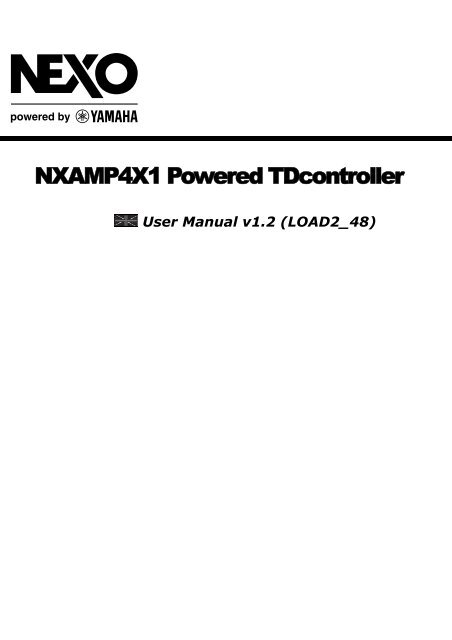NEXO NXAMP 4X1 Owner's Manual - Yamaha Commercial Audio
NEXO NXAMP 4X1 Owner's Manual - Yamaha Commercial Audio
NEXO NXAMP 4X1 Owner's Manual - Yamaha Commercial Audio
You also want an ePaper? Increase the reach of your titles
YUMPU automatically turns print PDFs into web optimized ePapers that Google loves.
<strong>NXAMP</strong><strong>4X1</strong> Powered TDcontrollerUser <strong>Manual</strong> v1.2 (LOAD2_48)
FCC INFORMATION (U.S.A.)1. IMPORTANT NOTICE: DO NOT MODIFY THIS UNIT!This product, when installed as indicated in the instructions contained in thismanual, meets FCC requirements. Modifications not expressly approved by<strong>NEXO</strong>-SA may void your authority, granted by the FCC, to use the product.2. IMPORTANT:When connecting this product to accessories and/or another product use onlyhigh quality shielded cables. Cable/s supplied with this product MUST be used.Follow all installation instructions. Failure to follow instructions could void yourFCC authorization to use this product in the USA.3. NOTE:This product has been tested and found to comply with the requirements listedin FCC Regulations, Part 15 for Class “B” digital devices. Compliance with theserequirements provides a reasonable level of assurance that your use of thisproduct in a residential environment will not result in harmful interference withother electronic devices. This equipment generates/uses radio frequencies and, ifnot installed and used according to the instructions found in the users manual,may cause interference harmful to the operation of other electronic devices.Compliance with FCC regulations does not guarantee that interference will notoccur in all installations. If this product is found to be the source of interference,which can be determined by turning the unit “OFF” and “ON”, please try toeliminate the problem by using one of the following measures:Relocate either this product or the device that is being affected by theinterference.Utilize power outlets that are on different branch (circuit breaker or fuse) circuitsor install AC line filter/s.In the case of radio or TV interference, relocate/reorient the antenna. If theantenna lead-in is 300 ohm ribbon lead, change the lead-in to co-axial typecable.If these corrective measures do not produce satisfactory results, please contactthe local retailer authorized to distribute this type of product. If you can notlocate the appropriate retailer, please contact the After Sales department of<strong>NEXO</strong>-SA, Parc d’Activité du Pré de la Dame Jeanne, B.P. 5, 60128 PLAILLYThe above statements apply ONLY to those products distributed by <strong>NEXO</strong>-SA orits subsidiaries.* This applies only to products distributed in the United States of America.IMPORTANT SAFETY INSTRUCTIONS1 Read these instructions.2 Keep these instructions.3 Heed all warnings.4 Follow all instructions.5 Do not use this apparatus near water.6 Clean only with dry cloth.7 Do not block any ventilation openings. Install in accordance with themanufacturer’s instructions.8 Do not install near any heat sources such as radiators, heat registers,stoves, or other apparatus (including amplifiers) that produce heat.9 Do not defeat the safety purpose of the polarized or grounding-typeplug. A polarized plug has two blades with one wider than the other. Agrounding type plug has two blades and a third grounding prong. Thewide blade or the third prong are provided for your safety. If theprovided plug does not fit into your outlet, consult an electrician forreplacement of the obsolete outlet.10 Protect the power cord from being walked on or pinched particularlyat plugs, convenience receptacles, and the point where they exit fromthe apparatus.11 Only use attachments/accessories specified by the manufacturer.12 Unplug this apparatus during lightning storms or when unused forlong periods of time.13 Refer all servicing to qualified service personnel. Servicing isrequired when the apparatus has been damaged in any way, such aspower-supply cord or plug is damaged, liquid has been spilled orobjects have fallen into the apparatus, the apparatus has been exposedto rain or moisture, does not operate normally, or has been dropped.PRECAUTIONSPlease read carefully before proceeding. Please keep this manual in a safe place for future reference.WARNINGAlways follow the basic precautions listed below to avoid the possibility of serious injury or even death from electrical shock, short-circuiting,damages, fire or other hazards. These precautions include, but are not limited to, the following:
Power supply/Power cord• Only use the voltage specified as correct for the device. The required voltage isprinted on the name plate of the device.• Use only the included power cord.• Do not place the power cord near heat sources such as heaters or radiators, and donot excessively bend or otherwise damage the cord, place heavy objects on it, orplace it in a position where anyone could walk on, trip over, or roll anything over it.• Be sure to connect to an appropriate outlet with a protective grounding connection.Improper grounding can result in electrical shock.Do not open• Do not open the device or attempt to disassemble the internal parts or modify themin any way. The device contains no user-serviceable parts. If it should appear to bemalfunctioning, discontinue use immediately and have it inspected by qualified <strong>NEXO</strong>-SA service personnel.Water warning• Do not expose the device to rain, use it near water or in damp or wet conditions, orplace containers on it containing liquids which might spill into any openings.If any liquid such as water seeps into the device, turn off the power immediately andunplug the power cord from the AC outlet. Then have the device inspected byqualified <strong>NEXO</strong>-SA service personnel.• Never insert or remove an electric plug with wet hands.If you notice any abnormality• If the power cord or plug becomes frayed or damaged, or if there is a sudden lossof sound during use of the device, or if any unusual smells or smoke should appear tobe caused by it, immediately turn off the power switch, disconnect the electric plugfrom the outlet, and have the device inspected by qualified <strong>NEXO</strong>-SA servicepersonnel.• If this device should be dropped or damaged, immediately turn off the powerswitch, disconnect the electric plug from the outlet, and have the device inspected byqualified <strong>NEXO</strong>-SA service personnel.CAUTIONAlways follow the basic precautions listed below to avoid the possibility of physical injury to you or others, or damage to the device or otherproperty. These precautions include, but are not limited to, the following:Power supply/Power cord• Remove the electric plug from the outlet when the device is not to be used forextended periods of time, or during electrical storms.• When removing the electric plug from the device or an outlet, always hold the plugitself and not the cord. Pulling by the cord can damage it.• If you are using the <strong>NXAMP</strong>4x4, be sure to plug each power cord into separatebranch circuits employing separate service grounds. Plugging into the same circuitcan result in electrical shock.• To disconnect the <strong>NXAMP</strong>4x4 from the mains, unplug both power cords.Location• When transporting or moving the device, always use two or more people.Attempting to lift the device by yourself may damage your back, result in otherinjury, or cause damage to the device itself.• Before moving the device, remove all connected cables.• When setting up the device, make sure that the AC outlet you are using is easilyaccessible. If some trouble or malfunction occurs, immediately turn off the powerswitch and disconnect the plug from the outlet. Even when the power switch is turnedoff, electricity is still flowing to the product at the minimum level. When you are notusing the product for a long time, make sure to unplug the power cord from the wallAC outlet.• If this device is to be mounted in an EIA-standard rack, leave the back of the rackopen and make sure that it is at least 10 cm away from walls or surfaces. Also, if thisdevice is to be mounted with devices that tend to generate heat, such as poweramplifiers, be sure to keep an adequate gap between this device and the heatgeneratingdevices or install ventilation panels to prevent high temperatures fromdeveloping inside this device.Inadequate ventilation can result in overheating, possibly causing damage to thedevice(s), or even fire.• Do not use the device in a confined, poorly-ventilated location. If this device is to beused in a small space other than an EIA-standard rack, make sure that there isadequate space between the device and surrounding walls or other devices: at least10 cm at the sides, 15 cm behind and 40 cm above. Inadequate ventilation can resultin overheating, possibly causing damage to the device(s), or even fire.• Do not expose the device to excessive dust or vibrations, or extreme cold or heat(such as in direct sunlight, near a heater, or in a car during the day) to prevent thepossibility of panel disfiguration or damage to the internal components.• Do not place the device in an unstable position where it might accidentally fall over.• Do not block the vents. This device has ventilation holes at the front/rear to preventthe internal temperature from becoming too high. In particular, do not place thedevice on its side or upside down. Inadequate ventilation can result in overheating,possibly causing damage to the device(s), or even fire.• Do not use the device in the vicinity of a TV, radio, stereo equipment, mobilephone, or other electric devices. Doing so may result in noise, both in the device itselfand in the TV or radio next to it.Connections• Before connecting the device to other devices, turn off the power for all devices.Before turning the power on or off for all devices, set all volume levels to minimum.• Use only speaker cables for connecting speakers to the speaker jacks. Use of othertypes of cables may result in fire.Maintenance• Inspect the cooling fans and clean them periodically. Dust and dirt can seriouslydegrade the effectiveness of the cooling fan and result in malfunction or fire.• Remove the power plug from the AC outlet when cleaning the device.Handling caution• When turning on the AC power in your audio system, always turn on the deviceLAST, to avoid speaker damage. When turning the power off, the device should beturned off FIRST for the same reason.• Do not insert your fingers or hands in any gaps or openings on the device (vents…)• Avoid inserting or dropping foreign objects (paper, plastic, metal, etc.) into anygaps or openings on the device (vents, etc.) If this happens, turn off the powerimmediately and unplug the power cord from the AC outlet. Then have the deviceinspected by qualified <strong>NEXO</strong>-SA service personnel.• Do not use the device for a long period of time at a high or uncomfortable volumelevel, since this can cause permanent hearing loss. If you experience any hearing lossor ringing in the ears, consult a physician.• Do not rest your weight on the device or place heavy objects on it, and avoid useexcessive force on the buttons, switches or connectors.• Do not use this device for any purpose other than driving loudspeakers.
XLR-type connectors are wired as follows (IEC60268 standard): pin 1: ground, pin 2: hot (+), and pin 3: cold (-).Use only Neutrik NL4 plugs for connecting Speakon connectors.<strong>NEXO</strong>-SA cannot be held responsible for damage caused by improper use or modifications to the device or data that is lost or destroyed.• Always turn the power off when the device is not in use.• The performance of components with moving contacts, such as switches, volume controls, and connectors, deteriorates over time. Consult qualified <strong>NEXO</strong>-SA servicepersonnel about replacing defective components.• If you do not intend to rack-mount the <strong>NXAMP</strong>, attach the included rubber feet to the bottom surface of the device.IMPORTANT NOTICE FOR THE UNITED KINGDOMConnecting the Plug and CordWARNING: THIS APPARATUS MUST BE EARTHEDIMPORTANT. The wires in this mains lead are colored in accordance with the followingcode:GREEN-AND-YELLOW: EARTHBLUE : NEUTRALBROWN : LIVEAs the colors of the wires in the mains lead of this apparatus may not correspondwith the colored markings identifying the terminals in your plug proceed as follows:The wire which is colored GREEN-and-YELLOW must be connected to the terminal inthe plug which is marked by the letter E or by the safety earth symbol or coloredGREEN or GREEN-and-YELLOW.The wire which is colored BLUE must be connected to the terminal which is markedwith the letter N or colored BLACK.The wire which is colored BROWN must be connected to the terminal which is markedwith the letter L or colored RED.• This applies only to products distributed in the United Kingdom.COMPLIANCE INFORMATION STATEMENT (DECLARATION OF CONFORMITY PROCEDURE)1) This device may not cause harmful interference, and2) This device must accept any interference received including interference that may cause undesired operation. See user manual instructions if interference toradio reception is suspected.* This applies only to products distributed in the United States of America.EUROPEAN MODELSPurchaser/User Information specified in EN55103-1 and EN55103-2.Inrush Current: 16 AConforms to Environments: E1, E2, E3 and E4.This mark indicates a dangerous electrically live terminal. When connecting an external wire to this terminal, it is necessary either tohave a “a person who have received appropriate guidance on handling” make the connection or to use leads or a cord that have beenmanufactured in such way that the connection can be made simply and without problem.
TABLE OF CONTENTTABLE OF CONTENTTABLE OF CONTENT.........................................................................................................................................................6<strong>NXAMP</strong><strong>4X1</strong> VERSUS NX242: WHAT’S NEW ? ............................................................................................................10WHAT’S REMAINING THE SAME? ..........................................................................................................................................10DSP CORE ...............................................................................................................................................................................10LEVEL AND LATENCY..............................................................................................................................................................10SOFTWARE ..............................................................................................................................................................................10WHAT’S CHANGED?...............................................................................................................................................................10INTEGRATED AMPLIFIER..........................................................................................................................................................10COMPUTING RESOURCES .........................................................................................................................................................11FOUR SEPARATE INPUTS ..........................................................................................................................................................11POWER SUPPLY........................................................................................................................................................................11ETHERSOUND OPTIONAL BOARD..........................................................................................................................................11USER INTERFACE.....................................................................................................................................................................11QUICK START....................................................................................................................................................................12FRONT PANEL DESCRIPTION..................................................................................................................................................12(1) POWER SWITCH..................................................................................................................................................................12(2) AMPLIFIER INDICATORS.....................................................................................................................................................12(3) LCD DISPLAY ....................................................................................................................................................................13(4) ENCODER...........................................................................................................................................................................13(5) NAVIGATION BUTTONS (A & B).........................................................................................................................................13(6) VOLUME INDICATORS ........................................................................................................................................................13(7) MUTE BUTTONS .................................................................................................................................................................13(8) SELECT BUTTONS...............................................................................................................................................................13(9) CHANNEL INDICATORS.......................................................................................................................................................14(10) AIR INTAKES....................................................................................................................................................................14(11) SCREW HOLES FOR HANDLES ...........................................................................................................................................14BACK PANEL DESCRIPTION....................................................................................................................................................15(1) MAINS CONNECTORS .........................................................................................................................................................15(2) BALANCED AUDIO INPUTS WITH LINK ................................................................................................................................15(3) EXPANSION SLOT ...............................................................................................................................................................15(4) POWER OUTPUTS................................................................................................................................................................15(5) RS-232 PORT .....................................................................................................................................................................15(6) GPIO PORT........................................................................................................................................................................15(7) REAR END MOUNTING HOLES.............................................................................................................................................16BASIC FUNCTIONS ..................................................................................................................................................................16RESET .....................................................................................................................................................................................16SELECTING CABINET FAMILY...................................................................................................................................................16SELECT YOUR CABINET SET-UP................................................................................................................................................16USING THE AMPLIFIER WITHOUT THE TDCONTROLLER FUNCTIONALITY .................................................................................17BACK TO DEFAULT ..................................................................................................................................................................17AUTO SAVE .............................................................................................................................................................................17ENTER THE DOWNLOAD MODE.................................................................................................................................................17WHAT’S INSIDE THE CARTON BOX ...........................................................................................................................18PAGE 6 OF 80
TABLE OF CONTENTSETTING-UP ADVICE.......................................................................................................................................................19EARTH CONNECTION..............................................................................................................................................................19MAINS SETTING......................................................................................................................................................................19MOUNTING THE <strong>NXAMP</strong><strong>4X1</strong> IN A RACK (GROUNDING, SHIELDING & SAFETY ISSUES) .....................................................19USING THE <strong>NXAMP</strong><strong>4X1</strong> WITHOUT A RACK ..........................................................................................................................21FUSES......................................................................................................................................................................................21ELECTROMAGNETIC ENVIRONMENTS ...................................................................................................................................21ANALOGUE INPUT SIGNAL CABLES ........................................................................................................................................21<strong>NXAMP</strong><strong>4X1</strong> POWER OUTPUTS WIRING.................................................................................................................................23GENERAL DESCRIPTION................................................................................................................................................24GLOBAL ARCHITECTURE .......................................................................................................................................................24POWER SUPPLY BLOCK ...........................................................................................................................................................24ANALOG INPUT BLOCK ............................................................................................................................................................25CONTROL BLOCK.....................................................................................................................................................................25POWER AMPLIFIER BLOCKS......................................................................................................................................................26POWER OUTPUTS BLOCK..........................................................................................................................................................26USER INTERFACE BLOCK..........................................................................................................................................................27COMMUNICATION BLOCK ........................................................................................................................................................27EXPANSION SLOT BLOCK .........................................................................................................................................................29BLOCK DIAGRAM DESCRIPTION ................................................................................................................................30PATCHING AND ROUTING (1) .................................................................................................................................................31DELAY & POLARITY INVERSION (2) ......................................................................................................................................31FACTORY SET-UP DELAY .........................................................................................................................................................31USER SET-UP DELAY................................................................................................................................................................31EQUALISATION & FILTERING................................................................................................................................................31SUBSONIC AND VHF FILTERING (3).........................................................................................................................................31EQUALISING WIDEBAND ACOUSTICAL RESPONSE (3) ...............................................................................................................32USER SET-UP, ARRAY EQ (4) ....................................................................................................................................................32EQUALISING SINGLE COMPONENT RESPONSE AND NXSTREAM PROCESSING (5) ...................................................................32CROSSOVER SECTION (6) .........................................................................................................................................................32POST PROTECTION EQ AND LOW PASS (27) (28) ......................................................................................................................32GAIN SECTION (29)..................................................................................................................................................................32PROTECTIONS ........................................................................................................................................................................33SOURCE SIGNALS FOR PROTECTION ALGORITHMS (25) ............................................................................................................33DISPLACEMENT CONTROL (7) (8) (9) .......................................................................................................................................33MECHANICAL STRESS CONTROL (10) (11) ...............................................................................................................................33HF DISPLACEMENT CONTROL (12)...........................................................................................................................................34HF ACCELERATION CONTROL (13)...........................................................................................................................................34GLOBAL PURPOSE VCEQ (14).................................................................................................................................................34LOUDSPEAKER PEAK LIMITERS(15) .........................................................................................................................................34TEMPERATURE CONTROL (16) (17)..........................................................................................................................................34INTERCHANNEL REGULATION (19)...........................................................................................................................................35AMPLIFIER PEAK CURRENT LIMITER (20).................................................................................................................................35AMPLIFIER INTEGRATE CURRENT LIMITER (21)........................................................................................................................35AMPLIFIER PEAK VOLTAGE LIMITER (22).................................................................................................................................35AMPLIFIER SHORT CIRCUIT DETECTOR (24) .............................................................................................................................35MENU DESCRIPTION .......................................................................................................................................................36CHANGING CABINET FAMILY................................................................................................................................................36ADJUSTING VOLUME .............................................................................................................................................................37ADJUSTING DELAY.................................................................................................................................................................38PAGE 7 OF 80
TABLE OF CONTENTADJUSTING GAIN ...................................................................................................................................................................39ADJUSTING ARRAY EQ .........................................................................................................................................................39OPTIONS MENU......................................................................................................................................................................40SYSTEM CONFIG ......................................................................................................................................................................40INPUT PATCH ..........................................................................................................................................................................41SAVE/RECALL USER SETUPS ....................................................................................................................................................43SECURITY................................................................................................................................................................................45GPIO MODE............................................................................................................................................................................45MISCELLANEOUS OPTIONS ......................................................................................................................................................46INSTALLATION RECOMMENDATIONS .....................................................................................................................47AUDIO CHAIN RECOMMENDATIONS .....................................................................................................................................47ABOUT « LOUDSPEAKER MANAGEMENT DEVICES »...............................................................................................................47OPERATING SUB’S FED THROUGH AN AUX OUTPUT ...............................................................................................................47OPERATION OF MULTIPLE POWERED TDCONTROLLERS..........................................................................................................47SYSTEM ALIGNMENT .............................................................................................................................................................47GEOMETRICAL ALIGNMENT.....................................................................................................................................................48MEASURING AND ALIGNING PHASE IN THE OVERLAPPING REGION...........................................................................................48NXES104 EXPANSION BOARD AND REMOTE CONTROL......................................................................................50NXES104 PHYSICAL DESCRIPTION.......................................................................................................................................50(1) ETHERSOUND IN PORT ..................................................................................................................................................50(2) ETHERSOUND NETWORK STATUS LEDS.........................................................................................................................50(3) ETHERSOUND OUT PORT ..............................................................................................................................................51(4) REMOTE ES100 PORT ........................................................................................................................................................51VARIOUS ETHERSOUND DEVICES DESCRIPTION ...............................................................................................................51MONO-DIRECTIONAL, NON ES100 DEVICES ............................................................................................................................51BI-DIRECTIONAL, NON ES100 DEVICES ...................................................................................................................................52ES100 DEVICES.......................................................................................................................................................................52ES100/SPKR DEVICES..............................................................................................................................................................52ETHERNET ADDITIONAL HARDWARE....................................................................................................................................52HUBS.......................................................................................................................................................................................52SWITCHES ...............................................................................................................................................................................53WIRELESS LAN ......................................................................................................................................................................53ETHERNET CABLES..................................................................................................................................................................53FIBER OPTIC............................................................................................................................................................................55INSTALLATION INSIDE THE <strong>NXAMP</strong><strong>4X1</strong>..............................................................................................................................56<strong>NXAMP</strong> CONTROL PAGE IN ESMONITOR SOFTWARE..........................................................................................................56(1) INPUT METERS CHOICE.......................................................................................................................................................57(2) INPUT METERS ...................................................................................................................................................................57(3) DELAY UNIT......................................................................................................................................................................57(4) SECURITY ..........................................................................................................................................................................58(5) VOLUME CONTROL ............................................................................................................................................................58(6) GAIN CONTROL..................................................................................................................................................................58(7) OUTPUT METERS................................................................................................................................................................58(8) MUTE BUTTON...................................................................................................................................................................58(9) DELAY SETTINGS ...............................................................................................................................................................58(10) INPUT PATCH ...................................................................................................................................................................58(11) ARRAYEQ SETTINGS .......................................................................................................................................................58(12) VIRTUAL FRONT PANEL....................................................................................................................................................59NXWIN4 SOFTWARE FOR <strong>NXAMP</strong><strong>4X1</strong> FIRMWARE UPGRADE...........................................................................60WHAT YOU NEED TO UPGRADE YOUR <strong>NXAMP</strong><strong>4X1</strong>..............................................................................................................60SERIAL PORT UPGRADE............................................................................................................................................................60PAGE 8 OF 80
TABLE OF CONTENTETHERSOUND UPGRADE.......................................................................................................................................................61CONNECT THE COMPUTER TO THE <strong>NXAMP</strong><strong>4X1</strong> ..................................................................................................................61(1) REMOTE ES100 PORT.........................................................................................................................................................61(2) ETHERSOUND IN PORT ...................................................................................................................................................61(3) RS-232 SERIAL PORT .........................................................................................................................................................61USING THE NXWIN4 SOFTWARE............................................................................................................................................61PUT THE <strong>NXAMP</strong><strong>4X1</strong> IN DOWNLOAD MODE............................................................................................................................63BEGIN THE UPGRADE ...............................................................................................................................................................63USING THE CONTROLLER AFTER A FIRMWARE UPDATE .......................................................................................................64CHOOSING A CABINET SETUP ...................................................................................................................................................64SELECTING CABINET FAMILY...................................................................................................................................................64SELECT YOUR CABINET SET-UP................................................................................................................................................64TECHNICAL SPECIFICATIONS .....................................................................................................................................65THERMAL DISSIPATION AND CURRENT DRAWN..................................................................................................66DIMENSIONS ......................................................................................................................................................................66APPLICATION NOTE: DRIVING THE SUB FROM THE AUX SEND......................................................................67WHAT IS THE PHASE RELATION BETWEEN THE AUX AND MAIN OUTPUT OF YOUR DESK? .....................................................67WHY IT IS UNLIKELY THE AUX AND MAIN HAVE THE SAME PHASE? .....................................................................................67CONSEQUENCES OF BADLY ALIGNED SYSTEMS ........................................................................................................................67PRECAUTIONS & CHECK ..........................................................................................................................................................68APPENDIX A : LIST OF SUPPORTED PRESETS (LOAD2_48).................................................................................70PAGE 9 OF 80
<strong>NXAMP</strong><strong>4X1</strong> VERSUS NX242: WHAT’S NEW ?<strong>NXAMP</strong>4x1 versus NX242: What’s new ?The <strong>NXAMP</strong> Powered TDcontroller has been designed in order to provide ascendantcompatibility with its predecessor – the NX242 Digital TDcontroller.What’s remaining the same?DSP coreThe DSP used in the <strong>NXAMP</strong>4x1 are from the same family (same core) than the one usedin NX242 and on the NXTENSION board. Thus algorithms such as EQ will perform exactlythe same on both platforms to allow the user to mix <strong>NXAMP</strong>4x1 and NX242 with traditionalamplifiers at the same time.Level and latencyGlobal delays due to analog to digital and/or digital to analog as well as global gain areidentical on <strong>NXAMP</strong>4x1 on one side and NX242 with 26dB gain amplifiers on the other side(of course attenuators should be placed to 0 dB).Also when used with Ethersound networks (through the optional NXES104 board) the<strong>NXAMP</strong> has the same gain and delay from digital input to analog output than NX242-ES4with traditional 26db amplifier.Please note however that both NX242 and <strong>NXAMP</strong> should have the same firmware revision(LOAD) to be phase compatible inside a same setup.SoftwareBasic MENUs and functions are more or less the same; only little learning curve is neededto go from the NX242 to the <strong>NXAMP</strong>4x1.What’s changed?The same LOAD and NXWIN software are used to update both TDcontrollers and<strong>NXAMP</strong>4x1 Powered TDcontroller firmware. The transition is transparent for the user. Notehowever, that the <strong>NXAMP</strong>4x1 can’t be flashed with LOADs prior to 2_46, and must useNXWIN 4 software.Integrated amplifierThe most notable improvement is the integration of the amplifier module that will simplifythe cabling from the user point of view but also allow a much more efficient integration ofloudspeaker controller with the amplifier needs. Thus the digital controller becomes also anamplifier controller. This is not simply two units inside the same box, but a powerful use ofthe DSP resources for both cabinets and amplifier being driven.PAGE 10 OF 80
<strong>NXAMP</strong><strong>4X1</strong> VERSUS NX242: WHAT’S NEW ?Computing resourcesThe DSP resources have been multiply by 3.5 between the NX242ES4 and the <strong>NXAMP</strong>4x1(so it means by 7 between the NX242 and the <strong>NXAMP</strong>4x1). This will ensure that the<strong>NXAMP</strong>4x1 will have enough DSP resources to deal with many years of algorithmimprovements. Other key components like CPU speed, memory quantities and so on havebeen also upgraded.Four separate inputsThe analog input stage now offers 4 separate symmetrical inputs, each on XLR with link(due to the 3U height of the unit, there is plenty of space for connectors at the back, aswell as space for air cooling inside the rack itself). All the inputs offer a considerable 28 dBuheadroom (same than on the NX242). These analog inputs leads to last generation 24 bitsconverters running at 48 KHz (like on the NX242-ES4).Power supplyThe <strong>NXAMP</strong> Powered TDcontroller uses three separate switch mode power supplies (SMPS).A first small power supply is used for powering the TDcontroller digital board, and to initiatethe power amp. The two other big power supplies are used for power amplifier channels 1& 2 (on one power supply) and for channel 3 and 4 (on the other one). The two largepower supplies are precisely tailored to work around a precise Mains voltage, so separatemodel of <strong>NXAMP</strong>4x1 exists for 100 ~ 120 Volts on one side (this is model <strong>NXAMP</strong>4x1U),and for 220 ~ 240 Volts on the other side (this is model <strong>NXAMP</strong>4x1C).Ethersound optional boardThe <strong>NXAMP</strong>4x1 is designed to accept the optional NXES104 board witch offers four digitalinputs among a bidirectional 2x 64 channels Ethersound ES100 network. This optionalboard uses the new <strong>NEXO</strong> slot which prevents the necessity to open the top panel of theamplifier for installing the board. <strong>NXAMP</strong>4x1 firmware upgrade can also be performedthrough this Ethersound port.User interfaceThe front panel LCD display is now a comfortable 2 x 40 characters display, for easy accessto the parameters for each channel.PAGE 11 OF 80
QUICK STARTQuick StartThis section will allow you to quickly understand the basic functions of this product. If youalready know the previous <strong>NEXO</strong> digital TDcontrollers, such as NX241 or NX242, you maybe able to use the <strong>NXAMP</strong> Powered TDcontroller quickly as it has been designed with asimilar user interface. However please devote some attention to reading the user manual.A better understanding of specific features of the <strong>NXAMP</strong> Powered TDcontroller will enableyou to operate your system to its full potential.Front panel description10 3 8 97 6 5 1 2 411(1) Power switchPut the switch in the upper position to turn the power on. Put it down to power theamplifier off. Please note that even in the ‘Off’ position, high voltage is still present in somepart of the amplifier, as long as it is connected to mains. Even if it is in the 'Off' position,the amplifier will consume a minimal current.If you plan to use remote control to turn the amplifier ‘On’ or ‘Stand-by’, then you mustfirst turn this power switch to the ‘On’ position. No operation is possible when the powerswitch is on the ‘Off’ position.(2) Amplifier indicatorsThese Three LEDs above the power switch indicate the status of the amplifier. The two firstLEDs (Power and Stand-by) indicate the power status of the amplifier:• If both are off, the amplifier is powered off.• If Power is lit, the amplifier is in use.• If Stand-by is blinking, the amplifier is in stand-by.Stand-by mode consumes slightly more current than in Power off mode, but allows thePAGE 12 OF 80
QUICK STARTamplifier to be brought back from Stand-by to power on mode through remote control.(N.B.: Stand-by mode not yet implemented in current Beta ESmonitor remote controlsoftware).The last LED, ‘Amp Protect’ reflects the protection status of the amplifier. If this LED is lit, itsignifies that the amplifier is reducing or muting one or several outputs due to malfunctionsas overheating, output DC, short circuitry … In combination with other LEDs indicators andLCD display the cause of the problem will be clearly displayed. Please see further for moredetails.(3) LCD displayThis large and easily readable 2 x 40 characters display will allow the user to quickly setupthe amplifier. Please note that in stand-by mode the backlight of the LCD remains on evenif nothing is displayed.(4) EncoderThe default function of the encoder is to adjust the volume of the amplifier. But dependingon the current menu displayed on the LCD, other functions can be affected, such as delayadjustment or speaker setup selection.(5) Navigation buttons (A & B)These two buttons are used most of the time to navigate through the menus. However,depending on the LCD display, they can be used for a specific purpose.Anytime, pressing the two buttons simultaneously will instantly enter the “Volume” menu,allowing the user to adjust the volume for each channel using the encoder.(6) Volume indicatorsThese surrounding LEDs will indicate the position of the volume control for each channel,similar to the position given by analog potentiometers on classical amplifiers. If a channel ismuted, corresponding Mute button will lit red, but the position of the volume control willblink alternatively for that channel, allowing the user to know what will be the level oncethe channel is unmuted.(7) Mute buttonsWhatever the current menu is, pressing the mute button will set or release the mute of thechosen channel. The button will turn to red if the channel is muted.(8) Select buttonsUse the select buttons to choose the channel on which you want to adjust parameters withthe encoder. In most of the menus, the bottom line of the LCD is used to indicate thecabinet name for each channel. If this name is between brackets, it means that thechannel is selected. Turning the encoder will then have an effect on this channel.PAGE 13 OF 80
QUICK START(9) Channel indicatorsFor each channel, you have three LEDs indicator. The ‘Sense’ LED will light to green when acertain level of current is detected on the output, meaning that a cabinet is connected andthat some signal is flowing to it. The ‘Protect’ LED will light to yellow if the TDcontroller isapplying a VCEQ protection on that channel (see further for details). The ‘Peak’ LED willlight to red to indicate that the peak limiter is working to protect the cabinet or theamplifier.(10) Air intakesThe <strong>NXAMP</strong> uses forced-air cooling. The variable speed cooling fan draws air in from thefront and exhausts it through the rear. Please be sure that you do not block the air intakesor exhaust vents.Please be sure not to mix inside the same rack amplifiers with opposite air flow.(11) Screw holes for handlesThese four screw holes are for the optional handles. Fix the handles to the amplifier usingthe flat-head screws included with the handles (Screw driver or key TORX X20 is needed).PAGE 14 OF 80
QUICK STARTBack panel description74 3 1 2 6 5(1) Mains connectorsThis is the mains input for the <strong>NXAMP</strong>4x1. The plug is a Powercon 20A for the 100 ~ 120Volts model (ref. <strong>NXAMP</strong>4x1U) and a standard IEC 3 pin for the 220 Volts model (ref.<strong>NXAMP</strong>4x1C). The amplifier requires high-power so that it can demand high current fromthe AC service. Connections must be properly rated for reliable operation. See specificationparts for details.(2) Balanced audio inputs with linkFor each of the four analog audio inputs you will find an XLR3 female input connector, andalso an XLR3 male connector in parallel for sending back the input signal to another unit.(3) Expansion slotThis slot is used for extra audio inputs and remote control. See further in the manual fordetails about the available options.(4) Power outputsUse Neutrik NL4 cable plug into these ports for safely connecting the power amplifieroutputs to the cabinets.(5) RS-232 portThrough this serial port, you can upload a new firmware into the <strong>NXAMP</strong> from a computer.New firmware adds new functionalities and new cabinets’ setups. Details about the updateprocedure are given further in this manual.(6) GPIO portThis GPIO port is used for interfacing the amplifier to security system, or to allow a basicremote control of the unit. (N.B.: GPIO not yet implemented in current firmware release).PAGE 15 OF 80
QUICK START(7) Rear end mounting holesBasic functionsIf the <strong>NXAMP</strong> is to be rack mounted and transported frequently, be sure to support therear end of the unit with mounting hardware that matches the size of the rack used.ResetYou can reset the unit without powering off by simultaneously depressing buttons A, B &“Select CH1” for 3 seconds at least.Selecting cabinet family(for 3 seconds)Simultaneously depressing A & B buttons at power up or during device RESET accesses thesystem change menu. Keep the A & B Buttons held until all LEDs are off (approx. 20seconds). This will allow the selection of any cabinet in any family. Using the rotaryencoder, scroll through the configurations and press “B” to load the required settings.Select your cabinet set-upIn the ‘Options’ menu, choose “Systm Config”, and you will be able to choose among thedifferent set-ups within the same cabinet family. (i.e. you don't have to modify theamplifier to cabinet wiring).PAGE 16 OF 80
QUICK STARTUsing the amplifier without the TDcontroller functionalityIf you want to use the amplifier without the TDcontroller, just choose the “FLAT mode”setup. In this mode, no EQ and no protection is applied to the cabinets.Please note that the amplifier will still have 2.2 ms analog input to analog output latency inthat mode (i.e. the same latency than an NX242 TDcontroller in flat mode).In Flat mode, full amplifier digital protections are still available, and some functionality likevolume control, input patching, mute, delay, gain and ArrayEQ are working. Remotecontrol can be used as well.Back to defaultStartup the amplifier with the “select 1” button down and you will have the possibility toreset the settings to default.Auto saveThe current set-up is automatically saved during power down. At power up the last savedsettings are restored.Enter the download modeKeep the ‘mute 1’ button down during boot up will enter the download mode. See furtherfor connection to the computer and download software (Nxwin) description.PAGE 17 OF 80
WHAT’S INSIDE THE CARTON BOXWhat’s inside the carton boxWARNING ! The shipping weight of the <strong>NXAMP</strong>4x1 (U or C version) is nearly 21 Kg(46 lb). Because of the large size of the carton box it is recommended to manipulate thebox with two persons.Open the box with care to prevent damage on the content. Inside you will find:• 1 x <strong>NXAMP</strong>4x1 Quick start guide (32 pages, 7 languages)• 4 x Rubber pad• 1 x <strong>NXAMP</strong>4x1 Powered TDcontroller• 1 x Mains cord.N.B.: The provided mains cord is Chinese type for <strong>NXAMP</strong>4x1C (220 ~ 240 Volts version)and US type for <strong>NXAMP</strong>4x1U (100 ~ 120 Volts version).PAGE 18 OF 80
SETTING-UP ADVICESetting-Up AdviceEarth connectionWARNING ! THIS APPLIANCE MUST BE EARTHED.Mains settingThe green and yellow wire of the mains cord must always be connected to an installationsafety earth or ground. The earth is essential for personal safety as well as the correctinstallation of the system, and is internally connected to all exposed metal surfaces. Anyrack framework into which this unit may be mounted is assumed to be connected to thesame grounding circuit.<strong>NEXO</strong> <strong>NXAMP</strong>4x1 Powered TDcontrollers exists under two references:<strong>NXAMP</strong> Reference Mains Voltage Mains current<strong>NXAMP</strong>4x1U 100 to 120 Volts Max 20 Amps<strong>NXAMP</strong>4x1C 220 to 240 Volts Max 10 AmpsEach model applies to various safety standards only when use with the correct mainsvoltage. Therefore, the amplifier won’t start (or will stop working) if the mains voltage isgetting out of the following min and max limits:<strong>NXAMP</strong> Reference Mains Minimum Voltage Mains Maximum Voltage<strong>NXAMP</strong>4x1U 60 Volts 150 Volts<strong>NXAMP</strong>4x1C 150 Volts 288 VoltsN.B.: The maximum amplifier output voltage is proportional to the mains voltage.Mounting the <strong>NXAMP</strong>4x1 in a rack (Grounding, shielding & safety issues)The <strong>NXAMP</strong>4x1 Powered TDcontroller is intended for rack mounting. The only accessiblepart during use shall be the front panel of the unit. Any space above or under theTDcontroller shall be obstructed with a blank panel.The rack is a free grounding and shielding structure and it provides extra shielding.Therefore, it is desirable that the screws used to fix the <strong>NXAMP</strong>4x1 Powered TDcontroller inthe frame or rack provide an electrical contact between the chassis of the TDcontroller andPAGE 19 OF 80
SETTING-UP ADVICEthe rack.The primary reason for grounding is safety. Conformance to the applicable requirements ofthe authorities having jurisdiction is, of course, mandatory. However, grounding also hasan impact on electromagnetic compatibility. From the EMC point of view, it is desirable tohave a low impedance ground network, as a current flowing in the ground network willthen produce low voltage in the network. A low impedance network can be obtained usinga multipoint ground scheme, with as many closed ground loops as is economically possible.Because of the amplifier weight, it is mandatory to fix the amplifier both from the frontpanel and from the rear ears. The picture bellow shows the dimensions between the rackholes on the front panel.Because of this layout, it is not possible to use some rack rails with 2 holes per rack unit(see picture bellow), because you will loose ½ U of rack space on the top and bottom ofthe amplifier. Thus continuous rack rails or with 4 holes per rack unit should be used.PAGE 20 OF 80
SETTING-UP ADVICEUsing the <strong>NXAMP</strong>4x1 without a rackFusesIf you do not put the <strong>NXAMP</strong>4x1 into a rack, then it is mandatory to use the four rubberpads enclosed into the amplifier carton box. These auto adhesive pads should be stuck oneach corner of the bottom of the amplifier. Without these rubber pads, some internalcomponents can be damaged when there is a shock (for example dropping the amplifier ona table).The three fuses (one per power supply) provided in the unit will not blow duringnormal operation. If one of the fuses blows it means that the Powered TDcontroller hasmalfunctioned. This fuse must only be changed by <strong>NEXO</strong> certified service personnel. In anycase do not replace the fuse with a non-certified <strong>NEXO</strong> fuse, as this will invalidate the<strong>NEXO</strong> warranty.CAUTION!This servicing instruction is for use by qualified service personnel only. To reduce the risk ofelectric shock, do not perform any servicing other than that contained in the operatinginstructions unless you are qualified to do so.Electromagnetic environmentsThe emission (this word describes all types of electromagnetic noise radiated by theequipment) requirements which have been applied to Nexo’s Powered TDcontrollers are thestringent requirements of the “<strong>Commercial</strong> and light industrial environment” of the productfamily EMC standard for emission.The immunity (this word describes the ability to cope with electromagnetic disturbancegenerated by other items and natural phenomena) requirements that we have consideredexceed those applicable to the “<strong>Commercial</strong> and light industrial environment” of theproduct family EMC standard for immunity. In order to provide a further safety margin, werecommend that you do not operate the Powered TDcontrollers in the presence ofelectromagnetic interference exceeding half of the limits found in this standard.These two EMC standards are those applicable to pro-audio equipment for theimplementation of the”EMC directive”.Analogue input signal cablesAnalogue signals should be connected to the input ports of the <strong>NXAMP</strong>4x1 PoweredTDcontroller via shielded twisted pair or Starquad cable fitted with XLR connectors on the<strong>NXAMP</strong>4x1 side. We recommend the use of low transfer impedance cables with a braidedshield and transfer impedance below 10 mΩ/m.The <strong>NXAMP</strong>4x1 Powered TDcontroller is intended to be used with symmetrical (balanced)sources (for instance a mixer, see figure bellow). You can see that the TDcontrollerprovides a low impedance path between pin 1 of its XLR connectors and its chassis. ThePAGE 21 OF 80
SETTING-UP ADVICETDcontroller can sustain high current in pin 1 without degradation of output noise. Werecommend that the sources and loads you use have the same desirable characteristics.It is sometimes claimed that connecting cable shield at both ends creates ground loops,and that the current flowing in such loops will produce noise. This is not the case for mostprofessional audio equipment. In short, there are two kinds of loops in which voltages arepresent: the loops formed by signal wires, and the loops formed by grounded conductors,among which are protective earth conductors (PE) and signal cable shields.When a cable shield is grounded at both ends, a loop is closed, and the resulting currentcauses a reduction of the voltage induced on signal lines. This effect is what the cableshield is intended to produce, since this is how it protects your signal from magnetic fields.If you are using an asymmetrical (unbalanced) source (not recommended), it is best to usea shielded twisted pair and to connect wire 3 of the cable to the shield at the source outputend (see figure bellow).This technique prevents noise currents flowing on the return path of the signal. (Note thatthis is only acceptable for a short cable).PAGE 22 OF 80
SETTING-UP ADVICE<strong>NXAMP</strong>4x1 power outputs wiring<strong>NEXO</strong> recommends the exclusive use of multi-conductor cables to connect the system: thecable kit is compatible with all the cabinets, and there is no possible confusion between LF,MF and HF sections.Cable choice consists mainly of selecting cables of the correct sectional dimension (size) inrelation to the load resistance and the cable length. Too small a cable section will increaseboth its serial resistance and its capacitance; this reduces the electrical power delivered tothe loudspeaker and can also induce response (damping factor) variations.For a serial resistance less or equal to 4% of the load impedance (damping factor = 25),the maximum cable length is given by:L max = Z x S S in mm 2 , Z in Ohm, L max in metersThe table below indicates these values, for 3 common sizes.Load Impedance (Ω) 2 3 4 6 8 12 16Cable sectionMaximum Length (meters)1,5 mm² (AWG #14) 3 4.5 6 9 12 18 242,5 mm² (AWG #12) 5 7.5 10 15 20 30 404 mm² (AWG #10) 8 12 16 24 32 48 64PAGE 23 OF 80
GENERAL DESCRIPTIONGENERAL DESCRIPTIONGlobal architectureThe diagram bellow shows the global architecture of the amplifier.Power Supply BlockPower Supply is certainly the most important part of an amplifier. Most of the time, thePower supply is limiting the power of an amplifier, more than the amplifying circuit itself.The two large power supplies used here, one for channel (1 and 2) and the other forchannel (3 and 4). They both are full resonant type with half bridge converter. The ZCS(Zero crossing switches) design ensures high efficiency and low noise. Moreover, becausePAGE 24 OF 80
GENERAL DESCRIPTIONthe two converters work in opposite phase, some noise is cancelled; this is preferable forboth sound quality and EMC (Electro magnetic compatibility).Analog Input blockAfter linking the two XLRs for each channel, the analog input block has an EMC filter and aprecision input buffer that will remove the common noise on the input signal. Themaximum level allowed for the input signal is + 28 dBU (55 Volts peak to peak). The pinout of the input XLR is given bellow.Control blockThe control block contains several sub-block that are detailed bellow.The plain lines show the audio or sense signal (sense are voltage or current signalmeasured at the output of each amplifier). The dashed lines show the digitalcommunication signal among several block.You can see the audio input on the left; there are four analog inputs (from input XLR)named Analog A, Analog B and so on… and four digital inputs (Digital A, Digital B and soon…) from the expansion slot. These eight signals can be patched inside the DSP to anychannel of processing/amplifying (see further for a block diagram of what is inside thePAGE 25 OF 80
GENERAL DESCRIPTIONDSP).All signals, audio or sense, use 24 bits converters. The CPU can also set up the analoginput and output gain for each channel, thus ensuring that the dynamic range of thesystem is always optimized (regarding volume, gain, patch and bridge settings).Monitoring of the amplifier modules and power supplies (including multiple measurementsuch as temperature, voltages, current, integrate current, …) are done both by the CPUand the DSPs.Power amplifier blocksThe power amplifier part is a custom design to fit the very unique concept of digitalprotection of an analog amplifier. On the pure amplification side, it utilizes customtransistor (thin chip and small thermal resistance), and the well known <strong>Yamaha</strong> EEEnginetechnology, that offers the sonic quality of the conventional class AB amplifier with theefficiency of the class D. You can learn more about the EEEngine technology at thefollowing address:http://www.yamahaproaudio.com/topics/leading_technology/learn_more_about_eeengine/index.htmlPower outputs blockThe power outputs block is used for current and voltage sensing at the output of the amplifier. Thesedatas will be used by the DSP for protecting both the amplifier and the <strong>NEXO</strong> loudspeaker connected.This stage features also a programmable routing unit that allows using the amplifier in bridge modeon the same speakon pins than in non bridge mode.When using the <strong>NXAMP</strong>4x1 Powered TDcontroller in four channels mode, here is the output routing:PAGE 26 OF 80
GENERAL DESCRIPTIONNote the symmetrical structure between channel 1 and 2 on one hand and channel 3 and 4on the other hand.When using the <strong>NXAMP</strong>4x1 Powered TDcontroller in bridge mode, here is the output routing:Now amplifier channel 1 and 2 works together in bridge mode (channel 2 is marked“Bridge” above). This is same for channel 3 and 4. The pin-out on the speakon is the sameas the channel 1 and 3 in non bridge mode, thanks to the programmable routing unit (notdrawn here).You can see with the dashed line on the above drawing that unused pins onoutput speakon are shorted together, but are not connected to ground. Therefore becareful as very high voltage might be present on these unused pins.User interface blockThe user interface block has already been described through the front panel description inthe first part of this document. Please note that all the commands and displays areavailable through the ESmonitor software by Auvitran, through the Ethersound network(except the mains switch).Communication blockThe communication block regroups the RS232 port (on a sub-D9 plug) and the GPIO port(on a sub-D25 plug).The RS232 port is mainly used to upgrade the firmware of the unit from a PC computer.But it could also be used in the future for local communication with other equipments. ThePAGE 27 OF 80
GENERAL DESCRIPTIONpin-out is given bellow:The RxD pin is the “Receive data” pin from the <strong>NXAMP</strong>4x1 point of view. Thus this is aninput. The TxD pin is the “Transmit data” pin from the <strong>NXAMP</strong>4x1 point of view. Thus thisis an output. GND is the ground.A crossover cable (connecting RxD pin of <strong>NXAMP</strong> to TxD pin of computer, and so on) isneeded to use this serial port. Please see further the dedicated part of this document onthat subject.The GPIO port is a Global Purpose Input/Output signals system that can be use for a widerange of application, mainly interfacing the <strong>NXAMP</strong>4x1 with security systems. There are thefollowing signals available:• 8 x General purpose output signals from <strong>NXAMP</strong>4x1 (5 Volts signals)• 5 x General purpose input signals to <strong>NXAMP</strong>4x1 (5 Volts signals)• 4 x 5 Volts outputs• 8 x GND (ground) signals.The pin out of these signals is given bellow:PAGE 28 OF 80
GENERAL DESCRIPTIONIt is mandatory to have a galvanic isolation between these signals and anyanother equipment. Thus, either the target equipment should present isolated GPIOsystem, or the signal should goes through small signal relays to guarantee that the <strong>NXAMP</strong>GPIO will be isolated from the other equipment.The maximum current available on the GPIO port is the following:• Maximum 200 mA drawn from the totality of the +5 V outputs.• Maximum 200 mA drawn from the totality of the GP Outputs, with a maximum of32 mA for each outputs.Expansion slot blockThe expansion slot uses unique 80 pins connectors that will allow the user to simply fit aexpansion board into the amplifier. At the moment, the only expansion board available isthe NXES104 Ethersound board (compatible with the ES-100 standard, offering fullremote control from a computer running ES monitor by Auvitran application, and 4channels of 24 bits 48 KHz audio).<strong>NEXO</strong> expansion slot form factor is not compatible with the <strong>Yamaha</strong> mini-YGDAIform factor. Thus, <strong>Yamaha</strong> mini-YGDAI card cannot be fitted inside <strong>NXAMP</strong>4x1 PoweredTDcontroller.PAGE 29 OF 80
BLOCK DIAGRAM DESCRIPTIONBlock diagram descriptionThe block diagram bellow shows the global signal path inside the DSPs, for one channel(identical for all the channels):The detail of each block numbered is given bellow.PAGE 30 OF 80
BLOCK DIAGRAM DESCRIPTIONPatching and routing (1)Basically, any combination of the four XLR analog inputs (numbered A to D on the backpanel) can be patched to each channel of the amplifier. If an expansion board is fitted, thefour added digital input (numbered A to D also) can be mixed as well. In this patch section,digital gain and adjustment delay are also added to optimized signal to noise on the audiopath and to ensure propagation delay equal to NX242 TDcontroller.N.B.: There is no reason why analog and digital input should be in phase, so werecommend a great care when patching both analog and digital input to the same channel(it should be done most of the time only as a backup solution, to ensure analog feeding tothe amplifier instantaneously instead of digital input for example if the digital input goesdown).Delay & polarity inversion (2)Factory set-up delayNote that each output may contain a small phase adjustment delay at the crossover point.Also, a polarity inversion may be performed. These adjustments are part of the factory setupsand are necessary to time-align the corresponding cabinet that is selected.User set-up delayThe user can adjust the delay for each channel (see further about the delay menu, or delaysetting from the ESmonitor). The maximum delay allowed is 66.6 meters per channel.N.B.: This user delay will be added to the converter latency, DSP buffering latency andfactory set-up delay.The <strong>NXAMP</strong>4x1 TDcontroller will limit the delay adjustment to a group of channel in specificcase such as:• Active setups where two different channels are in the same physical cabinet: it isthen impossible to delay one channel without the other one (for example PS15 Activesetup, delay is linked between HF and LF).Equalisation & Filtering• Cardioids setups will also prevent to adjust the delay on one channel only (forexample CD18 setup, delay is linked between front and rear loudspeaker).Subsonic and VHF filtering (3)Low and high-pass filters are used to filter out frequency components that could possiblydegrade the performance of the <strong>NXAMP</strong>4x1 Powered TDcontroller and loudspeakersconnected (depending on the cabinet setup chosen). The filters are optimised to work inconjunction with overall system response.The high pass filters are also extremely important as they optimise excursion at very lowPAGE 31 OF 80
BLOCK DIAGRAM DESCRIPTIONfrequency which is a very important safety factor. (Therefore do not use set-ups which arenot designed for the cabinet you are using).Equalising wideband acoustical response (3)This wideband equaliser section achieves the correction required to obtain a flat systemresponse, as the cabinets are acoustically designed for maximum efficiency on the wholefrequency range. Active rather than passive attenuation allows the lowering of amplifiervoltages for a given output SPL and therefore increases the maximum SPL achievable withthe same amplifier. Active equalisation also extends system band pass especially at lowfrequencies where acoustical performance is limited by cabinet size.User set-up, Array EQ (4)For each channel, an Array EQ is currently implemented in the <strong>NXAMP</strong>4x1. The cut offfrequency of a low-shelving filter is factory tuned for each cabinet set-up. The user hasaccess to the gain of this filter. The array EQ is tuned in order to reproduce the effect of thebass coupling, allowing the user to increase or diminish the effect of the stacking (seefurther about the Array EQ menu, or Array EQ setting from ESmonitor).Equalising single component response and NXSTREAM processing (5)This equaliser set allows acting on a specific driver after the crossover, rather than on thewideband section. This allows to EQ one driver without affecting the others (cleaning out ofband response, fine tuning in a crossover…). All the parameters are factory set.Last generation of NXSTREAM algorithm are also implemented in this section. This processuses sophisticated DSP program to go beyond the limits of the conventional EQ filtering, tomanipulate for example the phase of the audio signal independently of the amplitude andso on.Crossover section (6)Crossover between different bands is tuned for every set-up of every cabinet. Eachcrossover is customized so that each transducer will fit with its neighbor by achieving aperfect phase alignment. Unconventional, crossover-defined filters are applied, rangingfrom 6dB/octave to near infinite slopes according to the type of crossover desired. Timealignment is also unconventionally achieved, by combining crossover filter group delayswith all-pass and/or frequency dependent delays.Post protection EQ and low pass (27) (28)After the Protection block (using VCEQ and VCAs, see bellow), another set of EQ / low passfiltering is applied to remove some artefacts due to protection algorithm on some speakersetups.Gain section (29)In this section the digital gain is applied to the corresponding channel. This digital gain iscomputed by the CPU and depends on the user gain, the setup gain for the channel, andthe optimization of the gain ranging done by the CPU.PAGE 32 OF 80
BLOCK DIAGRAM DESCRIPTIONProtectionsThe <strong>NXAMP</strong>4x1 TDcontroller will limit the user gain adjustment to a group of channel inspecific case such as cardioids setups (for example on CD18 setup, gain is linked betweenfront and rear loudspeaker).Each channel has its own simulation and protection process. Each audio channel contains acombination of controlled gain stages (let's call them VCA’s as in our analogue circuitry).These VCA's are embedded into complex composite structures in order to change theirbasic operation into frequency selective attenuation. This operation is similar to that of avoltage controlled dynamic equaliser (VCEQ).Each VCEQ and VCA is controlled by the synthesis of several signals issued from thevarious detection sections. That synthesis is in fact the envelope of those signals, with anoptimised release and attack time for each VCEQ and VCA (depending on its frequencyrange and the cabinet selected).One or several of the protections below can be used depending on the setup chosen.Source signals for protection algorithms (25)Signals coming from amplifier output voltage/ current, processor output, and status fromamplifier are all sources that will lead to protection system implementation.Displacement control (7) (8) (9)The amplifier output voltage sense input signal is sent to a shaping filter producing a signalwhose instantaneous amplitude is proportional to the voice coil excursion (this is Globaldisplacement block (7)). This signal, after rectification, is compared to a preset thresholdmatching the maximum usable value, as determined from laboratory measurements. Anypart of the signal exceeding the threshold is sent to the VCEQ control buffer while theVCEQ acts as an instantaneous limiter (very short attack time) to prevent displacementfrom overriding the maximum permissible value.Another set of VCEQ (this is first displacement block (8)) is used to protect the loudspeakerfrom an excessive displacement in the next worst displacement frequency area (thisusually is 3 dB bellow the global displacement protection area). In case of band passcabinets, we need another set of VCEQ (this is first displacement band pass block (9)) toprotect from another peak of secondary displacement.All these VCEQs have separate shaping filter, separate action filters for VCEQ, and separateRatio, Attack and Release time.Mechanical stress control (10) (11)Whereas some frequency areas are dangerous at high level due to excessive displacementof the loudspeaker (see above), there is another area where the displacement of theloudspeaker is minimum, but then the mechanical stress on the cone during large inputsignals is maximum.To protect from overstressing the loudspeaker, VCEQ process can also be used in thesePAGE 33 OF 80
BLOCK DIAGRAM DESCRIPTIONparticular area (this is block (10)). As with displacement VCEQ, another set of mechanicalstress VCEQ is needed for band-pass cabinets (this is block (11)).HF displacement control (12)In case of passive setups, a channel will deal with several loudspeakers after passingthrough the passive filter of the cabinet. That is why, as previous VCEQs deal with LFloudspeaker, another set of VCEQ is needed to protect HF driver from excessivedisplacement.HF acceleration control (13)Excessive acceleration on the HF driver can lead to the destruction of the diaphragms.Another set of VCEQ is added here to protect HF driver from over acceleration.Global purpose VCEQ (14)The internal structure of the VCEQs processes inside the DSP allow up to eight differentVCEQ, in case you need extra VCEQing for dynamic EQ or whatever…Loudspeaker Peak limiters(15)These “loudspeaker” peak limiters are here to avoid huge amounts of power being sent toa driver. Each driver is protected in temperature and displacement but there could be otherfactors of destruction that cannot be predicted by simulation (especially mechanicaldamage to the cone…). Each driver is specified for a certain power handling and a factoryset peak limiter threshold is tuned to avoid any abuse. A two-steps peak limiter is usedhere, each with a separate set of threshold, ratio, attack and release.Temperature control (16) (17)The sense signal from amplifier output is fed into a shaping filter, each one producing asignal proportional to the instantaneous current flowing into the voice coil of thetransducer. After rectification, this signal is integrated with attack and release timeconstants equivalent to the thermal time constants of the voice coil and chassis, producinga voltage, which is representative of the instantaneous temperature of the voice coil.When this voltage reaches the threshold value corresponding to the maximum safeoperation temperature, the VCA or the VCEQ becomes active to reduce the <strong>Audio</strong> signallevel and limit the effective temperature to fall under the maximum usable value.In order to avoid detrimental effects induced by very long release time constants comingfrom the temperature detection signal (level being reduced for an extended period,« pumping » effects...), the detection signal is modulated by another voltage integratedwith faster time constants matching the sound level subjective perception. This allows thecontroller to reduce the effective operation duration of the temperature limiter and make itsound more natural, while the efficiency of protection is fully preserved and operationthresholds are unaffected (kept as high as possible).In case of passive cabinet, another set of temperature simulation is done to protect theH.F. driver (this is block (17)).PAGE 34 OF 80
BLOCK DIAGRAM DESCRIPTIONThe so-called Physiologic Dynamic Control (see block diagram) is intended to avoidunwanted effects as a result of a too long attack time constant. By anticipating theoperation of the temperature limiter, it prevents a high level <strong>Audio</strong> signal appearingsuddenly then being kept up for a period, which is long enough to trigger the temperaturelimiter. Without this, a rough and delayed gain variation would result which would be quitenoticeable and unnatural.The Physio control voltage acts independently on the VCA with its operation thresholdslightly lower (3 dB) that of the temperature limiter and a low compression ratio; itsoptimised attack time constant allows it to start operating without any subjectivelyunpleasant transient effects.Interchannel regulation (19)As described before, each transducer is individually servo-controlled for temperature. Thismeans in practice that, in case of a potential risk detected, protective operation would onlyaffect the concerned driver. Your driver will be protected but the overall system tonalbalance could be altered if the different channels are not heating at the same time. Inaddition, triggering a temperature protection means that the loudspeaker has already lostsome efficiency (power compression up to 3dB in extreme cases)The purpose of interchannel regulation is to cancel that effect by linking VCAs together.When the protection is activated on one channel and reaches a predetermined threshold,the regulation section begins to correct the balance between the different channels (HF,MF, and LF) by acting on the concerned VCA.Amplifier peak current limiter (20)To prevent over-current on the output of the amplifier, this peak current limiter isimplemented, leading to a separate VCA (block (30)) from the one being used forloudspeaker protection (block (26)). This protection is implemented here mostly in case ofdefault of the power supply, and will barely be triggered during normal use, because it isset up at the limit of what can deliver the power supply of the amplifier.Amplifier integrate current limiter (21)This protection which is also triggering a VCA will compute the integration of the currentover time to check that the current drawn by the amplifier will not go above what isacceptable for the mains. With musical signal should never trigger this protection, mainlyimplemented for protection against continuous signal like sine wave and so on.Amplifier peak voltage limiter (22)This is a “soft clip” limiter that will reduce the output level though a VCA process to limitthe clipping of the amplifier.Amplifier short circuit detector (24)If a short circuit is detected on the output, the amplifier will mute itself, and will release themute a few second after automatically. This is shown on the front panel by a blinking of thepeak LED of the concerned channel, together with the “Amp protect” LED.PAGE 35 OF 80
MENU DESCRIPTIONMENU DESCRIPTIONThe diagram bellow shows the internal structure of the menus accessible by the user fromthe front panel. Follow the arrow corresponding to the “A” or “B” button for each menu toenter the next one.Default display is the display of the current setup name (see picture bellow). After twominutes of inactivity, the display will go back to the default display.Changing Cabinet FamilyIn order to prevent end-user changing between different <strong>NEXO</strong> systems set-ups duringuse, the following procedure is obligatory. This procedure has been purposely designed toavoid any mistakes. It is nevertheless very easy to change set-up among the same family(see further, “System config”).PAGE 36 OF 80
MENU DESCRIPTIONRepressing A & B buttons while the <strong>NXAMP</strong>4x1 is starting (this last 20 seconds). At the endof the boot time, you will hear the output relays moving. You should then see the two upand down arrows surrounded in the above drawing. This means that you can changebetween any speaker setup by turning the wheel. Select the appropriate setup by pressing“OK” (button B) or press the button A to go back to current setup without changes.N.B.: You can reset the unit without powering off by simultaneously repressing buttons A,B & SELECT CH1 at the same time for at least 3 seconds.Note: Selecting a new family will set all parameters to factory default settings.Adjusting VolumeN.B.: “FLAT –NO PROTN.” Is the default setup; it means no EQ (Flat) and no protection(No protn.) for the speakers but of course amplifier protections will still work.The volume of each channel can be adjusted from the Volume menu (unit is dB). Bellow isa picture of this menu.The volume setting for each channel can always be clearly seen from the front panelsurrounding LED (white/blue) around each mute button. The position of the LED gives thevalue of the volume, like it would be for a traditional analog volume pot. The picture bellowgives the attenuation value for each LED.PAGE 37 OF 80
MENU DESCRIPTIONThe attenuation value can also be read on the LCD screen. To change the attenuation for agiven channel, select the channel first by pressing the corresponding “select” button. Thechannel name on screen will then be put between bracket (see on the picture above,channel 2 is selected). Then turn the wheel to change the volume setting.You can select multiple channels by pressing several “select” buttons at the same time.When a selected channel reaches the maximum value, it will cease to increase bycontinuing to turn the wheel, but other selected channels may still increase the setting: becareful not to change a gap between two channel settings when selecting multiple channelsat the same time.Please note that all the LEDS for volume indication are white except the last one(corresponding to 0 dB attenuation) which is Blue. That allows to quickly checking that allvolumes are correctly set on a <strong>NXAMP</strong>4x1 powered TDcontroller.Adjusting DelayNB: You can adjust small differences of gain between channels with the gain menu (seefurther). There is basically no difference between volume setting and gain setting for achannel, this distinction is only done by analogy with traditional amplifiers. The CPU willalways take care of gain and volume settings and decide what the best combination isbetween analog or digital gain to optimize dynamic range of the system.The delay of each channel can be adjusted from the Delay menu. Bellow is a picture of thismenu.The delay value can be read on the top of the LCD screen for each channel (unit is meters).To change the delay for a given channel, select the channel first by pressing thecorresponding “select” button. The channel name on screen will then be put betweenbracket (see on the picture above, channel 2 is selected). Then turn the wheel to changethe delay setting (maximum delay is 66.6 meters).You can select multiple channels by pressing several “select” buttons at the same time.When a selected channel reaches the maximum value, it will cease to increase bycontinuing to turn the wheel, but other selected channels may still increase the setting: becareful not to change a gap between two channel settings when selecting multiple channelsat the same time.In some special situation (active setups in same enclosure for example, like PS15 active) itis mandatory to have same delay settings on two or more channels. Then, changing thedelay on one of these channels will automatically adjust the delays on the other channels.PAGE 38 OF 80
MENU DESCRIPTIONAdjusting GainThe gain of each channel can be adjusted from the Gain menu. Bellow is a picture of thismenu.The gain value can be read on the top of the LCD screen for each channel (unit is dB). Tochange the delay for a given channel, select the channel first by pressing thecorresponding “select” button. The channel name on screen will then be put betweenbracket (see on the picture above, channel 2 is selected). Then turn the wheel to changethe gain setting (from – 6 dB to + 6 dB).You can select multiple channels by pressing several “select” buttons at the same time.When a selected channel reaches the maximum value, it will cease to increase bycontinuing to turn the wheel, but other selected channels may still increase the setting: becareful not to change a gap between two channel settings when selecting multiple channelsat the same time.In some special circumstances (cardioids setups for example) it is mandatory to have samegain settings on two or more channels. Then, changing the gain on one of these channelswill automatically adjust the gains on the other channels.Adjusting Array EQNB: You can adjust large differences of gain between channels with the volume menu (seeabove). There is basically no difference between gain setting and volume setting for achannel, this distinction is only done by analogy with traditional amplifiers. The CPU willalways take care of gain and volume settings and decide what the best combination isbetween analog or digital gain to optimize dynamic range of the system.The Array EQ of each channel can be adjusted from the Array EQ menu. Bellow is a pictureof this menu.PAGE 39 OF 80
MENU DESCRIPTIONThe Array EQ value can be read on the top of the LCD screen for each channel (unit is dB).To change the Array EQ for a given channel, select the channel first by pressing thecorresponding “select” button. The channel name on screen will then be put betweenbracket (see on the picture above, channel 2 is selected). Then turn the wheel to changethe Array EQ setting (from – 6 dB to + 6 dB).You can select multiple channels by pressing several “select” buttons at the same time.When a selected channel reaches the maximum value, it will cease to increase bycontinuing to turn the wheel, but other selected channels may still increase the setting: becareful not to change a gap between two channel settings when selecting multiple channelsat the same time..Options MenuIn some special circumstances (cardioids setups for example) it is mandatory to have sameArray EQ settings on two or more channels. Then, changing the Array EQ on one of thesechannels will automatically adjust the Array EQ on the other channels.With this menu you can enter some sub-menu to adjust parameters of the <strong>NXAMP</strong> does donot need to be changed during the normal use of the amplifier (mainly during setup of theunit only). Bellow is a picture of this menu.The sub-menu located on the top of the screen will blink (here it is 1.Systm Config).Depressing “select” of channel 4 will enter this sub-menu (“OK” is displayed on the screenalign with “select” 4 button). Turn the wheel to select another sub-menu. When comingback to the Options menu later, the last selected sub-menu will be displayed first.System configThis menu allows changing between several speaker setups inside a same family. SamePAGE 40 OF 80
MENU DESCRIPTIONfamily means that same cabinet are connected to same outputs of the amplifier. Mainly thismenu is for comparing quickly to setup (Wideband and Crossover for example) withoutrestarting the amplifier. To enter this menu, go to the OPTION menu, and display Bellow isa picture of this menu. First step to change the input patch is to go to the OPTION menu(see above), then select the sub-menu “1.Systm Config”.Select one speaker setup by turning the wheel till the setup appears blinking on the LCDscreen (in this example, you can toggle between the Crossover (Xover) and the Widesetup). Then depress the “B” button (OK). Once the setup is loaded, the amplifier will goback to the default screen. If you don’t want to change the current speaker setup, simplypress the “A” button (Back).Input PatchBy default and depending on the selected speaker setup selected, some or all of the fourinputs will be patched to the outputs. For example, 4 independent channels setups (like 4 xPS15) will use each analog input patched to each output, but 4 way active setups (likeAlpha) will use only one analog input patched to all the outputs.Most of the time, the user can freely change the way inputs are patched to the outputs.However, in some special circumstances, like cardioids setups for example, it is mandatoryto have same signal feeding two channels of amplifier or more. In this situation, changingthe patch for one channel will automatically affect the other channels.First step to change the input patch is to go to the OPTION menu (see above). Then selectthe sub-menu “2.Input Patch”.Once this menu is selected, select the channel you want to change the input patch, byusing the corresponding “select” button. Then only the selected channel will be displayedalone on the bellow line of the LCD screen. You can also go back to the previous step byPAGE 41 OF 80
MENU DESCRIPTIONdepressing the “A” button.Now that one of the channels is selected, you can see the inputs available on the top line ofthe screen. On the back of the amplifier, you can see Analog Input A, Analog Input B, andso on. These inputs are named “AA” (for Analog input A), “AB” (for Analog input B), “AC”(for Analog input C) and “AD” (for Analog input D).If an optional board is fitted inside the expansion slot, then four Digital inputs will beavailable too. These digital inputs are named “DA” (for Digital Input A), “DB” (for DigitalInput B), “DC” (for Digital Input C) and “DD” (for Digital Input D).If one of the inputs is between brackets, it signifies that the input is currently patched tothe channel displayed on the bottom line of the screen (in the example above, Analog inputA (shown as AA) is patched to the PS15 on the channel 1 of the amplifier).You can toggle the status of the input which is blinking by depressing the “B” button. If thebrackets appear around this input, the patch is ON, if it is clear, then the patch is OFF. Youcan go from one input to the other by turning the wheel.PAGE 42 OF 80
MENU DESCRIPTIONOf course several inputs can be patched to one output (in the example above, Analog inputC and Analog input D are summed to the PS15 on channel 1). Be careful when patchingboth analog and digital input together to one channel: It is very unlikely that the twosignals can be in phase. We recommend using this solution only for analog backup ofdigital network, meaning that only digital or analog inputs will be used at a time.Once a channel is patched, you can edit the patch for another channel by depressing the“A” button (Back) and selecting another channel, or simply by directly pressing thecorresponding “Select” button for another channel (then the name of that channel willappear on the bottom line of the LCD screen, in front of the channel select button).On the above example you can see that input patch of channel 3 (PS15) is currentlyedited, and that Analog input A and Digital input C are patched to this channel.Save/recall user setupsUser setups contain all the settings of the <strong>NXAMP</strong>4x1 Powered TDcontroller, so you canconsider that a user setup is a snapshot of the amplifier state. To access the Save/recallmenu, go to the “OPTION” menu, and select the sub-menu “3. Save/Recall” (see above).PAGE 43 OF 80
MENU DESCRIPTIONOn the center of the screen will be displayed the various setups with the setups name. Oneach side you can select either “Save” or “Recall” function.To save a user setup select the memory block you want to use (there are 32 differentmemory blocks) by turning the wheel till the chosen memory block appears on the top lineof the LCD screen. Then press the “Select 1” button (for “Save”). Anytime you can exit thismenu by depressing the “A” button (for “Back”).Once the button “Save” has been pressed, you will be requested to enter the name for thatuser setup (default name is USERSET followed by the setup number). Starting from thefirst character, turn the wheel to choose a letter, and then depress the “select 4” (for“Next”) button to go to the next letter. Depressing button “select 1” (for “Prev”) will goback to the previous character. When the last letter has been reached, press the “B” buttonagain to actually save the setup. A confirmation message will be displayed on screen.To recall a user setup select the memory block you want to use by turning the wheel till thechosen memory block appears on the top line of the LCD screen. Then press the “Select 4”button (for “Recall”). Anytime you can exit this menu by depressing the “A” button (for“Back”).PAGE 44 OF 80
MENU DESCRIPTIONOnce the button “Recall” has been pressed, a confirmation step is added. Choose “Yes” togo on with recalling (this is button “Select 4”), or “No” to go back to the previous screen.If the selected user setup is recalling a different speaker setup that the one currently inuse, another confirmation message will be displayed. Choose “Yes” to go on with recalling(this is button “Select 4”), or “No” to go back to the previous screen.At the end of the recall, the default display is shown on the LCD screen.SecurityThe menu will offer different security options to lock unit access from local interface orremote control, with different user level. This menu is not yet implemented in LOAD2_48.GPIO ModeThis menu will allow choosing the way the GPIO are handled by the <strong>NXAMP</strong>4x1 PoweredTDcontroller. This menu is not yet implemented in LOAD2_48.PAGE 45 OF 80
MENU DESCRIPTIONMiscellaneous optionsThis menu will allow tweaking different small options available in the <strong>NXAMP</strong>4x1 PoweredTDcontroller. This menu is not yet implemented in LOAD2_48.PAGE 46 OF 80
INSTALLATION RECOMMENDATIONSInstallation Recommendations<strong>Audio</strong> Chain RecommendationsAbout « Loudspeaker Management Devices »The <strong>NXAMP</strong>4x1’s factory delay presets are optimised to provide the best possible crossoverbetween the MAIN SYSTEM and SUB systems.Optimum results are always obtained for strictly identical signals feedingsimultaneously all the <strong>NEXO</strong> <strong>NXAMP</strong>4x1 Digital TDcontrollers.Typically, this signal is delivered by the stereo bus output of a parametric/graphic stereoequalizer, which is fed by the stereo output of the mixing console.Inserting devices such as “loudspeaker management controllers” that modify thephase relationship between SUB’s <strong>NXAMP</strong>4x1 and MAIN SYSTEM’s <strong>NXAMP</strong>4x1inputs will lead to unpredictable results, and will severely damage the finalresult. <strong>NEXO</strong> strongly recommends avoiding use of such devices.N.B.: Do not use <strong>NEXO</strong>’s TDcontrollers (Analog or Digital) to feed the inputs of the<strong>NXAMP</strong>4x1 as this processing is already included inside the <strong>NXAMP</strong>.Operating SUB’s fed through an Aux OutputIf the SUB’s are to be operated through a different output than the main system, <strong>NEXO</strong>strongly recommends that:• The audio chain is strictly identical for SUB’s and MAIN SYSTEM’s mixing boardoutputs (same devices with same settings).• Phase relation between the two feeds is aligned with proper measurement tools(Easera Systune TM , Spectralab TM or WinMLS TM ).Operation of Multiple Powered TDcontrollersSome MAIN SYSTEM/SUB systems require a minimum of two <strong>NXAMP</strong>’s per side (one forMAIN SYSTEM’s, another for the SUB’s). Eventually, two or more <strong>NXAMP</strong>’s will operatewithin the same MAIN SYSTEM cluster. It is mandatory to verify the consistency of thesetups and adjustment between processors to avoid the problems described below.System alignmentWhen using multiple <strong>NXAMP</strong>4x1’s in a single array, all parameters should beidentical and set to proper values.For a given measurement microphone or listening position, the reference point for thisadjustment is the closest point of each array (SUB and Main System) to the given position(see example below)PAGE 47 OF 80
750 mm[29.53"]750 mm[29.53"]750 mm[29.53"]1200 mm[47.24"]1200 mm[47.24"]1200 mm[47.24"]750 mm[29.53"]750 mm[29.53"]750 mm[29.53"]INSTALLATION RECOMMENDATIONSWe recommend that the system is adjusted so that arrivals from MAIN SYSTEM array andSUB speakers are coincident at a fairly distant listening position (typically further than themixing position).Geometrical alignmentIn the example below, r 1 being the smaller distance from MAIN SYSTEM array to listenerposition, and r 2 being the smaller distance from SUB to listener position, the distancedifference is then r 1 –r 2 (specified meters or feet).• r 1 > r 2 , the delay should be set on the SUB <strong>NXAMP</strong>4x1 Powered TDcontroller(s).• r 1 < r 2 , the delay should be set on the MAIN SYSTEM <strong>NXAMP</strong>4x1 PoweredTDcontroller(s)To convert the result in time delay (specified in seconds), apply:∆t = (r 1 -r 2 )/C r 1 and r 2 in meters, C (sound speed) ≈ 343 m/S.The delay parameter is set in MENU “Delay” (See above).r1r2However, it is a safe practice to double-check geometrical alignment with a properacoustical measurement tool.Measuring and aligning phase in the overlapping regionMicrophone must be set on the ground, at a fairly distant listening position (typicallyfurther than the mixing position).Phase must be measured with a wrapped display, and measurement must be properlywindowed on signal arriving time (same window for SUB and MAIN SYSTEM). Whenmeasurement is synchronized to the system-microphone distance, phase can be clearlydisplayed in the low-frequency range.PAGE 48 OF 80
INSTALLATION RECOMMENDATIONSIf the MAIN SYSTEM phase reading appears to be superior to the SUB phase reading, thenMAIN SYSTEM will have to be delayed with a value close to the one given by thegeometrical alignment.If SUB appears to be in advance to MAIN SYSTEM, then SUB will have to be delayed with avalue close to the one given by the geometrical alignment.Phase alignment can be considered as correct when phase is coincident over the entireoverlapping range (typically an 1 octave from 60 Hz to 120 Hz), and when the overallresponse is always superior to SUB’s and MAIN SYSTEM’s individual response.PAGE 49 OF 80
NXES104 EXPANSION BOARD AND REMOTE CONTROLNXES104 expansion board and remote controlOn the back panel of the <strong>NXAMP</strong>4x1 Powered TDcontroller there is a slot where the usercan easily insert an expansion board to add digital inputs and remote control to the unit.Today the only available expansion board is the NXES104, compatible with theEthersound network technology (in its ES100 version). This board offers 4 digital inputschosen among the 2 x 64 Channels of 24 bits / 48 KHz audio data of the Ethersoundframe, and also remote control of the unit through the PC based application ESmonitor.NXES104 Physical descriptionWARNING! Only 48 KHz Ethersound networks are supported.The NXES104 is designed to fit the <strong>NEXO</strong>’s slot form factor that can be located on the backpanel of the <strong>NXAMP</strong> Powered TDcontrollers.NB: This slot features an 80-pins internal connector that is not compatible with the <strong>Yamaha</strong>mini-YGDAI slot.4 3 21(1) Ethersound IN PortThis Port features and Ethercon connector. Always use this type of connector to secureyour Ethersound network from unwanted unplugs. This type of connector also ensures alonger life to the internal RJ-45 contacts, because it preserves it from external traction.Use this port as an Ethersound IN port when connecting to an Ethersound network.(2) Ethersound network Status LEDsThese four LEDs reflect the status of the Ethersound links. The two LEDs next to the INport shows that data is received from the IN port (when the top one, marked “Rx” blinks)or are send through the IN port (when the bottom one, marked “Tx” blinks).PAGE 50 OF 80
NXES104 EXPANSION BOARD AND REMOTE CONTROLNB: When used with mono-directional Ethersound network, if no remote controlcomputer is connected, only the Rx LED of the IN port will blink.The two LEDs next to the OUT port shows that data is received from the OUT port (whenthe top one, marked “Rx” blinks) or are send through the OUT port (when the bottom one,marked “Tx” blinks).NB: When used with mono-directional Ethersound network, if no remote controlcomputer is connected, only the Tx LED of the OUT port will blink.(3) Ethersound OUT PortThis Port features an Ethercon connector. Always use this type of connector to secure yourEthersound network from unwanted unplugs. This type of connector also ensures alonger life to the internal RJ-45 contacts, because if preserves it from external traction.Use this port as an Ethersound OUT port when connecting to an Ethersound network.(4) Remote ES100 portThe ES100 is an upgrade of the original Ethersound standard. It offers new functionalitiesbut can also be downgraded to standard Ethersound network for compatibility with olderdevices. See bellow for details.This Remote ES100 port is a remote control port only that is only designed to be used withESmonitor, the remote control software for Ethersound network. Connect the PCcomputer running ESmonitor to this port.WARNING! Do not use this port if your <strong>NXAMP</strong>4x1 Powered TDcontroller is used inan Ethersound network with some non ES-100 devices (see bellow for details).On top of this RJ-45 plug you will find 2 LEDS: The left one is for “Link”, meaning thatequipment is well connected to the plug, the right one is for “Activity” meaning that someEthernet frames are received on the port.Various Ethersound devices descriptionHere is a short reminder about various Ethersound devices.Mono-directional, non ES100 devicesSimplest Ethersound devices are mono-directional, non ES100: These devices featurestwo ports (ES IN and ES OUT) and can be only connected to mono-directional networks(64 channels of 24bits/48 KHz). Do not use them in a bidirectional part of an Ethersoundnetwork or in a network where ES100 functions are used.PAGE 51 OF 80
NXES104 EXPANSION BOARD AND REMOTE CONTROLBi-directional, non ES100 devicesMore sophisticated Ethersound devices are bi-directional, non ES100. These devicesfeatures two ports (ES IN and ES OUT) and can be connected to both mono and bidirectionalnetworks (2 x 64 channels of 24 bits/48 KHz). Do not use them in a networkwhere ES100 functions are used.NB: The <strong>NEXO</strong> NX242-ES4 Digital TDcontroller is a bi-directional, non ES100 devices.ES100 devicesThese devices compatible with the ES100 variant of the Ethersound network are bidirectionaldevices (compatible with both mono and bi-directional networks) that offer newfunctionalities (we called them the ES100 functions). Here is a list of the new ES100functions:• Device to device communication: With classical Ethersound implementation,only the remote control computer can communicate with the various devices or thenetwork, and only audio data can be exchanged between devices. With ES100,devices can send non-audio data between them without passing through the remotecontrol computer.• Ring topology: Instead of the classical daisy-chain Ethersound network, youcan now connect the last OUT port of the network to the IN port of the primarymaster, that has to be defined as the Preferred Primary Master through ESmonitor(every other device should be set as a loop back device). See ESmonitor User <strong>Manual</strong>included with this software for details. Thus one of the network cables can failwithout any lost on the network integrity. To control the network, at least one of theES100 devices inside the network should have a “Remote ES100 port” (see bellow).• 3 rd communication port: Optionally, a 3 rd Ethernet port can be added on theES100 device (this is the “Remote ES100 port” that you can find on the NXES104).From this port you can take control over the connected device, but also over thewhole Ethersound network. To do so, connect a computer running the ESmonitorsoftware, just like you were connecting to the IN port of the Primary Master device ofthe network.N.B.: You can easily recognize the ES100 devices thanks to this logoES100/spkr devicesThe ES100/spkr implementation is a light implementation of the ES100 above: ES100/spkris compatible only with mono-directional Ethersound network, and can only extract amaximum of four outputs.Ethernet Additional hardwareHubsA hub (also known as repeater) is a central connection point for computers on a startopology-basednetwork. Any data it receives is broadcasted to all ports, and then only thePAGE 52 OF 80
NXES104 EXPANSION BOARD AND REMOTE CONTROLcomputer that is ‘listening’ for the data actually receives and processes the transmission.Hubs are the ‘unintelligent’ relatives of switches.WARNING! Due to their internal architecture, repeater hubs MUST NOT be used inEthersound networks.SwitchesThere are different types of switches, using different protocols that interact with otherprotocols to provide all the necessary transmission services. The outline for implementingprotocols in altogether seven layers is defined in a worldwide ISO standard called OSI(Open System Interconnection)Layer 2, 3 or 4 switchesLayer 2 is the communication protocol that contains the physical address of a networkdevice. It is called the “data link layer” or “MAC (=Media Access Control) layer” andcontains the address inspected by a bridge or switch. Layer 2 processing is faster thanlayer 3 processing, because less analysis of the frame is required. As the EtherSoundprotocol contains exclusively layer 2 information, switches other than layer two must notbe used.WARNING! Layer 3 and Layer 4 switches are not compatible with theEthersound networks. Only Layer 2 switches can be used.These layer 2 switches can be either managed or unmanaged. Managed switches arenecessary to set up VLAN networks so that EtherSound can co-exist on a larger networkwith other applications. Some switches provide functionalities of the so-called SPANNINGTREE PROTOCOL for inter-switch communication and network management. TheEtherSound protocol is NOT COMPATIBLE with the Spanning Tree Protocol (should bedisabled on manageable switches).Wireless LANA local area network that transmits over the air typically (but not exclusively) in anunlicensed frequency or, among others, infrared line of sight. Wireless access points (basestations) are connected to an Ethernet hub or server and transmit a radio frequency thatcan penetrate walls and other non-metal barriers. Roaming users can be handed off fromone access point to another like, for example, in a cellular phone system. Wireless LANsare not suitable for EtherSound networks due to significant bandwidth limitations.Ethernet cablesCables used within the EtherSound network are straight cables. The cable used to connectdirectly the remote control PC to the Primary Master or to any of the “Remote ES100 port”is a crossover cable.The following paragraphs describe the main twisted pair cable types used. Among them,PAGE 53 OF 80
NXES104 EXPANSION BOARD AND REMOTE CONTROLyou will find descriptions of cables listed for reasons of completeness, but that are notsuited for EtherSound networks.CAT5, 5e, 6, 7 cablesLevel 5 cable supports transmission rates of up to 100Mbps (200Mbps in full-duplex),CAT5e, even 1Gbps - is the most common today. Category 6 supports up to 10Gbps, forCAT6 and CAT7 new standards are under development.Horizontal (solid) cable and patch (stranded) cableBoth UTP (Unshielded Twisted Pair) and STP (Shielded Twisted Pair) come in stranded andsolid wire varieties. The stranded wire is the most common and is also very flexible forbending around corners. Solid wire cable has less attenuation and can span longerdistances, but is less flexible than stranded wire and cannot be repeatedly bent (andtherefore not suitable for live applications). Following are the twisted pair categories.Horizontal cable (also called solid cable) is made of plain copper conductors and has a lowcharacteristics shift with aging. It must be used for long runs of steady cabling (typicallythe cables inside walls and ceiling).Patch cable (also called stranded cable), more flexible, is made of stranded copperconductors and has larger losses and characteristics shifts than horizontal cable. It can beused for versatile termination between wall outlet and device, or between devices. Thesecables are explicitly labeled “PATCH”. The TIA/EIA 568A wiring standard allows the use ofhorizontal cable up to 90m(295ft) lengths with a maximum amount of 10m of patch cablefor both ends added together.UTP, FTP (ScTP), STP, SFTP cablesUTP stands for Unshielded Twisted Pair. It is a cable type with one or more pairs of twistedinsulated copper conductors contained in a single sheath. It is the most common type ofcabling used in desktop communications applications.WARNING! For optimum performance sake and electromagnetism behavior, theUTP cables shall NOT be used.FTP stands for Overall Foil Shielded Twisted Pair (ScTP for Screened Twisted Pair): Cable iswrapped with an aluminized plastic foil). That kind of cabling is not recommended forapplications where the cable is repeatedly bent. The foil tends to break leading to severeloss of performance over the distance.WARNING! Do not use FTP cabling for live application.STP stands for Shielded Twisted Pair: Screen is made of copper braid. SFTP stands forOverall Braid + Foil Shielded Twisted Pair: Foil screen and braid shield. For all these cables,transmission characteristics are the same. The difference is the behavior with respect toelectromagnetic interference. We recommend cabling that has a superior quality sleeve inPAGE 54 OF 80
NXES104 EXPANSION BOARD AND REMOTE CONTROLorder to protect the cable. Ideally this sleeve should halogen free in order to comply for theinstallation standards.Bellow is some various cables that have been seriously tested by Auvitran (seewww.auvitran.com for more information).Manufacturer CableReferenceTYPEMax. length Max lengthSpecific comments on tested cableswithout Error for reliabilityBELDEN 786OE FTP 130 m 110 mBELDEN 1875GB UTP 120 m 100 mCAEGROUPE <strong>Audio</strong>Lan FTP 85 m 75 mCAEGROUPE AX CA23653 S-FTP 140m 120 mCAEGROUPE Giga-<strong>Audio</strong> S-FTP 140m 120 mDRAKA 799090 S-FTP 140 m 120 mRuggedized Cat6 Cable, Shielded, AWG24difficult to fit in standard RJ45 "male" plugs(Blue)Flat smooth ruggedized Cat6 Cable, noshield (White)Really smooth ruggedized cat5e, Look like amic Cable, a little bit hard to mount on RJ45at the begining (Black)Ruggedized Cat5e cable, really good forexteriors, SFTP+One shield fold per pair(Green)Ruggedized Cat5e cable, very good livecable, SFTP+One shield fold per pair (Black)Really Ruggedized Cat5e cable, Does not fitin standard RJ45 "male" plugs (0.22m 2 ),SFTP+One fold per pair (Black)DRAKA CT2672600 FTP 100 m 90 m Ruggedized Cat5e cable (Black)HartingKLOTZIP20 Systemcables 4-poleRC5 RAMCATS100 ohmsS-TP 100 m 100 m Industrial Ethernet stranded cable.S-TP 70 m 65 m STP stranded AWG26KLOTZ RC5 SU U/UTP 100 m 90 m AWG24/1LINKLINKVery smooth Ruggedized Cat5, Without anyEurocableExtraflex Cat5 UTP 85 m 75 m shield so be careful with EMC problem(Black)EurocableExtraflex Cat5 S-FTP 123 m 105 m Ruggedized Cat5 cable, very good live cable(Black)NeutrikZNKCT2672601S/FTP 90 m 80 m Cat5E Cable, ShieldedProplex PCCAT5EP - 97 m 85 m Cat5E Cable, ShieldedProplex PCCAT5EPUTPP UTP 88 m 80 m Cat5E Cable, No shieldFiber OpticFiber Optic is similar to twisted pair but does not conduct electricity. It is used in situationswhere a network may suffer from environmental conditions (e.g. lightning), such as in LANconnections between buildings. Fiber optic is also very valuable where electronic emissionsPAGE 55 OF 80
NXES104 EXPANSION BOARD AND REMOTE CONTROLor electro-magnetic interferences may have an impact on the network, e.g. on particularfactory floors. Furthermore, fiber optic cables and Ethernet standard allow for segments upto two km(1.24mi) long (cf. thin coaxial • 185m(607ft), UTP • 100m(328ft)) and thuspermit to connect remote nodes and buildings that otherwise would not be accessible.To use Fiber Optic cable in EtherSound networks, Media Converters or dedicatedEthersound devices such as AVAVRed-ES100/FoNeutrik (EtherSound Redundant link with2 multimode optical OptiCon Neutrik connectors) must be used.Installation inside the <strong>NXAMP</strong>4x1To install the NXES104 card inside an <strong>NXAMP</strong>4x1 Powered TDcontroller, first remove thetwo screws on each side of the blank panel on the rear of the amplifier. Keep these screwsas they will be used with the NXES104 card.Slide the NXES104 board inside the rails, and push it firmly inside the <strong>NXAMP</strong>4x1. Then putthe two screws back to fix the NXES104 on the rear panel of the <strong>NXAMP</strong>.N.B.: Keep the blank panel in a safe place as you would need to put it back if you decide toremove the NXES104 Board for some reason. Do not use the <strong>NXAMP</strong>4x1 PoweredTDcontroller without blank panel or expansion board fitted.<strong>NXAMP</strong> control page in ESmonitor softwareESmonitor software by Auvitran is a free PC based application running under Windows XPand Windows Vista, permitting full control over an Ethersound network. From thissoftware you have access to the routing of the network and to some specific controldepending on the device connected.<strong>NEXO</strong> provides in each revision of the <strong>NXAMP</strong>4x1 firmware the last version of theESmonitor software that has been successfully tested with this firmware. It isrecommended to use this specific version of the ESmonitor software.Please refer to the ESmonitor User <strong>Manual</strong> provided by Auvitran as a pdf file wheninstalling the ESmonitor application on your computer. Once your Ethersound network iscompleted, you can access to the control page of the <strong>NXAMP</strong>4x1 Powered TDcontrollershown bellow:PAGE 56 OF 80
NXES104 EXPANSION BOARD AND REMOTE CONTROL1 2 3 4 5 67 8 910 11 12(1) Input meters choiceHere you can choose between analog input meters or digital inputs (from Ethersoundnetwork) meters. Mixed mode is not accessible in this release. Click on the textcorresponding to the input you wish to monitor.(2) Input metersHere you can see the input meters for the four channels selected above.(3) Delay UnitThis control is not accessible with this release: only meters is possible.PAGE 57 OF 80
NXES104 EXPANSION BOARD AND REMOTE CONTROL(4) SecurityThis control is not accessible with this release: Security settings are not yet implemented .However, you can use the security settings from the ESmonitor software itself, allowingseveral users to have access to the Ethersound network with different level of security.Please refer to the ESmonitor User <strong>Manual</strong> for details.(5) Volume controlThis button can set up the volume for each channel of the <strong>NXAMP</strong>. To adjust the volumewith this virtual pot, you can click and drag the button itself or simply use the mouse wheelwhile you are on the virtual pot area.N.B.: On some setups the volume settings may be linked.(6) Gain controlTo adjust the gain on one channel, click and drag the virtual fader. You can also simplygoes onto this control and use the mouse wheel.N.B.: On some setups the volume settings may be linked.(7) Output metersFor each channel there are two output meters; the left one is showing the output voltage,whether the right one is showing the output current.(8) Mute buttonClick on this button to mute or unmute a channel.(9) Delay settingsUse the small buttons bellow the text box to increase or decrease the delay settings foreach channel. You can also directly enter the delay value in the text box.N.B.: On some setups the delay settings may be linked.(10) Input patchFor each channel, you can see eight buttons corresponding to the eight available inputs (4analog and 4 digital). Click on the button to patch or unpatch an input. If the button isdark, it means that the input is patched, if not it is white.N.B.: On some setups the input patch may be linked.(11) ArrayEQ settingsTo adjust the ArrayEQ on one channel, click and drag the virtual fader. You can also simplyPAGE 58 OF 80
NXES104 EXPANSION BOARD AND REMOTE CONTROLgo to this control by utilizing the mouse wheel of your computer.N.B.: On some setups the ArrayEQ settings may be linked.(12) Virtual front panelThis virtual front panel is a copy of the <strong>NXAMP</strong>4x1 user interface. You can see the LCDdisplay and the front panel LEDs status. You can use all the push buttons and the encoderwheel by clicking with your mouse or using its wheel. However, The Power button is notworking at the moment.N.B.: Some special characters may not be displayed correctly on the virtual LCD screen.PAGE 59 OF 80
NXWIN4 SOFTWARE FOR <strong>NXAMP</strong><strong>4X1</strong> FIRMWARE UPGRADENXwin4 software for <strong>NXAMP</strong>4x1 firmware upgradePlease check regularly on <strong>NEXO</strong> website (www.nexo-sa.com) for <strong>NXAMP</strong>4x1 PoweredTDcontroller firmware upgrade. These upgrade are freely downloadable and can improve:• <strong>NEXO</strong>’s setup for cabinets (including new setups for new products).• <strong>NXAMP</strong>4x1 firmware functions.• <strong>NXAMP</strong>4x1 remote control functions.WARNING! <strong>NXAMP</strong>4x1 Powered TDcontroller is delivered with a FLAT firmwareonly (no <strong>NEXO</strong> setup installed), so it is mandatory to upgrade the firmware of the unit tothe last available firmware that you will find on our website.What you need to upgrade your <strong>NXAMP</strong>4x1<strong>NXAMP</strong>4x1 can be upgraded either:• By its serial port (RS-232).• By its “Ethersound IN” or “Remote ES100” port if a NXES104 board is fitted.NB: Upgrade through one of the above Ethersound ports when the unit is a PrimaryMaster. This provides much faster results than the other solution.Serial port upgradeTo upgrade from the serial port you will need:• A computer running Windows XP with NXwin4 installed• A serial port or an USB to serial adapter• A null-modem cable (“crossover” serial port cable, with 2 DB9 female plugs). Seecabling bellow.<strong>NEXO</strong> RS232 serial portPC COM port2 RXD ---------Receive--------- 33 TXD -----------Transmit------- 25 GND Signal ground 5Other Unused OtherPAGE 60 OF 80
NXWIN4 SOFTWARE FOR <strong>NXAMP</strong><strong>4X1</strong> FIRMWARE UPGRADEEthersound upgradeTo upgrade from the Ethersound port you will need:• A computer running Windows XP with NXwin4 installed• A RJ-45 Ethernet 100 base TX full duplex port• A crossover cat5 network cable.Connect the computer to the <strong>NXAMP</strong>4x1Locate the serial port or the one of the usable Ethersound port at the back of thecontroller, and use the null-modem cable or the crossover cable to connect the computer.1 23(1) Remote ES100 portThis port can be used to upgrade the <strong>NXAMP</strong> when a NXES104 board is fitted. Be sure thatno non-ES100 devices are connected to the other Ethersound ports of the <strong>NXAMP</strong>4x1.(2) Ethersound IN portThis port can be used to upgrade the <strong>NXAMP</strong> when a NXES104 board is fitted. You caneither directly connect the computer to this port or reach the <strong>NXAMP</strong>4x1 through theEthersound network. If several <strong>NXAMP</strong> are connected together in an Ethersoundnetwork, you can upgrade automatically one after the other.(3) RS-232 Serial portThis port can be used with or without NXES104 board fitted inside the amplifier. However,we recommend using one of the previous Ethersound ports if an NXES104 board is fittedbecause NXwin4 can also upgrade the firmware of the Ethersound board itself (whatcannot be done through the serial port).Using the NXwin4 softwareUse the Nxwin4_setup.exe to install the software on a Windows XP based computer. If youare already using ESmonitor you don’t need to upgrade the Ethersound API.PAGE 61 OF 80
NXWIN4 SOFTWARE FOR <strong>NXAMP</strong><strong>4X1</strong> FIRMWARE UPGRADENB: Even if you plan to use the serial port for upgrade, your computer must have anEthernet port for the software to set up correctly.Then through the start menu, double-click on Programs> Nexo> Firmware Update>NXwin4. The Nexo loader will appear on the screen of the computer. Use the “Browse”button to select the firmware file (the extension is .dld).Then choose the serial port connected to the <strong>NXAMP</strong>4x1 Powered TDcontroller (note: onlythe detected and available serial port appears in the list), and finally press the downloadbutton. The following splash window should pop up on screen:To upgrade <strong>NXAMP</strong>4x1 (fitted with NXES104 board) through the Ethersound network,choose the Ethersound port interface and select the network card connected to theEthersound network. Select device that you want to upgrade.Note: the firmware of the Ethersound board will be upgraded at the same time if includedinside the LOAD file (.DLD file).PAGE 62 OF 80
NXWIN4 SOFTWARE FOR <strong>NXAMP</strong><strong>4X1</strong> FIRMWARE UPGRADEPut the <strong>NXAMP</strong>4x1 in download modeThat means power the unit “ON” while having the ‘mute 1’ button down.1 2(1) Hold the mute 1 button down, and keep it down.(2) Turn ON the <strong>NXAMP</strong>4x1 Powered TDcontroller.The Nx screen will display the revision of the boot loader, and then the following messagewill appear:Begin the upgradeYou can now confirm the download in the splash screen. The Nxwin4 will detect theconnected <strong>NXAMP</strong>4x1 target, and then download the appropriate software.PAGE 63 OF 80
NXWIN4 SOFTWARE FOR <strong>NXAMP</strong><strong>4X1</strong> FIRMWARE UPGRADEAt the end of the download the <strong>NXAMP</strong> will start up normally, displaying the new firmwarerevision.Using the controller after a firmware updateChoosing a cabinet setupAfter the download of a new firmware, the <strong>NXAMP</strong>4x1 powered TDcontroller will be bydefault in FLAT mode, it means that the audio flows from the inputs to the outputs withouttreatment.To load the wanted setup (for example GeoD or PS15, …) you have to reset the unit byrepressing buttons A, B & “Select CH1” for 3 seconds at least.Selecting cabinet family(for 3 seconds)Simultaneously repressing A & B buttons at power up or during device RESET accesses thesystem change menu. Keep the A & B Buttons held until all LEDs are off (approx. 20seconds). This will allow the selection of any cabinet in any family. Using the rotaryencoder, scroll through the configurations and press “B” to load the required settings.Select your cabinet set-upIn the ‘Options’ menu, choose “Systm Config”, and you will be able to choose among thedifferent set-ups within the same cabinet family. (i.e. you don't have to modify theamplifier to cabinet wiring).PAGE 64 OF 80
TECHNICAL SPECIFICATIONSTECHNICAL SPECIFICATIONSPOWER SPECIFICATIONS FOR <strong>NXAMP</strong>4x1 Powered TDcontrollerNumber of channels 4 channels, 3 channels (2 non bridged + 1 bridged) or 2 channels (2 bridged)Max. output power (8 Ω)Max. output power (4 Ω)Max. output power (2 Ω)Power consumption600 W (non bridged)1800 W (2 channels bridged)900 W (non bridged)2600 W (2 channels bridged mode)1300 W (non bridged)10 W (Standby) 100 W (Idle) 1100 W (1/8 Power)SPECIFICATIONS FROM ANALOG IN TO POWER OUTAnalog Inputs channelsFrequency responseInput ImpedanceMax Input LevelDynamic RangeTHD + NoiseLatency timePower Supply4 channels analog inputs on XLR 3 with a second XLR 3 for linking+/- 0.5 dB from 10 Hz to 20 KHz20 KOhm.+28 dBuAll Channels = 105dB unweightedTypical 0.1% flat setupFRONT AND BACK PANEL FEATURES<strong>Audio</strong> InputsPower OutputsRS232 portGPIO portFront Panel2.2 ms on a flat setup (Compatible with NX241 and NX242)Dedicated version for 100 ~ 120 Volts or 220 ~ 240 Volts• 4 balanced analog inputs on XLR with link, using 24 bit converters.• 4 digital inputs via the optional network card slot at the back.4 Speakon outputsAllow firmware upgrade for software improvement and new cabinet setups.5 Global Purpose Inputs and 8 Global Purpose OutputsOn/Off switch, Wheel, A/B buttons, 40 char x 2 display. Amp protect/Stand-by/Power LED’s.Then for each ch: volume indicator (15 LEDs), Mute buttons w LED, output current green LED,Speaker Protect yellow LED, Peak red LED.Rear Panel 1 mains socket; RS232 connector; GPIO port, Expansion slot, 4 XLR inputs with link and 4Speakon 4 outputs.Dimensions & WeightUSER CONTROLSSystem SelectionSystem Set-upProtection3U 19" Rack - 457 mm (18") Depth - 16.5kg (33 lbs) netAllows control from all <strong>NEXO</strong> ranges.Within the selected range when possible, allows the cabinet to be set for passive/active mode,wideband/crossover mode, choose among available crossover point, cardiod/supercardiodmode.Multiple Peak Limiters fitted for both selected cabinet and amplifier. Multiple Acceleration,Displacement and Temperature protections on every channel.DelayInput PatchingOutput GainVolume controlSave/RecallArray EQSecurity ModeRemote controlCertificationGreen statusUp to 66m (145 ft.) of delay in 10cm (.4in ) stepsAny of the 4 analog (or 8) inputs combination to be routed on each output.Global and inter-channel gain +/-6dB in 0.5dB steps.Each channel with 16 steps from – inf dB to 0 dB.Set-up Stores 32 user set-upsLF/HF shelving filters to compensate ground/stacking effects, +/-6dBPassword protected for Read-Only or Remote-Only Mode.Full remote control via the Ethersound protocol and ESmonitor software.UL, SEMKO (CE), CCC, KOREA, TSS, PSECompliant with ROHS and WEEE directivePAGE 65 OF 80
THERMAL DISSIPATION AND CURRENT DRAWNThermal dissipation and current drawnTest signal: Pink Noise, bandwidth limited 22Hz to 22 kHz. All channels driven.1/8out<strong>NXAMP</strong>4x1Line Current (A)120V230VWattsDissipatedThermalDissipationBtu/hkcal/hIdle 1.6 0.9 95 326 828ohms/ch 11.1 6.1 390 1337 3374ohms/ch 16.7 9.2 590 2023 5102ohms/ch 21.8 12.0 620 2126 5361 BTU = 1,055.06 J = 0.252 kcal(W)*864=calN.B. These values are for <strong>NXAMP</strong>4x1 without NXES104 board fitted. If card is fitted, pleaseadd 5 Watts to these values.DimensionsPAGE 66 OF 80
APPLICATION NOTE: DRIVING THE SUB FROM THE AUX SENDApplication Note: Driving the Sub from the AUX sendIt is quite common to use the AUX send of a mixing desk to drive the Sub section of a PAsystem. This gives the mixing engineer more flexibility to set the level of its subbassrelative to the main PA, apply special effects, use a different EQ on the Sub…However, italso rises some serious issues for the performance & safety of the system (mostly timealignment).What is the phase relation between the AUX and MAIN output of your Desk?At <strong>NEXO</strong>, when we align systems, we take great care to have an optimum phase alignmentfrom one octave above to one octave below the crossover frequency point. By doing so, weensure that both drivers are working perfectly together and providing the best efficiencypossible. It is then up to the user to adjust the delay on the <strong>NXAMP</strong>4x1 to match thephysical path difference of the different systems. It is thus possible to get a well adjustedsystem, even without measuring instruments.If you choose to drive the Sub from the AUX, you feed the <strong>NXAMP</strong>4x1 with two signalscoming from different sources. If those two sources (MAIN output & AUX send) are notexactly in phase, you are introducing a delay –without knowing it- into the crossoverbetween your main system and your sub. Without the proper measurement tools, you willnever be able to tune the system as it should be.Why it is unlikely the AUX and MAIN have the same phase?• Signal paths are likely to be different; any filter modifying the bandwidth and EQ ofthe signal is also affecting the phase.Example: a 24dB/oct high pass filter set at 15Hz is only affecting amplitude of thesignal by 0.6dB at 30Hz but the phase shift is 90°!! At 100Hz we can still measure25° of phase shift• Should you want to restrict the bandwidth with a low pass filter, you can introducea phase difference of up to 180° (completely out of phase) at the cross over point• If the signal is passing though any digital equipment you are adding between 1.4msand 2.2ms (around 70° phase shift at 100Hz) due to the converter delay only! Theadditional delay due to the processing itself (look ahead compressor, delay…) canbe quite importantAt the end of the day, if you have not measured both outputs in the actual configurationyou can be 90% sure that you won’t get the correct phase alignment that you would havehad if the <strong>NXAMP</strong>4x1 was fed by a single source.Consequences of badly aligned systemsMis-aligned systems have less efficiency: i.e. for the same SPL you will be obliged to drivethe system harder, causing displacement & temperature protection at lower SPL than aproperly aligned system. The sound quality will decrease. The reliability will decrease as thesystem is driven harder to achieve the same levels. In certain situations you may evenneed more speakers to do the same job…PAGE 67 OF 80
APPLICATION NOTE: DRIVING THE SUB FROM THE AUX SENDConsider the simple example of the AUX signal passing through a digital device (withoutprocessing) that is adding a delay of 2ms due to its conversion time. The AUX is then sentto a CD12 sub while the MAIN is send to the S850 rig. The first graph display the phasearound the crossover point (85Hz in this case)The two overlapping phases are those of the CD12 and S805 as they should be. The bellowcurve is the same as the above one with a 2ms delay.On the magnitude graph display the difference between the well aligned system and theone with the CD12 2ms delayed. The difference is 2dB at 100Hz. This example is displayingthe consequences of a slightly incorrect alignment. If we add to this the delay introducedby a slightly different electric path plus the “small” delay introduced by some processing,plus a EQ filter done by the user near the cut off frequency…The graph above could showsdifferences in excess of 6dB. (Up to the point where the system might work better if youreverse the polarity of the sub !)Precautions & checkBefore using the AUX send of your desk ensure that the outputs are in phase (you can feeda 100Hz signal at the input and monitor the MAIN and AUX on a dual trace scope)Always apply EQ or processing to all signals feeding the <strong>NXAMP</strong>4x1. So the phase relationis not affected.PAGE 68 OF 80
APPLICATION NOTE: DRIVING THE SUB FROM THE AUX SENDNever add additional low pass filtering on the SUB. (or high pass to the main system)Inverting polarity on one channel should always result in a massive difference near thecrossover point. If the sound is more or less the same the system is no longer aligned.PAGE 69 OF 80
APPENDIX A : LIST OF SUPPORTED PRESETS (LOAD2_48)Appendix A : List of Supported presets (LOAD2_48)At the time of printing, the following factory presets are supported by LOAD 2_48 by the<strong>NXAMP</strong>. Please refer to the documentation enclosed with the firmware if the one loaded inyour <strong>NXAMP</strong> is not LOAD 2_48.Keep in mind that you should hold the A & B buttons down when resetting the <strong>NXAMP</strong>4x1Powered TD controller to switch from one family of setups to the other.LOAD2_48 Setup ListSetup NameOutput patchCH1 CH2 CH3 CH4FLAT - NO PROTN.[2 bridged ch ] FLAT NO PRTN FLAT NO PRTN FLAT NO PRTN FLAT NO PRTNALPHATD B1+B1+M3Wideband-No Sub ALPHA B115 Wide ALPHA B115 Wide ALPHA MF ALPHA HFALPHATD B1+B1+M3Crossover w S2 ALPHA B115 Xov ALPHA B115 Xov ALPHA MF ALPHA HFALPHATD S2+B1+M3S2-80Hz ALPHA S2 80 ALPHA B115 Xov ALPHA MF ALPHA HFALPHATD S2+B1+M3S2-63Hz ALPHA S2 63 ALPHA B115 Xov ALPHA MF ALPHA HFALPHATD B1-WB+M3(B1-15 Bridged) ALPHA B115 Wide ALPHA MF ALPHA HFS2 Cabinets x 4S2-80Hz ALPHA S2 80 ALPHA S2 80 ALPHA S2 80 ALPHA S2 80S2 Cabinets x 4S2-63Hz ALPHA S2 63 ALPHA S2 63 ALPHA S2 63 ALPHA S2 63S2 Bridged x 2S2-63Hz ALPHA S2 63 ALPHA S2 63S2 Bridged x 2S2-80Hz ALPHA S2 80 ALPHA S2 80ALPHAe StereoAEM + B1-18 ALPHA B118 Wide ALPHA B118 Wide ALPHA E PASSIVE Xov ALPHA E PASSIVE XovALPHAe Stereo XAEM + B1-18xover ALPHA B118 Xov ALPHA B118 Xov ALPHA E PASSIVE Xov ALPHA E PASSIVE XovALPHAe Stereo(B1-18 Bridged) ALPHA B118 Wide ALPHA E PASSIVE XovALPHAe Stereo X(B1-18 Bridged) ALPHA B118 Xov ALPHA E PASSIVE XovALPHAe MonoAEM B1-18 S2-80 ALPHA S2 80 ALPHA B118 Xov ALPHA E PASSIVE XovALPHAe MonoAEM B1-18 S2-63 ALPHA S2 63 ALPHA B118 Xov ALPHA E PASSIVE XovALPHAe ACTIVE 3W2xB1-18 MF HF ALPHA B118 Wide ALPHA B118 Wide ALPHA E MF ALPHA E HFALPHAe ACTIVE 4WS2 B1-18 MF HF ALPHA S2 63 ALPHA B118 Xov ALPHA E MF ALPHA E HFALPHAe ACTIVE 3W(B1-18 Bridged) ALPHA B118 Wide ALPHA E MF ALPHA E HFPS15 StereoXover+ S2 Stereo ALPHA S2 XOV PS15 ALPHA S2 XOV PS15 PS15 Xov S2 PS15 Xov S2PS15Xov Bridged+ S2 Bridged ALPHA S2 XOV PS15 PS15 Xov S2PS15 Stereo Wide+ LS1200 Stereo LS1200 LS1200 PS15 Wide PS15 WidePS15 StereoXover+ LS1200 Stereo LS1200 LS1200 PS15 Xov PS15 XovPAGE 70 OF 80
APPENDIX A : LIST OF SUPPORTED PRESETS (LOAD2_48)LOAD2_48 Setup ListSetup NamePS15 StereoXover+ LS1200 BridgedOutput patchCH1 CH2 CH3 CH4LS1200 PS15 Xov PS15 XovPS15Wide Bridged+ LS1200 Bridged LS1200 PS15 WidePS15Xov Bridged+ LS1200 Bridged LS1200 PS15 Xov2 PS15 Ch 3 + 42 PS10 Ch 1 + 2 PS10 Wide PS10 Wide PS15 Wide PS15 Wide2 PS15 Ch 3 + 42 PS8 Ch 1 + 2 PS8 Wide PS8 Wide PS15 Wide PS15 Wide4 PS15 CabinetsWideband PS15 Wide PS15 Wide PS15 Wide PS15 WidePS15Wide BridgedRS15omni Bridged RS15 Omni 80Hz PS15 Wide RS15PS15 Stereo Wide(2 Bridged ch) PS15 Wide PS15 WidePS15 StereoXoverRS15 Omni 80Hz RS15 Omni 80Hz RS15 Omni 80Hz PS15 Xov RS15 PS15 Xov RS15PS15 Stereo WideRS15 Omni 80Hz RS15 Omni 80Hz RS15 Omni 80Hz PS15 Wide RS15 PS15 Wide RS15PS15 StereoXoverRS15omni Bridged RS15 Omni 80Hz xxxxxx PS15 Xov RS15 PS15 Xov RS15PS15 StereoXoverRS15 Cardio 80Hz RS15 CARDIO Back 80Hz RS15 CARDIO front 80Hz PS15 Xov RS15 PS15 Xov RS15PS15Xov BridgedRS15omni Bridged RS15 Omni 80Hz PS15 Xov RS15LS1200 Cabinet(4 Channels) LS1200 LS1200 LS1200 LS1200LS1200 Cabinet(2 Bridged ch) LS1200 LS1200PS15 Active WideLF(1-3) HF(2-4) PS15 LF Wide PS15 HF for WB PS15 LF Wide PS15 HF for WBPS15 ActiveXoverLF(1-3) HF(2-4) PS15 LF Xov PS15 HF for XOV PS15 LF Xov PS15 HF for XOVPS15 Active Wide(2 Bridged ch) PS15 LF Wide PS15 HF for WBPS15 Active Xov(2 Bridged ch) PS15 LF Xov PS15 HF for XOVPS15 Active MonoS2 +S2 +LF +HF ALPHA S2 XOV PS15 ALPHA S2 XOV PS15 PS15 LF Xov PS15 HF for XOVPS15 Active Mono2xLS1200 +LF +HF LS1200 LS1200 PS15 LF Xov PS15 HF for XOVPS15 Xover (2-4)+ S2 Stereo(1-3) ALPHA S2 XOV PS15 PS15 Xov S2 ALPHA S2 XOV PS15 PS15 Xov S2PS15 Wide (2-4)+ LS1200 St(1-3) LS1200 PS15 Wide LS1200 PS15 WidePS15 Xover (2-4)+ LS1200 St(1-3) LS1200 PS15 Xov LS1200 PS15 XovPS10 StereoXover+ LS500 Stereo LS500 LS500 PS10 Xov PS10 Xov2 PS10 ch 3 + 42 PS8 ch 1 + 2 PS8 Wide PS8 Wide PS10 Wide PS10 Wide4 PS10 CabinetsWideband PS10 Wide PS10 Wide PS10 Wide PS10 WidePS10 Stereo WideRS15 Omni 80Hz RS15 Omni 80Hz RS15 Omni 80Hz PS10 Wide RS15 PS10 Wide RS15PS10 Stereo WideRS15 Cardio 80Hz RS15 CARDIO Back 80Hz RS15 CARDIO front 80Hz PS10 Wide RS15 PS10 Wide RS15PAGE 71 OF 80
APPENDIX A : LIST OF SUPPORTED PRESETS (LOAD2_48)LOAD2_48 Setup ListSetup NameOutput patchCH1 CH2 CH3 CH4PS10 StereoXoverRS15 Omni 80Hz RS15 Omni 80Hz RS15 Omni 80Hz PS10 Xov RS15 PS10 Xov RS15PS10 Stereo WideRS15omni Bridged RS15 Omni 80Hz PS10 Wide RS15 PS10 Wide RS15PS10 StereoXoverRS15omni Bridged RS15 Omni 80Hz PS10 Xov RS15 PS10 Xov RS15PS10 StereoXoverRS15 Cardio 80Hz RS15 CARDIO Back 80Hz RS15 CARDIO front 80Hz PS10 Xov RS15 PS10 Xov RS154 x LS500Cabinets LS500 LS500 LS500 LS500PS10 Xover (2-4)+ LS500 St (1-3) LS500 PS10 Xov LS500 PS10 XovPS8 Stereo Xover+ LS400 Stereo LS400 LS400 PS8 Xov PS8 XovPS8 Stereo WideRS15 Omni 80Hz RS15 Omni 80Hz RS15 Omni 80Hz PS8 Wide PS8 WidePS8 Stereo XoverRS15 Omni 80Hz RS15 Omni 80Hz RS15 Omni 80Hz PS8 Xov RS15 PS8 Xov RS15PS8 Stereo WideRS15omni Bridged RS15 Omni 80Hz PS8 Wide PS8 WidePS8 Stereo WideRS15 Cardio 80Hz RS15 CARDIO Back 80Hz RS15 CARDIO front 80Hz PS8 Wide PS8 WidePS8 Stereo XoverRS15omni Bridged RS15 Omni 80Hz PS8 Xov RS15 PS8 Xov RS15PS8 Stereo XoverRS15 Cardio 80Hz RS15 CARDIO Back 80Hz RS15 CARDIO front 80Hz PS8 Xov RS15 PS8 Xov RS154 PS8 cabinetsWideband PS8 Wide PS8 Wide PS8 Wide PS8 Wide4 x LS400Cabinets LS400 LS400 LS400 LS400PS8 Xover (2-4)+ LS400 St (1-3) LS400 PS8 Xov LS400 PS8 XovS805 Stereo Wide+CD12 130Hz Mono CD12 Back 130 CD12 Front 130 GEO S805 Wide GEO S805 WideS805 Stereo Wide+CD12 90Hz Mono CD12 Back 90 CD12 Front 90 GEO S805 Wide GEO S805 WideS805 StereoXover+CD12 130Hz Mono CD12 Back 130 CD12 Front 130 GEO S805 Xov GEO S805 XovS805 StereoXover+CD12 90Hz Mono CD12 Back 90 CD12 Front 90 GEO S805 Xov GEO S805 XovS830 Stereo Wide+CD12 130Hz Mono CD12 Back 130 CD12 Front 130 GEO S830 Wide GEO S830 WideS830 Stereo Wide+CD12 90Hz Mono CD12 Back 90 CD12 Front 90 GEO S830 Wide GEO S830 WideS830 StereoXover+CD12 130Hz Mono CD12 Back 130 CD12 Front 130 GEO S830 Xov GEO S830 XovS830 StereoXover+CD12 90Hz Mono CD12 Back 90 CD12 Front 90 GEO S830 Xov GEO S830 Xov4 S805 cabinetsWideband GEO S805 Wide GEO S805 Wide GEO S805 Wide GEO S805 Wide4 S830 cabinetsWideband GEO S830 Wide GEO S830 Wide GEO S830 Wide GEO S830 WideS805 Stereo Wide(2 Bridged ch) GEO S805 Wide GEO S805 WideS830 Stereo Wide(2 Bridged ch) GEO S830 Wide GEO S830 WideS805 StereoXover+ S2 80Hz Stereo ALPHA S2 XOV GEO ALPHA S2 XOV GEO GEO S805 Xov GEO S805 XovPAGE 72 OF 80
APPENDIX A : LIST OF SUPPORTED PRESETS (LOAD2_48)LOAD2_48 Setup ListSetup NameOutput patchCH1 CH2 CH3 CH4S830 Stereo Wide+ S2 80Hz Stereo ALPHA S2 XOV GEO ALPHA S2 XOV GEO GEO S830 Wide GEO S830 WideS830 StereoXover+ S2 80Hz Stereo ALPHA S2 XOV GEO ALPHA S2 XOV GEO GEO S830 Xov GEO S830 XovS805 StereoXover+ S2 Bridged ALPHA S2 XOV GEO GEO S805 Xov GEO S805 XovS830 Stereo Wide+ S2 Bridged ALPHA S2 XOV GEO GEO S830 Wide GEO S830 WideS830 StereoXover+ S2 Bridged ALPHA S2 XOV GEO GEO S830 Xov GEO S830 XovS805 StereoXover+CD18 85Hz Mono CD18 back 85 CD18 front 85 GEO S805 Xov GEO S805 XovS830 Stereo Wide+CD18 85Hz Mono CD18 back 85 CD18 front 85 GEO S830 Wide GEO S830 WideS830 StereoXover+CD18 85Hz Mono CD18 back 85 CD18 front 85 GEO S830 Xov GEO S830 XovS805 Stereo WideRS15 Omni 80Hz RS15 Omni 80Hz RS15 Omni 80Hz GEO S805 Wide GEO S805 WideS805 StereoXoverRS15 Omni 80Hz RS15 Omni 80Hz RS15 Omni 80Hz GEO S805 Xov GEO S805 XovS830 Stereo WideRS15 Omni 80Hz RS15 Omni 80Hz RS15 Omni 80Hz GEO S830 Wide GEO S830 WideS830 StereoXoverRS15 Omni 80Hz RS15 Omni 80Hz RS15 Omni 80Hz GEO S830 Xov GEO S830 XovS805 Stereo WideRS15omni Bridged RS15 Omni 80Hz GEO S805 Wide GEO S805 WideS830 Stereo WideRS15omni Bridged RS15 Omni 80Hz GEO S830 Wide GEO S830 WideS830 StereoXoverRS15omni Bridged RS15 Omni 80Hz GEO S830 Xov GEO S830 XovS805 StereoXoverRS15 Cardio 80Hz RS15 CARDIO Back 80Hz RS15 CARDIO front 80Hz GEO S805 Xov GEO S805 XovS830 StereoXoverRS15 Cardio 80Hz RS15 CARDIO Back 80Hz RS15 CARDIO front 80Hz GEO S830 Xov GEO S830 XovS805 StereoXoverRS15omni Bridged RS15 Omni 80Hz GEO S805 Xov GEO S805 XovS805 StereoXoverGeoSub 35-80HzGEO SUB BACK 35-80HzGEO SUB FRONT 35-80HzGEO S805 XovGEO S805 XovS805 StereoXoverGeoSub 35-200HzGEO SUB BACK 35-200HzGEO SUB FRONT 35-200HzGEO S805 XovGEO S805 XovS830 StereoXoverGeoSub 35-80HzGEO SUB BACK 35-80HzGEO SUB FRONT 35-80HzGEO S830 XovGEO S830 XovS830 StereoXoverGeoSub 35-200HzGEO SUB BACK 35-200HzGEO SUB FRONT 35-200HzGEO S830 XovGEO S830 XovGeoT NXSTR 90HzBack(1) Front(3) GEO T4805 BACK NXSTR GEO T4805 FRONT NXSTRGeoT Xover 100HzBack(1) Front(3) GEO T4805 BACK 100 GEO T4805 FRONT 100GeoT Xover 140HzBack(1) Front(3) GEO T4805 BACK 140 GEO T4805 FRONT 140GeoT Xover 75HzBack(1) Front(3) GEO T4805 BACK 75 GEO T4805 FRONT 75GeoT NXSTR 90HzHF (1-2-3-4) GEO T4805 HF 100 GEO T4805 HF 100 GEO T4805 HF 100 GEO T4805 HF 100GeoT Xover 100HzHF (1-2-3-4) GEO T4805 HF NXSTR GEO T4805 HF NXSTR GEO T4805 HF NXSTR GEO T4805 HF NXSTRGeoT Xover 140HzHF (1-2-3-4) GEO T4805 HF 75 GEO T4805 HF 75 GEO T4805 HF 75 GEO T4805 HF 75PAGE 73 OF 80
APPENDIX A : LIST OF SUPPORTED PRESETS (LOAD2_48)LOAD2_48 Setup ListSetup NameOutput patchCH1 CH2 CH3 CH4GeoT Xover 75HzHF (1-2-3-4) GEO T4805 HF 75 GEO T4805 HF 75 GEO T4805 HF 75 GEO T4805 HF 75CD18 CardioCrossover 140Hz CD18 back 140 CD18 front 140 CD18 back 140 CD18 front 140CD18 CardioCrossover 100Hz CD18 back 100 CD18 front 100 CD18 back 100 CD18 front 100CD18 CardioCrossover 75Hz CD18 back 75 CD18 front 75 CD18 back 75 CD18 front 75CD18 Cardio NXSCrossover 85Hz CD18 back 85 CD18 front 85 CD18 back 85 CD18 front 85CD18 BridgedCrossover 100Hz CD18 back 100 CD18 front 100CD18 BridgedCrossover 140Hz CD18 back 140 CD18 front 140CD18 BridgedCrossover 75Hz CD18 back 75 CD18 front 75CD18 Bridged NXSCrossover 85Hz CD18 back 85 CD18 front 85CD12 stereoCrossover 130 Hz CD12 Back 130 CD12 Front 130 CD12 Back 130 CD12 Front 130CD12 stereoCrossover 90 Hz CD12 Back 90 CD12 Front 90 CD12 Back 90 CD12 Front 90CD12 BridgedCrossover 130 Hz CD12 Back 130 CD12 Front 130CD12 BridgedCrossover 90 Hz CD12 Back 90 CD12 Front 90GeoSUB 75-200Hz+CD18 85Hz Mono CD18 back 85 CD18 front 85GEO SUB BACK 75-200HzGEO SUB FRONT 75-200HzCD12-130Hz(3-4)+CD18-85Hz (1-2) CD18 back 85 CD18 front 85 CD12 Back 130 CD12 Front 130GeoD StereoWideband GEOD 10 BACK Wide GEOD 10 FRONT Wide GEOD 10 BACK Wide GEOD 10 FRONT WideGeoD StereoCrossover GEOD 10 BACK Xov GEOD 10 FRONT Xov GEOD 10 BACK Xov GEOD 10 FRONT XovGeoD BridgedCrossover GEOD 10 BACK Xov GEOD 10 FRONT XovGeoD BridgedWideband GEOD 10 BACK Wide GEOD 10 FRONT WideGeoD Wide (3-4)+CD18 85Hz Mono CD18 back 85 CD18 front 85 GEOD 10 BACK Wide GEOD 10 FRONT WideGeoD Xover (3-4)+CD18 85Hz Mono CD18 back 85 CD18 front 85 GEOD 10 BACK Xov GEOD 10 FRONT XovGeoD Wide (3-4)GeoSub 35-80HzGEO SUB BACK 35-80HzGEO SUB FRONT 35-80HzGEOD 10 BACK WideGEOD 10 FRONT WideGeoD Xover (3-4)GeoSub 35-80HzGEO SUB BACK 35-80HzGEO SUB FRONT 35-80HzGEOD 10 BACK XovGEOD 10 FRONT XovGeoD Xover (3-4)GeoSub 35-200HzGEO SUB BACK 35-200HzGEO SUB FRONT 35-200HzGEOD 10 BACK XovGEOD 10 FRONT XovGeoSub 35-200HzGeoSub 35-200HzGEO SUB BACK 35-200HzGEO SUB FRONT 35-200HzGEO SUB BACK 35-200HzGEO SUB FRONT 35-200HzGeoSub 35-80HzGeoSub 35-80HzGEO SUB BACK 35-80HzGEO SUB FRONT 35-80HzGEO SUB BACK 35-80HzGEO SUB FRONT 35-80HzGeoSub 75-200HzGeoSub 75-200HzGEO SUB BACK 75-200HzGEO SUB FRONT 75-200HzGEO SUB BACK 75-200HzGEO SUB FRONT 75-200HzGeoSub 35-200Hz(2 Bridged ch) GEO SUB BACK 35-200Hz GEO SUB FRONT 35-200HzGeoSub 35-80Hz(2 Bridged ch) GEO SUB BACK 35-80Hz GEO SUB FRONT 35-80HzPAGE 74 OF 80
APPENDIX A : LIST OF SUPPORTED PRESETS (LOAD2_48)LOAD2_48 Setup ListSetup NameOutput patchCH1 CH2 CH3 CH4GeoSub 75-200Hz(2 Bridged ch) GEO SUB BACK 75-200Hz GEO SUB FRONT 75-200HzGeoD 3way ActiveWidebandGEOD 10 BACK WideGEOD 10 FRONT ACT.WideGEOD 10 HF ACT.NCGeoD 3way ActiveCrossoverGEOD 10 BACK XovGEOD 10 FRONT ACT.XovGEOD 10 HF ACT.NCS1210 NXS WideGeoSub 35-80HzGEO SUB BACK 35-80HzGEO SUB FRONT 35-80HzGEO S1210 WideGEO S1210 WideS1210 NXS WideGeoSub 35-200HzGEO SUB BACK 35-200HzGEO SUB FRONT 35-200HzGEO S1210 WideGEO S1210 WideS1210 NXS XoverGeoSub 35-80HzGEO SUB BACK 35-80HzGEO SUB FRONT 35-80HzGEO S1210 XovGEO S1210 XovS1210 NXS XoverGeoSub 35-200HzGEO SUB BACK 35-200HzGEO SUB FRONT 35-200HzGEO S1210 XovGEO S1210 XovS1210 NXS Wide+ S2 Stereo ALPHA S2 XOV GEO ALPHA S2 XOV GEO GEO S1210 Wide GEO S1210 WideS1210 NXS Xover+ S2 Stereo ALPHA S2 XOV GEO ALPHA S2 XOV GEO GEO S1210 Xov GEO S1210 XovS1210 StereoWide+ S2 Bridged ALPHA S2 XOV GEO GEO S1210 Wide GEO S1210 WideS1210 NXS Wide+CD18 85Hz Mono CD18 back 85 CD18 front 85 GEO S1210 Wide GEO S1210 WideS1210 NXS Xover+CD18 85Hz Mono CD18 back 85 CD18 front 85 GEO S1210 Xov GEO S1210 XovS1210 NXS WideRS15 Omni 80Hz RS15 Omni 80Hz RS15 Omni 80Hz GEO S1210 Wide GEO S1210 WideS1210 NXS XoverRS15 Omni 80Hz RS15 Omni 80Hz RS15 Omni 80Hz GEO S1210 Xov GEO S1210 XovS1210 Stereo XovRS15omni Bridged RS15 Omni 80Hz GEO S1210 Xov GEO S1210 XovS1210 StereoWideRS15omni Bridged RS15 Omni 80Hz GEO S1210 Wide GEO S1210 WideS1210 NXS WideRS15 Cardio 80Hz RS15 CARDIO Back 80Hz RS15 CARDIO front 80Hz GEO S1210 Wide GEO S1210 WideS1210 NXS XoverRS15 Cardio 80Hz RS15 CARDIO Back 80Hz RS15 CARDIO front 80Hz GEO S1210 Xov GEO S1210 Xov4 S1210 cabinetsWideband NXS GEO S1210 Wide GEO S1210 Wide GEO S1210 Wide GEO S1210 Wide4 S1210 cabinetsCrossover NXS GEO S1210 Xov GEO S1210 Xov GEO S1210 Xov GEO S1210 XovS1210 Stereo Xov+ S2 Bridged ALPHA S2 XOV GEO GEO S1210 Xov GEO S1210 XovS1210 StereoWide(2 Bridged ch) GEO S1210 Wide GEO S1210 WideS1210 StereoXov(2 Bridged ch) GEO S1210 Xov GEO S1210 XovS1210 Active XovLF(1-3) HF(2-4) GEO S1210 LF LF Xov GEO S1210 HF ACT. GEO S1210 LF LF Xov GEO S1210 HF ACT.S1210 ActiveWideLF(1-3) HF(2-4) GEO S1210 LF Wide GEO S1210 HF ACT. GEO S1210 LF Wide GEO S1210 HF ACT.S1210 Active Xov(2 Bridged ch) GEO S1210 LF LF Xov GEO S1210 HF ACT.S1210 ActiveWide(2 Bridged ch) GEO S1210 LF Wide GEO S1210 HF ACT.S1210 Active Xov+CD18 85Hz Mono CD18 back 85 CD18 front 85 GEO S1210 LF LF Xov GEO S1210 HF ACT.S1210 Active XovGeoSub 35-80HzGEO SUB BACK 35-80HzGEO SUB FRONT 35-80HzGEO S1210 LF LF XovGEO S1210 HF ACT.PAGE 75 OF 80
APPENDIX A : LIST OF SUPPORTED PRESETS (LOAD2_48)LOAD2_48 Setup ListSetup NameOutput patchCH1 CH2 CH3 CH4S1210 Active XovGeoSub 35-200HzGEO SUB BACK 35-200HzGEO SUB FRONT 35-200HzGEO S1210 LF LF XovGEO S1210 HF ACT.S1210 Active XovRS15 Cardio 80Hz RS15 CARDIO Back 80Hz RS15 CARDIO front 80Hz GEO S1210 LF LF Xov GEO S1210 HF ACT.S1210 ActiveWideRS15 Cardio 80Hz RS15 CARDIO Back 80Hz RS15 CARDIO front 80Hz GEO S1210 LF Wide GEO S1210 HF ACT.S1210 Active Xov+ S2 Stereo ALPHA S2 XOV GEO ALPHA S2 XOV GEO GEO S1210 LF LF Xov GEO S1210 HF ACT.S1210 Active XovRS15 Omni 80Hz RS15 Omni 80Hz RS15 Omni 80Hz GEO S1210 LF LF Xov GEO S1210 HF ACT.S1230 NXS WideGeoSub 35-80HzGEO SUB BACK 35-80HzGEO SUB FRONT 35-80HzGEO S1230 WideGEO S1230 WideS1230 NXS WideGeoSub 35-200HzGEO SUB BACK 35-200HzGEO SUB FRONT 35-200HzGEO S1230 WideGEO S1230 WideS1230 NXS XoverGeoSub 35-80HzGEO SUB BACK 35-80HzGEO SUB FRONT 35-80HzGEO S1230 XovGEO S1230 XovS1230 NXS XoverGeoSub 35-200HzGEO SUB BACK 35-200HzGEO SUB FRONT 35-200HzGEO S1230 XovGEO S1230 XovS1230 NXS Wide+ S2 stereo ALPHA S2 XOV GEO ALPHA S2 XOV GEO GEO S1230 Wide GEO S1230 WideS1230 NXS Xover+ S2 Stereo ALPHA S2 XOV GEO ALPHA S2 XOV GEO GEO S1230 Xov GEO S1230 XovS1230 NXS Xover+ S2 Bridged ALPHA S2 XOV GEO GEO S1230 Xov GEO S1230 XovS1230 StereoWide+ S2 Bridged ALPHA S2 XOV GEO GEO S1230 Wide GEO S1230 WideS1230 NXS Wide+CD18 85Hz Mono CD18 back 85 CD18 front 85 GEO S1230 Wide GEO S1230 WideS1230 NXS Xover+CD18 85Hz Mono CD18 back 85 CD18 front 85 GEO S1230 Xov GEO S1230 XovS1230 NXS WideRS15 Omni 80Hz RS15 Omni 80Hz RS15 Omni 80Hz GEO S1230 Wide GEO S1230 WideS1230 NXS XoverRS15 Omni 80Hz RS15 Omni 80Hz RS15 Omni 80Hz GEO S1230 Xov GEO S1230 XovS1230 NXS XoverRS15omni Bridged RS15 Omni 80Hz GEO S1230 Xov GEO S1230 XovS1230 StereoWideRS15omni Bridged RS15 Omni 80Hz GEO S1230 Wide GEO S1230 WideS1230 NXS WideRS15 Cardio 80Hz RS15 CARDIO Back 80Hz RS15 CARDIO front 80Hz GEO S1230 Wide GEO S1230 WideS1230 NXS XoverRS15 Cardio 80Hz RS15 CARDIO Back 80Hz RS15 CARDIO front 80Hz GEO S1230 Xov GEO S1230 Xov4 S1230 cabinetsWideband NXS GEO S1230 Wide GEO S1230 Wide GEO S1230 Wide GEO S1230 Wide4 S1230 cabinetsCrossover NXS GEO S1230 Xov GEO S1230 Xov GEO S1230 Xov GEO S1230 XovS1230 StereoWide(2 Bridged ch) GEO S1230 Wide GEO S1230 WideS1230 StereoXov(2 Bridged ch) GEO S1230 Xov GEO S1230 XovS1230 Active XovRS15 Cardio 80Hz RS15 CARDIO Back 80Hz RS15 CARDIO front 80Hz GEO S1230 LF Xov GEO S1230 HF ACT.S1230 ActiveWideRS15 Cardio 80Hz RS15 CARDIO Back 80Hz RS15 CARDIO front 80Hz GEO S1230 LF Wide GEO S1230 HF ACT.S1230 Active XovLF(1-3) HF(2-4) GEO S1230 LF Xov GEO S1230 HF ACT. GEO S1230 LF Xov GEO S1230 HF ACT.S1230 ActiveWideLF(1-3) HF(2-4) GEO S1230 LF Wide GEO S1230 HF ACT. GEO S1230 LF Wide GEO S1230 HF ACT.PAGE 76 OF 80
APPENDIX A : LIST OF SUPPORTED PRESETS (LOAD2_48)LOAD2_48 Setup ListSetup NameOutput patchCH1 CH2 CH3 CH4S1230 Active Xov(2 Bridged ch) GEO S1230 LF Xov GEO S1230 HF ACT.S1230 ActiveWide(2 Bridged ch) GEO S1230 LF Wide GEO S1230 HF ACT.S1230 Active Xov+CD18 85Hz Mono CD18 back 85 CD18 front 85 GEO S1230 LF Xov GEO S1230 HF ACT.S1230 Active XovGeoSub 35-80HzGEO SUB BACK 35-80HzGEO SUB FRONT 35-80HzGEO S1230 LF XovGEO S1230 HF ACT.S1230 Active XovGeoSub 35-200HzGEO SUB BACK 35-200HzGEO SUB FRONT 35-200HzGEO S1230 LF XovGEO S1230 HF ACT.S1230 Active Xov+ S2 Stereo ALPHA S2 XOV GEO ALPHA S2 XOV GEO GEO S1230 LF Xov GEO S1230 HF ACT.S1230 Active XovRS15 Omni 80Hz RS15 Omni 80Hz RS15 Omni 80Hz GEO S1230 LF Xov GEO S1230 HF ACT.RS15 Omni 80HzRS15 Omni 80Hz RS15 Omni 80Hz RS15 Omni 80Hz RS15 Omni 80Hz RS15 Omni 80HzRS15 Omni 80Hz(2 Bridged ch) RS15 Omni 80Hz RS15 Omni 80HzRS15 Cardio 80HzRS15 Cardio 80Hz RS15 CARDIO Back 80Hz RS15 CARDIO front 80HzRS15 CARDIO Back80HzRS15 CARDIO front 80HzRS15 Cardio 80Hz(2 Bridged ch) RS15 CARDIO Back 80Hz RS15 CARDIO front 80HzPAGE 77 OF 80
USABLE MAINS CORD IN EUROPEUsable mains cord in EuropeThe SEMKO (CE) certification in Europe is based on the assumption that the user will useone of the following mains cord to use <strong>NXAMP</strong>4x4 or <strong>NXAMP</strong>4x1. Please choose one fromthe list bellow.<strong>NXAMP</strong>4x1PLUG CORD CONNECTORWELL SHIN WS-010 WELL SHIN H05VV-F 3G 1.0mm² WELL SHIN WS-002-1WELL SHIN WS-010A WELL SHIN H05VV-F 3G 1.0mm² WELL SHIN WS-002-1LONGWELL LP-33 LONGWELL H05VV-F 3G 1.0mm² LONGWELL LS-60LONGWELL LP-34A LONGWELL H05VV-F 3G 1.0mm² LONGWELL LS-60VOLEX M2511 VOLEX H05VV-F 3G 1.0mm² VOLEX V1625VOLEX M2511A VOLEX H05VV-F 3G 1.0mm² VOLEX V1625YUNG LI YP-22 YUNG LI H05VV-F 3G 1.0mm² YUNG LI YC-12YUNG LI YP-23 YUNG LI H05VV-F 3G 1.0mm² YUNG LI YC-12<strong>NXAMP</strong>4x1for UKPLUG CORD CONNECTORWELL SHIN WS-012A WELL SHIN H05VV-F 3G 1.0mm² WELL SHIN WS-002-1LONGWELL LP-61L LONGWELL H05VV-F 3G 1.0mm² LONGWELL LS-60VOLEX MP5004 VOLEX H05VV-F 3G 1.0mm² VOLEX V1625YUNG LI YP-60 YUNG LI H05VV-F 3G 1.0mm² YUNG LI YC-12PAGE 78 OF 80
ROHS CERTIFICATEROHS certificatePAGE 79 OF 80
USER NOTESUser NotesNexo S.A.Parc d’Activité de la Dame JeanneF-60128 PLAILLYTel: +33 3 44 99 00 70Fax: +33 3 44 99 00 30E-mail: info@nexo.frwww.nexo-sa.comPAGE 80 OF 80