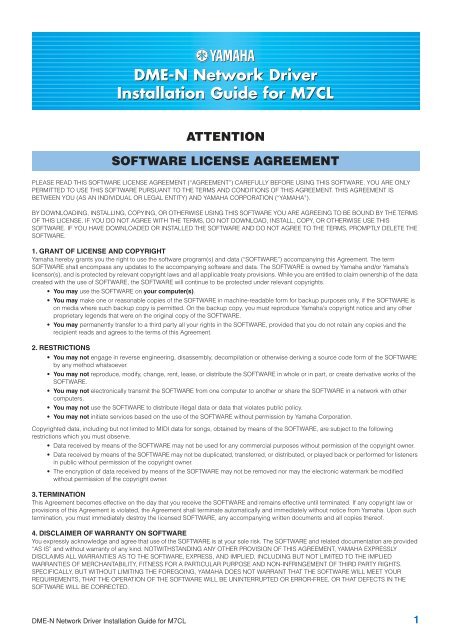DME-N Network Driver Installation Guide for M7CL - Yamaha ...
DME-N Network Driver Installation Guide for M7CL - Yamaha ...
DME-N Network Driver Installation Guide for M7CL - Yamaha ...
Create successful ePaper yourself
Turn your PDF publications into a flip-book with our unique Google optimized e-Paper software.
<strong>DME</strong>-N <strong>Network</strong> <strong>Driver</strong><strong>Installation</strong> <strong>Guide</strong> <strong>for</strong> <strong>M7CL</strong>ATTENTIONSOFTWARE LICENSE AGREEMENTPLEASE READ THIS SOFTWARE LICENSE AGREEMENT (“AGREEMENT”) CAREFULLY BEFORE USING THIS SOFTWARE. YOU ARE ONLYPERMITTED TO USE THIS SOFTWARE PURSUANT TO THE TERMS AND CONDITIONS OF THIS AGREEMENT. THIS AGREEMENT ISBETWEEN YOU (AS AN INDIVIDUAL OR LEGAL ENTITY) AND YAMAHA CORPORATION (“YAMAHA”).BY DOWNLOADING, INSTALLING, COPYING, OR OTHERWISE USING THIS SOFTWARE YOU ARE AGREEING TO BE BOUND BY THE TERMSOF THIS LICENSE. IF YOU DO NOT AGREE WITH THE TERMS, DO NOT DOWNLOAD, INSTALL, COPY, OR OTHERWISE USE THISSOFTWARE. IF YOU HAVE DOWNLOADED OR INSTALLED THE SOFTWARE AND DO NOT AGREE TO THE TERMS, PROMPTLY DELETE THESOFTWARE.1. GRANT OF LICENSE AND COPYRIGHT<strong>Yamaha</strong> hereby grants you the right to use the software program(s) and data (“SOFTWARE”) accompanying this Agreement. The termSOFTWARE shall encompass any updates to the accompanying software and data. The SOFTWARE is owned by <strong>Yamaha</strong> and/or <strong>Yamaha</strong>’slicensor(s), and is protected by relevant copyright laws and all applicable treaty provisions. While you are entitled to claim ownership of the datacreated with the use of SOFTWARE, the SOFTWARE will continue to be protected under relevant copyrights.• You may use the SOFTWARE on your computer(s).• You may make one or reasonable copies of the SOFTWARE in machine-readable <strong>for</strong>m <strong>for</strong> backup purposes only, if the SOFTWARE ison media where such backup copy is permitted. On the backup copy, you must reproduce <strong>Yamaha</strong>'s copyright notice and any otherproprietary legends that were on the original copy of the SOFTWARE.• You may permanently transfer to a third party all your rights in the SOFTWARE, provided that you do not retain any copies and therecipient reads and agrees to the terms of this Agreement.2. RESTRICTIONS• You may not engage in reverse engineering, disassembly, decompilation or otherwise deriving a source code <strong>for</strong>m of the SOFTWAREby any method whatsoever.• You may not reproduce, modify, change, rent, lease, or distribute the SOFTWARE in whole or in part, or create derivative works of theSOFTWARE.• You may not electronically transmit the SOFTWARE from one computer to another or share the SOFTWARE in a network with othercomputers.• You may not use the SOFTWARE to distribute illegal data or data that violates public policy.• You may not initiate services based on the use of the SOFTWARE without permission by <strong>Yamaha</strong> Corporation.Copyrighted data, including but not limited to MIDI data <strong>for</strong> songs, obtained by means of the SOFTWARE, are subject to the followingrestrictions which you must observe.• Data received by means of the SOFTWARE may not be used <strong>for</strong> any commercial purposes without permission of the copyright owner.• Data received by means of the SOFTWARE may not be duplicated, transferred, or distributed, or played back or per<strong>for</strong>med <strong>for</strong> listenersin public without permission of the copyright owner.• The encryption of data received by means of the SOFTWARE may not be removed nor may the electronic watermark be modifiedwithout permission of the copyright owner.3. TERMINATIONThis Agreement becomes effective on the day that you receive the SOFTWARE and remains effective until terminated. If any copyright law orprovisions of this Agreement is violated, the Agreement shall terminate automatically and immediately without notice from <strong>Yamaha</strong>. Upon suchtermination, you must immediately destroy the licensed SOFTWARE, any accompanying written documents and all copies thereof.4. DISCLAIMER OF WARRANTY ON SOFTWAREYou expressly acknowledge and agree that use of the SOFTWARE is at your sole risk. The SOFTWARE and related documentation are provided“AS IS” and without warranty of any kind. NOTWITHSTANDING ANY OTHER PROVISION OF THIS AGREEMENT, YAMAHA EXPRESSLYDISCLAIMS ALL WARRANTIES AS TO THE SOFTWARE, EXPRESS, AND IMPLIED, INCLUDING BUT NOT LIMITED TO THE IMPLIEDWARRANTIES OF MERCHANTABILITY, FITNESS FOR A PARTICULAR PURPOSE AND NON-INFRINGEMENT OF THIRD PARTY RIGHTS.SPECIFICALLY, BUT WITHOUT LIMITING THE FOREGOING, YAMAHA DOES NOT WARRANT THAT THE SOFTWARE WILL MEET YOURREQUIREMENTS, THAT THE OPERATION OF THE SOFTWARE WILL BE UNINTERRUPTED OR ERROR-FREE, OR THAT DEFECTS IN THESOFTWARE WILL BE CORRECTED.<strong>DME</strong>-N <strong>Network</strong> <strong>Driver</strong> <strong>Installation</strong> <strong>Guide</strong> <strong>for</strong> <strong>M7CL</strong> 1
5. LIMITATION OF LIABILITYYAMAHA’S ENTIRE OBLIGATION HEREUNDER SHALL BE TO PERMIT USE OF THE SOFTWARE UNDER THE TERMS HEREOF. IN NO EVENTSHALL YAMAHA BE LIABLE TO YOU OR ANY OTHER PERSON FOR ANY DAMAGES, INCLUDING, WITHOUT LIMITATION, ANY DIRECT,INDIRECT, INCIDENTAL OR CONSEQUENTIAL DAMAGES, EXPENSES, LOST PROFITS, LOST DATA OR OTHER DAMAGES ARISING OUT OFTHE USE, MISUSE OR INABILITY TO USE THE SOFTWARE, EVEN IF YAMAHA OR AN AUTHORIZED DEALER HAS BEEN ADVISED OF THEPOSSIBILITY OF SUCH DAMAGES. In no event shall <strong>Yamaha</strong>'s total liability to you <strong>for</strong> all damages, losses and causes of action (whether incontract, tort or otherwise) exceed the amount paid <strong>for</strong> the SOFTWARE.6. THIRD PARTY SOFTWAREThird party software and data (“THIRD PARTY SOFTWARE”) may be attached to the SOFTWARE. If, in the written materials or the electronic dataaccompanying the Software, <strong>Yamaha</strong> identifies any software and data as THIRD PARTY SOFTWARE, you acknowledge and agree that you mustabide by the provisions of any Agreement provided with the THIRD PARTY SOFTWARE and that the party providing the THIRD PARTYSOFTWARE is responsible <strong>for</strong> any warranty or liability related to or arising from the THIRD PARTY SOFTWARE. <strong>Yamaha</strong> is not responsible in anyway <strong>for</strong> the THIRD PARTY SOFTWARE or your use thereof.• <strong>Yamaha</strong> provides no express warranties as to the THIRD PARTY SOFTWARE. IN ADDITION, YAMAHA EXPRESSLY DISCLAIMS ALLIMPLIED WARRANTIES, INCLUDING BUT NOT LIMITED TO THE IMPLIED WARRANTIES OF MERCHANTABILITY AND FITNESS FOR APARTICULAR PURPOSE, as to the THIRD PARTY SOFTWARE.• <strong>Yamaha</strong> shall not provide you with any service or maintenance as to the THIRD PARTY SOFTWARE.• <strong>Yamaha</strong> is not liable to you or any other person <strong>for</strong> any damages, including, without limitation, any direct, indirect, incidental orconsequential damages, expenses, lost profits, lost data or other damages arising out of the use, misuse or inability to use the THIRDPARTY SOFTWARE.7. GENERALThis Agreement shall be interpreted according to and governed by Japanese law without reference to principles of conflict of laws. Any disputeor procedure shall be heard be<strong>for</strong>e the Tokyo District Court in Japan. If <strong>for</strong> any reason a court of competent jurisdiction finds any portion of thisAgreement to be unen<strong>for</strong>ceable, the remainder of this Agreement shall continue in full <strong>for</strong>ce and effect.8. COMPLETE AGREEMENTThis Agreement constitutes the entire agreement between the parties with respect to use of the SOFTWARE and any accompanying writtenmaterials and supersedes all prior or contemporaneous understandings or agreements, written or oral, regarding the subject matter of thisAgreement. No amendment or revision of this Agreement will be binding unless in writing and signed by a fully authorized representative of<strong>Yamaha</strong>.Special Notices• The software and this manual are the exclusive copyrights of <strong>Yamaha</strong> Corporation.• Please read carefully the Software Licensing Agreement at the front of this manual be<strong>for</strong>e installing the application.• Copying of the software or reproduction of this manual in whole or in part by any means is expressly <strong>for</strong>bidden without the written consent ofthe manufacturer.• <strong>Yamaha</strong> makes no representations or warranties with regard to the use of the software and documentation and cannot be held responsible <strong>for</strong>the results of the use of this manual and the software.• Future upgrades of application and system software and any changes in specifications and functions will be announced at the followingwebsite. http://www.yamahaproaudio.com/• The screen displays as illustrated in this manual are <strong>for</strong> instructional purposes, and may appear somewhat different from the screens whichappear on your computer.• The illustrations and LCD screens as shown in this owner’s manual are <strong>for</strong> instructional purposes only, and may appear somewhat differentfrom those on your instrument.• Copying of the commercially available musical data including but not limited to MIDI data and/or audio data is strictly prohibited except <strong>for</strong>your personal use.• Windows is the registered trademarks of Microsoft ® Corporation.• The company names and product names in this manual are the trademarks or registered trademarks of their respective companies.When you use the <strong>M7CL</strong> Editor, be sure to install the <strong>DME</strong>-N <strong>Network</strong> <strong>Driver</strong> of the following version.For Windows XP: 1.0.1 or laterFor Windows Vista: 1.2.0 or laterFor Windows 7: 1.2.1 or later<strong>DME</strong>-N <strong>Network</strong> <strong>Driver</strong> <strong>Installation</strong> <strong>Guide</strong> <strong>for</strong> <strong>M7CL</strong> 2
1 Log onto Windows with Administrator privileges.2 Extract the data from the downloaded compressed file and open the “<strong>DME</strong>_<strong>Network</strong>drv_v***” folder.“***” represents the version number.3 Double-click on “setup.exe.”When the setup has been initialized, a “Welcome” dialog box appears.n When running under Windows Vista / 7, the “User Account Control” dialog box may appear. Click [Continue].4 Click [Next]. The <strong>DME</strong>-N <strong>Network</strong> <strong>Driver</strong> will be installed.When installation is complete, a message appears indicating that setup has been completed.5 In order <strong>for</strong> the newly installed <strong>DME</strong>-N <strong>Network</strong> <strong>Driver</strong> to take effect, select “Yes, I want to restart mycomputer now,” and click [Finish].The computer will restart.The <strong>DME</strong>-N <strong>Network</strong> <strong>Driver</strong> has been installed.<strong>Installation</strong>UninstallingWindows XP1 Select [Start] → [Control Panel] → [Add or Remove Programs].The “Add or Remove Programs” dialog box appears.2 Click [Remove] <strong>for</strong> the <strong>DME</strong>-N <strong>Network</strong> <strong>Driver</strong>.Follow the onscreen instructions to uninstall the driver.n If you attempt to reinstall the software after uninstalling it without first restarting your computer, the following message will appearand the install process will be aborted.“Restart your computer, then run the installer.”The installer should run normally after your computer has been restarted.Windows Vista / 71 Select [Start] → [Control Panel] → [Programs and Features] or [Uninstall a program].The “Uninstall or change a program” dialog box appears.2 Select “<strong>Yamaha</strong> <strong>DME</strong>-N <strong>Network</strong> <strong>Driver</strong>” and click [Uninstall].Follow the onscreen instructions to uninstall the driver.n The “User Account Control” dialog box may appear. Click [Continue].n If you attempt to reinstall the software after uninstalling it without first restarting your computer, the following message will appearand the install process will be aborted.“Restart your computer, then run the installer.”The installer should run normally after your computer has been restarted.<strong>DME</strong>-N <strong>Network</strong> <strong>Driver</strong> <strong>Installation</strong> <strong>Guide</strong> <strong>for</strong> <strong>M7CL</strong> 4
1 Log onto Windows with Administrator privileges.n In order to use the <strong>DME</strong>-N <strong>Network</strong> <strong>Driver</strong>, the computer and the <strong>M7CL</strong> must be properly connected and configured. For detailson connections, refer to “Connection of computer and the <strong>M7CL</strong>”. For details on configuration, refer to “TCP/IP Settings” and“Troubleshooting (FAQ)”.2 Select [Start] → [Control Panel].The “Control Panel” will appear.Setup3 If the control panel appears as category view, switch the view as follows:For Windows XPClick [Switch to Classic View] in the upper left of the control panel.For Windows VistaClick [Classic View] in the upper left of the control panel.<strong>for</strong> Windows 7Click [View by : Category] in the upper right of the control panel, and select “Large icons” or “Small icons”.n When running under Windows Vista / 7, the “User Account Control” dialog box may appear. Click [Continue].n If an application that uses the <strong>DME</strong>-N <strong>Network</strong> <strong>Driver</strong> is running at this time the “Quit all applications that use the <strong>DME</strong>-N <strong>Network</strong><strong>Driver</strong> in order to change settings.” message will appear. The <strong>DME</strong>-N <strong>Network</strong> <strong>Driver</strong> settings cannot be changed while anyapplication that uses the <strong>DME</strong>-N <strong>Network</strong> <strong>Driver</strong> is running.<strong>DME</strong>-N <strong>Network</strong> <strong>Driver</strong> <strong>Installation</strong> <strong>Guide</strong> <strong>for</strong> <strong>M7CL</strong> 5
4 Set up the driver parameters via the “<strong>DME</strong>-N <strong>Network</strong> <strong>Driver</strong>” dialog box.1231 Target Device ListThe name, IP address, MAC address, and MIDI port number of all devices registered to communicate with the<strong>DME</strong>-N <strong>Network</strong> <strong>Driver</strong> are shown in this list. Click the title bars to sort accordingly.When a device is selected in the list, in<strong>for</strong>mation related to that device will appear in the device in<strong>for</strong>mationarea (2) below the list.Device NameThis column lists the names of devices registered to communicate with the <strong>DME</strong>-N <strong>Network</strong> driver. Whena device is selected in the list it’s name also appears in the Device Name field in the device in<strong>for</strong>mationarea (2) below the list.Device IP AddressThe IP address of the corresponding device. When a device is selected in the list it’s IP address alsoappears in the Device IP Address field in the device in<strong>for</strong>mation area (2) below the list.Device MAC AddressThe MAC address of the corresponding device. When a device is selected in the list it’s MAC addressalso appears in the Device MAC Address field in the device in<strong>for</strong>mation area (2) below the list.Device Port No.The MIDI port number of the corresponding device. When a device is selected in the list it’s MIDI portnumber also appears in the Device Port No. field in the device in<strong>for</strong>mation area (2) below the list.[New] ButtonClick this button to add a new device to the list. Edit the device’s parameters as required via the fields inthe device in<strong>for</strong>mation area (2) below the list, then click the [Apply] button to add the specified device.[Duplicate] ButtonThis button adds a device to the list by copying the data from the currently selected device. Edit the newdevice’s parameters as required via the fields in the device in<strong>for</strong>mation area (2) below the list, then clickthe [Apply] button to add the specified device.[Remove] ButtonDeletes the selected device from the list. If the removed device is not the lowest device in the list, alldevices below the removed device will be shifted upward to maintain the continuity of the list.[Remove ALL] ButtonDeletes all devices from the list.<strong>DME</strong>-N <strong>Network</strong> <strong>Driver</strong> <strong>Installation</strong> <strong>Guide</strong> <strong>for</strong> <strong>M7CL</strong> 6
[Undo] ButtonThis button provides a one-step undo function that allows you to undo a single operation and revert tothe previous state. The [Undo] button will be grayed out and inaccessible immediately after an undooperation or after the control panel is launched.2 Device In<strong>for</strong>mationWhen a device that is registered <strong>for</strong> communication with the <strong>DME</strong>-N <strong>Network</strong> <strong>Driver</strong> is selected in the TargetDevice List, the communication parameters <strong>for</strong> that device can be viewed and edited in the DeviceIn<strong>for</strong>mation fields.Device NameThis is the name of the device selected in the Target Device List. The initial default settings are “UNIT1”through “UNIT256,” but the name can be edited as required in the Device Name field.Device IP AddressThe IP address of the device selected in the Target Device List can be set via these fields. Refer to themanual of the corresponding device <strong>for</strong> details on checking and setting its IP address.n The IP address must be set properly or communication with the device will not be possible.Device MAC AddressThe MAC (Media Access Control) address of the device selected in the Target Device List can be set viathese fields. The MAC address of each device is permanently assigned when the device ismanufactured and cannot be changed. The MAC address parameter is included to prevent data frombeing sent to the wrong device if the IP address in inadvertently set incorrectly. Refer to the manual of thecorresponding device <strong>for</strong> details on checking its MAC address.n The MAC address must be set properly or communication with the device will not be possible.n The MAC address of the connected device cannot be changed.Device Port No.The MIDI port number of the device selected in the Target Device List can be set via this menu. The MIDIport number also functions as device ID number. It should be set to “1” <strong>for</strong> <strong>M7CL</strong>.n The MIDI port number must be set properly or communication with the device will not be possible.[Apply] ButtonClick the [Apply] button after editing the Device Name, Device IP Address, Device MAC Address, orDevice Port No. parameters to actually apply the changes. Also, devices added to the Target Device List(1) by pressing the [NEW] or [DUPLICATE] buttons will only actually be registered <strong>for</strong> communicationwith the <strong>DME</strong>-N <strong>Network</strong> <strong>Driver</strong> when the [Apply] button is pressed.3 [Advanced Settings] ButtonOpens the “Advanced Settings” dialog box.This window provides access to advanced settings. For details refer to the “Advanced Setup” section.4 [Save and Close] ButtonClick the [Save and Close] button to close the “<strong>DME</strong>-N <strong>Network</strong> <strong>Driver</strong>” dialog box and save the settings.Thisbutton is not accessible while an application that is using the <strong>DME</strong>-N <strong>Network</strong> <strong>Driver</strong> is running.n Click the [Cancel] button if you want to close the window without saving any changes.<strong>DME</strong>-N <strong>Network</strong> <strong>Driver</strong> <strong>Installation</strong> <strong>Guide</strong> <strong>for</strong> <strong>M7CL</strong> 7
6 Detected Device ListThis list shows all detected devices. No devices will be displayed initially.[Add] CheckboxChecked devices will be added to the Target Device List when the [Add to Device List] button (below) isclicked. Devices that are already registered cannot be checked.Device IP AddressThe IP address of the corresponding detected device.Device NameIf a name has been registered <strong>for</strong> the detected device it will be displayed here, otherwise no name will bedisplayed.Device MAC AddressThe MAC address of the corresponding detected device.7 [Add to Device List] ButtonDevices with checked [Add] checkboxes will be added to the Target Device List when this button is clicked.8 [Cancel] ButtonCloses the dialog box without making any changes.9 [Import Setup from File] ButtonWhen working in a different environment it is possible to load a previously saved setup file. Click to open the“Open existing file” dialog box.Select a setup file and then click the [Open] button to import the corresponding settings.) [Export Setup to File] ButtonIt is possible to save the setup data to a file that can then be reloaded when working in a different environment.Click to open the “Saves the current file with a new name” dialog box.Enter a file name and click the [Save] button to save the setup file.<strong>DME</strong>-N <strong>Network</strong> <strong>Driver</strong> <strong>Installation</strong> <strong>Guide</strong> <strong>for</strong> <strong>M7CL</strong> 9
TCP/IP SettingsWindows XP1 Select [Start] → [Control Panel].The “Control Panel” is displayed.2 If the control panel appears as category view, click [Switch to Classic View].3 Double-click [<strong>Network</strong> Connections] → [Local Area Connection].The “Local Area Connection Status” dialog box will be displayed.n If the “Local Area Connection properties” dialog box appears, skip ahead to step 5.4 Click [Properties].The “Local Area Connection Properties” dialog box will be displayed.5 Select [Internet Protocol (TCP/IP)], then click [Properties].The “Internet Protocol (TCP/IP) Properties” dialog box will be displayed.6 Click [Use the following IP address].7 Enter your computer’s IP address into [IP address], the Gateway’s IP address into [Default gateway],and “255.255.255.0” into [Subnet mask].n When installing on the same subnet as the <strong>DME</strong> unit(s), set the gateway’s host address to 254.8 Click [OK].9 Restart your computer.<strong>DME</strong>-N <strong>Network</strong> <strong>Driver</strong> <strong>Installation</strong> <strong>Guide</strong> <strong>for</strong> <strong>M7CL</strong> 10
Windows Vista / 71 Select [Start] → [Control Panel], then click or double-click [<strong>Network</strong> and Sharing Center] or [Viewnetwork status and tasks].The “<strong>Network</strong> and Sharing Center” is displayed.2 Click [Manage network connection] or [Change Adapter settings] from the “Tasks” list located in theleft side of “<strong>Network</strong> and Shareing Center” window, then double-click [Local Area Connection].The “Local Area Connection Status” dialog box will be displayed.n The “User Account Control” dialog box may appear. Click [Continue].n If the “Local Area Connection properties” dialog box appears, skip ahead to step 4.3 Click [Properties].The “Local Area Connection properties” dialog box will be displayed.n The “User Account Control” dialog box may appear. Click [Continue].4 Select [Internet Protocol Version 4(TCP/IPv4)], then click [Properties].The “Internet Protocol Version 4(TCP/IPv4) Protocol” dialog box will be displayed.5 Click [Use the following IP address].6 Enter your computer’s IP address into [IP address], the Gateway’s IP address into [Default gateway],and “255.255.255.0” into [Subnet mask].n When installing on the same subnet as the <strong>DME</strong> unit(s), set the gateway’s host address to 254.<strong>DME</strong>-N <strong>Network</strong> <strong>Driver</strong> <strong>Installation</strong> <strong>Guide</strong> <strong>for</strong> <strong>M7CL</strong> 11
When controlling the <strong>M7CL</strong> from your computer via Ethernet, the <strong>M7CL</strong> does not operatecorrectly.• Is the Ethernet cable connected correctly?Refer to the “Connection of computer and the <strong>M7CL</strong>” section.• Is the <strong>DME</strong>-N <strong>Network</strong> <strong>Driver</strong> set up appropriately?Refer to the “Setup” section.Troubleshooting (FAQ)• Did you enter an appropriate IP address of the <strong>M7CL</strong>?Set the IP address of the <strong>M7CL</strong> at the <strong>Network</strong> popup window which is recalled from the SETUP screen of the <strong>M7CL</strong>.If you are connecting the <strong>M7CL</strong> to your computer in a one-to-one connection, we recommend that you make the followinginitial settings.IP address 192.168.0.128Gateway address 192.168.0.1Subnet mask 255.255.255.0However, it must not conflict with the IP address of any other device on the network.For details on settings when connecting to a LAN, refer to the <strong>M7CL</strong> Editor installation guide.• Is the computer network setup appropriately?Confirm the network setup by following the procedures in the “TCP/IP Settings” section.If you are connecting the <strong>M7CL</strong> to your computer in a one-to-one connection, we recommend that you make the followingsettings.IP address 192.168.0.3Subnet mask 255.255.255.0Default gateway 192.168.0.1However, it must not conflict with the IP address of any other device on the network.For details on settings when connecting to a LAN, refer to the <strong>M7CL</strong> Editor installation guide.• Are the settings of the <strong>M7CL</strong> and peripheral network devices (including switching hubs) appropriate?Refer to the relevant owner’s manuals <strong>for</strong> the <strong>M7CL</strong> and peripheral network devices (including switching hubs) <strong>for</strong> details.• Have you selected an appropriate ports in the <strong>M7CL</strong> Editor and Studio Manager?Select the <strong>M7CL</strong> as the input/output port settings of <strong>M7CL</strong> Editor and Studio Manager.• Are you using the latest <strong>DME</strong>-N <strong>Network</strong> <strong>Driver</strong>?The latest driver can be downloaded from the <strong>Yamaha</strong> website http://www.yamahaproaudio.com/• Are the settings of your security software appropriate?If using Windows firewall:For Windows XPClick [Start] → [Control Panel] → [Windows Firewall] → [General] tab. Remove the [Don't allow exceptions] checkbox.For Windows VistaClick [Start] → [Control Panel] → [Windows Firewall] → [Change settings] → [General] tab. Remove the [Block allincoming connections] checkbox.For Windows 7Click [Start] → [Control Panel] → [Windows Firewall]. Confirm the communication with the <strong>DME</strong>-N <strong>Network</strong> <strong>Driver</strong> ispermitted at [Inbound Rules] and [Monitoring] → [Firewall].<strong>DME</strong>-N <strong>Network</strong> <strong>Driver</strong> <strong>Installation</strong> <strong>Guide</strong> <strong>for</strong> <strong>M7CL</strong> 12
If using other security software:Either set the security software to allow use of TCP port 12300 on the network card being used by the <strong>DME</strong>-N <strong>Network</strong><strong>Driver</strong>, or disable the security software.U.R.G., Pro Audio & Digital Musical Instrument Division, <strong>Yamaha</strong> Corporation© 2005 <strong>Yamaha</strong> CorporationD0<strong>DME</strong>-N <strong>Network</strong> <strong>Driver</strong> <strong>Installation</strong> <strong>Guide</strong> <strong>for</strong> <strong>M7CL</strong> 13