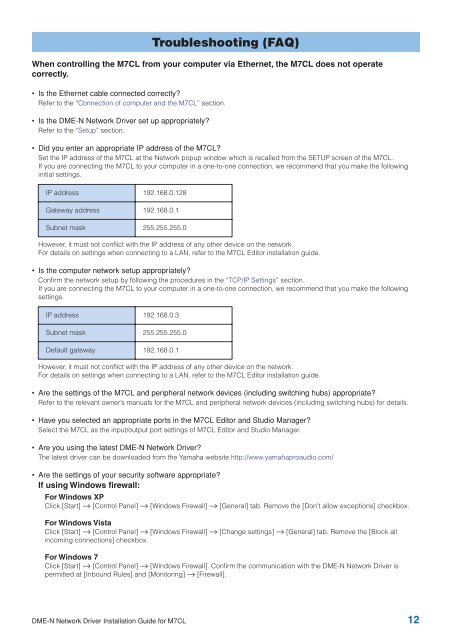DME-N Network Driver Installation Guide for M7CL - Yamaha ...
DME-N Network Driver Installation Guide for M7CL - Yamaha ...
DME-N Network Driver Installation Guide for M7CL - Yamaha ...
You also want an ePaper? Increase the reach of your titles
YUMPU automatically turns print PDFs into web optimized ePapers that Google loves.
When controlling the <strong>M7CL</strong> from your computer via Ethernet, the <strong>M7CL</strong> does not operatecorrectly.• Is the Ethernet cable connected correctly?Refer to the “Connection of computer and the <strong>M7CL</strong>” section.• Is the <strong>DME</strong>-N <strong>Network</strong> <strong>Driver</strong> set up appropriately?Refer to the “Setup” section.Troubleshooting (FAQ)• Did you enter an appropriate IP address of the <strong>M7CL</strong>?Set the IP address of the <strong>M7CL</strong> at the <strong>Network</strong> popup window which is recalled from the SETUP screen of the <strong>M7CL</strong>.If you are connecting the <strong>M7CL</strong> to your computer in a one-to-one connection, we recommend that you make the followinginitial settings.IP address 192.168.0.128Gateway address 192.168.0.1Subnet mask 255.255.255.0However, it must not conflict with the IP address of any other device on the network.For details on settings when connecting to a LAN, refer to the <strong>M7CL</strong> Editor installation guide.• Is the computer network setup appropriately?Confirm the network setup by following the procedures in the “TCP/IP Settings” section.If you are connecting the <strong>M7CL</strong> to your computer in a one-to-one connection, we recommend that you make the followingsettings.IP address 192.168.0.3Subnet mask 255.255.255.0Default gateway 192.168.0.1However, it must not conflict with the IP address of any other device on the network.For details on settings when connecting to a LAN, refer to the <strong>M7CL</strong> Editor installation guide.• Are the settings of the <strong>M7CL</strong> and peripheral network devices (including switching hubs) appropriate?Refer to the relevant owner’s manuals <strong>for</strong> the <strong>M7CL</strong> and peripheral network devices (including switching hubs) <strong>for</strong> details.• Have you selected an appropriate ports in the <strong>M7CL</strong> Editor and Studio Manager?Select the <strong>M7CL</strong> as the input/output port settings of <strong>M7CL</strong> Editor and Studio Manager.• Are you using the latest <strong>DME</strong>-N <strong>Network</strong> <strong>Driver</strong>?The latest driver can be downloaded from the <strong>Yamaha</strong> website http://www.yamahaproaudio.com/• Are the settings of your security software appropriate?If using Windows firewall:For Windows XPClick [Start] → [Control Panel] → [Windows Firewall] → [General] tab. Remove the [Don't allow exceptions] checkbox.For Windows VistaClick [Start] → [Control Panel] → [Windows Firewall] → [Change settings] → [General] tab. Remove the [Block allincoming connections] checkbox.For Windows 7Click [Start] → [Control Panel] → [Windows Firewall]. Confirm the communication with the <strong>DME</strong>-N <strong>Network</strong> <strong>Driver</strong> ispermitted at [Inbound Rules] and [Monitoring] → [Firewall].<strong>DME</strong>-N <strong>Network</strong> <strong>Driver</strong> <strong>Installation</strong> <strong>Guide</strong> <strong>for</strong> <strong>M7CL</strong> 12