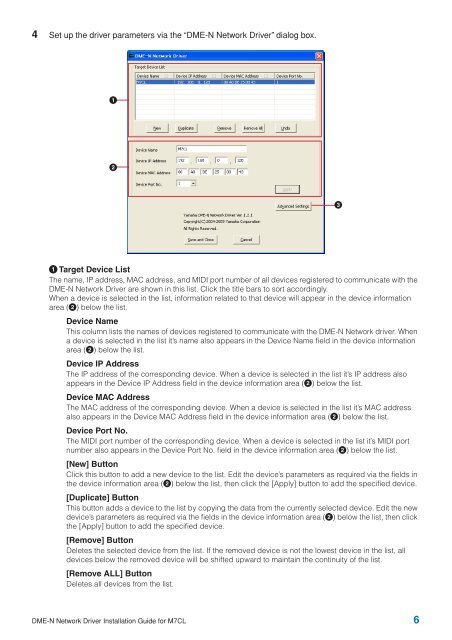DME-N Network Driver Installation Guide for M7CL - Yamaha ...
DME-N Network Driver Installation Guide for M7CL - Yamaha ...
DME-N Network Driver Installation Guide for M7CL - Yamaha ...
Create successful ePaper yourself
Turn your PDF publications into a flip-book with our unique Google optimized e-Paper software.
4 Set up the driver parameters via the “<strong>DME</strong>-N <strong>Network</strong> <strong>Driver</strong>” dialog box.1231 Target Device ListThe name, IP address, MAC address, and MIDI port number of all devices registered to communicate with the<strong>DME</strong>-N <strong>Network</strong> <strong>Driver</strong> are shown in this list. Click the title bars to sort accordingly.When a device is selected in the list, in<strong>for</strong>mation related to that device will appear in the device in<strong>for</strong>mationarea (2) below the list.Device NameThis column lists the names of devices registered to communicate with the <strong>DME</strong>-N <strong>Network</strong> driver. Whena device is selected in the list it’s name also appears in the Device Name field in the device in<strong>for</strong>mationarea (2) below the list.Device IP AddressThe IP address of the corresponding device. When a device is selected in the list it’s IP address alsoappears in the Device IP Address field in the device in<strong>for</strong>mation area (2) below the list.Device MAC AddressThe MAC address of the corresponding device. When a device is selected in the list it’s MAC addressalso appears in the Device MAC Address field in the device in<strong>for</strong>mation area (2) below the list.Device Port No.The MIDI port number of the corresponding device. When a device is selected in the list it’s MIDI portnumber also appears in the Device Port No. field in the device in<strong>for</strong>mation area (2) below the list.[New] ButtonClick this button to add a new device to the list. Edit the device’s parameters as required via the fields inthe device in<strong>for</strong>mation area (2) below the list, then click the [Apply] button to add the specified device.[Duplicate] ButtonThis button adds a device to the list by copying the data from the currently selected device. Edit the newdevice’s parameters as required via the fields in the device in<strong>for</strong>mation area (2) below the list, then clickthe [Apply] button to add the specified device.[Remove] ButtonDeletes the selected device from the list. If the removed device is not the lowest device in the list, alldevices below the removed device will be shifted upward to maintain the continuity of the list.[Remove ALL] ButtonDeletes all devices from the list.<strong>DME</strong>-N <strong>Network</strong> <strong>Driver</strong> <strong>Installation</strong> <strong>Guide</strong> <strong>for</strong> <strong>M7CL</strong> 6