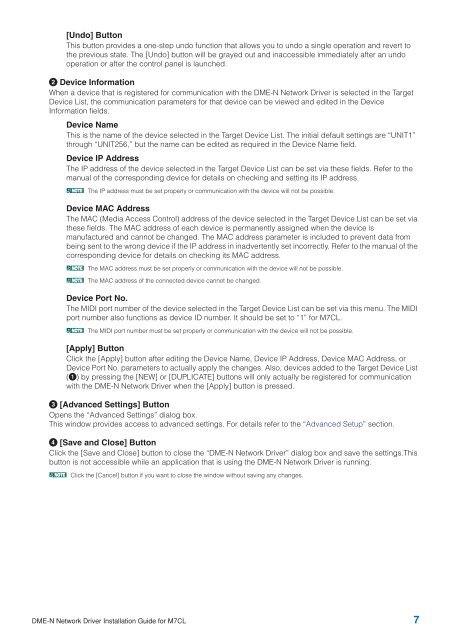DME-N Network Driver Installation Guide for M7CL - Yamaha ...
DME-N Network Driver Installation Guide for M7CL - Yamaha ...
DME-N Network Driver Installation Guide for M7CL - Yamaha ...
Create successful ePaper yourself
Turn your PDF publications into a flip-book with our unique Google optimized e-Paper software.
[Undo] ButtonThis button provides a one-step undo function that allows you to undo a single operation and revert tothe previous state. The [Undo] button will be grayed out and inaccessible immediately after an undooperation or after the control panel is launched.2 Device In<strong>for</strong>mationWhen a device that is registered <strong>for</strong> communication with the <strong>DME</strong>-N <strong>Network</strong> <strong>Driver</strong> is selected in the TargetDevice List, the communication parameters <strong>for</strong> that device can be viewed and edited in the DeviceIn<strong>for</strong>mation fields.Device NameThis is the name of the device selected in the Target Device List. The initial default settings are “UNIT1”through “UNIT256,” but the name can be edited as required in the Device Name field.Device IP AddressThe IP address of the device selected in the Target Device List can be set via these fields. Refer to themanual of the corresponding device <strong>for</strong> details on checking and setting its IP address.n The IP address must be set properly or communication with the device will not be possible.Device MAC AddressThe MAC (Media Access Control) address of the device selected in the Target Device List can be set viathese fields. The MAC address of each device is permanently assigned when the device ismanufactured and cannot be changed. The MAC address parameter is included to prevent data frombeing sent to the wrong device if the IP address in inadvertently set incorrectly. Refer to the manual of thecorresponding device <strong>for</strong> details on checking its MAC address.n The MAC address must be set properly or communication with the device will not be possible.n The MAC address of the connected device cannot be changed.Device Port No.The MIDI port number of the device selected in the Target Device List can be set via this menu. The MIDIport number also functions as device ID number. It should be set to “1” <strong>for</strong> <strong>M7CL</strong>.n The MIDI port number must be set properly or communication with the device will not be possible.[Apply] ButtonClick the [Apply] button after editing the Device Name, Device IP Address, Device MAC Address, orDevice Port No. parameters to actually apply the changes. Also, devices added to the Target Device List(1) by pressing the [NEW] or [DUPLICATE] buttons will only actually be registered <strong>for</strong> communicationwith the <strong>DME</strong>-N <strong>Network</strong> <strong>Driver</strong> when the [Apply] button is pressed.3 [Advanced Settings] ButtonOpens the “Advanced Settings” dialog box.This window provides access to advanced settings. For details refer to the “Advanced Setup” section.4 [Save and Close] ButtonClick the [Save and Close] button to close the “<strong>DME</strong>-N <strong>Network</strong> <strong>Driver</strong>” dialog box and save the settings.Thisbutton is not accessible while an application that is using the <strong>DME</strong>-N <strong>Network</strong> <strong>Driver</strong> is running.n Click the [Cancel] button if you want to close the window without saving any changes.<strong>DME</strong>-N <strong>Network</strong> <strong>Driver</strong> <strong>Installation</strong> <strong>Guide</strong> <strong>for</strong> <strong>M7CL</strong> 7