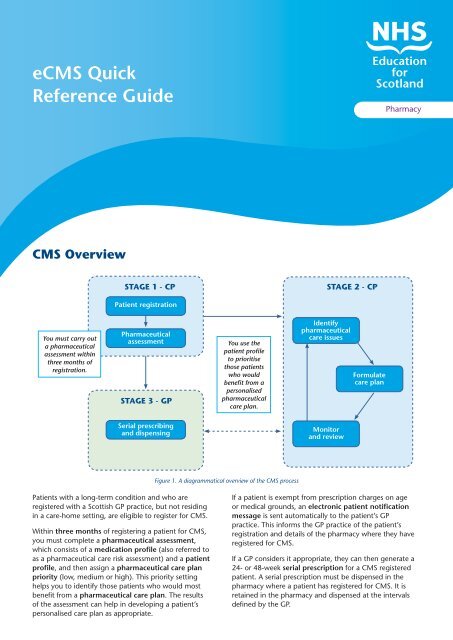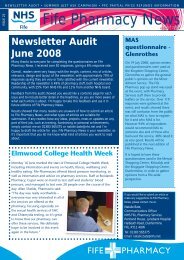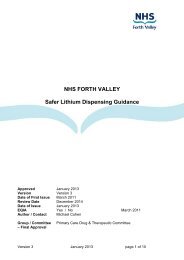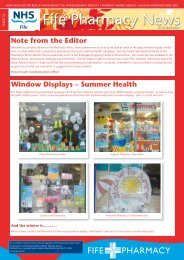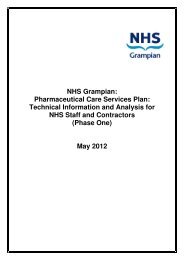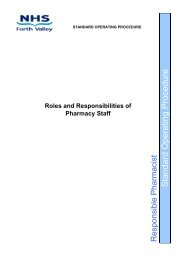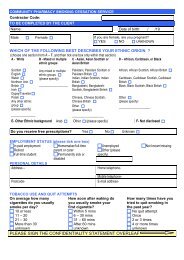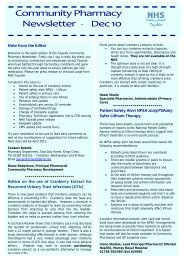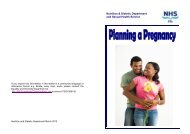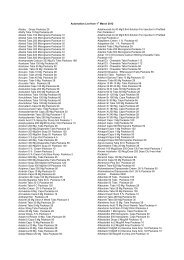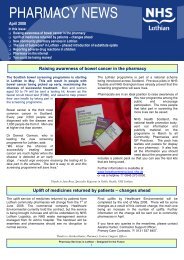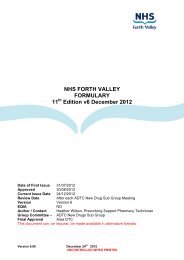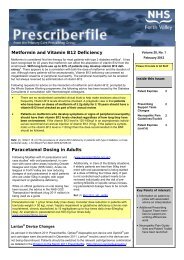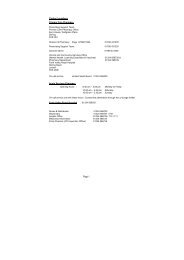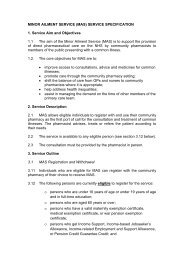eCMS Quick Reference Guide - Community Pharmacy
eCMS Quick Reference Guide - Community Pharmacy
eCMS Quick Reference Guide - Community Pharmacy
- No tags were found...
You also want an ePaper? Increase the reach of your titles
YUMPU automatically turns print PDFs into web optimized ePapers that Google loves.
<strong>eCMS</strong> <strong>Quick</strong><strong>Reference</strong> <strong>Guide</strong><strong>Pharmacy</strong>CMS OverviewSTAGE 1 - CPSTAGE 2 - CPPatient registrationYou must carry outa pharmaceuticalassessment withinthree months ofregistration.PharmaceuticalassessmentSTAGE 3 - GPYou use thepatient profileto prioritisethose patientswho wouldbenefit from apersonalisedpharmaceuticalcare plan.Identifypharmaceuticalcare issuesFormulatecare planSerial prescribingand dispensingMonitorand reviewFigure 1. A diagrammatical overview of the CMS processPatients with a long-term condition and who areregistered with a Scottish GP practice, but not residingin a care-home setting, are eligible to register for CMS.Within three months of registering a patient for CMS,you must complete a pharmaceutical assessment,which consists of a medication profile (also referred toas a pharmaceutical care risk assessment) and a patientprofile, and then assign a pharmaceutical care planpriority (low, medium or high). This priority settinghelps you to identify those patients who would mostbenefit from a pharmaceutical care plan. The resultsof the assessment can help in developing a patient’spersonalised care plan as appropriate.If a patient is exempt from prescription charges on ageor medical grounds, an electronic patient notificationmessage is sent automatically to the patient’s GPpractice. This informs the GP practice of the patient’sregistration and details of the pharmacy where they haveregistered for CMS.If a GP considers it appropriate, they can then generate a24- or 48-week serial prescription for a CMS registeredpatient. A serial prescription must be dispensed in thepharmacy where a patient has registered for CMS. It isretained in the pharmacy and dispensed at the intervalsdefined by the GP.
Stage 1: CMS RegistrationPatients can be registered with only one pharmacy atany one time.• Patients eligible for CMS registration must:- have a long-term condition- be registered with a Scottish GP practice- receive regular prescriptions.• Patients not eligible for CMS registration include:- temporary residents- residents in a care-home setting.Mandatory data required to register a patient is as follows:• Patient name• Date of birth• Gender• Exemption category (including not exempt)• Address• <strong>Community</strong> Health Index (CHI) number• PostcodeExemption category is a mandatory fieldfor CMS registration. The CHI number isalso a mandatory field. PMR systems shouldpreviously have captured patient CHInumbers from scanned AMS prescriptions.Currently, only patients who are exempt on age ormedical exemption grounds, and who are registeredfor CMS, will be flagged as CMS-registered in the GPsystem. This means that, initially, it is the only thesegroups of patients who will be eligible for a serialprescription if the GP considers it to be appropriate.CMS requires a patient’sexplicit consent toallow the exchangeof data between thecommunity pharmacy,the GP practice andthe Common ServicesAgency.It is a pharmacist’sresponsibility to explainthis aspect of datasharing, ensuring apatient understands itin full. Patients MUSTcross all five declarationareas before signing.Remember: withinthree months ofregistration, apharmaceuticalassessment must becompleted for everyCMS registered patient.Figure 2. Back of the CMS CP3 registration form
Stage 2: Web-based care planning tool –<strong>Pharmacy</strong> Care Record (PCR)The <strong>Pharmacy</strong> Care Record (PCR) is a web-basedapplication to support you when providing CMS. You canaccess PCR only from Scottish community pharmaciesvia an N3 connection or gateway. Any pharmacist whorequires access to PCR must have a personal User ID andpassword. Your NHS Board is responsible for identifyingusers of PCR and for distributing the User IDs andpasswords. You can access PCR records only for patientsregistered with the community pharmacy where you arecurrently working. All access to PCR is audited. There aretwo steps to accessing PCR:• associating with the community pharmacy; and• PCR login.Associating with a <strong>Community</strong> <strong>Pharmacy</strong>You must first ‘associate’ yourself with the pharmacywhere you are working to be able to access PCR.In most pharmacies the association processcan only be performed on the main ‘server’computer in the pharmacy. Some pharmacy’multiples’ may allow association from anycomputer in the pharmacy.The association process validates your association requestagainst the e<strong>Pharmacy</strong> Certificate currently installed on thepharmacy computer.An icon may be visible on the computer desktop foraccessing the PCR association website. You can also linkto the association page from the SHOW <strong>Community</strong><strong>Pharmacy</strong> website – http://www.communitypharmacy.scot.nhs.uk. Alternatively, you can use the followingwebsite address to access the PCR association website –https://pcrua.mhs.scot.nhs.ukUpon accessing the PCR association website you willbe presented with a screen warning you that the PCRAssociation website requires access to the digital certificateon your computer.Once you have clicked‘Yes’ on the SecurityAlert window, you willbe able to enter yourUser ID and passwordand the pharmacycontractor code of thepharmacy you wish tobe associated with.Figure 3. PCR user association page
After entering the relevant details you click on the‘Associate User’ button. You will then be presented witha final Security Alert dialogue box and, for the associationto work, you must click ‘Yes’. If the association issuccessful you will receive a message confirming this.If you are a new PCR user and associatingyourself for the first time, you will beinstructed to change your password at thisstage. You will need to re-enter your User IDand original password and then enter a newpassword. Your password must be a minimumof 8 characters and include at least one digitand one non-alphanumeric character (e.g.‘&’, ‘*’, etc.).After you have changed your password, the associationpage will be re-displayed and you will have to repeat theassociation process using your new password. You onlyhave to do this the very first time you associate yourself.At this stage, you are only associated with a pharmacy.You will still need to login to the main PCR application toaccess patient records.After the initial password change, passwords expireevery 60 days and upon expiry you will be requested tochange your password. Your password will need to bedifferent to one you have previously used.Your password can also be changed at any time byselecting the ‘Change Password’ option on the high-levelPCR Menu.PCR LoginYou can login to the PCR application from any computerin the pharmacy where you are working. You must haveassociated yourself with the pharmacy before you canlogin.The main method of accessing PCR is from either anicon on your computer desktop or the following websiteaddress: https://pcr.mhs.scot.nhs.uk .To login to PCR, enter your User ID and password andclick ‘Login’.PCR – an overviewThe PCR web-based system supports two specific CMSprocesses:• the pharmaceutical assessment – which MUST becarried out within 3 months of you registering apatient for CMS; and• the pharmaceutical care plan – which you develop forthose patients you have identified and prioritised asbenefiting from a care plan.More information on using PCR is containedin the NES <strong>Pharmacy</strong> PCR User <strong>Guide</strong> whichcan also be found on the SHOW <strong>Community</strong><strong>Pharmacy</strong> and NES <strong>Pharmacy</strong> websites.Pharmaceutical assessmentThis is completed within three months of registration andis based on:• a patient profile; and• a medication profile (or pharmaceutical care riskassessment).
Patient Profile• General health• Medical conditions,allergies andsensitivities• Patient factors• Care plan priorityMedication Profile• Questionnaireon the patient’smedicines based ona ‘yes’, ‘no’ and ‘notrecorded’ optionwith a free text fieldfor notes.
These two steps help you to prioritise those patients whoyou think would benefit from a pharmaceutical care planand assign an overall priority of low, medium or high.Pharmaceutical care planFor those patients you identify as benefiting from apersonalised care plan you then work with them toidentify the care issues / problems they have, establish theoutcomes you wish to achieve and agree any actions toaddress each issue.Pharmaceuticalcare plan• Documents thecare issues, desiredoutcomes andactions.• Helps to monitor,review and updateprogress against theagreed actions.
Stage 3: CMS Serial PrescribingOnce a GP has received an electronic CMS notificationmessage they can choose to generate a serial prescriptionfor a patient as part of a shared care arrangement.A GP can produce a serial prescription for 24- or 48-weeks.You then dispense the prescription according to the timeintervals determined by the GP and specified on the serialprescription e.g. dispense every 8 weeks.Total quantityUPN bar code startingwith the letter ‘K’ isprinted down the lefthand side of the formSerial prescriptiondispensing intervalCMS annotationand duration of theserial prescription areprinted in the bottomleft hand boxFigure 4. A Serial prescription formAs the serial prescription is being printed in a GP Practice,an electronic prescribe message is sent to the e<strong>Pharmacy</strong>Message Store (ePMS). This message can only beretrieved by the pharmacy where the patient is registeredfor CMS. The message contains all of the information yourequire to dispense the specified quantities at the timeintervals indicated by the GP.A GP may not issue a serial prescription immediatelyon receiving the electronic CMS notification messagebecause the GP may want the serial prescription tocoincide with a patient’s annual medication review.In addition, you may never receive a serial prescriptionfor a patient you have registered for CMS.It is at the discretion of a patient’s GPwhether or not the patient is consideredsuitable for a serial prescription.
Stage 3 (continued) – CMS Serial DispensingYou scan a barcode on a serial prescription in thenormal way and this brings down the correspondingelectronic prescribe message.Additional information on a CMS serial prescriptionincludes:• the total quantity to cover the entire dispensingperiod; and• the dispensing interval, e.g. dispense every 8 weeks.Initial Dispensing EpisodeUsing the information in the electronic prescribe message, your PMR willsupport you in creating a dispensing schedule for the entire dispensing periodof a serial prescription. In most cases, your PMR system will correctly calculatethe quantity for each dispensing episode but some items may require you todecide exactly what quantity should be issued e.g. creams, liquids and inhalers.Creating the correct schedule at this stage will prevent issues for subsequentdispensing activity. You should retain the paper form until all the dispensing iscomplete.You can send the electronic claim message for eachdispensing episode to ePMS immediately afterdispensing or park it and send it at a later stage, e.g.when the patient presents to collect the prescription.SENDING A CLAIMMESSAGE TRIGGERS THEFOLLOWING ACTIONS.An electronic claim message foreach individual item is sent toPSD (via ePMS).An electronic dispensingnotification message for eachindividual item is sent to theGP practice (via ePMS).This puts the dispensing datadirectly into the GP record whichin turn updates the patient’sEmergency Care Summary.Figure 5. The result of sending an electronic claim message
All CMS serial prescription endorsementsand payment claims are electronic – thepaper form is not used as part of thepayment process.Subsequent Dispensing EpisodeSubsequent dispensing episodes are either actioned using your PMR systemrepeat facility or by scanning the paper serial prescription form. Either way,your PMR system sends a refresh message to ePMS to check for any itemcancellations that may have been sent by the GP before you start to dispense.If there are no cancellation messages, your PMR system offers you thedispensing schedule that was set at the time of the first dispensing episode andyou can then dispense the prescription and electronically claim very quickly.Final Dispensing EpisodeWhen you complete the final dispensing episode and the claim message hasbeen sent to ePMS, your PMR system helps you to prepare and send an endof-caretreatment summary to the patient’s GP practice. It will prompt you tosend it 20 weeks after the first medication is dispensed to a patient and thenat regular 24-week intervals thereafter. It can also be sent on an ad hoc basis.Your PMR system will also offer you the option to generate an electronic repeatprescription renewal request which is sent as part of the end-of-care treatmentsummary.CMS ClaimingElectronic claims are made after each dispensing episodefrom a serial prescription. Claims are sent on an item byitem basis (remember AMS claims are sent on a form byform basis). Payments are made on electronic claims only.You retain the CMS serial prescription in your pharmacyuntil the final dispensing episode has been completed.Upon collection of the final dispensed items, a patientshould sign the back of the GP10 form, indicating theirexemption category, before you submit the paper form toPractitioner Services Division (PSD). When PSD receive thepaper, it will be scanned and stored for reference purposesonly.The paper GP10 is not used in the payment process forCMS prescriptions.
Submitting a GP34 formAll serial prescription forms must besent to PSD within three months ofhaving been completed (dispensed infull), expired or cancelled.For the GP34 form count ONLY theforms, i.e. Form = 1, Item = 0. Itemsare processed using electronic claims.All CP3 registration forms should besubmitted to PSD in the normal way(i.e. same as MAS). They should bebundled separately.If for any reason a GP cancelsall the items on a serialprescription, you shouldsubmit the paper serialprescription form with yournext submission.Figure 6. A GP34 formMore detailed information on each stage of CMS is available inthe NES <strong>Pharmacy</strong> CMS Implementation Resource pack.We would like to acknowledge the work of the <strong>Community</strong> <strong>Pharmacy</strong> IM&T Facilitator Group, and in particular, Dawn Balfour fromNHS Fife and Catriona MacDonald from NHS Tayside, in assisting with the development of the <strong>Quick</strong> User <strong>Reference</strong> <strong>Guide</strong>.