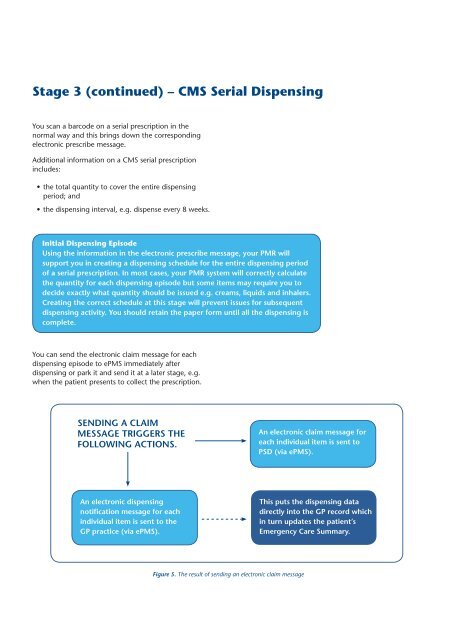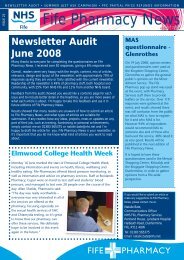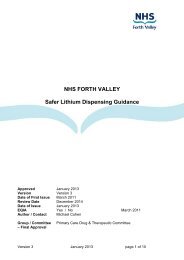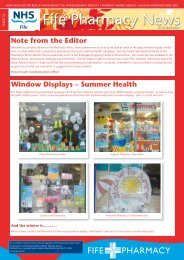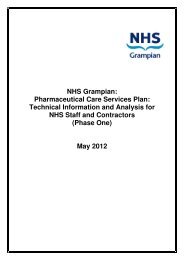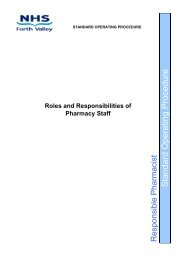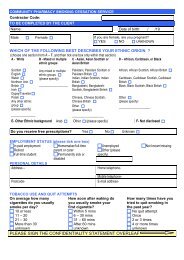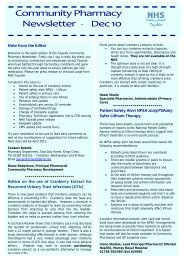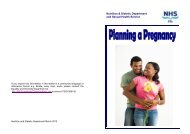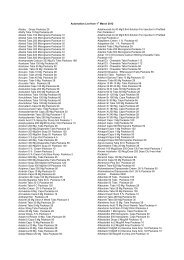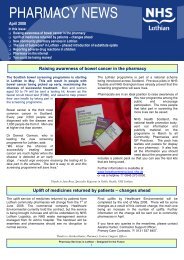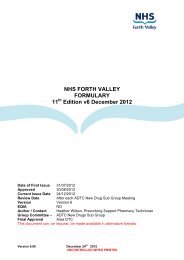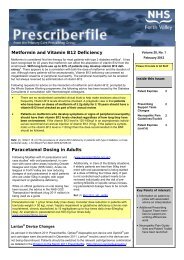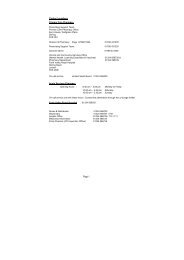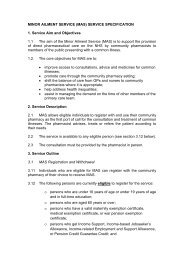eCMS Quick Reference Guide - Community Pharmacy
eCMS Quick Reference Guide - Community Pharmacy
eCMS Quick Reference Guide - Community Pharmacy
- No tags were found...
You also want an ePaper? Increase the reach of your titles
YUMPU automatically turns print PDFs into web optimized ePapers that Google loves.
Stage 3 (continued) – CMS Serial DispensingYou scan a barcode on a serial prescription in thenormal way and this brings down the correspondingelectronic prescribe message.Additional information on a CMS serial prescriptionincludes:• the total quantity to cover the entire dispensingperiod; and• the dispensing interval, e.g. dispense every 8 weeks.Initial Dispensing EpisodeUsing the information in the electronic prescribe message, your PMR willsupport you in creating a dispensing schedule for the entire dispensing periodof a serial prescription. In most cases, your PMR system will correctly calculatethe quantity for each dispensing episode but some items may require you todecide exactly what quantity should be issued e.g. creams, liquids and inhalers.Creating the correct schedule at this stage will prevent issues for subsequentdispensing activity. You should retain the paper form until all the dispensing iscomplete.You can send the electronic claim message for eachdispensing episode to ePMS immediately afterdispensing or park it and send it at a later stage, e.g.when the patient presents to collect the prescription.SENDING A CLAIMMESSAGE TRIGGERS THEFOLLOWING ACTIONS.An electronic claim message foreach individual item is sent toPSD (via ePMS).An electronic dispensingnotification message for eachindividual item is sent to theGP practice (via ePMS).This puts the dispensing datadirectly into the GP record whichin turn updates the patient’sEmergency Care Summary.Figure 5. The result of sending an electronic claim message