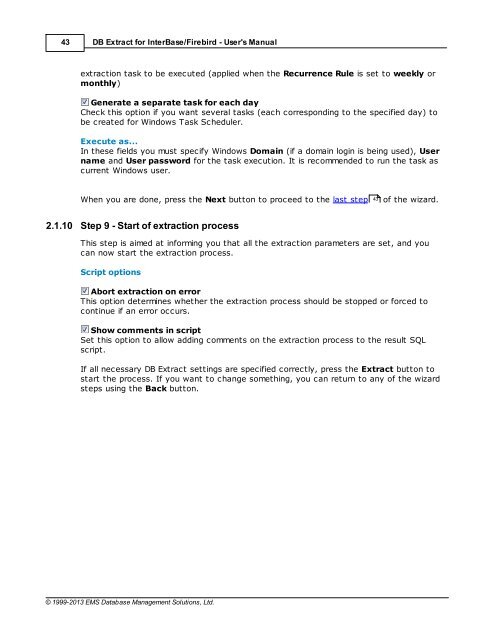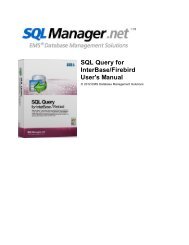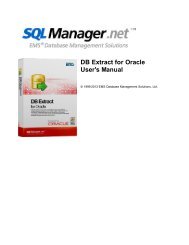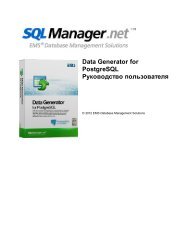DB Extract for InterBase/Firebird - User's Manual - EMS Manager
DB Extract for InterBase/Firebird - User's Manual - EMS Manager
DB Extract for InterBase/Firebird - User's Manual - EMS Manager
Create successful ePaper yourself
Turn your PDF publications into a flip-book with our unique Google optimized e-Paper software.
43<strong>DB</strong> <strong>Extract</strong> <strong>for</strong> <strong>InterBase</strong>/<strong>Firebird</strong> - <strong>User's</strong> <strong>Manual</strong>extraction task to be executed (applied when the Recurrence Rule is set to weekly ormonthly)Generate a separate task <strong>for</strong> each dayCheck this option if you want several tasks (each corresponding to the specified day) tobe created <strong>for</strong> Windows Task Scheduler.Execute as...In these fields you must specify Windows Domain (if a domain login is being used), Username and User password <strong>for</strong> the task execution. It is recommended to run the task ascurrent Windows user.When you are done, press the Next button to proceed to the last step 43 of the wizard.2.1.10 Step 9 - Start of extraction processThis step is aimed at in<strong>for</strong>ming you that all the extraction parameters are set, and youcan now start the extraction process.Script optionsAbort extraction on errorThis option determines whether the extraction process should be stopped or <strong>for</strong>ced tocontinue if an error occurs.Show comments in scriptSet this option to allow adding comments on the extraction process to the result SQLscript.If all necessary <strong>DB</strong> <strong>Extract</strong> settings are specified correctly, press the <strong>Extract</strong> button tostart the process. If you want to change something, you can return to any of the wizardsteps using the Back button.© 1999-2013 <strong>EMS</strong> Database Management Solutions, Ltd.