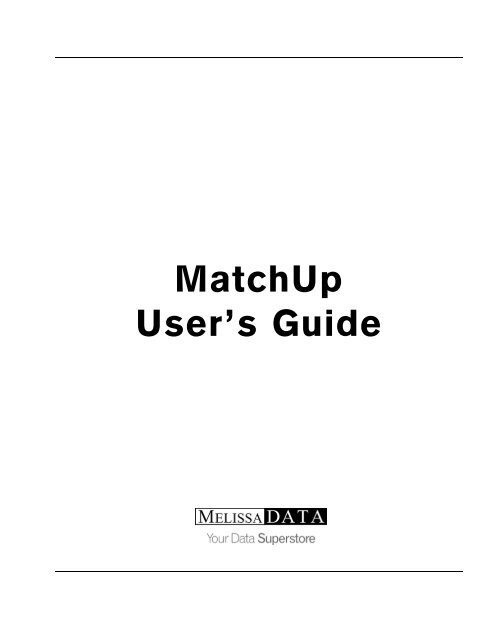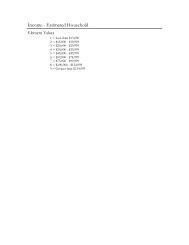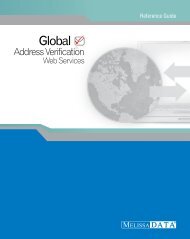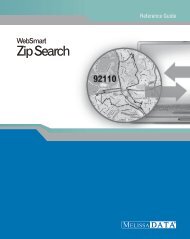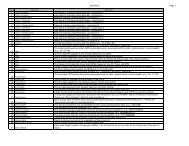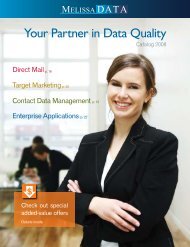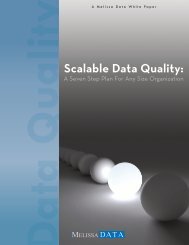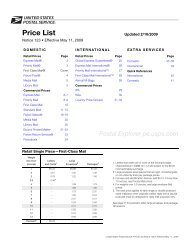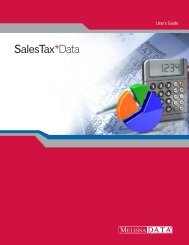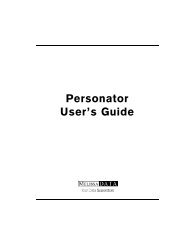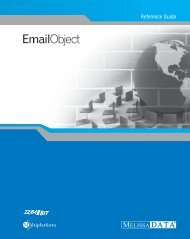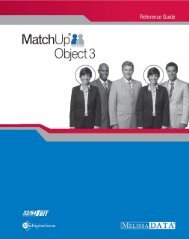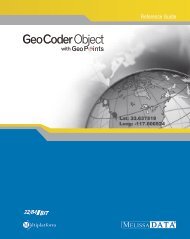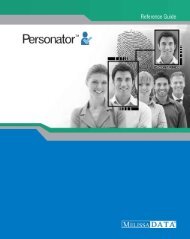Create successful ePaper yourself
Turn your PDF publications into a flip-book with our unique Google optimized e-Paper software.
<strong>MatchUp</strong><br />
User’s <strong>Guide</strong>
Copyright<br />
Information in this document is subject to change without notice. Companies, names, and data used in<br />
examples herein are fictitious unless otherwise noted. No part of this document may be reproduced or<br />
transmitted in any form or by any means, electronic or mechanical, for any purpose, without the<br />
express written permission of <strong>Melissa</strong> <strong>Data</strong> Corporation. This document and the software it describes<br />
are furnished under a license agreement, and may be used or copied only in accordance with the<br />
terms of the license agreement.<br />
Copyright © 2007 by <strong>Melissa</strong> <strong>Data</strong> Corporation. All rights reserved.<br />
Information in this document is subject to change without notice. <strong>Melissa</strong> <strong>Data</strong> Corporation assumes<br />
no responsibility or liability for any errors, omissions, or inaccuracies that may appear in this document.<br />
Trademarks<br />
<strong>MatchUp</strong> is a registered trademark of <strong>Melissa</strong> <strong>Data</strong> Corp. Windows is a registered trademark of<br />
Microsoft Corp.<br />
The following are registrations and trademarks of the United States Postal Service: CASS, CASS<br />
Certified, DMM, DPV, DSF2 , eLOT, First-Class Mail, LACSLink , NCOALink , PAVE, Planet Code, Post<br />
Office, Postal Service, RDI, Standard Mail, U.S. Postal Service, United States Post Office, United<br />
States Postal Service, USPS, ZIP, ZIP Code, and ZIP + 4.<br />
NCOALink , LACSLink and DSF2 are provided by a nonexclusive licensee of the USPS. <strong>Melissa</strong> <strong>Data</strong> is<br />
a nonexclusive licensee of the USPS for DPV processing and a Limited Service Provider Licensee of<br />
the USPS for NCOALink. The prices for NCOA Link and DPV services are not established, controlled, or<br />
approved by the United States Postal Service.<br />
All other brands and products are trademarks of their respective holder(s).<br />
Document number: MU0507UG<br />
Last Update: April 20, 2007<br />
MELISSA DATA CORPORATION<br />
22382 Avenida Empresa<br />
Rancho Santa Margarita, CA 92688<br />
Phone: 1-800-MELISSA (1-800-635-4772)<br />
Fax: 949-589-5211<br />
E-mail: info@<strong>Melissa</strong><strong>Data</strong>.com<br />
Internet: www.<strong>Melissa</strong><strong>Data</strong>.com<br />
For the latest copy of this reference guide, visit http://www.<strong>Melissa</strong><strong>Data</strong>.com/tech/
Contents<br />
1 Installation .................................................................................................................................... and Requirements<br />
5<br />
1.1 Introduction ........................................................................................................................... 5<br />
1.2 What's ........................................................................................................................... New<br />
6<br />
1.3 System ........................................................................................................................... Requirements<br />
9<br />
1.4 Installation ........................................................................................................................... 10<br />
1.5 CASS ........................................................................................................................... Updates<br />
12<br />
1.6 File Requirements<br />
........................................................................................................................... 13<br />
2 Concepts .................................................................................................................................... 23<br />
2.1 Matchcodes ........................................................................................................................... 25<br />
2.2 Matchcode ........................................................................................................................... Components<br />
26<br />
2.3 Component ........................................................................................................................... Properties<br />
30<br />
2.4 Matchcode ........................................................................................................................... Combinations<br />
33<br />
2.5 Blank ........................................................................................................................... Field Matching<br />
36<br />
2.6 Matchcode ........................................................................................................................... Mapping<br />
40<br />
2.7 Optimizing ........................................................................................................................... Matchcodes<br />
44<br />
2.8 Other ........................................................................................................................... Uses for Swap Matching<br />
50<br />
2.9 Gathering ........................................................................................................................... and Scattering<br />
53<br />
2.10Dupe ........................................................................................................................... Group<br />
57<br />
2.11Canadian ........................................................................................................................... Users<br />
59<br />
2.12United ........................................................................................................................... Kingdom Users<br />
60<br />
2.13International ........................................................................................................................... records<br />
62<br />
3 File .................................................................................................................................... Menu<br />
63<br />
3.1 New ........................................................................................................................... Setup<br />
63<br />
3.2 Open ........................................................................................................................... Setup<br />
64<br />
3.3 Save ........................................................................................................................... Setup<br />
65<br />
3.4 Save ........................................................................................................................... Setup As<br />
66<br />
3.5 Exit<br />
........................................................................................................................... 67<br />
4 Setup<br />
.................................................................................................................................... 68
4.1 Merge ........................................................................................................................... Setup<br />
68<br />
4.2 Merge/Purge ........................................................................................................................... Setup<br />
79<br />
4.3 Purge ........................................................................................................................... Setup<br />
118<br />
4.4 File ........................................................................................................................... Update<br />
136<br />
4.5 CASS ........................................................................................................................... 152<br />
5 Processing .................................................................................................................................... 165<br />
5.1 Merge ........................................................................................................................... 165<br />
5.2 Merge/Purge ........................................................................................................................... 168<br />
5.3 Purge ........................................................................................................................... 171<br />
5.4 File ........................................................................................................................... Update<br />
174<br />
5.5 CASS ........................................................................................................................... 177<br />
6 Analyze .................................................................................................................................... and Report<br />
181<br />
6.1 Edit ........................................................................................................................... Results<br />
182<br />
6.2 View ........................................................................................................................... Reports<br />
198<br />
7 Tools .................................................................................................................................... 238<br />
7.1 Browse ........................................................................................................................... 238<br />
7.2 Modify ........................................................................................................................... Structure<br />
275<br />
7.3 ASCII ........................................................................................................................... Conversion<br />
278<br />
7.4 Matchcode ........................................................................................................................... Editor<br />
288<br />
7.5 User ........................................................................................................................... Settings<br />
310<br />
8 Additional .................................................................................................................................... Tools<br />
336<br />
8.1 View ........................................................................................................................... File<br />
336<br />
8.2 Field ........................................................................................................................... List<br />
338<br />
8.3 Expression ........................................................................................................................... Builder<br />
340<br />
8.4 Check ........................................................................................................................... Mapping<br />
343<br />
8.5 Check ........................................................................................................................... Truncations<br />
344<br />
8.6 Global ........................................................................................................................... Scatter/Gather<br />
346<br />
9 Reference .................................................................................................................................... 350<br />
9.1 Command ........................................................................................................................... Line<br />
350<br />
9.2 Batch ........................................................................................................................... Processing<br />
353
9.3 Errors ........................................................................................................................... 355<br />
9.4 dBASE ........................................................................................................................... 358<br />
9.5 About ........................................................................................................................... <strong>Melissa</strong> <strong>Data</strong> Corporation<br />
361<br />
9.6 Copyright ........................................................................................................................... & License Agreement<br />
364<br />
9.7 Limited ........................................................................................................................... Warranty<br />
367<br />
INDEX<br />
....................................................................................................................................... 369
1 Installation and Requirements<br />
1.1 Introduction<br />
<strong>MatchUp</strong> introduces a new concept in mail list processing. CASSMATE TM allows you to do<br />
CASS certification and merge/purge simultaneously - in one pass.<br />
You can process CASS only or merge/purge only, but both processes are improved by<br />
combining address standardization and deduplication. Users get more CASS hits,<br />
deduplication is more accurate, processing is easier because there's only one setup, and it's<br />
faster because the records are only passed once.<br />
<strong>MatchUp</strong>'s new features also include direct reading and writing of Excel, Access, dBASE,<br />
FoxPro, ASCII, SQL Server*, Oracle*, and DB/2* tables (* optional); over a dozen additional<br />
matching capabilities; and more reporting capabilities, including the ability to output and print<br />
in Excel and Word.<br />
Installation and Requirements 5
1.2 What's New<br />
The following is a short list of new features. You will find many more as you read the manual.<br />
New Setups:<br />
· "CASS" - to CASS-certify as well as Delivery Point Validate (DPV) a list.<br />
· "File Update" - to post fields from one table into another.<br />
Main Window:<br />
· Now has a toolbar for commonly-used commands.<br />
· Customize the look (right-click) with 4 different toolbar settings and 3 background<br />
settings.<br />
· You can open a setup file by dragging and dropping it anywhere on this window (or<br />
you can still open a setup the traditional way)<br />
Matchcodes:<br />
· Extended 8 simultaneous combinations to 16.<br />
· Extended 3 swap match pairs to 8.<br />
· Added new component types and matching strategies.<br />
· "Start at word:" to start extraction after a specified number of words.<br />
· "Stop at word:" to limit amount of words extracted.<br />
· "Advanced" combinations - combination(s) can be selected to be used only for<br />
Suppression comparisons but not Regular comparisons, etc. Restrictions can be<br />
ANDed or ORed with specified dBASE expression(s).<br />
· "Optimize" button to alter placement of components for faster processing.<br />
· Right-click menu for specifying combination settings.<br />
· CASS validated Zip code matchcode component for CASS users.<br />
Setup: Input Files:<br />
· Advanced Table Type - Base file table on the contents of a field.<br />
· Rank by a specified Custom Expression.<br />
· Advanced Ranking - User-provided list that ranks the priority of a field based on its<br />
contents.<br />
Setup: Output Field Mapping:<br />
· Added new output data types.<br />
· Improved Gather/Scatter options.<br />
· Added Drag and Drop to make field mapping easier.<br />
Setup: Output Files:<br />
· Added "Non-Intersected Record File:".<br />
· Added "Format" to output files to produce alternate output file types such as Access,<br />
Excel, SQL, etc.<br />
· New "Multi-Buyer Field" and "Multi-Buyer Format".<br />
6<br />
<strong>MatchUp</strong>
· Added the ability to CASS the output table.<br />
· Drag and Drop field mapping.<br />
Setup: Advanced:<br />
· Added "Non-Intersected Record File:"<br />
Processor:<br />
· Direct access to MS SQL Server 7/2000 (optional), MS Access, Excel, Oracle 8i/9i/10g<br />
(optional), and DB/2 (optional).<br />
· Multi-processor version (optional).<br />
Analyzer:<br />
· Added "Autosize Columns" and "Reset to default settings" option.<br />
· Show/Hide: Added "Dupe groups having hits from (any/all) selected table(s)."<br />
· Added , , and as available sortable components.<br />
· Added a right-click popup menu for common tasks.<br />
Reporting:<br />
· Enhanced look of reports.<br />
· Added ability to output reports to Excel and Word formats.<br />
Installation and Requirements 7
8<br />
<strong>MatchUp</strong>
1.3 System Requirements<br />
<strong>MatchUp</strong> requires:<br />
· Microsoft ® Windows 98, Me, NT, 2000, 2003, XP or Vista.<br />
· Intel Pentium III ® or better.<br />
· 64 MB of RAM minimum. 128 MB of RAM is recommended.<br />
· 10 MB (+500 MB with CASSMATE, +500 MB with DPV) of available hard disk space.<br />
Installation and Requirements 9
1.4 Installation<br />
Please exit all programs before installing <strong>MatchUp</strong>.<br />
To Install from a CD:<br />
1. Load the installation CD into your CD-ROM drive.<br />
2. Installation program should start automatically and the install program will appear.<br />
3. Follow the on-screen instructions.<br />
If Installation does not Start Automatically:<br />
1. Click Start on the task bar.<br />
2. Click Run...<br />
3. Type d:\setup.exe (where d: is your CD-ROM's drive letter).<br />
4. Follow the on-screen instructions.<br />
To Install from an Activation E-Mail:<br />
To receive <strong>MatchUp</strong> via an electronic download, <strong>Melissa</strong> <strong>Data</strong> Corporation must be provided<br />
with a valid e-mail address. Electronic orders are followed by a ground shipment of the CD<br />
and manual, which are your proof of ownership.<br />
1. Download and save the <strong>MatchUp</strong> Demo from the "Downloads" page on our website:<br />
www.<strong>Melissa</strong><strong>Data</strong>.com.<br />
2. Run the downloaded file to install the demo version.<br />
3. Once it is installed, run <strong>MatchUp</strong>. On the demo window, click OK.<br />
4. Go to Help | Activate <strong>MatchUp</strong>.<br />
5. Enter the activation code that was provided in the e-mail sent to you (use cut and<br />
paste to save some tedious typing).<br />
10<br />
<strong>MatchUp</strong>
Installation and Requirements 11
1.5 CASS Updates<br />
CASS Updates are mailed bi-monthly.<br />
To Install from a CD:<br />
1. Load the installation CD into your CD-ROM drive.<br />
2. Installation program should start automatically and the install program will appear.<br />
3. Follow the on-screen instructions.<br />
If Installation does not Start Automatically:<br />
1. Click Start on the task bar.<br />
2. Click Run...<br />
3. Type d:\setup.exe (where d: is your CD-ROM's drive letter).<br />
4. Follow the on-screen instructions.<br />
In addition to updated CASS and DPV tables, any program updates will be installed<br />
automatically.<br />
12<br />
<strong>MatchUp</strong>
1.6 File Requirements<br />
<strong>MatchUp</strong> processes tables in .dbf format (dBASE III+/IV, FoxPro), Access, Excel, and ASCII<br />
fixed field, delimited, and flat formats. Add-on modules are available which allow direct<br />
processing of tables from Oracle, SQL Server, and DB2.<br />
If you haven't purchased these add-ons, you can still process these formats (as well as<br />
others not listed here) through ODBC. Direct processing is usually recommended for large<br />
runs, as it is considerably faster than ODBC.<br />
Visual FoxPro databases can be processed directly by <strong>MatchUp</strong>. However, do not use<br />
<strong>MatchUp</strong> to modify the structure of a Visual FoxPro database. The additional header<br />
information (structure indexes, catalogs, etc.) will be stripped.<br />
<strong>MatchUp</strong> can process dBASE as FoxPro tables containing memo fields. However, it cannot<br />
process memo fields themselves. Additionally, you should never try to modify the structure of<br />
a database containing memo fields. Also, don't use <strong>MatchUp</strong>'s utilities to sort, copy, append<br />
from or pack records in databases containing memo fields.<br />
<strong>Data</strong>bases and Tables:<br />
Because of the varied DBMS formats that <strong>MatchUp</strong> supports, we have tried to use a<br />
consistent naming convention for what is a '<strong>Data</strong>base' and what is a 'Table'.<br />
SQL Server, Oracle, DB/2, and Access:<br />
A database is a database and a table is a table. No mysteries.<br />
Installation and Requirements 13
dBASE and ASCII file types:<br />
The traditional dBASE standard doesn't have the database/table relationship that the 'larger'<br />
DBMS's use. We've adopted the ODBC standard: the file's folder is referred to as "the<br />
database", and the file name is the table. However, if you enter a full path (folder and file) in<br />
an edit where a database or table is needed, <strong>MatchUp</strong> will split the name appropriately, so<br />
you aren't continually forced into our mode of thinking.<br />
Excel:<br />
The spreadsheet (.xls file) is the database and the sheet (the active tab on the bottom left<br />
when viewing the sheet in Excel) is the table.<br />
ODBC:<br />
The database is the ODBC connection string (which may contain a database name, user<br />
names, passwords, and who-knows-what-else). The table may describe a table or it may<br />
describe something else, it depends on what type of source you're connecting to.<br />
Field Types:<br />
Just as we had to develop a naming convention for databases and tables, we also had to<br />
develop a naming convention for field types. <strong>MatchUp</strong> uses the following field types:<br />
Fixed Character Any text, usually with a specific size<br />
Variable Character Any text, usually with varying sizes.<br />
Integer Numeric integer values, -2147483647 to 2147483647.<br />
Float A floating point number.<br />
Decimal Numeric values with a fixed decimal place.<br />
Logical A true or false value.<br />
DateTime Chronological data consisting of a date (and maybe time).<br />
Some DBMS's don't support some field types. In these situations, one type may be<br />
substituted for another. For a chart on how a particular DBMS's data type will be interpreted<br />
by <strong>MatchUp</strong> please see the File Requirements section of <strong>MatchUp</strong>'s Help File.<br />
14<br />
<strong>MatchUp</strong>
1.6.1 ODBC<br />
Open <strong>Data</strong>base Connectivity (ODBC) is a database-neutral interface. That means an<br />
application like <strong>MatchUp</strong> can access a table through ODBC without any knowledge of the<br />
table's method of data storage, location of data, or knowledge of how the data access is<br />
being done. For developers, ODBC functions as a 'Rosetta stone' that translates a table's<br />
contents into a universal format.<br />
With ODBC, we can process tables that we would otherwise be unable to access. This ability<br />
comes at a cost, however. Read operations (building keys) typically take 10% longer to<br />
perform. Write operations (updating status fields, and scattering) can take between 20% and<br />
50% longer. With such a decrease in performance, one may wonder why we use ODBC.<br />
There are three reasons:<br />
· The alternative, accessing the data directly, is often difficult or impossible, as the<br />
internal workings of many databases are proprietary.<br />
· Changes made to a database format by its vendor make maintaining custom database<br />
drivers difficult.<br />
· Using a vendor's ODBC driver is a (nearly) guaranteed way of ensuring that a<br />
database's integrity is maintained (particularly with multi-user databases).<br />
Installation and Requirements 15
How to Add or Open an ODBC Table:<br />
At this point, you can select a table in either of three ways:<br />
Method 1:<br />
1. Select the <strong>Data</strong> Source (depending on the data source, additional prompts may<br />
appear).<br />
2. Answer any additional prompts appropriately.<br />
3. Select the Table. The ODBC driver may ask some additional questions and there may<br />
be a small delay while the list of tables is being retrieved.<br />
Method 2:<br />
1. Click Setup.<br />
2. Select File <strong>Data</strong> Source or Machine <strong>Data</strong> Source.<br />
3. Select the desired source from the list.<br />
4. Click OK. The ODBC driver may ask some additional questions and there may be a<br />
small delay while the list of tables is being retrieved.<br />
5. Select the Table.<br />
16<br />
<strong>MatchUp</strong>
Method 3:<br />
1. Instead of clicking Add, simply drag and drop the desired .dsn file into the list of<br />
sources.<br />
2. The ODBC driver may ask some additional questions and there may be a small delay<br />
while the list of tables is being retrieved.<br />
3. Select the Table.<br />
Method 2 will often work if Method 1 has difficulties connecting to a data source.<br />
<strong>MatchUp</strong>'s ODBC Requirements:<br />
Not all ODBC drivers are created equal. Some provide more functionality than others. When<br />
you try to use an ODBC driver, <strong>MatchUp</strong> retrieves the driver's capabilities. The following<br />
capabilities must exist to read from a table:<br />
· Conformance Level 1 or above<br />
· SQLGet<strong>Data</strong>() support<br />
· SQLFetchScroll() support<br />
· SQLTables() support<br />
· Read access<br />
If the above conditions are not met, <strong>MatchUp</strong> will display an appropriate message when you<br />
try to open a table with such a driver. The following conditions are required if <strong>MatchUp</strong> is to<br />
write to a table:<br />
· SQLSetPos() support<br />
· Absolute Fetching<br />
· Write access<br />
If these last three conditions are not met, <strong>MatchUp</strong> will still allow you to open a table, but you<br />
will not be allowed to use status fields or scatter to the file (basically any option that would<br />
involve writing to the table). You can check these capabilities in Help | Test ODBC<br />
Connection.<br />
Be sure to use the most recent version of a driver (usually available on the vendor's website),<br />
as we see occasions when an older version lacked capabilities or was much slower than a<br />
newer version. Often the DBMS driver vendor provides a much more complete driver than<br />
the stock Microsoft driver that comes with Windows.<br />
Installation and Requirements 17
Passwords and ODBC:<br />
Accessing ODBC sources that require password access can be a real pain. During several<br />
points of a process, <strong>MatchUp</strong> may need to re-open ODBC data sources. Each time a data<br />
source is opened, a password may be required. At the very least, this is bothersome. Even<br />
worse, it makes batch (i.e., overnight) operations nearly impossible. There are two solutions:<br />
Solution 1:<br />
If the ODBC driver and database administrator allow it, use a trusted connection. In a<br />
nutshell, a trusted connection is a way of associating a Windows user/password login with a<br />
database user/password. Only Windows NT, 2000, and XP currently support these<br />
connections. Check with your database administrator on the steps to set up a trusted<br />
connection.<br />
Solution 2:<br />
You can supply the password to <strong>MatchUp</strong> in the setup file (.dt):<br />
1. Open the setup file (.dt) in Notepad or some other text editor.<br />
2. Locate the appropriate source file's section start (indicated by [Source#]).<br />
3. You should see a SourceConnection= entry two or three lines below the section start.<br />
For example:<br />
18<br />
[Source1]<br />
SourceTable=DEMO<br />
SourceConnection=DRIVER=SQL Server;UID=Marc;PWD=;WSID=MARC<br />
4. Note the PWD=; section. Insert the user's password in this area. If the PWD entry is<br />
not currently present, add it anywhere in the entry.<br />
[Source1]<br />
SourceTable=DEMO<br />
SourceConnection=DRIVER=SQL Server;UID=Marc;PWD=jasmine;WSID=MARC<br />
5. Save the file and test it out.<br />
WARNING: If you use this method, you are compromising your password!!! Be sure<br />
that this does not violate your company policy!!! By using all of these exclamation<br />
points, you can tell we are serious, and will not be held responsible for any negative<br />
consequences.<br />
You may be wondering why <strong>MatchUp</strong> can't remember the password you enter. It is actually<br />
the ODBC driver that asks for a password, <strong>MatchUp</strong> is unaware of this request and is not<br />
given the information. The designers of ODBC do this for a good reason: from a security<br />
point of view, it is the only way to ensure that an unscrupulous program couldn't use a<br />
'harvested' password for evil instead of good.<br />
<strong>MatchUp</strong>
1.6.2 SQL Server<br />
SQL Server access is an optional add-on module that must be purchased separately.<br />
How to Add or Open a SQL Server Table:<br />
1. Click the SQL Server tab.<br />
2. Check Use Trusted Connection if your SQL Server connection used this technology.<br />
If unchecked, the standard login security is used (a User Name and Password must<br />
be entered).<br />
3. Select or type the name of the Server.<br />
4. Select or type the name of the <strong>Data</strong>base.<br />
5. Select the Table or View that you want to use. There may be a short delay while this<br />
list is being retrieved.<br />
Installation and Requirements 19
1.6.3 Oracle<br />
Oracle access is an optional add-on module that must be purchased separately.<br />
How to Add or Open an Oracle Table:<br />
1. Click the Oracle tab.<br />
2. Enter the User Name and Password.<br />
3. Enter the name of the <strong>Data</strong>base<br />
4. Select the Table or View that you want to use. There may be a short delay while this<br />
list is being retrieved.<br />
20<br />
<strong>MatchUp</strong>
1.6.4 DB/2<br />
Oracle access is an optional add-on module that must be purchased separately.<br />
How to Add or Open a DB/2 Table:<br />
1. Click the DB/2 tab.<br />
2. Enter the User Name and Password.<br />
3. Enter the name of the <strong>Data</strong>base<br />
4. Select the Table or View that you want to use. There may be a short delay while this<br />
list is being retrieved.<br />
Installation and Requirements 21
22<br />
<strong>MatchUp</strong>
2 Concepts<br />
How do you Dedupe?<br />
Nearly every deduplication application uses a matchcode key to represent each record. A<br />
matchcode key is a string of name and address information that best represents the unique<br />
identity of a given record. A typical matchcode key might consist of the Zip/Postal Code, First<br />
and/or Last Name, Company Name, and Street Address.<br />
For speed and storage reasons, it is common to use only small segments of these fields. For<br />
example, only the first five characters of a last name might be used instead of the entire last<br />
name. Pre-processing is often performed on the incoming data to achieve consistency. This<br />
processing may be as simple as upper-casing the data or as complex as performing a CASS<br />
lookup on an address.<br />
Exactly what goes into the construction of a matchcode key can be found in the Matchcodes<br />
section of this manual.<br />
Clustering:<br />
Once a matchcode key is generated for a given record, it can be compared to the keys of<br />
other records. Ideally, every record's key would be compared to every other record's key.<br />
This, however, is not practical in all but very trivial applications because the number of<br />
comparisons grows geometrically with the number of records processed. For example, a<br />
record set of 100 records requires 4,950 comparisons (99+98+...). A larger set of 10,000<br />
records requires 49,995,000 comparisons (9,999+9,998+...). Large record sets could take<br />
several lifetimes to process - and few customers are willing to wait that long!<br />
So, we developers have made a bold assumption that in order for two matchcode keys to be<br />
considered matching, there must be something in the keys that must match exactly. In many<br />
cases, this will be all or part of the Zip/Postal Code. So what we do is only compare records<br />
that are (in this example) in the same Zip/Postal Code. On the average (in the US using 5digit<br />
Zip Codes), this will cut the average number of comparisons per record by a factor of<br />
thousands.<br />
This concept is known as "break grouping", "clustering", "partitioning", or "neighborhood<br />
sorting". Chances are good that every deduping program you've ever used has used some<br />
type of clustering method.<br />
Here is an example set of matchcode keys using Zip/Postal Code (5 characters), Last<br />
Name(4), First Name(2), Street Number(3), Street Name(5):<br />
02346BERNMA49 GARD<br />
02346BERNMA49 GARD<br />
02357STARBR18 DAME<br />
02357MILLLI123MAIN<br />
03212STARMA18 DAME<br />
Concepts 23
When the deduping engine encounters this set of matchcode keys, it compares all the keys<br />
in "02346" (2 keys), then "02357" (2 keys), and finally "03212" (1 key). For this small set, 10<br />
comparisons are turned into 2.<br />
24<br />
<strong>MatchUp</strong>
2.1 Matchcodes<br />
As discussed in Concepts, a matchcode key is a string of name and address information that<br />
best represents the unique identity of a given record using parts of several components (like<br />
street number, street name, street suffix, etc).<br />
These components are joined together into a single string. The resultant string is known as a<br />
matchcode key. To compare two records, one needs to compare the records' keys. If they<br />
match, the records are duplicates. Well, it's actually not that simple...<br />
Combinations of Components:<br />
Many deduplication applications use the matching technique described above. It's simple, it's<br />
fast, and works well most of the time. Some of <strong>MatchUp</strong>'s simpler matchcodes use it<br />
themselves. But <strong>MatchUp</strong>'s true power comes from an enhancement to this technique:<br />
concurrent matching.<br />
<strong>MatchUp</strong> allows you to specify combinations of components (up to sixteen simultaneously).<br />
What does this do for you? Assume you were deduping with the following conditions (the<br />
number in parenthesis is the size of each component):<br />
Condition #1 Zip/PC (5) + Last Name (5) + Street # (4) + Street Name (4)<br />
Condition #2 Zip/PC (5) + Last Name (5) + PO Box (10)<br />
Here are three example records:<br />
Name: Joe Smith Suzi Smith Billy Bob Smith<br />
Address 1: 326 Main Street PO Box 11086 PO Box 11086<br />
Address 2: 326 Main St.<br />
City/State/PC: Pembroke, MA 02066 Pembroke, MA 02066 Pembroke MA 02066<br />
Here are the matchcode keys that would be derived using the matchcodes listed above:<br />
Condition #1 Condition #2<br />
Joe's Keys: 02066SMITH326 MAIN 02066SMITH<br />
Suzi's Keys: 02066SMITH326 MAIN 02066SMITH 11086<br />
Billy Bob's Keys: 02066SMITH 02066SMITH 11086<br />
Your garden-variety deduplicator would never match these three records - the matchcodes<br />
are close, but not exact. The type of information available from each record is different.<br />
With <strong>MatchUp</strong>, Joe and Suzi match using condition #1, Suzi and Billy Bob match using<br />
condition #2. Billy Bob is considered a match to Joe through inferred matching (Billy Bob<br />
matches Suzi who matches Joe). Inferred matching is an important part of <strong>MatchUp</strong>'s<br />
matching technology.<br />
Concepts 25
2.2 Matchcode Components<br />
The following are the matchcode components at your disposal:<br />
Prefix A name's prefix.<br />
First Name A name's first name.<br />
Middle Name A name's middle name.<br />
Last Name A name's last name.<br />
Suffix A name's suffix.<br />
Gender The sex of the name (Male/Female/Neutral).<br />
First/Nickname A representative nickname for a First Name.<br />
Middle/Nickname A representative nickname for a Middle Name.<br />
Department/Title A title and/or department. (Note 1)<br />
Company A company name. (Note 1)<br />
Company Acronym A company's acronym. (Note 1, Note 2)<br />
Street Number An address's street number. (Note 3)<br />
Street Pre-Directional "South" in "3 South Main St". (Note 3)<br />
Street Name An address's street name. (Note 3)<br />
Street Suffix An address's suffix. (Note 3)<br />
Street Post-Directional "North" in "3 Main St North". (Note 3)<br />
PO Box PO Boxes also include Farm Routes, Rural Routes, etc. (Note 3)<br />
Street Secondary Apartments, floors, rooms, etc. (Note 3)<br />
Address A single unsplit address line. (Note 4)<br />
City A city. Zip/Postal Code is usually more accurate.<br />
State/Province A state or province.<br />
Zip9 A full Zip+4 code (9 digits). (Note 5)<br />
Zip5 The Zip code (5 digits). (Note 5)<br />
Zip4 The +4 extension of a Zip+4 code (4 digits). (Note 5)<br />
Validated Zip9 A full Zip+4 code (9 digits) that has been CASS-verified. (Note 9)<br />
Validated Zip5 The CASS-verified Zip code (5 digits). (Note 9)<br />
Validated Zip4 The CASS-verified +4 extension of a Zip+4 code (4 digits). (Note 9)<br />
Postal Code (Canada) A Canadian Postal Code. (Note 5)<br />
City (UK) A city in the United Kingdom.<br />
County (UK) A county in the United Kingdom.<br />
Postcode (UK) A United Kingdom Postcode.<br />
Country A country. (Note 6)<br />
Phone/Fax A phone number. (Note 7)<br />
E-Mail Address An e-mail address. (Note 8)<br />
Credit Card Number A credit card number.<br />
General Any general information. ID, birthday, SSN, etc.<br />
Custom General information to be processed with a user table. (Note 10)<br />
26<br />
<strong>MatchUp</strong>
Notes:<br />
1. Company, Company Acronym, Department/Title Frequently these components don't<br />
match exactly because of 'noise words' such as "the", "and", "agency", etc. <strong>MatchUp</strong><br />
strips these words from these components. The lookup tables that contain these lists are<br />
the Company table and the Title/Department table and you can edit them to meet your<br />
needs.<br />
2. Company Acronym <strong>MatchUp</strong> converts any multi-word company name into an acronym<br />
(for example, "International Business Machines" is squeezed into "IBM"). Single-word<br />
company names are left as they are. This conversion is done after noise words are<br />
removed.<br />
3. Street Address Components he seven street address components (Street Number,<br />
Street Pre-Directional, Street Name, Street Suffix, Street Post-Directional, PO Box,<br />
Street Secondary) are obtained by splitting up to three address lines. Note that PO Box<br />
and/or Street Secondary do not have to appear on their own line, or in a particular field.<br />
<strong>MatchUp</strong>'s proprietary "street smart" splitter does all the work for you.<br />
4. Full Address When using the Full Address component, you are at the mercy of every<br />
little deviation in data entry. Because <strong>MatchUp</strong>'s street splitter is so powerful, you will<br />
want to use street address components instead of the Full Address in nearly all cases.<br />
The only exception may be when processing foreign addresses that don't conform very<br />
well to US and Canadian (or optionally UK) addressing formats. This is discussed in<br />
more detail in the Advanced Matchcodes section.<br />
5. Zip9, Zip5, Zip4, Canadian Postal Code <strong>MatchUp</strong> removes dashes and spaces from<br />
Zip codes. If you are processing a mix of Canadian Postal Codes and US Zip Codes, use<br />
the Zip9 component.<br />
6. Country Countries are verified and corrected with the Country lookup table.<br />
7. Phone Number <strong>MatchUp</strong> removes non-numeric characters from phone numbers.<br />
Leading "1-" and trailing extensions are stripped if present. Numbers lacking an area<br />
code are right justified so that the local dialing code and number are aligned with<br />
numbers having area codes. If your table often has missing or inaccurate area codes<br />
(i.e., after a recent area code split), you will probably want to start at the 4th position of<br />
the phone number component. Do not use the rightmost 7 positions, as badly formatted<br />
extensions can sometimes cause the phone number to get coded improperly.<br />
8. E-Mail Address <strong>MatchUp</strong> removes illegal characters from e-mail addresses. Incomplete,<br />
changed, and commonly misspelled domain names are corrected using the E-Mail<br />
lookup table.<br />
9. Validated Zip9, Validated Zip5, Validated Zip4 Whenever the Validated Zip9, Validated<br />
Zip5, or Validated Zip4 components are used in a matchcode, <strong>MatchUp</strong> will use CASSverified<br />
results for Street Number, Street Pre-Directional, Street Name, Street Suffix,<br />
Street Post-Directional, PO Box, and Street Secondary. If an address does not CASS<br />
verify, <strong>MatchUp</strong> falls back to using the record's original Zip code, and splits the street<br />
components as it would for a non-validated matchcode. Although it is not common, it is<br />
possible for a non-validated address to match a validated address; this procedure<br />
ensures the best chance of catching such an event.<br />
10. Custom Custom component allows you to use a search and replace table to make<br />
substitutions as a matchcode is being built. For example, here in Boston, a local bank<br />
has been bought and sold several times, and is currently Bank of America. If you were<br />
matching banking executives, "Joe President" at "Fleet Bank" would not match "Joe<br />
Concepts 27
President" at "Shawmut Bank", "Bank of Boston", or "BancBoston". A short custom<br />
lookup table containing these names (and replacing them with "Bank of America") would<br />
take care of this bank's identity crisis. When a custom component is specified in the<br />
Matchcode Editor, you must also specify a Custom File, which will be used for this<br />
purpose.<br />
28<br />
<strong>MatchUp</strong>
Concepts 29
2.3 Component Properties<br />
Every component in a matchcode has its own set of properties.<br />
Size:<br />
The number of characters that will be used. Excess characters are trimmed from the right.<br />
This trimming is done after all other processing. For example, if <strong>MatchUp</strong> is generating a size<br />
4 Street Name component and encountered "123 Everest Street", it would first split the<br />
address to produce a street name of "Everest", and then extract the first 4 characters.<br />
Label:<br />
A label that is attached to this component. <strong>MatchUp</strong> does not use this label, but it can be<br />
helpful in remembering what a particular General component was for.<br />
Maximum number of words:<br />
The maximum number of words that will be used. Like the Size property, the removal of<br />
excess words is done after all other processing (except Size).<br />
Start:<br />
Where character extraction should take place. Choices are:<br />
· Left From the left end of the data (most common choice).<br />
· Right From the right end of the data.<br />
· Position From a particular character position in the data.<br />
· Word From a particular word in the data.<br />
Trim:<br />
Whether leading and/or trailing white space should be stripped from the data. You nearly<br />
always want this option turned on for both leading (left) and trailing (right).<br />
Fuzzy:<br />
Fuzzy settings allow for matching of non-exact components. The following settings are<br />
available are mutually exclusive (i.e., you can only select one at a time):<br />
· Phonetex (pronounced "Fo-NEH-tex") An auditory matching algorithm. It works best in<br />
matching words that sound alike but are spelled differently. It is an improvement over<br />
the Soundex algorithm described below.<br />
· Soundex An auditory matching algorithm originally developed by the Department of<br />
Immigration in 1917 and later adopted by the USPS. Although the Phonetex algorithm<br />
is vastly superior, the Soundex algorithm is presented for users who need to create a<br />
matchcode that emulates one from another application.<br />
· Containment Match when one record's component is contained in another record. For<br />
example, "no" is contained in "innovation".<br />
30<br />
<strong>MatchUp</strong>
· Frequency Match the characters in one record's component to the characters in<br />
another without any regard to the sequence. For example "abcdef" would match<br />
"badcfe".<br />
· Fast Near A typographical matching algorithm. It works best in matching words that<br />
don't match because of a few typographical errors. Exactly how many errors is<br />
specified on a scale from 1 to 4 (1 being the tightest). The Fast Near algorithm is a<br />
speedy approximation of the Accurate Near algorithm described below. The tradeoff<br />
for speed is accuracy; sometimes Fast Near will find false matches or miss true<br />
matches.<br />
· Accurate Near A typographical matching algorithm. The Accurate Near algorithm<br />
produces better results than the Fast Near algorithm, but at the cost of speed.<br />
· Frequency Near Like Frequency matching except that a slider lets you specify how<br />
many characters may be different between the components.<br />
· Vowels Only Only vowels will be compared. Consonants will be ignored.<br />
· Consonants Only Only consonants will be compared. Vowels will be ignored.<br />
· Alphas Only Only alphabetic characters will be compared.<br />
· Numerics Only Only numeric characters will be compared.<br />
If the mutually exclusive requirement is too restrictive for you to bear, check the Advanced<br />
Matchcodes topic for a workaround. See Matching Strategy.<br />
Short/Empty:<br />
There are several options available for comparing incomplete data. These options can be<br />
used together (i.e., not mutually exclusive).<br />
· Initial Only Will match a full word to an initial (for example, "J" and "John").<br />
· One Blank Field Will match a full word to no data (for example, "John" and "").<br />
· Both Blank Fields Match this component if both fields are blank. This is a very<br />
important concept in creating matchcodes. See Blank Field Matching for more<br />
information.<br />
Swap Match:<br />
Swap matching is the ability to compare one component to another component. For<br />
example, if you were to swap match a First Name component and a Last Name component,<br />
you could match "John Smith" to "Smith John". Swap matching is always defined for a pair of<br />
components. <strong>MatchUp</strong> allows you to specify up to 8 swap pairs (named "Pair A" through<br />
"Pair H"). It is strongly recommended that both member components of the swap pair have<br />
the same properties. See Swap Matching for more information.<br />
Concepts 31
Uppercasing:<br />
Components are always converted into uppercase. No exceptions. This upper casing is<br />
internal to <strong>MatchUp</strong> - we don't change the casing of your data.<br />
Foreign Character Translation:<br />
Foreign characters are translated into English equivalents. For example, "Ç" is converted to<br />
"C". All translations are based on the assumption that your data was entered with the 1252<br />
(Windows Latin 1) code page. If this is not true, you can specify an alternate code page in<br />
Translation Table. Again, this is internal and does not actually change your data.<br />
32<br />
<strong>MatchUp</strong>
2.4 Matchcode Combinations<br />
As discussed in Matchcodes, <strong>MatchUp</strong> allows you to specify up to sixteen combinations of<br />
components that define a match. In order for a match to be found, any one of the<br />
combinations must be found to match. Programmer-type users will think of this as a boolean<br />
OR condition. Remembering this fact will keep you out of a lot of trouble with matchcodes.<br />
Specifying Matchcode Combinations:<br />
You specify matchcode combinations in a columnar format. For example, say we wanted to<br />
create a matchcode that matched on the following conditions (this is the same example as<br />
found in the Matchcodes topic):<br />
Condition #1 Zip/PC (5) + Last Name (5) + Street # (4) + Street Name (4)<br />
Condition #2 Zip/PC (5) + Last Name (5) + PO Box (10)<br />
Remember, satisfying condition #1 or condition #2 will constitute a match. We would create<br />
the following matchcode:<br />
Component Size 1 2<br />
Zip/PC 5 X X<br />
Last Name 5 X X<br />
Street # 4 X<br />
Street Name 4 X<br />
PO Box 10 X<br />
For clarity, columns 3 through 16 have been omitted for this example. The trick to<br />
understanding this table is to look at the vertical columns of X's. For example, looking at<br />
column 1, we see X's in Zip/PC, Last Name, Street #, and Street Name which indicates our<br />
desired condition #1 exactly. Looking at column 2, we see X's in Zip/PC, Last Name, and PO<br />
Box matching our desired condition #2.<br />
Let's look at a more advanced example:<br />
Component Size 1 2 3 4<br />
Zip/PC 5 X X X X<br />
Last Name 5 X X<br />
Company 10 X X<br />
Street # 5 X X<br />
Street Name 5 X X<br />
PO Box 10 X X<br />
This matchcode defines four conditions:<br />
Concepts 33
Condition #1 Zip/PC (5) + Last Name (5) + Street # (5) + Street Name (5)<br />
Condition #2 Zip/PC (5) + Last Name (5) + PO Box (10)<br />
Condition #3 Zip/PC (5) + Company (10) + Street # (5) + Street Name (5)<br />
Condition #4 Zip/PC (5) + Company (10) + PO Box (10)<br />
Combinations #1 and #2 are very much like the previous example. Combinations #3 and #4<br />
allow for a different situation, where a Company Name matches instead of Last Name.<br />
First Component Requirements:<br />
<strong>MatchUp</strong> places some special restrictions on the first component in a given matchcode.<br />
These restrictions are necessary so that <strong>MatchUp</strong> can properly cluster your record set (see<br />
Concepts). The following must be true for a matchcode's first component:<br />
· It must be used in every condition that you are using.<br />
· It cannot use certain types of Fuzzy Matching: Containment, Frequency, Fast Near,<br />
Frequency Near or Accurate Near (other types are okay though).<br />
· It cannot use Initial Only matching.<br />
· It cannot use One Blank Field matching.<br />
· It cannot use Swap Matching.<br />
When using the Matchcode Editor to create matchcodes, the editor will ensure that these<br />
conditions are met. If you come across a situation that demands that you have no such<br />
component, you can use the workarounds discussed in the Advanced Matchcodes section.<br />
34<br />
<strong>MatchUp</strong>
Concepts 35
2.5 Blank Field Matching<br />
This needs a special discussion, as its importance is often overlooked. As discussed in the<br />
Component Properties section if this property is on, then the absence of data in both records<br />
would indicate a match. If this property is off, then two records with that missing piece of<br />
data, but matching in every other way, will not match.<br />
Upon reading this, one may wonder why on earth anyone would not desire this behavior.<br />
Actually, you won't for certain situations. Take the following matchcode (keep a close eye on<br />
the Blank column):<br />
Component Size Blank 1 2<br />
Zip/PC 5 Yes X X<br />
Last Name 5 Yes X X<br />
Street # 4 Yes X<br />
Street Name 4 Yes X<br />
PO Box 10 Yes X<br />
Using what we've learned about Matchcode Combinations, we can derive the matchcode<br />
combinations:<br />
Condition #1 Zip/PC (5) + Last Name (5) + Street # (4) + Street Name (4)<br />
Condition #2 Zip/PC (5) + Last Name (5) + PO Box (10)<br />
Using the following records as an example:<br />
Name: Joe Smith Suzi Smith<br />
Address: 326 Main Street 405 Main St<br />
City/State/PC: Pembroke, MA 02359 Pembroke, MA 02359<br />
The following matchcode keys would be generated:<br />
Zip/PC Last Name Street # Street Name PO Box<br />
1 02359 SMITH 326 MAIN<br />
2 02359 SMITH 405 MAIN<br />
Looking at these matchcode keys, it is clear that this pair do not satisfy condition #1. But<br />
because blank field matching is selected, they do satisfy condition #2. The Zip/PC, Last<br />
Name, and PO Box are exactly the same. Therefore the two records do match.<br />
36<br />
<strong>MatchUp</strong>
Obviously, this is wrong. Lets just make one change to the matchcode:<br />
Component Size Blank 1 2<br />
Zip/PC 5 Yes X X<br />
Last Name 5 Yes X X<br />
Street # 4 Yes X<br />
Street Name 4 Yes X<br />
PO Box 10 No X<br />
The same comparison is done for combination #2, but the match is disallowed this time<br />
because we have indicated that missing (blank) information is not allowed to figure in the<br />
matching condition. Looking at another example (using the same matchcode):<br />
Name: Joe Smith Suzi Smith<br />
Address: PO Box 123 PO Box 456<br />
City/State/PC: Pembroke, MA 02359 Pembroke, MA 02359<br />
We get the following matchcode keys:<br />
Zip/PC Last Name Street # Street Name PO Box<br />
1 02359 SMITH 123<br />
2 02359 SMITH 456<br />
We've got the same problem as before, but this time its combination #1 which is the culprit.<br />
So an even better matchcode would be:<br />
Component Size Blank 1 2<br />
Zip/PC 5 Yes X X<br />
Last Name 5 Yes X X<br />
Street # 4 No X<br />
Street Name 4 No X<br />
PO Box 10 No X<br />
Now what we have here is a matchcode that works pretty well. There's one more tweak that<br />
you might want to do, however - turn on Both Blank Fields for Street #. Occasionally, you<br />
may come across records such as:<br />
Name: Joe Notarangello Suzi Notarangello<br />
Address: Oceanfront Estates Oceanfront Est.<br />
City/State/PC: Pembroke, MA 02359 Pembroke, MA 02359<br />
Not to make any wild generalizations, but this seems to be a trend in your up-scale<br />
Concepts 37
neighborhoods. Neither street address has a Street # component, though it is very likely<br />
these records should match.<br />
So our new improved matchcode will do the trick:<br />
Component Size Blank 1 2<br />
Zip/PC 5 Yes X X<br />
Last Name 5 Yes X X<br />
Street # 4 Yes X<br />
Street Name 4 No X<br />
PO Box 10 No X<br />
Because Street Name still has Both Blank Fields off, we are protected from the accidental<br />
combination #1 match. The above matchcode (with or without Last Name) is the basis for<br />
nearly all of <strong>MatchUp</strong>'s canned matchcodes.<br />
38<br />
<strong>MatchUp</strong>
Concepts 39
2.6 Matchcode Mapping<br />
The components in a <strong>MatchUp</strong> matchcode represent specific types of data, and they aren't<br />
directly linked to the fields in your databases. Mapping creates the link between your data<br />
and the matchcode.<br />
This may seem like an extra step, but in fact, it's a great time save. Because the matchcodes<br />
are abstract, they can be used with many different files and field structures. This saves you<br />
the time of recreating them for each new job.<br />
Say you used this matchcode (Address, Last Name):<br />
Component Size Fuzzy 1 2<br />
Zip5 5 No X X<br />
Last Name 5 No X X<br />
Street # 5 No X<br />
Street Name 10 No X<br />
PO Box 10 No X<br />
And you are working with a table which contains the following fields:<br />
NAME Contains full names ("Mr. John Smith").<br />
ADD1 Contains first (primary) address line ("50 Cole Parkway").<br />
ADD2 Contains second (secondary) address line ("Suite 34").<br />
CSZ Contains City/State/Zip ("Scituate, MA 02066").<br />
You need to create the link between your table's fields (NAME, ADD1, ADD2 and CSZ) and<br />
the matchcode components (Zip5, Last Name, Street #, Street Name, PO Box).<br />
40<br />
<strong>MatchUp</strong>
On the Matchcode Mapping tab, you would do the following (actually <strong>MatchUp</strong> will probably<br />
default intelligently and do it for you):<br />
This mapping tells <strong>MatchUp</strong> that the 5-digit zip code information is in a field named CSZ.<br />
The Last Name can be found in a field called NAME.<br />
The purple background indicates that some sort of conversion is to take place. If you<br />
highlight a mapped field, the "Conversion" text (bottom right) tells you what conversion is<br />
needed. In our example, a "CSZ to Zip 5" conversion for the CSZ to Zip 5 mapping, "Full to<br />
LN" conversion for NAME to Last Name, and an "Address Split" for STR and STR2.<br />
Matchcode mappings follow three rules:<br />
1. For every Matchcode Component, you should specify a mapping. The only exception<br />
is specified in Rule 2.<br />
2. Actual Address components names (such as Street Number, Street Pre-Directional,<br />
Street Name, Street Suffix, Street Post-Directional, PO Box, and Street Secondary)<br />
Concepts 41
are not listed for mapping purposes. Instead the names Address Line 1, Address Line<br />
2, and Address Line 3 are used. In the example above, we've used three address<br />
components in the matchcode (Street #, Street Name, PO Box), however we've only<br />
used two (of possible three) address line.<br />
3. If you use address components in your matchcode Address Lines 1-3 will require at<br />
least one line to be mapped, but not all. If you only have one address field in your<br />
database, you will only need to map that field to Address Line 1.<br />
Note on Rule #1:<br />
Sometimes people have a bit of a problem with Rule #1. Say for example, your database<br />
doesn't have a name field. What does one map to the Name Component in that case? You<br />
have no business using this matchcode. Don't use matchcodes that you haven't got the data<br />
to support. Another matchcode should be created or selected that better suits your data. Of<br />
course, you don't have to have exactly what the matchcode calls for (if <strong>MatchUp</strong> can convert<br />
your data to what it needs, you're okay).<br />
42<br />
<strong>MatchUp</strong>
Concepts 43
2.7 Optimizing Matchcodes<br />
Some matchcodes process much faster than others in spite of the fact that they detect the<br />
same matches. This section will help you to create the most efficient matchcode. 99 times<br />
out of 100, clicking the Optimize button in the Matchcode Editor will optimize your<br />
matchcode sufficiently. But we've included this discussion so that you can better understand<br />
why certain things were done while optimizing, as well as what you can do to make the<br />
optimizer work better.<br />
Optimizing can make a huge difference in processing speed. We've actually seen 58 hour<br />
runs reduced to 4 hours simply by using matchcode optimizations.<br />
It is important that you get your matchcode working the way you want before attempting any<br />
of these optimizations. If your matchcode is not functioning properly, these optimizations will<br />
not help, and could quite possibly make the situation worse.<br />
Component Sequence:<br />
As discussed in the Matchcode Combinations section, the first component of a matchcode<br />
has certain restrictions:<br />
· It must be used in every combination.<br />
· It cannot use certain types of Fuzzy Matching: Containment, Frequency, Fast Near,<br />
Frequency Near or Accurate Near (other types are okay, though).<br />
· It cannot use Initial Only matching.<br />
· It cannot use One Blank Field matching.<br />
· It cannot use Swap matching.<br />
If the matchcode's second component also follows these conditions, <strong>MatchUp</strong> will<br />
incorporate it into its clustering scheme (clustering is discussed in Concepts). Furthermore,<br />
third, fourth, etc. components will be used if they too satisfy these conditions. Incorporating a<br />
component into a cluster greatly reduces the number of comparisons <strong>MatchUp</strong> has to<br />
perform which, in turn, speeds up your processing.<br />
44<br />
<strong>MatchUp</strong>
Your existing matchcode(s) may be only a few easy steps away from this optimization. For<br />
example:<br />
Component Size Fuzzy Blank 1 2<br />
Zip/PC 5 No Yes X X<br />
Street # 5 No Yes X<br />
Street Name 5 No No X<br />
PO Box 10 No No X<br />
Last Name 5 No Yes X X<br />
As shown here, <strong>MatchUp</strong> will only cluster by Zip/PC. But note that the last component (Last<br />
Name) satisfies all the conditions listed earlier.<br />
If you move it to the second position, it too will be used by <strong>MatchUp</strong> in a cluster:<br />
Component Size Fuzzy Blank 1 2<br />
Zip/PC 5 No Yes X X<br />
Last Name 5 No Yes X X<br />
Street # 5 No Yes X<br />
Street Name 5 No No X<br />
PO Box 7 No No X<br />
That's all there is to it; instant speed. The Matchcode Optimizer will always perform this<br />
optimization.<br />
Fuzzy Algorithms:<br />
Fuzzy algorithms fall into two categories: early matching and late matching.<br />
Early matching algorithms are algorithms where a string is transformed into a (usually<br />
shorter) representation and comparisons are performed on this result. In <strong>MatchUp</strong>, these<br />
transformations are performed during key generation, which means that early matching<br />
algorithms pay a speed penalty once per record: as the record's key is built.<br />
Late matching algorithms are actual comparison algorithms. Usually one string is shifted in<br />
one direction or another, and often a matrix of some sort is used to derive a result. In<br />
<strong>MatchUp</strong>, these operations are performed during key comparison. As a result, late matching<br />
algorithms pay a speed penalty every time a record is compared to another record. This may<br />
happen several hundred times per record.<br />
Concepts 45
Obviously, late matching is much slower than early matching. If you find that a particular<br />
matchcode is very slow, changing to a faster fuzzy matching algorithm may be the way to go.<br />
Often, a faster algorithm will give nearly the same results; but, as always, you should test this<br />
before processing live data.<br />
The fuzzy algorithms, ranked from slowest to fastest:<br />
46<br />
Algorithm Late or Early Speed (10=fastest)<br />
Accurate Near Late 1<br />
Fast Near Late 3<br />
Containment Late 4<br />
Frequency Near Late 4<br />
Frequency Late 6<br />
Phonetex Early 7<br />
Soundex Early 8<br />
Vowels Only Early 9<br />
Numerics Only Early 9<br />
Consonants Only Early 9<br />
Alphas Only Early 9<br />
Exact N/A 10<br />
The speed values are very rough estimates.<br />
Another benefit of using a faster fuzzy algorithm is that you may be able to exploit the<br />
Component Sequence optimization listed earlier. All of the early matching algorithms satisfy<br />
the restrictions listed, so they are fair game.<br />
The Matchcode Optimizer will not perform this optimization as it can have a drastic impact on<br />
your matching results.<br />
Unnecessary Components:<br />
Components that aren't used in any combinations (i.e., have no X's in columns 1 through 16)<br />
are a sign of bad matchcode design. If you find yourself with a matchcode having<br />
components like this, you should be asking yourself why. There is one exception, an<br />
advanced technique, explained in the Advanced Matchcodes section. Because of this one<br />
exception, the Matchcode Optimizer will not automatically remove unnecessary components.<br />
<strong>MatchUp</strong>
For example, in the matchcode:<br />
Component Size Fuzzy Blank 1 2<br />
Zip/PC 5 No Yes X X<br />
Last Name 5 No Yes X X<br />
First Name 5 No Yes<br />
Street # 5 No Yes X<br />
Street Name 5 No No X<br />
PO Box 10 No No X<br />
First name is not being used in any combination. Maybe it was used in an earlier iteration of<br />
this matchcode, but not any more.<br />
Unnecessary Combinations:<br />
Take a look at the following matchcode:<br />
Component Size Fuzzy Blank 1 2 3 4<br />
Zip/PC 5 No Yes X X X X<br />
Last Name 5 No Yes X X X X<br />
First Name 5 No Yes X X<br />
Street # 5 No Yes X X<br />
Street Name 5 No No X X<br />
PO Box 10 No No X X<br />
When a user calls our tech support with such a matchcode, we know we're in for a long call.<br />
This is usually a warning sign that the user doesn't quite understand the concept of<br />
Matchcode Combinations. What's wrong?<br />
Here are the four conditions for matching:<br />
Condition #1 Zip/PC (5) + Last Name (5) + First Name (5) + Street # (5) + Street Name (5)<br />
Condition #2 Zip/PC (5) + Last Name (5) + First Name (5) + PO Box (10)<br />
Condition #3 Zip/PC (5) + Last Name (5) + Street # (5) + Street Name (5)<br />
Condition #4 Zip/PC (5) + Last Name (5) + PO Box (10)<br />
There is absolutely no match that will be detected by condition #1 that won't be detected by<br />
condition #3. Similarly, matches found by condition #2 will always be found by condition #4.<br />
In other words, condition 3 is a subset of condition 1, and condition 4 is a subset of condition<br />
2. Subsets are generally bad.<br />
Concepts 47
So either conditions 1 and 2 aren't needed or conditions 3 and 4 were a mistake. If you do<br />
eliminate conditions 1 and 2, you probably will want to remove the First Name component, as<br />
it won't be needed (discussed above).<br />
There is one exception to this rule, discussed in the Advanced Matchcodes section. The<br />
Matchcode Optimizer will perform this operation (unless Advanced Matchcode Settings are<br />
used).<br />
48<br />
<strong>MatchUp</strong>
Concepts 49
2.8 Other Uses for Swap Matching<br />
Swap matching is used to catch matches when two fields are flipped around. The most<br />
common occasion is catching the "John Smith" and "Smith John" records. But there are other<br />
uses:<br />
· Comparing household records, where there's two or three first or full names. Although<br />
the list provider will tell you differently, you know you can't always rely on the<br />
convention used (i.e., they'll say "It's always husband, wife, then children", but the first<br />
record will read wife, child, husband):<br />
50<br />
In the above example you would want to select Either component can match for<br />
Swap Pairs A, B, and C. See Swap Match Pairs for more information.<br />
· Comparing up to three address lines. Although the address splitter works well in the<br />
US and Canada, some European countries can cause problems. A typical Euro-<br />
Matchcode will not use street split components and look at three address lines instead:<br />
The swap matching ensures that every address line is compared with every other<br />
address line.<br />
Like the previous example you would want to select Either component can match<br />
for Swap Pairs A, B, and C. See Swap Match Pairs for more information.<br />
<strong>MatchUp</strong>
· Don't discard the street split component matchcodes just because you're working on a<br />
foreign database, however. Sometimes the street splitter will yield usable results.<br />
Often, a combination will do the trick:<br />
Concepts 51
52<br />
<strong>MatchUp</strong>
2.9 Gathering and Scattering<br />
2.9.1 Gathering<br />
When duplicates are found, <strong>MatchUp</strong>'s basic merge/purge operation can be described in<br />
these steps:<br />
1. Group the block of duplicate records into one "Dupe Group".<br />
2. Using the ranking method you specified on the General tab, determine one of the<br />
records to be the "Output Record".<br />
3. Copy the output record to the output table.<br />
4. Copy the remaining records in the dupe group to the dupe table (if a dupe table was<br />
specified).<br />
Note step 3:<br />
Only the contents of output record are copied to the output table. Which means that the<br />
quality of your output database is completely controlled by the specified ranking method.<br />
In some cases, this is not enough. For example, you may have one database with up-to-date<br />
addresses, and a second database with new phone numbers, but bad addresses. Obviously,<br />
you will prioritize the first list over the second list. But what do you do about those phone<br />
numbers?<br />
This is where gathering comes in. Gathering allows you to consolidate data from records<br />
other than the output record. To specify gathering for an output field, you need to do three<br />
things:<br />
1. On the Output Field Mapping tab, highlight the output field that will receive the<br />
consolidated information. Check the "Gather" box in the "Output Field" box (bottom<br />
left). This activates gathering for this particular output field.<br />
2. Select the desired gathering method from the drop down list to the right of the "Gather"<br />
box. The details about the various gathering methods are described below.<br />
3. Highlight the input field that will contribute to the consolidated information. Check the<br />
"Gather" box in the "Input Field" box (bottom right). This activates gathering<br />
contribution from this particular input field. If you want several input fields (i.e., from<br />
other tables) to also contribute, you must highlight each one and check the "Gather"<br />
box each time.<br />
Concepts 53
2.9.2 Gathering Methods<br />
There are many different ways of consolidating information:<br />
First <strong>Data</strong>:<br />
<strong>MatchUp</strong> scans through the Dupe Group and takes the first field it comes across that<br />
contains data. This may not necessarily be the output record. If you are using the First <strong>Data</strong><br />
method on several output fields, the consolidated data will not necessarily come from the<br />
same record - each output field is considered individually. This is a very common method of<br />
consolidation and is available for all output field types (character, date, logical, and numeric).<br />
Join:<br />
<strong>MatchUp</strong> joins together all of the data contributed into a single string. Each piece of data is<br />
not separated by a space; leading and trailing spaces are stripped from the incoming data.<br />
Note that the size of the output field should be adjusted to accommodate this joining of data.<br />
This method of consolidation is sometimes used when generating a multi-buyer field. Join is<br />
only available for character fields.<br />
Join with Spaces:<br />
Same as Join above, but each piece of data is separated by a space.<br />
Longest:<br />
<strong>MatchUp</strong> scans the group of duplicates and takes the longest data string that it comes<br />
across. Leading and trailing spaces are not considered as part of the size. The Longest<br />
method is rarely used, but it can be used as a simple "take the field with the most data"<br />
selection. Longest is only available for character fields.<br />
Shortest:<br />
The opposite of Longest above.<br />
Maximum Value:<br />
<strong>MatchUp</strong> scans the group of duplicates and takes the field with the largest value. For<br />
transactional databases, this is a good way to determine a maximum purchase value.<br />
Maximum is available for character and numeric fields.<br />
Minimum Value:<br />
Same as Maximum, above, but takes the field with the smallest value.<br />
Add Values:<br />
The value in each contributing field is added together to obtain a total result. For<br />
transactional databases, this is an excellent way to determine total sale values and the like.<br />
Add is only available for numeric fields.<br />
54<br />
<strong>MatchUp</strong>
Earliest Date:<br />
The field with the earliest date is selected for output.<br />
Latest Date:<br />
Just like Earliest, above, but takes the field with the latest date. For transactional databases,<br />
this is a good way to obtain "last called" or "last updated" information. Latest is only available<br />
for date fields.<br />
AND Values:<br />
Logically "ands" the fields together. This is a very rarely used method, only available for<br />
logical fields.<br />
OR Values:<br />
Logically "ors" the fields together. This is a very rarely used method, only available for logical<br />
fields.<br />
Stack Group (A-H):<br />
There are 8 stack groups (letters A through H). Each letter represents a series of output<br />
fields that <strong>MatchUp</strong> will incrementally fill. For example, you may have output fields FIRST1,<br />
FIRST2, FIRST3, and FIRST4 each indicated as Stack Group A, and LAST1, LAST2,<br />
LAST3, and LAST4 each indicated as Stack Group B. <strong>MatchUp</strong> will take the first name<br />
information from the output record and deposit it into FIRST1, the last name information into<br />
LAST1. The next record's first and last name information will be deposited into FIRST2 and<br />
LAST2, the next record into FIRST3 and LAST3, and so on. <strong>MatchUp</strong> will do this for as many<br />
fields in a series as you can specify. When it runs out of fields in a series, the data is<br />
discarded. You don't necessarily need to have the same number of output fields in each<br />
series (though that is the most common configuration). Be sure to map each source field to<br />
each output field (i.e., FIRST to FIRST1, FIRST2, FIRST3 and FIRST4). Also, remember to<br />
check "Gather" for each mapped field (input and output).<br />
Fields in a Stack Series don't necessarily have to be adjacent to one another. Stack Fields<br />
are populated in the order they appear in "Output Field Mapping", even if they are<br />
numerically out of order. That is, if you've specified FIRST3, FIRST2, and FIRST1 in that<br />
order, FIRST3 will be populated before FIRST2. You should drag and drop the output fields<br />
into a more suitable sequence.<br />
Concepts 55
2.9.3 Scattering<br />
Scattering is the process of taking the information in the output record and re-distributing it<br />
back into your source file(s). Like gathering, you have complete control over which source<br />
files and fields should receive the new information. Gathering and scattering are two<br />
independent processes. You don't need to gather to scatter and vice versa, though in most<br />
cases, you will find the two used in concert. Selecting an input field for scattering involves<br />
one step:<br />
1. Highlight the input field that will receive data from the output record. Check the<br />
"Scatter" box in the "Input Field" box (bottom right). This activates scattering<br />
redistribution to this particular input field. If you want several input fields (i.e., from<br />
other files) to receive data, you must highlight each one and check the "Scatter" box.<br />
In some cases, you may want to gather from one field, but scatter into another. For these<br />
cases, you can specify that field in "Alternate Scatter Field". <strong>Data</strong> will be gathered from the<br />
mapped field, but scattered to the specified Alternate Field.<br />
56<br />
<strong>MatchUp</strong>
2.10 Dupe Group<br />
Every original record encountered by <strong>MatchUp</strong> gets a unique number. When a duplicate<br />
record is found, it is assigned the same number as the original. This number is known as the<br />
dupe group.<br />
<strong>MatchUp</strong> reports this. Its uses include:<br />
· A way for you to connect a 'parent' record with its 'child' records. - also creating a<br />
group identifier<br />
· A way to sort your data which will ensure that duplicate records are grouped together.<br />
· An easy way to see if similar records fell into the same group when browsing duplicate<br />
tables.<br />
Concepts 57
58<br />
<strong>MatchUp</strong>
2.11 Canadian Users<br />
<strong>MatchUp</strong> recognizes Canadian provinces and postal codes. In fact, it will abbreviate province<br />
names to their two letter abbreviation automatically. Here's a couple notes for the benefit of<br />
our neighbors to the north…<br />
<strong>MatchUp</strong> does handle the "QC" province abbreviation for Quebec, and "PQ" entries are<br />
automatically changed to "QC".<br />
In Canada, "5-20 Main Street" means "20 Main Street, Apt 5", but in the US, it means "5<br />
Main Street, Apt 20". When deduping, <strong>MatchUp</strong> uses the contents of the zip/postal code as a<br />
basis to determine a record's country of origin, and splits this type of address accordingly.<br />
When creating matchcodes for use with Canadian Postal Codes, you should use the Postal<br />
Code component. However, if your file is a mix of US and Canadian records, use Zip9 as the<br />
component type. Don't worry. Zip9 will not adversely affect processing of Canadian records.<br />
The goal here is to prevent the deduper from trying to extract a Zip +4 from a Canadian<br />
Postal Code.<br />
Concepts 59
2.12 United Kingdom Users<br />
<strong>MatchUp</strong> can recognize United Kingdom Cities, Counties, and Postcodes. When creating<br />
matchcodes for use with United Kingdom addresses, you should use the Postcode (UK)<br />
component. Depending on your requirements, you also may want to use the City (UK) and<br />
County (UK) components. The Postcode component is structured in the following format:<br />
AADDIII, where AA is the Postcode Area (left justified), DD is the Postcode district (right<br />
justified), and III is the Inward Code (left justified). Extra spaces and dashes are removed as<br />
this structuring is done, so the size of this component is always 8.<br />
Like any other matchcode component, you can compare a portion of the Postcode by<br />
reducing it's size and/or starting at a specific position. For example, starting at position 5 for<br />
a size of 3 will compare just the Inward code.<br />
<strong>MatchUp</strong>'s street splitter will not split United Kingdom street addresses as well as Canadian<br />
and US addresses. Usually, a matchcode containing a mix of split address components and<br />
full address components is a good way to get the benefit of the street splitter (which often<br />
does perform well), along with a full-address match backup. We have included the United<br />
Kingdom Address matchcode to be used as a starting point for you to build on.<br />
60<br />
<strong>MatchUp</strong>
Our United Kingdom users are welcome to contribute any comments, matchcodes and data<br />
that would improve <strong>MatchUp</strong>'s processing. Our exposure to United Kingdom addresses isn't<br />
like it is to US and Canadian addresses, so any help from more experienced users is<br />
appreciated.<br />
Concepts 61
2.13 International records<br />
<strong>MatchUp</strong> was designed to work with US and Canadian addresses, and it does a pretty good<br />
job with addresses from other English speaking countries.<br />
The big problem with international records is with the Street Splitter. Try doing a test run with<br />
one of the "canned" matchcodes. If the street splits are not working, use the full address<br />
when creating a matchcode instead of using the components (such as street number, street<br />
name, etc.).<br />
Often users have had great success when combining the full address and street splitter. For<br />
example, here's an international version of one of our supplied matchcodes:<br />
Component Size Start Fuzzy Short/Empty 1 2 3<br />
General 10 Left No Both Empty X X X<br />
Last Name 5 Left No Both Empty X X X<br />
First Name 3 Left No Both Empty X X X<br />
PO Box 7 Left No No X<br />
Street # 4 Left No Both Empty X<br />
Street Name 4 Left No No X<br />
Full Address 20 Left No No X<br />
62<br />
<strong>MatchUp</strong>
3 File Menu<br />
3.1 New Setup<br />
New Setup lets you select which process you want to use on your tables.<br />
File Menu 63
3.2 Open Setup<br />
Once you open a setup, you can edit, process, print, or analyze the results.<br />
When you create a setup, <strong>MatchUp</strong> saves the setup details in a file with a .dt extension.<br />
Table locations, field names, matchcode details, etc. are all stored in the setup file.<br />
64<br />
<strong>MatchUp</strong>
3.3 Save Setup<br />
Use File | Save Setup to save a setup that you have created or modified. If you have never<br />
saved this setup before, you will be prompted for a file name. You can give a setup a new<br />
name by using Save Setup As. The settings you save are available for future reuse through<br />
Open Setup.<br />
File Menu 65
3.4 Save Setup As<br />
Use File | Save Setup As to save a setup with a new file name:<br />
This allows you to slightly modify an existing setup without losing the old setup and without<br />
having to completely re-enter a new setup.<br />
66<br />
<strong>MatchUp</strong>
3.5 Exit<br />
Use File | Exit to exit <strong>MatchUp</strong>. If you've made changes to the setup, you will be prompted to<br />
save the changes.<br />
File Menu 67
4 Setup<br />
4.1 Merge Setup<br />
Select Merge if you want to take several tables and put them into a single table. A merge will<br />
not detect nor eliminate duplicate records.<br />
4.1.1 Input Tables<br />
This screen displays the tables you have selected and each table's format type (dBASE,<br />
Excel Access, ASCII Delimited, etc.).<br />
You can change the placement of an input table by clicking and dragging it into the desired<br />
position. Alternately, you can press CTRL+UP ARROW or CTRL+DOWN ARROW to move<br />
the table. Note that the order of input tables has no impact on processing, but is purely for<br />
your benefit.<br />
68<br />
<strong>MatchUp</strong>
Add... Allows you to add an additional table to the setup.<br />
Remove Removes a table from the merge setup.<br />
Change... Allows you to replace a table in the merge setup with another table.<br />
View Although you cannot edit the data, you can view your table here.<br />
Input Tables: Information about<br />
Input Filter (optional) Enter the input filtering criteria for each source table. <strong>MatchUp</strong> will<br />
allow you to use a different filter for each input table. The filter must be entered in dBASE<br />
syntax. Instead of typing in a dBASE expression, or if you're unfamiliar with dBASE syntax,<br />
you can use the Expression Builder.<br />
Table is Read-Only This warning message will appear if <strong>MatchUp</strong> will not be able to write<br />
any data back to the table.<br />
ASCII File (Cannot be modified) This warning message will appear if the Input Table is<br />
ASCII - <strong>MatchUp</strong> cannot write results back to ASCII tables.<br />
Setup 69
4.1.2 Output Field Mapping<br />
The initial Output table's structure is determined in Default Output Table. You can modify the<br />
structure here, but it is easier to start with one that is close to what you want for your output<br />
table.<br />
This screen tells <strong>MatchUp</strong> how it should go about mapping input data into the desired output<br />
structure. When you create a setup, <strong>MatchUp</strong> will try to determine the field mappings for you.<br />
Usually it does a pretty good job. If it doesn't, simply double-click on the incorrectly mapped<br />
field and select the correct field. Alternately, you can right-click on the field and select the<br />
field from a drop-down menu. If your field naming conventions are different from ours, see<br />
Field Naming.<br />
70<br />
<strong>MatchUp</strong>
In addition to mapping fields, <strong>MatchUp</strong> determines if a conversion is needed to get the<br />
correct data type from the input field to the desired output field. For example, if an input field<br />
contains full names ("Mr. John Smith"), but the desired output fields are First Name and Last<br />
Name (as two separate fields), <strong>MatchUp</strong> will perform a name split. On this screen, this action<br />
is indicated in the "Conversion" prompt on the bottom right. If the Conversion is incorrect, you<br />
can click Change <strong>Data</strong> Type to select a more appropriate data type for the input field.<br />
Alternately, you can right-click on the field.<br />
Note that information sometimes has to be extracted from complex fields. For example,<br />
under national.dbf above, First and Last will be extracted from Name.<br />
Add Output Field Adds a new field(s) to the output table's structure.<br />
Remove Output Field Selects a field(s) to remove from the output structure.<br />
Check Mappings Ensures that you haven't forgotten any source table's fields.<br />
Check Truncations <strong>MatchUp</strong> warns you about the possibility of truncation here.<br />
View File Although you cannot edit the data, you can view your table here. This is a great<br />
way to make sure you have the right table!<br />
Field List Shows a list of each field in each table. You can use your mouse to drag and drop<br />
fields on this list into the desired mappings on the Output Field Mapping Screen.<br />
Setup 71
Output Field Mapping: Output Field<br />
Describes the currently highlighted output field:<br />
Name Name of the field.<br />
Field Type Valid types are: Fixed Character, Variable Character, Integer, Float, Decimal,<br />
Logical, and DateTime.<br />
Size Size of the field.<br />
Decimals If the field type is numeric there may be a decimal.<br />
<strong>Data</strong> Type The type of information contained in this output field. Make sure this is correct or<br />
the fields will not merge properly.<br />
Change Output Field Allows you to change all the specifications of a field: Name, Field<br />
Type, Size, Decimals, and <strong>Data</strong> Type.<br />
72<br />
<strong>MatchUp</strong>
Output Field Mapping: Input Field<br />
Describes the currently highlighted input field:<br />
Name Name of the field.<br />
Field Type Valid types are: Fixed Character, Variable Character, Integer, Float, Decimal,<br />
Logical, and DateTime.<br />
Size Size of the field.<br />
Decimals If the field type is numeric there may be a decimal.<br />
<strong>Data</strong> Type The type of information contained in this output field. Make sure this is correct or<br />
the fields will not merge properly. <strong>MatchUp</strong> tries to determine a field's type based on the field<br />
name. For example, <strong>MatchUp</strong> will default to "Address" if the field's name starts with "ADD",<br />
or "STR". If <strong>MatchUp</strong> doesn't pick correctly, click Change <strong>Data</strong> Type and select the<br />
description which best suits this field. You can customize these defaults in Field Naming.<br />
Conversion Indicates what type of conversion will be done to get from the highlighted field's<br />
data type to the output field's data type. For example, an input field containing a full name will<br />
have to be split if the output table has first name and last name fields.<br />
Change <strong>Data</strong> Type Allows you to change the <strong>Data</strong> Type of an input field. Single right-click<br />
for a pop-up menu or double right-click for a dialog box.<br />
Setup 73
Output Field Mapping: Add Output Field<br />
Name Name of the field.<br />
Field Type Valid types are: Fixed Character, Variable Character, Integer, Float, Decimal,<br />
Logical, and DateTime.<br />
Size Size of the field. Some Field Types have fixed sizes.<br />
Decimals If the field type is numeric there might be a decimal.<br />
<strong>Data</strong> Type The type of information contained in this output field. Make sure this is correct or<br />
the fields will not merge properly. <strong>MatchUp</strong> tries to determine a field's type based on the field<br />
name. For example, <strong>MatchUp</strong> will default to "Address" if the field's name starts with "ADD",<br />
or "STR".<br />
74<br />
<strong>MatchUp</strong>
4.1.3 Output Table<br />
Output Table Specify the table that will receive the merged records. You can use the<br />
Browse button for the easiest way to select an output table.<br />
Source Code Field: (Advanced) (Optional) Enter the field to be used for source tracking.<br />
Source tracking gives you a way to track what table (and optionally record number) the data<br />
in the output table came from. If you like, you can name a new field, and it will be added to<br />
the table. Table Information and Record Information allow you to format the information in the<br />
Source Code field.<br />
Table Information Select how you would like to indicate which table a record came from:<br />
· Table Name Uses up to 8 characters of the input table's name.<br />
· Table Number Uses up to 2 digits to store the input table number.<br />
· Table Letter Uses 1 letter to indicate the input table.<br />
Setup 75
76<br />
<strong>MatchUp</strong>
Record Information Select how you would like to indicate which record a record came from:<br />
· Long numbers Uses up to 8 digits to store the input record number.<br />
· Medium numbers Uses up to 6 digits to store the input record number.<br />
· Short numbers Uses up to 4 digits to store the input record number.<br />
· "0" Fill Fills the unused record information spaces with "0"s.<br />
· Left Justify Left justifies the record number.<br />
· Right Justify Right justifies the record number. If you select Right Justify, you also<br />
have the option to "0" Fill.<br />
Sample Shows you what a typical Source Code Field will look like.<br />
Setup 77
78<br />
<strong>MatchUp</strong>
4.2 Merge/Purge Setup<br />
Select Merge/Purge if you want to take several tables, remove matching records, and put<br />
them into a single table.<br />
4.2.1 General<br />
Setup 79
General: Matchcode<br />
Select the matchcode that best suits your needs. A selection is supplied, and you will<br />
probably find a suitable one from this collection. If not, you can click Matchcode Editor to<br />
create (or edit) a matchcode.<br />
The table above lists the properties of the currently selected matchcode. It is for viewing<br />
purposes only.<br />
Matching Rules: <strong>MatchUp</strong> uses up to 16 matchcode "combinations" which are evaluated<br />
simultaneously. In the table, the X's in the columns marked 1 through 16 define component<br />
combinations that should be considered a match. The Matching Rules section simply<br />
displays them in an alternate form.<br />
80<br />
<strong>MatchUp</strong>
General: Ranking<br />
Ranking Allows you to choose which records to favor when dupes are found:<br />
· <strong>MatchUp</strong> will select the best record Take the record with the most complete<br />
information.<br />
· I will assign priorities or specify a priority field Allows you to choose which table or<br />
records to favor when duplicate records are found. If you select this option, you will be<br />
able to assign a rank or rank field for each input table on the Input Tables tab.<br />
· Prioritization will be random for each record <strong>MatchUp</strong> will randomly select a record<br />
to use as the best record when duplicate records are found.<br />
· A uniform distribution of records will be selected Instructs <strong>MatchUp</strong> to try (as best<br />
it can) to assign output records uniformly from all input files.<br />
· Doesn't Matter Take the first record you come across.<br />
What's the difference between Random and Uniform?<br />
Random ranking tends to take an appropriate proportion of output records from each source.<br />
Uniform Distribution tries to take an equal quantity of output records from each source. For<br />
example, if there were 100 output records:<br />
Total Records Random Uniform<br />
File1 9,000 90 50<br />
File2 1,000 10 50<br />
Ascending <strong>MatchUp</strong> will select records with a lower rank over records with a higher rank<br />
(i.e., "A" over "B", "1" over "2", and "03/10/68" over "04/10/68").<br />
Descending <strong>MatchUp</strong> will select records with a higher rank over records with a lower rank<br />
(i.e., "C" over "B", "3" over "2", and "05/10/68" over "04/10/68").<br />
Setup 81
When matching records have the same rank If <strong>MatchUp</strong> can't decide which record to use<br />
because they both have the same rank (ie, a tie), a backup plan can be selected:<br />
· The first record processed will be selected<br />
· The last record processed will be selected<br />
· A random record will be selected<br />
82<br />
<strong>MatchUp</strong>
4.2.2 Input Tables<br />
Input Tables: Input Sources<br />
This screen displays the tables you have added.<br />
You can change the placement of an input table by clicking and dragging it into the desired<br />
position. Alternately, you can press CTRL+UP ARROW or CTRL+DOWN ARROW to change<br />
Setup 83
the table's position. Note that the order of input tables has no impact on processing, but is<br />
purely for your benefit.<br />
Add... Allows you to add an additional table to the setup.<br />
Remove Removes a table from the merge/purge setup.<br />
Change... Allows you to replace a table in the merge/purge setup with another table.<br />
View Although you cannot edit the data, you can view your table here.<br />
Input Tables: Information about<br />
Table Type Select how the highlighted table will be handled:<br />
· Regular This table will be deduped against itself and any other Regular tables.<br />
· Suppression Records in Regular, No Purge, and Self Purge tables which also appear<br />
in a Suppression list will be rejected. Ideal for "do not mail" lists.<br />
· Intersection Records in Regular, No Purge, and Self Purge tables which do not<br />
appear on an Intersect list will be rejected. (opposite of Suppression).<br />
· Self Purge This table will be matched against itself, Suppression, and Intersection<br />
tables, but not against Regular, No Purge, or other Self Purge tables. Self Purge<br />
tables are used when you would like to match several tables against a Suppression<br />
list, and purge internal dupes, but not match the tables against each other.<br />
· No Purge This table will not be deduped against any other table. It will, however, be<br />
matched against Suppression and Intersection tables. No Purge tables are used when<br />
you would like to match several tables against a Suppression list, but not dedupe the<br />
tables internally or against each other.<br />
· Advanced Click if the contents of a field dictate the Table Type.<br />
Alias Enter a name you would like to refer to this table. This name will appear on all reports.<br />
84<br />
<strong>MatchUp</strong>
Priority Select a ranking method for the highlighted table:<br />
· Assign Priority Enter a rank for this table. This option only appears if you selected I<br />
will assign priorities or specify a priority field under the General tab.<br />
· Contents of Field Enter the name of the rank field. This option only appears if you<br />
selected I will assign priorities or specify a priority field under the General tab. This<br />
field must already exist in your table.<br />
· Advanced Rank Check this option when the values in the specified Field are not<br />
easily compared.<br />
· Custom Expression Enter a valid dBASE expression for evaluating rank. Use it when<br />
you need a tighter criteria than a single field or table will allow. For example, if you<br />
want to mail to the oldest female in a household, enter the expression: SEX +<br />
DtoS(BIRTHDATE). Only appears if you selected I will assign priorities or specify a<br />
priority field under the General tab.<br />
Status Marking You can select methods of marking a record's disposition with these<br />
options:<br />
· Mark rejected records for deletion If checked, rejected records will be marked for<br />
deletion. This can only be done with dBASE tables.<br />
· Status Field (optional) Select a field name for capturing a record's disposition. During<br />
processing, this field will be populated with a code indicating whether this record is a<br />
dupe, has dupes, was suppressed, etc. See <strong>MatchUp</strong> Status Codes.<br />
· Count Field (optional) Select a field name to receive a record's dupe count. During<br />
processing, this count field will be populated with a number indicating how many<br />
dupes a record has. See Counting Method.<br />
Setup 85
Information about: Advanced Table Type<br />
Sometimes tables are created by a Merge process and contain a code field specifying their<br />
original source. Before <strong>MatchUp</strong>, to process different source codes as different table types,<br />
users would have to 'undo' the merged file into separate files, then Merge/Purge them. Now<br />
you can specify the table type as Advanced and specify the field containing the code<br />
indicating how the record should be processed.<br />
Base Table Type selection on contents of field The field containing a code indicating how<br />
a record should be processed.<br />
Number of characters to use from field How many characters in the above field should be<br />
used in considering how a record should be processed.<br />
Ignore case Whether or not case should be considered when looking up a code in the lists<br />
below.<br />
Table Type 'Regular' when code is A list of code(s) that indicate that a record should be<br />
processed as a regular record.<br />
86<br />
<strong>MatchUp</strong>
Table Type 'Suppression' when code is A list of code(s) that indicate that a record should<br />
be processed as a suppression record.<br />
Table Type 'Intersection' when code is A list of code(s) that indicate that a record should<br />
be processed as an intersection record.<br />
Table Type 'Self Purge' when code is A list of code(s) that indicate that a record should be<br />
processed as a self purge record.<br />
Table Type 'No Purge' when code is A list of code(s) that indicate that a record should be<br />
processed as a no purge record.<br />
Any codes not in any of the above lists should be processed Other codes will be<br />
processed in the following manner:<br />
· Not Processed (filtered)<br />
· Table Type 'Regular'<br />
· Table Type 'Suppression'<br />
· Table Type 'Intersection'<br />
· Table Type 'Self Purge'<br />
· Table Type 'No Purge'<br />
Setup 87
Information about: Advanced Rank<br />
When the field chosen to provide the ranking has values which can not easily be compared,<br />
Advanced Ranking can provide an order to those values.<br />
For example, a rank field containing Months would wind up with unusual prioritization if the<br />
values were compared by character strings: Apr, Dec, Feb, Jan, Jul, Jun, etc.<br />
When the list of prioritized ranks is quite long, it can be get tedious to manually enter a list of<br />
ranks in the manner specified above. A more efficient method is to create a two-field lookup<br />
table (dBASE III format) and specify it using the first option, Use an external file listing<br />
ranks and priorities. In our example, the lookup table would look like the following:<br />
88<br />
<strong>MatchUp</strong>
Month Priority<br />
Jan 1<br />
Feb 2<br />
Mar 3<br />
Apr 4<br />
May 5<br />
Jun 6<br />
Jul 7<br />
Aug 8<br />
Sep 9<br />
Oct 10<br />
Nov 11<br />
Dec 12<br />
Number of characters to use from field How many characters in the specified rank field<br />
should be used in considering a record's priority.<br />
Ignore case Whether or not case should be considered when looking up a rank in the list<br />
below.<br />
Advanced rank assignment can be done in one of two ways:<br />
· Use an External File If you have a pre-existing dBASE table with the desired ranks, or<br />
have many potential codes - in which case creating a table is a good idea, use this<br />
method. One advantage of this method is you can use the external table in other<br />
setups.<br />
· Rank in This Order Enter a string of codes in ranking order from lowest to highest<br />
priority. When you don't have a lot of different codes in the selected field, or don't want<br />
to bother creating a new dBASE file, use this method.<br />
Codes that don't appear on the above list should be Specify what to do when a record<br />
has a value in the Rank Field which is not present in the above list:<br />
· Not Processed (filtered)<br />
· Assigned the lowest priority<br />
· Assigned the highest priority<br />
Setup 89
4.2.3 Matchcode Mapping<br />
Matchcode Mapping: Field Mapping for Matchcode<br />
This screen tells <strong>MatchUp</strong> which field contains the data for each component of the<br />
matchcode.<br />
90<br />
<strong>MatchUp</strong>
These components are matched with fields from your input table. <strong>MatchUp</strong> tries to determine<br />
a field's type based on the field name. For example, <strong>MatchUp</strong> will default to "Address" if the<br />
field's name starts with "ADD", or "STR". You can customize these defaults in Field Naming.<br />
If <strong>MatchUp</strong> doesn't pick correctly, double-click on the incorrect field name and select the<br />
correct field.<br />
The purple field names are fields that need to be parsed to get the needed matchcode<br />
component. So, even though this matchcode is using last name, <strong>MatchUp</strong> can use a full<br />
name field and find the information it needs.<br />
And, although this matchcode uses street number, street name and PO Box, <strong>MatchUp</strong> does<br />
not ask for these components individually (as few databases provide data in that way).<br />
Instead, <strong>MatchUp</strong> asks for up to three address lines which it will parse internally.<br />
Matchcode Mapping: Matchcode Component<br />
Describes the currently highlighted matchcode component:<br />
<strong>Data</strong> Type The currently selected matchcode component.<br />
Size The number of characters this matchcode uses from the data.<br />
Label A label that is attached to this component. <strong>MatchUp</strong> does not itself use this label, but it<br />
can be helpful in remembering what a particular General component was for. The label is<br />
specified in the Matchcode Editor.<br />
Start Specifies where the matchcode extracts the data: from the Left, Right, or a specific<br />
position.<br />
Match Strategy Lists the component's fuzzy matching capability (if any).<br />
Short/Empty Should blank or short fields be considered as matching or not?<br />
Setup 91
Swap If this component is part of a Swap Pair, the letter that was assigned to that pair ("A"<br />
through "H") will be listed.<br />
See also: Matching Strategies<br />
Matchcode Mapping: Input Field<br />
Describes the currently highlighted input field:<br />
Name Name of the field.<br />
Field Type Valid types are: Fixed Character, Variable Character, Integer, Float, Decimal,<br />
Logical, and DateTime.<br />
Size Size of the field.<br />
Decimals If the field type is numeric there may be a decimal.<br />
<strong>Data</strong> Type The type of information contained in this source field. Make sure this is correct or<br />
the fields will not merge properly. <strong>MatchUp</strong> tries to determine a field's type based on the field<br />
name. For example, <strong>MatchUp</strong> will default to "Address" if the field's name starts with "ADD",<br />
or "STR". If <strong>MatchUp</strong> doesn't pick correctly, click Change <strong>Data</strong> Type and select the<br />
description which best suits this field. You can customize these defaults in Field Naming.<br />
Conversion? Indicates what type of conversion will be done to get from the highlighted<br />
field's data type to the output field's data type. For example, an input field containing city,<br />
state and zip will have to be split to compare Zip codes.<br />
Change <strong>Data</strong> Type Allows you to change the <strong>Data</strong> Type of an input field. Single right-click<br />
for a pop-up menu or double right-click for a dialog box.<br />
92<br />
<strong>MatchUp</strong>
4.2.4 Output Field Mapping<br />
Output Field Mapping: Output Field Mapping<br />
The initial Output file's structure is determined in Default Output Table. You can modify the<br />
structure here, but you will probably want to start with one that is close to what you want for<br />
your output file.<br />
Note that information sometimes has to be extracted from complex fields. For example,<br />
Setup 93
under national.dbf above, First and Last will be extracted from Name.<br />
Add Output Field Adds a new field(s) to the output file's structure<br />
Remove Output Field Removes a field(s) from the output structure.<br />
Check Mappings Use Check Mapping to ensure that you haven't forgotten any source file's<br />
fields.<br />
Check Truncations <strong>MatchUp</strong> warns you about the possibility of truncation here.<br />
Global Scatter/Gather An easier way to Scatter/Gather...<br />
View File Although you cannot edit the data, you can view your file here. This is a great way<br />
to make sure you have the right file!<br />
Field List Shows a list of each field in each table. You can use your mouse to drag and drop<br />
fields on this list into the desired mappings on the Output Field Mapping Screen.<br />
Output Field Mapping: Add Output Field<br />
Name Name of the field.<br />
Field Type Valid types are: Fixed Character, Variable Character, Integer, Float, Decimal,<br />
Logical, and DateTime.<br />
Size Size of the field. Some Field Types have fixed sizes.<br />
Decimals If the field type is numeric there might be a decimal.<br />
94<br />
<strong>MatchUp</strong>
Setup 95
<strong>Data</strong> Type The type of information contained in this output field. Make sure this is correct or<br />
the fields will not merge properly. <strong>MatchUp</strong> tries to determine a field's type based on the field<br />
name. For example, <strong>MatchUp</strong> will default to "Address" if the field's name starts with "ADD",<br />
or "STR".<br />
Output Field Mapping: Output Field<br />
Describes the currently highlighted output field:<br />
Name Name of the field.<br />
Field Type Valid types are: Fixed Character, Variable Character, Integer, Float, Decimal,<br />
Logical, and DateTime.<br />
Size Size of the field.<br />
Decimals If the field type is numeric there may be a decimal.<br />
<strong>Data</strong> Type The type of information contained in this output field. Make sure this is correct or<br />
the fields will not merge properly.<br />
Gather Check Gather if you want data gathered for the highlighted output field.<br />
Method This option is not available unless Gather is checked for the highlighted output field.<br />
See Gathering Methods.<br />
Change Output Field Allows you to change all the specifications of a field: Name, Field<br />
Type, Size, Decimals, and <strong>Data</strong> Type.<br />
96<br />
<strong>MatchUp</strong>
Output Field Mapping: Input Field<br />
Describes the currently highlighted input field:<br />
Name Name of the field.<br />
Field Type Valid types are: Fixed Character, Variable Character, Integer, Float, Decimal,<br />
Logical, and DateTime.<br />
Size Size of the field.<br />
Decimals If the field type is numeric there may be a decimal.<br />
<strong>Data</strong> Type The type of information contained in this output field. Make sure this is correct or<br />
the fields will not merge properly. <strong>MatchUp</strong> tries to determine a field's type based on the field<br />
name. For example, <strong>MatchUp</strong> will default to "Address" if the field's name starts with "ADD",<br />
or "STR". If <strong>MatchUp</strong> doesn't pick correctly, click Change Output Field and select the<br />
description which best suits this field. You can customize these defaults in Field Naming.<br />
Conversion? Indicates what type of conversion will be done to get from the highlighted<br />
field's data type to the output field's data type. For example, an input field containing city,<br />
state and zip will have to be split if the output table has separate city, state and zip fields.<br />
Gather Check Gather if you want data from the highlighted input field to contribute in the<br />
gathering process for the highlighted output field. This option is not available if Gather is not<br />
checked for the highlighted output field.<br />
In most cases, when you are gathering to an output field, you will want to get the data from<br />
each input file. But there are cases when this is not desirable. For instance, if you were<br />
gathering phone numbers, and one contributing database had outdated area codes, you<br />
would probably not want to gather phone numbers from that database.<br />
Scatter to this field Check this box if you would like the deposit contents of the highlighted<br />
Setup 97
output field to be deposited into the current field.<br />
Scatter to alternate field Check this box if you would like to deposit the contents of the<br />
highlighted output field to an another input field.<br />
Scattering is used to update source files (for example, updating phone numbers in a<br />
database). Note that you don't have to gather in order to scatter. In fact, it is often not<br />
desirable (like in a change of address update). Scattering is not available for read-only tables<br />
or Suppression tables.<br />
Note that scattering is one of the only functions in <strong>MatchUp</strong> that will overwrite your data. Use<br />
this option with caution and always maintain a backup!<br />
Change <strong>Data</strong> Type Allows you to change the <strong>Data</strong> Type of an input field. Single right-click<br />
for a pop-up menu or double right-click for a dialog box.<br />
98<br />
<strong>MatchUp</strong>
4.2.5 Output Tables<br />
Result Tables Allows you to specify where you'd like to put Ouput, Duplicate, Suppressed<br />
and Non-Intersected records. You can use the Browse button for the easiest way to select a<br />
table.<br />
· Output Table (optional) Specify the table that will receive output records. Output<br />
records consist of unique records and one record from each duplicate group.<br />
· Duplicate Table (optional) Specify the table that will receive duplicate records.<br />
· Suppression Table (optional) Specify the table that will receive suppressed records.<br />
Suppressed records consist of Regular, Self Purge, and No Purge records that did not<br />
match against a Suppression list.<br />
· Non-Intersection Table (optional) Specify the table that will receive non-intersected<br />
records. Non-intersected records consist of Regular, Self Purge, and No Purge<br />
records that did not match against an Intersection list.<br />
Setup 99
Status Field (optional) Select a field name for capturing a record's disposition. During<br />
processing, this field will be populated with a code indicating whether this record is a dupe,<br />
has dupes, was suppressed, etc. See <strong>MatchUp</strong> Status Codes.<br />
Output Matchcode Field (Advanced) (optional) Enter a field name for the Output<br />
Matchcode. During processing, <strong>MatchUp</strong> will put the record's matchcode in this field.<br />
There are a few practical uses for the Output Matchcode Field:<br />
· Reusing this matchcode speeds processing in future runs.<br />
· You can use this matchcode as a lookup field in your own database programs.<br />
· It can be used as one of those "secret codes" people sometimes print on "Anonymous"<br />
Business Reply Cards.<br />
Multi-Buyer Count Field (Advanced) (optional) Specify a field to receive a record's multibuyer<br />
count. During processing, this field will be populated with a number indicating how<br />
many inter-file dupes a record has. However, see Counting Method for alternate multi-buyer<br />
counting methods.<br />
Source Code Field (Advanced) (optional) Specify a field that contains source information<br />
that should be used from this file when generating the Source Code Reports (See Reports).<br />
Source Code Format Allows you to select the format of this code.<br />
Count Field (optional) Select a field name to receive a record's dupe count. During<br />
processing, this count field will be populated with a number indicating how many dupes a<br />
record has. See Counting Method for the various counting methods.<br />
Dupe Group Field (Advanced) (optional) Enter a field name which will receive the dupe<br />
group number for this record. Each original record that <strong>MatchUp</strong> comes across is assigned a<br />
number. When a dupe is found, it is assigned the same number. See Dupe Groups.<br />
Multi-Buyer Field (Advanced) (optional) Specify a field which will receive multi-buyer<br />
information for this record. See Multi-Buyer format.<br />
Multi-Buyer Format Allows you to select the format of this code.<br />
CASS Allows you to CASS and/or DPV the output table.<br />
100<br />
<strong>MatchUp</strong>
Output Tables: Source Code Format<br />
Source tracking gives you a way to track what table (and optionally record number) a record<br />
in the output table came from. If you like, you can name a new field, and it will be added to<br />
the table. Table Information and Record Information allow you to format the information in the<br />
Source Code field.<br />
Table Information Select how you would like to show which table a record is from:<br />
· Table Name Uses up to 8 characters of the input table's name.<br />
· Table Number Uses up to 2 numbers to store the input table number<br />
· Table Letter Uses 1 letter to indicate which input table number<br />
Record Information Select how you would like to indicate which record a record came from:<br />
· Long Numbers Uses up to 8 numbers to store the input record number.<br />
· Medium Numbers Uses up to 6 numbers to store the input record number.<br />
· Short Numbers Uses up to 4 numbers to store the input record number.<br />
· Left Justify Left justifies the record number.<br />
· Right Justify Right justifies the record number. If you select Right Justify, you also<br />
have the option to "0" Fill.<br />
· "0" Fill Fills the unused record information spaces with "0"s.<br />
Sample Shows you what the Source Code Field will look like.<br />
Setup 101
Output Tables: Multi-Buyer Format<br />
Multi-Buyer tracking gives you a way to track what input table(s) the data in the output table<br />
came from.<br />
Source Code A key will be retrieved from the Input Source Code Field (specified on the<br />
Advanced Tab), not the Source Code Field that you selected on the Output Tables screen. If<br />
no field was specified for a particular source table, a table letter will be used instead.<br />
Table Letter Uses 1 letter to indicate the input table.<br />
Table Number Uses up to 1, 2, or 3 digits to store the input table number. You must specify<br />
the number of digits you wish to use.<br />
Delimit sources with Select how you would like to show which table a record is from: no<br />
delimited, space, or comma.<br />
Omit repeated sources Only report a source once for each table.<br />
Sample Shows you what the Multi-Buyer data will look like.<br />
Using the Multi-Buyer Field:<br />
102<br />
<strong>MatchUp</strong>
Now that you have one, what do you do with it? Well for starters, it's great for counts. Say<br />
you're wondering how many output records had dupes in all three files. A simple Tools |<br />
Browse | File Control | Count "For" condition would be:<br />
'A' $ MultiBuyer .AND. 'B' $ MultiBuyer .AND. 'C' $ MultiBuyer<br />
You'll find the "$" ("is contained in") operator very useful for these queries.<br />
How about how many output records came from the second file and have dupes in the third<br />
file?<br />
Left(MultiBuyer,1)='B' .AND. 'C' $ MultiBuyer<br />
You can count on the first letter to represent the output record, and any following letters to<br />
represent dupe records.<br />
Setup 103
Output Tables: CASS<br />
Our CASS module checks, corrects and verifies addresses, by comparing them to the USPS<br />
national database. The verification process standardizes your address to USPS<br />
specifications by correcting misspellings, fixing nonstandard abbreviations, and adding<br />
missing data.<br />
CASS: Input/Output Fields<br />
CASS the Output Table Turns CASS on or off for the Output Table.<br />
Input <strong>MatchUp</strong> determines which field corresponds with which input line. You must provide<br />
at least one address line, a city and a state for CASS processing. The more input information<br />
you provide, the better the results.<br />
· Company Very large companies sometimes get their own Plus 4, so providing a<br />
company can increase accuracy.<br />
104<br />
<strong>MatchUp</strong>
· Address Line 1 & 2 The delivery address lines.<br />
· Suite The suite name and number.<br />
· City or City/St/Zip The city, or if it is not pre-split, the entire city/state/zip.<br />
· State The 2 letter state abbreviation.<br />
· Zip The 5-digit zip code.<br />
· Plus 4 The zip plus 4 extension.<br />
· Urbanization A description of an area, sector, or development within a geographic<br />
area. It is commonly used in urban Puerto Rico, as it describes the location of a given<br />
street.<br />
· Carrier Route Delivery carrier route.<br />
· Delivery Point Code A two digit string which describe the 10th and 11th positions of a<br />
12-digit POSTNet barcode.<br />
· Delivery Point Check Digit A single digit which describes the 12th position of a 12digit<br />
POSTNet barcode.<br />
Output Specify the fields that will receive the updated address information. You can elect to<br />
use the input fields or new fields:<br />
· Company<br />
· Address Line 1 & 2<br />
· Suite<br />
· City If you desire the output city, state and zip code to all be in the same field, specify<br />
the same output field for City, State, Zip and Plus 4.<br />
· State<br />
· Zip<br />
· Plus 4 If the Zip and Plus 4 are the same field, the field will contain both codes.<br />
· Urbanization<br />
· Carrier Route<br />
· Delivery Point Code<br />
· Delivery Point Check Digit If this field is the same as the Delivery Point Code, it will<br />
be appended to that value.<br />
Carrier Route:<br />
The carrier route is a letter followed by three numbers (for example "R009" and "C039"). The<br />
alphabetic character describes the type of delivery:<br />
Code Description<br />
B PO Box<br />
C City Delivery<br />
G General Delivery<br />
H Highway Contract<br />
R Rural Route<br />
Setup 105
CASS: Additional Output Fields<br />
<strong>MatchUp</strong> will populate any of these additional fields from the CASS database:<br />
Demographics Geopolitical information:<br />
· City Abbreviation City names longer than 13 letters will have the Postal Services'<br />
official abbreviation. If the city is 13 letters or less, the full city name is returned. For<br />
example, "Fort Lauderdale" for "Ft Lauderdale" and "Fredericksburg" for<br />
"Fredericksbrg".<br />
· County The name of the County the verified address resides in.<br />
· County FIPS Federal Information Processing Standard. A 5 digit code defined by the<br />
U.S. Census Bureau. The first two digits represent the state code, the last three<br />
representing the residing county.<br />
· Time Zone A description of the zip code's time zone. example: "Eastern Time"<br />
· Time Zone Code A 1 or 2 digit code representing the verified addresses' time zone<br />
(see below).<br />
106<br />
<strong>MatchUp</strong>
· MSA Number Metropolitan Statistical Area Number. A 4 digit code for a metropolitan<br />
area made up of one or more counties and meeting statistical criteria defined by the<br />
U.S. Office of Management and Budget (OMB). example: "1922"<br />
· PMSA Number Primary Metropolitan Statistical Area. A 4 digit code for metropolitan<br />
regions with a population greater than one million.<br />
· Congressional Dist A 2 digit number representing the congressional district<br />
associated with the verified address.<br />
Geographics Note that latitude and longitude are accurate only to the 5-digit zip level, and<br />
not the plus 4.<br />
· Latitude The 7-digit latitude coordinate (accurate to 4 decimal places) of the center of<br />
a Zip code.<br />
· Longitude The 9-digit longitude of the center of a Zip code.<br />
Split Components See Matchcode Components for more information on the components of<br />
a street address. The Split Components fields are populated regardless of whether or not an<br />
address has been successfully CASSed. If a record has been CASSed, these components<br />
will be populated with the parsed components as they exist in the USPS database. If not,<br />
<strong>MatchUp</strong>'s internal street splitter will parse the components instead.<br />
Address Status<br />
· LACS Locatable Address Conversion Service. The total number of records which were<br />
flagged as having undergone a change to a city-style address (to allow emergency<br />
services to locate these addresses more efficiently). The address change is not<br />
reflected here.<br />
· EWS Early Warning System <strong>Data</strong>. Count of new addresses scheduled to be included<br />
in the next release of the bimonthly USPS national database. New construction<br />
projects for example, are flagged by the EWS file.<br />
· Address Type A single character code indicating the type of verified address.<br />
· DPV Footnotes A set of one or more 2 character codes containing delivery point<br />
information.<br />
Setup 107
Time Zone Code:<br />
Code Zone<br />
(blank) Military<br />
4 Atlantic Time<br />
5 Eastern Time<br />
6 Central Time<br />
7 Mountain Time<br />
8 Pacific Time<br />
9 Alaska time<br />
10 Hawaii Time<br />
11 Samoa Time<br />
13 Marshall Island Time<br />
14 Guam Time<br />
15 Palau Time<br />
Address Type:<br />
Code Description<br />
(blank) unverified<br />
F Company Address<br />
G General Delivery<br />
H High-Rise or business complex<br />
P PO Box<br />
R Rural Route<br />
S Residential Address<br />
108<br />
<strong>MatchUp</strong>
DPV Footnotes:<br />
Code Description<br />
AA Input address matched to the Zip+4 file<br />
A1 Input address not matched to the Zip+4 file<br />
BB Input address matched to DPV (all components)<br />
CC Input address primary number (street number) matched to DPV but secondary<br />
number not matched<br />
N1 Input address primary number matched to DPV but secondary number missing<br />
M1 Input address primary number missing<br />
M3 Input address primary number invalid<br />
P1 Input address PO, RR or HC box number missing<br />
P3 Input address PO, RR or HC box number invalid<br />
RR Input address matched to CMRA<br />
R1 Input address matched to CMRA but secondary number not present<br />
F1 Address was coded to a military address<br />
G1 Address was coded to a General Delivery address<br />
U1 Address was coded to a unique Zip Code<br />
Setup 109
CASS: Options<br />
Output Error Code Select the field you want to use for the error code.<br />
Output Status Code Select the field you want to use for the status code.<br />
If there's a coding error What should <strong>MatchUp</strong> do if it comes across a coding error (you<br />
can choose one or both):<br />
· Clear the Input Plus 4 field<br />
· Clear the Input Carrier Route field<br />
City/State Delimiter If you elect to put city, state, and zip data into a single field, how would<br />
you like them delimited?<br />
· Delimit City & State with a space<br />
· Delimit City & State with a comma<br />
110<br />
<strong>MatchUp</strong>
Zip/Plus 4 Delimiter Same deal, but separating the Zip and Plus 4:<br />
· Delimit Zip & Plus 4 with a dash<br />
· Delimit Zip & Plus 4 with a space<br />
· Delimit Zip & Plus 4 with no delimiters<br />
Perform Delivery Point Validation (DPV) Check if you want to verify each address's<br />
delivery point during CASS verification.<br />
Use CASSmate enhanced processing Whether or not to use the enhanced power of<br />
CASSmate to get more CASS matches. Enhanced CASSmate processing is only used when<br />
normal CASSing attempts have yielded no results.<br />
Form 3553 information This is the general information necessary to fill out the USPS Form<br />
3553 for the CASS certification. Be sure to fill in this information or your Form 3553 will not<br />
print out complete.<br />
Setup 111
Error Codes:<br />
Code Description<br />
(blank) No Error<br />
M Multiple Matches More than one record matches the address and there is not<br />
enough information available in the input address to break the tie between<br />
multiple records. Passing more complete information, such as city names or<br />
urbanization names, can help reduce the number of multiple match errors.<br />
N No Street <strong>Data</strong> for Zip The Zip Code exists but no streets begin with the same<br />
letter in that Zip Code.<br />
R Range Error The address was found but the street number in the input address<br />
was not between the low and high range in the CASS database.<br />
T Component Error Either the directionals or the suffix field did not match the<br />
CASS database, and there was more than one choice for correcting the address.<br />
For example, if the given address was "100 Main St" and the only addresses<br />
found were "100 E Main St" and 100 Main Ave" the error code "T" would be<br />
returned because we do not know whether to add the directional "E" or to<br />
change the suffix to "Ave".<br />
U Unknown Street An exact street name match could not be found and<br />
phonetically matching the street name resulted in either no matches or matches<br />
to more than one street name.<br />
X Non-Deliverable Address The physical location exists but there are no homes<br />
on this street. One reason might be that there are railroad tracks or a river<br />
running alongside this street, as they would prevent construction of homes in this<br />
location.<br />
Z Invalid Zip Code The Zip Code does not exist and could not be determined by<br />
the city and state.<br />
C Canadian Postal Code The Zip Code matches the format characteristics of a<br />
Canadian Postal Code.<br />
W EWS File Record The Zip Code was found in the Early Warning System <strong>Data</strong>.<br />
These are new addresses scheduled to be included in the next USPS national<br />
database.<br />
EWS:<br />
Having a EWS file prevents new addresses from being miscoded with information from the<br />
(soon-to-be-outdated) USPS database. For example, an address of 44 Legacy Drive might<br />
be changed to 44 Legacy Street if Legacy Drive does not exist in the EWS File. However, if<br />
legacy Drive is in the EWS File, the address is left alone (no Plus 4) and coded with an EWS<br />
Error. The next CASS database update should contain the new information and will code the<br />
address correctly.<br />
The EWS file is updated weekly every Thursday. To get the most current file, you can<br />
download it from ftp://www.<strong>Melissa</strong><strong>Data</strong>.com/updates/ews.txt. Place the ews.txt file in the<br />
same folder as your other CASS <strong>Data</strong>bases (mdAddr.dat, mdAddr.lic, etc.) overwriting the<br />
previous week's file.<br />
Status Codes:<br />
112<br />
<strong>MatchUp</strong>
Code Description<br />
D Demo Mode If processing with the demo CASS database, records not in the<br />
state of Nevada will be coded with "D".<br />
E Expired <strong>Data</strong>base The CASS database has expired.<br />
S Standardized but Not Coded Standardization means that some conversion<br />
was done on the address (for example, changing "Post Office Box" to "PO<br />
Box").<br />
V Street Number Validated to DPV Level This record has been DPV validated.<br />
You can check the DPV Footnotes for more information about the level of<br />
validation.<br />
X Address Not Coded Check the Error code and/or DPV Footnotes for more<br />
information.<br />
7 Multiple Matches There were multiple matches for the address that were all in<br />
the same Zip Code and Carrier Route. The returned Zip Code and Carrier Route<br />
will be correct but you will not get any Plus 4 information.<br />
9 Fully Coded The address was fully CASS coded.<br />
Setup 113
4.2.6 Advanced<br />
View File Although you cannot edit the data, you can view your file here.<br />
Input Matchcode (Advanced) (optional) If you have used <strong>MatchUp</strong> to process this file before<br />
and saved the matchcode (See "Output Matchcode" below), you may use this matchcode<br />
instead of having the program build it again. Why? For lists that you process all the time, it's<br />
much faster to build a matchcode once and reuse it.<br />
Input Matchcode Restrictions:<br />
· The matchcode you used to build this matchcode must be the exact same one you are<br />
using now - <strong>MatchUp</strong> cannot verify this for you.<br />
· This matchcode field does not automatically update if you change the contents of a<br />
record. You must adjust the matchcode accordingly. (With one exception - if you fill a<br />
record's Input Matchcode Field with "*****" (five asterisks), <strong>MatchUp</strong> will rebuild the<br />
Matchcode.<br />
114<br />
<strong>MatchUp</strong>
Output Matchcode (Advanced) (optional) Enter a field name for the Output Matchcode.<br />
During processing, <strong>MatchUp</strong> will put the record's matchcode in this field.<br />
There are a few practical uses for the Output Matchcode Field:<br />
· Reusing this matchcode speeds processing in future runs.<br />
· You can use this matchcode as a lookup field in your own database programs.<br />
· It can be used as one of those "secret codes" people sometimes print on "Anonymous"<br />
Business Reply Cards.<br />
Output Multi-Buyer Count (Advanced) (optional) Enter a field name which will receive a<br />
record's multi-buyer count. During processing, this field will be populated with a number<br />
indicating how many inter-file dupes a record has. However, see Counting Method for<br />
alternate multi-buyer counting methods.<br />
Output Dupe Group (Advanced) (optional) Enter a field name which will receive the dupe<br />
group number for this record. Each original record that <strong>MatchUp</strong> comes across is assigned a<br />
number. When a dupe is found, it is assigned the same number. (See Dupe Groups)<br />
Input Source Code (Advanced) (optional) Specify a field that contains source information<br />
that should be used from this table when generating the Source Reports (See Reports).<br />
Use leftmost ... characters (Advanced) Specify how many leading characters should be<br />
extracted from the Input Source Field and used in generating the Source Reports (See<br />
Reports).<br />
Input Filter (Advanced) (optional) Enter a filter condition to limit records processed from the<br />
currently highlighted input table. This filter condition must be specified in dBASE Syntax or<br />
you can access the Expression Builder.<br />
Setup 115
Result Tables Allows you to specify where you'd like to put Ouput, Duplicate, Suppressed<br />
and Non-Intersected records. You can use the Browse button for the easiest way to select a<br />
table. Records placed in these tables will be specific to the currently highlighted input table.<br />
You can specify result table(s) for any input table(s).<br />
· Output Table (Advanced) (optional) Specify the table that will receive output records<br />
from the highlighted input table. Output records consist of unique records and one<br />
record from each duplicate group.<br />
· Duplicate Table (Advanced) (optional) Specify the table that will receive duplicate<br />
records from the highlighted input table.<br />
· Suppression Table (Advanced) (optional) Specify the table that will receive<br />
suppressed records from the highlighted input table. Suppressed records consist of<br />
Regular, Self Purge, and No Purge records that did not match against a Suppression<br />
list.<br />
· Non-Intersection Table (Advanced) (optional) Specify the table that will receive nonintersected<br />
records from the highlighted input table. Non-intersected records consist of<br />
Regular, Self Purge, and No Purge records that did not match against an Intersection<br />
list.<br />
116<br />
<strong>MatchUp</strong>
Setup 117
4.3 Purge Setup<br />
Select Purge if you want to take one (or several) tables and remove matching records.<br />
4.3.1 General<br />
118<br />
<strong>MatchUp</strong>
General: Matchcode<br />
Select the matchcode that best suits your needs. A selection is supplied, and you will<br />
probably find a suitable one from this collection. If not, you can click Matchcode Editor to<br />
create (or edit) a matchcode.<br />
The table above lists the properties of the currently selected matchcode. It is for viewing<br />
purposes only.<br />
Matching Rules: <strong>MatchUp</strong> uses up to 16 matchcode "combinations" which are evaluated<br />
simultaneously. In the table, the X's in the columns marked 1 through 16 define component<br />
combinations that should be considered a match. The Matching Rules section simply<br />
displays them in an alternate form.<br />
Setup 119
General: Ranking<br />
Ranking Allows you to choose which records to favor when dupes are found:<br />
· <strong>MatchUp</strong> will select the best record Take the record with the most complete<br />
information.<br />
· I will assign priorities or specify a priority field Allows you to choose which table or<br />
records to favor when duplicate records are found. If you select this option, you will be<br />
able to assign a rank or rank field for each input table on the Input Tables tab.<br />
· Prioritization will be random for each record <strong>MatchUp</strong> will randomly select a record<br />
to use as the best record when duplicate records are found.<br />
· A uniform distribution of records will be selected Instructs <strong>MatchUp</strong> to try (as best<br />
it can) to assign output records uniformly from all input files.<br />
· Doesn't Matter Take the first record you come across.<br />
What's the difference between Random and Uniform?<br />
Random ranking tends to take an appropriate proportion of output records from each source.<br />
Uniform Distribution tries to take an equal quantity of output records from each source. For<br />
example, if there were 100 output records:<br />
120<br />
Total Records Random Uniform<br />
File1 9,000 90 50<br />
File2 1,000 10 50<br />
Ascending <strong>MatchUp</strong> will select records with a lower rank over records with a higher rank<br />
(i.e., "A" over "B", "1" over "2", and "03/10/68" over "04/10/68").<br />
Descending <strong>MatchUp</strong> will select records with a higher rank over records with a lower rank<br />
(i.e., "C" over "B", "3" over "2", and "05/10/68" over "04/10/68").<br />
<strong>MatchUp</strong>
When matching records have the same rank If <strong>MatchUp</strong> can't decide which record to use<br />
because they both have the same rank (ie, a tie), a backup plan can be selected:<br />
· The first record processed will be selected<br />
· The last record processed will be selected<br />
· A random record will be selected<br />
4.3.2 Input Tables<br />
Setup 121
Input Tables: Input Sources<br />
This screen displays the tables you have added.<br />
You can change the placement of an input table by clicking and dragging it into the desired<br />
position. Alternately, you can press CTRL+UP ARROW or CTRL+DOWN ARROW to change<br />
the table's position. Note that the order of input tables has no impact on processing, but is<br />
purely for your benefit.<br />
Add... Allows you to add an additional table to the setup.<br />
Remove Removes a table from the merge/purge setup.<br />
Change... Allows you to replace a table in the merge/purge setup with another table.<br />
View Although you cannot edit the data, you can view your table here.<br />
Input Tables: Information About<br />
Table Type Select how the highlighted table will be handled:<br />
· Regular This table will be deduped against itself and any other Regular tables.<br />
· Suppression Records in Regular, No Purge, and Self Purge tables which also appear<br />
122<br />
<strong>MatchUp</strong>
in a Suppression list will be rejected. Ideal for "do not mail" lists.<br />
· Intersection Records in Regular, No Purge, and Self Purge tables which do not<br />
appear on an Intersect list will be rejected. (opposite of Suppression).<br />
· Self Purge This table will be matched against itself, Suppression, and Intersection<br />
tables, but not against Regular, No Purge, or other Self Purge tables. Self Purge<br />
tables are used when you would like to match several tables against a Suppression<br />
list, and purge internal dupes, but not match the tables against each other.<br />
· No Purge This table will not be deduped against any other table. It will, however, be<br />
matched against Suppression and Intersection tables. No Purge tables are used when<br />
you would like to match several tables against a Suppression list, but not dedupe the<br />
tables internally or against each other.<br />
· Advanced Click if the contents of a field dictate the Table Type.<br />
Alias Enter a name you would like to refer to this table. This name will appear on all reports.<br />
Priority Select a ranking method for the highlighted table:<br />
· Assign Priority Enter a rank for this table. This option only appears if you selected I<br />
will assign priorities or specify a priority field under the General tab.<br />
· Contents of Field Enter the name of the rank field. This option only appears if you<br />
selected I will assign priorities or specify a priority field under the General tab. This<br />
field must already exist in your table.<br />
· Advanced Rank Check this option when the values in the specified Field are not<br />
easily compared.<br />
· Custom Expression Enter a valid dBASE expression for evaluating rank. Use it when<br />
you need a tighter criteria than a single field or table will allow. For example, if you<br />
want to mail to the oldest female in a household, enter the expression: SEX +<br />
DtoS(BIRTHDATE). Only appears if you selected I will assign priorities or specify a<br />
priority field under the General tab.<br />
Status Marking You can select methods of marking a record's disposition with these<br />
options:<br />
· Mark rejected records for deletion If checked, rejected records will be marked for<br />
deletion. This can only be done with dBASE tables.<br />
· Status Field (optional) Select a field name for capturing a record's disposition. During<br />
processing, this field will be populated with a code indicating whether this record is a<br />
dupe, has dupes, was suppressed, etc. See <strong>MatchUp</strong> Status Codes.<br />
· Count Field (optional) Select a field name to receive a record's dupe count. During<br />
processing, this count field will be populated with a number indicating how many<br />
dupes a record has. See Counting Method.<br />
Setup 123
Information About: Advanced Table Type<br />
Sometimes tables are created by a Merge process and contain a code field specifying their<br />
original source. Before <strong>MatchUp</strong>, to process different source codes as different table types,<br />
users would have to 'undo' the merged file into separate files, then Merge/Purge them. Now<br />
you can specify the table type as Advanced and specify the field containing the code<br />
indicating how the record should be processed.<br />
Base Table Type selection on contents of field The field containing a code indicating how<br />
a record should be processed.<br />
Number of characters to use from field How many characters in the above field should be<br />
used in considering how a record should be processed.<br />
Ignore case Whether or not case should be considered when looking up a code in the lists<br />
below.<br />
Table Type 'Regular' when code is A list of code(s) that indicate that a record should be<br />
processed as a regular record.<br />
124<br />
<strong>MatchUp</strong>
Table Type 'Suppression' when code is A list of code(s) that indicate that a record should<br />
be processed as a suppression record.<br />
Table Type 'Intersection' when code is A list of code(s) that indicate that a record should<br />
be processed as an intersection record.<br />
Table Type 'Self Purge' when code is A list of code(s) that indicate that a record should be<br />
processed as a self purge record.<br />
Table Type 'No Purge' when code is A list of code(s) that indicate that a record should be<br />
processed as a no purge record.<br />
Any codes not in any of the above lists should be processed Other codes will be<br />
processed in the following manner:<br />
· Not Processed (filtered)<br />
· Table Type 'Regular'<br />
· Table Type 'Suppression'<br />
· Table Type 'Intersection'<br />
· Table Type 'Self Purge'<br />
· Table Type 'No Purge'<br />
Information About: Advanced Rank<br />
When the field chosen to provide the ranking has values which can not easily be compared,<br />
Advanced Ranking can provide an order to those values.<br />
For example, a rank field containing Months would wind up with unusual prioritization if the<br />
values were compared by character strings: Apr, Dec, Feb, Jan, Jul, Jun, etc.<br />
Setup 125
When the list of prioritized ranks is quite long, it can be get tedious to manually enter a list of<br />
ranks in the manner specified above. A more efficient method is to create a two-field lookup<br />
table (dBASE III format) and specify it using the first option, Use an external file listing<br />
ranks and priorities. In our example, the lookup table would look like the following:<br />
Month Priority<br />
Jan 1<br />
Feb 2<br />
Mar 3<br />
Apr 4<br />
May 5<br />
Jun 6<br />
Jul 7<br />
Aug 8<br />
Sep 9<br />
Oct 10<br />
Nov 11<br />
Dec 12<br />
126<br />
<strong>MatchUp</strong>
Number of characters to use from field How many characters in the specified rank field<br />
should be used in considering a record's priority.<br />
Ignore case Whether or not case should be considered when looking up a rank in the list<br />
below.<br />
Advanced rank assignment can be done in one of two ways:<br />
· Use an External File If you have a pre-existing dBASE table with the desired ranks, or<br />
have many potential codes - in which case creating a table is a good idea, use this<br />
method. One advantage of this method is you can use the external table in other<br />
setups.<br />
· Rank in This Order Enter a string of codes in ranking order from lowest to highest<br />
priority. When you don't have a lot of different codes in the selected field, or don't want<br />
to bother creating a new dBASE file, use this method.<br />
Codes that don't appear on the above list should be Specify what to do when a record<br />
has a value in the Rank Field which is not present in the above list:<br />
· Not Processed (filtered)<br />
· Assigned the lowest priority<br />
· Assigned the highest priority<br />
Setup 127
4.3.3 Matchcode Mapping<br />
Matchcode Mapping: Field Mapping for Matchcode<br />
This screen tells <strong>MatchUp</strong> which field contains the data for each component of the<br />
matchcode.<br />
128<br />
<strong>MatchUp</strong>
These components are matched with fields from your input table. <strong>MatchUp</strong> tries to determine<br />
a field's type based on the field name. For example, <strong>MatchUp</strong> will default to "Address" if the<br />
field's name starts with "ADD", or "STR". You can customize these defaults in Field Naming.<br />
If <strong>MatchUp</strong> doesn't pick correctly, double-click on the incorrect field name and select the<br />
correct field.<br />
The purple field names are fields that need to be parsed to get the needed matchcode<br />
component. So, even though this matchcode is using last name, <strong>MatchUp</strong> can use a full<br />
name field and find the information it needs.<br />
And, although this matchcode uses street number, street name and PO Box, <strong>MatchUp</strong> does<br />
not ask for these components individually (as few databases provide data in that way).<br />
Instead, <strong>MatchUp</strong> asks for up to three address lines which it will parse internally.<br />
Setup 129
Matchcode Mapping: Matchcode Component<br />
Describes the currently highlighted matchcode component:<br />
<strong>Data</strong> Type The currently selected matchcode component.<br />
Size The number of characters this matchcode uses from the data.<br />
Label A label that is attached to this component. <strong>MatchUp</strong> does not itself use this label, but it<br />
can be helpful in remembering what a particular General component was for. The label is<br />
specified in the Matchcode Editor.<br />
Start Specifies where the matchcode extracts the data: from the Left, Right, or a specific<br />
position.<br />
Match Strategy Lists the component's fuzzy matching capability (if any).<br />
Short/Empty Should blank or short fields be considered as matching or not?<br />
Swap If this component is part of a Swap Pair, the letter that was assigned to that pair ("A"<br />
through "H") will be listed.<br />
See also: Matching Strategies<br />
130<br />
<strong>MatchUp</strong>
Matchcode Mapping: Input Field<br />
Describes the currently highlighted input field:<br />
Name Name of the field.<br />
Field Type Valid types are: Fixed Character, Variable Character, Integer, Float, Decimal,<br />
Logical, and DateTime.<br />
Size Size of the field.<br />
Decimals If the field type is numeric there may be a decimal.<br />
<strong>Data</strong> Type The type of information contained in this source field. Make sure this is correct or<br />
the fields will not merge properly. <strong>MatchUp</strong> tries to determine a field's type based on the field<br />
name. For example, <strong>MatchUp</strong> will default to "Address" if the field's name starts with "ADD",<br />
or "STR". If <strong>MatchUp</strong> doesn't pick correctly, click Change <strong>Data</strong> Type and select the<br />
description which best suits this field. You can customize these defaults in Field Naming.<br />
Conversion? Indicates what type of conversion will be done to get from the highlighted<br />
field's data type to the output field's data type. For example, an input field containing city,<br />
state and zip will have to be split to compare Zip codes.<br />
Change <strong>Data</strong> Type Allows you to change the <strong>Data</strong> Type of an input field. Single right-click<br />
for a pop-up menu or double right-click for a dialog box.<br />
Setup 131
4.3.4 Advanced<br />
View File Although you cannot edit the data, you can view your file here.<br />
Input Matchcode (Advanced) (optional) If you have used <strong>MatchUp</strong> to process this file before<br />
and saved the matchcode (See "Output Matchcode" below), you may use this matchcode<br />
instead of having the program build it again. Why? For lists that you process all the time, it's<br />
much faster to build a matchcode once and reuse it.<br />
Input Matchcode Restrictions:<br />
· The matchcode you used to build this matchcode must be the exact same one you are<br />
using now - <strong>MatchUp</strong> cannot verify this for you.<br />
· This matchcode field does not automatically update if you change the contents of a<br />
record. You must adjust the matchcode accordingly. (With one exception - if you fill a<br />
record's Input Matchcode Field with "*****" (five asterisks), <strong>MatchUp</strong> will rebuild the<br />
Matchcode.<br />
132<br />
<strong>MatchUp</strong>
Output Matchcode (Advanced) (optional) Enter a field name for the Output Matchcode.<br />
During processing, <strong>MatchUp</strong> will put the record's matchcode in this field.<br />
There are a few practical uses for the Output Matchcode Field:<br />
· Reusing this matchcode speeds processing in future runs.<br />
· You can use this matchcode as a lookup field in your own database programs.<br />
· It can be used as one of those "secret codes" people sometimes print on "Anonymous"<br />
Business Reply Cards.<br />
Output Multi-Buyer Count (Advanced) (optional) Enter a field name which will receive a<br />
record's multi-buyer count. During processing, this field will be populated with a number<br />
indicating how many inter-file dupes a record has. However, see Counting Method for<br />
alternate multi-buyer counting methods.<br />
Output Dupe Group (Advanced) (optional) Enter a field name which will receive the dupe<br />
group number for this record. Each original record that <strong>MatchUp</strong> comes across is assigned a<br />
number. When a dupe is found, it is assigned the same number. (See Dupe Groups)<br />
Input Source Code (Advanced) (optional) Specify a field that contains source information<br />
that should be used from this table when generating the Source Reports (See Reports).<br />
Use leftmost ... characters (Advanced) Specify how many leading characters should be<br />
extracted from the Input Source Field and used in generating the Source Reports (See<br />
Reports).<br />
Input Filter (Advanced) (optional) Enter a filter condition to limit records processed from the<br />
currently highlighted input table. This filter condition must be specified in dBASE Syntax or<br />
you can access the Expression Builder.<br />
Setup 133
Result Tables Allows you to specify where you'd like to put Output, Duplicate, Suppressed<br />
and Non-Intersected records. You can use the Browse button for the easiest way to select a<br />
table. Records placed in these tables will be specific to the currently highlighted input table.<br />
You can specify result table(s) for any input table(s).<br />
· Output Table (Advanced) (optional) Specify the table that will receive output records<br />
from the highlighted input table. Output records consist of unique records and one<br />
record from each duplicate group.<br />
· Duplicate Table (Advanced) (optional) Specify the table that will receive duplicate<br />
records from the highlighted input table.<br />
· Suppression Table (Advanced) (optional) Specify the table that will receive<br />
suppressed records from the highlighted input table. Suppressed records consist of<br />
Regular, Self Purge, and No Purge records that did not match against a Suppression<br />
list.<br />
· Non-Intersection Table (Advanced) (optional) Specify the table that will receive nonintersected<br />
records from the highlighted input table. Non-intersected records consist of<br />
Regular, Self Purge, and No Purge records that did not match against an Intersection<br />
list.<br />
134<br />
<strong>MatchUp</strong>
Setup 135
4.4 File Update<br />
File Update allows you to transfer data from one table to another. For example, if you have<br />
one table that contains addresses and phone numbers and would like to transfer these<br />
phone numbers to another table (containing matching addresses), you can do this through<br />
File Update.<br />
Another popular usage for File Update is the updating of NCOA information. Say you send a<br />
table to the USPS for an NCOA or Move Update. Often, you won't send every field in your<br />
table, just the name and address fields. When you receive the updated list, File Update can<br />
be used to transfer addresses from the update list back into the original table. In these<br />
cases, it is advantageous to have a unique ID field in both tables, as address matching isn't a<br />
good idea for NCOA or Move updates.<br />
136<br />
<strong>MatchUp</strong>
4.4.1 General<br />
Setup 137
General: Matchcode<br />
Select the matchcode that best suits your needs. A selection is supplied, and you will<br />
probably find a suitable one from this collection. If not, you can click Matchcode Editor to<br />
create (or edit) a matchcode.<br />
The table above lists the properties of the currently selected matchcode. It is for viewing<br />
purposes only.<br />
Matching Rules: <strong>MatchUp</strong> uses up to 16 matchcode "combinations" which are evaluated<br />
simultaneously. In the table, the X's in the columns marked 1 through 16 define component<br />
combinations that should be considered a match. The Matching Rules section simply<br />
displays them in an alternate form.<br />
138<br />
<strong>MatchUp</strong>
General: Ranking<br />
Ranking Allows you to choose which records to favor when dupes are found:<br />
· <strong>MatchUp</strong> will select the best record Take the record with the most complete<br />
information.<br />
· I will assign priorities or specify a priority field Allows you to choose which table or<br />
records to favor when duplicate records are found. If you select this option, you will be<br />
able to assign a rank or rank field for each input table on the Input Tables tab.<br />
· Prioritization will be random for each record <strong>MatchUp</strong> will randomly select a record<br />
to use as the best record when duplicate records are found.<br />
· A uniform distribution of records will be selected Instructs <strong>MatchUp</strong> to try (as best<br />
it can) to assign output records uniformly from all input files.<br />
· Doesn't Matter Take the first record you come across.<br />
What's the difference between Random and Uniform?<br />
Random ranking tends to take an appropriate proportion of output records from each source.<br />
Uniform Distribution tries to take an equal quantity of output records from each source. For<br />
example, if there were 100 output records:<br />
Total Records Random Uniform<br />
File1 9,000 90 50<br />
File2 1,000 10 50<br />
Ascending <strong>MatchUp</strong> will select records with a lower rank over records with a higher rank<br />
(i.e., "A" over "B", "1" over "2", and "03/10/68" over "04/10/68").<br />
Descending <strong>MatchUp</strong> will select records with a higher rank over records with a lower rank<br />
(i.e., "C" over "B", "3" over "2", and "05/10/68" over "04/10/68").<br />
Setup 139
When matching records have the same rank If <strong>MatchUp</strong> can't decide which record to use<br />
because they both have the same rank (ie, a tie), a backup plan can be selected:<br />
· The first record processed will be selected<br />
· The last record processed will be selected<br />
· A random record will be selected<br />
140<br />
<strong>MatchUp</strong>
4.4.2 Input Tables<br />
Input Tables: Input Sources<br />
This screen displays the tables you have added.<br />
You can change the placement of an input table by clicking and dragging it into the desired<br />
position. Alternately, you can press CTRL+UP ARROW or CTRL+DOWN ARROW to change<br />
the table's position. Note that the order of input tables has no impact on processing, but is<br />
purely for your benefit.<br />
Setup 141
Add... Allows you to add an additional table to the setup.<br />
Remove Removes a table from the merge/purge setup.<br />
Change... Allows you to replace a table in the merge/purge setup with another table.<br />
View Although you cannot edit the data, you can view your table here.<br />
Input Tables: Information About<br />
Table Type Select how the highlighted table will be handled:<br />
· Input This table will supply the data to update other tables.<br />
· Output This table will updated with the data from the Input table(s). NOTE: You only<br />
get one(1) output table.<br />
Alias Enter a name you would like to refer to this table. This name will appear on all reports.<br />
Priority Select a ranking method for the highlighted table:<br />
· Assign Priority Enter a rank for this table. This option only appears if you selected I<br />
will assign priorities or specify a priority field under the General tab.<br />
· Contents of Field Enter the name of the rank field. This option only appears if you<br />
selected I will assign priorities or specify a priority field under the General tab. This<br />
field must already exist in your table.<br />
· Advanced Rank Check this option when the values in the specified Field are not<br />
easily compared.<br />
· Custom Expression Enter a valid dBASE expression for evaluating rank. Use it when<br />
you need a tighter criteria than a single field or table will allow. For example, if you<br />
want to mail to the oldest female in a household, enter the expression: SEX +<br />
DtoS(BIRTHDATE). Only appears if you selected I will assign priorities or specify a<br />
priority field under the General tab.<br />
142<br />
<strong>MatchUp</strong>
4.4.3 Matchcode Mapping<br />
Matchcode Mapping: Field Mapping for Matchcode<br />
This screen tells <strong>MatchUp</strong> which field contains the data for each component of the<br />
matchcode.<br />
Setup 143
These components are matched with fields from your input table. <strong>MatchUp</strong> tries to determine<br />
a field's type based on the field name. For example, <strong>MatchUp</strong> will default to "Address" if the<br />
field's name starts with "ADD", or "STR". You can customize these defaults in Field Naming.<br />
If <strong>MatchUp</strong> doesn't pick correctly, double-click on the incorrect field name and select the<br />
correct field.<br />
The purple field names are fields that need to be parsed to get the needed matchcode<br />
component. So, even though this matchcode is using last name, <strong>MatchUp</strong> can use a full<br />
name field and find the information it needs.<br />
And, although this matchcode uses street number, street name and PO Box, <strong>MatchUp</strong> does<br />
not ask for these components individually (as few databases provide data in that way).<br />
Instead, <strong>MatchUp</strong> asks for up to three address lines which it will parse internally.<br />
144<br />
<strong>MatchUp</strong>
Matchcode Mapping: Matchcode Component<br />
Describes the currently highlighted matchcode component:<br />
<strong>Data</strong> Type The currently selected matchcode component.<br />
Size The number of characters this matchcode uses from the data.<br />
Label A label that is attached to this component. <strong>MatchUp</strong> does not itself use this label, but it<br />
can be helpful in remembering what a particular General component was for. The label is<br />
specified in the Matchcode Editor.<br />
Start Specifies where the matchcode extracts the data: from the Left, Right, or a specific<br />
position.<br />
Match Strategy Lists the component's fuzzy matching capability (if any).<br />
Short/Empty Should blank or short fields be considered as matching or not?<br />
Swap If this component is part of a Swap Pair, the letter that was assigned to that pair ("A"<br />
through "H") will be listed.<br />
See also: Matching Strategies<br />
Setup 145
Matchcode Mapping: Input Field<br />
Describes the currently highlighted input field:<br />
Name Name of the field.<br />
Field Type Valid types are: Fixed Character, Variable Character, Integer, Float, Decimal,<br />
Logical, and DateTime.<br />
Size Size of the field.<br />
Decimals If the field type is numeric there may be a decimal.<br />
<strong>Data</strong> Type The type of information contained in this source field. Make sure this is correct or<br />
the fields will not merge properly. <strong>MatchUp</strong> tries to determine a field's type based on the field<br />
name. For example, <strong>MatchUp</strong> will default to "Address" if the field's name starts with "ADD",<br />
or "STR". If <strong>MatchUp</strong> doesn't pick correctly, click Change <strong>Data</strong> Type and select the<br />
description which best suits this field. You can customize these defaults in Field Naming.<br />
Conversion? Indicates what type of conversion will be done to get from the highlighted<br />
field's data type to the output field's data type. For example, an input field containing city,<br />
state and zip will have to be split to compare Zip codes.<br />
Change <strong>Data</strong> Type Allows you to change the <strong>Data</strong> Type of an input field. Single right-click<br />
for a pop-up menu or double right-click for a dialog box.<br />
146<br />
<strong>MatchUp</strong>
4.4.4 Update<br />
Input Sources These tables will supply the data to output table.<br />
Output Source This table will be updated with the data from the Input table(s).<br />
Global Update An easier way to make multiple update settings.<br />
View Although you cannot edit the data, you can view your table here.<br />
Setup 147
Update: Input Field<br />
Describes the currently highlighted input field:<br />
Name Name of the field.<br />
Field Type Valid types are: Fixed Character, Variable Character, Integer, Float, Decimal,<br />
Logical, and DateTime.<br />
Size Size of the field.<br />
Decimals If the field type is numeric there may be a decimal.<br />
<strong>Data</strong> Type The type of information contained in this output field. Make sure this is correct or<br />
the fields will not merge properly. <strong>MatchUp</strong> tries to determine a field's type based on the field<br />
name. For example, <strong>MatchUp</strong> will default to "Address" if the field's name starts with "ADD",<br />
or "STR". If <strong>MatchUp</strong> doesn't pick correctly, click Change Output Field and select the<br />
description which best suits this field. You can customize these defaults in Field Naming.<br />
Conversion? Indicates what type of conversion will be done to get from the highlighted<br />
field's data type to the output field's data type. For example, an input field containing city,<br />
state and zip will have to be split if the output table has separate city, state and zip fields.<br />
Change <strong>Data</strong> Type Allows you to change the <strong>Data</strong> Type of an input field. Single right-click<br />
for a pop-up menu or double right-click for a dialog box.<br />
148<br />
<strong>MatchUp</strong>
Update: Output Field<br />
Describes the currently highlighted output field:<br />
Name Name of the field.<br />
Field Type Valid types are: Fixed Character, Variable Character, Integer, Float, Decimal,<br />
Logical, and DateTime.<br />
Size Size of the field.<br />
Decimals If the field type is numeric there may be a decimal.<br />
<strong>Data</strong> Type The type of information contained in this output field. Make sure this is correct or<br />
the fields will not merge properly.<br />
Update Method Select the method of updating your data. See Gathering Methods for more<br />
information.<br />
Change <strong>Data</strong> Type Allows you to change the <strong>Data</strong> Type of an output field. Single right-click<br />
for a pop-up menu or double right-click for a dialog box.<br />
Setup 149
Update: Global Update<br />
When you need to set several update settings, it can get quite tedious to set up each table.<br />
To make this process less painful, a global update dialog is provided.<br />
Once you select a field(s) you want to update, check (or uncheck) Update and then select<br />
the Method you want to use. To execute your selections, click Change!<br />
150<br />
<strong>MatchUp</strong>
Setup 151
4.5 CASS<br />
Our CASS module checks, corrects and verifies addresses, by comparing them to the USPS<br />
national database. The verification process standardizes your address to USPS<br />
specifications by correcting misspellings, fixing nonstandard abbreviations, and adding<br />
missing data.<br />
4.5.1 Input/Output Fields<br />
Input Table Click Browse to select the table that you would like to CASS verify.<br />
Input <strong>MatchUp</strong> determines which field corresponds with which input line. You must provide<br />
at least one address line, a city and a state for CASS processing. The more input information<br />
you provide, the better the results.<br />
· Company Very large companies sometimes get their own Plus 4, so providing a<br />
company can increase accuracy.<br />
· Address Line 1 & 2 The delivery address lines.<br />
152<br />
<strong>MatchUp</strong>
· Suite The suite name and number.<br />
· City or City/St/Zip The city, or if it is not pre-split, the entire city/state/zip.<br />
· State The 2 letter state abbreviation.<br />
· Zip The 5-digit zip code.<br />
· Plus 4 The zip plus 4 extension.<br />
· Urbanization A description of an area, sector, or development within a geographic<br />
area. It is commonly used in urban Puerto Rico, as it describes the location of a given<br />
street.<br />
· Carrier Route Delivery carrier route.<br />
· Delivery Point Code A two digit string which describe the 10th and 11th positions of a<br />
12-digit POSTNet barcode.<br />
· Delivery Point Check Digit A single digit which describes the 12th position of a 12digit<br />
POSTNet barcode.<br />
Output Specify the fields that will receive the updated address information. You can elect to<br />
use the input fields or new fields:<br />
· Company<br />
· Address Line 1 & 2<br />
· Suite<br />
· City If you desire the output city, state and zip code to all be in the same field, specify<br />
the same output field for City, State, Zip and Plus 4.<br />
· State<br />
· Zip<br />
· Plus 4 If the Zip and Plus 4 are the same field, the field will contain both codes.<br />
· Urbanization<br />
· Carrier Route<br />
· Delivery Point Code<br />
· Delivery Point Check Digit If this field is the same as the Delivery Point Code, it will<br />
be appended to that value.<br />
Carrier Route:<br />
The carrier route is a letter followed by three numbers (for example "R009" and "C039"). The<br />
alphabetic character describes the type of delivery:<br />
Code Description<br />
B PO Box<br />
C City Delivery<br />
G General Delivery<br />
H Highway Contract<br />
R Rural Route<br />
Setup 153
4.5.2 Additional Output Fields<br />
<strong>MatchUp</strong> will populate any of these additional fields from the CASS database:<br />
Demographics Geopolitical information:<br />
· City Abbreviation City names longer than 13 letters will have the Postal Services'<br />
official abbreviation. If the city is 13 letters or less, the full city name is returned. For<br />
example, "Fort Lauderdale" for "Ft Lauderdale" and "Fredericksburg" for<br />
"Fredericksbrg".<br />
· County The name of the County the verified address resides in.<br />
· County FIPS Federal Information Processing Standard. A 5 digit code defined by the<br />
U.S. Census Bureau. The first two digits represent the state code, the last three<br />
representing the residing county.<br />
· Time Zone A description of the zip code's time zone. example: "Eastern Time"<br />
154<br />
<strong>MatchUp</strong>
· Time Zone Code A 1 or 2 digit code representing the verified addresses' time zone<br />
(see below).<br />
Setup 155
· MSA Number Metropolitan Statistical Area Number. A 4 digit code for a metropolitan<br />
area made up of one or more counties and meeting statistical criteria defined by the<br />
U.S. Office of Management and Budget (OMB). example: "1922"<br />
· PMSA Number Primary Metropolitan Statistical Area. A 4 digit code for metropolitan<br />
regions with a population greater than one million.<br />
· Congressional Dist A 2 digit number representing the congressional district<br />
associated with the verified address.<br />
Geographics Note that latitude and longitude are accurate only to the 5-digit zip level, and<br />
not the plus 4.<br />
· Latitude The 7-digit latitude coordinate (accurate to 4 decimal places) of the center of<br />
a Zip code.<br />
· Longitude The 9-digit longitude of the center of a Zip code.<br />
Split Components See Matchcode Components for more information on the components of<br />
a street address. The Split Components fields are populated regardless of whether or not an<br />
address has been successfully CASSed. If a record has been CASSed, these components<br />
will be populated with the parsed components as they exist in the USPS database. If not,<br />
<strong>MatchUp</strong>'s internal street splitter will parse the components instead.<br />
Address Status<br />
· LACS Locatable Address Conversion Service. The total number of records which were<br />
flagged as having undergone a change to a city-style address (to allow emergency<br />
services to locate these addresses more efficiently). The address change is not<br />
reflected here.<br />
· EWS Early Warning System <strong>Data</strong>. Count of new addresses scheduled to be included<br />
in the next release of the bimonthly USPS national database. New construction<br />
projects for example, are flagged by the EWS file.<br />
· Address Type A single character code indicating the type of verified address.<br />
· DPV Footnotes A set of one or more 2 character codes containing delivery point<br />
information.<br />
156<br />
<strong>MatchUp</strong>
Time Zone Code:<br />
Code Zone<br />
(blank) Military<br />
4 Atlantic Time<br />
5 Eastern Time<br />
6 Central Time<br />
7 Mountain Time<br />
8 Pacific Time<br />
9 Alaska time<br />
10 Hawaii Time<br />
11 Samoa Time<br />
13 Marshall Island Time<br />
14 Guam Time<br />
15 Palau Time<br />
Address Type:<br />
Code Description<br />
(blank) unverified<br />
F Company Address<br />
G General Delivery<br />
H High-Rise or business complex<br />
P PO Box<br />
R Rural Route<br />
S Residential Address<br />
Setup 157
DPV Footnotes:<br />
Code Description<br />
AA Input address matched to the Zip+4 file<br />
A1 Input address not matched to the Zip+4 file<br />
BB Input address matched to DPV (all components)<br />
CC Input address primary number (street number) matched to DPV but secondary<br />
number not matched<br />
N1 Input address primary number matched to DPV but secondary number missing<br />
M1 Input address primary number missing<br />
M3 Input address primary number invalid<br />
P1 Input address PO, RR or HC box number missing<br />
P3 Input address PO, RR or HC box number invalid<br />
RR Input address matched to CMRA<br />
R1 Input address matched to CMRA but secondary number not present<br />
F1 Address was coded to a military address<br />
G1 Address was coded to a General Delivery address<br />
U1 Address was coded to a unique Zip Code<br />
158<br />
<strong>MatchUp</strong>
4.5.3 Options<br />
Output Error Code Select the field you want to use for the error code.<br />
Output Status Code Select the field you want to use for the status code.<br />
If there's a coding error What should <strong>MatchUp</strong> do if it comes across a coding error (you<br />
can choose one or both):<br />
· Clear the Input Plus 4 field<br />
· Clear the Input Carrier Route field<br />
City/State Delimiter If you elect to put city, state, and zip data into a single field, how would<br />
you like them delimited?<br />
· Delimit City & State with a space<br />
Setup 159
· Delimit City & State with a comma<br />
160<br />
<strong>MatchUp</strong>
Zip/Plus 4 Delimiter Same deal, but separating the Zip and Plus 4:<br />
· Delimit Zip & Plus 4 with a dash<br />
· Delimit Zip & Plus 4 with a space<br />
· Delimit Zip & Plus 4 with no delimiters<br />
Input Filter (Advanced) (optional) Enter the input filtering criteria for each source table.<br />
<strong>MatchUp</strong> will allow you to use a different filter for each input table. The filter must be entered<br />
in dBASE syntax. Instead of typing in a dBASE expression, or if you're unfamiliar with dBASE<br />
syntax, you can use the Expression Builder.<br />
Perform Delivery Point Validation (DPV) Check if you want to verify each address's<br />
delivery point during CASS verification.<br />
Use CASSmate enhanced processing Whether or not to use the enhanced power of<br />
CASSmate to get more CASS matches. Enhanced CASSmate processing is only used when<br />
normal CASSing attempts have yielded no results.<br />
Process via Zip Index CASSmate generally processes faster in Zip order. But, often your<br />
table is not in Zip order (and you don't want it to be). With this option checked, <strong>MatchUp</strong> will<br />
create a temporary index that will cause your table to be CASSed in Zip order (but it's<br />
physical order will remain untouched). This option is disabled for all table types exact dBASE<br />
(the speed gain is countered by random access slowdowns).<br />
Setup 161
Form 3553 information This is the general information necessary to fill out the USPS Form<br />
3553 for the CASS certification. Be sure to fill in this information or your Form 3553 will not<br />
print out complete.<br />
Error Codes:<br />
Code Description<br />
(blank) No Error<br />
M Multiple Matches More than one record matches the address and there is not<br />
enough information available in the input address to break the tie between<br />
multiple records. Passing more complete information, such as city names or<br />
urbanization names, can help reduce the number of multiple match errors.<br />
N No Street <strong>Data</strong> for Zip The Zip Code exists but no streets begin with the same<br />
letter in that Zip Code.<br />
R Range Error The address was found but the street number in the input address<br />
was not between the low and high range in the CASS database.<br />
T Component Error Either the directionals or the suffix field did not match the<br />
CASS database, and there was more than one choice for correcting the address.<br />
For example, if the given address was "100 Main St" and the only addresses<br />
found were "100 E Main St" and 100 Main Ave" the error code "T" would be<br />
returned because we do not know whether to add the directional "E" or to<br />
change the suffix to "Ave".<br />
U Unknown Street An exact street name match could not be found and<br />
phonetically matching the street name resulted in either no matches or matches<br />
to more than one street name.<br />
X Non-Deliverable Address The physical location exists but there are no homes<br />
on this street. One reason might be that there are railroad tracks or a river<br />
running alongside this street, as they would prevent construction of homes in this<br />
location.<br />
Z Invalid Zip Code The Zip Code does not exist and could not be determined by<br />
the city and state.<br />
C Canadian Postal Code The Zip Code matches the format characteristics of a<br />
Canadian Postal Code.<br />
W EWS File Record The Zip Code was found in the Early Warning System <strong>Data</strong>.<br />
These are new addresses scheduled to be included in the next USPS national<br />
database.<br />
EWS:<br />
Having a EWS file prevents new addresses from being miscoded with information from the<br />
(soon-to-be-outdated) USPS database. For example, an address of 44 Legacy Drive might<br />
be changed to 44 Legacy Street if Legacy Drive does not exist in the EWS File. However, if<br />
legacy Drive is in the EWS File, the address is left alone (no Plus 4) and coded with an EWS<br />
Error. The next CASS database update should contain the new information and will code the<br />
address correctly.<br />
162<br />
<strong>MatchUp</strong>
The EWS file is updated weekly every Thursday. To get the most current file, you can<br />
download it from ftp://www.melissadata.com/updates/ews.txt. Place the ews.txt file in the<br />
same folder as your other CASS <strong>Data</strong>bases (mdAddr.dat, mdAddr.lic, etc.) overwriting the<br />
previous week's file.<br />
Status Codes:<br />
Code Description<br />
D Demo Mode If processing with the demo CASS database, records not in the<br />
state of Nevada will be coded with "D".<br />
E Expired <strong>Data</strong>base The CASS database has expired.<br />
S Standardized but Not Coded Standardization means that some conversion<br />
was done on the address (for example, changing "Post Office Box" to "PO<br />
Box").<br />
V Street Number Validated to DPV Level This record has been DPV validated.<br />
You can check the DPV Footnotes for more information about the level of<br />
validation.<br />
X Address Not Coded Check the Error code and/or DPV Footnotes for more<br />
information.<br />
7 Multiple Matches There were multiple matches for the address that were all in<br />
the same Zip Code and Carrier Route. The returned Zip Code and Carrier Route<br />
will be correct but you will not get any Plus 4 information.<br />
9 Fully Coded The address was fully CASS coded.<br />
Setup 163
164<br />
<strong>MatchUp</strong>
5 Processing<br />
5.1 Merge<br />
Processing Statistics:<br />
Elapsed Time How much time has elapsed during processing.<br />
Estimated Time Remaining Approximately how much longer processing will take.<br />
Estimated Completion Approximately when the job will be done.<br />
Total Records Total number of records in the table being processed.<br />
Records Processed Number of records that have been processed.<br />
Records per Hour Number of records processed per hour (your mileage may vary).<br />
Processing 165
Merging Statistics:<br />
Source Lists each table that was processed.<br />
Total Total number of records in this table.<br />
Processed The total number of records output from all source tables.<br />
Filtered Number of records filtered from this table (Input Filter is specified under<br />
Information about).<br />
Ratio: Screen Updates vs. Processing Speed:<br />
Adjust the slider to your preference. When you set for more frequent screen updates, it<br />
appears that records are being processed faster, but it's an optical illusion. In reality, fewer<br />
records are being processed (because more time is being wasted updating the screen). Test<br />
it yourself!<br />
166<br />
<strong>MatchUp</strong>
Processing 167
5.2 Merge/Purge<br />
Processing Statistics:<br />
Elapsed Time How much time has elapsed during processing.<br />
Estimated Time Remaining Approximately how much longer processing will take.<br />
Estimated Completion Approximately when the job will be done.<br />
Total Records Total number of records in the table being processed.<br />
Records Processed Number of records that have been processed.<br />
Records per Hour Number of records processed per hour (your mileage may vary).<br />
Matching Statistics:<br />
Source Lists each table that was processed.<br />
Total Total number of records in this table.<br />
Processed The number of records processed in this table.<br />
Filtered Number of records filtered from this table (Input Filter is specified under<br />
Advanced).<br />
Output Number of records in this table that were unique or selected as the output<br />
record in a group of duplicates.<br />
168<br />
<strong>MatchUp</strong>
Duplicates Number of records in this table that were duplicates of other records - in a<br />
group of duplicate records, these records were not selected as the output record, i.e.,<br />
didn't end up in the Output table.<br />
Suppressions Number of records in this table that matched against records in any<br />
suppression list. Suppression records themselves don't contribute to this count.<br />
Non-Intersections Number of records in this table that didn't match against any record<br />
in any intersection list. Intersection records themselves don't contribute to this count.<br />
CASS Coded Number of records that were CASS certified.<br />
DPV Coded Number of records that were Delivery Point Validated.<br />
Ratio: Screen Updates vs. Processing Speed:<br />
Adjust the slider to your preference. When you set for more frequent screen updates, it<br />
appears that records are being processed faster, but it's an optical illusion. In reality, fewer<br />
records are being processed (because more time is being wasted updating the screen). Test<br />
it yourself!<br />
Processing 169
170<br />
<strong>MatchUp</strong>
5.3 Purge<br />
Processing Statistics:<br />
Elapsed Time How much time has elapsed during processing.<br />
Estimated Time Remaining Approximately how much longer processing will take.<br />
Estimated Completion Approximately when the job will be done.<br />
Total Records Total number of records in the table being processed.<br />
Records Processed Number of records that have been processed.<br />
Records per Hour Number of records processed per hour (your mileage may vary).<br />
Matching Statistics:<br />
Source Lists each table that was processed.<br />
Total Total number of records in this table.<br />
Processed The number of records processed in this table.<br />
Filtered Number of records filtered from this table (Input Filter is specified under<br />
Advanced).<br />
Output Number of records in this table that were unique or selected as the output<br />
record in a group of duplicates.<br />
Processing 171
Duplicates Number of records in this table that were duplicates of other records - in a<br />
group of duplicate records, these records were not selected as the output record, i.e.,<br />
didn't end up in the Output table.<br />
Suppressions Number of records in this table that matched against records in any<br />
suppression list. Suppression records themselves don't contribute to this count.<br />
Non-Intersections Number of records in this table that didn't match against any record<br />
in any intersection list. Intersection records themselves don't contribute to this count.<br />
Ratio: Screen Updates vs. Processing Speed:<br />
Adjust the slider to your preference. When you set for more frequent screen updates, it<br />
appears that records are being processed faster, but it's an optical illusion. In reality, fewer<br />
records are being processed (because more time is being wasted updating the screen). Test<br />
it yourself!<br />
172<br />
<strong>MatchUp</strong>
Processing 173
5.4 File Update<br />
Processing Statistics:<br />
Elapsed Time How much time has elapsed during processing.<br />
Estimated Time Remaining Approximately how much longer processing will take.<br />
Estimated Completion Approximately when the job will be done.<br />
Total Records Total number of records in the table being processed.<br />
Records Processed Number of records that have been processed.<br />
Records per Hour Number of records processed per hour (your mileage may vary).<br />
Matching Statistics:<br />
Source Lists each table that was processed.<br />
Total Total number of records in this table.<br />
Processed The number of records processed in this table.<br />
Filtered Number of records filtered from this table (Input Filter is specified under<br />
Advanced).<br />
Output Number of records in this table that were unique or selected as the output<br />
record in a group of duplicates.<br />
174<br />
<strong>MatchUp</strong>
Duplicates Number of records in this table that were duplicates of other records - in a<br />
group of duplicate records, these records were not selected as the output record, i.e.,<br />
didn't end up in the Output table.<br />
Suppressions Number of records in this table that matched against records in any<br />
suppression list. Suppression records themselves don't contribute to this count.<br />
Non-Intersections Number of records in this table that didn't match against any record<br />
in any intersection list. Intersection records themselves don't contribute to this count.<br />
Ratio: Screen Updates vs. Processing Speed:<br />
Adjust the slider to your preference. When you set for more frequent screen updates, it<br />
appears that records are being processed faster, but it's an optical illusion. In reality, fewer<br />
records are being processed (because more time is being wasted updating the screen). Test<br />
it yourself!<br />
Processing 175
176<br />
<strong>MatchUp</strong>
5.5 CASS<br />
Processing Statistics:<br />
Elapsed Time How much time has elapsed during processing.<br />
Estimated Time Remaining Approximately how much longer processing will take.<br />
Estimated Completion Approximately when the job will be done.<br />
Total Records Total number of records in the table being processed.<br />
Records Processed Number of records that have been processed.<br />
Records per Hour Number of records processed per hour (your mileage may vary).<br />
CASS Statistics:<br />
Processing 177
5-Digit Coded Records having a valid 5-digit Zip Code.<br />
Zip+4 Coded Records coded with a Plus 4 extension.<br />
CASSmate Match Records coded with a Plus 4 extension through the assistance of<br />
CASSMATE. This count is included in the Zip+4 Coded total.<br />
CRRT Coded Records coded with a Carrier Route.<br />
DPV Coded Records with a Delivery Point verified address.<br />
CASS Errors:<br />
Multiple Matches (M) More than one record matches the address and there is not<br />
enough information available in the input address to break the tie between multiple<br />
records. Passing more complete information, such as city names or urbanization names,<br />
can help reduce the number of multiple match errors.<br />
No Street <strong>Data</strong> (N) The Zip Code exists but no streets begin with the same letter in that<br />
Zip Code.<br />
Range Error (R) The address was found but the street number in the input address was<br />
not between the low and high range in the CASS database.<br />
Component Mismatch (T) Either the directionals or the suffix field did not match the<br />
CASS database, and there was more than one choice for correcting the address. For<br />
example, if the given address was "100 Main St" and the only addresses found were<br />
"100 E Main St" and 100 Main Ave" the error code "T" would be returned because we do<br />
not know whether to add the directional "E" or to change the suffix to "Ave".<br />
Unknown Street (U) An exact street name match could not be found and phonetically<br />
matching the street name resulted in either no matches or matches to more than one<br />
street name.<br />
Non-Deliverable (X) The physical location exists but there are no homes on this street.<br />
One reason might be that there are railroad tracks or a river running alongside this<br />
street, as they would prevent construction of homes in this location.<br />
Zip Code Error (Z) The Zip Code does not exist and could not be determined by the city<br />
and state.<br />
DPV Footnotes:<br />
Zip+4 Coded (AA) Input address matched to the Zip+4 file<br />
Zip+4 Not Coded (A1) Input address not matched to the Zip+4 file<br />
DPV Coded (BB) Input address matched to DPV (all components)<br />
Invalid Secondary (CC) Input address primary number (street number) matched to<br />
DPV but secondary number not matched<br />
Missing Secondary (N1) Input address primary number matched to DPV but secondary<br />
number missing<br />
Missing Number (M1) Input address primary number missing<br />
Invalid Number (M3) Input address primary number invalid<br />
Missing PO/RR/HC (P1) Input address PO, RR or HC box number missing<br />
Invalid PO/RR/HC (P3) Input address PO, RR or HC box number invalid<br />
CMRA Coded (RR) Input address matched to CMRA<br />
178<br />
<strong>MatchUp</strong>
Missing Secondary (R1) Input address matched to CMRA but secondary number not<br />
present<br />
Military Coded (F1) Address was coded to a military address<br />
Genl Delivery Coded (G1) Address was coded to a General Delivery address<br />
Unique Zip Coded (U1) Address was coded to a unique Zip Code<br />
Ratio: Screen Updates vs. Processing Speed:<br />
Adjust the slider to your preference. When you set for more frequent screen updates, it<br />
appears that records are being processed faster, but it's an optical illusion. In reality, fewer<br />
records are being processed (because more time is being wasted updating the screen). Test<br />
it yourself!<br />
Processing 179
180<br />
<strong>MatchUp</strong>
6 Analyze and Report<br />
Analyzing gives you the chance to view and correct errors that occurred during processing.<br />
Analyze is not available for Merge or CASS setups.<br />
Analyze and Report 181
6.1 Edit Results<br />
Status This information is also available in plain English across the bottom of the Analyze<br />
screen:<br />
· U A unique record.<br />
· O An output record that has dupes (i.e. is not unique).<br />
· D A duplicate record that was rejected.<br />
· S A suppression table record (neither output nor reject). A lowercase s means that this<br />
record was used to suppress records. An uppercase S means that this record didn't<br />
find any matching record to suppress.<br />
· X A Regular, Self Purge, or No-Purge record that was suppressed (rejected).<br />
· I An intersection table record (neither output nor reject). A lowercase i means that this<br />
record was used to intersect records. An uppercase I means that this record didn't find<br />
any matching record to intersect.<br />
· Y A Regular, Self Purge, or No-Purge record that had no intersection hits (rejected).<br />
Table The source table for this record.<br />
Record The original record number for this record.<br />
Matchcode Hits The matchcode combination(s) that caused this match. If you have the<br />
mouse over this field, a more verbose representation will be displayed in a tooltip.<br />
182<br />
<strong>MatchUp</strong>
Key The matchcode for this record.<br />
Dupe Group Every original record encountered by <strong>MatchUp</strong> gets a unique number. When a<br />
duplicate record is found, it is assigned the same number as the original. This number is<br />
known as the dupe group.<br />
Colors:<br />
Output, Rejected, Suppressed, and Non-Intersected records come in two background colors.<br />
There's no difference between the two: we just use the color variation to "break up" duplicate<br />
groups, much like green bar paper. The color coding can be changed in Analyze | Options.<br />
Analyze:<br />
Next Dupe Group Take you to the next group of duplicate records.<br />
Locate Row Search for a text string in the matchcode key or any displayed column(s).<br />
Locate Again Search for the next record matching the previously specified search<br />
criteria.<br />
Show/Hide Rows Select the type of records and matches you want to view in the<br />
analyzer.<br />
Sort Rows Alter the sequence of the displayed rows.<br />
Mark as Output Moves the highlighted record to the Output file. You can also press "O"<br />
on your keyboard to accomplish the same. The source column shows where the record<br />
is currently stored. This option is disabled (dimmed) if you specified no Output file or the<br />
record is already marked as output.<br />
Mark as Duplicate Moves the highlighted record to the Duplicate file. You can also<br />
press "D" on your keyboard to accomplish the same. The source column shows where<br />
the record is currently stored. This option is disabled (dimmed) if you specified no Dupe<br />
file or the record is already marked as duplicate.<br />
Mark as Suppressed Moves the highlighted record to the Suppression file. You can<br />
also press "S" on your keyboard to accomplish the same. The source column shows<br />
where the record is currently stored. This option is disabled (dimmed) if you specified no<br />
Suppression file or the record is already marked as suppressed.<br />
Print Rows Print the analyzer results.<br />
Vertical Display Display the analyzer results vertically.<br />
Display Output Display the output record vertically.<br />
Analyze and Report 183
Column:<br />
Add Column Display a new column in the browser.<br />
Remove Column Remove an existing column from the browser.<br />
Change Column Change what data is displayed in a column.<br />
Auto-Size Column Change the width of a column to fit the longest string.<br />
Auto-Size All Columns Change the width of each column to fit its longest string.<br />
All Columns This Size Change the width of each column to the size of a column.<br />
Reset Columns Reset all column widths to their original sizes. Show/Hide settings are<br />
also reset to show all records.<br />
Options:<br />
Settings Modify the analyzer's display settings.<br />
No Toolbar Hide the analyzer's toolbar.<br />
Small Toolbar Display the small toolbar.<br />
Medium Toolbar Display the medium toolbar.<br />
Large Toolbar Display the large toolbar.<br />
Overview Toggle the narrow browser overview band that appears just to the right of the<br />
vertical scrollbar.<br />
184<br />
<strong>MatchUp</strong>
6.1.1 Locate Row<br />
Search for The word or phrase that you want to locate.<br />
Ignore case Check if you want to locate the text regardless of the case.<br />
Search Select how you would like to search:<br />
· Matchcode Key Search the matchcode keys that were generated during processing<br />
(ie, the Key column).<br />
· Selected Column(s) The checked fields will be searched for the specified text.<br />
Search from start Start searching from the first row.<br />
Search from here Start searching from the current record.<br />
Note:<br />
Only rows that are currently being displayed are searched. If you have used Show/Hide to<br />
hide some of the rows, you may not find what you're looking for.<br />
Analyze and Report 185
6.1.2 Show/Hide Rows<br />
Records from Regular, Self-Purge and No-Purge List(s):<br />
· Unique Records Show records with no matches.<br />
· Records having Duplicates Show all records that have matched other records.<br />
· Duplicate Records Show duplicate records (this doesn't include suppressed or nonintersected<br />
records).<br />
· Suppressed Records Show records that were matched against a suppression list(s).<br />
· Non-Intersected Records Show records that didn't match against any intersection<br />
list(s).<br />
186<br />
<strong>MatchUp</strong>
Records from Suppression List(s):<br />
· None Don't show any records from the suppression list(s).<br />
· Only Hits Only show records that were actually used to suppress other records.<br />
· All Records Show all records from the suppression list(s).<br />
Records from Intersection List(s):<br />
· None Don't show any records from the intersection list(s).<br />
· Only Hits Only show records that were actually used to intersect other records.<br />
· All Records Show all records from the intersection list(s).<br />
Matchcode Combinations Check the matchcode combination(s) that you want to view.<br />
Matches are filtered based on which combinations are checked as well as the selection:<br />
· Show matches having ANY of the above checked combinations<br />
· Show matches having ALL of the above checked combinations<br />
· Show matches having EXACTLY the above checked combinations<br />
Records from Sources Check the source table(s) you want to view.<br />
Analyze and Report 187
6.1.3 Sort Rows<br />
This option lets you display the records in the analyzer in your preferred order.<br />
Sort by Select the sorting method:<br />
· Dupe Group Order the records in groups of duplicates so that you can easily see and<br />
compare them (this is the default).<br />
· Matchcode Component(s) Order the records by the contents of the specified<br />
component(s). To change this order, click a component and drag it to the desired<br />
position. Sorting will be done first on the top component, then the second, etc.<br />
188<br />
<strong>MatchUp</strong>
6.1.4 Print Rows<br />
Start at row Specify the number of the row that you want printing to start at.<br />
Number of Rows to Print Specify the number of rows to be printed. If you enter "0", all rows<br />
from the starting row will be printed.<br />
Separate Dupe Groups Select what should visually separate one group of matching records<br />
from the next:<br />
· No separator<br />
· Solid line<br />
· Blank line<br />
Additional Information A few more options:<br />
· Page headings and page numbers<br />
· Field headings<br />
· Colors<br />
Analyze and Report 189
Output Options Select the method of output:<br />
· Output to Printer Output will be sent to the selected printer. You can select the Font<br />
that will be used for printing. Additionally, you can click Properties to change the<br />
printer's properties and Page Setup to change the page size and orientation.<br />
· Output to File Output will be sent to the specified file. You can select the Format of<br />
the file (dBASE III, Excel, ASCII SDF, ASCII Comma Delimited and ASCII Tab<br />
Delimited).<br />
Note:<br />
Excel formatted files, while eye-appealing, can take a long time to print. If you're using this as<br />
a proof of delivery to your customer, you may consider only providing the first 100 or so rows.<br />
190<br />
<strong>MatchUp</strong>
6.1.5 Vertical Display<br />
Displays a record vertically.<br />
Note:<br />
You can't edit records here.<br />
Keyboard Shortcuts:<br />
PAGEUP, PAGEDOWN Move to the previous/next row.<br />
CTRL+HOME, CTRL+END Move to the first/last row.<br />
Analyze and Report 191
6.1.6 Output Display<br />
Displays an output, duplicate, suppression or non-intersection record vertically. This<br />
displays the output record that was created during processing. This is an excellent way to<br />
ensure that your gather and scatter settings are correct.<br />
Note:<br />
You can't edit records here.<br />
Keyboard Shortcuts:<br />
PAGEUP, PAGEDOWN Move to the previous/next row.<br />
CTRL+HOME, CTRL+END Move to the first/last row.<br />
192<br />
<strong>MatchUp</strong>
6.1.7 Add Column<br />
Heading/Size The name and size of the column you want to create.<br />
Column Contents What should be displayed in the column:<br />
· Status Display the disposition of the record.<br />
· Table Display which table this record came from. You can elect to display the full table<br />
name, its number or letter.<br />
· Record Number Display the source table's record number.<br />
· Matchcode Hit Combination(s) Display the matchcode combination(s) which caused<br />
this record to match others (see also Matchcode Combinations).<br />
· Matchcode Key Display the record's matchcode key.<br />
· Dupe Group Number Display the record's dupe group number.<br />
· Matchcode Mapped <strong>Data</strong> Display data as it was mapped into the matchcode. Select<br />
the matchcode component that contains the data you want to display. This is data as it<br />
is used in the matchcode (i.e., after any necessary conversion has been made).<br />
· Source <strong>Data</strong> Display data directly from the source table(s). Select the field from each<br />
input table you want to display.<br />
Analyze and Report 193
Status Codes:<br />
U A unique record.<br />
O An output record that has dupes (i.e. is not unique).<br />
D A duplicate record that was rejected.<br />
S A suppression table record (neither output nor reject). A lowercase s means that this<br />
record was used to suppress records. An uppercase S means that this record didn't<br />
find any matching record to suppress.<br />
X A Regular, Self Purge, or No-Purge record that was suppressed (rejected).<br />
I An intersection table record (neither output nor reject). A lowercase i means that this<br />
record was used to intersect records. An uppercase I means that this record didn't find<br />
any matching record to intersect.<br />
Y A Regular, Self Purge, or No-Purge record that had no intersection hits (rejected).<br />
194<br />
<strong>MatchUp</strong>
6.1.8 Change Column<br />
Heading/Size The name and size of the column.<br />
Column Contents What should be displayed in the column:<br />
· Status Display the disposition of the record.<br />
· Table Display which table this record came from. You can elect to display the full table<br />
name, its number or letter.<br />
· Record Number Display the source table's record number.<br />
· Matchcode Hit Combination(s) Display the matchcode combination(s) which caused<br />
this record to match others (see also Matchcode Combinations).<br />
· Matchcode Key Display the record's matchcode key.<br />
· Dupe Group Number Display the record's dupe group number.<br />
· Matchcode Mapped <strong>Data</strong> Display data as it was mapped into the matchcode. Select<br />
the matchcode component that contains the data you want to display. This is data as it<br />
is used in the matchcode (i.e., after any necessary conversion has been made).<br />
· Source <strong>Data</strong> Display data directly from the source table(s). Select the field from each<br />
input table you want to display.<br />
Analyze and Report 195
6.1.9 Settings<br />
You can change both the display and printer fonts for the Analyzer at the top of this screen.<br />
The rest of the screen is devoted to the color schemes you want to use on the Analyze<br />
screen. Many types of records have an alternate color that you can select. There is<br />
absolutely no difference between the original and the alternate. The only reason they exist is<br />
to provide alternating colors as a visual aid.<br />
196<br />
<strong>MatchUp</strong>
Analyze and Report 197
6.2 View Reports<br />
Depending on your processing options, <strong>MatchUp</strong> produces up to 18 different reports. The<br />
reports can be viewed on screen through Analyze | Reports, as well as printed in a variety<br />
of ways.<br />
Reports:<br />
Processing Summary<br />
File Summary<br />
Multiples<br />
Matrices:<br />
Dupe Matrix<br />
Multi-Buyer Dupe Matrix<br />
Quality Matrix<br />
Multi-Buyer Quality Matrix<br />
Matchcode:<br />
Matchcode Matrix<br />
Matchcode Quality<br />
Source Codes:<br />
File Summary<br />
Multiples<br />
Matrices:<br />
Dupe Matrix<br />
Multi-Buyer Dupe Matrix<br />
Quality Matrix<br />
Multi-Buyer Quality Matrix<br />
Merge Matrix<br />
CASS<br />
198<br />
<strong>MatchUp</strong>
Printing:<br />
When you click the Print button, the following dialog is displayed. It doesn't matter which<br />
report you are currently viewing, the Report list is always the same (i.e., you can print one<br />
report while viewing another).<br />
Report Format Select the type of report you want to create: Excel, Word or Template (see<br />
below).<br />
Print Report(s) Check the report(s) that you want to create. The contents of this list will<br />
depend on the selected Report Format as well as the type of processing (CASS,<br />
Merge/Purge, etc).<br />
Print Charts and Graphs Whether or not you want to waste your ink on the pretty charts<br />
and graphs.<br />
Analyze and Report 199
Font/Size The font to be used for printing. Although Excel and Word formatted reports can<br />
be printed with any font, Template formatted reports should be printed with a mono-spaced<br />
(a.k.a. fixed-pitch) font such as Courier New.<br />
Output to Printer Output will be sent to the selected printer. You can select the Font that<br />
will be used for printing. Additionally, you can click Properties to change the printer's<br />
properties and Page Setup to change the page size and orientation.<br />
Output to File Output will be sent to the specified file. For Template formatted reports, this<br />
means no charts and graphs.<br />
Report Formats:<br />
· Excel The Excel format will produce a report generated through Microsoft Excel. If you<br />
send this report to a file, you will find that this produces a single spreadsheet, with<br />
tabbed sheets (one for each report). Excel 2000 or later must be installed on your<br />
computer.<br />
· Word The Word format will produce a report generated through Microsoft Word. If you<br />
send this report to a file, you will find that this produces a single document, each report<br />
starting on a new page. The page orientation (portrait or landscape) may change from<br />
page to page. Word 2000 or later must be installed on your computer.<br />
· Template The Template format will produce a report generated through <strong>MatchUp</strong>.<br />
This format is nearly the same as the one used in DoubleTake 2 (in fact, DoubleTake<br />
2 report templates will still work with no modification in most cases). If your computer<br />
doesn't have Word or Excel installed, this is the way to go.<br />
200<br />
<strong>MatchUp</strong>
6.2.1 Processing Summary<br />
The Processing Summary contains processing statistics and information about your setup.<br />
Note that not all statistics are shown for all processes.<br />
Setup File The name of the setup file used for processing.<br />
Processing Statistics:<br />
· Date Processed The latest processing date.<br />
· Elapsed Time How long processing took.<br />
· Total Records Processed The total number of records run through the process.<br />
· Records per Hour The number of records processed in an hour.<br />
· Maximum Records per Cluster Largest cluster.<br />
· Minimum Records per Cluster Smallest cluster.<br />
· Average Records per Cluster The average number of records in each cluster.<br />
· Clusters Processed How many clusters were used in the process (see Concepts for<br />
information on clustering).<br />
· Clustering Key Size The maximum number of common characters in each cluster<br />
load.<br />
Output Tables:<br />
· Output<br />
· Duplicate<br />
· Suppressed<br />
Analyze and Report 201
· Non-Intersected<br />
202<br />
<strong>MatchUp</strong>
6.2.2 File Summary<br />
The File Summary contains a detailed listing of what happened with each table. Counts for<br />
Output, Duplicates, Suppressions, etc. are given.<br />
Source Lists each table that was processed.<br />
Table Type Indicates the type of table processed: Regular, Suppression, Intersection, Self<br />
Purge, or No Purge.<br />
Total Total number of records in this table.<br />
Processed Number of records processed from this table.<br />
Filtered Number of records filtered from this table.<br />
Output Number of records in this table that were unique or selected as the output record in a<br />
group of duplicates.<br />
Duplicates Number of records in this table that were duplicates of other records, i.e., didn't<br />
end up in the Output table.<br />
Suppressions Number of records in this table that matched against records in a<br />
suppression list. Suppression records themselves don't contribute to this count.<br />
Analyze and Report 203
Not Intersected Number of records in this table that didn't match against any record in any<br />
intersection list. Intersection records themselves don't contribute to this count.<br />
Inter-File Number of dupe records from other tables that matched records output from this<br />
table.<br />
Intra-File Number of dupe records from this table that matched records output from this<br />
table.<br />
Multi-Buyer Number of records output from this table that matched against records from<br />
another table. See Report Settings on the different ways that this statistic can be calculated.<br />
How the Numbers Add Up:<br />
· Output + Not Intersected + Suppressions + Duplicates = Processed<br />
· Processed + Filtered = Total<br />
204<br />
<strong>MatchUp</strong>
6.2.3 Multiples<br />
The Multiples report gives you counts of multiple dupe counts for each source table.<br />
Source Lists each table that was processed.<br />
1x Number of unique records (being unique, they ended up in the Output table).<br />
2x Number of records that were selected as the output record (and ended up in the Output<br />
table) in a group of two duplicates.<br />
3x-10x Number of records that were selected as the output record in a group of three, four,<br />
etc. duplicates.<br />
10+x Number of records that were selected as the output record in a group of eleven or<br />
more duplicates (we had to stop sometime).<br />
How the Numbers Add Up:<br />
· 1x + 2x + 3x + 4x + 5x + 6x + 7x + 8x + 9x + 10x + 10+x = Output<br />
· 2x + (3x*2) + (4x*3) + (5x*4) + (6x*5) + (7x*6) + (8x*7) + (9x*8) + (10x*9) = Total<br />
Dupes<br />
The last equation only applies for the Total row. Also, if you have any 10+x counts, the<br />
formula can't be used, as we have no way of knowing its multiplier.<br />
Analyze and Report 205
6.2.4 Matrices<br />
Matrices: Dupe Matrix<br />
The Dupe Matrix gives record counts of inter- and intra-file dupes. The pie chart illustrates<br />
the highlighted row.<br />
Detailed explanation:<br />
· For all records output from national, there were 7538 dupes of these records in<br />
national (intra-file dupes), 130 dupes in in inhouse (inter-file dupes), and 0 in any other<br />
table.<br />
· For all records output from inhouse, there were 18 dupes of these records in national<br />
(inter-file dupes), 3512 dupes in inhouse (intra-file dupes), and 0 in any other table.<br />
· For all chosen records from nonprofit (ending up in the Output File), there were 46<br />
dupes of these records in nonprofit, and 494 in household.<br />
The important thing to remember about this report is that all dupes are counted with respect<br />
to which record was output. This is the key difference between this report and the Quality<br />
Matrix. The cells where a file intersects itself (the diagonal running from top left to bottom<br />
right) are commonly known as the intra-list counts, whereas the others are known as inter-list<br />
counts ("intra" meaning "within" and "inter" meaning "between")<br />
206<br />
<strong>MatchUp</strong>
Still don't get it? Let's try this example:<br />
Demo1 Demo2 Demo3<br />
Joe Joe Joe<br />
Joe Joe Marge<br />
Joe <strong>Melissa</strong><br />
<strong>Melissa</strong> <strong>Melissa</strong><br />
Marge<br />
Marge<br />
The bold entries indicate which records were selected as output records. A Dupe Matrix for<br />
this run would look like:<br />
Demo1 Demo2 Demo3<br />
Demo1 2 2 1 2 dupe Joes in 1, 2 in 2, 1 in 3<br />
Demo2 1 1 0 1 dupe <strong>Melissa</strong> in 1, 1 in 2, 0 in 3<br />
Demo3 2 0 0 2 dupe Marges in 1, 0 in 2, 0 in 3<br />
Notice that the output records themselves are not counted, just duplicates. That's why we<br />
called it the Dupe Matrix.<br />
How the Numbers Add Up:<br />
Each column of numbers add up to the Dupe count for that column's table in the File<br />
Summary.<br />
One thing that is not immediately obvious is that a chart's counts are often "crowded"<br />
towards a corner. This is very typical if Demo1 is ranked highest in priority, Demo3 lowest.<br />
Why? Consider the case when there's a pair of duplicates, one from Demo1, one from<br />
Demo3. Because of the ranking, Demo1 gets output, Demo3 duped. So the Demo3 row will<br />
never have any counts in Demo1, because there will never be a situation where Demo3 is<br />
output and Demo1 is duped.<br />
Analyze and Report 207
Matrices: Multi-Buyer Dupe Matrix<br />
The Multi-Buyer Dupe Matrix gives record counts of inter- and intra-file dupes. The<br />
difference between this report and the Dupe Matrix is that in this report no more than one<br />
record is counted per source. The pie chart illustrates the highlighted row.<br />
Detailed explanation:<br />
· For all records output from national, there were 3087 records with at least one<br />
matching record from national. There were 125 records output from national that had<br />
at least one additional matching record from inhouse.<br />
· For all records output from inhouse, there were 10 records with at least one matching<br />
record from national. There were 1731 records output from inhouse that had at least<br />
one additional matching record from inhouse.<br />
· For all chosen records from nonprofit (ending up in the Output File), 46 of these<br />
records had one or more additional record also in nonprofit, and 449 in household.<br />
The important thing to remember about this report is that all dupes are counted with respect<br />
to which record was output and that duplicates coming from the same source table are only<br />
tallied once per dupe group.<br />
208<br />
<strong>MatchUp</strong>
Still don't get it? Let's try this example:<br />
Demo1 Demo2 Demo3<br />
Joe Joe Joe<br />
Joe Joe Marge<br />
Joe <strong>Melissa</strong><br />
<strong>Melissa</strong> <strong>Melissa</strong><br />
Marge<br />
Marge<br />
The bold entries indicate which records were selected as output records. The dupe groups<br />
would look like:<br />
Group 1 Group 2 Group 3<br />
Joe (Demo1) <strong>Melissa</strong> (Demo2) Marge (Demo3)<br />
Joe (Demo1) <strong>Melissa</strong> (Demo1) Marge (Demo1)<br />
Joe (Demo1) <strong>Melissa</strong> (Demo2) Marge (Demo1)<br />
Joe (Demo2)<br />
Joe (Demo2)<br />
Joe (Demo3)<br />
A Multi-Buyer Dupe Matrix for this run would look like:<br />
Demo1 Demo2 Demo3<br />
Demo1 1 1 1 Group 1 has matches in Demo1, Demo2 and Demo3<br />
Demo2 1 1 0 Group 2 has matches in Demo1 and Demo2<br />
Demo3 1 0 0 Group 3 has matches in Demo1<br />
How the Numbers Add Up:<br />
There's no correlation between these numbers and any other report's numbers. However,<br />
you can be sure that these numbers will be less than or equal to the numbers in the Dupe<br />
Matrix.<br />
Analyze and Report 209
What's so Great About this Report?<br />
The Multi-Buyer Dupe Matrix gives you an unbiased indication of how two lists intersect. A<br />
high number in a given cell would indicate that the two lists have a number of common<br />
records. Although the Dupe Matrix (non-Multi-Buyer) also reflects such a situation, the Dupe<br />
Matrix can be fooled by lists with high internal duplicate counts. For example, say Demo1<br />
versus Demo2 has a Dupe Matrix count of 3000 (possibly indicating lots of common contacts<br />
between these two lists). However, the Multi-Buyer Dupe Matrix count is only 200. This<br />
would indicate that the lists are not very similar, and that the Demo2 list has a lot of internal<br />
dupes (which skewed the Dupe Matrix count).<br />
210<br />
<strong>MatchUp</strong>
Matrices: Quality Matrix<br />
The Quality Matrix gives duplicate counts regardless of where an output record came from.<br />
The pie chart illustrates the highlighted row.<br />
For example:<br />
Demo1 Demo2 Demo3<br />
Demo1 39 69 22<br />
Demo2 70 52 73<br />
Demo3 22 72 46<br />
· There are 39 records in Demo1 that match other records in Demo1, 69 records in<br />
Demo2 that match records in Demo1, and 22 records in Demo3 that match records in<br />
Demo1.<br />
· There are 70 records in Demo1 that match records in Demo2, 52 records in Demo2<br />
that match other records in Demo2, and 73 records in Demo3 that match records in<br />
Demo2.<br />
· There are 22 records in Demo1 that match records in Demo3, 72 records in Demo2<br />
that match records in Demo3, and 46 records in Demo3 that match other records in<br />
Demo3.<br />
The intra- and inter- terminology does not apply to the Quality Matrix, as the counts are not<br />
generated with any regard to which record was output. What this report does tell you is the<br />
Analyze and Report 211
"cross-saturation" between tables. Often, this is hidden in the Dupe Matrix. For example,<br />
using the sample report seen in the Dupe Matrix, a count of 0 is given in the Demo3 versus<br />
Demo2 cell. But here, we see a 72 - meaning that there are 72 records in common between<br />
the two tables. This count was "hidden" in the Dupe Matrix because the ranking caused all of<br />
these matches to accumulate into the Demo1 or Demo2 rows (because Demo1 was<br />
prioritized over Demo2 which was prioritized over Demo3)<br />
This is a tough report to understand, so let's try this example (it's the same set of records<br />
used in the Dupe Matrix example):<br />
Demo1 Demo2 Demo3<br />
Joe Joe Joe<br />
Joe Joe Marge<br />
Joe <strong>Melissa</strong><br />
<strong>Melissa</strong> <strong>Melissa</strong><br />
Marge<br />
Marge<br />
No indicator of which record was selected as the output record is given for this report for the<br />
sake of clarity (you can assume that they are the same as the ones in the Dupe Matrix<br />
example). A Quality Matrix for this run would look like:<br />
212<br />
Demo1 Demo2 Demo3<br />
Demo1 3 4 2 2 dupe Joes + 1 dupe Marge in 1<br />
2 dupe Joes + 2 dupe <strong>Melissa</strong> in 2<br />
1 dupe Joe + 1 dupe Marge in 3<br />
Demo2 4 2 1 3 dupe Joes + 1 dupe <strong>Melissa</strong> in 1<br />
1 dupe Joe + 1 dupe <strong>Melissa</strong> in 2<br />
1 dupe Joe in 3<br />
Demo3 5 2 0 3 dupe Joes + 2 dupe Marges in 1<br />
2 dupe Joes in 2<br />
No dupes of anything in 3<br />
Basically, you look at each unique record in a table and dedupe it against everything else.<br />
The unique record does not get figured into the counts (just duplicates of it). Using Brand X<br />
software, you would have to run 3 dedupe runs, assigning different priorities each time: first<br />
to Demo1, then to Demo2, and finally to Demo3.<br />
How the Numbers Add Up:<br />
Good luck! Try as you might, there is no correlation between the numbers produced in the<br />
Quality Matrix and any other counts. Don't call us and ask us if we've "fixed" this report, or<br />
made some sort of scientific advance - the numbers don't add up because of what they<br />
represent; there's nothing wrong with your television.<br />
<strong>MatchUp</strong>
Matrices: Multi-Buyer Quality Matrix<br />
The Multi-Buyer Quality Matrix gives duplicate counts regardless of where an output record<br />
came from. The difference between this report and the Quality Matrix is that in this report no<br />
more than one record is counted per source. The pie chart illustrates the highlighted row.<br />
For example:<br />
Demo1 Demo2 Demo3<br />
Demo1 39 69 22<br />
Demo2 69 52 72<br />
Demo3 22 72 46<br />
· There are 39 dupe groups with 2 or more records from Demo1. 69 dupe groups with<br />
records from Demo1 and Demo2, and 22 dupe groups with records from Demo1 and<br />
Demo3.<br />
· There are 69 dupe groups with records from Demo2 and Demo1, 52 dupe groups with<br />
2 or more records from Demo2, and 72 dupe groups with records from Demo2 and<br />
Demo3.<br />
· There are 22 dupe groups with records from Demo3 and Demo1, 72 dupe groups with<br />
records from Demo3 and Demo2, and 46 dupe groups with 2 or more records from<br />
Demo3.<br />
Analyze and Report 213
What this report does tell you is the "cross-saturation" between tables. Often, this is hidden in<br />
the Dupe Matrix. For example, using the sample report seen in the Dupe Matrix, a count of 0<br />
is given in the Demo3 versus Demo2 cell. But here, we see a 72 - meaning that there are 72<br />
records in common between the two tables. This count was "hidden" in the Dupe Matrix<br />
because the ranking caused all of these matches to accumulate into the Demo1 or Demo2<br />
rows (because Demo1 was prioritized over Demo2 which was prioritized over Demo3)<br />
In some ways, this report can be more useful than the Quality Matrix. Because intra-file<br />
dupes are not counted, lists with lots of internal dupes do not appear to have more 'real'<br />
matches than they actually do.<br />
This is a tough report to understand, so let's try this example (it's the same set of records<br />
used in the Dupe Matrix example):<br />
Demo1 Demo2 Demo3<br />
Joe Joe Joe<br />
Joe Joe Marge<br />
Joe <strong>Melissa</strong><br />
<strong>Melissa</strong> <strong>Melissa</strong><br />
Marge<br />
Marge<br />
The dupe groups would look like:<br />
Group 1 Group 2 Group 3<br />
Joe (Demo1) <strong>Melissa</strong> (Demo2) Marge (Demo3)<br />
Joe (Demo1) <strong>Melissa</strong> (Demo1) Marge (Demo1)<br />
Joe (Demo1) <strong>Melissa</strong> (Demo2) Marge (Demo1)<br />
Joe (Demo2)<br />
Joe (Demo2)<br />
Joe (Demo3)<br />
214<br />
<strong>MatchUp</strong>
A Multi-Buyer Quality Matrix for this run would look like:<br />
Demo1 Demo2 Demo3<br />
Demo1 2 2 2 Groups 1 and 3 have double matches in Demo1<br />
Groups 1 and 2 have records from both Demo1 and<br />
Demo2<br />
Groups 1 and 3 have records from both Demo1 and<br />
Demo3<br />
Demo2 2 2 1 Groups 1 and 2 have records from both Demo2 and<br />
Demo1<br />
Groups 1 and 2 have double matches in Demo2<br />
Group 1 has records from both Demo2 and Demo3<br />
Demo3 2 1 0 Groups 1 and 3 have records from both Demo3 and<br />
Demo1<br />
Group 1 has records from both Demo3 and Demo2<br />
No group has double matches in Demo3<br />
How the Numbers Add Up:<br />
They don't; there's no correlation between these numbers and any other report's numbers.<br />
However, you can be sure that these numbers will be less than or equal to the numbers in<br />
the Quality Matrix.<br />
What's so Great About this Report?<br />
The Multi-Buyer Quality Matrix gives you an unbiased indication of how two lists intersect. A<br />
high number in a given cell would indicate that the two lists have a number of common<br />
records. Although the Quality Matrix (non-Multi-Buyer) also reflects such a situation, the<br />
Quality Matrix can be fooled by lists with high internal duplicate counts. For example, say<br />
Demo1 versus Demo2 has a Quality Matrix count of 3000 (possibly indicating lots of<br />
common contacts between these two lists). However, the Multi-Buyer Quality Matrix count is<br />
only 100. This would indicate that the lists are not very similar, and that the Demo2 list has a<br />
lot of internal dupes (which skewed the Quality Matrix count).<br />
This report also has an advantage over the Multi-Buyer Dupe Matrix, in that the output record<br />
doesn't skew the counts in any way. Because of this, commonality between two lists that is<br />
obscured by file ranking can be seen.<br />
Analyze and Report 215
6.2.5 Matchcode<br />
Matchcode: Matchcode Matrix<br />
The Matchcode Matrix lists the number of matches made based on each matchcode<br />
combination. The bar chart illustrates the highlighted row, while the pie chart illustrates the<br />
highlighted column.<br />
For example, say combination 1 is Zip+LN+POB and combination 2 is Zip+LN+S#+SN<br />
(combinations 3 through 16 weren't used). Using the example below:<br />
216<br />
1 2<br />
Demo1 20 174<br />
Demo2 21 225<br />
Demo3 15 175<br />
<strong>MatchUp</strong>
· There were 20 records in Demo1 that matched other records (in any of the three<br />
tables) using the first combination (Zip+LN+POB). There were 174 records in Demo1<br />
that matched other records using the second combination (Zip+LN+S#+SN).<br />
· There were 21 records in Demo2 that matched other records using the first<br />
combination (Zip+LN+POB) and 225 records in Demo2 that matched other records<br />
using the second combination (Zip+LN+S#+SN).<br />
· There were 15 records in Demo3 that matched other records using the first<br />
combination and 175 records in Demo3 that matched other records using the second<br />
combination.<br />
Note that the output record is not used in these calculations. Also, if matches are made using<br />
both combinations, both columns' counts will reflect that match.<br />
What this report can tell you is how well a matchcode combination is working. If a particular<br />
combination is generating low counts, that combination may not be working for you. Don't<br />
regard these counts as an exact indicator of performance, though. In our above example, we<br />
certainly should expect the PO Box combination to generate substantially less hits than the<br />
Street Address combination - after all, a large part of our population likes mail delivered to<br />
the door!<br />
Here's an example of how this report is generated (bold indicating the output record).<br />
Warning: this is really involved:<br />
Demo1 Demo2 Demo3<br />
123 Main 123 Main 123 Main<br />
POB 10 POB 10 POB 67<br />
POB 67/10 Main 10 Main POB 67/10 Main<br />
During deduping, we end up with 3 dupe groups:<br />
Group 1:<br />
123 Main from Demo1 (had Street # matches)<br />
123 Main from Demo2 (matched because of Street #)<br />
123 Main from Demo3 (matched because of Street #)<br />
Group 2:<br />
POB 10 from Demo2 (matched because of PO Box)<br />
POB 10 from Demo1 (matched because of PO Box)<br />
Group 3:<br />
POB 67/10 Main from Demo3 (had both Street # and PO Box matches)<br />
POB 67/10 Main from Demo1 (matched because of both Street # and PO Box)<br />
10 Main from Demo2 (matched because of Street #)<br />
POB 67 from Demo3 (matched because of PO Box)<br />
Analyze and Report 217
The Matchcode Matrix for this run would look like (assume combination 1 is Zip+LN+POB<br />
and combination 2 is Zip+LN+S#+SN):<br />
218<br />
1 2<br />
Demo1 2 2 Group 1: 1 Street #<br />
Group 2: 1 POB<br />
Group 3: 1 POB and Street #<br />
Demo2 1 2 Group 1: 1 Street #<br />
Group 2: 1 POB<br />
Group 3: 1 Street #<br />
Demo3 2 2 Group 1: 1 Street #<br />
Group 2:<br />
Group 3: 2 POBs and 1 Street #<br />
Notice how the "POB 67/10 Main" produced a hit in both columns. Even if <strong>MatchUp</strong> finds a<br />
match due to combination 1, it will still check out combination 2.<br />
How the Numbers Add Up:<br />
Sometimes they do. The main reason that they usually don't is the case when a record<br />
matches other record(s) using more than one combination - a "double hit" is accumulated.<br />
But, when this is not the case (and in the Street #/PO Box situation, this is often true), this<br />
will work:<br />
· Total Output - Total 1x + Total Dupe = Sum of Combinations<br />
If this equation doesn't apply, it means you have some multiple combination matches. The<br />
accumulation of multiple combination matches was intentional. If we wanted these numbers<br />
to always add up, we would have had to decide which combination(s) should be left<br />
uncounted in multiple combination matches. It was more important to us to generate<br />
accurate counts rather than give you that "everything adds up" warm and fuzzy feeling. If that<br />
bugs you, feel free to "fudge" the numbers. We won't tell (unless someone asks).<br />
<strong>MatchUp</strong>
Matchcode: Matchcode Quality<br />
The Matchcode Quality report gives you counts of how well your records were populated<br />
with the matchcode components. The bar graph illustrates the highlighted row.<br />
This report is refreshingly simple. For each table, records having each matchcode<br />
component are counted. These counts can indicate problems with a database (like missing<br />
Zip Codes), as well as bad setup mappings (i.e., trying to map a First Name field as a Full<br />
Name).<br />
The counts are generated after any on-the-fly splitting has been performed, so don't be<br />
alarmed because Street # and Street Name are listed even though your database doesn't<br />
have these fields - this information was extracted from the specified address lines.<br />
How the Numbers Add Up:<br />
You would love to see each count match the number of records processed for that table.<br />
That, of course, is a dream. Bad records are sure to screw things up and generate missing<br />
Zip Codes, Street Names, and so on. But you can dream!<br />
This is a great report to give to your customer when he claims that his data is pristine and<br />
had been input by a sect of data entry monks, when in reality it was entered by a roomful of<br />
monkeys trying to type Macbeth.<br />
Analyze and Report 219
6.2.6 Source Codes<br />
If you specified an Input Source Code Field for one or more of your input tables, Source<br />
Code reports will be available.<br />
The Input Source Code Field is specified on the Advanced tab in Setup | Edit and is specific<br />
to each Input Table.<br />
<strong>MatchUp</strong> uses the contents of your Input Source Code Field to generate report counts. This<br />
gives you counts based on a set of keycodes contained in your tables.<br />
This report is generated whenever you have specified at least one Source Code Field<br />
(Merge/Purge Setup: Advanced or Purge Setup: Advanced). For each source code detected<br />
in the process, a count is accumulated for each table. The pie chart illustrates the highlighted<br />
column.<br />
But, you ask, what about the times when I've only specified a Source Code Field for only<br />
some of my files? They get their own special source code: "*SF" followed by the number of<br />
the file from which the record came. Because of the leading "*", these codes will generally<br />
appear at the top of the list.<br />
Source codes are counted during the Purge pass. For this reason, source codes are always<br />
based on post-filtered records (as filters are applied during the Key Building pass).<br />
220<br />
<strong>MatchUp</strong>
Source Code Lookup Table:<br />
Sometimes source codes aren't very descriptive. You can provide <strong>MatchUp</strong> with a list of<br />
source codes and their descriptions in the "Source Code Lookup Table" prompt. This list<br />
must be a dBASE III table with at least two fields. The first field should contain the source<br />
codes (as they appear in your data), the second field should contain the source code's<br />
longer description. If you forget any source codes, the original (non-descriptive) source code<br />
will be used instead.<br />
How the Numbers Add Up:<br />
· Total Source Codes for a File = Records Processed for that File<br />
Analyze and Report 221
Source Codes: File Summary<br />
The Source Code File Summary shows processing results by source code. It is just like the<br />
File Summary with that one difference. Because this report is oriented to source codes, you<br />
will only get it when you have specified at least one Source Code Field (Merge/Purge Setup:<br />
Advanced or Purge Setup: Advanced)<br />
Source Code Lists each source code that was processed.<br />
Total Total number of records with this source code.<br />
Output Number of records with this source code that were unique or selected as the output<br />
record in a group of duplicates.<br />
Duplicates Number of records with this source code that were duplicates.<br />
Suppressions Number of records with this source code that were suppressed. Suppression<br />
records themselves don't contribute to this count.<br />
Not Intersected Number of records with this source code that didn't match against any<br />
record in any intersection list. Intersection records themselves don't contribute to this count.<br />
Inter-File Number of dupe records from other sources that matched records from this<br />
source.<br />
222<br />
<strong>MatchUp</strong>
Intra-File Number of dupe records from this source that matched records output from this<br />
source.<br />
Multi-Buyer Number of records output from this table that matched against records from<br />
another table. See Report Settings on the different ways that this statistic can be calculated.<br />
Why no Table Type and <strong>Data</strong> Type columns? Because source codes aren't table based -<br />
they can be scattered across many tables. How about the Processed and Filtered columns?<br />
Because source codes are accumulated during the Purge pass and filters are applied during<br />
the Key Building pass, all source codes counted have survived any filter conditions.<br />
How the Numbers Add Up:<br />
· Output + No Intersect + Suppress + Dupe = Total<br />
Analyze and Report 223
Source Codes: Multiples<br />
The Multiples report gives you counts of multiple dupe counts for each source table.<br />
Source Code Lists each source that was processed.<br />
1x Number of unique records (being unique, they ended up in the Output table).<br />
2x Number of records that were selected as the output record (and ended up in the Output<br />
table) in a group of two duplicates.<br />
3x-10x Number of records that were selected as the output record in a group of three, four,<br />
etc. duplicates.<br />
10+x Number of records that were selected as the output record in a group of eleven or<br />
more duplicates (we had to stop sometime).<br />
How the Numbers Add Up:<br />
· 1x + 2x + 3x + 4x + 5x + 6x + 7x + 8x + 9x + 10x + 10+x = Output<br />
· 2x + (3x*2) + (4x*3) + (5x*4) + (6x*5) + (7x*6) + (8x*7) + (9x*8) + (10x*9) = Total<br />
Dupes<br />
The last equation only applies for the Total row. Also, if you have any 10+x counts, the<br />
formula can't be used, as we have no way of knowing its multiplier.<br />
224<br />
<strong>MatchUp</strong>
Source Codes: Matrices<br />
Matrices: Dupe Matrix<br />
The Source Code Dupe Matrix gives record counts of inter- and intra-source dupes. The<br />
pie chart illustrates highlighted row. This report is identical to the Dupe Matrix, except that<br />
counts are based on source codes, rather than source tables.<br />
This report is generated whenever you have specified at least one Source Code.<br />
The important thing to remember about this report is that all dupes are counted with respect<br />
to which record was output. This is the key difference between this report and the Quality<br />
Matrix. The cells where a table intersects itself (the diagonal running from top left to bottom<br />
right) are commonly known as the intra-list counts, whereas the others are known as inter-list<br />
counts.<br />
How the Numbers Add Up:<br />
Each column of numbers add up to the Dupe count for that column's source code in the<br />
Source Code File Summary.<br />
Analyze and Report 225
Matrices: Multi-Buyer Dupe Matrix<br />
The Source Code Multi-Buyer Dupe Matrix gives record counts of inter- and intra-file<br />
dupes. The difference between this report and the Dupe Matrix is that in this report no more<br />
than one record is counted per source.<br />
This report is generated whenever you have specified at least one Source Code. See Multi-<br />
Buyer Dupe Matrix for a detailed explanation about this report.<br />
226<br />
<strong>MatchUp</strong>
Matrices: Quality Matrix<br />
The Source Code Quality Matrix gives duplicate counts regardless of where an output<br />
record came from. The pie chart illustrates the highlighted row.<br />
This report is identical to the Quality Matrix, except that counts are based on source codes,<br />
rather than source tables.<br />
How the Numbers Add Up:<br />
Like the Quality Matrix, the Source Code Quality Matrix does not produce counts that will<br />
"jibe" with any other numbers. They're just not supposed to.<br />
Analyze and Report 227
Matrices: Multi-Buyer Quality Matrix<br />
The Multi-Buyer Quality Matrix duplicate counts regardless of where an output record<br />
came from. The difference between this report and the Quality Matrix is that in this report no<br />
more than one record is counted per source.<br />
This report is generated whenever you have specified at least one Source Code. See Multi-<br />
Buyer Quality Matrix for a detailed explanation about this report.<br />
228<br />
<strong>MatchUp</strong>
6.2.7 Merge Matrix<br />
The Merge Matrix contains a detailed listing of what happened with each table during a<br />
Merge process.<br />
The pie chart illustrates the highlighted table.<br />
Source Lists each table that was processed.<br />
Total Total number of records in this table.<br />
Processed Number of records processed from this table.<br />
Filtered Number of records filtered from this table.<br />
Analyze and Report 229
6.2.8 CASS<br />
Processing Statistics:<br />
Setup File The name of the setup file used for processing.<br />
Table The table processed.<br />
Date Processed The latest processing date.<br />
Elapsed Time How long processing took.<br />
Records Processed The total number of records run through the process.<br />
Counts:<br />
5-Digit Coded Records having a valid 5-digit Zip Code.<br />
Zip+4 Coded Records coded with a Plus 4 extension.<br />
CASSmate Match Records coded with a Plus 4 extension through the assistance of<br />
CASSMATE. This count is included in the Zip+4 Coded total.<br />
CRRT Coded Records coded with a Carrier Route.<br />
DPV Coded Records with a Delivery Point verified address.<br />
230<br />
<strong>MatchUp</strong>
Errors:<br />
Multiple Matches (M) More than one record matches the address and there is not<br />
enough information available in the input address to break the tie between multiple<br />
records. Passing more complete information, such as city names or urbanization names,<br />
can help reduce the number of multiple match errors.<br />
No Street <strong>Data</strong> (N) The Zip Code exists but no streets begin with the same letter in that<br />
Zip Code.<br />
Range Error (R) The address was found but the street number in the input address was<br />
not between the low and high range in the CASS database.<br />
Component Mismatch (T) Either the directionals or the suffix field did not match the<br />
CASS database, and there was more than one choice for correcting the address. For<br />
example, if the given address was "100 Main St" and the only addresses found were<br />
"100 E Main St" and 100 Main Ave" the error code "T" would be returned because we do<br />
not know whether to add the directional "E" or to change the suffix to "Ave".<br />
Unknown Street (U) An exact street name match could not be found and phonetically<br />
matching the street name resulted in either no matches or matches to more than one<br />
street name.<br />
Non-Deliverable (X) The physical location exists but there are no homes on this street.<br />
One reason might be that there are railroad tracks or a river running alongside this<br />
street, as they would prevent construction of homes in this location.<br />
Zip Code Error (Z) The Zip Code does not exist and could not be determined by the city<br />
and state.<br />
DPV Footnotes:<br />
Zip+4 Coded (AA) Input address matched to the Zip+4 file<br />
Zip+4 Not Coded (A1) Input address not matched to the Zip+4 file<br />
DPV Coded (BB) Input address matched to DPV (all components)<br />
Invalid Secondary (CC) Input address primary number (street number) matched to<br />
DPV but secondary number not matched<br />
Missing Secondary (N1) Input address primary number matched to DPV but secondary<br />
number missing<br />
Missing Number (M1) Input address primary number missing<br />
Invalid Number (M3) Input address primary number invalid<br />
Missing PO/RR/HC (P1) Input address PO, RR or HC box number missing<br />
Invalid PO/RR/HC (P3) Input address PO, RR or HC box number invalid<br />
CMRA Coded (RR) Input address matched to CMRA<br />
Missing Secondary (R1) Input address matched to CMRA but secondary number not<br />
present<br />
Military Coded (F1) Address was coded to a military address<br />
Genl Delivery Coded (G1) Address was coded to a General Delivery address<br />
Unique Zip Coded (U1) Address was coded to a unique Zip Code<br />
Analyze and Report 231
Statistics:<br />
High Rise Default The number of multi-delivery point addresses (apartment/suite)<br />
where the apartment/suite number is not present or is invalid.<br />
High Rise Exact The number of multi-delivery point addresses (apartment/suite) where<br />
the apartment/suite number is present and matches a ZIP+4 range.<br />
Rural Route Default The number of Rural or Highway Contract Route addresses where<br />
the box number is not present or is invalid.<br />
Rural Route Exact The number of Rural Route or Highway Contract addresses where<br />
the box number is present and matches a ZIP+4 range.<br />
LACS Locatable Address Conversion Service. The total number of records which were<br />
flagged as having undergone a change to a city-style address (to allow emergency<br />
services to locate these addresses more efficiently). The address change is not reflected<br />
here.<br />
EWS Early Warning System <strong>Data</strong>. Count of new addresses scheduled to be included in<br />
the USPS national database, new construction projects for example, which were flagged<br />
by the EWS file.<br />
CASS database date The date of your CASS database files.<br />
CASS database expires The expiration date of your CASS database files.<br />
232<br />
<strong>MatchUp</strong>
6.2.9 Report Settings<br />
The report settings dialog gives you the ability to change many of the ways <strong>MatchUp</strong><br />
presents its reports. Of most interest is the General branch, which allows you to change the<br />
display and printer font, as well as specify the bitmap file that should be used as a logo at the<br />
top of your Template format reports.<br />
The Multi-Buyer count that appears on the File Summary and Source Code File Summary<br />
can be reported in a variety of ways, as shown in the examples on the screen.<br />
Analyze and Report 233
The other branches on this dialog allow you to change the colors used in display the various<br />
charts and graphs on the reporting screen.<br />
234<br />
<strong>MatchUp</strong>
6.2.10 Report Templates<br />
All of <strong>MatchUp</strong>'s reports can be modified to a certain extent. Each format (Excel, Word, or<br />
Template) is handled differently. For more information on this topic, please see the Help files<br />
section on Report Templates.<br />
Report Templates: Multi-Buyer Counting<br />
The multi-buyer statistic is relatively new to <strong>MatchUp</strong>. One of the problems we had with<br />
introducing this statistic is that there are several differing opinions about exactly what this<br />
statistic should represent. When creating a Report Template, you should use the statistic that<br />
applies to your situation.<br />
In the examples below, assume that we are talking about a single set of 6 matching records,<br />
from 3 different tables (FileA, FileB, and FileC). The output record is from FileA. Bold<br />
records indicates records that are counted in the Multi-Buyer statistic.<br />
Multi-Buy 0:<br />
This is what most people think of when you say "Multi-Buyer Count". It is simply a total of the<br />
number of output records from a table that have dupes from another table.<br />
FileA FileA FileA FileB FileB FileC Multi-Buyer Count is 1.<br />
Multi-Buy 1:<br />
Records coming from the same table as the output record are not counted.<br />
FileA FileA FileA FileB FileB FileC Multi-Buyer Count is 3.<br />
Multi-Buy 2:<br />
This is a popular alternative to Multi-Buy 1. It is generated the same way with the exception<br />
that records coming from the same table are not counted more than once.<br />
FileA FileA FileA FileB FileB FileC Multi-Buyer Count is 2.<br />
Multi-Buy 3:<br />
This spin-off is similar to Multi-Buy 2 except that dupe records coming from the same table<br />
as the output record are counted.<br />
FileA FileA FileA FileB FileB FileC Multi-Buyer Count is 3.<br />
Multi-Buy 4:<br />
Most people don't consider this count a multi-buyer count at all. It is generated the same way<br />
as Multi-Buy 3 except that multiple records from the same table are counted.<br />
FileA FileA FileA FileB FileB FileC Multi-Buyer Count is 5<br />
Analyze and Report 235
Multi-Buy 5:<br />
This one isn't really a multi-buyer count either. Basically, all records in the dupe group are<br />
counted.<br />
FileA FileA FileA FileB FileB FileC Multi-Buyer Count is 6.<br />
Multi-Buy:<br />
The MultiBuy macro having no number tells <strong>MatchUp</strong> to use whatever multi-buyer setting<br />
has been selected in Analyze | Reports | Settings. This is the selection provided in<br />
<strong>MatchUp</strong>'s 'canned' templates.<br />
236<br />
<strong>MatchUp</strong>
Analyze and Report 237
7 Tools<br />
7.1 Browse<br />
Tools | Browse allows you to view and modify a table's contents. Each row of the table<br />
represents one record.<br />
Depending on the type of table you are browsing, you may or may not be allowed to edit its<br />
contents. If <strong>MatchUp</strong> cannot allow you to edit records, you will be warned when the browser<br />
window is first displayed.<br />
Many of the Browse commands use a dBASE expression in one way or another. Even if your<br />
table is not a dBASE formatted table (i.e. Access, Excel, ASCII, etc), a dBASE expression<br />
should be used. <strong>MatchUp</strong> "corrects" the statement appropriately.<br />
238<br />
<strong>MatchUp</strong>
Keyboard Shortcuts:<br />
LEFT, RIGHT Move the highlight left/right one column.<br />
CTRL+LEFT, CTRL+RIGHT Pan the browser left/right one column.<br />
HOME, END Move the highlight to the first/last column.<br />
UP, DOWN Move the highlight up/down one row.<br />
CTRL+UP, CTRL+DOWN Pan the browser up/down one row.<br />
CTRL+HOME, CTRL+END Move the highlight to the first/last row.<br />
PAGEUP, PAGEDOWN Move the highlight up/down one screen.<br />
CTRL+PAGEUP,CTRL+PAGEDOWN Pand the browser up/down one screen.<br />
Editing Records:<br />
In the browser, double-click (or hit SPACE or ENTER) the desired field to edit. Hit TAB,<br />
ENTER or an arrow key to save changes, ESC to cancel. ENTER or TAB will keep you in a<br />
continuous editing state (see Options | Settings to modify this behavior).<br />
Resizing a Column:<br />
Move the pointer between the gray column headings until it becomes a , then drag the<br />
column's edge to the desired size.<br />
Moving a Column:<br />
Click the column's gray heading area, then drag it to a new location.<br />
Changing what a Column Displays:<br />
You can change what data is displayed in a column by double-clicking its gray heading area.<br />
You will then have the option to display a specific field or the result of a dBASE expression<br />
(see Column | Change Column). Note that the same field can appear as many times as you<br />
like!<br />
Adding Records:<br />
Select File Control | New Record or hit CTRL+N. You don't have to be at the bottom of the<br />
table to add records (but the record will always be added to the end). This option is not<br />
available for all database types.<br />
Deleting Records:<br />
To mark (or unmark) a dBASE record for deletion, either select File Control | Toggle<br />
Delete or hit CTRL+T. Records marked for deletion can be permanently removed with File<br />
Control | Pack Table.<br />
Tools 239
File Control:<br />
New Record Add a new empty record to the end of the table (dBASE files only).<br />
Toggle Delete Mark (or unmark) the current record for deletion (dBASE files only).<br />
Goto Record Jump to a user specified record number.<br />
Find Record Locate a record fitting a specified criteria.<br />
Find Again Locate the next record fitting the previously specified search criteria.<br />
Set Filter View only records that meet a specified criteria.<br />
Set Index View records in a specified sequence.<br />
Append Records Add records from one table into the current table.<br />
Concatenate Fields Join up to eight fields into a single field.<br />
Copy Records Copy records fitting a specified criteria to a new file.<br />
Count Records Count the number of records that meet a specified criteria.<br />
Delete Records Mark for deletion records that meet a specified criteria.<br />
Print Records Print records fitting a specified criteria.<br />
Recall Records Unmark for deletion records that meet a specified criteria.<br />
Replace/With Replace the contents of a field with the result of a specified expression.<br />
Search & Replace Search for text and replace it with something else.<br />
Sort Records Sort the table by a specified criteria (dBASE files only).<br />
Pack Table Physically and permanently remove records that have been marked for<br />
deletion (dBASE files only).<br />
Split Table Split the table in a variety of ways.<br />
Vertical Display Display the columns of the currently highlighted record in a vertical<br />
window.<br />
Column:<br />
Add Column Display a new column in the browser.<br />
Remove Column Remove an existing column from the browser.<br />
Change Column Change what data is displayed in a column.<br />
Auto-Size Column Change the width of a column to fit the longest string.<br />
Auto-Size All Columns Change the width of each column to fit its longest string.<br />
All Columns This Size Change the width of each column to the size of a column.<br />
Reset Columns Reset all column widths to their original sizes. Filter and Index settings<br />
are also reset.<br />
Options:<br />
Settings Modify the browser's display settings.<br />
No Toolbar Hide the browser's toolbar.<br />
Small Toolbar Display the small toolbar.<br />
Medium Toolbar Display the medium toolbar.<br />
Large Toolbar Display the large toolbar.<br />
240<br />
<strong>MatchUp</strong>
7.1.1 Find Record<br />
Search for Text The word or phrase that you want to locate.<br />
Ignore Case Check if you want to locate the text regardless of the case.<br />
Search Select how you would like to search:<br />
· Any Field Every field will be searched for the specified text.<br />
· Selected Field(s) The checked fields will be searched for the specified text.<br />
· By Expression Search until a record matches the specified criteria. The for<br />
expression must be entered in dBASE syntax. You can use the Expression Builder if<br />
you need help.<br />
Search from Start Start searching from the first record.<br />
Search from Here Start searching from the current record.<br />
Note:<br />
Only rows that are currently being displayed are searched. If you have used Set Filter to hide<br />
some of the rows, you may not find what you're looking for.<br />
Tools 241
7.1.2 Set Filter<br />
Allows you to view records that meet certain criteria. A filter works just like a "for" condition<br />
except that it remains active until you either change or remove the filter. If you Copy, Sort,<br />
etc. once a filter is been set, the program will perform those actions only on the records that<br />
meet your filter criteria. You'll notice that subsequent File Control options will have the<br />
current filter condition listed in the "for" condition box. When a filter is set, the Set Filter tool<br />
will have a check next to its icon on the toolbar:<br />
Show All Records (no filter) Removes the current filter.<br />
Filter by Expression Sets the filter to the expression specified to the right. The filter<br />
expression must be entered in dBASE syntax. You can use the Expression Builder if you<br />
need help.<br />
Use currently activated index If an index has been set, you can check this box to keep that<br />
index in effect. If not checked, the index will be reset to the table's natural order.<br />
Display Filtered Records In what manner filtered records should be shown:<br />
· Don't Display Filtered Records When browsing, only records meeting the filter<br />
expression will be displayed.<br />
· Show Filtered Records in an Alternate Color When browsing, records not meeting<br />
the filter expression will be displayed in the selected color.<br />
242<br />
<strong>MatchUp</strong>
7.1.3 Set Index<br />
Allows you to view records in a certain sequence. This only effects the order that records are<br />
displayed and not the physical record order. If you want to change the physical order of a<br />
table, use File Control | Sort Records. When an index is set, the Set Index tool will have a<br />
check next to its icon on the toolbar:<br />
Index Records How you would like to order the records:<br />
· 'Natural' Order (no index) Removes the active index.<br />
· Index by Field(s) Indexes by the field(s) you select.<br />
· Index by Expression Indexes the file according to the expression specified to the<br />
right. The index expression must be entered in dBASE syntax. You can use the<br />
Expression Builder if you need help.<br />
Order Sequencing order:<br />
· Ascending "A" before "B", "1" before "2", "03/10/68" before "04/10/68".<br />
· Descending "C" before "B", "3" before "2", "05/10/68" before "04/10/68".<br />
Use currently activated index If a filter has been set, you can check this box to keep that<br />
filter in effect. If not checked, the filter will be reset to show all records.<br />
Tools 243
7.1.4 Append Records<br />
Append records from another table onto the end of the current table. This option is not<br />
available for all table types.<br />
When you first select this option, you are prompted for an input table. Once you have<br />
selected an input table, you will see the Append Records dialog:<br />
Note: Unlike any other File Control tool, the Record Range settings apply to the input table,<br />
not the current table.<br />
Note Field names and lengths should match between the two tables. <strong>Data</strong> in fields from the<br />
input table that don't have a matching field (ie, a field with the same name) in the current<br />
table will not be added.<br />
All Records in the Table All records in the input table will be appended.<br />
244<br />
<strong>MatchUp</strong>
Records meeting these conditions Only append records meeting the conditions:<br />
· Record Range Append records between the From and To range. To process from a<br />
specific record all the way to the end of the file, specify "0" as the To record.<br />
· For (Expression) Restrict appending to only records that meet the specified criteria.<br />
The for expression must be entered in dBASE syntax. You can use the Expression<br />
Builder if you need help.<br />
· While (Expression) Stop appending when records no longer meet the specified<br />
criteria. The while expression must be entered in dBASE syntax. You can use the<br />
Expression Builder if you need help.<br />
Tools 245
7.1.5 Concatenate Fields<br />
'Concatenate' is just a fancy word for 'join'. It makes us feel superior when we use it.<br />
Input Fields Select the fields that you want to join together, in the order you want them<br />
joined.<br />
Output Fields Select the field that will receive the joined result.<br />
246<br />
<strong>MatchUp</strong>
If data exists in the output field Select what should happen if there's already something in<br />
the Output Field:<br />
· Append new data to the existing data The joined result will be tacked onto the end<br />
of the existing data.<br />
· Overwrite the existing data The joined result will replace any existing data.<br />
Separate fields with Select what should be inserted between the joined data:<br />
· Single space "John" and "Smith" will become "John Smith".<br />
· No separator "John" and "Smith" will become "JohnSmith".<br />
· This separator "John" and "Smith" will become "JohnSmith".<br />
Remove leading/trailing spaces Select whether spaces should be trimmed:<br />
· Trim leading spaces Remove spaces from the beginning of the field.<br />
· Trim trailing spaces Remove spaces from the end of the field.<br />
Records You can process all or only part of the table:<br />
· All Records in the Table To process all records.<br />
· Records meeting these conditions To process only certain records:<br />
· Record Range Process records between the From and To range. To process<br />
from a specific record all the way to the end of the file, specify "0" as the To<br />
record.<br />
· For (Expression) Restrict processing to only records that meet the specified<br />
criteria. The for expression must be entered in dBASE syntax. You can use the<br />
Expression Builder if you need help.<br />
· While (Expression) Stop processing when records no longer meet the specified<br />
criteria. The while expression must be entered in dBASE syntax. You can use the<br />
Expression Builder if you need help.<br />
Tools 247
7.1.6 Copy Records<br />
Copy records fitting a specified criteria to a new table.<br />
Copy Records You can copy all or only part of the table:<br />
· All Records in the Table To copy all records.<br />
· Records meeting these conditions To copy only certain records:<br />
· Record Range Copy records between the From and To range. To copy from a<br />
specific record all the way to the end of the file, specify "0" as the To record.<br />
· For (Expression) Restrict copying to only records that meet the specified criteria.<br />
The for expression must be entered in dBASE syntax. You can use the<br />
Expression Builder if you need help.<br />
· While (Expression) Stop copying when records no longer meet the specified<br />
criteria. The while expression must be entered in dBASE syntax. You can use the<br />
Expression Builder if you need help.<br />
When you have completed this dialog and hit OK, you are prompted for the name of an<br />
output table.<br />
7.1.7 Count Records<br />
Count the number of records meeting a specified criteria.<br />
248<br />
<strong>MatchUp</strong>
Count Records You can count all or only some of the records:<br />
· All Records in the Table To count all records. Not particularly useful when counting.<br />
· Records meeting these conditions To count only certain records:<br />
· Record Range Count records between the From and To range. To count from a<br />
specific record all the way to the end of the file, specify "0" as the To record.<br />
· For (Expression) Restrict counting to only records that meet the specified<br />
criteria. The for expression must be entered in dBASE syntax. You can use the<br />
Expression Builder if you need help.<br />
· While (Expression) Stop counting when records no longer meet the specified<br />
criteria. The while expression must be entered in dBASE syntax. You can use the<br />
Expression Builder if you need help.<br />
Tools 249
7.1.8 Delete Records<br />
Mark for deletion records meeting a specified criteria. This option is only available for dBASE<br />
files.<br />
Count Records You can delete all or only some of the records:<br />
· All Records in the Table To delete all records.<br />
· Records meeting these conditions To delete only certain records:<br />
· Record Range Delete records between the From and To range. To count from a<br />
specific record all the way to the end of the file, specify "0" as the To record.<br />
· For (Expression) Restrict deleting to only records that meet the specified criteria.<br />
The for expression must be entered in dBASE syntax. You can use the<br />
Expression Builder if you need help.<br />
· While (Expression) Stop deleting when records no longer meet the specified<br />
criteria. The while expression must be entered in dBASE syntax. You can use the<br />
Expression Builder if you need help.<br />
250<br />
<strong>MatchUp</strong>
7.1.9 Print Records<br />
Print records meeting a specified criteria. The printed output will match the current browser's<br />
appearance: column contents, positions, sizes, filtering and ordering.<br />
Printer Select the printer to output to.<br />
Font/Size The font to be used for printing.<br />
Properties Displays the printer's Printer Setup dialog. You can usually change settings<br />
such as Paper Orientation, Paper Size and Print Quality. This dialog is dependant on your<br />
printer driver, so your mileage may vary.<br />
Page Setup Displays the WIndows Page Setup dialog. You can change the Paper Size,<br />
Orientation and Margins.<br />
Field Structure Check this box to print the table's structure.<br />
Records Check to print the table's contents.<br />
Tools 251
Page headings and page numbers Check to print each page with a title indicating the<br />
name of the table, as well as a page number.<br />
Field headings Check this box to print field names at the top of each page.<br />
Records You can print all or only some of the records:<br />
· All Records in the Table To print all records.<br />
· Records meeting these conditions To print only certain records:<br />
· Record Range Print records between the From and To range. To count from a<br />
specific record all the way to the end of the file, specify "0" as the To record.<br />
· For (Expression) Restrict printing to only records that meet the specified criteria.<br />
The for expression must be entered in dBASE syntax. You can use the<br />
Expression Builder if you need help.<br />
· While (Expression) Stop printing when records no longer meet the specified<br />
criteria. The while expression must be entered in dBASE syntax. You can use the<br />
Expression Builder if you need help.<br />
252<br />
<strong>MatchUp</strong>
7.1.10 Recall Records<br />
Remove deletion marks from records meeting a specified criteria. This option is only<br />
available for dBASE files.<br />
Un-Mark Records for Deletion You can unmark all or only some of the records:<br />
· All Records in the Table To unmark all records.<br />
· Records meeting these conditions To unmark only certain records:<br />
· Record Range Unmark records between the From and To range. To count from<br />
a specific record all the way to the end of the file, specify "0" as the To record.<br />
· For (Expression) Restrict unmarking to only records that meet the specified<br />
criteria. The for expression must be entered in dBASE syntax. You can use the<br />
Expression Builder if you need help.<br />
· While (Expression) Stop unmarking when records no longer meet the specified<br />
criteria. The while expression must be entered in dBASE syntax. You can use the<br />
Expression Builder if you need help.<br />
Tools 253
7.1.11 Replace/With<br />
Replace the contents of a field with the result of a specified expression.<br />
Replace Field Select the field that will receive the result of the With Expression.<br />
With Expression Specify the dBASE expression that will determine the new contents of the<br />
Replace Field. The contents must be of the same type of data as the Replace Field. For<br />
example, if the Replace Field is a Numeric field, then this expression must result in a<br />
number. You can use the Expression Builder if you need help.<br />
Replace Records You can process all or only some of the records:<br />
· All Records in the Table To process all records.<br />
· Records meeting these conditions To process only certain records:<br />
· Record Range Process records between the From and To range. To count from<br />
a specific record all the way to the end of the file, specify "0" as the To record.<br />
· For (Expression) Restrict processing to only records that meet the specified<br />
criteria. The for expression must be entered in dBASE syntax. You can use the<br />
Expression Builder if you need help.<br />
· While (Expression) Stop processing when records no longer meet the specified<br />
criteria. The while expression must be entered in dBASE syntax. You can use the<br />
Expression Builder if you need help.<br />
254<br />
<strong>MatchUp</strong>
When you have completed this dialog and hit OK, you are prompted for a Processing Mode.<br />
Tools 255
7.1.12 Search & Replace<br />
Search for specific text and replace it with another.<br />
Source How the Search & Replace should be directed:<br />
· Screen The search and replace text will be entered in the Search for and Replace<br />
with prompts.<br />
· File The search and replace text will be retrieved from the specified file. This file must<br />
be a dBASE database with two character fields. The first field is used as the search<br />
text, the second as the replace text.<br />
Search & Replace all fields Every field in the table will be searched.<br />
256<br />
<strong>MatchUp</strong>
Search Field The field to search.<br />
Replace Field The field to replace into. The default is to use the Search Field, which is<br />
usually what you want.<br />
Delete 'Search for' string from Search Field If you chose a Replace Field that is different<br />
than the Search Field, you can remove the Search for text from the original by checking this<br />
box.<br />
Search for The text to search for. If you don't elect to ignore case, then be sure to enter the<br />
data exactly as desired. Checking Blank Field searches for a blank Search Field.<br />
Replace with The text to replace the Search for text with. It will be used exactly as you<br />
enter it (i.e., it is case dependant). Checking Blank Field will clear the Replace Field when<br />
the Search for text is found.<br />
Ignore Case Check if you want to search regardless of the case.<br />
Whole word/Any occurrence If Whole word is selected, "IT" will be found in "SMITH",<br />
"SMIT" or "ITH". In order to be considered a whole word, the search text must occur as a<br />
word or a series of words. If Any occurrence is selected, the text may appear anywhere in a<br />
field.<br />
Multiple occurrences/First occurrence If Multiple occurrences is selected, each and<br />
every occurrence of the search text in a field is replaced. If First occurrence is select, only<br />
the first one is replaced.<br />
Search & Replace Records You can process all or only some of the records:<br />
· All Records in the Table To process all records.<br />
· Records meeting these conditions To process only certain records:<br />
· Record Range Process records between the From and To range. To count from<br />
a specific record all the way to the end of the file, specify "0" as the To record.<br />
· For (Expression) Restrict processing to only records that meet the specified<br />
criteria. The for expression must be entered in dBASE syntax. You can use the<br />
Expression Builder if you need help.<br />
· While (Expression) Stop processing when records no longer meet the specified<br />
criteria. The while expression must be entered in dBASE syntax. You can use the<br />
Expression Builder if you need help.<br />
When you have completed this dialog and hit OK, you are prompted for a Processing Mode.<br />
<strong>Melissa</strong> <strong>Data</strong> has gone through several different iterations of methodology to determine<br />
leading and trailing spaces (DOS users will remember the degree symbol and "plaiditer"<br />
systems). With our Windows programs, you just need to type in the phrase just as you would<br />
like it to be searched or replaced. For example, if you want to search for "and", with trailing<br />
and leading spaces, enter it as " and " (note the leading and trailing spaces; don't type the<br />
Tools 257
double quotes). The trailing space(s) won't appear unless you highlight the contents of the<br />
entry (in the field, hit CTRL+A).<br />
If you are using a Search and Replace file, you can use the original method to denote trailing<br />
spaces, the degree symbol (ASCII character 248).<br />
258<br />
<strong>MatchUp</strong>
7.1.13 Sort Records<br />
Physically sorts a table by a specified criteria. This option is only available for dBASE files.<br />
Sort Records How you would like to order the records:<br />
· Sort by Field(s) Indexes by the field(s) you select.<br />
· Sort by Expression Sorts the file according to the expression specified to the right.<br />
The for expression must be entered in dBASE syntax. You can use the Expression<br />
Builder if you need help.<br />
Tools 259
Order Sequencing order:<br />
· Ascending "A" before "B", "1" before "2", "03/10/68" before "04/10/68".<br />
· Descending "C" before "B", "3" before "2", "05/10/68" before "04/10/68".<br />
Records You can sort all or only some of the records:<br />
· All Records in the Table To sort all records.<br />
· Records meeting these conditions To sort only certain records:<br />
· Record Range Sort records between the From and To range. To count from a<br />
specific record all the way to the end of the file, specify "0" as the To record.<br />
· For (Expression) Restrict sorting to only records that meet the specified criteria.<br />
The for expression must be entered in dBASE syntax. You can use the<br />
Expression Builder if you need help.<br />
· While (Expression) Stop sorting when records no longer meet the specified<br />
criteria. The while expression must be entered in dBASE syntax. You can use the<br />
Expression Builder if you need help.<br />
Records that don't meet the above conditions If Record Range, For or While conditions<br />
are specified, you need to indicate what to do with records that don't satisfy the conditions:<br />
· Should precede sorted records Records not matching the criteria will be placed (in<br />
'natural' order) before the sorted records.<br />
· Should follow sorted records Records not matching the criteria will be placed after<br />
the sorted records.<br />
· Should be removed from the table Records not matching the criteria will be<br />
permanently removed.<br />
260<br />
<strong>MatchUp</strong>
7.1.14 Split Table<br />
Splits the table into one or more sub-tables using the method you select (indicated on the<br />
tabs at the top of the dialog):<br />
· Records/Bytes/Files Split the table so that the resultant tables are no larger than<br />
the specified size.<br />
· th Select Split the table so that every nth record is taken.<br />
· Random Select Randomly select a specified number of records from the table.<br />
· Contents of Field Use a source field to determine which resultant table a record<br />
should be copied. Commonly used for undoing a Merge/Purge or dividing a large table<br />
up by Zip Code or SCF.<br />
Tools 261
Split Table: Records/Bytes/Files<br />
Table will be split into Records, Bytes, or Files Select the splitting method:<br />
· Make files having no more than...records each Each output table will have the<br />
specified number of records (the last table may have fewer).<br />
· Make files no larger than...bytes each Each output table will be the same size (the<br />
last table may be smaller).<br />
· Make exactly...files of (nearly) equal size Records will be evenly divided into a<br />
specified number of tables.<br />
262<br />
<strong>MatchUp</strong>
Output Files Select how output tables will be named:<br />
· Ask me for a file name for each file Each time a file is created, you will be prompted<br />
for a name.<br />
· Assign files sequential numbers; put them in this folder Files will be named<br />
0000001.dbf, 00000002.dbf, etc, and stored in the specified folder.<br />
Split Records You can process all or only some of the records:<br />
· All Records in the Table To process all records.<br />
· Records meeting these conditions To process only certain records:<br />
· Record Range Process records between the From and To range. To count from<br />
a specific record all the way to the end of the file, specify "0" as the To record.<br />
· For (Expression) Restrict processing to only records that meet the specified<br />
criteria. The for expression must be entered in dBASE syntax. You can use the<br />
Expression Builder if you need help.<br />
· While (Expression) Stop processing when records no longer meet the specified<br />
criteria. The while expression must be entered in dBASE syntax. You can use the<br />
Expression Builder if you need help.<br />
Tools 263
Split Table: th Select<br />
Take every...th record from the table Specify the gap between each record selected. For<br />
example, "4" will select every fourth record or 25% of the table.<br />
Also mark selected records for deletion Selected records are marked for deletion. This<br />
option is provided so that you can provide incremental selections. For example, if you later<br />
wanted to process only the reocords that were previously selected, you could specify a For<br />
Expression of deleted(). This option is only available for dBASE files.<br />
264<br />
<strong>MatchUp</strong>
Split Records You can process all or only some of the records:<br />
· All Records in the Table To process all records.<br />
· Records meeting these conditions To process only certain records:<br />
· Record Range Process records between the From and To range. To count from<br />
a specific record all the way to the end of the file, specify "0" as the To record.<br />
· For (Expression) Restrict processing to only records that meet the specified<br />
criteria. The for expression must be entered in dBASE syntax. You can use the<br />
Expression Builder if you need help.<br />
· While (Expression) Stop processing when records no longer meet the specified<br />
criteria. The while expression must be entered in dBASE syntax. You can use the<br />
Expression Builder if you need help.<br />
Tools 265
Split Table: Random Select<br />
Randomly select...records from the table Specify how many records should be selected.<br />
Also mark selected records for deletion Selected records are marked for deletion. This<br />
option is provided so that you can provide incremental selections. For example, if you later<br />
wanted to process only the reocords that were previously selected, you could specify a For<br />
Expression of deleted(). This option is only available for dBASE files.<br />
266<br />
<strong>MatchUp</strong>
Split Records You can process all or only some of the records:<br />
· All Records in the Table To process all records.<br />
· Records meeting these conditions To process only certain records:<br />
· Record Range Process records between the From and To range. To count from<br />
a specific record all the way to the end of the file, specify "0" as the To record.<br />
· For (Expression) Restrict processing to only records that meet the specified<br />
criteria. The for expression must be entered in dBASE syntax. You can use the<br />
Expression Builder if you need help.<br />
· While (Expression) Stop processing when records no longer meet the specified<br />
criteria. The while expression must be entered in dBASE syntax. You can use the<br />
Expression Builder if you need help.<br />
Tools 267
Split Table: Contents of Field<br />
Base split on contents of field Select the field whose contents will determine to which table<br />
a record will be copied.<br />
Start at character position Specify the point in the field at which data should be extracted<br />
for the split.<br />
Number of characters to use Specify how many characters should be used to determine<br />
the split (counting starts at the Start Position, not the start of the field).<br />
268<br />
<strong>MatchUp</strong>
Output Files Select how output tables will be named:<br />
· Ask me for a file name for each file Each time a file is created, you will be prompted<br />
for a name.<br />
· Use the contents of the field as the file name; put them in this folder The contents<br />
of the field will be used as the file name (illegal characters are stripped) and stored in<br />
the specified folder.<br />
· Assign files sequential numbers; put them in this folder Files will be named<br />
0000001.dbf, 00000002.dbf, etc, and stored in the specified folder.<br />
Split Records You can process all or only some of the records:<br />
· All Records in the Table To process all records.<br />
· Records meeting these conditions To process only certain records:<br />
· Record Range Process records between the From and To range. To count from<br />
a specific record all the way to the end of the file, specify "0" as the To record.<br />
· For (Expression) Restrict processing to only records that meet the specified<br />
criteria. The for expression must be entered in dBASE syntax. You can use the<br />
Expression Builder if you need help.<br />
· While (Expression) Stop processing when records no longer meet the specified<br />
criteria. The while expression must be entered in dBASE syntax. You can use the<br />
Expression Builder if you need help.<br />
Tools 269
7.1.15 Add Column<br />
A column will be added to the browser at the highlighted column position. Its contents will be<br />
what you specify below:<br />
Heading/Size The name and size of the column you want to create.<br />
Column Contents What should be displayed in the column:<br />
· Expression Display the result of the specified expression as the column contents. The<br />
expression must be entered in dBASE syntax. You can use the Expression Builder if<br />
you need help.<br />
· Field Displays the contents of an existing field.<br />
270<br />
<strong>MatchUp</strong>
7.1.16 Change Column<br />
A column will be added to the browser at the highlighted column position. Its contents will be<br />
what you specify below:<br />
Heading/Size The name and size of the column.<br />
Column Contents What should be displayed in the column:<br />
· Expression Display the result of the specified expression as the column contents. The<br />
expression must be entered in dBASE syntax. You can use the Expression Builder if<br />
you need help.<br />
· Field Displays the contents of an existing field.<br />
Tools 271
7.1.17 Settings<br />
Display Font/Size The browser's font.<br />
Printer Font/Size The font used when printing.<br />
Filtered Record Color The default color used for records that are being filtered.<br />
When editing... Control the behavior of the ENTER key:<br />
· ENTER moves to the next field to the right When editing a field, the ENTER key will<br />
move the cursor to the next field to the right.<br />
· ENTER moves to the next row down When editing a field, the ENTER key will move<br />
the cursor to the same field, next row down.<br />
When not editing, at the rightmost column... Control the behavior of the TAB key:<br />
· TAB moves to the leftmost column, one row down When in the rightmost column,<br />
the TAB key will move the cursor one row down and circle to the first column.<br />
· TAB moves to the leftmost column, same row When in the rightmost column, the<br />
cursor will circle back to the first column of the same row.<br />
272<br />
<strong>MatchUp</strong>
7.1.18 Processing Mode<br />
The Processing Mode dialog appears on the Search & Replace, Replace/With and<br />
Concatentate Fields commands:<br />
Processing Mode Specify what records should be brought to your attention for review:<br />
· Verify each replacement The screen will display the current contents of the field and<br />
what it will look like after replacement. The processor will ask if you want to process<br />
the record every time.<br />
· Verify only when replacement that would result in a truncation The field is<br />
displayed for review only when processing will result in a truncation. If the replacement<br />
string is longer than the search string (so a truncation would result), the processor will<br />
pause to verify whether or not to proceed with the replacement.<br />
· Skip replacements that would result in a truncation In all cases the search string is<br />
automatically replaced with the replacement string unless the replacement will cause a<br />
truncation. No replacements are displayed to the screen.<br />
· Replace all records, regardless of truncation In all cases, the field is automatically<br />
replaced with the replacement string or as much of the replacement string as will fit -<br />
no exceptions. These replacements are not displayed to the screen.<br />
Tools 273
274<br />
<strong>MatchUp</strong>
7.2 Modify Structure<br />
Modify Structure allows you to change the structure of a dBASE table: to add new fields,<br />
delete fields, move fields, resize fields, and rename fields.<br />
With the exception of renaming fields, all structure changes require enough disk space to<br />
make a copy of the current database.<br />
Add Add a new field at the highlight's position.<br />
Remove Remove the currently highlighted field.<br />
Change Modify the currently highlighted field. You can also modify fields by double-clicking<br />
the Field Name, Type, Size or Decimals entry that you want to change.<br />
Tools 275
Adding Fields:<br />
Field Name Field names must be between 1 and 10 characters. The first character must be<br />
alphabetic, but the others may be letters, numbers, or the underline (_). Embedded spaces<br />
are not allowed.<br />
Field Type There are four options: Character, Date, Logical, and Numeric.<br />
Field Size Date fields are automatically sized to 8 and Logical fields to 1. Character field<br />
sizes must be between 1 and 254. Numeric field sizes must be between 1 and 20.<br />
Remember that if you shorten a field, you will lose any data that exceeds the new field width.<br />
Decimals (Numeric fields only) Decimal places must be between 0 and the field's size minus<br />
2 (i.e., a numeric field of size 10 can have between 0 and 8 decimal places).<br />
276<br />
<strong>MatchUp</strong>
Tools 277
7.3 ASCII Conversion<br />
7.3.1 Import from ASCII<br />
Most database applications can convert to and from ASCII, since this is the most universal<br />
data format available. <strong>MatchUp</strong> can process files in ASCII delimited, fixed field and flat files if<br />
you specify a structure. If you select an ASCII file when you are in a setup, you will specify<br />
the structure, but you won't actually import the file.<br />
Upon selecting this option, you are first prompted for the name and location of the ASCII file.<br />
Then, the following screen is presented:<br />
Use the Interactive Importer Use the Interactive Importer to determine the ASCII file's<br />
structure.<br />
Manually Enter Manually type in the ASCII file's structure.<br />
Inherit currently selected table's structure The structure of the currently open table will be<br />
used as a starting point for the ASCII file's structure. The Interactive Importer is then<br />
displayed for you to fine-tune the results.<br />
Append to the currently selected table The ASCII file is appended directly to the end of<br />
the current table. The ASCII file's structure must match the current or the ASCII file's records<br />
will not be imported correctly.<br />
Copy another table's structure Use another table (that you will select) as a starting point<br />
for the ASCII file's structure. The Interactive Importer is then displayed for you to fine-tune<br />
the results.<br />
Once the ASCII file's structure has been specified and/or reviewed (using one of the above<br />
methods), you are prompted for an output table name. The file is then imported.<br />
278<br />
<strong>MatchUp</strong>
Import from ASCII: Interactive Import<br />
Split Field (SDF and Flat File formats only) You can split the highlighted field into two<br />
smaller fields by clicking this button. The field will be split in half and then you can adjust the<br />
fields' sizes by dragging the dividing line to the left or right. Note that this is a positional split,<br />
not an intelligent split. You cannot use Split Field to break up a name field ("Mr. John Smith")<br />
into its parts. For this type of work, you should use the Name Splitter in Personator or<br />
<strong>MatchUp</strong>.<br />
Join Field (SDF and Flat File formats only) You can join two adjacent fields into a single<br />
larger field by clicking this button. The highlighted field and its neighbor to the left will be<br />
joined.<br />
Exclude Field You can intentionally exclude a field during importing by clicking this button.<br />
Of course, this field won't be removed from the original ASCII file, just the imported<br />
database. Excluded fields are shown in gray.<br />
Clear Fields You can wipe out all of the fields (so you can start all over) by clicking this<br />
Tools 279
utton.<br />
Get field names from first record If the ASCII file's first record contains field names (as<br />
opposed to data), then check this box to use that data as field names (you can still change<br />
them to whatever you like). During the import, the first record will not be imported as data.<br />
File Info Click this button if you need to change the ASCII file's type. Occasionally, the<br />
program will incorrectly guess the file's type and/or record size. Changing an ASCII file's type<br />
will cause the importer to reassign fields, so any changes made to field names, positions,<br />
etc., will be lost.<br />
Field Info Click this button or double-click on the field's heading to change the information<br />
about the highlighted field. You can change the field's name, type, size and decimal places.<br />
280<br />
<strong>MatchUp</strong>
Interactive Import: File Information<br />
ASCII File Type The type of ASCII file being imported:<br />
· SDF Often called "fixed field" or "standard data format". Fields are of fixed length<br />
(padded with spaces) and each record is delimited with a carriage return and a line<br />
feed.<br />
· Ragged SDF A spin-off of the SDF format, usually made by custom or in-house<br />
programs. The difference is that all trailing blanks at the end of each record are<br />
trimmed off.<br />
· Flat File A common mainframe format. Fields are of fixed length, just like SDF, but<br />
there are no record delimiters of any kind.<br />
· Delimited A common ASCII format. Fields are of varied length and delimited with a<br />
single character, usually a comma or a tab. Sometimes (particularly with character<br />
fields), fields are surrounded with double quotes. Each record ends with a carriage<br />
return and a line feed.<br />
Delimiter (Delimited format only) The character that separates fields. Everybody's favorites,<br />
and , are listed first.<br />
Record Size (SDF and Flat File formats only) The number of bytes used to store each<br />
record. Remember to count the carriage return and/or line feed in this number.<br />
Tools 281
Interactive Import: Field Information<br />
Field Name The field name must be between 1 and 10 characters. The first character must<br />
be alphabetic, but the others may be letters, numbers, or the underscore (_). Embedded<br />
spaces are not allowed.<br />
Field Type There are seven options: Fixed Character, Variable Character, Integer, Float,<br />
Decimal, Logical, and DateTime. The program will automatically change the size of some of<br />
these types.<br />
Field Size Some fields have fixed sizes, so you cannot edit these sizes. Character field sizes<br />
must be between 1 and 254.<br />
Decimals (Numeric fields only) Decimal places must be between 0 and the field's size minus<br />
2 (i.e., a numeric field of size 10 can have between 0 and 8 decimal places).<br />
282<br />
<strong>MatchUp</strong>
Import from ASCII: Manually Enter<br />
Add (or CTRL+INSERT) Add a new field to the bottom of the list.<br />
Remove (or CTRL+DELETE) Delete the currently highlighted field.<br />
Change Modify the currently highlighted field. You can also modify fields by double-clicking<br />
the Field Name, Type, Size or Decimals entry that you want to change.<br />
Moving Fields:<br />
To move a field, just click and drag it to the desired location. Alternately, you can press<br />
CTRL+UP or CTRL+DOWN to accomplish this.<br />
Tools 283
Adding Fields:<br />
Field Name Field names must be between 1 and 10 characters. The first character must be<br />
alphabetic, but the others may be letters, numbers, or the underline (_). Embedded spaces<br />
are not allowed.<br />
Field Type There are seven options: Fixed Character, Variable Character, Integer, Float,<br />
Decimal, Logical, and DateTime. The program will automatically change the size of some of<br />
these types.<br />
Field Size Date fields are automatically sized to 8 and Logical fields to 1. Character field<br />
sizes must be between 1 and 254. Numeric field sizes must be between 1 and 20.<br />
Remember that if you shorten a field, you will lose any data that exceeds the new field width.<br />
Decimals (Numeric fields only) Decimal places must be between 0 and the field's size minus<br />
2 (i.e., a numeric field of size 10 can have between 0 and 8 decimal places).<br />
284<br />
<strong>MatchUp</strong>
7.3.2 Export to ASCII<br />
Source Table This lists each field in the table. By default, all fields will be exported. If you<br />
wish to export just a few fields, first click None, then click the field(s) to export and click Add.<br />
Output File This lists each field to be exported. To remove field(s) from the list, click the<br />
field(s) to remove and click Remove. Note that the output field order of the Output File will<br />
always follow the same order as the Source Table. The only way to change the order is to<br />
physically modify the table's structure before exporting.<br />
File Type The type of ASCII file to be created:<br />
· SDF Often called "fixed field" or "standard data format". Fields are of fixed length<br />
(padded with spaces) and each record is delimited with a carriage return and a line<br />
feed.<br />
· Flat File A common mainframe format. Fields are of fixed length, just like SDF, but<br />
there are no record delimiters of any kind.<br />
· Delimited A common ASCII format. Fields are of varied length and delimited with a<br />
single character, usually a comma or a tab.<br />
Delimiter (Delimited format only) The character that separates fields. Everybody's favorites,<br />
and , are listed first.<br />
Add first record with field names Check this box to create an initial record that contains<br />
the field names (your ASCII file will be one record longer).<br />
Tools 285
Macintosh format (CRs, no LFs) (SDF and Delimited formats only) Check this box to<br />
terminate each record with only a carriage return. Some Apple applications require this<br />
format.<br />
Export records marked for deletion (dBASE tables only) Check this box to export records,<br />
regardless of whether or not the record's been marked for deletion. Deletion marks don't<br />
exist in ASCII files, so all records will appear as 'normal' in the ASCII file.<br />
Strip embedded CRs and LFs Sometimes you will come across tables where field(s) have<br />
carriage returns (CRs) and/or line feeds (LFs) embedded (i.e., the characters aren't being<br />
used to delimit records - Excel seems to be the most common source of this problem.).<br />
These embedded CR/LFs can cause big problems with some database applications, so we<br />
offer the option of stripping them here.<br />
Delimit data with double quotes There are several different standards as to how fields<br />
should be delimited:<br />
· Always Every field gets delimited with double quotes.<br />
· Only Character Fields Only character fields get double quotes - this is the most<br />
popular standard.<br />
· Only when there is a comma The field is delimited with double quotes if a comma is<br />
embedded in the field.<br />
· Never No double quote delimiters ever.<br />
286<br />
<strong>MatchUp</strong>
Tools 287
7.4 Matchcode Editor<br />
Very Important Note:<br />
A common source of confusion is the relationship between matchcode components and field<br />
names. Note that nowhere in the Matchcode Editor do you specify an actual table or field<br />
name. You only supply component field types. So how does the program know to use a field<br />
called "NAME" as the source for first name? You specify it on the Matchcode Mapping setup<br />
tab. This may seem like an extra step, but it gives you great flexibility. First, you create<br />
matchcodes that work for all of your databases, regardless of their structure. Then you "map"<br />
the fields in the Matchcode Mapping tab of your Merge/Purge or Purge setup.<br />
The Matchcode Editor lets you maintain your personal matchcode database. Once you've<br />
used <strong>MatchUp</strong> for a while, you will probably have developed custom matchcodes that work<br />
well with your data. When you've developed the "Killer Matchcode", let us know. We're<br />
always looking for hot new prospects.<br />
288<br />
<strong>MatchUp</strong>
7.4.1 Matchcode List<br />
This is a list of the matchcodes in your matchcode database. The middle part of the screen<br />
will list each component in the highlighted matchcode.<br />
Our "canned" matchcodes are shown in red and are marked as "Read-only". This was done<br />
so that our technical support staff can rely on a consistent benchmark when troubleshooting<br />
users' problems. You can make your own matchcodes read-only by highlighting the<br />
matchcode and pressing CTRL+R to toggle the read-only status. This can come in handy in<br />
maintaining control over operating procedures.<br />
The order of the matchcodes can be changed by dragging and dropping matchcodes. Note<br />
that the order of this table has no impact on any processing, it's just for your benefit.<br />
Add Creates a new empty matchcode. If there is a matchcode that is close to what you<br />
need, it is usually easier to highlight that matchcode and click Copy.<br />
Remove Delete the highlighted matchcode.<br />
Copy Clone the highlighted matched with a new name that your specify. Now you can edit<br />
this new matchcode to your heart's delight.<br />
Rename Change the name of the highlighted matchcode. You can also rename a<br />
matchcode by double-clicking it.<br />
Tools 289
7.4.2 Matchcode Components<br />
This table lists the components in the currently selected matchcode. As you move from<br />
component to component, the properties in the lower left corner of your screen, will change<br />
to reflect the currently selected component.<br />
Add Create a new component to the list. A dialog box pops up prompting you for this new<br />
component's properties. New components are always added to the bottom of the list; you<br />
can change a component's position by dragging and dropping it in the list.<br />
Remove Delete the highlighted component from the matchcode.<br />
I don't understand these X's Well, you've come to the right place! The Matchcode<br />
Combinations topic is probably a good place to start.<br />
Component Order:<br />
The order of the components can be changed by dragging and dropping them or CTRL+UP<br />
or CTRL+DOWN. The order of this table can have some impact on processing in two ways:<br />
· The first component has special restrictions that the others don't (see below).<br />
· The order of components can effect processing speed. See Optimizing Matchcodes for<br />
more information.<br />
290<br />
<strong>MatchUp</strong>
7.4.3 Component<br />
You can change properties by double-clicking or right-clicking a property or by highlighting<br />
the component and changing the properties below.<br />
<strong>Data</strong> Type The type of data represented by this component.<br />
Size The number of characters that will be used from this component. See Component<br />
Properties for more information.<br />
Label A label that can be attached to this component. <strong>MatchUp</strong> does not itself use this label,<br />
but it can be helpful in remembering for what a particular General component was intended.<br />
If a label is present, it will be displayed on the Matchcode Mapping screen.<br />
Maximum number of words The maximum number of words that will be used. See<br />
Component Properties for more information.<br />
Start Where character extraction should begin:<br />
· Left From the left end of the data (most common choice).<br />
· Right From the right end of the data.<br />
· Position From the specified character position in the data.<br />
· Word From the specified word in the data.<br />
Trim Whether leading and/or trailing white space should be stripped from the data. See<br />
Component Properties for more information.<br />
Custom When processing custom data types, a custom lookup table is specified here. See<br />
Matchcode Components for more information.<br />
Tools 291
First Component Requirements:<br />
For accurate clustering, <strong>MatchUp</strong> places some special restrictions on the first component in<br />
a given matchcode (clustering is discussed in Concepts).<br />
The following must be true for a matchcode's first component:<br />
· It must be used in every condition.<br />
· It cannot use certain Matching Strategies: Containment, Frequency, Fast Near,<br />
Frequency Near or Accurate Near (other types are okay, though).<br />
· It cannot use "Match if one field is blank".<br />
· It cannot use "Match initial to full field".<br />
· It cannot use Swap Matching.<br />
<strong>MatchUp</strong> will display all components that meet these conditions with a pale green<br />
background - until a compent not meeting these conditions is encountered. Having additional<br />
components that meet these criteria will usually make the matchcode process faster (see<br />
Optimizing Matchcodes for more information).<br />
292<br />
<strong>MatchUp</strong>
7.4.4 Matching Strategy<br />
Matching Strategies allow for matching of non-exact components. These options are<br />
mutually exclusive (i.e., you can only select one at a time). The following settings are<br />
available:<br />
· Exact Match <strong>Data</strong> must be identical to be seen as a match.<br />
· Soundex An auditory matching algorithm originally developed by the INS and later<br />
adopted by the USPS.<br />
· Phonetex An auditory matching algorithm.<br />
· Containment Match when one record's component is contained in another record's.<br />
· Frequency Match the characters in one record's component to the characters in<br />
another, without any regard to the sequence.<br />
· Fast Near A typographical matching algorithm. Faster than Accurate Near.<br />
· Accurate Near A typographical matching algorithm. More accurate than Fast Near.<br />
· Frequency Near A typographical matching algorithm. A combination of Frequency<br />
and Accurate Near.<br />
· Vowels Only Only vowels will be compared. Consonants will be ignored.<br />
· Consonants Only Only consonants will be compared. Vowels will be ignored.<br />
· Alphas Only Only alphabetic characters will be compared.<br />
· Numerics Only Only numeric characters will be compared. Decimals and signs are<br />
considered numeric.<br />
Tools 293
Matching Strategy: Soundex<br />
Soundex is an algorithm developed in 1917 by the Immigration Service and later adopted by<br />
the USPS. It is identical to the Soundex() function found in any of the dBASE languages. Its<br />
basic operations are to (1) keep the first letter of the string, (2) remove any vowels, (3) ignore<br />
all H's, W's and Y's, (4) change all double letters to singles, and (5) substitute numbers for<br />
the next 3 consonants using the following table (if there are no more consonants, 0's are<br />
used):<br />
Character(s) Code<br />
FPV 1<br />
CSKQXZ 2<br />
DT 3<br />
L 4<br />
MN 5<br />
R 6<br />
B 7<br />
GJ 8<br />
For example, "Peoplesmith" would be Soundexed to "P142".<br />
Although Soundex has been in use over 80 years and has a wide following, we cannot<br />
understand how "S", "K", and "Q" can be grouped together as the same sound.<br />
Consequently, we greatly prefer Phonetex.<br />
Matching Strategy: Phonetex<br />
Phonetex (pronounced "Fo-net-icks") is similar to Soundex, but there are some key<br />
differences in its operation: (1) scan the string for certain letter combinations, and substitute<br />
alternate representations. For example, hard C's are converted to K's and soft C's are<br />
converted to S's. Leading GN's, PN's, and MN's are converted to N's, and so on. (2) certain<br />
phonemes like "PH" and "IGHT" are recognized. (3) Vowels are then removed from the<br />
string, and then numbers are substituted for the remaining consonants using the following<br />
table:<br />
294<br />
<strong>MatchUp</strong>
Character(s) Code<br />
X 1<br />
KQ 2<br />
L 3<br />
R 4<br />
MN 5<br />
CSZ 6<br />
FVW 7<br />
BDPT 8<br />
GJ 9<br />
For example, "Peoplesmith" would be Phonetexed to "P83658".<br />
Note that Phonetex doesn't have the 4 character restriction that Soundex has. Additionally,<br />
consonant combinations are specially treated, and letter groupings are more consistent with<br />
English speech patterns.<br />
Matching Strategy: Containment<br />
A match is found when one record's component is contained in another record. For example,<br />
"no" is contained in "innovation".<br />
Matching Strategy: Frequency<br />
The characters in one record's component are matched against the characters in another<br />
without any regard to the sequence. For example "abcdef" would match "badcfe".<br />
Matching Strategy: Fast Near<br />
A typographical matching algorithm. It works best in matching words that don't match<br />
because of a few typographical errors. Exactly how many errors is specified on a scale from<br />
1 to 4 (1 being the tightest). The Fast Near algorithm is a speedy approximation of the<br />
Accurate Near algorithm. The tradeoff for speed is accuracy; sometimes Fast Near will find<br />
false matches or miss true matches.<br />
Matching Strategy: Accurate Near<br />
A typographical matching algorithm. The Accurate Near algorithm produces more accurate<br />
results than Fast Near, but at the cost of speed.<br />
Tools 295
Matching Strategy: Frequency Near<br />
The characters in one record's component are matched against the characters in another<br />
without any regard to the sequence. For example "abcdeg" would match "badcfe". You can<br />
specify the number of allowed errors with the slider.<br />
296<br />
<strong>MatchUp</strong>
7.4.5 Short/Empty Settings<br />
Match if both fields are blank If two records have the same empty component, that<br />
component will be counted as matching. So, two records with the first name missing will<br />
match. See Component Properties for more information.<br />
Match if one field is blank Allows <strong>MatchUp</strong> to match missing data with the full data. For<br />
example, "Smith" matches "John Smith". However, two records with the same component<br />
missing will not match. See Component Properties for more information.<br />
Match initial to full field Allows <strong>MatchUp</strong> to match abbreviated data with the full data. For<br />
example, "J Smith" matches "John Smith". See Component Properties for more information.<br />
Tools 297
7.4.6 Combinations<br />
The 1 through 16 check boxes define component combinations that should be considered a<br />
match. It is easier to visualize the effects of these boxes if you look at the Component Table<br />
part of the screen:<br />
It is important to note that each vertical column of checkmarks designates one acceptable<br />
matchcode. For example, the illustration above shows a combination that is made up of 4<br />
matchcodes:<br />
1. Zip5, Last Name, Street #, and Street Name.<br />
2. Zip5, Last Name, and PO Box<br />
3. Zip5, Company, Street#, and Street Name.<br />
4. Zip5, Company, and PO Box<br />
Since Street Number is highlighted, the Combinations box displays check marks for the<br />
component combination Street Number appears in: 1 and 3.<br />
One final comment: due to a requirement of Clustering, at least the first component must be<br />
used in every combination (which is why we provide the check marks for the first row.<br />
298<br />
<strong>MatchUp</strong>
Combinations: Advanced Combination Settings<br />
Warning: Advanced Topic!<br />
The Advanced Combination Settings allow you to specify whether or not a particular<br />
combination should be evaluated in every situation. In most cases, you will want to evaluate<br />
all combinations in all situations (the default).<br />
This powerful option can be used in situations where an awkward workaround would<br />
otherwise be needed.<br />
Tools 299
Used Advanced Combination Settings Check if you need to set advanced combination<br />
settings for any combination in your matchcode.<br />
Combination Select the combination that you would like to configure.<br />
Reset this combination Reset the highlighted combination to its default (non-advanced)<br />
configuration.<br />
Reset all combinations Reset all combinations to the default (non-advanced) configuration.<br />
Use in comparisons with records from Regular Files This combination should be<br />
evaluated when dealing with regular records.<br />
Use in comparisons with records from Suppression Files This combination should be<br />
evaluated when dealing with suppression records.<br />
Use in comparisons with records from Intersection Files This combination should be<br />
evaluated when dealing with intersection records.<br />
AND this is true If the above selections are satisfied and the specified expression is true.<br />
The expression is a dBASE expression, but instead of field names, component names<br />
should be used when needed (see below).<br />
OR this is true If the above selections are satisified or the specified expression is true. The<br />
expression is a dBASE expression, but instead of field names, component names should be<br />
used when needed (see below).<br />
(no additional conditions) Only the above selection(s) needs to be satisified.<br />
When <strong>MatchUp</strong> evaluates the above AND or OR conditions, it performs this check on both<br />
records being compared. You must tell <strong>MatchUp</strong> if both records need to satisfy the condition<br />
or if only one needs to:<br />
· Use this combination if either record satisfies the condition<br />
· Use this combination only if both records satisfy the condition<br />
dBASE Expressions:<br />
The dBASE expressions used for the AND and OR conditions are nearly the same as the<br />
type that you would use for an Input Filter condition. The one difference is that these<br />
expressions can't use field names (because we don't know what tables you are planning on<br />
using with this matchcode). Instead, you can use the matchcode's component names. For<br />
component names with embedded spaces, the spaces should be removed (ie, the First<br />
Name component should be specified FirstName). If you have several components that are<br />
the same type, or you would like more specific names, assign the component(s) a Label in<br />
the Matchcode Editor, and refer to that label in the expression.<br />
In some instances, you will want to refer to a field in your table that isn't in the matchcode.<br />
300<br />
<strong>MatchUp</strong>
You can accomplish this by adding a component to the matchcode (usually a General will<br />
do), but not assigning it any X's (so it will not be directly required by any combination). You<br />
can then refer to this field in your expression.<br />
When you use a component in an expression, the following applies:<br />
· It will always be a character data type.<br />
· It will always be of whatever size you specified for the component.<br />
· It will be padded with spaces so that it is the specified size (ie, you may need to<br />
RTrim() when doing string comparisions.<br />
It will receive any early matching treatments which are described in Optimizing Matchcodes.<br />
Tools 301
Combinations: Advanced Combination Example<br />
Advanced Combinations may seem like such an abstract concept that you couldn't imagine<br />
why someone would ever use them.<br />
Say you would like to do a mailing to potential <strong>MatchUp</strong> customers. The target would consist<br />
of <strong>Data</strong> Processing workers in large and small companies. Now, the logic may be this:<br />
· For small companies (less than 20 employees), a loose matchcode (more matches)<br />
could be used, because chances are that if the mail piece landed in the hands of the<br />
inappropriate individual, it would be passed on<br />
· For large companies (over 20 employees), a tighter matchcode (less matches) could<br />
be used, because information doesn't exchange hands so readily in Cubical City.<br />
A matchcode like the following would be created:<br />
Component Label Size Fuzzy Short/Empty 1 2 3 4<br />
Zip5 5 Exact None X X X X<br />
Last Name 5 Exact Both Fields X X<br />
Company 10 Exact Both Fields X X<br />
Street Number 5 Exact Both Fields X X<br />
Street Name 10 Exact None X X<br />
PO Box 10 Exact None X X<br />
General Employees 5 Exact None<br />
This sets up 4 matching conditions:<br />
Large Companies:<br />
1. Zip5 + Last Name + Street Number + Street Name<br />
2. Zip5 + Last Name + PO Box<br />
Small Companies:<br />
3. Zip5 + Company + Street Number + Street Name<br />
4. Zip5 + Company + PO Box<br />
However, as it stands right now, all conditions will be evaluated in all situations, large or<br />
small company. That's where the Advanced settings come in…<br />
302<br />
<strong>MatchUp</strong>
Tools 303
Here, we've set a rule for condition one that states that when Employees is greater than 20,<br />
Condition 1 should be used. Condition 2 gets the same rule. Conditions 3 and 4 get a<br />
different rule:<br />
Which states the exact opposite of the rule for Conditions 1 and 2.<br />
By now, you're probably wondering about this General field with the "Employees" label.<br />
Unlike most dBASE expressions, the Matchcode Editor cannot use field names when<br />
evaluating an expression. The reason is simple: there are no tables! But you can use the<br />
contents of components. So we throw a General component in to use for our evaluation. We<br />
give it a label ("Employees") so that we know what we're talking about in our expressions<br />
and also later when we're on the Matchcode Mapping tab. So when we use this matchcode<br />
in a setup, we will need to map an Employee Count field into the "Employee" component.<br />
304<br />
<strong>MatchUp</strong>
When you use a component in an expression, the following applies:<br />
· It will always be a character data type.<br />
· It will always be of whatever size you specified for the component.<br />
· It will be padded with spaces so that it is always the specified size (ie, you will want to<br />
use RTrim() when doing string comparisons).<br />
One other thing to note is that the General field isn't included in any combinations. The<br />
Matchcode Editor is okay with this and will not remove this field during any optimizations.<br />
Tools 305
7.4.7 Swap Match Pairs<br />
Swap Matching allows you to match "John Smith" with "Smith John". Essentially, you indicate<br />
in the Matchcode Editor two components whose contents can be swapped (in this case, First<br />
Name and Last Name). The components must be of the same size and should have the<br />
same set of matching options (i.e. don't Phonetex one and SoundEx the other). You can<br />
define up to eight pairs.<br />
Both components must match When a pair of components is flipped, both components<br />
306<br />
<strong>MatchUp</strong>
must match in the reversed configuration. For example, "John Smith" would match "Smith<br />
John", but not "Smith " nor "Smith Bob". We call this option a "full swap".<br />
Either component can match When a pair of components is flipped, either component can<br />
match in the reversed configuration. For example, "John Smith" would match "Smith John",<br />
"Smith ", and "Smith Bob". This option is sometimes referred to as a "half swap".<br />
Full Swap or Half Swap?<br />
It depends on the situation. If you're matching two components that have the potential for<br />
being reversed (First and Last Name, for example), a full swap is probably what you want.<br />
However, if you're matching several items appearing on a list, a half swap is the most likely<br />
option. For example, if you have a list that contains several household members (ie, FIRST1,<br />
FIRST2, FIRST3), you would like to catch matches where FIRST1 matches FIRST1, FIRST2<br />
or FIRST3. In this situation, a Full Swap may not always work, as the ordering of names is<br />
inconsistent. Half Swap is the way to go.<br />
7.4.8 Print Matchcode<br />
You can print any or all of your matchcodes using this dialog box.<br />
Tools 307
7.4.9 Optimize<br />
The Optimize option tries to re-arrange your Matchcode's components in the most efficient<br />
order. It will also remove redundant combinations and arrange them in an optimal order.<br />
In some (rare) cases, the existing component order may be critical to your process (for<br />
example, if you're using the Output Matchcode in another program). Sometimes the existing<br />
combination numbering may be critical (for example, if you're using the Output Matchcode in<br />
another program). In both of these cases, it's best to not use the Optimize option, or at least<br />
double-check the changes that <strong>MatchUp</strong> has made to your matchcode.<br />
See Optimizing Matchcodes for more information on some of the more advanced<br />
optimizations that this option does and does not perform.<br />
308<br />
<strong>MatchUp</strong>
Tools 309
7.5 User Settings<br />
If you invest three minutes now to set up <strong>MatchUp</strong> with your personal taste and style, it will<br />
pay off handsomely in the hours you will save in the future!<br />
7.5.1 General<br />
General: Interface<br />
310<br />
<strong>MatchUp</strong>
ENTER key Control the behavior of the ENTER key in dialog boxes:<br />
· ENTER moves to the next dialog prompt, CTRL+ENTER hits OK When navigating<br />
a dialog box, hitting ENTER will proceed to the next prompt. Technically, ENTER is<br />
supposed to hit the OK button, but many people find this an unnatural behavior, so we<br />
give you a more conventional interpretation.<br />
· TAB moves to the next dialog prompt, ENTER hits OK When navigating a dialog<br />
box, hitting ENTER will immediately hit the OK button. This is standard Windows<br />
behavior.<br />
Screen Saver Control the screen saver's behavior:<br />
· Don't suppress screen saver The Windows screen saver's behavior will not be<br />
changed.<br />
· Suppress screen saver when processing When processing, <strong>MatchUp</strong> will<br />
temporarily disable the screen saver. This ensures that all processing power is given<br />
to the program rather than rendering flying toasters.<br />
Tip of the Day Control how often you want to see the Tip of the Day dialog:<br />
· Always show tips at startup You'll get them every time.<br />
· Show tip once per day Only the first time, so pay attention.<br />
· Sometimes show tip Only when you least expect it.<br />
· Never show tip Don't like them?<br />
Advanced: dBASE Emulation:<br />
SET EXACT OFF This advanced option allows you to control how the = operator behaves in<br />
dBASE expressions. If this is checked, "Shortcutted" string comparisons are performed. For<br />
example, "BLACKWELL"="BLACK" will return true (but "Black" will not equal "Blackwell".).<br />
This behavior is the opposite of SET EXACT ON. See = Operator, and == Operator in the<br />
help file for more information.<br />
Advanced: ADO/DAO Usage<br />
This advanced option allows you to select which Microsoft technology to use when accessing<br />
Access and Excel files. You may find that one technology performs better than the other in<br />
certain situations. Also, see the Frequently Asked Questions if you are having difficulties with<br />
Access or Excel files.<br />
Tools 311
General: Main Window<br />
ToolBar Change the toolbar's appearance:<br />
· No Toolbar Hide the browser's toolbar.<br />
· Small Toolbar Display the small toolbar.<br />
· Medium Toolbar Display the medium toolbar.<br />
· Large Toolbar Display the large toolbar.<br />
Background Change the main window's background:<br />
· No Background (use standard window colors) If your computer was made during<br />
the cold war, this is for you.<br />
· Single Color Nice and plain, nothing to see here.<br />
· Gradient Good Lord, the colors!<br />
312<br />
<strong>MatchUp</strong>
General: User File Locations<br />
Default location of setup (.dt) files: Lets <strong>MatchUp</strong> know where to start looking for your .dt<br />
setup files.<br />
Default location of data files: Lets <strong>MatchUp</strong> know where to look for your data files.<br />
The above two options can make work a bit easier for you. If you always store your setup<br />
files and/or data files in the same location, it is worth your while to specify the folder(s)<br />
above. If specified, Add Table and File | Open Setup will always start in the specified<br />
location. If no folder is specified, these commands will start in the last file location (which is<br />
very useful for some people).<br />
Tools 313
General: Auto-Update<br />
Auto-Update Select how often <strong>MatchUp</strong> should check for updates:<br />
· Don't ever check for updates You can still download updates from our web site and<br />
install them manually.<br />
· Periodically check for updates, but ask first Sometimes you really need to get the<br />
job done without waiting for an update.<br />
· Periodically check for updates without asking Updates are pretty fast over<br />
broadband connections and don't take more than a minute.<br />
314<br />
<strong>MatchUp</strong>
7.5.2 Setup<br />
Setup: Field Naming<br />
This screen lets you customize how <strong>MatchUp</strong> determines what kind of data is contained in a<br />
field. By entering your field naming habits, you can set up a new job significantly faster.<br />
These descriptions are used in Merge, Purge, Merge/Purge, and Update setups. Similar<br />
descriptions are used for CASS setups.<br />
Edit Descriptions for Select the type of field you want to add naming description(s) to. For<br />
example, if you always name Prefix fields "MR_MS", you'll want to select "Prefix" in this drop<br />
down box.<br />
Add Description Enter a field name for this type of field. Wildcards are allowed. For<br />
example, if you always name Prefix fields "MR_MS", you'll want to put "MR*" or "MR_MS" in<br />
this box. When you have typed the information, click Add to put it on the Existing<br />
Descriptions list. If your database structures are fairly consistent, it is usually better to not<br />
use wildcards and specify the entire field name. For example, if you specified "CO*" to catch<br />
a field you usually call "COMPANY", <strong>MatchUp</strong> can mistake "CONTACT" as a Company field,<br />
as it fits the wildcard description.<br />
Existing Descriptions Lists field names for the currently selected type of field.<br />
Remove Removes the highlighted description from the list.<br />
Move Up/Move Down The position of a field in the description list is important, as <strong>MatchUp</strong><br />
evaluates the Description List from the top down. Therefore, you can improve how well<br />
<strong>MatchUp</strong> determines field names by putting the most common field descriptions at the top of<br />
the list.<br />
Tools 315
Setup: Field Mapping<br />
Automatically map fields on "Matchcode Mapping" tab Check this box if you want<br />
<strong>MatchUp</strong> to automatically determine field names on the Matchcode Mapping setup tab.<br />
Automatically map fields on "Output Field Mapping" tab Check this box if you want<br />
<strong>MatchUp</strong> to automatically determine field names on the Output Field Mapping setup tab.<br />
Automatically map fields on "Update" tab Check this box if you want <strong>MatchUp</strong> to<br />
automatically determine field names on the Update setup tab.<br />
316<br />
<strong>MatchUp</strong>
Setup: Default Output Table<br />
Default Table Type When you create a new Merge/Purge or Merge setup, certain<br />
restrictions are made on your Output Fields (naming, sizes, etc.). These restrictions are<br />
based on what database type you choose for your output tables. The catch is that <strong>MatchUp</strong><br />
usually has no idea what database type you have in mind (as the Output Tables often have<br />
yet to be specified). In cases like these <strong>MatchUp</strong> will usually make a guess based on the<br />
database type(s) of your input tables. However, if you've specified a Default Table Type<br />
here, it will be used instead.<br />
When creating a Merge or Merge/Purge setup, the default output structure:<br />
· is empty No output structure will be entered. You will have to enter a structure for the<br />
output table.<br />
· is inherited from the first added input table Inherit the structure from the first source<br />
file given. When you do a Merge or a Merge/Purge, the default output field structure<br />
will be the structure of the first input file you select.<br />
· is the following The default output structure is specified in the table below. Use the<br />
Add, Remove and Change buttons to add, remove and change fields. The Inherit<br />
from Table button allows you to aquire a structure from an existing database that you<br />
specify (you can modify the structure afterwards if you need to).<br />
Tools 317
Remember that no matter what output structure you decide to go with, you will have the<br />
option to change the output table structure while you are creating the setup.<br />
318<br />
<strong>MatchUp</strong>
Setup: CASS<br />
CASS: Field Naming<br />
This screen lets you customize how <strong>MatchUp</strong> determines what kind of data is contained in a<br />
field. By entering your field naming habits, you can set up a new job significantly faster.<br />
These descriptions are used in CASS setups. Similar descriptions are used for Merge,<br />
Purge, Merge/Purge and Update Setups.<br />
Edit Descriptions for Select the type of field you want to add naming description(s) to. For<br />
example, if you always name Prefix fields "MR_MS", you'll want to select "Prefix" in this drop<br />
down box.<br />
Add Description Enter a field name for this type of field. Wildcards are allowed. For<br />
example, if you always name Prefix fields "MR_MS", you'll want to put "MR*" or "MR_MS" in<br />
this box. When you have typed the information, click Add to put it on the Existing<br />
Descriptions list. If your database structures are fairly consistent, it is usually better to not<br />
use wildcards and specify the entire field name. For example, if you specified "CO*" to catch<br />
a field you usually call "COMPANY", <strong>MatchUp</strong> can mistake "CONTACT" as a Company field,<br />
as it fits the wildcard description.<br />
Existing Descriptions Lists field names for the currently selected type of field.<br />
Remove Removes the highlighted description from the list.<br />
Move Up/Move Down The position of a field in the description list is important, as <strong>MatchUp</strong><br />
evaluates the Description List from the top down. Therefore, you can improve how well<br />
<strong>MatchUp</strong> determines field names by putting the most common field descriptions at the top of<br />
the list.<br />
Tools 319
CASS: Output fields<br />
When a CASS setup is created, these field names (and sizes if the fields don't exist in the<br />
table) will be automatically specified. If you have developed a field naming convention,<br />
entering it here will save you from ever entering it again in CASS setups.<br />
320<br />
<strong>MatchUp</strong>
CASS: Options<br />
The following settings will automatically be selected whenever you start a new CASS setup.<br />
If there's a coding error What should <strong>MatchUp</strong> do if it comes across a coding error (you<br />
can choose one or both):<br />
· Clear the Input Plus 4 field<br />
· Clear the Input Carrier Route field<br />
City/State Delimiter If you elect to put city, state, and zip data into a single field, how would<br />
you like them delimited?<br />
· Delimit City & State with a space<br />
· Delimit City & State with a comma<br />
Tools 321
Zip/Plus 4 Delimiter Same deal, but seperating the Zip and Plus 4:<br />
· Delimit Zip & Plus 4 with a dash<br />
· Delimit Zip & Plus 4 with a space<br />
· Delimit Zip & Plus 4 with no delimiters<br />
Perform Delivery Point Validation (DPV) Check if you want to verify each address's<br />
delivery point during CASS verification.<br />
Use CASSmate enhanced processing Whether or not to use the enhanced power of<br />
CASSmate to get more CASS matches. Enhanced CASSmate processing is only used when<br />
normal CASSing attempts have yielded no results.<br />
Process via Zip Index CASSmate generally processes faster in Zip order. But, often your<br />
table is not in Zip order (and you don't want it to be). With this option checked, <strong>MatchUp</strong> will<br />
create a temporary index that will cause your table to be CASSed in Zip order (but it's<br />
physical order will remain untouched). This option is disabled for all table types exact dBASE<br />
(the speed gain is countered by random access slowdowns).<br />
Form 3553 information This is the general information necessary to fill out the USPS Form<br />
3553 for the CASS certification. Be sure to fill in this information or your Form 3553 will not<br />
print out complete.<br />
322<br />
<strong>MatchUp</strong>
Setup: Warnings<br />
Before processing, <strong>MatchUp</strong> checks for possible error and warning situations. You can<br />
suppress any or all of the warnings by unchecking it here.<br />
Note: Only warnings can be shut off. Errors (as opposed to warnings) are not shown here<br />
because you can not turn them off.<br />
See also Setup Inspector.<br />
Tools 323
7.5.3 Processing<br />
Processing: General<br />
Ratio: Screen Updates vs. Processing Speed:<br />
Adjust the slider to your preference. When you set for more frequent screen updates, it<br />
appears that records are being processed faster, but it's an optical illusion. In reality, fewer<br />
records are being processed (because more time is being wasted updating the screen). Test<br />
it yourself!<br />
Because Windows is a multitasking environment, it is quite possible that you may be running<br />
another Windows program while processing (which is completely legal). You will notice that<br />
faster slider settings will slow down other windows programs running, while slower slider<br />
settings will speed them up. You should choose the slider setting that works best for what's<br />
running - some programs demand more processor time than others.<br />
The processing screen has a pause button, so if you need to have your computer's<br />
"undivided attention", you can pause <strong>MatchUp</strong> to do your things and then resume<br />
processing.<br />
Work Folder: The work folder stores the Purge and Merge/Purge Key and Index files. If you<br />
are often getting "Out of disk space" warnings, you should confirm that the work folder is a<br />
Drive/folder with lots of disk space. Also, in network situations, it is desirable to use a fast<br />
local drive instead of a network drive as speed is greatly degraded by network traffic.<br />
324<br />
<strong>MatchUp</strong>
Processing: Translation Table<br />
Translation Table These tables are used to exchange foreign characters for an English<br />
equivalent when building matchcodes:<br />
· CP 1252 Windows Default<br />
· CP 437 English Old DOS days<br />
· CP 850 Multilingual Slightly less old DOS days<br />
· CP 852 Slavic<br />
· CP 860 Portuguese<br />
· CP 10000 Macintosh They just have to be different, don't they?<br />
· CP 863 Canadian<br />
· CP 865 Nordic<br />
For data that's been keyed in North America in the past 5 years or so, CP 1252 Windows is<br />
usually the Code Page that was used. If it was keyed overseas or a while ago, anything<br />
goes.<br />
Import a Translation Table from Dirty Harry Allows you to import tables from our Dirty<br />
Harry's Character Assassin program. This also means that you can use Dirty Harry to build<br />
custom translation tables. Note that this doesn't change your data in any way, just how<br />
<strong>MatchUp</strong> compares data.<br />
If you have created your own translation tables (the code pages we didn't cover), please<br />
share these with us so we can supply them to all our users.<br />
Tools 325
Processing: Counting Method<br />
This determines how your Count and Multi-Buyer Count fields are populated. The best way<br />
to understand your options is to carefully examine the examples on the screen.<br />
326<br />
<strong>MatchUp</strong>
Processing: Gathering<br />
Gather information to both the Output and Duplicate tables <strong>MatchUp</strong> will gather<br />
information from source tables and copy it to the output tables and any dupe tables.<br />
Gather information to only the Output table <strong>MatchUp</strong> will copy the information only to the<br />
output tables.<br />
Tools 327
Processing: Stacking<br />
This determines how your Stacking data is populated. The best way to understand your<br />
options is to carefully examine the examples.<br />
328<br />
<strong>MatchUp</strong>
Processing: Status Codes<br />
In Merge/Purging and Deduplicating, you are given the opportunity to specify an output<br />
status field. This field may be formatted as a Binary or as ASCII characters.<br />
Binary saves space, but it is difficult to read. Basically, each status code (a number) is stored<br />
in a four byte binary representation. For example, the number "12345" is stored as "90".<br />
Alternately, ASCII Characters can used.<br />
Purge & Merge/Purge Status Codes:<br />
ASCII Hexadecimal Decimal Description<br />
A 0X20 32 Record is a Dupe.<br />
B 0X10 16 Output record has a Dupe.<br />
C 0X00 0 Output record has no Dupes (it is unique).<br />
D 0X02 2 Record was suppressed.<br />
E 0X08 8 Record was not intersected.<br />
F 0X04 4 Intersection record was used to intersect.<br />
G 0X01 1 Suppression record caused a suppression.<br />
In addition to this code, <strong>MatchUp</strong> can tell you which matchcode was used in a match.<br />
Immediately following the status code will be the number(s) of the matchcode combination(s)<br />
that caused the hit. If the binary format is used, this will be a 16-bit mask of the OR'd values.<br />
If you don't know what a "16-bit mask" is, stick with ASCII.<br />
Tools 329
Processing: Multi-Threading<br />
If you have purchased the multi-processor add on, this option will be enabled. This gives you<br />
control over how many simultaneous threads can be used during the two dedupe passes.<br />
This option requires a bit of trial and error as the best settings may not necessarily be the<br />
number of processors. Other factors include disk access speed, available memory, and other<br />
running process.<br />
Multi-threading works in this way:<br />
Pass 1 - Building Keys:<br />
A thread is launched for the first source table. If the maximum thread count is more than one,<br />
a second thread is launched for the second source table. This continues until the maximum<br />
thread count is reached. Once this happens, new threads (for additional source files) are<br />
only launched when one becomes available (ie a table's keys have all been built).<br />
Obviously, for a single input table, multi-threading this pass has no advantage.<br />
Threads are assigned to files in the order they are listed in the Input Tables tab. It is usually<br />
best to put your larger tables at the top of the list. For example, say you have 3 input tables,<br />
2 medium-sized, and 1 large, and are processing with 2 threads:<br />
If they are ordered 1, 2, 3 in the setup, thread allocation would look like this:<br />
330<br />
<strong>MatchUp</strong>
If they are ordered 3, 1, 2 in the setup, thread allocation is more like this:<br />
The second scenario is quite a bit faster. <strong>MatchUp</strong> is not able to figure out which table is<br />
going to take the longest (it is not necessarily the table with the most rows), so you need to<br />
determine this yourself and perform the appropriate action.<br />
In most cases, the optimal maximum thread setting is equal to the number of processors in<br />
your machine.<br />
Pass 2 - Deduping:<br />
A thread is launched for each cluster. <strong>MatchUp</strong> typically processes several thousand clusters<br />
in a single run, so one would think multi-threading would really speed this process up.<br />
Unfortunately, this isn't usually the case, as each one of these threads are vying for the same<br />
resources, primarily the key file, source tables, and output table(s). When one thread is<br />
accessing any a resource, any other threads must wait until the first thread is done with the<br />
resource before they can access it (known as 'resource locking'). Although you may find<br />
otherwise (experimentation with your data is the key), usually a setting of 0 or 1 work best<br />
here.<br />
0 Threads versus 1 Thread:<br />
<strong>MatchUp</strong> without the multi-threading option uses a setting of 0 threads. What this means is<br />
that it never launches threads while processing. For example, during pass 2 (0 threads), the<br />
calling program (aka, the 'thread master') actually pauses while a cluster is processed and<br />
waits until it is complete before figuring out the makeup of the next cluster. If the maximum<br />
thread setting is 1 or more, the thread master keeps itself busy by looking for the next cluster<br />
(ie, it builds up a 'thread queue'). The thread master can keep itself pretty busy with this<br />
work, to the point that it steals processing cycles from the launched threads. For this reason,<br />
usually a pass 2 setting of 1 is better than 2 on a 2 processor machine.<br />
Tools 331
7.5.4 Analyzer<br />
These settings are used as a default when you analyze a setup for the first time as well as<br />
when you reset the Analyzer display.<br />
Display Font/Size The font used for the analyzer display.<br />
Printer Font/Size The defaul font used when printing.<br />
Records from Regular, Self-Purge and No-Purge List(s):<br />
· Unique Records Show records with no matches.<br />
· Records having Duplicates Show all records that have matched other records.<br />
· Duplicate Records Show duplicate records (this doesn't include suppressed or nonintersected<br />
records).<br />
· Suppressed Records Show records that were matched against a suppression list(s).<br />
· Non-Intersected Records Show records that didn't match against any intersection<br />
list(s).<br />
Records from Suppression List(s):<br />
· None Don't show any records from the suppression list(s).<br />
· Only Hits Only show records that were actually used to suppress other records.<br />
· All Records Show all records from the suppresion list(s).<br />
332<br />
<strong>MatchUp</strong>
Records from Intersection List(s):<br />
· None Don't show any records from the intersection list(s).<br />
· Only Hits Only show records that were actually used to intersect other records.<br />
· All Records Show all records from the intersection list(s).<br />
Tools 333
7.5.5 Reporting<br />
Allows you to change the default display and printer fonts for Reporting.<br />
Display Font/Size The font used for the analyzer display.<br />
Printer Font/Size The defaul font used when printing.<br />
Logo Bitmap Template Reports usually print a bitmap at the top of the first page. By default,<br />
this is the <strong>Melissa</strong> <strong>Data</strong> Logo. You probably have a better one in mind. To use it, create a<br />
Windows bitmap, sized approximately 200 x 200 pixels and specify it here.<br />
Multi-Buyer Statistic The Multi-Buyer count that appears on the File Summary and Source<br />
Code File Summary can be reported in a variety of ways, as shown in the examples on the<br />
screen.<br />
334<br />
<strong>MatchUp</strong>
Tools 335
8 Additional Tools<br />
8.1 View File<br />
Allows you to view the an open table.<br />
Right-clicking gives the options:<br />
· Auto-Size Column Change the width of a column to fit the longest string.<br />
· Auto-Size All Columns Change the width of each column to fit its longest string.<br />
· All Columns This Size Change the width of each column to the size of a column.<br />
· Reset Columns Reset all column widths to their original sizes.<br />
336<br />
<strong>MatchUp</strong>
Additional Tools 337
8.2 Field List<br />
Lists the fields in each source table.<br />
Fields shown here with a cyan background have already been used in the setup, ones with a<br />
white background have not.<br />
When you place the mouse over a field, general information about that field is displayed at<br />
the bottom of the window:<br />
338<br />
<strong>MatchUp</strong>
The Field List isn't just for show, however. You can click and drag fields from the field list into<br />
input and output fields in your setup:<br />
Additional Tools 339
8.3 Expression Builder<br />
The Expression Builder is a tool to aid you in creating dBASE expressions. Basically, you<br />
build your expression step by step. See dBASE syntax for more information on what makes<br />
up a dBASE expression. There is some overlap between some of the different data types as<br />
some functions are useful with different types.<br />
String Available string operators and functions. Double-click a selection to insert it into<br />
Expression.<br />
Numeric Available numeric operators and functions..<br />
Logical Available logical operators and functions.<br />
Date/Time Available date operators and functions.<br />
340<br />
<strong>MatchUp</strong>
Misc/Table Functions that are specific to table operations and/or dont really fit into any other<br />
category.<br />
Fields This list allows you to select the fields in the current database.<br />
Expression This area shows the expression as you build it.<br />
Test Click this button to ensure that the dBASE expression shown is valid in syntax. This<br />
won't verify whether the expression will do what you want - only you can tell.<br />
Additional Tools 341
342<br />
<strong>MatchUp</strong>
8.4 Check Mapping<br />
When merging files, it is important that all input fields line up and that no data is lost.<br />
<strong>MatchUp</strong> makes this chore a lot easier by telling you which fields have not been used. You<br />
can use Check Mapping on each file used in the merge or have been used more than once.<br />
Mapped Fields These fields are currently being used in the merge.<br />
Doubly Mapped These fields have been mapped more than once, possibly by mistake.<br />
Unmapped Fields These fields are not being used in the merge, but there is an output field<br />
that has the same name. When auto mapping is on, you won't see fields in this box unless<br />
you have unmapped the field yourself. With the auto-mapping off, you could end up with<br />
several fields in this box. If you would like to map the field to the output file's structure, check<br />
the box next to that field.<br />
Missing Fields These fields are not being used in the merge and there isn't an output field<br />
having the same name. If you would like to add a field to the output file's structure, check the<br />
box next to that field.<br />
Additional Tools 343
8.5 Check Truncations<br />
Note:<br />
There is absolutely no easy way that <strong>MatchUp</strong> can find when truncations have actually<br />
occurred. This option tells you when the potential for truncations exists, not if they do exist.<br />
All output fields are listed, but the ones that don't have a potential for truncation are greyed<br />
and can not be selected.<br />
Say you have a City/State/Zip field of 30 characters, and you elect to split the field into a City<br />
field of 20 characters. <strong>MatchUp</strong> has no way of knowing if you have any cities that are longer<br />
than 20 characters. To be on the safe side, <strong>MatchUp</strong> warns you about the possibility of<br />
truncation here.<br />
344<br />
<strong>MatchUp</strong>
Additional Tools 345
8.6 Global Scatter/Gather<br />
When you need to specify gathering and/or scattering for several fields or files, it can get<br />
quite tedious to setup each file. To make this easier, use the Global Gather/Scatter dialog:<br />
· Output Gathering<br />
· Input Gathering<br />
· Input Scattering<br />
8.6.1 Output Gathering<br />
Once you select the field(s) you want to gather to, check Gather and then select the Method<br />
you want to use. To execute your selections, click Change!<br />
346<br />
<strong>MatchUp</strong>
8.6.2 Input Gathering<br />
Select the source fields you want to use while Gathering. Left-click the fields that you want to<br />
change. Fields shown in green have their gather/scatter setting on, fields in white have their<br />
setting off. Left-clicking a row or column heading will toggle the entire row or column.<br />
Note:<br />
You are able to select any field here, even if Gathering has not been enabled for its Output<br />
Field. The Gather status on the main screen will be grayed until Gathering has be enabled<br />
for its output field.<br />
Additional Tools 347
8.6.3 Input Scattering<br />
Select the source fields you want to use while Scattering. Left-click the fields that you want to<br />
change. Fields shown in green have their gather/scatter setting on, fields in white have their<br />
setting off. Left-clicking a row or column heading will toggle the entire row or column.<br />
Unlike Gathering, the Output Field does not need to have Gathering turned on.<br />
348<br />
<strong>MatchUp</strong>
Additional Tools 349
9 Reference<br />
9.1 Command Line<br />
Several of <strong>MatchUp</strong>'s options are available only from the command line. Most of these<br />
options are used in "hands off" processing (what we call batch processing), while others can<br />
save you the time of selecting the same files every time you run <strong>MatchUp</strong>. The syntax for<br />
<strong>MatchUp</strong>'s command line is:<br />
dt3 [setupfile] [options]<br />
[setupfile] The name of the setup file to use in processing. If the setup file is not in the<br />
working directory, you must specify the file's path.<br />
[options] Processing options:<br />
· /T Used in Batch Processing to test a batch run.<br />
· /R Used in Batch Processing to execute a batch run.<br />
Note that with no options, specifying [setupfile] will only open this file, but will not begin<br />
processing until you choose to.<br />
The switches are not case-sensitive and can occur in any order. "-" can be used instead of<br />
"/". Each switch must be preceded by a space, however.<br />
You can specify command line options in one of two ways:<br />
· Creating a new shortcut: Right click on the Desktop, select New | Shortcut. For the<br />
command line, enter the desired command line. It is usually a good idea to specify<br />
the full path of the <strong>MatchUp</strong> executable, as well as the database and setup paths. For<br />
example,<br />
350<br />
c:\dt\dt3.exe c:\job285\fallmail.dt<br />
would make <strong>MatchUp</strong> automatically open the fallmail.dt setup. Since the setup file<br />
contains the specifications for both source and output tables, it is unnecessary to<br />
specify them.<br />
· Running <strong>MatchUp</strong> from a DOS session. From the Start Menu, select Command<br />
Prompt. At the DOS prompt, change to the desired working directory and simply type<br />
the desired command line. <strong>MatchUp</strong> will be opened in a new window.<br />
<strong>MatchUp</strong>
Long file names with spaces?<br />
For example, your setup file is called Merge Purge.Dt. Just surround it with double quotes.<br />
When using long file names having spaces, applications can get confused as to where one<br />
parameter stops and the next one begins. Surrounding a parameter with quotes solves this<br />
problem. This works on any 32-bit Windows program. Note that you do this for each<br />
parameter, not the whole command line (a common mistake). For example:<br />
c:\dt\dt3.exe "c:\Job Folder\Merge Purge.dt" /r<br />
Or another, more complicated example (notice the careful use of double quotes here):<br />
"c:\Program Files\Dt3\Dt3.exe" "c:\Job Folder\Merge Purge.dt" /r<br />
Reference 351
352<br />
<strong>MatchUp</strong>
9.2 Batch Processing<br />
You can run <strong>MatchUp</strong> completely uninterrupted from a shortcut or DOS command line. To let<br />
<strong>MatchUp</strong> know that you want this special capability, add one of these switches onto the end<br />
of the command line:<br />
· /T To test that the setup file will run when the time comes.<br />
· /R To run the setup file.<br />
As outlined in the command line section, there are one or two ways to use these switches.<br />
You can exploit the DOS session method even further by using a batch file (just like in<br />
regular old DOS!). The only caveat to this method is that you should check the Always<br />
Suspend option in the shortcut's property dialog box. Why? Take the following sample<br />
batch:<br />
c:\dt\dt3 c:\work\file.dt /R<br />
c:\sl\sl32 c:\work\file.dbf c:\work\file.sl /R<br />
With Always Suspend checked (nowadays more often than not), the second line (the<br />
StyleList line) will not be executed until the first line is complete. Without "Always Suspend"<br />
checked, the second line executes moments after the first line is started. Not a desirable<br />
situation when the input of the second line depends entirely on the successful completion of<br />
the first line!<br />
On some systems, the "Always Suspend" setting is not enough. There are many script<br />
processing utilities that have addressed this problem and provide a solution. Also, the DOS<br />
START command will often do the trick if you use the /WAIT switch. For example:<br />
start /wait c:\dt\dt3 c:\work\file.dt /R<br />
c:\sl\sl32 c:\work\file.dbf c:\work\file.sl /R<br />
For programmers, there's an alternate solution: When <strong>MatchUp</strong> is done processing in batch<br />
mode, it creates a file called dt.flg. You can use the presence of this file as an indication that<br />
it is okay to continue. For example, in FoxPro:<br />
erase d:\dt\dt.flg && erase the flag file<br />
run d:\dt\dt3.exe "d:\dt\merge purge.dt" /R && launch <strong>MatchUp</strong><br />
&& Loop until the flag file appears:<br />
do while !file("d:\dt\dt.flg")<br />
=inkey(1000) && sleep for a second<br />
enddo<br />
Note the use of double quotes around the setup file. When using long file names having<br />
spaces, applications can get confused as to where one parameter stops and the next one<br />
begins. Surrounding a parameter with quotes solves this problem.<br />
Reference 353
354<br />
<strong>MatchUp</strong>
9.3 Errors<br />
General File Errors:<br />
General file errors are situations that may occur while attempting to access a database,<br />
setup, or ASCII file:<br />
· Open <strong>Data</strong>base fail The specified database couldn't be opened, or perhaps the<br />
specified folder doesn't exist.<br />
· Open Table fail The specified table couldn't be opened. It may not exist or you may<br />
not have the necessary permission to open it.<br />
· Create Table fail The specified table couldn't be created. You may not have the<br />
necessary permission needed to create it.<br />
Setup File Errors:<br />
Setup file errors can occur while attempting to open a setup file:<br />
· File doesn't appear to be a <strong>MatchUp</strong> Setup file You've specified a file that is not a<br />
<strong>MatchUp</strong> Setup File or the Setup File has become corrupt.<br />
DBMS File Errors:<br />
DBMS file errors can occur while processing, but shouldn't:<br />
· Read error An unexpected error occurred while reading the specified file. Try the<br />
operation again. If the situation still persists, call <strong>Melissa</strong> <strong>Data</strong> Technical Support.<br />
· Write error An unexpected error occurred while writing to the specified file. Try the<br />
operation again. If the situation still persists, call <strong>Melissa</strong> <strong>Data</strong> Technical Support.<br />
dBASE Expression Errors:<br />
dBASE errors occur when you are entering a dBASE expression as a While, For, Filter or<br />
Sort expression.<br />
· Syntax error The expression is syntactically incorrect. Check for a misspelled function<br />
or field name.<br />
· Mismatched Parenthesis The expression is missing a right or left parenthesis.<br />
Remember that you should have a matching number of left and right parenthesis.<br />
· Mismatched Delimiters A literal character string was specified with non-matching (or<br />
missing) delimiters.<br />
· Expression does not evaluate to data type The expression does not result in the<br />
specified data type. For example, "LTrim(First)" (a character expression) is not an<br />
appropriate expression for a Filter condition, which requires a logical expression.<br />
· Field does not exist Specified field does not exist. Check for a misspelling.<br />
· Function does not exist Function is not valid. Check for a misspelling.<br />
· Empty Expression No expression was specified, although one is required.<br />
· Invalid number of arguments Too many or too few parameters were given for the<br />
specified function. This is usually the result of a misplaced or missing parenthesis,<br />
comma, or misspelling.<br />
Reference 355
· Type error One of the parameters given for the specified function is of the wrong type.<br />
For example, "SubStr(RecNo(),12,3)" will result in this error because SubStr requires a<br />
Character expression and RecNo() is Numeric.<br />
Other Errors:<br />
These errors may occur anytime while running <strong>MatchUp</strong> and, although you may find this<br />
hard to believe, may indicate a bug in the program:<br />
· Unknown error<br />
· Exception Error<br />
· GPF<br />
356<br />
<strong>MatchUp</strong>
Reference 357
9.4 dBASE<br />
9.4.1 dBASE Syntax<br />
While it is beyond the scope of this documentation to explain the full use of dBASE syntax<br />
(you should see a book or manual on dBASE, Clipper, or FoxPro for that), some rudiments<br />
are explained below.<br />
dBASE syntax involves using quasi-English expressions to tell the program what you want to<br />
do. These expressions use Operators, Functions and Literals in conjunction with the Field<br />
Names in your database.<br />
Definitions:<br />
· FOR Condition A True/False expression determining which records will be affected<br />
during a database operation. Each record in the table is evaluated "for" this condition.<br />
· WHILE Condition An operation that will continue only "while" the expression is True,<br />
then it will stop.<br />
· SORT Expression An expression that will be evaluated for each record to be sorted. It<br />
can result in a Character, Number, Date, or logical value.<br />
· FILTER Condition Similar to a "for" condition, except in its context. "For" and "while"<br />
expressions are always performed in conjunction with another operation, whereas<br />
filter conditions occur all by themselves and affect any subsequent operations like a<br />
"for" would.<br />
Types of Expressions:<br />
There are four types of expressions: Character, Date, Numeric, and Logical. In this<br />
document, they look like this:<br />
· Character expression.<br />
· Date expression.<br />
· Numeric expression.<br />
· Logical expression.<br />
· Any type of expression<br />
Expressions can consist of…<br />
a literal<br />
358<br />
"<strong>Melissa</strong> <strong>Data</strong>"<br />
an expression SubStr("<strong>Melissa</strong> <strong>Data</strong>", 5, 3)<br />
a field<br />
Name<br />
<strong>MatchUp</strong>
Specifying Literals:<br />
Literals must be specified in a special way, so the program can distinguish between<br />
character, date, numeric, or logical literals.<br />
· Character Literals Delimit with double quotes (") or single quotes ('). For example,<br />
"<strong>Melissa</strong> <strong>Data</strong>" and '<strong>Melissa</strong> <strong>Data</strong>' specify the same character literal. You<br />
cannot embed the delimiters. For example 'MacDonald's' is not valid (so use one of<br />
the other delimiters, like "MacDonald's"). Note that the old square bracket delimiters<br />
are no longer allowed. They are now used to delimit field names.<br />
· Date Literals Delimit with curly braces ({ and }), and use the format {mm/dd/yyyy}. For<br />
example, {3/10/1968} represents March 10, 1968. In the old days, there was no<br />
such thing as a date literal, and people usually specified them by converting a<br />
character literal (for example CToD("3/10/1968")). If you omit the century (i.e.<br />
{03/10/68}) the year will be assumed to be between 1950 and 2050.<br />
· Numeric Literals There are no delimiters, just specify the number. For example, 3.14<br />
is a numeric literal.<br />
· Logical Literals There's only two, so they're special: .T. for true, and .F. for false.<br />
Yes, those periods are required.<br />
Specifying Functions:<br />
Functions are fairly simple. Type the function's name, a left parenthesis, any parameters<br />
(separated by commas), and a right parenthesis. If you nest functions, be sure that you<br />
consistently match parenthesis. Following the dBASE tradition, casing is not significant and<br />
only the first four letters of a function's name are needed, so…<br />
ALLT(SUBS(NAME,5,4))<br />
is the same as<br />
AllTrim(SubStr(Name,5,4))<br />
Specifying Fields:<br />
In most cases, simply specifying the field name will work. However, if the field contains<br />
spaces, you must delimit the field with square brackets, as in [First Name]. dBASE tables<br />
don't allow embedded spaces, but many other DBMS's do.<br />
See dBASE Functions (Alphabetic listing), dBASE Functions (Categorical listing) in the Help<br />
Files for more information.<br />
Reference 359
360<br />
<strong>MatchUp</strong>
9.5 About <strong>Melissa</strong> <strong>Data</strong> Corporation<br />
Thank you for using at our problem-solving software for mailing lists. Our programs are<br />
designed to help people to communicate more personally (and more effectively) in this<br />
increasingly computerized (and impersonal) age:<br />
We offer these solutions to today's mailing list problems:<br />
· <strong>MatchUp</strong> combines many powerful and convenient features like letting you process<br />
files in different formats (Xbase/ASCII) and different field structures directly, saving<br />
you the time to make them uniform. Matchcodes can use any parts of any fields, and<br />
you can process up to 16 matchcodes simultaneously. Does suppression and<br />
intersection runs, parses street addresses, and offers complete, editable reports.<br />
· StyleList makes your labels and envelopes more attractive, so they stand out and<br />
get opened more often. It converts All-upper to Upper/Lower case (or vice versa),<br />
expands user-definable abbreviations (or creates them), corrects punctuation, and<br />
controls field lengths.<br />
· Personator increases response rates and profit from direct mail by (1) splitting Full<br />
or Inverse name fields into Prefix, FN, MN, LN, and Suffix/Title, (2) adding correct<br />
prefix (genderizing), and (3) making perfect salutations. It simplifies<br />
merge/sort/deduplication. Pro Series splits addresses.<br />
· GenderBase 100 is an optional Personator add-on with over 100,000 single word,<br />
un-hyphenated first names (the genderizing table supplied with Personator has the<br />
8,500 most common). When used with Personator pro series it can correct common<br />
abbreviations and typos.<br />
· Right Fielder "re-fields" badly fielded lists: distinguishes names from companies,<br />
primary from secondary address, domestic from foreign, etc. Imports "print image" and<br />
"label format" files into true databases<br />
· Dirty Harry's Character Assassin is a power user tool that strips or replaces any<br />
ASCII character with any other at a blazing speed.<br />
For programmers, we offer several products as programming APIs:<br />
· Personator API Name splitting, genderizing, salutation building, and street splitting.<br />
· Right Fielder API "re-fielding" data.<br />
· StyleList API Casing, abbreviating, abbreviation expansion, e-mail, phone, and<br />
zip/postal code reformatting.<br />
· <strong>MatchUp</strong> API Matches database records.<br />
Reference 361
APIs are provided as 32-bit Windows DLLs. These are callable from C/C++, Visual Basic,<br />
Foxpro, and other languages that support DLL function calls.<br />
Typical uses are:<br />
· Real-time data entry validation.<br />
· Enhancement of databases with custom file structures (i.e., files that cannot be<br />
exported into a format that our Windows products can readily use).<br />
· Providing functionality for a custom written application seamlessly (i.e., without shelling<br />
to another application and with the desired look and feel).<br />
362<br />
<strong>MatchUp</strong>
Reference 363
9.6 Copyright & License Agreement<br />
Copyright 1995-2007 <strong>Melissa</strong> <strong>Data</strong>, Inc.<br />
This <strong>Melissa</strong> <strong>Data</strong> Corporation program ("the Software") is protected by both United States<br />
Copyright Law and International Treaty provisions.<br />
By installing this software you accept all of the terms contained in this license<br />
agreement, so read this license agreement carefully before installing this Software.<br />
You may either (a) make one copy of the Software for backup or archival purposes only, or<br />
(b) transfer the Software to a single hard disk provided you keep the original disks for backup<br />
or archival purposes only.<br />
You may use the Software (a) on any single-user computer provided you have physical<br />
possession of the CD at all times during use of the Software, or (b) on a network provided<br />
each person using the Software has purchased a separate copy of the Software and each<br />
such person has physical possession of the CD provided with it. You may not temporarily<br />
transfer possession of the right to use the Software to another individual.<br />
To permanently transfer the Software to another party, you must at the same time either<br />
transfer all copies of the Software (regardless of form) to the same party or destroy any<br />
copies not transferred. You may terminate this license at any time by destroying all copies of<br />
the Software (in any form). Your license terminates automatically if you fail to comply with<br />
any terms or conditions of the <strong>Melissa</strong> <strong>Data</strong> Corporation License.<br />
You may not copy, reproduce, or distribute the Software nor alter, modify, reverse engineer,<br />
decompile, disassemble, or otherwise attempt to render source code from the Software. You<br />
may not copy or otherwise reproduce the Manual or Help Files, in part or in whole, without<br />
the prior written consent of <strong>Melissa</strong> <strong>Data</strong>, Inc.<br />
<strong>MatchUp</strong>, <strong>MatchUp</strong> API, Street Smart, CASSmate, StyleList, StyleList API, Personator,<br />
Personator API, GenderBase 100, Right Fielder, Right Fielder API, Dirty Harry's Character<br />
Assassin, and <strong>Melissa</strong> <strong>Data</strong> are registered trademarks of <strong>Melissa</strong> <strong>Data</strong>, Inc.<br />
Borland C++ is a registered trademark of Borland International, Incorporated.<br />
Microsoft Visual Basic, Microsoft Visual C++, Microsoft FoxPro, Microsoft Visual FoxPro,<br />
Microsoft Access, Microsoft Excel, Microsoft Word, SQL Server 7, Microsoft SQL Server<br />
2000, Microsoft Windows 95/98/ME, and Microsoft Windows NT/2000/XP are registered<br />
trademarks of Microsoft Corporation.<br />
Oracle is a registered trademark of Oracle Corporation.<br />
DB/2 is a registered trademark of IBM Corporation.<br />
364<br />
<strong>MatchUp</strong>
AddressObject and <strong>Melissa</strong> <strong>Data</strong> are registered trademarks of <strong>Melissa</strong> <strong>Data</strong> Corporation.<br />
ZIP Code, ZIP + 4, and CASS are registered trademarks of the United States Postal Service<br />
(USPS).<br />
All other brands and products are trademarks of their respective holder(s).<br />
Reference 365
366<br />
<strong>MatchUp</strong>
9.7 Limited Warranty<br />
<strong>Melissa</strong> <strong>Data</strong> warrants that the Software will perform substantially in accordance with <strong>Melissa</strong><br />
<strong>Data</strong>'s current published specifications, documentation, and authorized advertising; that the<br />
Help File(s) and Manual (if provided) contains the necessary information to use the Software;<br />
and that the media (if provided) on which the Software is furnished will be free from defects<br />
in materials and workmanship for a period of ninety (90) days from the date of purchase. The<br />
remedy for breach of this warranty is limited to replacement or refund at your discretion and<br />
shall not encompass any other damages, including but not limited to loss of profit, special,<br />
incidental, consequential, or other similar claims.<br />
EXCEPT FOR THE LIMITED WARRANTY ABOVE, THE SOFTWARE, MANUAL, AND<br />
HELP FILE(S) ARE PROVIDED "AS IS". <strong>Melissa</strong> <strong>Data</strong> MAKES NO OTHER WARRANTY,<br />
EXPRESS OR IMPLIED WITH RESPECT TO THE SOFTWARE AND/OR HELP FILE(S)<br />
AND SPECIFICALLY DISCLAIMS THE IMPLIED WARRANTIES OF THE<br />
MERCHANTABILITY AND FITNESS FOR A PARTICULAR PURPOSE. PEOPLESMITH<br />
DOES NOT WARRANT THAT THE SOFTWARE AND/OR HELP FILE(S) WILL MEET<br />
YOUR REQUIREMENTS OR EXPECTATIONS OR THAT THE OPERATION OF THE<br />
SOFTWARE WILL BE UNINTERRUPTED AND/OR ERROR FREE. YOU ARE SOLELY<br />
RESPONSIBLE FOR THE SELECTION OF THE SOFTWARE TO ACHIEVE YOUR<br />
INTENDED RESULTS AND FOR THE RESULTS ACTUALLY OBTAINED. IN NO EVENT<br />
SHALL PEOPLESMITH BE LIABLE FOR ANY LOSS OF PROFIT OR ANY OTHER<br />
COMMERCIAL DAMAGE, INCLUDING BUT NOT LIMITED TO SPECIAL, INCIDENTAL,<br />
CONSEQUENTIAL OR OTHER DAMAGES.<br />
This Agreement shall be construed, interpreted, and governed by the laws of the State of<br />
California.<br />
See also: Copyright & License Agreement<br />
Reference 367
Index<br />
- < -<br />
th Select 264<br />
Split File 264<br />
- A -<br />
Accurate Near 30, 295<br />
Add Column 193<br />
Analyze 193<br />
Browse 270<br />
Add New Output Field 74<br />
Merge 74<br />
Add Output Field 94<br />
Merge/Purge 94<br />
Add Values 54<br />
Gathering 54<br />
Additional Output Fields CASS 106<br />
Address Field Mapping 40<br />
Advanced Combination Settings 299<br />
Advanced File Type 124<br />
Purge 124<br />
Advanced Rank 88<br />
Merge/Purge 88<br />
Purge 125<br />
Advanced Tab 114<br />
Merge/Purge 114<br />
Purge 132<br />
Merge/Purge 86<br />
Purge 124<br />
Alphas Only 30<br />
Analyze 189<br />
Print 189<br />
Vertical Display 191<br />
Analyzer fonts 332<br />
AND Values 54<br />
Gathering 54<br />
Append Records 244<br />
ASCII Export 285<br />
ASCII file 13<br />
ASCII Import 278<br />
Manually Enter 283<br />
Audio 324<br />
Auto-Update 314<br />
- B -<br />
Background 312<br />
Main Window 312<br />
Batch Processing 353<br />
Blank Field Matching 36<br />
Both Blank Fields 30, 36<br />
Break Grouping 23<br />
Browse 238<br />
Add Column 270<br />
Change Column 271<br />
Browse Font 272<br />
Browser options 272<br />
- C -<br />
Canadian Postal Code Component 26<br />
Canadian Users 59<br />
CASS 319<br />
Field Naming 319<br />
Merge/Purge 104<br />
Output Fields 320<br />
Setup 152<br />
CASS Input Fields 104, 152<br />
CASS Options 154<br />
CASS Output 110, 159<br />
CASS Processing 177<br />
CASS Reports 230<br />
CASS Subscription 12
CASS Updates 12<br />
CASSmate on CD 10<br />
Change Column 195<br />
Analyze 195<br />
Browse 271<br />
Change Structure 275<br />
Changing Mappings 40<br />
Check Mapping 343<br />
Check Truncations 344<br />
City Component 26<br />
Clustering 23<br />
Combinations 25, 33<br />
Advanced 299<br />
Matchcode 298<br />
Command Line 350<br />
Company Acronym Component 26<br />
Company Component 26<br />
Component Mapping 40<br />
Component Properties 30<br />
Component Sequence 44<br />
Optimization 44<br />
Components 26<br />
Matchcode Editor 290<br />
Concatenate Fields 246<br />
Concepts 23<br />
Concurrent Matching 25<br />
Consonants Only 30<br />
Containment 30<br />
Containment (matching) 295<br />
Contents of Field 268<br />
Split File 268<br />
Copy Records 248<br />
Copyright 364<br />
Count Records 248<br />
Counting Method 326<br />
Country Component 26<br />
Credit Card Component 26<br />
- D -<br />
<strong>Data</strong>base vs. Table 13<br />
DB2 21<br />
File Requirements 21<br />
dBASE file 13<br />
DBASE Syntax 358<br />
Deduping 23<br />
Default Output Table 317<br />
User Settings 317<br />
Delete Records 250<br />
Department/Title Component 26<br />
Double Take Errors 355<br />
Dupe Group 57<br />
Dupe Matrix 206<br />
Reports 206<br />
Source Code Reports 225<br />
- E -<br />
Earliest Date 54<br />
Gathering 54<br />
Edit Results 182<br />
E-Mail Component 26<br />
Enter Key 310<br />
Enter Key behavior 272<br />
Errors 355<br />
EULA 364<br />
Exit 67<br />
Export ASCII 285<br />
Expression Builder 340<br />
- F -<br />
Fast Near 30, 295<br />
Features 6<br />
new 6
Field Info 282<br />
Interactive Import 282<br />
Field List 338<br />
Field Mapping 40<br />
Merge/Purge 90<br />
User Settings 316<br />
File Update 143<br />
Purge 128<br />
Field Matching 70<br />
Merge 70<br />
Field Naming 315<br />
User Settings 315<br />
Field Naming CASS 319<br />
Fields 36<br />
Both Blank 36<br />
File Info 281<br />
Interactive Import 281<br />
File location default 313<br />
File Requirements 13<br />
DB2 21<br />
ODBC 15<br />
Oracle 20<br />
SQL Server 19<br />
File Summary 203<br />
Reports 203<br />
Source Code Reports 222<br />
File Update 143<br />
Field Mapping for Matchcode 143<br />
General Tab 137<br />
Information About 142<br />
Input Field 146<br />
Input Sources 141<br />
Input Tables 141<br />
Matchcode 138<br />
Matchcode Component 145<br />
Matchcode Mapping 143<br />
Ranking 139<br />
Setup 136<br />
File Update Processing 174<br />
Find Record 241<br />
First Component 33<br />
First Component Requirements 33<br />
First <strong>Data</strong> 54<br />
Gathering 54<br />
First Name Component 26<br />
First/Nickname Component 26<br />
Fonts 332<br />
Analyzer 332<br />
Reporting 334<br />
Foreign Characters 30, 325<br />
Foreign Charactes 30<br />
FoxPro 13<br />
Frequency 30<br />
Frequency (Matching) 295<br />
Full Address Component 26<br />
Fuzzy 30<br />
Optimization 44<br />
Fuzzy Matching 30<br />
Accurate Near 295<br />
Containment (matching) 295<br />
Fast Near 295<br />
Frequency (Matching) 295<br />
Phonetex 294<br />
Soundex 294<br />
- G -<br />
Gathering 53<br />
Gathering Methods 54<br />
Gathering settings 327<br />
Gender Component 26<br />
General Component 26<br />
General Tab 137<br />
File Update 137<br />
Merge/Purge 79<br />
Purge 118<br />
Global Scatter/Gather 346<br />
Merge/Purge 346<br />
Global Update 150
- H -<br />
Hide Rows 186<br />
Analyze 186<br />
How to Dedupe 23<br />
- I -<br />
Import ASCII 278<br />
Index 243<br />
Browse 243<br />
Inferred Matching 25<br />
Information About 142<br />
File Update 142<br />
Merge Setup 69<br />
Merge/Purge 84<br />
Purge 122<br />
Initial Only 30<br />
Input Field 146, 148<br />
File Update 146, 148<br />
Merge 73<br />
Merge/Purge 92, 97<br />
Purge 131<br />
CASS 104, 152<br />
Input Sources 141<br />
File Update 141<br />
Merge/Purge 83<br />
Purge 122<br />
Input Tables 141<br />
File Update 141<br />
Merge Setup 68<br />
Merge/Purge 83<br />
Purge 121<br />
Installation 10<br />
Installing CASSmate 10<br />
Interactive Import 279<br />
Field Info 282<br />
File Info 281<br />
Interface 310<br />
User Settings 310<br />
International records 62<br />
Introduction 5<br />
- J -<br />
Join 54<br />
Gathering 54<br />
Gathering 54<br />
- L -<br />
Label 30<br />
Last Name Component 26<br />
Latest Date 54<br />
Gathering 54<br />
License 364<br />
Limited Warranty 367<br />
Locate Again 185<br />
Locate Record 241<br />
Locate Row 185<br />
Longest 54<br />
Gathering 54<br />
- M -<br />
Main Window 312<br />
User Settings 312<br />
Manually Enter 283<br />
ASCII Import 283<br />
Mapping 90, 128<br />
Merge/Purge 90, 128<br />
Mapping Components 40<br />
Mapping Fields 40<br />
Mapping issues 343<br />
Matchcode 138<br />
File Update 138
Matchcode 138<br />
Print 307<br />
Purge 119<br />
Matchcode Combinations 298<br />
Matchcode Component 291<br />
File Update 145<br />
Merge/Purge 91<br />
Purge 130<br />
Matchcode Components 26, 30<br />
Matchcode Editor 288<br />
Matchcode Mapping 40<br />
File Update 143<br />
Merge/Purge 90, 128<br />
Matchcode Matrix 216<br />
Reports 216<br />
Matchcode Quality 219<br />
Reports 219<br />
Matchcode Rules 80<br />
Merge/Purge 80<br />
Matchcodes 25<br />
Matchcode Editor 289<br />
Matching 295<br />
Accurate Near 295<br />
Containment (matching) 295<br />
Fast Near 295<br />
Frequency (Matching) 295<br />
Phonetex 294<br />
Soundex 294<br />
Matching Strategies 293<br />
Maximum Value 54<br />
Gathering 54<br />
Maximum Words 30<br />
mceditor.exe 288<br />
Merge 74<br />
Add New Output Field 74<br />
Input Field 73<br />
Output Field 72<br />
Output Field Matching 70<br />
Output Table 75<br />
Reports 229<br />
Merge Processing 165<br />
Merge Setup 68<br />
Information about 69<br />
Input Tables 68<br />
Merge/Purge 83<br />
Input Sources 83<br />
Input Tables 83<br />
Matchcode Mapping 90, 128<br />
Output Fields 93<br />
Setup 79<br />
Merge/Purge CASS 104<br />
Merge/Purge Processing 168<br />
Methods 54<br />
Gathering 54<br />
Middle Name Component 26<br />
Middle/Nickname Component 26<br />
Minimum Value 54<br />
Gathering 54<br />
Modify Structure 275<br />
Multi Threading 330<br />
Multi-Buyer Dupe Matrix 208<br />
Reports 208<br />
Multi-Buyer Quality Matrix 213<br />
Reports 213<br />
MultiBuyer Source Code 102<br />
- N -<br />
Neighborhood Sorting 23<br />
New Features 6<br />
New Setup 63<br />
Numerics Only 30<br />
- O -<br />
ODBC 15<br />
File Requirements 15<br />
One Blank Field 30<br />
Open Setup 64
Optimization 44<br />
Component Sequence 44<br />
Fuzzy Algorithms 44<br />
Unnecessary Combinations 44<br />
Unnecessary Components 44<br />
Optimize Matchcode 308<br />
Options 196<br />
Analyze 196<br />
CASS 154<br />
Options CASS 321<br />
OR Values 54<br />
Gathering 54<br />
Oracle 20<br />
File Requirements 20<br />
Other Software 361<br />
Other Uses for Swap Matching 50<br />
Output 110, 159<br />
CASS 110, 159<br />
Analyze 192<br />
Output Field 149<br />
File Update 149<br />
Merge 72, 74<br />
Merge/Purge 96<br />
Merge/Purge 93<br />
Output Field Matching 70<br />
Merge 70<br />
Output Fields 93<br />
Merge/Purge 93<br />
Output Fields CASS 320<br />
Output Table 75<br />
Merge 75<br />
Merge/Purge 99<br />
- P -<br />
Partitioning 23<br />
Peoplesmith Software 361<br />
Phone Component 26<br />
Phonetex 30, 294<br />
PO Box Component 26<br />
Prefix Component 26<br />
Print Matchcode 307<br />
Print Records 251<br />
Print Rows 189<br />
Analyze 189<br />
Processing 177<br />
CASS 177<br />
File Update 174<br />
Merge 165<br />
Merge/Purge 168<br />
Purge 171<br />
Processing Mode 273<br />
Processing Speed 324<br />
Processing Summary 201<br />
Reports 201<br />
Products 361<br />
Properties 36<br />
Both Blank Fields 36<br />
Component 30<br />
Purge 124<br />
Advanced File Type 124<br />
Advanced Rank 125<br />
Advanced Tab 132<br />
Advanced Table Type 124<br />
Field Mapping for Matchcode 128<br />
General Tab 118<br />
Information About 122<br />
Input Field 131<br />
Input Sources 122<br />
Input Tables 121<br />
Matchcode 119<br />
Matchcode Component 130<br />
Ranking 120<br />
Setup 118<br />
Purge Processing 171
- Q -<br />
Quality Matrix 211<br />
Reports 211<br />
Source Code Reports 227<br />
- R -<br />
Random Select 266<br />
Split File 266<br />
Ranking 139<br />
File Update 139<br />
Merge/Purge 81<br />
Purge 120<br />
Recall Records 253<br />
Replace Records 254<br />
Report Settings 233<br />
Reporting Fonts 334<br />
Reports 230<br />
CASS 230<br />
Dupe Matrix 206<br />
File Summary 203<br />
Matchcode Matrix 216<br />
Matchcode Quality 219<br />
Merge Matrix 229<br />
Multi-Buyer Dupe Matrix 208<br />
Multi-Buyer Quality Matrix 213<br />
Processing Summary 201<br />
Quality Matrix 211<br />
Source Code 220<br />
View 198<br />
Reports: Templates 235<br />
Requirements 13<br />
File 13<br />
System 9<br />
- S -<br />
Save Setup 65<br />
Save Setup As 66<br />
Scatter/Gather 346<br />
Merge/Purge 346<br />
Scattering 56<br />
Screen Savers 310<br />
Screen Updates 324<br />
Search & Replace 256<br />
Set Filter 242<br />
Set Index 243<br />
Settings 233<br />
Report 233<br />
Short/Empty 297<br />
Setup 152<br />
CASS 152<br />
File Update 136<br />
Merge 68<br />
Merge/Purge 79<br />
Purge 118<br />
Short/Empty Match 30<br />
Short/Empty Settings 297<br />
Shortest 54<br />
Gathering 54<br />
Show/Hide Rows 186<br />
Analyze 186<br />
Size 30<br />
Software License 364<br />
Sort Records 259<br />
Sort Rows 188<br />
Analyze 188<br />
Soundex 30, 294<br />
Source Code Format 101<br />
Merge/Purge 101<br />
Source Code MultiBuyer 102<br />
Source Code Reports 220<br />
Dupe Matrix 225
Source Code Reports 220<br />
File Summary 222<br />
Quality Matrix 227<br />
Specifying Matchcode Combinations 33<br />
Split File 261<br />
th Select 264<br />
by Records/Bytes/Files 262<br />
Contents of Field 268<br />
Random Select 266<br />
SQL Server 19<br />
File Requirements 19<br />
Stack Group 54<br />
Stacking 54<br />
Stacking settings 328<br />
Start 30<br />
State/Province Component 26<br />
Status Codes 329<br />
Street Name Component 26<br />
Street Number Component 26<br />
Street Post-Directional Component 26<br />
Street Pre-Directional Component 26<br />
Street Secondary Component 26<br />
Street Suffix Component 26<br />
Subscription 12<br />
CASS 12<br />
Suffix Component 26<br />
Swap Match 30, 306<br />
Swap Matching 50<br />
System Requirements 9<br />
- T -<br />
Table vs. <strong>Data</strong>base 13<br />
Templates 235<br />
Tip of the Day 310<br />
Tool Tips 310<br />
Toolbar size 272, 312<br />
Translation Table 325<br />
Trim 30<br />
Truncations issues 344<br />
- U -<br />
Unnecessary Combinations 44<br />
Optimization 44<br />
Unnecessary Components 44<br />
Optimization 44<br />
Update Methods 54<br />
Update Tab 147<br />
Updates 314<br />
CASS 12<br />
Uppercasing 30<br />
User Settings 310<br />
Default Output Table 317<br />
Field Mapping 316<br />
Field Naming 315<br />
File Location 313<br />
Interface 310<br />
Using CASS CD 10<br />
- V -<br />
Vertical Display 191<br />
Analyzer 191<br />
View File 336<br />
View Reports 198<br />
Visual FoxPro 13<br />
Vowels Only 30<br />
- W -<br />
Warnings 323<br />
User Settings 323<br />
Warranty 367<br />
What's New 6
- Z -<br />
Zip4 Component 26<br />
Zip5 Component 26<br />
Zip9 Component 26