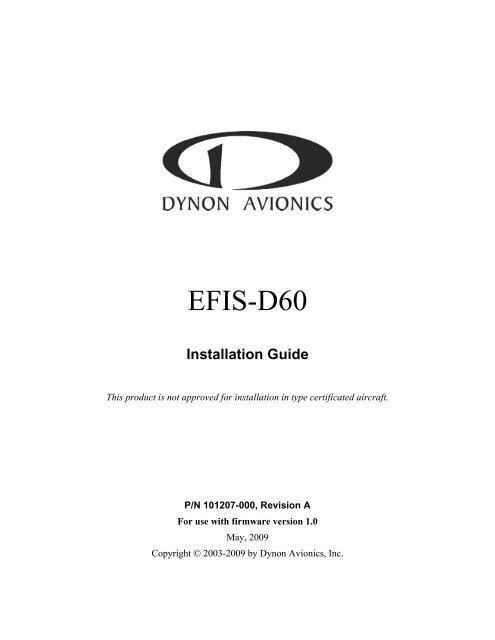EFIS-D60 Installation Guide - Dynon Avionics
EFIS-D60 Installation Guide - Dynon Avionics
EFIS-D60 Installation Guide - Dynon Avionics
Create successful ePaper yourself
Turn your PDF publications into a flip-book with our unique Google optimized e-Paper software.
<strong>EFIS</strong>-<strong>D60</strong><strong>Installation</strong> <strong>Guide</strong>This product is not approved for installation in type certificated aircraft.P/N 101207-000, Revision AFor use with firmware version 1.0May, 2009Copyright © 2003-2009 by <strong>Dynon</strong> <strong>Avionics</strong>, Inc.
Contact Information<strong>Dynon</strong> <strong>Avionics</strong>, Inc.19825 141 st Place NEWoodinville, WA 98072Phone: (425) 402-0433 - 7:00 AM – 5:00 PM (Pacific Time) Monday - FridayFax: (425) 984-1751<strong>Dynon</strong> <strong>Avionics</strong> offers online sales, extensive support, and continually-updated information on its products via its Internet sites:• www.dynonavionics.com –<strong>Dynon</strong> <strong>Avionics</strong> primary web site; including:• docs.dynonavionics.com – Current and archival documentation.• downloads.dynonavionics.com – Software downloads.• support.dynonavionics.com – Support resources.• store.dynonavionics.com – <strong>Dynon</strong>’s secure online store for purchasing all <strong>Dynon</strong> products 24 hours a day.• wiki.dynonavionics.com – <strong>Dynon</strong> <strong>Avionics</strong>’ Documentation Wiki provides enhanced, extended, continuously-updated onlinedocumentation contributed by <strong>Dynon</strong> employees and customers.• forum.dynonavionics.com – <strong>Dynon</strong> <strong>Avionics</strong>’ Internet forum where <strong>Dynon</strong> customers can interact and receive <strong>Dynon</strong> technical supportoutside of telephone support hours. A key feature of the forum is that it allows the exchange of diagrams, photos, and other types offiles.• newsletter.dynonavionics.com – <strong>Dynon</strong>’s email newsletter.• blog.dynonavionics.com – <strong>Dynon</strong>’s blog where you can find new and interesting <strong>Dynon</strong>-related content.Copyright© 2003-2009 <strong>Dynon</strong> <strong>Avionics</strong>, Inc. All rights reserved. No part of this manual may be reproduced, copied, transmitted, disseminated or stored inany storage medium, for any purpose without the express written permission of <strong>Dynon</strong> <strong>Avionics</strong>. <strong>Dynon</strong> <strong>Avionics</strong> hereby grants permission todownload a single copy of this manual and of any revision to this manual onto a hard drive or other electronic storage medium to be viewed forpersonal use, provided that such electronic or printed copy of this manual or revision must contain the complete text of this copyright notice andprovided further that any unauthorized commercial distribution of this manual or any revision hereto is strictly prohibited.Information in this document is subject to change without notice. <strong>Dynon</strong> <strong>Avionics</strong> reserves the right to change or improve its products and tomake changes in the content without obligation to notify any person or organization of such changes. Visit the <strong>Dynon</strong> <strong>Avionics</strong> website(http://www.dynonavionics.com) for current updates and supplemental information concerning the use and operation of this and other <strong>Dynon</strong><strong>Avionics</strong> products.Limited Warranty<strong>Dynon</strong> <strong>Avionics</strong> warrants this product to be free from defects in materials and workmanship for three years from date of shipment. <strong>Dynon</strong><strong>Avionics</strong> will, at its sole option, repair or replace any components that fail in normal use. Such repairs or replacement will be made at no chargeto the customer for parts or labor. The customer is, however, responsible for any transportation cost. This warranty does not cover failures due toabuse, misuse, accident, improper installation or unauthorized alteration or repairs.THE WARRANTIES AND REMEDIES CONTAINED HEREIN ARE EXCLUSIVE, AND IN LIEU OF ALL OTHER WARRANTIESEXPRESSED OR IMPLIED, INCLUDING ANY LIABILITY ARISING UNDER WARRANTY OF MERCHANTABILITY OR FITNESSFOR A PARTICULAR PURPOSE, STATUTORY OR OTHERWISE. THIS WARRANTY GIVES YOU SPECIFIC LEGAL RIGHTS, WHICHMAY VARY FROM STATE TO STATE.IN NO EVENT SHALL DYNON AVIONICS BE LIABLE FOR ANY INCIDENTAL, SPECIAL, INDIRECT OR CONSEQUENTIALDAMAGES, WHETHER RESULTING FROM THE USE, MISUSE OR INABILITY TO USE THIS PRODUCT OR FROM DEFECTS INTHE PRODUCT. SOME STATES DO NOT ALLOW THE EXCLUSION OF INCIDENTAL OR CONSEQUENTIAL DAMAGES, SO THEABOVE LIMITATIONS MAY NOT APPLY TO YOU.<strong>Dynon</strong> <strong>Avionics</strong> retains the exclusive right to repair or replace the instrument or firmware or offer a full refund of the purchase price at its solediscretion. SUCH REMEDY SHALL BE YOUR SOLE AND EXCLUSIVE REMEDY FOR ANY BREACH OF WARRANTY.These instruments are not intended for use in type certificated aircraft at this time. <strong>Dynon</strong> <strong>Avionics</strong> makes no claim as to the suitability of itsproducts in connection with FAR 91.205.<strong>Dynon</strong> <strong>Avionics</strong>’ products incorporate a variety of precise, calibrated electronics. Except for replacing the optional Internal Backup Battery in<strong>EFIS</strong>-based products per the installation guide, our products do not contain any field/user-serviceable parts. Units that have been found to havebeen taken apart may not be eligible for repair under warranty. Additionally, once a <strong>Dynon</strong> <strong>Avionics</strong> unit is opened up, it will require calibrationand verification at our Woodinville, WA offices before it can be considered airworthy.
Table of ContentsContact Information......................................................................................................................................................iiiCopyright......................................................................................................................................................................iiiLimited Warranty .........................................................................................................................................................iii1. Introduction 1-1Warning ..................................................................................................................................................................... 1-1About this <strong>Guide</strong>........................................................................................................................................................ 1-2Menu Descriptions..................................................................................................................................................... 1-22. Wiring Overview 2-1Recommended Wiring Practices................................................................................................................................2-1Power Requirements.................................................................................................................................................. 2-125-Pin Female <strong>EFIS</strong> Harness..................................................................................................................................... 2-23. Instrument <strong>Installation</strong> 3-1Selecting a Remote Compass Module Location ........................................................................................................ 3-1EDC-D10A Communication Cable ........................................................................................................................... 3-2Power Inputs.............................................................................................................................................................. 3-3<strong>EFIS</strong> Serial Harness................................................................................................................................................... 3-3Altitude Encoder Wiring ........................................................................................................................................... 3-5Audio Alert Output.................................................................................................................................................... 3-7Panel Location and Mounting.................................................................................................................................... 3-8Connecting Static & Pitot Lines ................................................................................................................................3-94. <strong>EFIS</strong> Calibration and Configuration 4-1Ensuring Proper <strong>Installation</strong> ...................................................................................................................................... 4-1Setting Zero Pitch (In flight)...................................................................................................................................... 4-1Compass Heading Calibration ................................................................................................................................... 4-1Configure Airspeed Color Thresholds....................................................................................................................... 4-45. Appendix 5-1Appendix A: Instructions for Continued Airworthiness............................................................................................ 5-1Appendix B: <strong>Dynon</strong> AOA/Pitot <strong>Installation</strong> and Calibration .................................................................................... 5-7Appendix C: Encoder Serial-to-Gray Code Converter <strong>Installation</strong> ..........................................................................5-15Appendix D: Replacing the <strong>EFIS</strong>-<strong>D60</strong> Internal Backup Battery..............................................................................5-18Appendix E: Upgrading <strong>EFIS</strong>-<strong>D60</strong> to <strong>EFIS</strong>-D100 ...................................................................................................5-18Appendix F: Weights................................................................................................................................................5-19Appendix G: <strong>EFIS</strong>-<strong>D60</strong> Specifications.....................................................................................................................5-19<strong>EFIS</strong>-<strong>D60</strong> <strong>Installation</strong> <strong>Guide</strong>v
1. INTRODUCTIONThis manual provides information about the physical, electrical, and plumbing installation of the<strong>EFIS</strong>-<strong>D60</strong>, EDC-D10A and optional AOA pitot probe purchased from <strong>Dynon</strong> <strong>Avionics</strong>.Additionally, this guide deals with setting up the installation-dependant firmware options.Because you may not have purchased all the components, you need only read through therelevant sections of this guide. Information about the operation of this instrument can be foundin the <strong>EFIS</strong>-<strong>D60</strong> Pilot’s User <strong>Guide</strong>.The <strong>EFIS</strong>-<strong>D60</strong> uses solid-state sensor technology to give an accurate and easy-to-understanddisplay. To ensure accuracy in its readings, it is very important that you install the instrumentcorrectly and perform the specified calibration steps. This installation guide will help youthrough that process.Warning<strong>Dynon</strong> <strong>Avionics</strong>’ products incorporate a variety of precise, calibrated electronics. Except forreplacing the optional internal backup battery in <strong>EFIS</strong>-based products per the installation guide,our products do not contain any field/user-serviceable parts. Units that have been found to havebeen taken apart may not be eligible for repair under warranty. Additionally, once a <strong>Dynon</strong><strong>Avionics</strong> unit is opened up, it will require calibration and verification at our Woodinville, WAoffices before it can be considered airworthy.<strong>EFIS</strong>-<strong>D60</strong> <strong>Installation</strong> <strong>Guide</strong> 1-1
IntroductionAbout this <strong>Guide</strong>In the electronic (.PDF) version of this manual, page and section references in the Table ofContents and elsewhere act as hyperlinks taking you to the relevant location in the manual. Thelatest version of this manual may be downloaded from our website atdownloads.dynonavionics.com.Any text following this icon refers to a setting or situation which merits particularly closeattention.Menu DescriptionsThroughout this guide, the “>“ character is used to indicate entering a deeper level of the menusystem. For example, “SETUP > VRSION” indicates entering the <strong>EFIS</strong> menu, pressing MORE,then pressing SETUP, and then pressing VRSION to display the firmware version menu. Notethat the MORE button is not shown in the sequence, since pressing MORE reveals more optionsin the same level of the menu system.1-2 <strong>EFIS</strong>-<strong>D60</strong> <strong>Installation</strong> <strong>Guide</strong>
2. WIRING OVERVIEWPlease follow these instructions explicitly as improper wiring can result in permanent damage toyour instrument and/or the accompanying sensors.All electrical power and <strong>EFIS</strong>-specific lines interface with the <strong>EFIS</strong>-<strong>D60</strong> via the female 25-pinD-sub connector on the back of the instrument. Ensure that the unit powers on and that allindicators display expected values before completing the final physical assembly.Recommended Wiring PracticesFor all electrical connections, use correct wiring techniques, taking care to properlyinsulate any exposed wire. A short circuit between any of the wires may cause damage tothe <strong>EFIS</strong>-<strong>D60</strong> and/or your aircraft. Make all connections to your harness before pluggingit into any of the components of the system. Do not make connections while power isapplied at any point in the system.<strong>Dynon</strong> <strong>Avionics</strong> sells a wiring harness for all connections to the <strong>EFIS</strong>-<strong>D60</strong>. The harness is madeup of 22 AWG wire and meets Mil Standard MIL-W-22759/16 (Tefzel insulation). If you haveopted not to purchase this harness, please refer to the provided wiring diagrams for constructioninformation. We recommend that all wire you use also meets Mil Standard MIL-W-22759/16; allwire supplied by <strong>Dynon</strong> <strong>Avionics</strong> (with the exception of thermocouple wire, which uses FEPinsulation) meets this specification.When using any pre-manufactured harness, verify that each pin has continuity with the expectedwire on the wiring diagram. This test can be easily done with a multimeter. When verifyingharnesses, use the wiring charts and diagrams in this guide as your ultimate authority on pinfunction (for any harness) and wire color (for harnesses purchased from <strong>Dynon</strong> <strong>Avionics</strong>).Route all wiring such that there are no spots where it could chafe or break. Use appropriate strainrelief at all junctions between wires and connectors. We recommend that you secure all wires atregular intervals along wiring runs to accommodate vibration effects.All connections on the <strong>EFIS</strong> female 25-pin harness are described in the Instrument <strong>Installation</strong>section on page 3-1.Power Requirements22 AWG wire is normally sufficient for the power supply and ground lines, but we recommendthat you consult a wire sizing chart and determine the size required for the wire routing in yourparticular aircraft. Ensure that the power lines include a circuit breaker or an appropriately sizedfuse for the wire you select. Power is fed to the <strong>EFIS</strong>-<strong>D60</strong> via pins in the female D-25 connectoras shown on the 25-Pin Female <strong>EFIS</strong> Harness diagram on page 2-2.The <strong>EFIS</strong>-<strong>D60</strong> system-wide power requirement is 12 watts typical and 17 watts maximum. On a12-volt system, this translates to about 1.5 amps of maximum current draw. On a 24-volt system,this translates to about 0.75 amps maximum current draw. Normally, a 3-amp circuit breaker orfuse is sufficient.<strong>EFIS</strong>-<strong>D60</strong> <strong>Installation</strong> <strong>Guide</strong> 2-1
Wiring Overview25-Pin Female <strong>EFIS</strong> HarnessBelow is the wiring diagram of the <strong>EFIS</strong> 25-pin female harness. If you purchased your harnessfrom <strong>Dynon</strong> <strong>Avionics</strong>, it is color coded according to the chart on the following page. Unlessnoted otherwise, all wires are 3 feet long on the <strong>Dynon</strong>-provided harness.2-2 <strong>EFIS</strong>-<strong>D60</strong> <strong>Installation</strong> <strong>Guide</strong>
Wiring OverviewThe pin assignments for the female 25-pin harness are repeated below. Note that the pin numbersare labeled on the face of both the female and male connector. Each connection on the harnesssupplied by <strong>Dynon</strong> is color-coded. These colors are listed in the following chart.For wires that are marked “(Unused in <strong>EFIS</strong>-<strong>D60</strong>)”, terminate these wires in an appropriatemanner (insure that they do not short). <strong>Dynon</strong> recommends not cutting or removing these wiresto preserve the option of upgrading the <strong>EFIS</strong>-<strong>D60</strong> to a <strong>EFIS</strong>-D100FemaleDB25Pin #<strong>Dynon</strong> Harness WireColorFunctionDetails1 RedMaster Switch Power Page 3-3(10-30 volts)2 Yellow (Unused in <strong>EFIS</strong>-<strong>D60</strong>)3 Black Primary Ground Page 3-34 Green (Unused in <strong>EFIS</strong>-<strong>D60</strong>)5 Blue (Unused in <strong>EFIS</strong>-<strong>D60</strong>)6 N/A No Connect7 N/A No Connect8 N/A No Connect9 Black (bundled) PC Serial Ground Page 3-410 Orange (bundled)<strong>EFIS</strong>-<strong>D60</strong> Transmit / PC SerialReceive (RS-232)Page 3-411White/OrangePage 3-2EDC-D10A Data B(Red on some harnesses)12White/BluePage 3-2EDC-D10A Power (12V)(Black on some harnesses)13Blue/WhitePage 5-15Serial Encoder Transmit (RS-232)(Black on some harnesses)14 N/A No Connect15 N/A Emergency Backup Power Page 3-316 Black Ground17 N/A No Connect18 Green Audio out Page 3-719 N/A No Connect20 N/A No Connect21White (Bundled in Encodercable)22 Yellow (Bundled)Serial Encoder Ground<strong>EFIS</strong>-<strong>D60</strong> Receive / PC SerialTransmit (RS-232)Page 5-15Page 3-423White/GreenPage 3-2EDC-D10A Data A(Green on some harnesses)24 White EDC-D10A GND Page 3-225 N/A No Connect<strong>EFIS</strong>-<strong>D60</strong> <strong>Installation</strong> <strong>Guide</strong> 2-3
Wiring OverviewWIRING SYSTEM OVERVIEWThe following block diagram depicts the basic layout of the <strong>EFIS</strong> DB25 electrical connectionsand is for reference only. Read the specific instructions for each connection prior to installation.The colors shown refer to the <strong>Dynon</strong>-supplied <strong>EFIS</strong> harness2-4 <strong>EFIS</strong>-<strong>D60</strong> <strong>Installation</strong> <strong>Guide</strong>
3. INSTRUMENT INSTALLATIONThis section provides you with the information needed to physically and electrically install the<strong>EFIS</strong>-<strong>D60</strong>.Selecting a Remote Compass Module LocationFinding a good location for the EDC-D10Aremote compass module is critical to anaccurate <strong>EFIS</strong>-<strong>D60</strong> heading display. Keep inmind that calibration can compensate forsmall static magnetic fields superimposedupon the earth’s field; it cannot takeinto account dynamic effects likeAC currents, non-constant DCcurrents and non-stationary ferrousmaterial (e.g., an electric turncoordinator). Use the followingsuggestions to help you find a goodlocation for your EDC-D10A.• Keep the EDC-D10A away fromany source of magnetic fields(such as electrical equipment and currentcarryingwires) and ferrous material.• Move a handheld compass throughout thespace surrounding your location to get a roughidea of the suitability of your chosen location.If the needle deviates significantly frommagnetic north in any given area, that locationwould not be ideal for the EDC-D10A.• The EDC-D10A can be mounted anywhere inthe aircraft (away from magnetic interference)such that its pitch is as close to that of the<strong>EFIS</strong>-<strong>D60</strong> as possible. It does not need to bedirectly along any axis of the <strong>EFIS</strong>-<strong>D60</strong>. Itshould be mounted with the long axisparallel to the wings, the electricalconnector facing toward the front of theplane, and the mounting tabs on the bottom.The bracket used to hold the EDC-D10Amust hold the EDC-D10A at the same pitch,roll, and yaw as the <strong>EFIS</strong>-<strong>D60</strong> with respectto the airframe. We recommend that you usean electronic level, if available, to makesure the EDC-D10A is aligned with the<strong>EFIS</strong>-<strong>D60</strong> to better than 1 degree.Connector towarddirection of flightConnector forward andtabs mounted downSide view of EDC-D10A, tabs mounteddown and aligned within 1 degree of pitchwith <strong>EFIS</strong>-<strong>D60</strong><strong>EFIS</strong>-<strong>D60</strong> <strong>Installation</strong> <strong>Guide</strong> 3-1
Instrument <strong>Installation</strong>• All mounting hardware needs to be made from non-ferrous material such as aluminum,plastic, or brass. Many stainless steel screws are magnetic. If the item is attracted to amagnet, it should not be used in the installation. The EDC-D10A needs to be mounted in alocation as free from magnetic interference as possible. This means keeping the EDC-D10Aaway from any ferrous nuts, bolts, and screws, aircraft tubing, as well as from wires ordevices carrying any appreciable current such as strobe light wiring, autopilot servos, orother electronics.EDC-D10A Communication CableDO NOT ATTEMPT TO POWER UP THE <strong>EFIS</strong>-<strong>D60</strong> WITH THE EDC CABLELEADS EXPOSED (UNSHEATHED) AND NOT INSTALLED IN THE DB9CONNECTOR. SHORTING THESE CONNECTIONS WILL CAUSE DAMAGE TOTHE UNIT.Like the RS-232 PC Communication cable, the EDC-D10A communications cable terminates ina standard female DB9 connector. While they look similar, do not plug the EDC cable into a PCor vice versa. The following table outlines the four connections that must be made to ensureproper communication between the <strong>EFIS</strong>-<strong>D60</strong> and the EDC-D10A remote compass module. The<strong>Dynon</strong>-supplied harness colors are listed, as well.<strong>EFIS</strong>DB25 pin#EDCDB9 pin# Function Wire color11 5 EDC Data B White/Orange (or Red)12 6 EDC Power White/Blue (or Black)23 9 EDC Data A White/Green (or Green)24 1 EDC Ground WhiteThe EDC cable in the harness supplied by <strong>Dynon</strong> consists of 4 conductors, surrounded by ametal shield and white insulation. These 4 wires are terminated with crimped female D-sub pinswrapped in plastic tubing. If you are building your own cable, we recommend that you useshielded cable as well.• With the 25-pin <strong>EFIS</strong> harness disconnected from the <strong>EFIS</strong>-<strong>D60</strong>, carefully cut or pull thetubing off the 4 D-sub pins.• Route the cable to the EDC-D10A mounting location chosen according to the instructionsabove.• Install the female pins in the correct holes on the included DB9 connector, according to thechart above.• Install the back shell around the DB9 connector.Correct wiring installation can be easily verified once completed. Power on the <strong>EFIS</strong>-<strong>D60</strong> withthe EDC-D10A connected to it. If you have correctly wired your EDC-D10A wiring harness youwill see the heading properly displayed at the top of the screen (provided you have turned on theheading display in the CLUTTR menu). If wiring is not correct, or the EDC-D10A is notcommunicating properly with the <strong>EFIS</strong>-<strong>D60</strong>, you will see the message REMOTE COMPASSNOT DETECTED in place of the heading onscreen.3-2 <strong>EFIS</strong>-<strong>D60</strong> <strong>Installation</strong> <strong>Guide</strong>
Instrument <strong>Installation</strong>The metal shield around the EDC communication cable is connected to the short black/whitewire from the DB25. Connect this wire to ground.Power InputsThe <strong>EFIS</strong>-<strong>D60</strong> has two separate power inputs, located on the DB25 <strong>EFIS</strong> connector. Only MasterSwitch Power is required to operate the instrument. The other input provides redundancy. Belowis a table that explains both power inputs and their purposes. Both inputs share a common groundsignal, wired to pin 3 on the connector.<strong>EFIS</strong> FunctionDB25pin#1 MasterSwitchPower3 PrimaryGround15 EmergencyBackupPower<strong>EFIS</strong> DB25 wirecolorDescriptionRed Provides primary power to the instrument.The <strong>EFIS</strong>-<strong>D60</strong> will switch on uponapplication of power. Connect to a switchedpower source. Will not be adversely affectedby engine cranking.Black Connect to ground. Must carry as much as 3amps.(Not wired in<strong>Dynon</strong> harness)Will operate the <strong>EFIS</strong>-<strong>D60</strong> only if MasterSwitch Power is not present. The transitionfrom Master Switch Power to EmergencyBackup Power will display a warning,requiring you to press ACK within 30seconds to keep the unit operating. Thiswarning will also display when transitioningfrom either Master Switch Power orEmergency Backup Power to Internal BackupBattery power.<strong>EFIS</strong> Serial HarnessThe <strong>EFIS</strong>-<strong>D60</strong> has one RS-232 serial port that can be used for two purposes. The <strong>EFIS</strong> Serialport (DB9) is used for:Connecting to a PC to use the <strong>Dynon</strong> Support Program to perform firmware upgrades,configure checklists, and download internal logs. The Help Files of the Support Programprovide detailed instructions on these functions. The latest version of the <strong>Dynon</strong> SupportProgram can be downloaded at downloads.dynonavionics.com.• Connecting a compatible GPS receiver to serve as a backup to airspeed in the event of ablocked pitot.<strong>EFIS</strong>-<strong>D60</strong> <strong>Installation</strong> <strong>Guide</strong> 3-3
Instrument <strong>Installation</strong>PC CONNECTION FOR FIRMWARE UPDATESOn the <strong>EFIS</strong> 25-pin wiring harnessavailable from <strong>Dynon</strong>, there are threewires bundled together, terminating in astandard DB9-pin female connector. Thiscable is 6’ long and pre-assembled forconnection to a PC-based laptop. Routethis cable to a convenient location that canbe accessed whenever you need to updateyour product’s firmware or checklists.<strong>EFIS</strong>DB25Pin#If you did not purchase a harness from<strong>Dynon</strong>, obtain a 9-pin D-sub connectorand make the three connections shown in the table.DB9Pin#WireColorRS-232 Function9 5 Black Signal ground10 2 Orange <strong>EFIS</strong>-<strong>D60</strong> transmit /device receive22 3 Yellow <strong>EFIS</strong>-<strong>D60</strong> receive /device transmitTo verify proper communication between the <strong>EFIS</strong>-<strong>D60</strong> and the PC, use the <strong>Dynon</strong> SupportProgram’s “Detect Firmware Version” function. Download the latest version of the SupportProgram at downloads.dynonavionics.com.GPS CONNECTION FOR AIRSPEED FAILOVERA yellow/green wire is spliced into the <strong>EFIS</strong> serial receiveline. In the event of loss of airspeed data (e.g., via pitoticing), the <strong>EFIS</strong>-<strong>D60</strong> uses GPS groundspeed. This allows the<strong>EFIS</strong>-<strong>D60</strong>’s attitude to operate properly despitecompromised airspeed accuracy. Connect this yellow/greenwire to your GPS’s serial transmit line. See the table at rightfor GPSs known to work.To use the GPS-failover feature on your <strong>EFIS</strong>-<strong>D60</strong>, yourGPS must output either “aviation format” or the $GPRMCand $GPGGA NMEA sentences in its serial stream. Youmust also have a supported cable that exposes your GPS’sserial transmit line. If you own a Garmin 430 or 530, in theUNITS/MAGVAR option, set the MAGVAR to AUTO.To verify your GPS connection, plug your pitot tube and taxiat a speed greater than 25 knots. If the GPS is properlyconnected, the alert GPS ASSIST is displayed on the attitudeindicator. This verifies that, in the event of airspeed loss inflight, your GPS will be properly utilized for attitudecalculation.GPS units known to workAvMap EKP-IV (v2.06.116R,NMEA set to “processed”)Bendix/King Skymap (set toAR NAV 9600 output)Garmin96, 96c, 150XL, 195, 196, 295,296, 396, 400, 420, 430,430W, 496, 500, 520, 530,530W, GX60, GX65Lowrance handheldsA frequently updated list ofcompatible GPS units andsettings is available at ourDocumentation Wiki atwiki.dynonavionics.com.PC USB CONNECTIONIf you do not have a serial port on your PC, use the included USB-to-Serial adapter to connectthe <strong>EFIS</strong>-<strong>D60</strong> to your PC’s USB port. If you are using Windows 2000 or XP, ensure that theadapter driver CD is inserted in your PC before plugging the adapter into the USB port for thefirst time. If you are using Windows Vista or Windows 7, ensure that you are connected to theInternet and do not use the driver CD; the operating system will download the correct driver.3-4 <strong>EFIS</strong>-<strong>D60</strong> <strong>Installation</strong> <strong>Guide</strong>
Instrument <strong>Installation</strong>Also, do not have your <strong>EFIS</strong>-<strong>D60</strong> plugged into the USB-to-Serial adapter while installing thedriver.Altitude Encoder WiringThe <strong>EFIS</strong>-<strong>D60</strong> outputs its altitudeIf your transponder requires parallel Graymeasurements in one of four standard serial code input, and you wish to use the <strong>EFIS</strong>-<strong>D60</strong>outputs and is readable by many modern as your altitude encoder, you will need totransponders. The <strong>EFIS</strong>-<strong>D60</strong> will function purchase <strong>Dynon</strong> <strong>Avionics</strong>’ Encoder Serial-toproperlywhether or not this altitude encoder Parallel Converter. Please refer to page 5-13functionality is used. To use the <strong>EFIS</strong>-<strong>D60</strong>‘s for more information on the installation ofaltitude encoder functionality, simply wire this option.the 2 encoder connections (GND andEncoder Transmit) from the DB25 connector to theirrespective connections on your transponder.Per ATC/FAA requirements, the serial encoder outputof the <strong>EFIS</strong>-<strong>D60</strong> reports pressure altitude, which, bydefinition, is indicated altitude when the baro is set to29.92. So, when you set your <strong>EFIS</strong>-<strong>D60</strong>‘s baroadjustment to 29.92, its indicated altitude will matchthe altitude that is being reported to your transponder.<strong>EFIS</strong>DB25pin# Function Wire colorThere are four different serial formats used by21 Ground Whitetransponders. The <strong>EFIS</strong>-<strong>D60</strong> can output any of theseformats. To select which format the <strong>EFIS</strong>-<strong>D60</strong> sends out its serial encoder output port, you mustchoose the appropriate format via the menu system. When the menu system is displayed, pushthe following sequence of buttons: SETUP > ALTENC. When in the Altitude Encoder Setupmenu, you can toggle the resolution of the output between 10 and 100 feet; this accommodatessome transponders which can input and display altitude in 10 foot increments. In this menu, youcan also select between the four different output formats, which are described below.<strong>Dynon</strong>’s supplied <strong>EFIS</strong> harness has a serial altitude encoder cable which consists of 2conductors, surrounded by a metal shield and white insulation. <strong>Dynon</strong> has shipped harnesseswith different colors for Encoder serial transmit line. Determine your connections using the tableabove. Connect the Encoder serial transmit to your transponder’s serial input or to <strong>Dynon</strong>’sSerial-to-Parallel Converter as described in the Encoder Serial-to-Gray Code Converter<strong>Installation</strong> section on page 5-15 in the Appendix.13EncoderserialtransmitBlue/White(or black)<strong>EFIS</strong>-<strong>D60</strong> <strong>Installation</strong> <strong>Guide</strong> 3-5
Instrument <strong>Installation</strong>SERIAL ALTITUDE FORMATSThere are four formats used by serial transponders. Choose the correct format for yourtransponder in the ALTENC menu, using the FRMAT button.Format 1Used By <strong>Dynon</strong> Encoder Serial-to-Gray Code Converter, GarminAT (formerly UPS Aviation Technologies)Baud rate 1200Format#AL, space, +/-sign, five altitude bytes, T+25, checksum,carriage returnExample message #AL +05200T+25D7[CR]Format 2Used By MagellanBaud rate 1200Format$MGL, +/- sign, five altitude digits, T+25, checksum, carriagereturnExample message $MGL+05200T+25E3[CR]Format 3Used By Northstar, GarminBaud rate 2400FormatALT, space, five altitude bytes, carriage returnExample message ALT 05200[CR]Format 4Used ByGarmin GTX327, GTX328, and GTX330 (set on Icarusinput), Icarus, TrimbleBaud rate 9600FormatALT, space, five altitude bytes, carriage returnExample message ALT 05200[CR]3-6 <strong>EFIS</strong>-<strong>D60</strong> <strong>Installation</strong> <strong>Guide</strong>
Instrument <strong>Installation</strong>Audio Alert OutputThe <strong>EFIS</strong>-<strong>D60</strong> has an audio alert output for DB25 Color Functionsounding AOA and altitude alarms through pin#an intercom or audio panel. You must havethe optional AOA Pitot Probe to use thisfunctionality.18 Green <strong>EFIS</strong> Audio Alert OutputConnect the alarm output from the <strong>EFIS</strong>-<strong>D60</strong> to the outside terminal of a 10 kΩ variable resistor(not included). Ensure that audio outputs are connected similar to the following diagram. The 10kΩ variable resistor can be obtained from Radio Shack (P/N 271-1715) or other electronicssuppliers.Outside terminal To <strong>EFIS</strong>-<strong>D60</strong> AudioAlert OutCenter terminalOutside terminalTo intercom/audiopanel auxiliary input.To groundTo set the volume of the AOA alarm, you will need your <strong>EFIS</strong>-<strong>D60</strong> powered on and the alarmoutput wired as described above. Enter the <strong>EFIS</strong> menu by pressing any button (except theleftmost or rightmost) beneath an <strong>EFIS</strong> page. Press SETUP > AOAALM. In that menu, press theTEST button. While the button is held down, the AOA alarm will sound. Adjust the variableresistor until the volume in the intercom or audio panel is at an acceptable level.<strong>EFIS</strong>-<strong>D60</strong> <strong>Installation</strong> <strong>Guide</strong> 3-7
Instrument <strong>Installation</strong>Panel Location and MountingThe diagram below shows the outside dimensions of the front bezel of the <strong>EFIS</strong>-<strong>D60</strong>. Note thatthe instrument and tray extend about 4.5” behind the panel, and the supplied harness extendsthree inches more. Use the dimensions (in inches) found on the diagram to plan for the spacerequired by the instrument. Take the following considerations into account when selecting amounting location for the <strong>EFIS</strong>-<strong>D60</strong>.Avoid placing the instrument near heater vents or any source of extremely hot or cold air. Keepin mind that the air surrounding the <strong>EFIS</strong>-<strong>D60</strong> during operation may be no warmer than 50 °C.Plan a panel location that allows convenient viewing of the instrument with no obstruction.When flying straight and level, the panel angle from vertical may not be greater than +/- 30degrees. The unit must be aligned as close as possible with the longitudinal and lateral axes ofthe aircraft. The firmware supports an adjustment for panel tilt, but not for mounting errors inyaw or roll. Correct attitude performance depends on mounting the <strong>EFIS</strong>-<strong>D60</strong> square with thedirection of flight.To mount the <strong>EFIS</strong>-<strong>D60</strong>, you must make a rectangular cutout in your panel. Ensure that thedimensions of the cutout are: 6.780” wide and 4.750” tall. Place the D100-series mounting traybehind the cutout. Secure it to your panel in whatever way you desire. Riveting it to the panel isideal, but drilling holes for mounting screws and nuts will work as well. You may cut off 2horizontal or vertical tabs from the mounting tray to minimize the space taken up behind thepanel. Upon securing the mounting rack to the back of your panel, slide the <strong>EFIS</strong>-<strong>D60</strong> into it.Use the included 7/64” Allen wrench to secure the mounting screw (at the bottom left of thefront bezel) into mounting rack. At your discretion, you can also screw a #6-32 screw into theback of the mounting rack on the opposite side. This screw should penetrate into the instrumentno further than ¼”.3-8 <strong>EFIS</strong>-<strong>D60</strong> <strong>Installation</strong> <strong>Guide</strong>
Connecting Static & Pitot LinesThe AOA, pitot, and static ports on the back of the<strong>EFIS</strong>-<strong>D60</strong> are equipped with 1/8” NPT Femalefittings. To attach your pitot and static lines to theback of the <strong>EFIS</strong>-<strong>D60</strong>, you must use standard 1/8”NPT Male fittings at the end of each of the lines.To install, simply connect your static and pitotsources to the <strong>EFIS</strong>-<strong>D60</strong>. T’ing off of existing linesis acceptable if performing a retrofit or connectingin parallel with other instruments. View thefollowing back view diagram the placement of your pressure lines.Instrument <strong>Installation</strong>The <strong>EFIS</strong>-<strong>D60</strong>’s attitude calculationrequires either airspeed (from pitotand static) or GPS data. To ensureproper operation, at least one of thesedata sources must be available. Werecommend the <strong>EFIS</strong>-<strong>D60</strong> beconnected to pitot and static systemsin all installations.Use a wrench to secure the mating pressure line fittings to the corresponding locations on theback of the <strong>EFIS</strong>-<strong>D60</strong>. Do not over-tighten.If you purchased <strong>Dynon</strong>’s AOA pitot tube, note that it has pitot and AOA ports on it, but notstatic. You will need to provide your own source of static pressure for the <strong>EFIS</strong>-<strong>D60</strong> and anyother instrument in your panel which requires it.<strong>EFIS</strong>-<strong>D60</strong> <strong>Installation</strong> <strong>Guide</strong> 3-9
4. <strong>EFIS</strong> CALIBRATION AND CONFIGURATIONDuring manufacture, your <strong>EFIS</strong>-<strong>D60</strong> underwent a comprehensive calibration, verification, andburn-in routine that minimizes setup time and ensures that your <strong>EFIS</strong>-<strong>D60</strong> meets <strong>Dynon</strong>’sstringent performance specifications. To account for your individual preferences and youraircraft’s particular setup, there are a few simple calibration and configuration steps that youmust complete before using your <strong>EFIS</strong>-<strong>D60</strong>. This section takes you through these steps to makesure that you have properly installed and configured your <strong>EFIS</strong>-<strong>D60</strong>.CAUTION: It is your responsibility to fly your plane safely while performing anyconfiguration or calibration in flight. The best scenario would include a second person toperform any necessary steps on the unit.Ensuring Proper <strong>Installation</strong>Turn your unit on by energizing the aircraft power to which it is connected. Ensure that thescreen is bright and readable and that all instrument displays appear. If a desired display item isnot present, refer to the User’s <strong>Guide</strong> to use the CLUTTR feature to display the missing item.Setting Zero Pitch (In flight)For the purposes of this setting, level is defined as the attitude at which the aircraft’slongitudinal axis is parallel to the ground. For most aircraft, the attitude the aircraftassumes at normal cruise speeds will be acceptable. Additionally, this feature should notbe used to “zero out” pitch when the aircraft is at an attitude other than level. Do notthink of this adjustment as you would the parallax adjustment on a normal attitudeindicator. Instead, think of it as a calibration step which is not changed often.With your aircraft flying straight and level, enter the SETUP > PITCH menu. Press INC or DECuntil the horizon line intersects the center of the crosshairs. It is important that this be done whilethe aircraft is level to ensure proper pitch and roll display throughout all maneuvers.Compass Heading CalibrationThis section guides you through the calibration and configuration of your magnetic headingindication. Prior to calibrating your EDC-D10A, you must configure the local magneticinclination and magnetic intensity as described in the sections below.SETTING MAGNETIC INCLINATION ANGLE AND INTENSITY (REQUIRED)To calibrate your <strong>EFIS</strong>-<strong>D60</strong> heading, you must input your location’s current magneticinclination angle and intensity. Before doing this, you must obtain these two values forthe geographic location where you will be performing the calibration. Note that thisprocedure only needs to be done once, prior to magnetic calibration. Moving the aircraftto another location does not require repeating this procedure.<strong>EFIS</strong>-<strong>D60</strong> <strong>Installation</strong> <strong>Guide</strong> 4-1
<strong>EFIS</strong> Calibration and ConfigurationObtaining Magnetic Inclination and Intensity1. Browse to web page: www.dynonavionics.com/docs/maginfo.html. (Looking up thisinformation does not have to be done on a computer at the plane, with live Internetaccess.)2. The <strong>Dynon</strong> <strong>Avionics</strong> “Magnetic Inclination and Intensity” web page is updated asneeded; it contains a link to a NOAA web pages and instructions for easily finding yourlocal magnetic inclination and intensity by inputting your ZIP code (in the US) or yourlatitude and longitude and inputting the resulting data into your <strong>Dynon</strong> <strong>EFIS</strong>.3. Follow the instructions listed on the web page, especially clicking the “ComputeMagnetic Field Values” button at the bottom of the linked page – the values required byyour <strong>Dynon</strong> <strong>EFIS</strong> will be displayed only after clicking that button.Entering inclination and intensity into the <strong>EFIS</strong>-<strong>D60</strong>1. Enter the inclination setup menu by pressing any button beneath an <strong>EFIS</strong> page (except thefar left or far right hotkeys), then SETUP > MAGINC2. Press INC or DEC to increment or decrement the displayed inclination angle. Press andhold to change values more rapidly.3. When the display shows the magnetic inclination angle for your location, press BACK toleave the menu.4. Enter the magnetic intensity setup menu by pressing any button beneath an <strong>EFIS</strong> page(except the far left or far right hotkeys), then SETUP > MAGINT5. Press SEL to change the digit being incremented or decremented. Press INC or DEC toincrement or decrement the selected digit. Press and hold to change values more rapidly.6. When the display shows the magnetic intensity for your location, press BACK to leavethe menu.4-2 <strong>EFIS</strong>-<strong>D60</strong> <strong>Installation</strong> <strong>Guide</strong>
<strong>EFIS</strong> Calibration and ConfigurationEDC-D10A HEADING CALIBRATION (ON GROUND ONLY)The procedure for in-plane calibration of the EDC-D10A involves pointing the aircraft in fourdirections and taking data at each direction using the <strong>EFIS</strong>-<strong>D60</strong>. The <strong>EFIS</strong>-<strong>D60</strong> will thenperform some calculations to ensure an accurate calibration.If you attempt a magnetic caibration without having performed the preceding section(Setting Magnetic Inclination Angle and Intensity), a warning message will be displayed:WARNING: MAGNETIC INCLINATION NOT SET.During magnetic calibration, do not turn the power off on the <strong>EFIS</strong>-<strong>D60</strong>. This will causeany recorded compass calibration data to be lost; the calibration will need to be restarted.To perform the calibration, you will need the following:1. <strong>EFIS</strong>-<strong>D60</strong> and EDC-D10A installed in aircraft.2. Magnetic inclination angle and intensity properly entered into the <strong>EFIS</strong>-<strong>D60</strong> per thesection above.3. An accurate method of aligning the aircraft with magnetic North, East, South, and West,such as an airport’s compass rose.Once you have the installation completed, have verified that your EDC-D10A communicateswith the <strong>EFIS</strong>-<strong>D60</strong> (i.e., you see the heading tape displayed on the <strong>EFIS</strong> main page), and havelocated a suitable place to perform the calibration, perform the following steps:1. Turn on the <strong>EFIS</strong>-<strong>D60</strong> and allow it to warm up for at least 15 minutes before performingthe calibration.2. Align the aircraft pointing magnetic North as closely as possible.3. On the <strong>EFIS</strong>-<strong>D60</strong>, enter the menu system by pressing any button beneath an <strong>EFIS</strong> page(except the far left or far right hotkeys) and press SETUP > MAGCAL. You should see amenu that reads NORTH, EAST, SOUTH, and WEST. If you do not, then the EDC-D10A is not properly communicating with your <strong>EFIS</strong>-<strong>D60</strong>.4. Press the NORTH button; you will see the message, COLLECTING DATA FORNORTH along with a 15 second timer. Let the time run out before proceeding.5. Align the aircraft pointing magnetic East as closely as possible.6. Press the EAST button; you will see the message, COLLECTING DATA FOR EASTalong with a 15 second timer. Let the time run out before proceeding.7. Align the aircraft pointing magnetic South as closely as possible.8. Press the SOUTH button; you will see the message, COLLECTING DATA FORSOUTH along with a 15 second timer. Let the time run out before proceeding.9. Align the aircraft pointing magnetic West as closely as possible.10. Press the WEST button; you will see the message, COLLECTING DATA FOR WESTalong with a 15 second timer. Let the time run out before proceeding.11. Press the END button. This will cause the <strong>EFIS</strong>-<strong>D60</strong> to pause as it calculates. This pauseshould last between 1-20 seconds. However, if the collected data is poor, this can take as<strong>EFIS</strong>-<strong>D60</strong> <strong>Installation</strong> <strong>Guide</strong> 4-3
<strong>EFIS</strong> Calibration and Configurationlong as 5 minutes. A message will be displayed onscreen: CALCULATING MAGNETICCALIBRATION VALUES.12. Wait for the message CALIBRATION COMPLETE before attempting to use the <strong>EFIS</strong>-<strong>D60</strong> or remove power. Press BACK to leave the menu.This completes the EDC-D10A calibration process. The process can be repeated as often asdesired. The overall accuracy of the compass depends on the installation location (away fromany ferrous materials or current carrying wires or devices), the installation alignment (alignedwith the <strong>EFIS</strong>-<strong>D60</strong> in pitch, roll, and yaw), and the calibration procedure (accurately aligning theaircraft with North, East, West, and South and having the correct magnetic inclination angleloaded into the <strong>EFIS</strong>-<strong>D60</strong>). If the compass performance is not adequate for your usage, wesuggest that you investigate each of these factors and try to optimize your installation for eachfactor.If the heading shown onscreen is off by a small, but constant amount, you can change a headingoffset in the <strong>EFIS</strong>-<strong>D60</strong> which will correct this. Orient your plane in a known direction,preferably on a compass rose at the airport. Navigate to the Heading Adjustment menu bypressing SETUP > MAGADJ. Increment or decrement the value of the heading offset until the<strong>EFIS</strong>-<strong>D60</strong> heading corresponds to the direction in which your plane is pointed.Configure Airspeed Color ThresholdsTo configure the airspeed bar color thresholds for your unit enter the SETUP > IASCLR menu.This displays the Airpseed Color Threshold menu. In this menu, enter the values for fiveairspeed constants (Vso, Vs1, Vfe, Vno, and Vne), each of which has its own button. Enter thesevalues in units of knots, mph, or km/h depending on what airspeed units you are currently using(you may change the displayed airspeed units via SETUP > UNITS > IAS).Perform the following steps for each airspeed constant:1. Press SEL to select the digit you wish to increment or decrement.2. Press DEC- or INC+ to decrement or increment the selected digit.3. Press BACK to return to the previous menu.You will not be able to see some of the colors until the aircraft has achieved airspeeds inthe range of each threshold4-4 <strong>EFIS</strong>-<strong>D60</strong> <strong>Installation</strong> <strong>Guide</strong>
5. APPENDIXThe appendices contain additional information pertaining to the installation and maintenance ofthe <strong>EFIS</strong>-<strong>D60</strong>. You will find here a table of weights, specifications, a configuration table, themaintenance manual, the AOA Pitot <strong>Installation</strong> <strong>Guide</strong>, and the Encoder Serial To Gray CodeConverter <strong>Installation</strong> <strong>Guide</strong>.Appendix A: Instructions for Continued AirworthinessINTRODUCTIONThis section gives the installer or mechanic information pertaining to maintenance of the <strong>EFIS</strong>-<strong>D60</strong>. Additionally, it provides the steps necessary to ensure continued airworthiness for the unit.CAUTIONWith the exception of replacing the Internal Backup Battery, the <strong>EFIS</strong>-<strong>D60</strong> contains no userserviceableparts. Refer all servicing to <strong>Dynon</strong> <strong>Avionics</strong>.INSTRUCTIONS FOR CONTINUED AIRWORTHINESSOther than for regulatory periodic checks and an annual Internal Backup Battery capacity test (ifoptional Internal Backup Battery is installed), maintenance of the <strong>EFIS</strong>-<strong>D60</strong> is “on-condition”only. With the exception of the Internal Backup Battery, periodic maintenance of the <strong>EFIS</strong>-<strong>D60</strong>is not required.ALTIMETER CHECKThe following test can be performed on an as-needed basis. If the altimeter is found to be out ofspecification, the following single-point adjustment can be performed by navigating the menus toSETUP > ALTADJ. In the Altimeter Adjustment menu, you can change the displayed altitude byup to 500 feet up or down. After making this adjustment, ensure that the altimeter on the <strong>EFIS</strong>-<strong>D60</strong> meets the tolerances allowed between 0 and 30,000 feet. If this adjustment does not bringthe altimeter on the <strong>EFIS</strong>-<strong>D60</strong> to within specification at all attitudes, please contact <strong>Dynon</strong><strong>Avionics</strong> to return for service.INTERNAL BACKUP BATTERY CHECKIf your <strong>EFIS</strong>-<strong>D60</strong> has a rechargeable Internal Backup Battery, it is necessary to ensure that thebattery capacity is such that it will last at least 2 hours on a full charge. At least once per year,perform the following test.1. With the <strong>EFIS</strong>-<strong>D60</strong> drawing power from an external source, allow it to charge its InternalBackup Battery above 16.0 volts. Observe the voltmeter (to display, use SETUP >CLUTTR > VMETER). The battery may charge to as high as 16.8 volts, but it is onlynecessary to charge it to 16.0 volts for this test.2. Remove all sources of external power from the <strong>EFIS</strong>-<strong>D60</strong>, ensuring that it is operatingoff its Internal Backup Battery.<strong>EFIS</strong>-<strong>D60</strong> <strong>Installation</strong> <strong>Guide</strong> 5-1
Appendix3. Ensure that the screen is at its full brightness level. To do this, enter the menu system bypressing any button and press DIM and increase the brightness until it will not increaseanymore.4. Let the unit remain on for 2 hours.5. If, after these 2 hours, your <strong>EFIS</strong>-<strong>D60</strong> has not turned off and does not display theINTERNAL BATTERY LOW warning, the Internal Backup Battery passes the capacitytest.6. Make sure you recharge your battery; a full charge is reached when the voltmeter showsat least 16.0 volts on the Internal Backup Battery.If your Internal Backup Battery does not pass the above test, please contact <strong>Dynon</strong> <strong>Avionics</strong> andrefer to Appendix E for instructions on how to replace the Internal Backup Battery.FIRMWARE UPGRADE<strong>Dynon</strong> <strong>Avionics</strong> provides free firmware updates for all its products, and continues to add newfeatures periodically. We suggest that you regularly ensure that your <strong>EFIS</strong>-<strong>D60</strong> has the latestfirmware by visiting our website at downloads.dynonavionics.com and downloading the latest<strong>Dynon</strong> Product Support Program. This software contains the latest firmware updates for all<strong>Dynon</strong> products.The <strong>EFIS</strong>-<strong>D60</strong> is upgraded by connecting a PC to the <strong>EFIS</strong>-<strong>D60</strong>’s serial port and starting the<strong>Dynon</strong> Support Program on the PC.DISPLAYED ALERT MESSAGESThe following table describes the alert messages that the <strong>EFIS</strong>-<strong>D60</strong> can display.Alert Message Description End conditionINTERNALERRORSERVICE UNITThis error can occur for a fewreasons, including an aborted upload.It signifies that the <strong>EFIS</strong>-<strong>D60</strong> hasdetected internal problems in itsfirmware or calibration tables.When this error appears, it may bepossible to recover your unit in thefield. The best way of ensuring thisis to call <strong>Dynon</strong> <strong>Avionics</strong>immediately. However, there is agood possibility that the unit willhave to be returned for service.5-2 <strong>EFIS</strong>-<strong>D60</strong> <strong>Installation</strong> <strong>Guide</strong>
Alert Message Description End conditionATTITUDERECOVERING…TEMPERATUREUNSTABLETEMPERATUREOUT OF SPECThis alert is displayed anytime theunit is rotated at a rate faster than150 degrees/second or the unit ispowered on with airspeed applied.Rotating the unit faster than thisthreshold will saturate the gyros,leading to potentially erroneousdisplay. The blue/brown horizonindication will turn grey and black toindicate that the artificial horizon isnot currently a trusted source. Notethat this alert only appears whenairspeed is non-zero; using the <strong>EFIS</strong>-<strong>D60</strong> on the bench will not trigger thisalert.When the unit is turned on afterhaving been off for a long period, itsinternal temperature will rise aboveambient at a fast rate. This fastchange in temperature can sometimesreduce the reliability of the output ofthe sensors. Therefore, this alert isdisplayed and the horizon indicationis changed from blue/brown togrey/black.The temperature inside the unit isoutside of -30ºC to 50ºC.AppendixThe grey/black horizon indicationand onscreen message will remainuntil the unit has resumed normaloperation. In the case of rotationrate greater than 150degrees/second, the unit enters a fastrecovery mode and usually recoverswithin 5 seconds of coordinatedflight.The screen remains normal color,but the message is displayed untilthe temperature within the unit hasstabilized. This temperatureinstability should last no longer than2 minutes. For this reason, it is agood idea to turn the unit on beforeyou run through any of the preflightprocedures, so that it will be readyby the time you are ready to fly.The screen remains normal color,but the message is displayed untilthe temperature within the unit iswithin the specified range. This ismost common in unventilatedpanels during hot periods. If youcontinue to see this alert, providemore airflow to the space around the<strong>EFIS</strong>-<strong>D60</strong>.<strong>EFIS</strong>-<strong>D60</strong> <strong>Installation</strong> <strong>Guide</strong> 5-3
AppendixAlert Message Description End conditionINTERNALBATTERY LOWREMOTECOMPASS NOTDETECTEDOAT SENSORNOTDETECTEDTROUBLESHOOTING GUIDEYou will see this alert only whenoperating the unit solely off theinternal backup battery. When itsvoltage has dropped below a certainthreshold, you will see this alert.Additionally, the voltmeter will bedisplayed onscreen. When you seethis alert, it is advisable that you turnthe unit off by pressing the POWERbutton in Main Menu 1.The <strong>EFIS</strong>-<strong>D60</strong> is unable tocommunicate with the EDC-D10A.If you have an OAT connected toyour EDC-D10A, you will lose thisreading, as well.This alert appears when the <strong>EFIS</strong> hasan OAT connected and then losesthat connection for some reason.Either the EDC-D10A has becomedisconnected, or the OAT sensoritself has become disconnected fromthe EDC-D10A.The alert will disappear when youpress any button; however, it isadvised that you do not ignore thisalert, as it appears when the unit’sinternal battery has very little lifeleft. This alert will also go awayupon the application of either theexternal backup battery or MasterPower. At that point, the battery willbegin charging off the externalpower.Ensure that you a) have an EDC-D10A installed and b) have verifiedthat the wiring to the EDC-D10A iscorrect. Please see the <strong>EFIS</strong>-<strong>D60</strong><strong>Installation</strong> <strong>Guide</strong> for moreinformation on verifying theinstallation of the EDC-D10A.This error also can appear if youhave updated the firmware in your<strong>EFIS</strong>-<strong>D60</strong> while the remotecompass was not connected. If thisis the case, try uploading the newfirmware again with the EDC-D10Aconnected. Attempt the connectionwithin the first few seconds ofoperation.Note that the <strong>EFIS</strong>-<strong>D60</strong> does nothave internal magnetic sensors andthus requires the EDC-D10A beconnected.Double-check your wiring betweenthe <strong>EFIS</strong>-<strong>D60</strong> and the EDC-D10Aas well as that of the OAT sensor.The following table provides a list of potential issues that the <strong>EFIS</strong>-<strong>D60</strong> may experience. Thesymptom is given on the left side while the probable solution is listed at the right. You may alsopost about your issue at forum.dynonavionics.com, where we and other active users may be ableto assist you.5-4 <strong>EFIS</strong>-<strong>D60</strong> <strong>Installation</strong> <strong>Guide</strong>
AppendixProblemAfter performing a magneticcalibration the <strong>EFIS</strong>-<strong>D60</strong>‘sheading is wrong by a constantamount.When the barometer on the unitis set correctly, the displayedaltitude is wrong by a constantamount at all altitudes.Airspeed is inaccurate bybetween 1 and 10 knots (orequivalent, in other units) attakeoff speed.<strong>EFIS</strong>-<strong>D60</strong> displays continuous orblinking blue screen<strong>EFIS</strong>-<strong>D60</strong> screen stays blackwhen power is applied<strong>EFIS</strong>-<strong>D60</strong> indicates overtemperature condition<strong>EFIS</strong>-<strong>D60</strong> indicates incorrectheadingSolutionOrient your plane in a known direction, preferably on acompass rose at the airport. Navigate to the HeadingAdjustment menu by pressing SETUP > MAGADJ.Increment or decrement the value of the heading until the<strong>EFIS</strong>-<strong>D60</strong> heading corresponds to the direction in whichyour plane is pointed.Set the barometer to the correct value for your currentlocation. Note the difference between the displayed altitudeand the actual altitude for your location. Navigate to theAltitude Adjustment menu by pressing SETUP > ALTADJ.Increment or decrement the value of the altitude until the<strong>EFIS</strong>-<strong>D60</strong> altitude corresponds to that of the current locationof your plane. If you need to adjust by more than 200 ft, orfind that you need to adjust frequently (after setting yourbaro), please contact <strong>Dynon</strong> Technical Support forassistance.You may recalibrate your <strong>EFIS</strong>-<strong>D60</strong>‘s zero pressure value.With your plane in as windless an environment as possible(e.g., a hangar), cover both the pitot and static ports with asock or cloth to minimize airflow without putting pressureon the ports. Next, on the <strong>EFIS</strong>-<strong>D60</strong>, enter the <strong>EFIS</strong> mainmenu, press SETUP > SPDCAL. When you are confidentthat there is no pressure on the pitot and static ports, presseither button corresponding to SET ZERO PRESSURE.Press YES to confirm you have zero pressure on the pitotand static ports. You will see a message indicating that theunit is calibrating. This should only take a few seconds. Onyour next flight, verify that the airspeed is what you expect.To reset the airspeed calibration to factory defaults, enter theSPDCAL menu, and press RESET DFLTS.Ensure that your power supply is capable of supplying atleast 2 amps and that it is at least 10 volts.If, after verifying that you have met these two conditions theunit does not operate normally, it is necessary to contact<strong>Dynon</strong> <strong>Avionics</strong>.Verify Master Switch Power is connected.Verify Master Switch Power is above 10 volts.Provide additional cooling to instrument(Re)calibrate the magnetic heading using the proceduredescribed above.<strong>EFIS</strong>-<strong>D60</strong> <strong>Installation</strong> <strong>Guide</strong> 5-5
AppendixProblemInternal Backup Battery life istoo shortCannot make connection with PCSolutionVerify Internal Backup Battery is charged to above 16 voltsusing <strong>EFIS</strong>-<strong>D60</strong> voltmeter.Re-run capacity test.Replace battery if insufficient capacity.Verify wiring is correct.Verify no other programs using the COM port are runningon the PC.Verify latest version of The <strong>Dynon</strong> Product Support Programis being used.INSTRUCTIONS FOR RETURNIf none of the above sections have helped resolve an ongoing issue with your <strong>EFIS</strong>-<strong>D60</strong>, pleasecontact <strong>Dynon</strong> <strong>Avionics</strong> to discuss the issue with Technical Support. If, after troubleshootingwith a <strong>Dynon</strong> representative, the issue cannot be resolved, we will provide you with a ReturnMaterial Authorization (RMA) number to use when shipping the <strong>EFIS</strong>-<strong>D60</strong> to us. If your unit isstill under warranty, the repairs will be performed and the <strong>EFIS</strong>-<strong>D60</strong> will be returned promptly.If your warranty has expired, the <strong>Dynon</strong> representative will make arrangements with you andmake you fully aware of the costs before proceeding with the repair.We recommend that you also send your EDC-D10A remote compass along with your <strong>EFIS</strong>-<strong>D60</strong>.This ensures that if we upgrade the firmware in your <strong>EFIS</strong>-<strong>D60</strong>, the EDC-D10A will havecorresponding firmware.While <strong>Dynon</strong> <strong>Avionics</strong> makes every effort to save and restore your unit’s settings andcalibrations, we cannot guarantee that this will happen. Please note that after you receive yourunit back from <strong>Dynon</strong> <strong>Avionics</strong> with a factory calibration, the heading display on the <strong>EFIS</strong>-<strong>D60</strong>may be inaccurate once re-installed in your aircraft. If this is the case, you will have to performthe magnetic calibration again. When you receive your <strong>EFIS</strong>-<strong>D60</strong>, it may have newer firmwareinstalled on it than it did when you sent it in. Check downloads.dynonavionics.com forinformation on what’s new.5-6 <strong>EFIS</strong>-<strong>D60</strong> <strong>Installation</strong> <strong>Guide</strong>
AppendixAppendix B: <strong>Dynon</strong> AOA/Pitot <strong>Installation</strong> and CalibrationThank you for your purchase of <strong>Dynon</strong>’s AOA/Pitot Probe. This guide walks you through thesteps to install and calibrate both the heated and unheated versions of the AOA/Pitot Probe.While the probe senses standard pitot pressure, allowing it to work with any standard airspeedindicator, its AOA functionality is designed specifically to work with <strong>Dynon</strong>’s <strong>EFIS</strong> series ofproducts. Do not expect it to work properly with another AOA system.To ensure accuracy, it is very important that you install the probe correctly and perform thespecified calibration steps. We recommend that you read the entire guide before proceeding withthe installation.<strong>Dynon</strong>’s Heated AOA/Pitot Probe is nickel-plated. Do not polish the probe as this will cause thefinish to come off.AOA CALCULATION: PRINCIPLES OF OPERATION<strong>Dynon</strong> <strong>Avionics</strong>’ AOA/Pitot probe performs two functions: airspeed sensing and angle of attacksensing. These functions require two pressure ports on the tip of the probe. The normal pitotpressure port is on the front face of the probe and is designed to be insensitive to angle of attack.The second pressure port is located on an angled surface just under the pitot port and is designedto be very sensitive to AOA. The <strong>EFIS</strong>-<strong>D60</strong> then uses the difference between these two pressuresto calculate the current angle of attack.HEATING: PRINCIPLES OF OPERATIONThe heated version of <strong>Dynon</strong>’s AOA/Pitot Probe utilizes a heating mechanism unlike any otherheated pitot on the market. The probe is heated by a high-quality nichrome heating elementwhose temperature is accurately measured and regulated by the heater controller. This controller– located in an enclosure which can be mounted in a wing or elsewhere – regulates the heat at thetip of the probe to a constant temperature. There are several advantages to this, including: lowerpower consumption, increased heating element lifespan, and a much cooler pitot on the groundwhen de-icing is not necessary. This unique technique ensures that the pitot can be rapidly deicedwhen required, but does not needlessly waste electricity when not in icing conditions.While the probe does not operate like a normal heated pitot, it will still get fairly hot in normalambient temperatures. When turned on, it will regulate its internal temperature to about 70°C to80°C. To ensure that the heater is working, briefly touch the end of the pitot farthest from thesnout after 1 minute of operation and verify that it is warm.FAILURE WARNINGDesigned to meet the indication requirements of FAR 23.1326, the heated pitot controller has anoutput that can trigger a warning light in the cockpit whenever the probe heater is turned off or isnot functioning properly. While not required for Experimental and LSA category aircraft, thisfeature provides peace of mind, giving you instant feedback that your probe’s heater is workingas designed.TOOLS AND MATERIALS REQUIRED• <strong>Dynon</strong> <strong>Avionics</strong> AOA/Pitot probe.<strong>EFIS</strong>-<strong>D60</strong> <strong>Installation</strong> <strong>Guide</strong> 5-7
Appendix• Two plumbing lines (usually ¼” soft aluminum or plastic tubing) routed from the <strong>EFIS</strong>-<strong>D60</strong>to the probe mounting location.• Adapters to interface with the 3/16” aluminum tubing from the probe to whatever plumbinglines are installed in the aircraft (AN919-2D for 3/16 to ¼ , AN819-4D sleeve AN818-4Dnut, AN819-3D sleeve, and AN818-3D nut)• #36 Drill and 6-32 tap• AOA Pitot Mounting bracket. Models known to work well include:o Gretz Aero CBK12 (Chrome) and PBK12 (Paintable), available atwww.gretzaero.com/mountbracket.html or from Aircraft Spruce.o SafeAir1 also makes a bracket with a joggled lip for the RV series. It is availablefrom www.safeair1.com.Please follow these instructions explicitly as improper installation can result in permanentdamage to your device and/or aircraft.HEATER CONTROLLER WIRING AND MOUNTINGIf you have purchased the heated version of the probe, please follow the instructions in thissection. If you have purchased the unheated version of the probe, you may skip to the AOA/PitotProbe Mounting section on page 5-11. Please follow these instructions explicitly as improperinstallation can result in permanent damage to your device and/or aircraft.Heater Controller MountingThe heater controller box should ideally be mounted close to the AOA/Pitot Probe. The box’sdimensions are found at right, forreference. When mounting thecontroller close to the probe, ensurethat it is close enough for its wires tomate with the probe’s wires, withroom for strain-relief. If you find itdifficult to mount the controller inthe wing, or simply wish for thecontroller to be mounted closer tothe battery, you must extend thelines using the correct wire gauge asdescribed in the Wiring sectionbelow.When the desired location isselected, secure the heater controllervia the 4 mounting holes. Route thewiring between the probe, controller, panel, and power source, as described below.Heated AOA/Pitot Wiring System OverviewThe following block diagram depicts the basic layout of the electrical connections between theprobe and heater controller. This diagram should be used in conjunction with detailed5-8 <strong>EFIS</strong>-<strong>D60</strong> <strong>Installation</strong> <strong>Guide</strong>
Appendixinstructions on the following pages. Read the specific instructions for each connection prior toinstallation.<strong>EFIS</strong>-<strong>D60</strong> <strong>Installation</strong> <strong>Guide</strong> 5-9
AppendixHeater Controller WiringBefore making the connections to your HeatedAOA/Pitot Probe and controller, refer to theRecommended Wiring Practices section on page2-1. The chart at right provides generalrecommendations for wire gauge choice, givenwiring run length.Probe to Controller WiringAs mentioned above, it is preferable that theheater controller box be mounted near enough tothe probe that 5 wires between the controller andprobe can be connected without extension. TheRecommended wire gauge for runs,given 10-amp peak currentRun length Gauge0’ – 7’ 18 AWG7’ – 9’ 16 AWG10’ – 16’ 14 AWG17’ – 24’ 12 AWG25’ – 40’ 10 AWGFrom FAA AC 43.13-1B, page 11-30three mating pairs of colored wires – terminated with Fastons – are used to carry the current tothe heating element in the probe. The 2 white wires are for temperature measurement, and canthus be small. If you have mounted the heater controller near the probe and do not need to extendthe wires between the two, simply plug each wire on the controller into its corresponding likecoloredwire from the probe.If you do need to extend the wires between the probe and the controller, use the recommendedwire size (see chart on page 5-8) for your run length. Since extending the wire runs requires thatyou cut the connectors off the 5 wires between the probe and controller, splice the extensionwires between the probe and controller using butt splices or other similarly secure method. Thewhite wires are not polarity-dependant. Additionally, as the white wires do not carry anysignificant current, you may extend them with 26 AWG or larger for any run length.Controller Power wiringThree wires – colored red, black, and white– exit the controller for connection to yourelectrical system. Power (between 10 and15 volts) is fed to the controller via the redand black wires. The maximum currentdraw of the heated pitot controller/probe is10 amps. You must route your ownappropriately-sized wires to where theheater controller is mounted. Both powerand ground lines should be able to handle10 amps with minimal voltage drop, asrecommended in the chart on page 5-8.The red wire should be connected througha pilot-accessible switch to the main powersource in the aircraft (limited to 15 volts).The switch allows you to manually turn theheater controller on and off, depending onthe situation. Install a 15-amp fuse at anypoint along the power line to the heaterColorRedBlackWhiteNotesConnected through a pilot-accessibleswitch to 10–15V supply. Must handleup to 10 amps.Must have a constant connection toground. This is required for the warninglight to operate when controller ispowered off or not functioning. Linemust handle up to 10 amps.Connected to a light bulb (or resistor &LED) tied to switched ship’s power.This line is grounded when the heatercontroller is powered off or notfunctioning. Connection can handle nomore than 1 amp. Current depends onlight source connected.5-10 <strong>EFIS</strong>-<strong>D60</strong> <strong>Installation</strong> <strong>Guide</strong>
Appendixcontroller. Remember that even when the controller is powered on, it only heats the probe theamount necessary to maintain temperature.The black wire should be permanently connected to ground. Cutting power to the heatercontroller should occur via the red power line, not the black ground line.Heater Status ConnectionNote: The probe heater functions properly whether or not you make this connection. It is simplya status output for your convenience.The white heater status wire is grounded when the probe heater is turned off or not functioningproperly. This wire should be connected to a light on the panel, whose other terminal isconnected to switched aircraft power. When the heater is on and functioning properly, the whiteheater status line is open, leaving the indicator light turned off. When there is no power to theheater controller – or it is not functioning properly – the white line is grounded, turning theindicator light on.Aircraft Spruce P/N 17-410 is an example of a light that will work for this application. An LEDand resistor in series will also suffice. If you use an LED as the indicator, you must choose aresistor that delivers the appropriate current to the LED, and can accommodate the powerrequired for its current and voltage drop.If you own a <strong>Dynon</strong> EMS-based product, you may also use one of its two contact input todisplay an onscreen indication. Connect this heater status output directly to the desired EMScontact input, with no additional resistors or lights. You must configure the contact display asdescribed in your EMS-based product’s <strong>Installation</strong> <strong>Guide</strong>.AOA/PITOT PROBE MOUNTINGThe <strong>Dynon</strong> <strong>Avionics</strong> AOA/Pitot probe has been designed as an under-wing pitot. The followinginformation applies to this type of installation. If you wish to mount your pitot on nose boommount, contact us so we can make the appropriate adjustments to your pitot. The heated versionof <strong>Dynon</strong>’s AOA/Pitot Probe does not come in a boom-mount configuration.AOA/Pitot Probe Mount LocationThe <strong>Dynon</strong> <strong>Avionics</strong> AOA/Pitot probe only functions correctly when mounted in a locationwhere the airflow over the probe is relatively undisturbed by the aircraft. In general, werecommend that you mount it at least 6 inches below the wing and with the tip of the probebetween 2 and 12 inches behind the leading edge of the wing. Typically, pitot probes aremounted about mid-wing span wise to minimize the effects of both the propeller and the wingtips. Testing during the probe development has shown that the standard mounting locations forthe pitot probe in the RV series of aircraft also works for the <strong>Dynon</strong> probe.AOA/Pitot Probe Mounting InstructionsAfter the mounting location has been determined, mount the pitot mounting kit per the includedinstructions or fabricate your own mount. In either case, mount the probe securely to the wingsuch that the body of the probe is horizontal during level flight. Drill and tap mounting holes (#6-32) on the probe to match your mounting bracket. Use caution when drilling the holes, ensuringthat you avoid drilling into the pitot and AOA pressure lines. As long as you do not penetrate<strong>EFIS</strong>-<strong>D60</strong> <strong>Installation</strong> <strong>Guide</strong> 5-11
Appendixthese lines, you may drill all the way through the outer metal without affecting the probe’swaterproofing.DIMENSIONSStandard mount5-12 <strong>EFIS</strong>-<strong>D60</strong> <strong>Installation</strong> <strong>Guide</strong>
AppendixBoom mountPLUMBINGNOTE: Because the pitot and AOA plumbing tubes have not been annealed, they work-hardenrapidly when manipulated. Make gentle bends, and only bend any given section once.After mounting the probe, route the pitot and AOA lines from the probe to your <strong>EFIS</strong>-<strong>D60</strong>. Thetube closest to the snout is the pitot line, while the tube in the rear is the AOA line. There is nostatic source on the probe.After mounting the probe, install adapters to connect the 3/16 plumbing lines from the probe towhatever plumbing lines run back to the <strong>EFIS</strong>-<strong>D60</strong> in your aircraft (AN 919-2D for 3/16 to ¼).We strongly recommend using aircraft grade fittings such as standard AN fittings. Make sure theplumbing lines do not chafe or interfere with any aircraft control systems.PRESSURE CHECK<strong>Dynon</strong>’s pitot design deliberately has a pin-sized leak hole in each of the two tubes to permitdraining any moisture which might accumulate inside. These holes are located in the middle ofthe tube at the bottom. Plugging these holes does not guarantee a pneumatic seal (although one issometimes present). The leak that may exist does not affect the performance of the probe. Youwill, however, need to take it into account when doing pressure/leak tests on your pitot systemCALIBRATIONCAUTION: It is your responsibility to fly your plane safely while performing anyconfiguration or calibration in flight. The best scenario would include a second person toperform any necessary steps on the <strong>EFIS</strong>-<strong>D60</strong>.Once you are flying straight and level at a safe altitude for stalls, enter the SETUP > AOACALmenu. While the AOACAL menu is displayed, oscillate the aircraft between ± 5° pitch 4 times atfast cruise airspeed. During this maneuver the <strong>EFIS</strong>-<strong>D60</strong> records the lowest angle of attack thatyou usually see during flight. You do not need to push any additional buttons before starting thismaneuver.Refer to the list below of the stalls recommended to complete the user calibration. The generalidea is to record stall data to find the lowest angle of attack stall. The list we have suggested is astarting point and produces a good calibration under most circumstances. However, if there are<strong>EFIS</strong>-<strong>D60</strong> <strong>Installation</strong> <strong>Guide</strong> 5-13
Appendixflight regimes not listed that you suspect would create stalls at lower angle of attack it would begood to record those as well.With full power, no flapsWith no power, no flapsWith full power, full flapsWith no power, full flapsPush the STALL button before performing each stall. When you push the STALL button, a 45-second timer starts. Notice the “T” next to the time that is counting down. During the 45 secondsthat the timer is counting down, you are expected to have completed the stall maneuver. If anystall maneuver is not completed before the timer expires, the calibration will be invalid, andshould be reset. To do this, push the CANCEL button. This exits the AOACAL menu; re-enter itto begin the calibration again. After completing the stall, make sure you let the 45 secondtimer count down to 0 before you push the STALL button for the next stall.When the listed stall maneuvers have been completed according to the above procedure, pushFINISH. At this point, the AOA indicator has been calibrated. If it is not visible, turn the displayon in the SETUP > CLUTTR > AOABAR menu. This calibration should result in the lowestangle of attack stall occurring just above the red/yellow boundary. If this is not the case, pleaserepeat the AOA user calibration, including flight configurations that resulted in stalls withincorrect indications. If the user calibration continues to be unsuccessful, please contact <strong>Dynon</strong><strong>Avionics</strong> technical support.ALARM SETUPEnter the SETUP > AOAALM menu and press any of the buttons beneath the AUDIO label toselect the point on the AOA bar at which you wish the alarm to sound:AUDIO: ALWAYS OFFAUDIO: ON IN REDAUDIO: START YLW TOPAUDIO: START YLW MIDAUDIO: START YLW BTMThe latter three alarms (the ones that begin with START) are progressive, meaning the audioalert gets more intense as your angle of attack increases. You may set these progressive alarms tostart at the top, middle, or bottom of the yellow section of the AOA bar. Setting AUDIO to ONIN RED configures an intense alarm to occur only when the AOA indicator is in the red.To reduce nuisance audible AOA alarms – such as when taxiing, taking off and landing – thealarm can be inhibited below a selected airspeed. While in the SETUP > AOAALM menu, pressMINSPD to configure the minimum airspeed at which an AOA alarm can occur. Anytimeairspeed is below the MINSPD value, AOA alarms will not occur; anytime it is above theMINSPD value, alarms can occur. If the AOA alarm is already sounding as airspeed falls belowthis threshold, it will continue to sound until the high AOA condition is resolved.5-14 <strong>EFIS</strong>-<strong>D60</strong> <strong>Installation</strong> <strong>Guide</strong>
AppendixAppendix C: Encoder Serial-to-Gray Code Converter <strong>Installation</strong>INTRODUCTION AND DESCRIPTIONThe Encoder Converter is an electronic device that receives the serial encoder data from the<strong>EFIS</strong>-<strong>D60</strong> and outputs standard Mode-C parallel Gray code into your Mode-C transponder. ThisEncoder Converter requires data from the <strong>EFIS</strong>-<strong>D60</strong> and is not to be confused with otherstandalone encoders available on the market. While the installation is not complex, it isimportant that you install the unit correctly. The Encoder Converter does not output an encoderstrobe signal.The Encoder Converter is designed to be powered off voltages between 10 and 30 volts.TOOLS AND EQUIPMENTThe following parts are not included with your Encoder Converter purchase but may benecessary to complete the installation.• Wire cutters• Connector crimp tool• Crimp pins• 25-pin <strong>EFIS</strong> harness to mate with <strong>EFIS</strong>-<strong>D60</strong> (may have been purchased with your <strong>EFIS</strong>-<strong>D60</strong>)• Connector to mate with Gray code transponderELECTRICAL INSTALLATIONThe following section describes the wiring requirements for using the Encoder Converter. Pleasefollow these instructions explicitly as improper wiring can result in permanent damage to yourunit.RECOMMENDED WIRING PRACTICESNOTE: Use correct splicing techniques for all electrical connections, taking care to properlyinsulate any exposed wire. A short circuit between any of the wires may cause damage to theEncoder.The wire used in construction of your Encoder Converter is 22 gauge avionics grade Tefzel wire,which meets Mil Standard MIL-W-22759/16.Installing: Make sure all connections are secure and all wires are routed and strain relieved toensure that the wires will not chafe against any other object in the aircraft.STEP 1: TRANSPONDER WIRINGWire the Encoder Converter signals to their respective connections on your Mode-C transponder.Mode-C transponder pin-outs vary from device to device. To find the correct pin-out, look at themanual for your transponder or contact its manufacturer. The table below details which colorwire should be connected to each Transponder pin. All of the wires listed in the table leave oneend of the Encoder Converter in a single bundle. If your transponder has a switched poweroutput, connect this to the power inputs on the Encoder Converter. If your transponder does notinclude this switched power output, the Encoder Converter power connections should be made<strong>EFIS</strong>-<strong>D60</strong> <strong>Installation</strong> <strong>Guide</strong> 5-15
Appendixdirectly to your switched avionics power. Ensure that all avionics power is off before performingthe wiring step of this installation.If your Altitude Transponder has either a strobe signal or a D4 pin, leave these pins unconnected.Transponder PinA1A2A4B1B2B4C1C2C4Power (10V-30V)GndStrobe SignalEncoder ConverterWire ColorYellowGreenWhite with BlueBlueOrangeWhite with RedWhite with GreenWhiteWhite with BlackRedBlackNo ConnectionThe Gray code output of the Encoder Converter reports altitude not adjusted for barometricpressure, as required by FAA specification. The altitude reported by the <strong>EFIS</strong>-<strong>D60</strong> encoder willalways match the altitude shown on screen when the BARO value is set to 29.92 inHg.STEP 2: CONNECTING TO THE <strong>EFIS</strong>-<strong>D60</strong>Before wiring connections to the <strong>EFIS</strong>-<strong>D60</strong> check to ensure that the wire length between yourEncoder Converter and your <strong>EFIS</strong>-<strong>D60</strong> is appropriate. Add or remove wire length if needed ordesired. Customizing the wire length will facilitate an installation that is both cleaner and moresecure.The only pins of interest on the <strong>EFIS</strong>-<strong>D60</strong> connector for the Encoder Converter installation arepins 13 and 21. The two wires exiting the Encoder Converter are the <strong>EFIS</strong>-TX and the <strong>EFIS</strong>-Ground, which are green (or red) and black respectively, and 2 feet in length. Connect thesewires to the <strong>EFIS</strong>-<strong>D60</strong> 25-pin female harness.Ensure that your <strong>EFIS</strong>-<strong>D60</strong> is powered off. Then connect the black <strong>EFIS</strong> Ground wire to pin 21.Then, connect the green wire to pin 13 (Serial Encoder Transmit) on the <strong>EFIS</strong> harness.5-16 <strong>EFIS</strong>-<strong>D60</strong> <strong>Installation</strong> <strong>Guide</strong>
Appendix<strong>EFIS</strong>DB25Pin#13<strong>Dynon</strong> <strong>EFIS</strong>harness colorBlue/White (may beblack on someharnesses)Encoder ConverterWire ColorGreen (May be Red onolder models)FunctionSerial EncoderTransmit21 White Black Serial Encoder GroundSTEP 3: <strong>EFIS</strong>-<strong>D60</strong> ENCODER FORMATFor proper communication the <strong>EFIS</strong> Altitude Encoder format must be set to format number one.To change this setting, from the main menu, select: SETUP > ALTENC. Press FRMAT until itreads “1.”<strong>EFIS</strong>-<strong>D60</strong> <strong>Installation</strong> <strong>Guide</strong> 5-17
AppendixAppendix D: Replacing the <strong>EFIS</strong>-<strong>D60</strong> Internal Backup Battery1. Remove the two screws (either #1 Phillips or 7/64” hex, depending on when your unitwas manufactured) from the small, rectangular battery door on the side of the <strong>EFIS</strong>-<strong>D60</strong>.Remove the battery door. Do not remove any other screws from the case of the unit.2. If you previously had a battery, disconnect it from the <strong>EFIS</strong>-<strong>D60</strong> by unplugging thebattery connector and gently pulling out old battery. It is safe to gently pull on the batterywire to remove the battery.3. Insert the new battery with the bumpy side up.4. Connect the battery connector to the battery. The connector is keyed; make sure it ispositioned correctly.5. Position the connector so it is centered on the end of the pack. Verify that the batterypack will not interfere with insertion of either of the door screws.6. Reinsert screws and tighten to 12 in-lbs.Appendix E: Upgrading <strong>EFIS</strong>-<strong>D60</strong> to <strong>EFIS</strong>-D100The <strong>EFIS</strong>-<strong>D60</strong> is <strong>Dynon</strong>’s simple, more affordable version of <strong>Dynon</strong>’s full-featured <strong>EFIS</strong>-D100.Your <strong>EFIS</strong>-<strong>D60</strong> can be upgraded to the feature set of the <strong>EFIS</strong>-D100, which provides thefollowing features and more:• HSI Capability• Optional autopilot interface• GPS and NAV radio interconnectivity• Interoperability with other <strong>Dynon</strong> instruments• Checklists• Bugs• Timers• On-screen information such as clock, VSI, OAT, G-meterThe upgrade process can only be done at the factory. Contact <strong>Dynon</strong> Customer Support(support@dynonavionics.com or 425-402-0433) for upgrade pricing, turnaround time, and otherdetails.5-18 <strong>EFIS</strong>-<strong>D60</strong> <strong>Installation</strong> <strong>Guide</strong>
AppendixAppendix F: WeightsAdding any new instrument to an aircraft requires the installer to be aware of its weight and howthat affects the overall weight and balance of the plane. The following are the weights of the<strong>EFIS</strong>-<strong>D60</strong> and associated <strong>Dynon</strong>-supplied sensors.Installed <strong>EFIS</strong>-<strong>D60</strong> .......................................................................................2 lb 13.5 oz (1.287 kg)<strong>EFIS</strong>-<strong>D60</strong> + Internal Backup Battery ................................................................3 lb 4 oz (1.465 kg)<strong>EFIS</strong> 25-pin wiring harness ...................................................................................11.2 oz (0.32 kg)EDC-D10A ............................................................................................................3.6 oz (0.102 kg)<strong>EFIS</strong> OAT ................................................................................................................3.2 oz (0.08 kg)Heated AOA/Pitot Probe & Heater Controller ......................................................11.2 oz (0.32 kg)Unheated AOA/Pitot Probe......................................................................................5.6 oz (0.16 kg)Appendix G: <strong>EFIS</strong>-<strong>D60</strong> SpecificationsMechanicalOperatingTemperature6.95” wide x 4.90” tall x 4.51” deep (177 x 125 x 115 mm)-22° to 122° F (-30° to 50° C)PowerVoltage:Power:10 - 30 Vdc12 watts typical; 17 watts maximumConnections Wiring: DB25 male connectorScreenType:Backlight:Size:Resolution:AMLCD, TFT (Thin Film Transistor)800 nits7.0” diagonal (178 mm)854 x 480 color pixelsInputs/Outputs1 - AOA Audio Alarm1 - RS-232 bidirectional PC communication and GPS aidinginput1 - RS-232 serial encoder output<strong>EFIS</strong>-<strong>D60</strong> <strong>Installation</strong> <strong>Guide</strong> 5-19