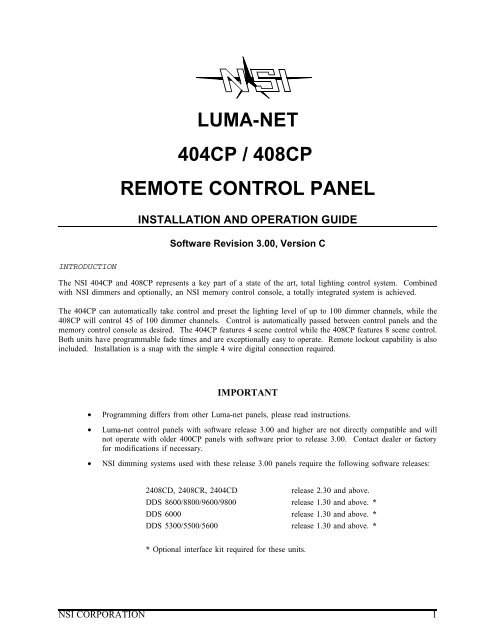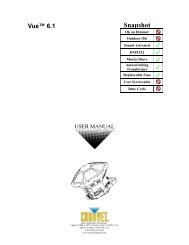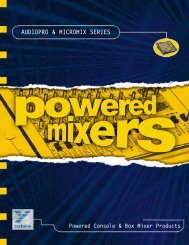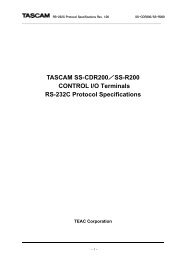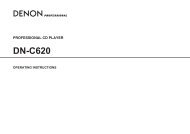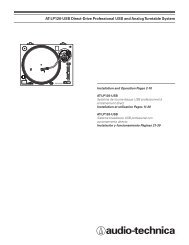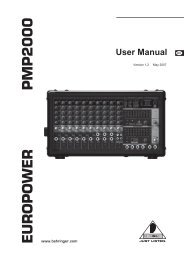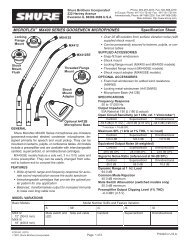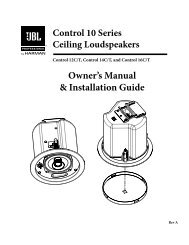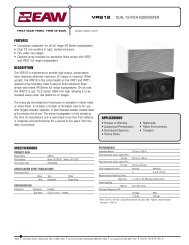LUMA-NET 404CP / 408CP REMOTE CONTROL PANEL - Leviton
LUMA-NET 404CP / 408CP REMOTE CONTROL PANEL - Leviton
LUMA-NET 404CP / 408CP REMOTE CONTROL PANEL - Leviton
Create successful ePaper yourself
Turn your PDF publications into a flip-book with our unique Google optimized e-Paper software.
<strong>LUMA</strong>-<strong>NET</strong><strong>404CP</strong> / <strong>408CP</strong><strong>REMOTE</strong> <strong>CONTROL</strong> <strong>PANEL</strong>INSTALLATION AND OPERATION GUIDESoftware Revision 3.00, Version CINTRODUCTIONThe NSI <strong>404CP</strong> and <strong>408CP</strong> represents a key part of a state of the art, total lighting control system. Combinedwith NSI dimmers and optionally, an NSI memory control console, a totally integrated system is achieved.The <strong>404CP</strong> can automatically take control and preset the lighting level of up to 100 dimmer channels, while the<strong>408CP</strong> will control 45 of 100 dimmer channels. Control is automatically passed between control panels and thememory control console as desired. The <strong>404CP</strong> features 4 scene control while the <strong>408CP</strong> features 8 scene control.Both units have programmable fade times and are exceptionally easy to operate. Remote lockout capability is alsoincluded. Installation is a snap with the simple 4 wire digital connection required.IMPORTANT• Programming differs from other Luma-net panels, please read instructions.• Luma-net control panels with software release 3.00 and higher are not directly compatible and willnot operate with older 400CP panels with software prior to release 3.00. Contact dealer or factoryfor modifications if necessary.• NSI dimming systems used with these release 3.00 panels require the following software releases:2408CD, 2408CR, 2404CDrelease 2.30 and above.DDS 8600/8800/9600/9800 release 1.30 and above. *DDS 6000 release 1.30 and above. *DDS 5300/5500/5600 release 1.30 and above. ** Optional interface kit required for these units.NSI CORPORATION 1
<strong>REMOTE</strong> <strong>CONTROL</strong> <strong>PANEL</strong>Software Revision 3.00, Version CWIRINGThe <strong>404CP</strong> and <strong>408CP</strong> will only operate with NSI dimming and control systems explicitly designed for interfacingwith it. Communication between the panels and the dimming system is via a 4 wire interface. Three wires carrythe RS 422/485 bi-directional data. A fourth wire carries the DC voltage necessary for powering the unit.Wiring cable between the panels and the dimming system is class 2 and should be at least 22 AWG, 4 conductorshielded, twisted pairs. (BELDEN 8302, 8723; 22 AWG.)The <strong>404CP</strong> and <strong>408CP</strong> may be connected to the dimming system via parallel or daisy-chained wiring. Due topower supply current demands, panels must be limited to 5 units per daisy chain run with 22 awg wire, or 10units with 20 AWG wire.The Luma-net panels feature plug on wiring terminals. The terminals may be unplugged from the panel to facilitateease of wiring and testing. Connect the terminals marked remote+, remote-, common, and +15 VDC to the samerespective terminals on the dimming system and other Luma-net panels. Use one twisted pair for remote+ andremote- and the other pair for common and +15 VDC.The wiring to the remote lockout switch, if used, can be simple 2 conductor 22 AWG. Connect the wires fromthe switch to the lockout+ and lockout- terminals. Any panel or group of panels may be locked-out remotely byinterrupting the +15V supply to the panels. This should not affect any other panels still powered, or affect lightinglevels currently set.IMPORTANT: Verify wiring is correct before powering system! Make sure nothing conductive may touchpc board or components!MOUNTINGThe <strong>404CP</strong> and <strong>408CP</strong> will mount in any standard double-gang electrical box with the 4 screws provided. Seebelow paragraph on system turn-on before final mounting of panels.SYSTEM TURN-ONIt is very important that the system operation be verified one panel at a time. Else, an improper connection atone panel would cause the entire system to not operate properly and may be difficult to diagnose.After all terminal plugs have been wired and the dimmer system has been installed and tested, the installer is readyto connect each panel to the system. Panels may be plugged-in while system is live, but the installer must takecare not to touch PC board or connections with fingers or metal objects. On daisy-chain runs, the panels closestto the dimming system should be connected first.<strong>404CP</strong> and <strong>408CP</strong> panels have dip switches to set network ID number and must have their ID programmed beforethe system power is connected. It is recommended that the installer review the programming procedures fornetwork ID before proceding. A duplicate network ID number will cause the entire network to malfunction.Connect the first panel and immediately notice whether the POWER LED comes on, indicating power to thepanel. The BUSY LED should come on momentarily and then go out and stay out. This indicates a successfulreconfiguration of the network. If the BUSY LED flashes slowly, this indicates a duplicate ID number or wiringproblem. Program the ID number, if not already, and observe the BUSY LED. (Note, the busy LED also flashesquickly when the program jumper is removed).Now test the dimmer function by programming one scene or zone and operating the panel. If the dimmer responds,then mount the panel and procede to the next panel in the system and follow the same procedure.NSI CORPORATION 2
<strong>REMOTE</strong> <strong>CONTROL</strong> <strong>PANEL</strong>Software Revision 3.00, Version CLEDSLEDSThe PWR LED indicates the presence of +15VDC to the panel.The BUSY LED indicates the following:OffShort BlinksSteady on or Slow flashingNormal state when there is no activity.A message is being sent on the network.Network trying to reconfigure (bad ID?)While programming, the following actions are normal.Quickly flashingOffProgramming mode, no mode selected.Programming mode, mode selected.LOCKOUTAny <strong>404CP</strong> and <strong>408CP</strong> may be disabled from operation with a remote key switch or other contact closure. SeveralLuma-net panels of the same version may be connected to the same contacts in parallel as long as polarity ismaintained.Closing the contact will prevent connected panels from operating, regardless of button presses.Luma-net panels may also be locked out by causing a switch to disconnect the +15V supply to the panels.NSI CORPORATION 3
<strong>REMOTE</strong> <strong>CONTROL</strong> <strong>PANEL</strong>Software Revision 3.00, Version CPROGRAMMINGFactory Default Setting:PROGRAMMINGSeveral parameters must be programmed into the <strong>404CP</strong> / <strong>408CP</strong> for it to operate properly:Dimmer channel assignments for each sceneDimmer levels for each scene.Fade time for each scene.Master / Slave operation.Network ID number (IMPORTANT).Optionally, the unit may be ordered preprogrammed from the factory. Any field modifications can be made ifnecessary.Factory Default Setting:The <strong>404CP</strong> and <strong>408CP</strong> are programmed at the factory for scene 1-3 (1-7) to be set for channel 1-4 (1-8) respectively.Scene 4 (8) is programmed for dimmers 1-8 off. The fade rate and other parameters are also set to factory defaults.This may be acceptable for initial testing. If necessary to return the 400CP panel to it’s factory default settings(except network ID), follow this procedure:1. Remove program jumper block and disconnect plug-in terminal block.2. Hold down all SCENE 1-4 buttons while connecting terminal block.3. Setting is complete when busy light begins to flash after several seconds.Full Memory Clear:The <strong>404CP</strong> does not implement this function. Normally, the <strong>408CP</strong> will not require memory clearing. Once thememory is cleared, all parameters, including fade rate, must be reprogrammed. Unless it is necessary to clearmemory to remove a large or unknown programming, skip these steps.1. Remove program jumper block and disconnect terminal block.2. Hold down all SCENE 5-8 buttons while connecting the terminal block.3. Setting is complete when busy light begins to flash after several seconds.Prepare the <strong>404CP</strong> and <strong>408CP</strong> for reprogramming:In order to program the panels, a jumper block must be removed from the program jumper pins. This will allowdata to be stored in the eeprom memory. At this point the BUSY LED will start flashing, indicating that youare in the program select mode.IMPORTANT: After programming it is important to replace the programming jumper block so memorywill be protected.NSI CORPORATION 4
<strong>REMOTE</strong> <strong>CONTROL</strong> <strong>PANEL</strong>Software Revision 3.00, Version CPROGRAMMINGAssigning dimmer channels to each scene.Assigning dimmer channels to each scene.Each of the scenes of the <strong>404CP</strong> and <strong>408CP</strong> must be programmed with the desired dimmer channel assignments.Only the dimmer channels assigned will be affected by each scene button.In order to easily identify dimmer channels while programming, the system should have all installed lamps or loadsoperational. If this is not possible, the panel to be programmed should be temporarily connected nearby to thedimmer units so that the control LEDs of the dimmers may be observed to verify channel selection.To program each scene:1. Make sure that the <strong>404CP</strong> or <strong>408CP</strong> is in the program select mode as discussed. The BUSY LED shouldbe flashing.2. Press the SCENE 2 button to select "dimmer assignment mode" and the BUSY LED will stop flashing.3. Press button representing desired scene to be programmed. At this point, all currently assigned dimmers willcome on. The current dimmer selector will be set to one.4. Use the buttons marked as UP and DOWN in diagram to increment or decrement the dimmer channel selector.Tap the buttons the required number of times to reach the dimmer channel to be assigned.5. Use the ADD and DELETE buttons to add or delete this dimmer from the zone. The lamps connected tothis dimmer channel will come on full when the ADD button is pressed. Observe lamps or dimmer LEDsto verify correct channel has been selected.6. Next, exit this programming mode; press both the UP and DOWN buttons at the same time. The BUSYLED will start flashing again when both buttons are released.7. A new scene can be programmed at any time by repeating the above procedure.NSI CORPORATION 5
<strong>REMOTE</strong> <strong>CONTROL</strong> <strong>PANEL</strong>Software Revision 3.00, Version CPROGRAMMINGAssigning dimmer levels to each scene.Assigning dimmer levels to each scene.Each of the scenes of the <strong>404CP</strong> and <strong>408CP</strong> must be programmed with the desired levels for each dimmerassigned to the scene.In order to easily identify dimmer channels while programming, the system should have all installed lamps or loadsoperational. If this is not possible, the panel to be programmed should be temporarily connected nearby to thedimmer units so that the control LEDs of the dimmers may be observed to verify channel selection.To program each scene:1. Make sure that the <strong>404CP</strong> or <strong>408CP</strong> is in the program select mode as discussed. The BUSY LED shouldbe flashing.2. Press the SCENE 1 button to select "dimmer level mode" and the BUSY LED will stop flashing.3. Press button representing desired scene to be programmed. At this point, all currently assigned dimmers willcome on to the currently programmed levels (normally at zero brightness). The current dimmer selector willbe set to the first previously assigned dimmer.4. Use the buttons marked as UP and DOWN in diagram to increment or decrement the dimmer channel selectorthrough the assigned dimmers. Tap the buttons the required number of times to reach the dimmer channelto be programmed.5. Use the INCREASE and DECREASE buttons to change the dimmer brightness. The lamps connected to thisdimmer channel will come on full when the INCREASE button is pressed and held down. A tap of theINCREASE or DECREASE button will cause a fine change in brightness, a push and hold motion will causea rapid change. Observe lamps or dimmer LEDs to verify correct channel has been selected.6. Next, exit this programming mode; press both the UP and DOWN buttons at the same time. The BUSYLED will start flashing again when both buttons are released.7. A new scene can be programmed at any time by following the above procedure.NSI CORPORATION 6
<strong>REMOTE</strong> <strong>CONTROL</strong> <strong>PANEL</strong>Software Revision 3.00, Version CPROGRAMMINGScene fade time programming.Scene fade time programming.Each scene may be programmed with an individual fade time. This is the time it will take the dimmer channelsassigned to go from full off to full on and visa versa. Fade time can vary from 0 to 13 seconds. A fade timeof 0 seconds will cause instant full on or full off operation whenever the scene buttons are pressed. If the factorydefault setting of 5 seconds is desired for each zone then this step may be ignored.To program scene fade time:1. Make sure that the <strong>404CP</strong> or <strong>408CP</strong> is in the program select mode as discussed.2. Press the SCENE 3 button to enter the "Fade time mode", and the BUSY LED will stop flashing.3. Select the desired scene by pressing the associated button as shown in the diagram.4. Press button marked with desired fade time in seconds.5. Unit will exit this programming mode after the release of the button and the BUSY LED will start flashingagain.NSI CORPORATION 7
<strong>REMOTE</strong> <strong>CONTROL</strong> <strong>PANEL</strong>Software Revision 3.00, Version CPROGRAMMINGMaster/Slave ModeMaster/Slave Mode<strong>404CP</strong> or <strong>408CP</strong> panels may be slaved to one another. Several panels may act as slaves to a master panel whichcontains the programming. The slaves will mimic the master LED’s and will operate the scenes and fade timesof the master. This is ideal for installations with several panels in one room.To make a panel into a master (factory default); set the Master\Slave ID to 0. To make a panel into a slave; setthe Master/Slave ID to the Network ID of the desired master to slave to.To set Master/Slave ID number:1. Make sure that the <strong>404CP</strong> or <strong>408CP</strong> is in the program mode as discussed.2. Press the scene 4 button and the BUSY LED will stop flashing3. Look up the necessary sequence of 1’s and 0’s for the ID number on the chart at the end of this section.4. Using the two buttons indicated below, enter the eight number sequence of 1’s and 0’s.5. The unit will exit this program mode at the release of the eighth press, and the BUSY LED will start flashingagain.NOTE : All other programming (except network ID) will have no effect if unit is made into a slave. Themaster unit will contain the programming for all units slaved to it. Slave units must still have a uniqueNetwork ID number (see following section).NSI CORPORATION 8
<strong>REMOTE</strong> <strong>CONTROL</strong> <strong>PANEL</strong>Software Revision 3.00, Version CPROGRAMMINGNetwork ID number.Network ID number.Since the Luma-net System is a digital network, all panels and devices attached (except dimmers) must have aunique network ID number.If two panels have the same network ID number, the entire network will stop functioning.Panels need not be in program mode to change network ID number, since a dipwitch is used.To set Network ID number:1. Locate dipswitch on rear of unit as illustrated below.2. Set the switches as per the chart on the following page.NSI CORPORATION 9
<strong>REMOTE</strong> <strong>CONTROL</strong> <strong>PANEL</strong>Software Revision 3.00, Version CPROGRAMMINGID number codes / dipswitch settingsID number codes / dipswitch settingsID number 12345678 ID number 12345678 ID number 123456780 00000000 1 10000000 2 010000003 11000000 4 00100000 5 101000006 01100000 7 11100000 8 000100009 10010000 10 01010000 11 1101000012 00110000 13 10110000 14 0111000015 11110000 16 00001000 17 1000100018 01001000 19 11001000 20 0010100021 10101000 22 01101000 23 1110100024 00011000 25 10011000 26 0101100027 11011000 28 00111000 29 1011100030 01111000 31 11111000 32 0000010033 10000100 34 01000100 35 1100010036 00100100 37 10100100 38 0110010039 11100100 40 00010100 41 1001010042 01010100 43 11010100 44 0011010045 10110100 46 01110100 47 1111010048 00001100 49 10001100 50 0100110051 11001100 52 00101100 53 1010110054 01101100 55 11101100 56 0001110057 10011100 58 01011100 59 1101110060 00111100 61 10111100 62 0111110063 11111100 64 00000010 65 1000001066 01000010 67 11000010 68 0010001069 10100010 70 01100010 71 1110001072 00010010 73 10010010 74 0101001075 11010010 76 00110010 77 1011001078 01110010 79 11110010 80 0000101081 10001010 82 01001010 83 1100101084 00101010 85 10101010 86 0110101087 11101010 88 00011010 89 1001101090 01011010 91 11011010 92 0011101093 10111010 94 01111010 95 1111101096 00000110 97 10000110 98 0100011099 11000110 100 00100110 101 10100110102 01100110 103 11100110 104 00010110105 10010110 106 01010110 107 11010110108 00110110 109 10110110 110 01110110111 11110110 112 00001110 113 10001110114 01001110 115 11001110 116 00101110117 10101110 118 01101110 119 11101110120 00011110 121 10011110 122 01011110123 11011110 124 00111110 125 10111110126 01111110 127 11111110For channels 129 - 256 Set dipswitch 1-7 as above and set dipswitch #8 on.NSI CORPORATION 10
<strong>REMOTE</strong> <strong>CONTROL</strong> <strong>PANEL</strong>Software Revision 3.00, Version COPERATIONTo select a scene:OPERATIONTo select a scene:Press the button of the scene desired. The LED above each scene indicates that the scene is currently active. TheLED will go out when an operation on the same or different panel causes a change to a dimmer contained in theactive sceneTo restore control from a console:Simply perform a change in the channel level from the console. The lighting channel will then fade back to thenew console level at the factory default fade rate. Once the console level matches or is moved past the lightinglevel, full console control will be resumed for that channel.NSI CORPORATION 11
<strong>REMOTE</strong> <strong>CONTROL</strong> <strong>PANEL</strong>Software Revision 3.00, Version COPERATIONNSI Corporation Limited WarrantyNSI Corporation Limited WarrantyWARRANTYNSI Corporation warrants new electronics products to be free from defective materials and workmanship for aperiod of one (1) year from the date of purchase to the original owner when purchased from an authorized NSIdealer.The purchaser is responsible for completing and mailing to NSI, within 15 days of purchase, the warranty registrationcard enclosed with each product. NSI products that have been subject to accident, alteration, abuse, or defacingof the serial number are not covered by this warranty. The normal wear and tear of items such as knobs, jacks,and switches are not covered under this warranty.If your NSI product requires service during the warranty period, NSI will repair or replace, at its option, defectivematerials provided you have identified yourself as the original owner of the product to NSI or any authorized NSIdealer. Transportation charges to and from an authorized dealer or the NSI factory for repair shall be the responsibilityof the owner. All products returned to NSI must have factory authorization for return prior to shipping.NSI Corporation is not liable for any incidental or consequential damages resulting from defect or failure otherthan repairs of the NSI product subject to the terms of this warranty. This warranty gives you specific legal rights,and you may have other rights which vary from state to state. This warranty is expressly in lieu of all otheragreements and warranties expressed or implied except as may be otherwise required by law.NSI CORPORATION 12