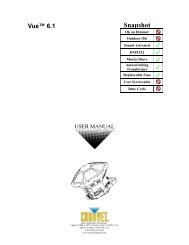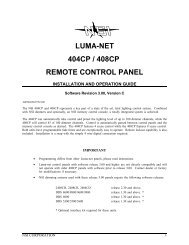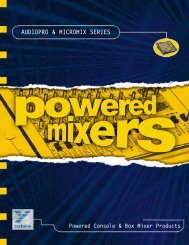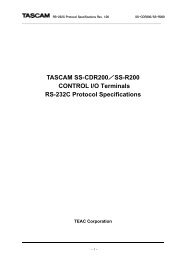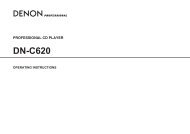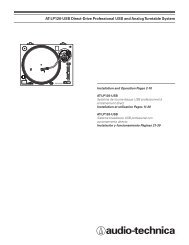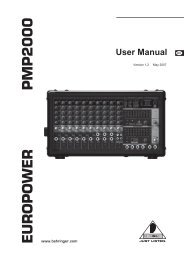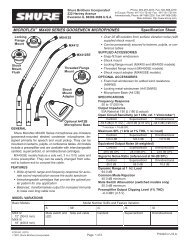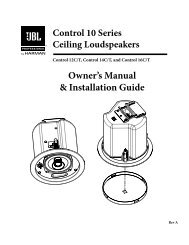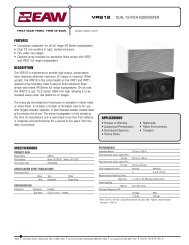PDF Manual of the TC Electronic VoiceWorks Plus - Direct Pro Audio
PDF Manual of the TC Electronic VoiceWorks Plus - Direct Pro Audio
PDF Manual of the TC Electronic VoiceWorks Plus - Direct Pro Audio
You also want an ePaper? Increase the reach of your titles
YUMPU automatically turns print PDFs into web optimized ePapers that Google loves.
IMPORTANT SAFETY INSTRUCTIONSEMC / EMI.This equipment has been tested and found to comply with<strong>the</strong> limits for a Class B Digital device, pursuant to part 15 <strong>of</strong><strong>the</strong> FCC rules.These limits are designed to provide reasonable protectionagainst harmful interference in residential installations. Thisequipment generates, uses and can radiate radio frequencyenergy and, if not installed and used in accordance with <strong>the</strong>instructions, may cause harmful interference to radiocommunications. However, <strong>the</strong>re is no guarantee thatinterference will not occur in a particular installation. If thisequipment does cause harmful interference to radio ortelevision reception, which can be determined by turning <strong>the</strong>equipment <strong>of</strong>f and on. The user is encouraged to try tocorrect <strong>the</strong> interference by one or more <strong>of</strong> <strong>the</strong> followingmeasures:• Reorient or relocate <strong>the</strong> receiving antenna.• Increase <strong>the</strong> separation between <strong>the</strong>equipment and receiver.• Connect <strong>the</strong> equipment into an outlet on a circuit differentfrom that to which <strong>the</strong> receiver is connected.• Consult <strong>the</strong> dealer or an experienced radio/TV technicianfor help.Certificate Of Conformity<strong>TC</strong> <strong>Electronic</strong> A/S, Sindalsvej 34, 8240 Risskov, Denmark,hereby declares on its own responsibility that <strong>the</strong>following product:<strong>VoiceWorks</strong><strong>Plus</strong>Harmony | Modeling | Effects <strong>Pro</strong>cessor- is covered by this certificate and marked with CE-labelconforms with following standards:EN 60065Safety requirements for mains(IEC 60065) operated electronic and relatedapparatus for household and similar general useEN 55103-1 <strong>Pro</strong>duct family standard foraudio,video, audio-visual and entertainment lightingcontrol apparatus for pr<strong>of</strong>essional use. Part 1: Emission.EN 55103-2 <strong>Pro</strong>duct family standard for audio,video, audio-visual and entertainment lighting controlapparatus for pr<strong>of</strong>essional use. Part 2: Immunity.With reference to regulations in following directives:73/23/EEC, 89/336/EECIssued in Risskov, 03 - 2004Mads Peter LübeckChief Executive OfficerFor <strong>the</strong> customers in Canada:This Class B digital apparatus complies with Canadian ICES-003.Cet appareil numérique de la classe B est conforme à lanorme NMB-003 du Canada.
INTRODUCTIONThank you for purchasing <strong>VoiceWorks</strong><strong>Plus</strong>, a vocalprocessing powerhouse designed to enable <strong>the</strong> singingmusician to produce captivating vocals in recording andlive performance. Everything from exciting harmonyparts to evocative character impersonations to simplybetter vocal sound is possible with <strong>VoiceWorks</strong><strong>Plus</strong>.Features:Generates up to 4 additional harmony “voices” with avariety <strong>of</strong> musical input methodsExclusive <strong>TC</strong>-Helicon pitch, timing and energyhumanization that effectively mimics singing groupsVocal modeling effects such as breathiness, growl, andresonance help create alternate voice “personalities”Vocal pitch correction block<strong>TC</strong> <strong>Electronic</strong> Reverb, chorus, tap delay effects & moreDistortion, megaphone and telephone effects3 band EQ, compressor and gateHandy top level edit knobs100 Factory / 100 User presets and MIDI controlMicrophone preamp, stereo analog and digitalinput/outputOptional footswitch controlWe update our manuals and various support materialson a regular basis. For <strong>the</strong> most up to date informationwe encourage you to visit our website at:www.tc-helicon.comWe hope you and your fans enjoy <strong>VoiceWorks</strong><strong>Plus</strong>,The <strong>TC</strong>-Helicon Team
TABLE OF CONTENTS<strong>Pro</strong>duct Overview . . . . . . . . . . . . . . . . . . . . . . . . . . . . . . .4Front Panel Descriptions . . . . . . . . . . . . . . . . . . . . . . . . .5Back Panel Descriptions . . . . . . . . . . . . . . . . . . . . . . . . . .8Quick Start . . . . . . . . . . . . . . . . . . . . . . . . . . . . . . . . . . . .9Editing Overview . . . . . . . . . . . . . . . . . . . . . . . . . . . . . . . .13Harmony Editing . . . . . . . . . . . . . . . . . . . . . . . . . . . . . . . .17Harmony Background and Tips . . . . . . . . . . . . . . . . . . . .21Lead Voice Model Editing . . . . . . . . . . . . . . . . . . . . . . . . .27Pitch Correction . . . . . . . . . . . . . . . . . . . . . . . . . . . . . . . .31Reverb, μMod and Delay Editing . . . . . . . . . . . . . . . . . . .33The Transducer Block . . . . . . . . . . . . . . . . . . . . . . . . . . . .37The Setup Menu . . . . . . . . . . . . . . . . . . . . . . . . . . . . . . . .39Technical Specifications . . . . . . . . . . . . . . . . . . . . . . . . . .43Signal Flow Diagram . . . . . . . . . . . . . . . . . . . . . . . . . . . . .44MIDI Implementation . . . . . . . . . . . . . . . . . . . . . . . . . . . .45<strong>VoiceWorks</strong><strong>Plus</strong>English Version<strong>Manual</strong> version 1.1S<strong>of</strong>tware version 1.01<strong>Pro</strong>d No.: E605064113
PRODUCT OVERVIEW<strong>VoiceWorks</strong><strong>Plus</strong> can be thought <strong>of</strong> as a rack full <strong>of</strong>vocal processing in one single rackspace unit with acouple <strong>of</strong> specialty effects thrown in for good measure.The specialty effects, vocal harmony and modeling,<strong>of</strong>fer you <strong>the</strong> advantages <strong>of</strong>:- <strong>Pro</strong>ducing rich harmony vocals and doubling fromone voice during live performance- Saving time when recording vocal harmonies- Changing <strong>the</strong> characteristics <strong>of</strong> your singing voicewith modeling to create interesting vocal hooksand effectsThe remaining processing blocks, including <strong>the</strong>multieffects, dynamics and EQ add to your list <strong>of</strong>advantages allowing you to :- Make your live performances sound more like afully-produced CD- Make your recordings sound more pr<strong>of</strong>essional- Save time preparing for mixes or performances byusing factory presets and settingsSee <strong>the</strong> diagram at right for a rough algorithmic pathoverview.4
FRONT PANEL DESCRIPTIONS1 2 3 41. Power SwitchPress to turn <strong>the</strong> unit on or <strong>of</strong>f.As <strong>the</strong> unit shuts down,it saves any setup data you may have changed.2.Alphanumeric LED displayThis 15 segment LED display shows <strong>the</strong> current presetnumber whenever <strong>the</strong> EDIT and SETUP buttons arenot lit. There are dots on <strong>the</strong> bottom line indicatingwhe<strong>the</strong>r <strong>the</strong> current preset is in <strong>the</strong> Factory or Userbank. The legend below <strong>the</strong> display indicates which dotrepresents which bank. When you press <strong>the</strong> EDIT orSETUP buttons, this display shows a letter and anumber making up <strong>the</strong> address <strong>of</strong> <strong>the</strong> current editscreen.3. Metering LED displaysThere are several conditions indicated by <strong>the</strong>se LEDsand <strong>the</strong>y are described in <strong>the</strong> following paragraphs.Output ClipThis LED will light showing <strong>the</strong> output <strong>of</strong> <strong>the</strong> producthas clipped due to internal level overload, possiblycausing audible distortion. This LED can light eventhough <strong>the</strong> Input Clip LED has not. This is because<strong>VoiceWorks</strong><strong>Plus</strong> has effect blocks such as Harmony forexample, that can potentially add significant level to <strong>the</strong>input signal.Input ClipSteady flickering <strong>of</strong> this LED with audio input showsthat <strong>the</strong> level <strong>of</strong> <strong>the</strong> signal received at <strong>the</strong> input to<strong>VoiceWorks</strong><strong>Plus</strong> is too high given <strong>the</strong> input sensitivitysetting. To correct this, reduce <strong>the</strong> send level to<strong>VoiceWorks</strong><strong>Plus</strong> from <strong>the</strong> upstream mixer or enter <strong>the</strong>Setup menu to reduce <strong>the</strong> LineSens (Line inputsensitivity).Input LED StackThese LEDs allow you to gauge how much level tosend to <strong>VoiceWorks</strong><strong>Plus</strong> from your mixer. They usePPM (Peak <strong>Pro</strong>gram Meter) weighting which is a way toview signal level when using digital processors. Therange shows logarithmic steps down from 0 dB whichis <strong>the</strong> maximum allowable level. It's important to adjust<strong>the</strong> send level from your mixer within <strong>the</strong> proper rangeshown by <strong>the</strong>se meters. Sending too little audio signallevel contributes to noise buildup and unsatisfactoryperformance <strong>of</strong> <strong>the</strong> voice algorithms. Too much inputsignal level causes distortion. If your mixer is sendingits maximum level and <strong>the</strong>se meters show insufficientlevel, or vice versa, you can adjust <strong>the</strong> Input Sensitivitysetting by pressing <strong>the</strong> SETUP button and entering <strong>the</strong>Setup menu.MIDI IN indicator LEDThis will light to confirm <strong>the</strong> MIDI data is received by<strong>VoiceWorks</strong><strong>Plus</strong> on <strong>the</strong> correct MIDI channel. Toensure that it will respond correctly to <strong>the</strong> incomingdata, check to see that both your sending device and<strong>VoiceWorks</strong><strong>Plus</strong> are set to <strong>the</strong> same MIDI channel.4. Main LCD displayDuring normal operation (none <strong>of</strong> <strong>the</strong> EDIT, SETUP orSTORE buttons are pressed), this display shows <strong>the</strong>name <strong>of</strong> <strong>the</strong> current preset on <strong>the</strong> top line and <strong>the</strong>main harmony or modeling parameter values on <strong>the</strong>lower line. A slight turn <strong>of</strong> any <strong>of</strong> <strong>the</strong> s<strong>of</strong>t knobs willchange <strong>the</strong> display to show master mix levels. While<strong>the</strong> mix levels are shown, <strong>the</strong> four s<strong>of</strong>t knobs allowediting <strong>of</strong> <strong>the</strong> mix.After a few seconds <strong>the</strong> display willrevert to preset name. After <strong>the</strong> EDIT, SETUP orSTORE buttons have been pressed, this display showsup to four editing parameters on <strong>the</strong> top line and <strong>the</strong>irassociated values on <strong>the</strong> bottom. After a parametervalue has been changed, an asterisk (*) will be shownto <strong>the</strong> left <strong>of</strong> <strong>the</strong> name when you return to normaloperation. This is to warn that you will lose anychanges should you recall ano<strong>the</strong>r preset unless it issaved first.5
FRONT PANEL DESCRIPTIONS6 78955. S<strong>of</strong>t knobs overviewDuring normal operation <strong>the</strong>se controls act as a mixer,allowing you to quickly modify <strong>the</strong> global mix levelswithout entering an edit menu. Moving any <strong>of</strong> <strong>the</strong>knobs will momentarily switch <strong>the</strong> LCD display so thatit shows <strong>the</strong> levels before reverting to <strong>the</strong> preset nameand <strong>the</strong> information line.When ei<strong>the</strong>r <strong>the</strong> EDIT, SETUPor STORE buttons have been pressed, <strong>the</strong> s<strong>of</strong>t knobscontrol up to four editing functions from left to rightin <strong>the</strong> editing menus.Global LEAD LEVEL controlThis adjusts <strong>the</strong> level <strong>of</strong> <strong>the</strong> "Lead" voice. This path iscalled Lead because it has no Harmony or Modelingprocessing applied. Note that this path may have PitchCorrection enabled if <strong>the</strong> Correction switch from <strong>the</strong>upper switch group is lit.Global HARMONY / MODEL LEVEL controlAdjusts <strong>the</strong> overall level <strong>of</strong> any harmony voices that areturned on or <strong>the</strong> level <strong>of</strong> <strong>the</strong> modeled voice dependingon which configuration is chosen in <strong>the</strong> current preset.Make sure <strong>the</strong> Harmony / Model switch above thisknob is lit or this control will have no effect.Global FX LEVEL controlAdjusts <strong>the</strong> master level <strong>of</strong> <strong>the</strong> μMod , Delay, Reverband Transducer effects blocks for all presets. Theindividual effects blocks have <strong>the</strong>ir own leveladjustment controls which may be turned downpreventing you hearing <strong>the</strong>m when you turn <strong>the</strong> FXLevel control. Make sure <strong>the</strong> FX switch above this knobis lit or <strong>the</strong> FX Level control will have no effect.Global OUTPUT LEVEL controlThis control raises, lowers or mutes <strong>the</strong> master output<strong>of</strong> <strong>VoiceWorks</strong><strong>Plus</strong>.6. Block On/Off button groupThese 3 buttons allow selective muting <strong>of</strong> blocks ineach preset to simplify editing.HARMONY / MODEL buttonWhen this LED is lit, <strong>the</strong> current preset is configuredto produce harmony or a modeling effect. You canpress this button to disable <strong>the</strong> current effect and seewhat o<strong>the</strong>r effects are enabled in <strong>the</strong> preset.CORRECTION buttonThis button allows you to quickly disable pitchcorrection when needed.If this button is <strong>of</strong>f in a preset,turning it on will enable pitch correction with defaultsettings which may or may not be optimum for yourpurpose. In this case you can edit <strong>the</strong> settings in <strong>the</strong>Edit menu at location C0.FX buttonIf <strong>the</strong> FX (effects) button is lit, pressing it will mute allsignal from <strong>the</strong> μMod, Delay and Reverb blocks . TheTransducer effect will not be muted. If this button isnot lit in a preset, pressing it will patch in a defaulteffects setting.7. Mode Button GroupEDIT buttonPress this button to enter and exit <strong>the</strong> preset Editmenu. All settings relating to <strong>the</strong> current preset onlyare accessed here. The last edit screen you accessedwith <strong>the</strong> Data Wheel is remembered to reduce timerequired to locate specific edit menus.SETUP buttonPress this button to access all <strong>of</strong> <strong>the</strong> global audiosettings, MIDI functions, <strong>the</strong> EQ and Dynamicsprocessors and preset backup and restore. Press againto return to recalling presets.6
FRONT PANEL DESCRIPTIONSBYPASS buttonPressing BYPASS mutes all processing blocks <strong>of</strong><strong>VoiceWorks</strong><strong>Plus</strong>. Any audio signal that is received at<strong>the</strong> line or mic input is passed directly to <strong>the</strong> left andright audio outputs.STORE buttonPressing STORE initiates <strong>the</strong> storing sequence andpresents <strong>the</strong> preset name and target user presetnumber in <strong>the</strong> main display. In Store mode, you can edit<strong>the</strong> name <strong>of</strong> <strong>the</strong> new preset by turning <strong>the</strong> EDIT 1knob to highlight <strong>the</strong> letter positions and <strong>the</strong>n usingEDIT 2 to change <strong>the</strong> letter.You can press ei<strong>the</strong>r EDITor SETUP to cancel a Store operation or press STOREor <strong>the</strong> Data Wheel to complete.microphones requiring phantom power. When usingnon-phantom powered mics, leaving this <strong>of</strong>f is best.-20 dB switchThis switch reduces <strong>the</strong> sensitivity <strong>of</strong> <strong>the</strong> mic inputwhen you use mics that have a high output level. Youwould press this switch when you notice that eventhough <strong>the</strong> MIC GAIN knob is set to minimum (fullyleft), <strong>the</strong> Input Clip LED shows clipping during singing.In this case, press <strong>the</strong> -20 dB switch and you will havemore range adjustment with <strong>the</strong> Mic Gain control.8.The Data WheelThe Data Wheel has two actions: you can turn it andyou can press it. When <strong>the</strong> display shows a presetname, turning <strong>the</strong> Data Wheel allows you to browsethrough <strong>the</strong> available presets. You can <strong>the</strong>n press <strong>the</strong>Data Wheel to load <strong>the</strong> preset <strong>of</strong> your choice.If you’ve pressed <strong>the</strong> EDIT or SETUP buttons, thiswheel cycles up and down through <strong>the</strong> menus availablein <strong>the</strong>se modes. Pressing it has distinct functions insome menus.When <strong>the</strong> STORE button is lit, turning <strong>the</strong> Data Wheelallows you to choose a user bank preset number inwhich to store your edited preset and pressing itcompletes <strong>the</strong> Store operation9. Mic Input control groupMIC GAIN knobThe MIC GAIN knob allows you to tailor<strong>VoiceWorks</strong><strong>Plus</strong>’s input gain to match yourcombination <strong>of</strong> microphone sensitivity and singinglevel.MIC IN buttonThe Mic In switch controls which <strong>of</strong> <strong>VoiceWorks</strong><strong>Plus</strong>'sinputs: Mic In or Line In, will drive <strong>the</strong> unit.This switchmust be lit before any adjustment <strong>of</strong> <strong>the</strong> MIC GAINand phantom power will have any effect.48V buttonYou must press and hold this button for approximately1 second to send DC voltage to condenser7
BACK PANEL DESCRIPTIONS1 2 3 4 561. Mic InputWhen <strong>the</strong> MIC IN switch on <strong>the</strong> front panel is lit, thisbecomes <strong>the</strong> main analog input. It accepts a balancedmic level XLR cable carrying a monophonic vocalsource.2. Line InputWhen <strong>the</strong> MIC IN switch is not lit, this 1/4” jackbecomes <strong>the</strong> main analog input.You can connect ei<strong>the</strong>ra balanced (3 conductor TRS) or unbalanced (2conductor TS) -equipped cable here. The inputsensitivity for <strong>the</strong> line input is located in <strong>the</strong> Setupmenu.This jack can alternately be used as an auxilliary inputto <strong>the</strong> μMod, Delay and Reverb effects blocks in<strong>VoiceWorks</strong><strong>Plus</strong>. This allows <strong>VoiceWorks</strong><strong>Plus</strong> to dodouble duty as both a harmony processor for yourvoice and also a multieffect for o<strong>the</strong>r instruments orvocals in your mix.To use this input, <strong>the</strong> MIC IN mustbe set as <strong>the</strong> main vocal input.The effects level settingsare located in <strong>the</strong> Edit menu.3. Balanced OutputsThese are <strong>the</strong> balanced analog, line level stereo output<strong>of</strong> VoiceDoubler.You can connect ei<strong>the</strong>r a balanced (3conductor TRS) or unbalanced (2 conductor TS) -equipped cable here. You can sum <strong>the</strong> left and rightoutputs to mono by changing <strong>the</strong> Output parameter in<strong>the</strong> Setup menu.must be set to Digital for <strong>the</strong> digital input (DI) toreceive audio. Also, <strong>the</strong> ClockSrc must be set toExt(ernal) for proper audio synchronization whenusing <strong>the</strong> digital input.5. MIDIThis is <strong>the</strong> standard MIDI In, Out and Thru interfaceused to allow editing, preset selection, preset dumpand restore functions.6. PedalThis input accepts a single function footswitch or atriple function footswitch. Any normally-open passivefootswitch will work for <strong>the</strong> single function footswitch.A triple function footswitch is available from <strong>TC</strong>-Helicon called Switch 3. The switch type or volumepedal is detected automatically on power up. If you plugyour footswitch in after power up, you may getunexpected operation.Footswitch (Pedal) features:1 button footswitch: Bypass only3 button footswitch: individually selectable inSetup menu4. Digital I/OSends and receives digital audio. Using digital I/Oinstead <strong>of</strong> <strong>the</strong> analog I/O bypasses <strong>VoiceWorks</strong><strong>Plus</strong>’converter circuitry for enhanced audio clarity whenused with compatible systems.The digital output (DO)is configured to always produce <strong>the</strong> same audio as <strong>the</strong>main outputs.The Input parameter in <strong>the</strong> Setup menu8
QUICK STARTGetting set upThere are several ways to connect and use<strong>VoiceWorks</strong><strong>Plus</strong>, including using a microphone, analogline input and output or digital input and output, but inorder to speed things up during this quick start, we’llassume you’re using analog connections betweenei<strong>the</strong>r a mic and PA system or a computer setup witha couple <strong>of</strong> monitors.Note: When connecting <strong>the</strong> unit to a computer, you’llneed to know how to route your dry vocal track to aseparate, auxilliary output.Unpack1. Remove <strong>the</strong> product from <strong>the</strong> packaging. Store <strong>the</strong>box and documents that came with it.2. Place <strong>the</strong> product on a non-skid surface or in a rack.It’s best to have easy access to <strong>the</strong> rear panelconnectors for <strong>the</strong> first few days while you sort outwhich I/O scheme you prefer.Prepare3. Before connecting power or turning <strong>the</strong> unit on, setup your mixer or computer interface to receive audi<strong>of</strong>rom <strong>VoiceWorks</strong><strong>Plus</strong>.4. Set your PA or monitoring levels to zero before poweringup <strong>the</strong> unit! This is just good practice when setting upnew gear or even <strong>the</strong> same gear in a new situation.Back panel connections5. Connect <strong>the</strong> power cord to <strong>VoiceWorks</strong><strong>Plus</strong> andplug <strong>the</strong> o<strong>the</strong>r end into an AC outlet.You can turn <strong>the</strong>unit on now because you’ve safely set your monitoringlevels to <strong>of</strong>f right?6. Connect <strong>the</strong> audio cable from your source to<strong>VoiceWorks</strong><strong>Plus</strong>.This can ei<strong>the</strong>r be an XLR cable fromyour mic or <strong>the</strong> line level 1/4” connector from yourcomputer’s audio interface.7. Connect <strong>the</strong> <strong>VoiceWorks</strong><strong>Plus</strong> outputs to your mixeror computer inputs. Stereo is best, as this delivers <strong>the</strong>sounds as <strong>the</strong>y were programmed. If you can onlyconnect in mono, you’ll have to enter <strong>the</strong> Setup menuand adjust this parameter.8. You can optionally connect a MIDI keyboard whichallows you to check out <strong>the</strong> harmony methods usingMIDI input for selecting harmony intervals.Demo setup #1: Mic input and analog mixerDemo setup #2:Analog to computer interfaceFront panel setup9. Press <strong>the</strong> BYPASS button so it lights.We’ll check thataudio is flowing properly in Bypass first and <strong>the</strong>n moveon to checking out <strong>the</strong> effects.10. If you’re using a mic for input, press <strong>the</strong> MIC INbutton so it lights.You’ll need to adjust <strong>the</strong> MIC GAINknob so that no red shows on <strong>the</strong> LED stack when yousing.Apply 48V phantom power if needed and press <strong>the</strong>-20 dB button if <strong>the</strong> lowest setting <strong>of</strong> <strong>the</strong> MIC GAINknob still causes peaks while you sing.11. If you’re using <strong>the</strong> Line Input, make sure <strong>the</strong> MIC INled is not lit. Start playback on your computer.There isno front panel input level knob so adjust <strong>the</strong> send fromyour mixer or computer so <strong>the</strong> LED stack shows nored on peaks.9
QUICK START12. Hopefully, you’ve waited until now to raise yourmonitoring/PA levels and if you have, you should begreeted by a voice that sounds nice and dry at areasonable level.13.Turn <strong>of</strong>f BYPASS by pressing <strong>the</strong> button so <strong>the</strong> LEDis <strong>of</strong>f.Turn <strong>the</strong> DATA WHEEL to preset number 1 andpress <strong>the</strong> wheel to load this preset.You’re now readyto explore <strong>the</strong> factory presets in <strong>VoiceWorks</strong><strong>Plus</strong>.Making front panel tweaksBefore you get to exploring <strong>the</strong> presets, here are sometips that will help you.Browsing presetsWhen you first turn on <strong>VoiceWorks</strong><strong>Plus</strong>, <strong>the</strong> last presetloaded will be loaded for you.Turn <strong>the</strong> Data Wheel tobrowse through <strong>the</strong> preset list.As you do so, <strong>the</strong> nameand information fields <strong>of</strong> <strong>the</strong> next preset will bepreviewed in <strong>the</strong> main LCD and <strong>the</strong> effect buttons willflash indicating which effects will turn on. An “H:” on<strong>the</strong> lower line indicates a harmony preset. An “M:”indicates a modeling preset.To load presets, push <strong>the</strong> Data Wheel.Adjusting <strong>the</strong> mixYou can vary <strong>the</strong> global mix (all presets will be affectedin <strong>the</strong> same way) by adjusting <strong>the</strong> s<strong>of</strong>t knobs. As youturn one <strong>of</strong> <strong>the</strong>m, <strong>the</strong> LCD display will temporarilychange to show <strong>the</strong> value <strong>of</strong> all four levels beforereturning to <strong>the</strong> main display. Note that a value <strong>of</strong> “0”denotes full level, not Off.You can use <strong>the</strong> s<strong>of</strong>t knob on<strong>the</strong> far right as a master volume instead <strong>of</strong> your mixerif that is more convenient. Any adjustment <strong>of</strong> <strong>the</strong>sesettings will remain through subsequent power upsessions.Enabling and disabling <strong>the</strong> effectsblocksThe three block on/<strong>of</strong>f buttons above <strong>the</strong> s<strong>of</strong>t knobsallow you to temporarily enable or disable:1. <strong>the</strong> Harmony or Modeling block in <strong>the</strong> preset. (In aharmony preset this is <strong>the</strong> harmony mute button).2. pitch correction in <strong>the</strong> preset3. <strong>the</strong> reverb, delay or μMod effect in <strong>the</strong> presetReloading <strong>the</strong> preset or loading ano<strong>the</strong>r will return <strong>the</strong>block on/<strong>of</strong>f status to what was stored.10
QUICK STARTExploring <strong>the</strong> presetsThe presets are grouped by <strong>the</strong> different abilities <strong>of</strong> <strong>the</strong>product which makes it much simpler for browsing.The different harmony modes require different inputsfrom you and <strong>the</strong> preset groupings make it easier tocompare presets <strong>of</strong> a harmony single control methodwith o<strong>the</strong>rs <strong>of</strong> that same method.Harmony presets that utilize MIDIinputPresets 1 to 10: Chord harmony modePresets 11 to 20: Notes harmony modePresets 57 to 60: Combi harmony modeIf you have connected a MIDI keyboard or <strong>the</strong> output<strong>of</strong> a MIDI sequencer track to <strong>VoiceWorks</strong><strong>Plus</strong>, you canuse <strong>the</strong>se presets to produce harmony for anycombination <strong>of</strong> melody and musical accompaniment.MIDI Channel channel 1 is recognized by default so set<strong>the</strong> output <strong>of</strong> your keyboard or sequencer track tosend on channel 1.The text on <strong>the</strong> lower line <strong>of</strong> <strong>the</strong> lcd display will showan H: indicating that it is a harmony preset and ei<strong>the</strong>r“Chord”,“Notes” or “Combi” which are <strong>the</strong> names <strong>of</strong><strong>the</strong> MIDI-controlled harmony modes.In <strong>the</strong> Chord harmony presets, <strong>the</strong> chords you play onyour keyboard are interpreted by <strong>VoiceWorks</strong><strong>Plus</strong> toproduce related harmony intervals that move whileyou sing. Holding a chord and singing a melody orarpeggio will result in a moving harmony arrangement.In Notes presets, you play melodies or chords thatdefine <strong>the</strong> exact harmony intervals while you sing.Holding a chord or a note while you sing a melody orarpeggio will “freeze” <strong>the</strong> harmony arrangement on <strong>the</strong>notes held on <strong>the</strong> keyboard. <strong>VoiceWorks</strong><strong>Plus</strong> willrecognize up to 4 MIDI notes at a time although somepresets may be set to mono (1 voice) or duophonic (2voices) operation.Combi mode presets use <strong>the</strong> same key and scale inputas Scale presets do with <strong>the</strong> extended ability totemporarily insert MIDI chords from a keyboard toadjust inappropriate Scale voicings. To work best, <strong>the</strong>sung melody note should be in <strong>the</strong> chord played.Harmony presets you set with Keyand ScalePresets 21 to 30: Scale harmony modeThese presets require that you input <strong>the</strong> key and scale<strong>of</strong> your song. No fur<strong>the</strong>r input is generally requiredbecause <strong>the</strong> musical intelligence built into<strong>VoiceWorks</strong><strong>Plus</strong> shifts <strong>the</strong> intervals automatically whileyou sing.The factory default key setting for all <strong>of</strong> <strong>the</strong>sepresets is A major so, if you sing a song in this key youwon’t have to keep changing key and scale each timeyou load a new preset.To change key and scale, press EDIT and turn <strong>the</strong> DataWheel to locate edit screen H0. Use <strong>the</strong> s<strong>of</strong>t knobs toselect <strong>the</strong> combination <strong>of</strong> key and scale for your songthat sounds good over your chord changes. Note that<strong>VoiceWorks</strong><strong>Plus</strong> is configured so that all presets share<strong>the</strong> key and scale settings saved with <strong>the</strong> last preset.If you wish to change this so each preset has a differentkey (perhaps for different songs in live performance),<strong>the</strong> Setup menu has a parameter called Chord/Keywhich is set to “Global”.You can set this to “Preset” ifyou prefer.The Scale harmony technique works best when <strong>the</strong>accompaniment uses <strong>the</strong> simple chord changes foundin pop and blues. A preset with a single 3rd harmonyinterval will usually produce pleasing harmony withmore songs than presets that have a 5th or additionalinterval.Presets that change voice characterPresets 31 to 40These presets use modeling and <strong>the</strong> hybrid shifter tomodify <strong>the</strong> timbre and pitch <strong>of</strong> your voice. In most <strong>of</strong><strong>the</strong>se presets, your dry voice is replaced with <strong>the</strong>modeled version so you can use <strong>the</strong>m to mimic o<strong>the</strong>rsingers’ growl, rasp or timbre and create cartooncharacters. In a few <strong>of</strong> <strong>the</strong> presets, a duet is createdwith <strong>the</strong> modeled voice and your dry voice hardpanned left and right.There is an “M:” on <strong>the</strong> lower line <strong>of</strong> <strong>the</strong> displayindicating that <strong>the</strong> preset uses modeling.The remainder<strong>of</strong> <strong>the</strong> text on <strong>the</strong> lower line shows <strong>the</strong> amount <strong>of</strong>pitch shifting in cents (hundredths <strong>of</strong> a semitone), if anyis enabled in <strong>the</strong> preset.Load any preset from this group and talk or sing intoyour mic.11
QUICK STARTPresets that create automaticdoublingPresets 41-50You can use <strong>the</strong>se to recreate <strong>the</strong> lush thickness <strong>of</strong>voices singing in unison along with your dry voice.Some presets feature multiple harmony voices, o<strong>the</strong>rsuse <strong>the</strong> model to create a unique character to singalong with you and at least one uses <strong>the</strong> μMod effectto create <strong>the</strong> doubling illusion.Though some presets display a key and scale, no keyand scale adjustment or MIDI input is required to enjoy<strong>the</strong>m.Presets that <strong>of</strong>fer Pitch CorrectionPresets 51 to 56You can explore pitch correction with this group <strong>of</strong>presets.You should be aware that, when set optimally,<strong>the</strong> effect <strong>of</strong> pitch correction is subtle compared to <strong>the</strong>o<strong>the</strong>r effects in <strong>VoiceWorks</strong><strong>Plus</strong> especially when youare singing through <strong>the</strong> product (as opposed to playingback a recorded track).To be effective, pitch correction needs key and scale tobe set so that it matches your song. Like <strong>the</strong> Scaleharmony presets, <strong>the</strong> default setting for <strong>the</strong>se is Amajor.To change <strong>the</strong> key and scale <strong>of</strong> pitch correction,press <strong>the</strong> EDIT button and scroll to menu C0 with <strong>the</strong>Data Wheel.Several presets are devoted to pairing pitch correctionwith <strong>the</strong> Chord, Notes and Scale harmony modes.Note that <strong>the</strong> harmony information shown on <strong>the</strong>preset main screen e.g. “H:Scale A Major2”, does notreflect <strong>the</strong> pitch correction key and scale settings. Toview <strong>the</strong> key and scale <strong>of</strong> <strong>the</strong> pitch correction in one <strong>of</strong><strong>the</strong>se presets, briefly bypass <strong>the</strong> Harmony/Modeleffects by pressing <strong>the</strong> Harmony/Model button. Onceyou’ve learned <strong>the</strong> correction information, you can reactivate<strong>the</strong> Harmony/Model effects.There is one preset that uses a chromatic scale inwhich all notes are valid and no key or scale isrequired.Presets that feature <strong>the</strong> TransducerPresets 71 to 80The presets in <strong>the</strong>se group send your voice through<strong>the</strong> Transducer to provide interesting distortion,megaphone and telephone effects. Care must be takenwhen using this effect because it can cause feedbacksimply because <strong>of</strong> <strong>the</strong> nature <strong>of</strong> distortion which tendsto raise <strong>the</strong> average level <strong>of</strong> <strong>the</strong> signal. You can takesteps such as pointing your mic away from <strong>the</strong> speakerand turning down <strong>the</strong> volume until you get used tohow this effect reacts with your PA setup.Classic vocal effectsPresets 81 to 90There is a group <strong>of</strong> presets in <strong>VoiceWorks</strong><strong>Plus</strong>configured to produce classic effects such as reverb,delay, chorus, and flange etc.These are best auditionedin stereo although <strong>the</strong>y are useful in mono as well....And <strong>the</strong> restThe presets described above will give you a goodoverview <strong>of</strong> <strong>the</strong> capabilities <strong>of</strong> <strong>VoiceWorks</strong><strong>Plus</strong> Thereare, <strong>of</strong> course more presets scattered throughout <strong>the</strong>100 preset slots that are variations on <strong>the</strong>se <strong>the</strong>mes.12
EDITING OVERVIEWEditing overviewWhen you want to make a change to <strong>the</strong> sound you’rehearing from <strong>VoiceWorks</strong><strong>Plus</strong>, you’ll need to press <strong>the</strong>EDIT button to navigate <strong>the</strong> various menus, find <strong>the</strong>setting you want to change with <strong>the</strong> Data Wheel and<strong>the</strong>n press STORE to name and save <strong>the</strong> result to <strong>the</strong>User preset bank.The first editing menus are different for Harmony andModeling presets as you can see in <strong>the</strong> graphic at <strong>the</strong>right. Both types, however share <strong>the</strong> same editingmenus from <strong>the</strong> Pitch Correction menu, C0 to <strong>the</strong> end.There is extensive editing ability within this productand we’ve made every effort to balance easycustomization with access to useful parameters.Understanding <strong>the</strong> control layersconceptThe following paragraphs discuss <strong>the</strong> concept <strong>of</strong> <strong>the</strong>three control “layers” that help you find <strong>the</strong> sound youneed.PresetsThe factory presets have been designed to cover asmany musical styles and effect combinations as possibleso that you don’t need to do much editing if you’dprefer not to. While at <strong>the</strong> preset level, <strong>the</strong> four s<strong>of</strong>tknobs and <strong>the</strong> block on/<strong>of</strong>f buttons on <strong>the</strong> front panelallow you to make changes to <strong>the</strong> effects withoutrequiring a trip into <strong>the</strong> EDIT menu.StylesTo make quick edits, you can press <strong>the</strong> EDIT buttonand navigate to <strong>the</strong> “styles” edit screens e.g. R0: ReverbStyle. The styles are like presets-within-a-presetallowing you to make large changes to <strong>the</strong> reverbsound, for example, without requiring time consumingindividual parameter changes. Style values can beedited and stored with a preset but <strong>the</strong> edited stylecannot be used in o<strong>the</strong>r presets.ParametersAdjusting individual harmony voice levels, for example,cannot be done easily with styles, so parameters suchas <strong>the</strong>se are available individually. Even if you are anexperienced effects programmer, it’s a good idea tobrowse through <strong>the</strong> parameter descriptions in <strong>the</strong>following pages to familiarize yourself with <strong>the</strong> uniquefeatures available in <strong>VoiceWorks</strong><strong>Plus</strong>.How to find <strong>the</strong> EDIT Menu youwantEach edit screen has an alphanumeric address to makefinding it easier. For example, <strong>the</strong> Delay edit screensshow D0 to D4 in <strong>the</strong> LED display. The followinggraphic shows <strong>the</strong> addresses in <strong>the</strong> order found in <strong>the</strong>EDIT Menu:PCPreset configuration screenPreset Type is set toHarmony/DoublingHCHarmony controlV0-V5Harmony voicingH0-H5Harmony editingDVDry voice levelC0-c2CorrectionX0-x2FX (Effects) mixerM0-M8μMod settingsD0-D4Delay settingsR0-r3Reverb settingsT0-T4Transducer settingsPreset Type is set toLead Voice ModelL0-L9Modeling settingsS0-S2Shifting settingsMVMain vocal mix13
EDITING OVERVIEWQuick editing guidesThe following quick guides cover standard edits youmay require.How to store modified presetsWe’ll discuss this first so you can get on with modifyingand saving right away.1. Make a parameter change to a preset2 Press <strong>the</strong> STORE button.The main LED and <strong>the</strong>STORE button’s LED will flash indicating storemode.3. Select a user location for <strong>the</strong> new preset with <strong>the</strong>Data Wheel.This only scrolls through <strong>the</strong> 100user locations so don’t worry about overwriting afactory preset.3. Name <strong>the</strong> new preset. You can use <strong>the</strong> left twos<strong>of</strong>t knobs as a cursor and letter selectorrespectively.Your name can have up to 15characters.4. You can press STORE or <strong>the</strong> Data Wheel tocommit <strong>the</strong> preset to memory. If you decide tocancel <strong>the</strong> store operation, press ei<strong>the</strong>r <strong>the</strong> EDITor <strong>the</strong> SETUP button.How to change <strong>the</strong> effect (FX)settings in a presetThe following should help when you’ve found aharmony or modeling preset you like but, for example,<strong>the</strong> reverb effect is too long or too quiet or maybe<strong>the</strong>re is a delay effect you want to use instead.To disable effects in <strong>the</strong> presetIn <strong>the</strong> main preset operating mode where both <strong>the</strong>Edit and Setup LEDs are <strong>of</strong>f, press <strong>the</strong> FX button above<strong>the</strong> s<strong>of</strong>t knobs so <strong>the</strong> LED turns <strong>of</strong>f.You can now store<strong>the</strong> modified preset.To adjust effect levels and styles in a presetPress <strong>the</strong> EDIT button and scroll <strong>the</strong> Data Wheel untilyou see X2 in <strong>the</strong> main LED display.This is <strong>the</strong> addressfor <strong>the</strong> effects mix screen.The s<strong>of</strong>t knob at <strong>the</strong> far leftsets <strong>the</strong> Out parameter to ei<strong>the</strong>r Wdth (stereo width)or Lev (effect level). The remaining s<strong>of</strong>t knobs allowyou to individually adjust <strong>the</strong> levels <strong>of</strong> each effectprocessor in <strong>VoiceWorks</strong><strong>Plus</strong>. Note that “0” means fullvolume, not “<strong>of</strong>f”.If you turn up <strong>the</strong> level for an effect but you don’t hearit, this could be because:1. The main FX button on <strong>the</strong> front panel is <strong>of</strong>f. If so,press <strong>the</strong> button to turn it on.2.The main FX level s<strong>of</strong>t knob is turned down. Exit Editmode and turn <strong>the</strong> FX mix knob (#3) clockwise.3.The Send to <strong>the</strong> effect is <strong>of</strong>f. Re-enter Edit mode andscroll to menu X1. The leftmost s<strong>of</strong>t knob selectswhich effect processor you want to adjust and <strong>the</strong>remaining s<strong>of</strong>t knobs allow you to set <strong>the</strong> sendamounts from <strong>the</strong> Lea (dry or corrected lead voice),H/M (harmony or modeling), and Aux (auxilliary input)to “0”.4. The effect you want has no Style loaded. Use <strong>the</strong>Data Wheel to scroll to screens M0, D0 and R0.Theseare <strong>the</strong> style selection screens for μMod (micromod),Delay and Reverb. Select any styles you prefer.If you want to make fur<strong>the</strong>r edits to <strong>the</strong> effects, consult<strong>the</strong> discussion <strong>of</strong> edit parameters in <strong>the</strong> followingchapter.How to add pitch correction to apresetPitch correction is generally added to your lead voicein a mix <strong>of</strong> harmony voices but <strong>the</strong> following is <strong>the</strong> fulllist <strong>of</strong> <strong>the</strong> possibilities.You can add pitch correction to:o your dry voice when it’s mixed into a harmony,doubling or effects-only preset,o your modeled voice created in a modeling preset,o your dry voice fed through transducer presets.1. Load a preset that meets <strong>the</strong> above criteria2. Press EDIT and scroll to menu C0 with <strong>the</strong> DataWheel. Enter <strong>the</strong> key and scale <strong>of</strong> your song using <strong>the</strong>s<strong>of</strong>t knobs.This could be <strong>the</strong> first or last chord in yoursong.3. Scroll to screen C1 and set <strong>the</strong> Wndow (Window Size),Attk (Attack Time),and Amnt (Correction Amount) settingsto 100, 20 and 100 as a good starting point. If you stay onthis screen while you sing, you can adjust <strong>the</strong> settings toyour liking. Note that you should sing with an instrumenttuned to A=440 for correction to work correctly.4. Store <strong>the</strong> modified preset to <strong>the</strong> user bank. If youdon’t want to edit your preset before singing songs indifferent keys, you may want to store your preset inseveral locations with different correction settings.14
EDITING OVERVIEWHow to change <strong>the</strong> levels and panposition <strong>of</strong> <strong>the</strong> harmony voicesIn <strong>the</strong> case where one or more <strong>of</strong> <strong>the</strong> voices in aharmony preset stand out or are too quiet, or youwould like to change pan position <strong>of</strong> each voice, youcan do <strong>the</strong> following and <strong>the</strong>n store your edited presetto <strong>the</strong> user bank.This procedure also allows you to addor remove harmony voices to <strong>the</strong> preset.1. In a harmony preset, press EDIT and scroll to menuV0 with <strong>the</strong> Data Wheel. Here you’ll see how manyvoices are enabled and <strong>the</strong>ir relative levels.2.Adjust <strong>the</strong> voice levels with <strong>the</strong> s<strong>of</strong>t knobs while yousing. To lower <strong>the</strong> overall harmony volume for yourpreset, adjust each voice by <strong>the</strong> same amount.3.To edit pan positions, scroll to <strong>the</strong> next menu,V1, andadjust <strong>the</strong> positions with <strong>the</strong> s<strong>of</strong>t knobs. If any voicesare Off in <strong>the</strong> previous menu screen, adjusting <strong>the</strong>irpans will have no effect.4. If you raised <strong>the</strong> level <strong>of</strong> any voice that was set toOff, you’ll need to set <strong>the</strong> new voice’s interval in menuV2.How to adjust Humanization andvibrato settings in a presetHumanization in <strong>VoiceWorks</strong><strong>Plus</strong> is controlled byseveral settings that impose time, pitch and levelvariances upon <strong>the</strong> harmony voices or to <strong>the</strong> modeledvoice to mimic human singing.You can choose to addmore <strong>of</strong> <strong>the</strong>se effects or reduce <strong>the</strong>m with <strong>the</strong>semenus.In a harmony or doubling preset:1. Press <strong>the</strong> EDIT button and scroll to menu V4 tospeed up (lower number) or slow down (highernumber), or disable (value=0) <strong>the</strong> Portamento, or glidetime between notes.2. Scroll to menu V5 to adjust <strong>the</strong> amount <strong>of</strong>Smoothing, which, at lower numbers acts as pitchcorrection for <strong>the</strong> harmony voices.A value <strong>of</strong> 0% is fullcorrection and 100% yields smooth transitionsbetween note changes.3. Scroll to menu H0 to choose a differentHumanization style for each voice or disable it bysetting <strong>the</strong> value to Off/No Style. Menu H1 allows youto adjust <strong>the</strong> amount <strong>of</strong> each Style.4. Scroll to screens H2 and H3 to change vibrato stylesand adjust <strong>the</strong> amount on each voice.5. In menu H4 you can adjust <strong>the</strong> overall amount <strong>of</strong>detuning to all voices with a single Det (Detune)amount parameter and trim <strong>the</strong> three effects set by <strong>the</strong>current Humanization style. These include Pit (Pitchmodulation, Tim (Timing variation) and Lev (Levelmodulation).Note that <strong>the</strong>se values are not reset when you changeHumanization styles and if you reduce any value tozero and <strong>the</strong>n change styles you will not get <strong>the</strong> fulleffect until you turn it up again.In a modeling preset:1. Press <strong>the</strong> EDIT button and scroll to menu L0. Hereyou can choose <strong>the</strong> Humanization style you prefer andadjust <strong>the</strong> amount in <strong>the</strong> same screen. These are <strong>the</strong>same styles as those available for <strong>the</strong> harmony voices.2. In menu L1, you can adjust <strong>the</strong> individual amounts <strong>of</strong>Pitch,Time and Level randomization (Rand) set by <strong>the</strong>current Humanization style. The leftmost s<strong>of</strong>t knoballows selection <strong>of</strong> <strong>the</strong> Pitch,Time or Level parameterfor adjustment by <strong>the</strong> next two s<strong>of</strong>t knobs.3. Editing <strong>the</strong> amount (ScpAmt), duration (Dur) andrandomization over time (Rand) <strong>of</strong> <strong>the</strong> pitch event thatoccurs at <strong>the</strong> start <strong>of</strong> each sung note is set in menu L2.These values are changed each time you load a newHumanization style. A ScpAmt value <strong>of</strong> 0.0st (zerosemitones) disables <strong>the</strong> effect.How to change <strong>the</strong> pitch shift in amodeling presetModeling presets allow chromatic or scale-based pitchshifting. If you have no dry voice mixed-in in menu DV,<strong>the</strong> modeled voice, with it’s shifted pitch replaces yourvoice. If your dry voice is mixed in, <strong>the</strong> modeled voicecan be used as a harmony or duet voice.1. Load a modeling preset, press EDIT and scroll tomenu S0.2.With <strong>the</strong> left s<strong>of</strong>t knob, select which type <strong>of</strong> shiftingyou prefer: Chroma (chromatic) or one <strong>of</strong> <strong>the</strong> scaleshifts from Maj1 (major 1) to Cust (custom intervals).3.You can ei<strong>the</strong>r adjust <strong>the</strong> chromatic shift amount incents (hundredths <strong>of</strong> a semitone) or set a new key,scale and voicing interval as you would with a Scaleharmony preset only with a single modeled voice.15
HARMONY EDITINGChapter OverviewPresets are configured as Harmony or Modeling. Thefollowing pages detail only <strong>the</strong> editing interface forpresets configured to produce harmony. The editinterface for modeling presets is discussed in <strong>the</strong>chapter entitled Lead Voice Modeling Editing.Preset Type - menu PCThis configures <strong>the</strong> current preset’s edit menus forei<strong>the</strong>r Harmony/Doubling processing or LeadModeling processing.Harmony Control - menu HCThe parameters in this screen determine <strong>the</strong> type <strong>of</strong>harmony processing for <strong>the</strong> current preset and it’sassociated musical requirements.Mode allows you to choose between <strong>the</strong> multivoiceshift modes.The menu interface will change adding orremoving additional parameters depending on <strong>the</strong>mode chosen.o Shift - no additional parameters in this screeno Scale - Key and Scaleo Chord - Chord Root and Typeo Notes - no additional parameterso Combi - Key and ScaleWhen <strong>the</strong> current value is Scale or Combi, this screenis where you set Key and Scale your song.If <strong>the</strong> current value configures <strong>the</strong> preset for Chordmode, you can store <strong>the</strong> preset with default values for<strong>the</strong> Root and Chord Type.Voicing Screens - menus V0 to V6These edit screens apply to <strong>the</strong> pitch shifting aspects <strong>of</strong>your four harmony voices.V0:Voice LevelThe four EDIT knobs control <strong>the</strong> volumes <strong>of</strong> each <strong>of</strong><strong>the</strong> voices. Note that <strong>the</strong> range <strong>of</strong> values goes from Offto +6 dB. Typically, you would avoid <strong>the</strong> 0dB to +6dBvalues unless only a single voice is active and you needextra level for it. The presets were created at <strong>the</strong>factory at optimum levels designed to minimize outputdistortion that may arise when adding <strong>the</strong> levels <strong>of</strong> <strong>the</strong>voices toge<strong>the</strong>r at high levels.V1:Voice PansEach voice may have a unique pan position. There are100 possible steps in each <strong>of</strong> <strong>the</strong> left and right panpositions.V2:Voicing: Harmony IntervalsHere you set <strong>the</strong> pitch shifting intervals depending on<strong>the</strong> harmony mode chosen in <strong>the</strong> Harmony Controlmenu.The representations <strong>of</strong> <strong>the</strong> pitch shifts also varyaccording <strong>the</strong> current harmony mode.In Shift mode, you may pitch shift <strong>the</strong> voice inchromatic (fixed), one semitone intervals up to twooctaves in ei<strong>the</strong>r direction.In Scale mode, <strong>the</strong> pitch shift follows diatonic (movingthird) rules.The choices are musically useful and cover<strong>the</strong> +/- two octave range.In Chord mode, <strong>the</strong> interval range covers <strong>the</strong> range <strong>of</strong>harmony motion defined by Chord mode.In Notes mode voicing is determined by <strong>the</strong> notes youhold down on your MIDI keyboard and so adjustmentis not applicable in this screen.In Combi mode <strong>the</strong> intervals are <strong>the</strong> same as for Scalemode because <strong>the</strong>se two modes are similar.V3:Voicing GenderEach voice has its own timbre adjustment in <strong>the</strong> form<strong>of</strong> Gender control. Values below 0 lend each voice amore masculine and deeper effect and values above 0lend a more feminine or thinner effect.V4: Portamento TimesEach voice has its own Portamento time. Portamentois a delayed response to <strong>the</strong> pitch movement <strong>of</strong> yoursinging voice. It is also referred to as “Glide” insyn<strong>the</strong>sizers.The range <strong>of</strong> values equals approximatelyhow long <strong>the</strong> upwards or downwards slide will take toreach each new note. Setting each voice to differentvalues greatly assists <strong>the</strong> illusion <strong>of</strong> o<strong>the</strong>r singerssinging with you.V5: Smoothing AmountLike Portamento, setting each voice with a unique value <strong>of</strong><strong>the</strong> Smoothing parameter helps <strong>the</strong> harmonies soundmore natural. At low values, Smoothing acts like pitchcorrection <strong>of</strong> <strong>the</strong> harmony voices according to <strong>the</strong> shiftingrules applied by <strong>the</strong> current harmony mode. With <strong>the</strong>voices corrected like this, some Portamento is usuallyrequired to help s<strong>of</strong>ten note to note transitions. Highervalues <strong>of</strong>fer progressively less correction.17
HARMONY EDITINGHumanization - menus H0-H7The term “humanization” simply means <strong>the</strong> application<strong>of</strong> processes designed to increase realism.All harmonymodes usually benefit from careful application <strong>of</strong>humanization styles that make each harmony voicerespond slightly differently to your singing voice.Humanization is especially useful to make Notes andChords harmonies sound more natural.The rigid pitchdefinitions imposed by MIDI don’t automatically lend<strong>the</strong>mselves to matching <strong>the</strong> small pitch wobbles, timinginconsistencies and varying volume envelopes <strong>of</strong> ahuman singing group.Humanization styles are made up <strong>of</strong>:o Onset pitch events - This is also known as“scooping” which adds a generated pitchtrajectory for each new note that is different than<strong>the</strong> sung note.o Pitch modulation - a random wave generatorwobbles <strong>the</strong> pitch in non-periodic ways tosimulate even <strong>the</strong> finest singers’ pitch variation.o Timing delay and modulation - Singers are unableto start notes at <strong>the</strong> same time with <strong>the</strong>exactness <strong>of</strong> a machine so this algorithm appliesslight delays to <strong>the</strong> onset <strong>of</strong> notes and <strong>the</strong>n addsmodulated time variation to sustained portions <strong>of</strong>notes.o Level (volume) modulation - This effect is like asubtle tremolo with a non-periodic or semirandomwaveform that simulates <strong>the</strong> way differentsingers change note volumes as <strong>the</strong>y sing.H0: Humanize StyleYou may choose from 24 pre-programmedhumanization styles that were created at <strong>the</strong> factory tospeed editing. Each voice can have a unique style. Thestyles are loosely ordered from subtle to overt with ageneral style quality indicated by <strong>the</strong> name. As youchange <strong>the</strong> values with <strong>the</strong> EDIT knobs, <strong>the</strong> screenbriefly shows <strong>the</strong> name <strong>of</strong> <strong>the</strong> style you have selectedbefore reverting to <strong>the</strong> menu name.The styles were designed in groups <strong>of</strong> four so that ifyou apply all four numbered “Natural” styles (one foreach voice) for example, each voice would respondslightly differently but still would remain within <strong>the</strong>“flavour” <strong>of</strong> <strong>the</strong> style name. Applying similarly-namedhumanization styles to multiple voices is not requiredhowever, allowing you can mix and match to yourliking.All humanization styles but <strong>the</strong> last four have scoop, oronset events pre-programmed into <strong>the</strong>m in varyingdegrees.The last four, called PitTimLvl 1 through 4, havenone to allow you more programming variation.H1: Humanize AmountYou can vary <strong>the</strong> amount <strong>of</strong> humanizationindependently for each voice. All <strong>the</strong> styles except <strong>the</strong>last four were designed at middle values to allow youto add or remove effects as you see fit. The last fourwere designed at low values so you can create wildspecial effects as you experiment with high values.H2:Vibrato StyleVibrato assists in providing separation between yourdry singing voice and <strong>the</strong> harmonies. Even <strong>the</strong> smallestamount <strong>of</strong> vibrato applied to your harmony voices canachieve this. There are 28 styles available inprogressively more intensity as you browse down <strong>the</strong>list.Again, <strong>the</strong>y are grouped in fours for when you havefour voices enabled that you want vibrato on but youwant <strong>the</strong>m slightly out <strong>of</strong> sync to sound more natural.Of course, mixing styles is useful and recommended.Note that changed style or parameter values will beheard at <strong>the</strong> next sung note.H3:Vibrato AmountYou can vary <strong>the</strong> amount <strong>of</strong> vibrato intensity <strong>of</strong> <strong>the</strong>current vibrato style independently for each voice. All<strong>the</strong> styles were designed at middle values to allow youto add or remove vibrato as you like.H4: Detune, Pitch,Time and Level TrimsDetune applies a slightly different amount <strong>of</strong> pre-setand opposite pitch shift to each voice as you raise <strong>the</strong>value.At maximum, +/- 50 cents <strong>of</strong> detune is applied.Pit (Pitch Trim),Tim (Timing Trim) and Lev (Level Trim)allow you to adjust <strong>the</strong> amounts <strong>of</strong> <strong>the</strong>se componentswithin <strong>the</strong> current humanization style. For example, ifyou like <strong>the</strong> sound <strong>of</strong> <strong>the</strong> Pitch and Timing variation in<strong>the</strong> style but would ra<strong>the</strong>r that <strong>the</strong> levels didn’tfluctuate, you could lessen or remove this part <strong>of</strong> <strong>the</strong>effect. Note that a 100% value in this menu is only asmuch effect as what is applied in <strong>the</strong> Humanize Amountmenu (H1). The Detune parameter operates on itsown.H5:Tuning and Hold ReleaseThe Tuning parameter allows you to affect tiny pitchadjustments to your harmony intervals to achieveEqual, Just or Barbershop tuning.18
HARMONY EDITINGEqual tuning is <strong>the</strong> compromised tuning standard thatinstruments such as guitar and keyboards are designedto. This tuning mode allows you to play in any keywithout completely retuning your instrument for everychord.This value is <strong>the</strong> default from <strong>the</strong> factory.Just tuning is what is known as “perfect” intonationbetween harmony intervals. It is best to use this whenperforming with o<strong>the</strong>r instruments tuned to Equal, orstandard tuning.The pitches <strong>of</strong> major and minor thirdsand <strong>the</strong> fifth intervals are brought into exactma<strong>the</strong>matical symmetry which overcomes <strong>the</strong>“beating” <strong>of</strong> harmonics that occurs with Equal tuningmode.Barbershop functions exactly like Just tuning in allharmony modes except for Chord mode. In this case,Barbershop tuning uses your singing voice as <strong>the</strong> pitchreference where Just intonation uses <strong>the</strong> root <strong>of</strong> <strong>the</strong>current chord played via MIDI.HoldRel (Hold Release) varies <strong>the</strong> amount <strong>of</strong> time ittakes for any notes held with <strong>the</strong> Hold feature todecay.This makes for a more natural release. Note thatno new harmony notes will sound until <strong>the</strong> time youset with this parameter has elapsed.H6: Notes Envelope,Attack, Decay and ReleaseThese settings affect only Notes mode harmony.Theyare designed to introduce level modifications to <strong>the</strong>harmony voices’ onset, duration and release for morenatural effect.All values are in milliseconds.The Attack parameter provides a gentle volume fade-inwhen you strike a MIDI note during a sustained sungnote.The Decay parameter adds a brief, pre-set level boostto <strong>the</strong> sustained portion <strong>of</strong> a MIDI note to separateNotes harmony from <strong>the</strong> dry voice better.Adjusting itdetermines <strong>the</strong> time to ramp in and out <strong>of</strong> <strong>the</strong> higherlevel.The Release parameter adds a smooth fade-out if yourelease your MIDI note as you continue to sing.H7: Notes Extension and LatchThe Notes Extension feature is a new feature for <strong>TC</strong>-Helicon harmony processors. It allows a harmony voicethat has been triggered in Notes mode to continuesounding while <strong>the</strong> singer sings after <strong>the</strong> MIDI note hasceased. This feature makes it possible for singers toimprovise by holding <strong>the</strong>ir sung notes longer withouthaving to reprogram <strong>the</strong> sequencer controlling <strong>the</strong>irharmony performance.Latch works in <strong>the</strong> Notes and Chord modes only. Itacts like an automatic sustain pedal.With Latch set toOff, you can sing a sustained vowel and press <strong>the</strong> noteson your MIDI keyboard on and <strong>of</strong>f to bring <strong>the</strong>harmony voices in and out. With Latch set to On,removing your hands from <strong>the</strong> keyboard will cause nochange to <strong>the</strong> chord or notes you played.When turning Latch On in Notes mode, you musttrigger <strong>the</strong> same number <strong>of</strong> notes for <strong>the</strong> subsequentchord as <strong>the</strong>re are voices turned on in <strong>the</strong> preset. Forexample, if four voices are enabled in <strong>the</strong> preset (Levelsare more than zero) and you play a four note chord on<strong>the</strong> keyboard while you sing, you will hear fourharmony voices. If you remove your hands from <strong>the</strong>keyboard and play two different notes, <strong>the</strong> harmonywill not change. Only when you hold four notes atonce will <strong>the</strong> harmonies change.Dry Voice Mix Screen - DVYou can vary <strong>the</strong> level <strong>of</strong> your singing voice in <strong>the</strong>harmony mix with <strong>the</strong> Dry Level and Pan controls. Inharmony presets in <strong>VoiceWorks</strong><strong>Plus</strong>, <strong>the</strong> “Dry” voice isyour singing voice with or without pitch correction.19
HARMONY BACKGROUND AND TIPSChapter overviewBy now you’ve likely browsed through <strong>the</strong> harmonypresets in <strong>VoiceWorks</strong><strong>Plus</strong> and are relatively familiarwith <strong>the</strong> harmony modes and features. This chaptergives some background and tips to help you produce<strong>the</strong> best harmony performances possible using<strong>VoiceWorks</strong><strong>Plus</strong>. Editing your settings is discussed in<strong>the</strong> following chapter.Why are <strong>the</strong>re different harmonymodes?For every note you sing, <strong>the</strong>re are many notes thatcould qualify as good sounding harmony notes. In orderto have <strong>VoiceWorks</strong><strong>Plus</strong> “sing <strong>the</strong> right notes” youneed to feed it some information and this is donethrough creating several harmony “modes”. Eachharmony mode requires different input from you and iscapable <strong>of</strong> producing unique harmonies from <strong>the</strong> samevocal performance. We will use a little allegory toexplain.When you and a fellow musician get toge<strong>the</strong>r to playand sing, typically some musical information is passedfrom one to <strong>the</strong> o<strong>the</strong>r before commencing <strong>the</strong> song.You do this in order to make sure <strong>the</strong> music soundspleasant and not discordant.The information can be assimple as <strong>the</strong> name <strong>of</strong> a song you both know, a musicalkey or even pointing out <strong>the</strong> chords on yourinstrument. In this respect, <strong>VoiceWorks</strong><strong>Plus</strong> is similar.You will need to share some musical information inorder for it to do its job properly.The different ways inwhich you can communicate this information to<strong>VoiceWorks</strong><strong>Plus</strong> are through <strong>the</strong> “harmony modes”.Like your friend in our analogy, <strong>VoiceWorks</strong><strong>Plus</strong> hasintelligence that can contribute to making good music.You can choose to use this intelligence or notdepending on <strong>the</strong> chord structure <strong>of</strong> your song and <strong>the</strong>harmony lines you have in mind.You make this choicewhen choosing presets to produce harmony in yoursong.The factory presets are organized on <strong>the</strong> basis <strong>of</strong> <strong>the</strong>five harmony modes: Chords Notes Scale Shift CombiThe “intelligent” harmony modes, Scale and Chords,calculate an input note to output note harmony “map”with <strong>the</strong> following inputs from you:1.The note you’re singing at any given moment;2.The key and scale you’ve set at <strong>the</strong> beginning <strong>of</strong>your song for Scale mode;3. or <strong>the</strong> chord root and type interpreted by<strong>VoiceWorks</strong><strong>Plus</strong> from your incoming MIDI inChords mode.This map has an output note associated with everyinput note.This creates a harmony melody that moveswith your lead melody while generally soundingharmonically correct with your accompaniment.The non-intelligent modes, Notes and Shift, eachhave unique requirements so we will deal with <strong>the</strong>mindividually:The Notes harmony mode requires a MIDI keyboardor o<strong>the</strong>r MIDI source to dictate to <strong>VoiceWorks</strong><strong>Plus</strong>what harmony notes you’d like to hear during yourlead melody. Once a harmony note or notes are helddown on your MIDI keyboard or MIDI track, this iswhere <strong>the</strong>y will stay regardless <strong>of</strong> your changing vocalmelody.Shift mode follows <strong>the</strong> pitch <strong>of</strong> <strong>the</strong> lead melody a fixedinterval away. This is most useful for unison doubling,octaves, special effects or Gothic-sounding 5ths. Assuch, it’s not as useful for creating what we callharmony which is usually made up <strong>of</strong> diatonic intervalsor those that vary <strong>the</strong>ir distance away from <strong>the</strong> sungnote depending on which note you are singing in ascale.See <strong>the</strong> following page for a comparison chart <strong>of</strong> <strong>the</strong>harmony modes.2121
HARMONY BACKGROUND AND TIPSA Comparison <strong>of</strong> <strong>the</strong> HarmonyModesThe following table gives an overview <strong>of</strong> <strong>the</strong> plussesand minuses <strong>of</strong> each harmony mode.Harmony Mode Input Benefits ChallengesScale Set Key and Scale <strong>of</strong> song Most natural sounding with minimalinput. Can be <strong>the</strong> fastest wayto produce harmony.Chord Play chords on a MIDI keyboard Works for nearly every chordchange accompaniment.Diatonic harmony doesn't workwith all chord accompaniments.Requires that you know how tochoose Key and Scale correctlyLimited harmonic movement notalways most realistic soundingCombiSet Key and Scale <strong>the</strong>n use MIDIchords where needed to correctharmony/chord change errorsOptimal blend <strong>of</strong> natural soundingScale harmonies and Chordmode arrangement flexibilityRequires that you know how tochoose Key and Scale correctlyShiftSet shift amount with <strong>the</strong> Voicingparameter or choose Shift-basedpresetEasiest to useFixed interval less useful formusical harmonyNotesPerform harmony melodies onMIDI keyboard or use MIDI trackplaybackComplex harmonies can be createdthat move independently <strong>of</strong>sung voice melody.Requires keyboard skills. Widepannedvoices may swap sidesdue to voice allocation.Notes 4 ChannelPerform harmony melodies onfour MIDI channels/tracks using aMIDI keyboard and/or sequencerAny harmony melody can be createdfor each voice. Unique pitchbends on each channel add realism.Pan and Gender assignmentslocked to voiceMore time required to inputmelodies. Sequencing knowledgerequired.Which is <strong>the</strong> best harmony mode foryou?From <strong>the</strong> chart above you can see which harmonymode is likely to become your favorite. Shift is notdescribed as it’s not a true harmony mode.“Are Chords presets <strong>the</strong> best for me?”If you play keyboards, presets based on Chords arelikely to work best for you.You just select a preset with<strong>the</strong> arrangement <strong>of</strong> intervals above or below yourvoice and get down to playing your instrument.All youdo when you require harmony is to un-mute <strong>the</strong>harmonies with <strong>the</strong> Harmony Mute function on yourfootswitch and <strong>the</strong>n play <strong>the</strong> chords in your song.A new <strong>TC</strong>-Helicon feature has been added to<strong>VoiceWorks</strong><strong>Plus</strong> that greatly improves Chord modeflexibility and it’s called “Improvise” mode.This is foundin <strong>the</strong> Setup menu (press <strong>the</strong> SETUP button) at menuU2 and once set, it will affect all Chord harmonypresets. Improvise mode configures Chord modepresets so that only 3 note chords will trigger a chordchange, instead <strong>of</strong> each note as is <strong>the</strong> case with“Classic” mode.This allows you to play your keyboardarrangements more naturally, allowing runs, bass riffs,and chord partials while you sing and create harmonysimultaneously.“Are Scale presets <strong>the</strong> best for me?”If you are a guitar player in a live act, Scale mode willwork best because <strong>the</strong>re is no requirement forongoing musical information during <strong>the</strong> song as <strong>the</strong>re iswith <strong>the</strong> MIDI modes. All you do is set <strong>the</strong> Key andScale or load a preset you’ve saved with <strong>the</strong> song’sinformation before you start your song.This only takesa moment and <strong>the</strong>n you can get on with playing. During<strong>the</strong> song when you need harmony, you can use <strong>the</strong>Harmony Mute button on your footswitch to turnharmonies on and <strong>of</strong>f. Some songs where <strong>the</strong>combination <strong>of</strong> vocal melody and your music mayproduce odd harmony notes may occur, but <strong>the</strong> songswhere you can create harmonies handsfree willcompletely impress your audience.“Are Combi presets for me?”For someone who uses a sequencer to help withbackup music live or to at home to record <strong>the</strong>ir ownmusic, Combi mode can give you <strong>the</strong> excellentcombination <strong>of</strong> natural-sounding note to note22 22
HARMONY BACKGROUND AND TIPStransitions that Scale mode gives you with <strong>the</strong> benefit<strong>of</strong> a MIDI chord override that solves <strong>the</strong> Scale modedilemma. Because inputting a chord is only requiredduring problem sections, you have to be aware <strong>of</strong>where <strong>the</strong>se sections are and while you’re performing,your mind is usually focussing on your performance.Also, an intricate keyboard part is usually not requiredso limited keyboard skills are all that’s needed.“What about Notes and Notes 4 Channel?”These two modes, or ra<strong>the</strong>r <strong>the</strong> one with its submode,are highly useful for home recording enthusiaststhat can play a keyboard melody. Notes mode presetsgive you ultimate flexibility in allowing you to createharmony melodies that ascend or descend even while<strong>the</strong> pitch <strong>of</strong> your singing voice drones on a single noteor goes in a completely different direction. Notes is alittle unwieldy when you’re simultaneously playing a livepiano or organ part but it really shines when you needto create something new in your song harmonies.Notes 4 Channel, with its ability to accept multiplepitch bend performances and <strong>the</strong> fact that <strong>the</strong> voicesnever swap sides when hard panned left and right makeit a useful tool for recording or <strong>the</strong> creation <strong>of</strong> livebackup tracks.“How do I use Harmony Hold?”Harmony Hold is a feature that can be triggered by <strong>the</strong>setting one <strong>of</strong> <strong>the</strong> Switch3 footswitch parameters toHold or by sending a MIDI CC messsage. When <strong>the</strong>hold feature is triggered during a held vocal note, <strong>the</strong>vowel sound creates a sustained harmony part for aslong as you hold down <strong>the</strong> pedal.At this point, you canimprovise over <strong>the</strong> sustained vowel sounds.The feature can make for very interesting live affectsthat seem to defy what one singer alone can produce.2323
HARMONY BACKGROUND AND TIPSScale types and voicingstableLead Voice C C# D Eb E F F# G G# A Bb BMAJ1 3rd Above E nc F nc G A nc B nc C D D5th Above G nc A nc B C nc D nc E F FMAJ2 3rd above E nc F nc G A nc C nc C D D5th above G nc A nc C C nc E nc E F FMAJ3 3rd above E nc F nc G A nc Bb nc C D D5th above G nc A nc Bb C nc D nc E F FMIN1 3rd above Eb nc F G nc Ab nc Bb C nc D nc5th above G nc Bb Bb nc C nc D Eb nc F ncMIN2 3rd above Eb nc F G nc A nc Bb C nc D nc5th above G nc A Bb nc C nc D Eb nc F ncMIN3 3rd above Eb nc F G nc Ab nc B C nc D nc5th above G nc A Bb nc C nc D Eb nc F ncThe table above illustrates <strong>the</strong> how <strong>the</strong> six scale typesdiffer. It shows <strong>the</strong> third and fifth intervals for inputnotes in <strong>the</strong> key <strong>of</strong> C.The bold line <strong>of</strong> notes at <strong>the</strong> top represent <strong>the</strong> sung orinput note.The symbol “nc” means no change, in that <strong>the</strong> harmonyvoice will simply stay on <strong>the</strong> previous note until <strong>the</strong>lead voice changes to a non “nc” note.The table at right shows <strong>the</strong> range <strong>of</strong> harmony voicingsavailable in Scale mode.Voicing intervals in Scale modepresets+2 Octaves (+2ve)++7++6++5++4++3++2+1 Octave (+1ve)+7+6+5+4+3+2Unison-2-3-4-5-6-7-1 Octaves (-1ve)- -2- -3- -4- -5- -6- -724 24
HARMONY BACKGROUND AND TIPSChord types and voicingstableThe following gives additional detail on Chords mode.It shows <strong>the</strong> range <strong>of</strong> chords recognized by Harmony4based on a chord root <strong>of</strong> C in <strong>the</strong> left column.To <strong>the</strong>right in <strong>the</strong> table is <strong>the</strong> combination <strong>of</strong> notes that arerequired to be played in order for Harmony4 torecognize each chord type.Recognized Chord Types with Root<strong>of</strong> CType Required NotesMaj C E GMaj6 C E G AMaj7 C E G BMaj7sus4 C F G BMin C Eb GMin6 C Eb G AMin7 C Eb G BbMin7b5 C Eb Gb BbDim C Eb GbDim7 C Eb Gb Bbb (equiv. to A)Dom7 C E G BbDom7b5 C E Gb BbAug C E G#Aug7 C E G# BbSus C F GSus2 C D GSus7 C F G BbVoicing intervals in Chord modepresets+2 Octaves+1 OctaveUp 6Up 5Up 4Up 3Up 2Up 1UnisonDown 1Down 2Down 3Down 4Down 5-1 Octave-2 OctavesBass 2Bass 1Root 2Root 12525
LEAD VOICE MODEL EDITINGChapter OverviewWhen you load a preset that has modeling enabled youwill see an M: at <strong>the</strong> lower left <strong>of</strong> <strong>the</strong> display.The “M:”indicates that <strong>the</strong> primary effect is modeling.Information beside <strong>the</strong> M: shows <strong>the</strong> method <strong>of</strong> pitchshifting and <strong>the</strong> amount.Voice Modeling is a collection <strong>of</strong> <strong>the</strong> followingalgorithms that modify your voice:o Resonance (edited with <strong>the</strong> FreqncyStyleparameter)o Inflection (edited with <strong>the</strong> HumanStyleparameter)o Vibrato (edited with <strong>the</strong> VibratoStyle parameter)o Growl/Breath (edited with <strong>the</strong> GlottalStyleparameter)Voice Modeling can be applied to your voice to achievea diverse range <strong>of</strong> performance objectives:o enhance a thin-sounding vocal performancewithout EQo produce character voices to emulate popularsingers or for novelty effectso create duet tracks from one voiceIn addition, <strong>the</strong> modeled voice can be chromatically ordiatonically pitch-shifted to produce duets, doubling ormodeled harmony parts.Each Voice Modeling block can be used independentlyor combined with <strong>the</strong> o<strong>the</strong>rs into a preset.The factorypresets have been created containing various groups <strong>of</strong><strong>the</strong>se blocks as a starting point. Understanding whateach block does will help you to use, edit, and createpresets effectively.The editing menu for each block contains a style andamount. The styles were created at a value <strong>of</strong> 50 toallow you room to increase or decrease <strong>the</strong> amount toyour preference.A note about styles in <strong>VoiceWorks</strong><strong>Plus</strong>: “Styles” arepresets-within-presets that allow you to get <strong>the</strong> soundyou want faster. A large number <strong>of</strong> user and behind<strong>the</strong>-sceneparameters are required to construct aparticular effect, so styles are created that combine <strong>the</strong>settings. You can edit <strong>the</strong> styles, and <strong>the</strong> changes youmake will be stored with <strong>the</strong> preset.The following pages describe <strong>the</strong> effect menus thatallow editing <strong>of</strong> modeling settings.A brief discussion <strong>of</strong>each effect is followed by <strong>the</strong> location name and editparameters.Preset Type - menu PCThis configures <strong>the</strong> edit menus and effects blocks forei<strong>the</strong>r Harmony/Doubling processing using all fourharmony voices or Lead Modeling processing which isa single voice processed through <strong>VoiceWorks</strong><strong>Plus</strong>’smodeling blocks.Lead Voice Inflection (HumanStyle) -menus L0 to L2Inflection is <strong>the</strong> automatic pitch, timing and levelmodification block in <strong>VoiceWorks</strong><strong>Plus</strong>.The effects fromthis block can be used to:o create a pitch event on <strong>the</strong> beginning <strong>of</strong> sung orspoken notes to create an alternate charactervoiceo introduce subtle timing and pitch modulationeffectso allow creation <strong>of</strong> bizarre, inhuman special effectsThe Humanization styles found in this menu are <strong>the</strong>same as those in harmony presets with additionalcontrols for <strong>the</strong> “scoop” component <strong>of</strong> <strong>the</strong> effect.L0: Humanization Style and AmountEDIT 1 controls selection <strong>of</strong> <strong>the</strong> style and EDIT 2varies <strong>the</strong> amount.The styles are numbered 1 through4 to be used primarily with <strong>the</strong> four harmony voices.There are subtle differences between <strong>the</strong>m that areuseful for modeled voices as well.L1: Pitch,Time and Level RandomizationAmount and RateRand (Randomization) allows you to chose Pitch,Timeor Level randomization for fur<strong>the</strong>r adjustment.Amt (Amount) adjusts <strong>the</strong> modulation amount in cents(c), milliseconds (ms), or decibels (dB).Rate allows you to adjust <strong>the</strong> modulation rate for <strong>the</strong>effect.27 27
LEAD VOICE MODEL EDITINGL2: Scoop Amount, Duration andRandomizationScpAmt (Scoop Amount) sets <strong>the</strong> amount <strong>of</strong> pitchswing (0 to 8 semitones) that a scoop can cover duringits onset. Note that each style has a slightly differentscoop trajectory curve.Dur (Duration) sets how long it takes for that scoopto reach its target note.Rand (Randomization) randomizes several values <strong>of</strong><strong>the</strong> current style so that each time a new note is sungor spoken, a slightly different effect will be heard.Vibrato (VibratoStyle) - Menus L3 toL6Vibrato as a singing technique needs no introduction,yet its implementation in <strong>VoiceWorks</strong><strong>Plus</strong> should beclarified. The Vibrato block can be used to create analternate singing persona for singers. If used duringrecording, a unique vocal backup group can be made by<strong>the</strong> same singer overdubbing multiple tracks whilesinging through different styles from <strong>the</strong> Vibrato block.This is faster and more effective than <strong>the</strong> singerattempting to sing in an unnatural way for an extendedperiod <strong>of</strong> time.Strikingly real Voice Modeling modification is possibleusing <strong>the</strong> various Vibrato styles because <strong>the</strong>y have beencreated by detailed examination <strong>of</strong> many singers'voices.To take full advantage <strong>of</strong> a different vibrato than yourown, it’s best to reduce or remove <strong>the</strong> vibrato fromyour singing voice. Also, note that when changingVibrato Styles, <strong>the</strong> effect won't change until a new sungnote triggers <strong>the</strong> new style.L3:Vibrato Style and AmountVibratoStyle allows you to choose with vibrato style foimpose upon your voice.You have <strong>the</strong> same choice <strong>of</strong>vibrato styles as you have for harmony presets. Theyare numbered 1 to 4 to be more effective when usedon four harmony voices but <strong>the</strong> subtle differencesbetween styles that share <strong>the</strong> same first name can stillbe used effectively on a single voice.Amount increases or decreases <strong>the</strong> amount <strong>of</strong> pitchvariation set by <strong>the</strong> vibrato style you have chosen.“Nom” is <strong>the</strong> value at which <strong>the</strong> style was created.L4:Vibrato Amount, Envelope and TimeVibAm (Vibrato Amount) sets <strong>the</strong> pitch swing <strong>of</strong> <strong>the</strong>current style in cents.An amount <strong>of</strong> 100c would swinga total <strong>of</strong> 100 cents although not necessarily equalamounts above and below your input pitch.Env (Envelope) allows you to choose Atk (attack time),Sus (sustain) and Rel (release time) for adjustment by<strong>the</strong> Time parameter.Time sets <strong>the</strong> time in milliseconds for <strong>the</strong> Attack,Sustain and Release <strong>of</strong> <strong>the</strong> vibrato effect. If <strong>the</strong> Attackis set too long you may never hear vibrato unless yousing very long notes.L5: Frequency, Onset Delay and RandomizationVbFrq (Vibrato Frequency) controls <strong>the</strong> period, or rate<strong>of</strong> <strong>the</strong> vibrato waveforms.OnDly (Onset Delay) determines how long a note hasto hold before <strong>the</strong> vibrato enters <strong>the</strong>Attack/Sustain/Release phase. High values <strong>of</strong> OnDlymay cause you to never hear <strong>the</strong> effect!Rand (Randomization) actively varies <strong>the</strong> style settingsto be slightly different with each new sung note.L6:Tremolo and PhaseVbTrem (Vibrato Tremolo) controls <strong>the</strong> volume changein a vibrato sound.At 0dB <strong>the</strong>re is no volume envelope,at 6dB, <strong>the</strong> effect is highly pronounced.Phase allows you to determine where <strong>the</strong> peaks andvalues <strong>of</strong> <strong>the</strong> volume changes occur in relation to <strong>the</strong>peaks and valleys <strong>of</strong> <strong>the</strong> pitch modulation.A value <strong>of</strong> 0aligns <strong>the</strong> two exactly.Values above and below 0 align<strong>the</strong> volume envelope peaks and valleys at differentparts <strong>of</strong> <strong>the</strong> pitch envelope.Resonance (FreqncyStyle) - menu L7The Resonance block simulates changes in <strong>the</strong>physiology <strong>of</strong> <strong>the</strong> vocal tract. In musical applications,this can be used for example to make a singer's voicesound deeper without shifting <strong>the</strong> pitch, or to make asinger sound younger. Resonance can also disguise asinger's voice as a special effect in <strong>the</strong> breakdown orhook section <strong>of</strong> a song. Singers who sing a number <strong>of</strong>simultaneous advertising spots in a single market coulduse resonance to disguise <strong>the</strong>ir voice and avoidoverexposure.2828
LEAD VOICE MODEL EDITINGFreqncyStyle (Frequency Style) allows selection <strong>of</strong> preconfiguredmodeling tones for your voice. The rangecovers thick-sounding effects to thin.Amt (Frequency Amount) allows you to add more orlessen <strong>the</strong> Frequency effect.The amount set when <strong>the</strong>style is loaded is what was created at <strong>the</strong> factory.Note that fur<strong>the</strong>r Frequency modification can beperformed with <strong>the</strong> Trct (Tract) parameter in menu L9and <strong>the</strong> Frmt (Formant) and Hybr (Hybrid) parametersin menu S1.These are explained below.Growl/Breath (GlottalStyle) - menusL8 to L9The Growl/Breath block can be used to create <strong>the</strong>intimate sound <strong>of</strong> a breathy singer, whispers, or aneffect that evokes <strong>the</strong> gravelly voices <strong>of</strong> singers likeLouis Armstrong and Bob Seger. While a preset using<strong>the</strong>se effects can be imposed on a recorded voice, a <strong>the</strong>most effective technique is to sing while hearing <strong>the</strong>effect. It is possible to use ei<strong>the</strong>r a Breath effect orGrowl effect but not both at once. Breath effects aresummed, or mixed with your voice whereas Growleffects are 100% wet at all times.L8: Glottal Style and AmountThe Glottal Style allows you to choose Brth (Breath)or Grwl (Growl) styles.Amount allows you to add more breath or growl effectto <strong>the</strong> maximum set by <strong>the</strong> style.L9:Voice, Glottal Mix and Tract ControlThe Voice and Glotl (Glottal Level) controls work forBreath styles only.The Voice setting allows you to reduce <strong>the</strong> level <strong>of</strong> yourvoice if desired to make <strong>the</strong> breath effect moreprominent. Note that you can remove your voicecompletely with this parameter allowing you to hear<strong>the</strong> Breath effect alone.The Glotl (Glottal) setting allows you to add orremove level to <strong>of</strong> <strong>the</strong> Breath effect beyond <strong>the</strong> stylevalue.Trct (Tract) is a fur<strong>the</strong>r modification <strong>of</strong> <strong>the</strong> Frequencyeffect. It is used to personalize <strong>the</strong> effect to <strong>the</strong>individual singer. For a given style to sound its best, adeep-voiced singer would be set to values less than100 and a thin-voiced singer would be set above 100.Of course this can be used to attain interesting effectsas well!A value <strong>of</strong> 100 sets no Tract effect. If No Style is loaded,or <strong>the</strong> value <strong>of</strong> <strong>the</strong> current Frequency style is 0, noTract effect is possible.Pitch Shift - menus S0 to S3Pitch shifting adds tremendously to character voicesyou can create. From instant male/female duets todeep Bass singers to soaring Sopranos, this blockstimulates interest in your listening audience.Two types <strong>of</strong> pitch shift may be applied to <strong>the</strong> modeledvoice: Chromatic and Scale. You can use Chromaticshift to achieve octave transformations or anyunvarying interval from your input pitch. Scale shiftingallows <strong>the</strong> modeled voice to be used to sing harmonyin a particular key and scale much like <strong>the</strong> Scaleharmony capability <strong>of</strong> <strong>the</strong> harmony presets only with acharacter-rich modeled voice.S0: Shift Type,Amount and Key*Shift determines whe<strong>the</strong>r <strong>the</strong> pitch shift is chromatic(Chroma) or diatonic (Maj1-3, Min1-3, Cust).*Key - As you change from Chroma to <strong>the</strong> scales, thisadditional parameter appears in <strong>the</strong> display allowingyou to set <strong>the</strong> key to match your song. Key is onlyshown when <strong>the</strong> Shift type is non-chromatic.Amount sets <strong>the</strong> chromatic (fixed) or diatonic (movingthirds) interval. When <strong>the</strong> Shift is set to Chroma, <strong>the</strong>Amount is in cents. 0c is no shift.When Shift is set to <strong>the</strong> scales, this parameter worksin <strong>the</strong> same way as <strong>the</strong> Voicing: Scale parameter doesfor a harmony preset based on Scale mode. Uni is <strong>the</strong>unison (no shift) value.S1: Formant, Hybrid AmountFrmnt (Formant) affects <strong>the</strong> male or female timbre <strong>of</strong><strong>the</strong> modeled voice independent <strong>of</strong> <strong>the</strong> direction <strong>of</strong>pitch shift. This parameter sets <strong>the</strong> <strong>of</strong>fset from -50,which is deeper and more male to +50 which is thinneror more feminine and at high levels, alien. At a setting<strong>of</strong> 0 <strong>the</strong>re is no formant change.2929
LEAD VOICE MODEL EDITINGHybr (Hybrid Amount).This works only when <strong>the</strong> pitch<strong>of</strong> <strong>the</strong> modeled voice is shifted.Typically, <strong>the</strong>re are twotypes <strong>of</strong> pitch shift techniques:o Formant corrected and;o “Instrumental” shifting.Applying a pitch shift using Formant correction betterpreserves natural humanlike sound when <strong>the</strong> pitch isshifted. Instrumental shifting does no such thing whichresults in <strong>the</strong> famous Chipmunk/Darth Vader effectscommon to special effects and old generation pitchshifting products. The Hybrid Amount parameterallows you to define midpoints between <strong>the</strong>se twotechniques for finer control <strong>of</strong> timbre.The Auto setting is full formant correction.The valuesfrom 0 (full Instrumental shifting) to 100 (closest toAuto) give you fine control.S2: Portamento Time and SmoothingPorta (Portamento Time) slows pitch response as yousing up and down through a melody. It is useful formaking a modeled harmony voice sound more like youare singing with ano<strong>the</strong>r person. This is because yourdry melody and <strong>the</strong> harmony are slightly out <strong>of</strong> pitchsynchronization at lower values and wildly out <strong>of</strong> syncat high values.The number value is roughly <strong>the</strong> time ittakes to glide between two pitches.Smooth (Smoothing).At low or zero values, Smoothingacts like a pitch corrector on <strong>the</strong> shifted voice.As yousing up and down through your melody, note-to-notetransitions become stepped and <strong>the</strong> pitches arecorrected even as your dry voice dips above and belowpitch. With low smoothing values it’s <strong>of</strong>ten useful toadd Portamento to s<strong>of</strong>ten <strong>the</strong> note attacks while <strong>the</strong>Smoothing keeps <strong>the</strong>m in tune.As you progress through higher Smoothing values,generally above 60 or 70, <strong>the</strong> hard note transitionsbecome s<strong>of</strong>ter.Smoothing and Portamento apply to all shift modesincluding MIDI note-derived pitch shiftingS3: Unvoiced AttenuationThe UVAtn (Unvoiced Attenuation) reduces “Ess” typesounds to improve pitch shifting artifacts that occurwhen pitch shifting over larger intervals.Mixing - menus MV and DVIt is possible to vary <strong>the</strong> blend between <strong>the</strong> modeledvoice and your dry voice with <strong>the</strong> parameters in <strong>the</strong>setwo menus.MV: Model LevelModel Level is <strong>the</strong> volume <strong>of</strong> <strong>the</strong> modeled voice. Avalue <strong>of</strong> 0dB is full volume.Pan allows you to place your modeled voice where youwould like in <strong>the</strong> left, right or in <strong>the</strong> middle <strong>of</strong> yourstereo spectrum.DV: Dry Voice LevelDry Level (Dry Voice Level) controls <strong>the</strong> volume <strong>of</strong>your completely unaffected voice. In <strong>VoiceWorks</strong><strong>Plus</strong>modelingpresets, <strong>the</strong> “Dry” voice is your singing voicewith no o<strong>the</strong>r effects processing.You would raise <strong>the</strong>level <strong>of</strong> your dry voice to create a harmony or duetperfomance in tandem with your modeled voice.Pan places your dry voice left or right in <strong>the</strong> stere<strong>of</strong>ield.30 30
PI<strong>TC</strong>H CORRECTIONChapter OverviewA brief intoduction to Pitch correction is discussed in<strong>the</strong> Quick Start chapter.This Pitch Correction chapterprovides more detail on usage and <strong>the</strong> editing menusfor this feature.Setting expectationsWill I sound like (insert talented singer here) by justusing pitch correction? This question is best answeredby saying that it can make good singing sound better.Using pitch correction in real time (as opposed to<strong>of</strong>fline studio editing) can help your pitch performancebest while sounding transparent when:o <strong>the</strong> key and scale are set correctlyo you are singing wello <strong>the</strong> parameter values are set to reasonable valuesYou should be aware that <strong>the</strong> pitch correction effectmay be very subtle even when it’s working perfectly.Where can Correction be applied?Pitch correction works differently in harmony presetsversus modeling presets.In harmony presets, your dry voice can have pitchcorrection applied which in turn feeds <strong>the</strong> correctedpitch to <strong>the</strong> harmonies.You can think <strong>of</strong> this as havinga separate pitch correction device inserted betweenyour mic and one <strong>of</strong> our harmony processors.In modeling presets, it is only <strong>the</strong> modeled voice thatcan have pitch correction applied. While <strong>the</strong>re is <strong>the</strong>possibility <strong>of</strong> mixing in your dry voice alongside <strong>the</strong>corrected modeling voice, your dry voice will not becorrected. This was done for pitch differentationbetween your modeled and dry voice paths to allowyou to create interesting doubling and duet effects.Can I add pitch correction to anexisting preset?If you like <strong>the</strong> sound <strong>of</strong> a particular harmony ormodeling preset and you want to add this feature,follow <strong>the</strong> directions discussed in <strong>the</strong> Editing Overviewchapter under <strong>the</strong> heading “How to add pitchcorrection to a preset”.Pitch Correction Menus CO to C2All correction parameters except <strong>the</strong> front panelCorrection On/Off button are located in <strong>the</strong>se threemenus.C0: Correction Key and ScaleSet <strong>the</strong> key and scale here to match your song. Thescale options include:o Majoro Minor-Har (harmonic minor)o Minor-Nat (natural minor)o Minor-Asc (ascending melodic minor)o Chro (chromatic)o CustomThe active scale notes <strong>of</strong> <strong>the</strong>se scales is shown in menuC2 for <strong>the</strong> current key you have set.The Custom scaleallows you to determine exactly which notes you wantcorrected.If your song changes key or modulates you have acouple <strong>of</strong> options:o use <strong>the</strong> Chromatic scaleo create two user presets with <strong>the</strong> only differencebeing <strong>the</strong> correction key/scale.C1: Correction parametersWhen you first turn to this menu, <strong>the</strong> upper line brieflyshows <strong>the</strong> names <strong>of</strong> <strong>the</strong> three parameters beforeswitching automatically to <strong>the</strong> correction meter. Thisdisplay will revert to <strong>the</strong> parameter names anytime avalue is adjusted.The meter shows <strong>the</strong> amount <strong>of</strong> correction generatedby <strong>VoiceWorks</strong><strong>Plus</strong>. Extension to <strong>the</strong> right shows yourinput is flat according to <strong>the</strong> key and scale you’ve setand <strong>the</strong> correction algorithm is nudging you sharp tocompensate. If any <strong>of</strong> <strong>the</strong> three values are 0, no meterswing or pitch correction will occur.Wndow (Correction Window) is <strong>the</strong> setting in centsthat allows you to determine how close to a valid scalenote you have to be before <strong>the</strong> algorithm acts to pullyou in. For example, a value <strong>of</strong> 100 cents can be readas plus or minus 50 cents or half a semitone from <strong>the</strong>scale note.The maximum value is 200 cents which, in aMajor scale having no more than 100 cents on ei<strong>the</strong>rside <strong>of</strong> any scale tone, would result in fulltimecorrection activity.31
PI<strong>TC</strong>H CORRECTIONAttk (Correction Attack Time) determines how fast<strong>the</strong> algorithm pulls you toward scale tones. A value <strong>of</strong>0 is essentially <strong>of</strong>f and a value <strong>of</strong> 100 is instant resultingin something like <strong>the</strong> infamous “Cher” effect where <strong>the</strong>pitch correction effect is stair-stepped and obviouswhen using non-chromatic scales. Usually, valuesaround 20 yield acceptable results.Amnt (Correction Amount) allows you to s<strong>of</strong>ten <strong>the</strong>correction effect.A value <strong>of</strong> 50% for example will onlypull you halfway toward a correction scale target at <strong>the</strong>speed set by <strong>the</strong> Attk parameter.C2: Scale display and customization screenIn this screen you can see <strong>the</strong> current scale and itsactive scale tones and make changes to both. Theleftmost s<strong>of</strong>t knob allows you to change <strong>the</strong> scale. Asyou change <strong>the</strong> scale you can see <strong>the</strong> active scale tonesfor <strong>the</strong> key you’ve selected in menu C0. The seconds<strong>of</strong>t knob acts like a cursor to select scale tones and<strong>the</strong> third changes <strong>the</strong> flashing scale note to active(shown by an “o”) or disabled (shown by a “-”).32
REVERB, μMOD AND DELAY EDITINGChapter OverviewThis chapter discusses editing <strong>of</strong> <strong>the</strong> “classic” effectsblocks that produce Reverb, μMod and Delay. Because<strong>the</strong> application <strong>of</strong> <strong>the</strong>se types <strong>of</strong> effects is largelyunderstood, we’ll discuss only <strong>the</strong> editing parametersand not <strong>the</strong>ir usage.The Transducer effect functions slightly differently and isdiscussed separately in <strong>the</strong> next chapterThe method for adjusting effects is typically thus:o Decide which effect you would like to hear.o Decide which <strong>of</strong> <strong>the</strong> input paths: Dry,Harmony/Lead Modeling or Aux input paths youwould like to <strong>the</strong> effect upon.o Check or raise <strong>the</strong> send level for that input path.o Raise <strong>the</strong> level <strong>of</strong> <strong>the</strong> return from <strong>the</strong> effectyou’ve selected.Also, make sure <strong>the</strong> FX led on<strong>the</strong> front panel is lit.o Go to <strong>the</strong> style selection screen for <strong>the</strong> effectyou’ve chosen and choose a style that soundsclose to what you want to hear.o Edit <strong>the</strong> effect style if you prefer.Note that if Global FX is activated any editing you dowill appear to be applied to <strong>the</strong> current preset but willactually be applied to <strong>the</strong> preset designated in <strong>the</strong>Global FX menu in Setup.Effects mixing menus X0-X2These screens allow you to adjust <strong>the</strong> send and returnlevels <strong>of</strong> <strong>the</strong> effects blocks. As always, 0dB means “fulllevel”.X0: Crossover feeds to Delay and ReverbμMod2Del: (Micromod send to Delay) This allows youto route <strong>the</strong> output <strong>of</strong> <strong>the</strong> μMod block to <strong>the</strong> input <strong>of</strong><strong>the</strong> Delay block.Del2Rev: (Delay send to Reverb) You can route <strong>the</strong>output <strong>of</strong> <strong>the</strong> Delay block to <strong>the</strong> Reverb block input.X1: Sends to <strong>the</strong> effect blocksThe outputs <strong>of</strong> each <strong>of</strong> <strong>the</strong> Dry voice, Leadmodeling/Harmony, and Auxilliary input paths can berouted to <strong>the</strong> effects here.This is where you can adjust<strong>the</strong> balance <strong>of</strong> reverb applied to your dry voice versus<strong>the</strong> harmony voices for example.In order for an effect to be audible, both <strong>the</strong> send andreturn levels need to be set. Default send levels havebeen set for each expected effect configuration.Send: Turning <strong>the</strong> s<strong>of</strong>t knob associated with thisparameter determines which effect you wish to adjust<strong>the</strong> sends for. As you turn <strong>the</strong> knob, <strong>the</strong> send settingsfor each effect are shown in <strong>the</strong> display.Lead:This is where you can send your dry voice to <strong>the</strong>effects.H/M: (Harmony and Lead Modeling sends) This iswhere you send <strong>the</strong> effects from ei<strong>the</strong>r <strong>of</strong> <strong>the</strong>Harmony block or <strong>the</strong> Modeling block depending on<strong>the</strong> configuration <strong>of</strong> <strong>the</strong> current preset.Aux: (Auxilliary input send) You can apply effects to anyaudio signal received at <strong>the</strong> Line Input when you havea mic plugged into <strong>the</strong> Mic Input.X2: Effect returnsThese parameters allow you to adjust <strong>the</strong> relative levelbalance and stereo width <strong>of</strong> <strong>the</strong> three effects blocks. If<strong>the</strong> send level is 0 for any <strong>of</strong> <strong>the</strong> parameters in <strong>the</strong> sendscreen, turning up <strong>the</strong> returns in <strong>the</strong>se screens willhave no effect.Out: Turning <strong>the</strong> s<strong>of</strong>t knob associated with thisparameter selects <strong>the</strong> output level for each effect blockor <strong>the</strong> stereo width <strong>of</strong> each effect. Note that, for someeffects like mono delays, adjusting <strong>the</strong> Width will haveno effect. Unless you specifically prefer mono effects,this is best left Stereo. If you are using <strong>VoiceWorks</strong><strong>Plus</strong>with a mono sound system, you can set <strong>the</strong> globalMono/Stereo parameter to Mono in <strong>the</strong> Setup menu.μMod, Dly(Delay), and Rev(erb): These allow you tobring <strong>the</strong> output <strong>of</strong> <strong>the</strong>se effect blocks into <strong>the</strong> mainmix and to balance <strong>the</strong>ir levels.μMod block editing menus M0-M8These menus allow to select styles and performcustomization on this block.μMod is short for micro-modulation ("μ" is <strong>the</strong>scientific symbol for micro).The μMod effect is capable<strong>of</strong> creating many different sounds that range fromsubtle but lush thickening to creatively destructive. Ituses a combination <strong>of</strong> stereo pitch shifting (Detune),small amounts <strong>of</strong> stereo delay (Delay), and <strong>the</strong>n acomplex path <strong>of</strong> filtering, feedback, and modulation.μMod does a faithful job <strong>of</strong> emulating classic detune,chorus, flange and thickening sounds.33
REVERB, μMOD AND DELAY EDITINGM0: uMod Style: (μMod style selection)Use <strong>the</strong> s<strong>of</strong>t knob assigned to this parameter tochoose a μMod style you like.M1: Detune amountsLDetune, RDetune: (Left and right detune amounts).You can apply a small amount <strong>of</strong> pitch shift to <strong>the</strong> leftor right sides independently. This setting is shown incents and <strong>the</strong> maximum is +/- 25 cents.M2: Modulation rate and depthSpeed: (Modulation rate).This setting sets how fast <strong>the</strong>delay time modulation occurs. In order for this to beaudible, <strong>the</strong> depth amount parameter has to be nonzero.L-Depth-R: (Left and right modulation depth) Sets <strong>the</strong>percentage <strong>of</strong> modulation <strong>of</strong> <strong>the</strong> delay time for <strong>the</strong> leftand right delays.M3: Left and right delay timesDelayL, DelayR: (Left and right delay time) Sets <strong>the</strong> leftand right delay times. Up to 80 ms <strong>of</strong> stereo delay isavailable here to create effects from flange to slapback.M4: Feedback amountsFBL, FBR, (Feedback left and right) Re-introduces aportion <strong>of</strong> <strong>the</strong> audio output signal <strong>of</strong> <strong>the</strong> μMod blockback to <strong>the</strong> input to create flanges, tube and choruseffects.Values above 90 can add a high amount <strong>of</strong> gainand potentially cause feedback.XFL, XFR (Cross feedback left and right) XFL and XFRindicate cross feedback for <strong>the</strong> left and right delay lines.Cross feedback returns <strong>the</strong> delayed audio to <strong>the</strong>opposite side’s delay line for ping pong type effects andmore.M5: Modulation phase and waveformPhase (Modulation phase) This parameter defines <strong>the</strong>phase relationship between <strong>the</strong> left and rightmodulation LFOs (oscillators). In a flange style, settingthis to 0 degrees puts all <strong>of</strong> <strong>the</strong> effect in <strong>the</strong> centerwhile setting it to 180 degrees pulls <strong>the</strong> effect far into<strong>the</strong> stereo field.Wave (Modulation waveform) You can choose <strong>the</strong>modulation waveform from Square,Triangle or Sine tovary <strong>the</strong> periodic nature <strong>of</strong> <strong>the</strong> modulation effect.M6: Low band filteringLowCutL, LowCutR (Low cut left and right) Thesesteep highpass filters allow you to limit <strong>the</strong> amount <strong>of</strong>low frequencies sent to <strong>the</strong> μMod block to constrain<strong>the</strong> effect to a narrow bandwidth.M7: Feedack high band filteringHiCutL, HiCutR: (High cut for left and right) Thesesteep lowpass filters allow you to limit <strong>the</strong> amount <strong>of</strong>low frequencies sent to <strong>the</strong> μMod block to constrain<strong>the</strong> effect to a narrow bandwidth.M8: Phase adjustmentOutPhase Inverse: (Output phase inversion) Thissetting puts <strong>the</strong> output <strong>of</strong> <strong>the</strong> left and right sides out <strong>of</strong>phase, creating more 3D sound space around <strong>the</strong>effect. Note that this may potentially limit <strong>the</strong> effect’sability to collapse to mono.Delay block editing menus D0-D4The delay effect is a configurable echo.You can controlhow far apart <strong>the</strong> echoes occur (Delay Time), andwhe<strong>the</strong>r <strong>the</strong> echoes fade out quickly, or build on<strong>the</strong>mselves. In addition, <strong>the</strong>re are filtering and stereocontrols that allow you to create many popular delaysounds. Delays can be typically be categorized into <strong>the</strong>two listed categories below:Short Delays:- Initial reflections- SlapsLong Delays (<strong>the</strong> maximum stereo delay is 1800ms)- Mono taps- Stereo taps- Syncopated taps- Ping-pongs (delays travelling from left to right)D0: Delay Style (Delay style selection)Use <strong>the</strong> s<strong>of</strong>t knob assigned to this parameter tochoose a delay style you like.D1: Delay time input source and time/tempoSrc: (Source from which to derive delay time)Determines which one <strong>of</strong> <strong>the</strong> three methods you wantto use to set delay times. These include setting <strong>the</strong>exact delay time for <strong>the</strong> left and right delay linesmanually(Time), tapping <strong>the</strong> Data wheel in time withyour music to have <strong>the</strong> times calculatedautomatically(Tap), or <strong>the</strong> unit can be set to derive it’sdelay times from incoming MIDI clock signal(MIDI).L-DelTime-R: (Left and right manual delay times) Thesesettings are shown when <strong>the</strong> Src is set to Time.You may34
REVERB, μMOD AND DELAY EDITINGset up to 1800ms (1.8 seconds) <strong>of</strong> delay for <strong>the</strong> left andright delay lines here.Tempo: This setting is shown when Tap or MIDI isselected for <strong>the</strong> Src parameter.There is one setting fortempo in beats per minute (bpm) that is used to derivedelay times for both <strong>the</strong> left and right delay lines thatis <strong>the</strong>n subdivided by <strong>the</strong> division set in <strong>the</strong> nextscreen.L - Beat Div - R: (Left and right beat division) When <strong>the</strong>Src is set to Tap or MIDI, turning <strong>the</strong> Data wheel willreveal this screen allowing you to divide <strong>the</strong> delaytempo into even or synchopated beats.D2: Delay feedback and cross feedback amountsFBL, FBR: (Feedback left and right) Re-introduces aportion <strong>of</strong> <strong>the</strong> audio output signal <strong>of</strong> <strong>the</strong> Delay blockback to <strong>the</strong> input to add repeats.XFL, XFR: (Cross feedback left and right) Crossfeedback returns <strong>the</strong> delayed audio to <strong>the</strong> oppositeside’s delay line for ping pong type effects.D3: Low band filteringLowCutL, LowCutR: (Low cut left and right) Removeslow frequencies from <strong>the</strong> audio delays to constrain<strong>the</strong>m to a specific band.D4: High band filteringHiCutL, HiCutR: (High cut left and right) Removes highfrequencies from <strong>the</strong> audio delays to constrain <strong>the</strong>m toa specific band.R0: Reverb Style (Reverb style selection)Use <strong>the</strong> s<strong>of</strong>t knob assigned to this parameter tochoose a reverb style you like.R1: Decay time and predelay settingsDecayTime: (Decay Time) Sets <strong>the</strong> length <strong>of</strong> <strong>the</strong> reverbtail.PreDly: (Predelay) Introduces a short delay between<strong>the</strong> dry audio signal and <strong>the</strong> onset <strong>of</strong> reverb to simulatelarger spaces and to improve <strong>the</strong> audio separationbetween <strong>the</strong> dry signal and <strong>the</strong> reverb effect.R2: Reverb tail filteringLowColor, HiColor:These are preset filters that tailor<strong>the</strong> low and high frequency response <strong>of</strong> <strong>the</strong> reverbtails.R3: Room and tail level balanceRoomLev: (Room level) Each reverb style has a preconfiguredshort initial reflection sound that can beboosted or attenuated with this control.TailLev: (Tail level) The “tail” is <strong>the</strong> long, decayingcomponent <strong>of</strong> reverb.You can adjust <strong>the</strong> mix between<strong>the</strong> tail and <strong>the</strong> room with this control.Reverb block editing menus R0-R3Reverb is <strong>the</strong> arguably <strong>the</strong> most common vocal effect .It can add a spaciousness that s<strong>of</strong>tens <strong>the</strong> abruptbeginnings and endings <strong>of</strong> lyric phrases. Many reverbtypes are meant to imitate <strong>the</strong> natural sound <strong>of</strong> spaceslike churches, clubs and halls but not all. Some reverbeffects are recreations <strong>of</strong> electro-mechanical effectsmeant to imitate real spaces like plates and springs.Allreverbs are made up <strong>of</strong> early reflections (rooms), and<strong>the</strong> longer reverberant sounds (tails). Commoncontrols are <strong>the</strong> level <strong>of</strong> <strong>the</strong> room (Room Level), and<strong>the</strong> level and decay <strong>of</strong> <strong>the</strong> tail (Tail Level, ReverbDecay). Additionally, a small delay can be addedbetween <strong>the</strong> dry voice and <strong>the</strong> reverb signal (Predelay)that adds clarity. By far <strong>the</strong> most important control forreverb is <strong>the</strong> level. One reverb patch can have a verydifferent result for <strong>the</strong> audience whe<strong>the</strong>r it is mixedsubtly, or up front in <strong>the</strong> mix.35
THE TRANSDUCER BLOCKChapter OverviewThe edit screens and usage tips for <strong>the</strong> Transducerblock are discussed in this chapter.The Transducer is ablock that helps create so many <strong>of</strong> <strong>the</strong> megaphone andtelephone effects in popular music, as well asreplicating <strong>the</strong> vintage audio quality <strong>of</strong> older audioeffects and recordings.Within <strong>the</strong> Transducer <strong>the</strong>re is aconfigurable distortion block with internal filtering andcurves, as well as a bandwidth block, which emulates<strong>the</strong> frequency response <strong>of</strong> various audio devices likephones and radios.The Transducer is a “serial” effect which means thatany signal going through it is typically meant to lose itsdry component.The FX button on <strong>the</strong> front panel will engage anddisengage <strong>the</strong> Transducer effect along with <strong>the</strong> Reverb,Delay and μMod effects.It is essential to have your input levels set correctly inorder for <strong>the</strong> distortion component <strong>of</strong> <strong>the</strong> Transducerblock to work. Setting <strong>the</strong> input level too low willresult in less or no distortion than is intended.Transducer editing menus T0-T4T0:Transducer insertion pointIn order to hear <strong>the</strong> effect, you must choose to apply<strong>the</strong> Transducer effect to ei<strong>the</strong>r <strong>the</strong> dry voice path, <strong>the</strong>Harmony or Modeling path or on <strong>the</strong> master output.Applying <strong>the</strong> Transducer to <strong>the</strong> master output willeffect all Harmony/Modeling processing and <strong>the</strong>Reverb, Delay and μMod effects. Any stereo signalsentering <strong>the</strong> Transducer will be summed to mono.T1:Transducer StyleHere you can choose from on <strong>of</strong> <strong>the</strong> twenty-one preconfiguredstyles that bring toge<strong>the</strong>r all <strong>of</strong> <strong>the</strong>distortion and filtering effects possible with <strong>the</strong>Transducer. You can also choose No Style and edit <strong>the</strong>parameters in <strong>the</strong> following screens to your liking.T2: PreGain PostGainThese controls apply only when a distortion type isselected in <strong>the</strong> following screen.These act similarly toa guitar distortion pedal or an amplifier with input gainand master level controls.PreGain: Boosts or attenuates <strong>the</strong> amount <strong>of</strong>distortion for <strong>the</strong> distortion type selected in menu T3.PostGain:When you adjust <strong>the</strong> PreGain parameter, justlike a guitar amplifier, <strong>the</strong> overall level <strong>of</strong> <strong>the</strong> effect goesup and down. Use this control to adjust <strong>the</strong> outputlevel <strong>of</strong> <strong>the</strong> Transducer block to properly balance <strong>the</strong>current preset with <strong>the</strong> o<strong>the</strong>rs.T3: Distortion type and amountDistort Type:These are pre-configured distortion stylesthat range from Overdrive through Saturation andDistortion and finally Fuzz. Each has a unique character.Though <strong>the</strong>se styles have no direct controls like Delayor Reverb for example, you can add or reduce <strong>the</strong>distortion component (T2) and apply filtering (T4) tocustomize <strong>the</strong>m.Amt:Adjusts <strong>the</strong> amount <strong>of</strong> distortion for <strong>the</strong> currentdistortion style. This is not <strong>the</strong> same as <strong>the</strong> Pre andPost Gain controls which work on level adjustjment.The Distortion Amount control adjusts <strong>the</strong> algorithmicdistortion curve that you can fur<strong>the</strong>r trim with <strong>the</strong> Preand Post Gain controls.Low-BandLimit-Hi: (Low and high band filters) Theseare attenuation-only filters that allow you to roll <strong>of</strong>fhigh and/or low frequencies to simulate radios,telephones and <strong>the</strong> like. When <strong>the</strong> Transducer is setwith no distortion style, <strong>the</strong>se can act as a filters forany <strong>of</strong> <strong>the</strong> audio paths selected in <strong>the</strong> TransducerInsertparameter.37
THE SETUP MENUIO to I4 - Inputs/OutputI0: Input sensitivityMicSens (Microphone sensitivity) This allows fur<strong>the</strong>radjustment <strong>of</strong> microphone input sensitivity. Normal isbest for <strong>the</strong> majority <strong>of</strong> microphones. However, <strong>the</strong>Low and High settings can be useful for extra highoutput or extra low level microphones.LineSens (Line input sensitivity) Sets <strong>the</strong> Line inputsensitivity, or maximum input level from 0dBu to 24dButo match with your mixer. The factory default setting<strong>of</strong> 15dBu is an average output level from most mixers.Adjust this up or down when you see <strong>the</strong> input metersconsistently low or in <strong>the</strong> red.I1: Digital input gainDigital In Gain: Here <strong>the</strong> digital in signal can beattenuated to reduce clipping. 0dB is unity and is <strong>the</strong>ideal setting.I2: Input source and clock settingsInput: Here you select <strong>the</strong> Analog or Digital input.Selecting Analog input will use <strong>the</strong> input selected via<strong>the</strong> front panel (Mic or Line). Digital input will use <strong>the</strong>rear S/PDIF connectors. The digital output is alwaysavailable regardless <strong>of</strong> this setting.ClockSrc: (Clock source) This sets <strong>the</strong> audio clockfrequency and source. If using <strong>the</strong> analog inputs, thisparameter is best set to Int(ernal) 44.1. If you are using<strong>the</strong> digital input you should set this to sync toExt(ernal) clock. If no valid clock signal is recieved via<strong>the</strong> digital inputs, an error message will be shown.I3: Output and bypass modeOutput: Collapses all stereo output to mono if desired.BypMode: (Bypass mode) This sets how<strong>VoiceWorks</strong><strong>Plus</strong> operates in Bypass. The Stage settingpreserves any EQ and Dynamics settings you have setand matches <strong>the</strong> level <strong>of</strong> <strong>the</strong> Dry voice.The Studio setting removes all effect processingincluding <strong>the</strong> EQ and Dynamics and outputs <strong>the</strong> leadsignal at full level to <strong>the</strong> output.I4: Input on/<strong>of</strong>f controlsDry VoiceIn: Setting this to Off removes <strong>the</strong> dry leadaudio from <strong>the</strong> signal path in any presets that mix inyour dry voice. This is useful when using<strong>VoiceWorks</strong><strong>Plus</strong> on an auxilliary mixer send and want100% wet output.AuxIn: (Auxilliary input) Setting this to Off removes<strong>the</strong> dry Aux Input audio from <strong>the</strong> signal path. Thisallows <strong>VoiceWorks</strong><strong>Plus</strong> to produce only 100% weteffects when receiving an effects send from a mixingboard into <strong>the</strong> Aux Input. (Only available in analoginput mode if Mic Input is selected)Q0 to Q4 - EQ/CompressorThe EQ and compressor in <strong>VoiceWorks</strong><strong>Plus</strong> are globalmeaning that all presets will be affected once ei<strong>the</strong>r <strong>of</strong><strong>the</strong> compressor or EQ has been activated. Be carefulwhen adjusting <strong>the</strong>se parameters because feedback ismore likely.Q0: EQ and compressor assignmentDynAssign: (Dynmics assignment) This allows you toassign dynamic processing (compressor and gate) to<strong>the</strong> lead voice, harmony/model voices, both lead andharmony/model voices or nei<strong>the</strong>r. Hint: assigning onlyto <strong>the</strong> lead voice with a medium compressor setting(threshold: -15dB, ratio:2:1) keeps <strong>the</strong> lead voice aconsistent volume but keeps harmony levels following<strong>the</strong> singers level. This gives control <strong>of</strong> harmony levelswith mic technique.EQAssign: (EQ assignment) This allows assignment <strong>of</strong><strong>the</strong> three band EQ to <strong>the</strong> lead voice, harmony/modelvoices, both lead and harmony/model voices ornei<strong>the</strong>r.Q1: Compressor controlsThe compressor in <strong>VoiceWorks</strong><strong>Plus</strong> has automaticmakeup gain to a maximum <strong>of</strong> +20dB.This means that<strong>the</strong> volume level <strong>of</strong> <strong>the</strong> signal will be increased for mostvolume levels <strong>of</strong> input with <strong>the</strong> compressor enabled.Threshold: Sets threshold at which <strong>the</strong> compressorbecomes active level from 0 to -60 dB. A moderatesetting <strong>of</strong> -6 to -15 works well.Ratio: Sets your compression ratio range from 1.12:1to 64:1. This sets how much level reduction occursonce <strong>the</strong> input signal reaches <strong>the</strong> threshold you haveset.Q2: EQ settings<strong>VoiceWorks</strong><strong>Plus</strong> has a flexible 3 band EQ withfrequency-adjustable high and low shelving bands and afully parametric band with Q, frequency and gaincontrols.LoShelf: Sets <strong>the</strong> knee frequency for <strong>the</strong> low frequencyshelving boost or cut. Frequency Range: 80Hz to16kHz39 39
THE SETUP MENUCut/Boost Range: Sets how much boost or cut toapply to <strong>the</strong> low band. Range: -12dB to +12dB.HiShelf: Sets <strong>the</strong> cut<strong>of</strong>f frequency above which <strong>the</strong> highshelf EQ may be boosted or cut. Range: 80Hz - 16kHzCut/Boost Range: Sets how much boost or cut to applyto <strong>the</strong> high band. Range: -12dB to +12dB.Q3: Parametric mid controlsMidParaEQ: (Mid band parametric EQ) Sets <strong>the</strong> centerFrequency in Hz. Cut/Boost Range: -12dB to +12dB.Q: This value is equal to <strong>the</strong> center frequency <strong>of</strong> <strong>the</strong>filter divided by <strong>the</strong> difference between <strong>the</strong> upper andlower -3dB frequencies. The higher <strong>the</strong> Q value <strong>the</strong>narrower <strong>the</strong> filter. Range is .1 (shown as Wide) to 10(shown as Thin).Q4: LowCut and gate controlsLowCut: (Low cut) This feature reduces rumble andexcess low frequency which can cause muddy sound.The “knee” is 12dB per octave. Cut<strong>of</strong>f frequencyoptions include 60, 80 and 120Hz.NoiseGate: Sets <strong>the</strong> threshold at which <strong>the</strong> noise gateopens to allow sound through. If this is set above <strong>the</strong>input level indicated on <strong>the</strong> led ladder, no sound will beheard.U0 to U5 - User SettingsU0: Global settingsGlblFX: (Global effects on/<strong>of</strong>f) The Global Effectsparameter allows you to re-assign all presets to <strong>the</strong>effect settings in a single preset <strong>of</strong> your choice.This isto keep one effects setting across multiple presets.Chord/Key: (Global chord and key) The Global Chordand Key setting works much like <strong>the</strong> Global Effectssetting only for musical input. When you change andsave a key and scale in any Scale-based preset, allpresets will now be based on this setting. For Chordmode presets, <strong>the</strong> last chord received at <strong>the</strong> MIDIinputs is <strong>the</strong> first chord all Chord mode presets willproduce harmony from.U1: Dry delay and tuning referenceDryDelay:Turning this On delays <strong>the</strong> lead vocal slightlyso <strong>the</strong> harmony voices will sound at <strong>the</strong> same time asyour lead voice. Turning this Off results in <strong>the</strong> leastamount <strong>of</strong> lead voice processing delay.Tuning: This sets <strong>the</strong> overall tuning reference withrespect to A-440.U2: Chord mode configurationChord Mode: The Classic setting sets <strong>the</strong> standardChord mode operation where any MIDI notes playedwill be interpreted by <strong>the</strong> chord detection algorithm. InImprovise chord mode, only 3 note chords trigger <strong>the</strong>chord detection algorithm allowing more freedom inplaying keyboard parts and controlling harmony at <strong>the</strong>same time.U3: Notes Mode configurationSelects between 1 Channel and 4 Channel notes modefor all Notes presets in <strong>the</strong> product.U4: Footswitch assignmentsFootswitch 1-2-3: Allows custom assignment <strong>of</strong>parameters to <strong>the</strong> Switch3 three button footswitch.None: no assignmentPre- : preset downPre+ : preset upByp: bypassEffL: effect on/<strong>of</strong>f latchingEffM: effect on/<strong>of</strong>f momentaryHarL: harmony on/<strong>of</strong>f latchingHarM: harmony on/<strong>of</strong>f momentaryCorL: correction on/<strong>of</strong>f latchingCorM: correction/ff momemtaryHold: enables <strong>the</strong> Harmony Hold feature(momentary in harmony mode only)U5: Effects priorityLead FX Priority:When using Lead Model presets at 48kHz sampling rates, <strong>VoiceWorks</strong><strong>Plus</strong> does not allowuMod and Transducer to be enabled simultaneously.The parameter sets which effect gets priority uponpreset or effect load.M0 to M3 - MIDI SettingsM0: MIDI settingsMidiCh: (MIDI channel assignment) Sets <strong>the</strong> input MIDIchannel for harmony and CC messages.When set <strong>the</strong>same as incoming MIDI such as that from a keyboard,<strong>the</strong> front panel MIDI led will flash.When <strong>the</strong> channelsdo not match <strong>the</strong> led will not respond.Filter: Allows MIDI <strong>Pro</strong>gram Change or SystemExclusive messages to be ignored for convenience.4040
THE SETUP MENUM1: Controller enable and disableCC-Ctrl: (CC control) Enables or disables CC messagecontrol.VibCtrl: (Vibrato control) Specifies how <strong>the</strong> ModWheel message affects vibrato. The Boost setting willadd more vibrato once <strong>the</strong> part <strong>of</strong> <strong>the</strong> wheelmovement reaches <strong>the</strong> corresponding amount <strong>of</strong>vibrato and <strong>the</strong>n return to <strong>the</strong> original amount once<strong>the</strong> wheel resets to its rest position.The <strong>Manual</strong> settingallows <strong>the</strong> full range <strong>of</strong> control <strong>of</strong> vibrato once <strong>the</strong>wheel is moved.To restore <strong>the</strong> factory vibrato amount,recall <strong>the</strong> preset.M2:VariousPB+-: (Pitchbend range) Sets in semitones <strong>the</strong> rangethat MIDI pitch bend information will alter pitch shiftsin both Harmony and Modeling modes.Trans: (Notes mode transposition) This transposes <strong>the</strong>harmony voices in Notes mode to allow it to becontrolled by upper or lower sections <strong>of</strong> a MIDIkeyboard if required.The value corresponds to octaves.SyxID (MIDI System Exclusive ID number) Whenaddressing multiple <strong>VoiceWorks</strong><strong>Plus</strong> units on <strong>the</strong> sameMIDI In/Thru chain with a Sysex editor, each oneshould have its own ID or <strong>the</strong>y all will be edited in <strong>the</strong>same way.M3: Keyboard zone settingsKBSplitZone: (Split zone) Sets whe<strong>the</strong>r MIDI notesabove or below <strong>the</strong> split point are allowed for Notesmode and Chord mode presets.Note: Sets <strong>the</strong> MIDI note above or below which <strong>the</strong>keyboard split will be active.F1: File functionsFunction: Pushing <strong>the</strong> data wheel triggers <strong>the</strong> listedfunction.Restore Setup: reverts all setup parameters backto factory settings.This includes <strong>the</strong> front panelmix settings.Erase User Bank: erases all user presetsCAUTION - do not leave this screen set to “EraseUser Bank” or you stand <strong>the</strong> chance <strong>of</strong> accidentallyerasing all <strong>of</strong> your presets in a return visit to <strong>the</strong> Editmenu.F0 to F1- Preset ManagementF0: MIDI Dump initiationSelect which <strong>VoiceWorks</strong><strong>Plus</strong> information you want toback-up via MIDI:All (User+Setup): dumps all user settings and userpresets in one fileUser Bank: dumps only user presetsSetup: dumps only setup dataUser 1 to 99: dumps <strong>the</strong> individual user presetselected.Press <strong>the</strong> Data Wheel to start <strong>the</strong> dump.41 41
4242
TECHNICAL SPECIFICATIONSDigital Inputs and OutputsConnectors RCA Phono (S/PDIF)Formats S/PDIF (24 bit), EIAJ CP-340, IEC 958Sample Rates 44.1 kHz, 48 kHzFreq. Response DIO DC to 22/23.9 kHz ±0.01 dB @ 44.1/48 kHzAnalog InputsConnectors, balancedImpedance Bal./Unbal.Mic.: XLR,Line: 1/4" phone jackMic.: 3.6/1.8 kOhm,Line: 21/13 kOhmLine Input Level @ 0 dBFS+24 dBu to +0 dBuLine Sensitivity @ 12 dB headroom-12 dBu to +12 dBuMic. Input Level @ 0 dBFS Pad Off/On-14 dBu/+6 dBu to -51 dBu/-31 dBuMic. Sensitivity @ 12 dB headroom Pad Off/On-26 dBu/-6 dBu to -63 dBu/-43 dBuLine, Mic. @ Min gain, Dynamic Range> +92 dB, 20 Hz to 20 kHzNF/Vi @ Max. micamp. gain, Rg = 200 Ohm< +2 dB / -127.4 dBuTHD< -100 dB (0,001 %) @ 1 kHzLine Frequency Response+0/-0.1 dB, 20 Hz to 20 kHzMic. Frequency Response, max gain-1.5 dB @ 40 Hz, +0/-0.1 dB (200 Hz to 20 kHz)Crosstalk< -85 dB, 20 Hz to 20 kHzA to D Conversion24 bit, 128 x oversampling bitstreamA to D Delay 0.65/0.70 ms @ 48/44.1 kHzEMCComplies with IEN 55103-1 and EN 55103-2 FCCpart 15, Class B, CISPR 22, Class BSafetyCertified to IEC 65, EN 60065, UL6500 and CSAE60065 CSA FILE #LR108093EnvironmentOperating Temperature32° F to 122° F (0° C to 50° C)Storage Temperature-22° F to 167° F (-30° C to 70° C)Humidity Max. 90 % non-condensingControl InterfaceMIDIPedalSupplementaryIn/Out/Thru: 5 Pin DIN1/4" phone jackDisplay 2x16 backlit LCDDimensions 19" x 1.75" x 8.2" (483 x 44 x 195 mm)Weight 4.1 lb. (1.85 kg)Mains Voltage100 to 240 VAC, 50 to 60 Hz (auto-select)Power Consumption
SIGNAL FLOW DIAGRAM<strong>VoiceWorks</strong><strong>Plus</strong> Signal Flow4444
MIDI IMPLEMENTATION<strong>VoiceWorks</strong><strong>Plus</strong> MIDIImplementation DetailsNote: individual parameter editing is done via systemexclusive using <strong>the</strong> free Vysor editor for<strong>VoiceWorks</strong><strong>Plus</strong>.O<strong>the</strong>r MIDI messages:<strong>Pro</strong>gram Change:Pitch Bend:Note On/Off:Received/Transmitted.Received.Received.4545