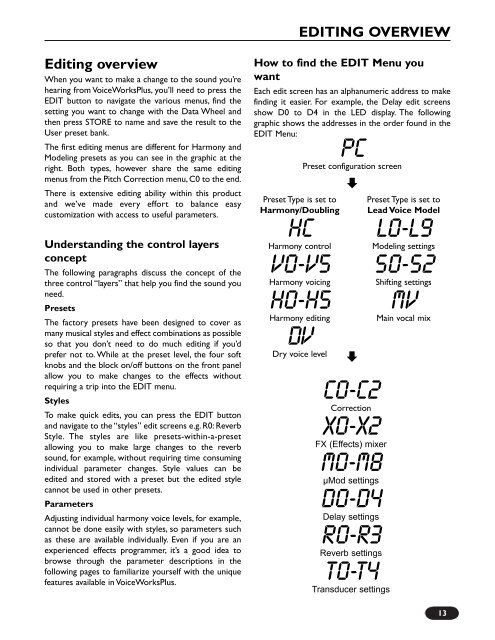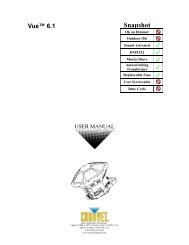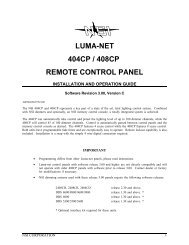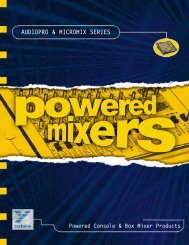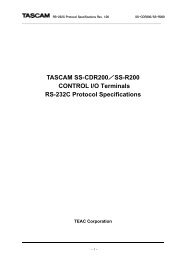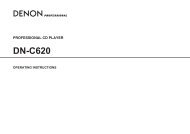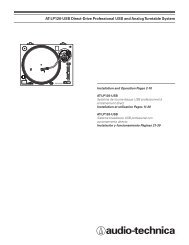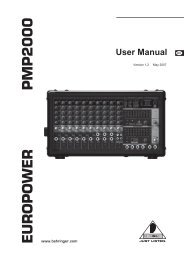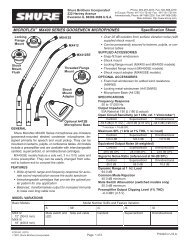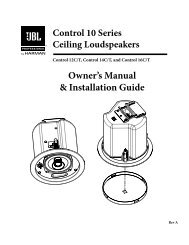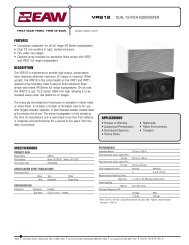PDF Manual of the TC Electronic VoiceWorks Plus - Direct Pro Audio
PDF Manual of the TC Electronic VoiceWorks Plus - Direct Pro Audio
PDF Manual of the TC Electronic VoiceWorks Plus - Direct Pro Audio
You also want an ePaper? Increase the reach of your titles
YUMPU automatically turns print PDFs into web optimized ePapers that Google loves.
EDITING OVERVIEWEditing overviewWhen you want to make a change to <strong>the</strong> sound you’rehearing from <strong>VoiceWorks</strong><strong>Plus</strong>, you’ll need to press <strong>the</strong>EDIT button to navigate <strong>the</strong> various menus, find <strong>the</strong>setting you want to change with <strong>the</strong> Data Wheel and<strong>the</strong>n press STORE to name and save <strong>the</strong> result to <strong>the</strong>User preset bank.The first editing menus are different for Harmony andModeling presets as you can see in <strong>the</strong> graphic at <strong>the</strong>right. Both types, however share <strong>the</strong> same editingmenus from <strong>the</strong> Pitch Correction menu, C0 to <strong>the</strong> end.There is extensive editing ability within this productand we’ve made every effort to balance easycustomization with access to useful parameters.Understanding <strong>the</strong> control layersconceptThe following paragraphs discuss <strong>the</strong> concept <strong>of</strong> <strong>the</strong>three control “layers” that help you find <strong>the</strong> sound youneed.PresetsThe factory presets have been designed to cover asmany musical styles and effect combinations as possibleso that you don’t need to do much editing if you’dprefer not to. While at <strong>the</strong> preset level, <strong>the</strong> four s<strong>of</strong>tknobs and <strong>the</strong> block on/<strong>of</strong>f buttons on <strong>the</strong> front panelallow you to make changes to <strong>the</strong> effects withoutrequiring a trip into <strong>the</strong> EDIT menu.StylesTo make quick edits, you can press <strong>the</strong> EDIT buttonand navigate to <strong>the</strong> “styles” edit screens e.g. R0: ReverbStyle. The styles are like presets-within-a-presetallowing you to make large changes to <strong>the</strong> reverbsound, for example, without requiring time consumingindividual parameter changes. Style values can beedited and stored with a preset but <strong>the</strong> edited stylecannot be used in o<strong>the</strong>r presets.ParametersAdjusting individual harmony voice levels, for example,cannot be done easily with styles, so parameters suchas <strong>the</strong>se are available individually. Even if you are anexperienced effects programmer, it’s a good idea tobrowse through <strong>the</strong> parameter descriptions in <strong>the</strong>following pages to familiarize yourself with <strong>the</strong> uniquefeatures available in <strong>VoiceWorks</strong><strong>Plus</strong>.How to find <strong>the</strong> EDIT Menu youwantEach edit screen has an alphanumeric address to makefinding it easier. For example, <strong>the</strong> Delay edit screensshow D0 to D4 in <strong>the</strong> LED display. The followinggraphic shows <strong>the</strong> addresses in <strong>the</strong> order found in <strong>the</strong>EDIT Menu:PCPreset configuration screenPreset Type is set toHarmony/DoublingHCHarmony controlV0-V5Harmony voicingH0-H5Harmony editingDVDry voice levelC0-c2CorrectionX0-x2FX (Effects) mixerM0-M8μMod settingsD0-D4Delay settingsR0-r3Reverb settingsT0-T4Transducer settingsPreset Type is set toLead Voice ModelL0-L9Modeling settingsS0-S2Shifting settingsMVMain vocal mix13