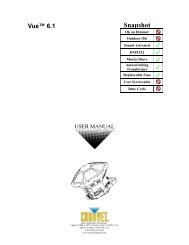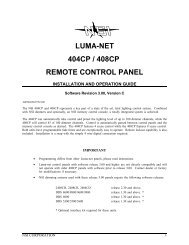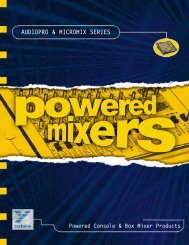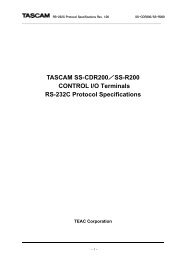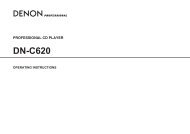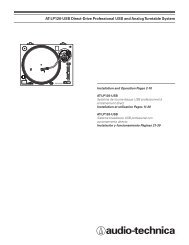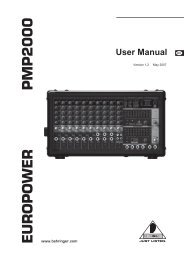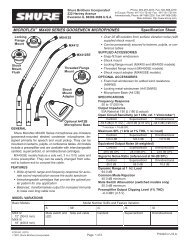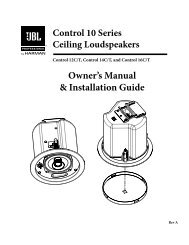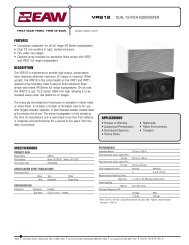PDF Manual of the TC Electronic VoiceWorks Plus - Direct Pro Audio
PDF Manual of the TC Electronic VoiceWorks Plus - Direct Pro Audio
PDF Manual of the TC Electronic VoiceWorks Plus - Direct Pro Audio
Create successful ePaper yourself
Turn your PDF publications into a flip-book with our unique Google optimized e-Paper software.
REVERB, μMOD AND DELAY EDITINGChapter OverviewThis chapter discusses editing <strong>of</strong> <strong>the</strong> “classic” effectsblocks that produce Reverb, μMod and Delay. Because<strong>the</strong> application <strong>of</strong> <strong>the</strong>se types <strong>of</strong> effects is largelyunderstood, we’ll discuss only <strong>the</strong> editing parametersand not <strong>the</strong>ir usage.The Transducer effect functions slightly differently and isdiscussed separately in <strong>the</strong> next chapterThe method for adjusting effects is typically thus:o Decide which effect you would like to hear.o Decide which <strong>of</strong> <strong>the</strong> input paths: Dry,Harmony/Lead Modeling or Aux input paths youwould like to <strong>the</strong> effect upon.o Check or raise <strong>the</strong> send level for that input path.o Raise <strong>the</strong> level <strong>of</strong> <strong>the</strong> return from <strong>the</strong> effectyou’ve selected.Also, make sure <strong>the</strong> FX led on<strong>the</strong> front panel is lit.o Go to <strong>the</strong> style selection screen for <strong>the</strong> effectyou’ve chosen and choose a style that soundsclose to what you want to hear.o Edit <strong>the</strong> effect style if you prefer.Note that if Global FX is activated any editing you dowill appear to be applied to <strong>the</strong> current preset but willactually be applied to <strong>the</strong> preset designated in <strong>the</strong>Global FX menu in Setup.Effects mixing menus X0-X2These screens allow you to adjust <strong>the</strong> send and returnlevels <strong>of</strong> <strong>the</strong> effects blocks. As always, 0dB means “fulllevel”.X0: Crossover feeds to Delay and ReverbμMod2Del: (Micromod send to Delay) This allows youto route <strong>the</strong> output <strong>of</strong> <strong>the</strong> μMod block to <strong>the</strong> input <strong>of</strong><strong>the</strong> Delay block.Del2Rev: (Delay send to Reverb) You can route <strong>the</strong>output <strong>of</strong> <strong>the</strong> Delay block to <strong>the</strong> Reverb block input.X1: Sends to <strong>the</strong> effect blocksThe outputs <strong>of</strong> each <strong>of</strong> <strong>the</strong> Dry voice, Leadmodeling/Harmony, and Auxilliary input paths can berouted to <strong>the</strong> effects here.This is where you can adjust<strong>the</strong> balance <strong>of</strong> reverb applied to your dry voice versus<strong>the</strong> harmony voices for example.In order for an effect to be audible, both <strong>the</strong> send andreturn levels need to be set. Default send levels havebeen set for each expected effect configuration.Send: Turning <strong>the</strong> s<strong>of</strong>t knob associated with thisparameter determines which effect you wish to adjust<strong>the</strong> sends for. As you turn <strong>the</strong> knob, <strong>the</strong> send settingsfor each effect are shown in <strong>the</strong> display.Lead:This is where you can send your dry voice to <strong>the</strong>effects.H/M: (Harmony and Lead Modeling sends) This iswhere you send <strong>the</strong> effects from ei<strong>the</strong>r <strong>of</strong> <strong>the</strong>Harmony block or <strong>the</strong> Modeling block depending on<strong>the</strong> configuration <strong>of</strong> <strong>the</strong> current preset.Aux: (Auxilliary input send) You can apply effects to anyaudio signal received at <strong>the</strong> Line Input when you havea mic plugged into <strong>the</strong> Mic Input.X2: Effect returnsThese parameters allow you to adjust <strong>the</strong> relative levelbalance and stereo width <strong>of</strong> <strong>the</strong> three effects blocks. If<strong>the</strong> send level is 0 for any <strong>of</strong> <strong>the</strong> parameters in <strong>the</strong> sendscreen, turning up <strong>the</strong> returns in <strong>the</strong>se screens willhave no effect.Out: Turning <strong>the</strong> s<strong>of</strong>t knob associated with thisparameter selects <strong>the</strong> output level for each effect blockor <strong>the</strong> stereo width <strong>of</strong> each effect. Note that, for someeffects like mono delays, adjusting <strong>the</strong> Width will haveno effect. Unless you specifically prefer mono effects,this is best left Stereo. If you are using <strong>VoiceWorks</strong><strong>Plus</strong>with a mono sound system, you can set <strong>the</strong> globalMono/Stereo parameter to Mono in <strong>the</strong> Setup menu.μMod, Dly(Delay), and Rev(erb): These allow you tobring <strong>the</strong> output <strong>of</strong> <strong>the</strong>se effect blocks into <strong>the</strong> mainmix and to balance <strong>the</strong>ir levels.μMod block editing menus M0-M8These menus allow to select styles and performcustomization on this block.μMod is short for micro-modulation ("μ" is <strong>the</strong>scientific symbol for micro).The μMod effect is capable<strong>of</strong> creating many different sounds that range fromsubtle but lush thickening to creatively destructive. Ituses a combination <strong>of</strong> stereo pitch shifting (Detune),small amounts <strong>of</strong> stereo delay (Delay), and <strong>the</strong>n acomplex path <strong>of</strong> filtering, feedback, and modulation.μMod does a faithful job <strong>of</strong> emulating classic detune,chorus, flange and thickening sounds.33