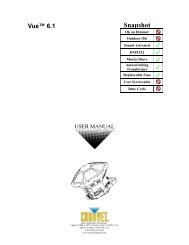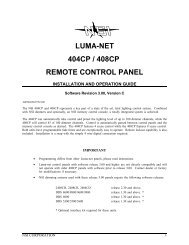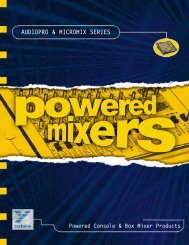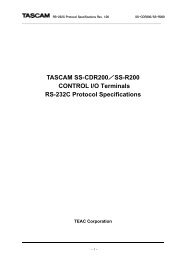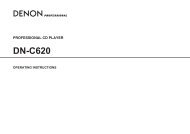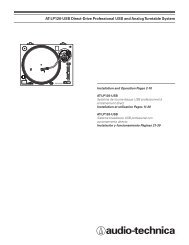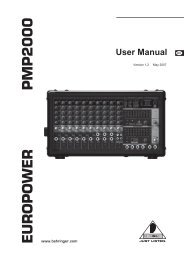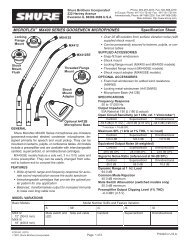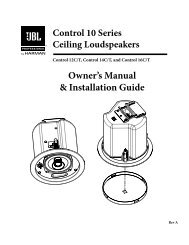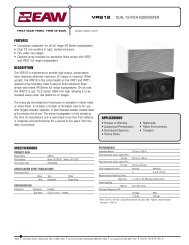PDF Manual of the TC Electronic VoiceWorks Plus - Direct Pro Audio
PDF Manual of the TC Electronic VoiceWorks Plus - Direct Pro Audio
PDF Manual of the TC Electronic VoiceWorks Plus - Direct Pro Audio
You also want an ePaper? Increase the reach of your titles
YUMPU automatically turns print PDFs into web optimized ePapers that Google loves.
QUICK START12. Hopefully, you’ve waited until now to raise yourmonitoring/PA levels and if you have, you should begreeted by a voice that sounds nice and dry at areasonable level.13.Turn <strong>of</strong>f BYPASS by pressing <strong>the</strong> button so <strong>the</strong> LEDis <strong>of</strong>f.Turn <strong>the</strong> DATA WHEEL to preset number 1 andpress <strong>the</strong> wheel to load this preset.You’re now readyto explore <strong>the</strong> factory presets in <strong>VoiceWorks</strong><strong>Plus</strong>.Making front panel tweaksBefore you get to exploring <strong>the</strong> presets, here are sometips that will help you.Browsing presetsWhen you first turn on <strong>VoiceWorks</strong><strong>Plus</strong>, <strong>the</strong> last presetloaded will be loaded for you.Turn <strong>the</strong> Data Wheel tobrowse through <strong>the</strong> preset list.As you do so, <strong>the</strong> nameand information fields <strong>of</strong> <strong>the</strong> next preset will bepreviewed in <strong>the</strong> main LCD and <strong>the</strong> effect buttons willflash indicating which effects will turn on. An “H:” on<strong>the</strong> lower line indicates a harmony preset. An “M:”indicates a modeling preset.To load presets, push <strong>the</strong> Data Wheel.Adjusting <strong>the</strong> mixYou can vary <strong>the</strong> global mix (all presets will be affectedin <strong>the</strong> same way) by adjusting <strong>the</strong> s<strong>of</strong>t knobs. As youturn one <strong>of</strong> <strong>the</strong>m, <strong>the</strong> LCD display will temporarilychange to show <strong>the</strong> value <strong>of</strong> all four levels beforereturning to <strong>the</strong> main display. Note that a value <strong>of</strong> “0”denotes full level, not Off.You can use <strong>the</strong> s<strong>of</strong>t knob on<strong>the</strong> far right as a master volume instead <strong>of</strong> your mixerif that is more convenient. Any adjustment <strong>of</strong> <strong>the</strong>sesettings will remain through subsequent power upsessions.Enabling and disabling <strong>the</strong> effectsblocksThe three block on/<strong>of</strong>f buttons above <strong>the</strong> s<strong>of</strong>t knobsallow you to temporarily enable or disable:1. <strong>the</strong> Harmony or Modeling block in <strong>the</strong> preset. (In aharmony preset this is <strong>the</strong> harmony mute button).2. pitch correction in <strong>the</strong> preset3. <strong>the</strong> reverb, delay or μMod effect in <strong>the</strong> presetReloading <strong>the</strong> preset or loading ano<strong>the</strong>r will return <strong>the</strong>block on/<strong>of</strong>f status to what was stored.10