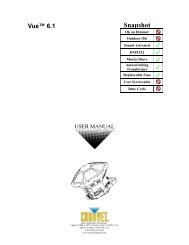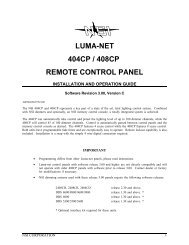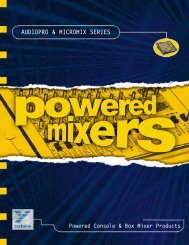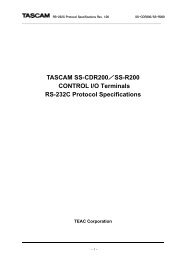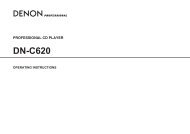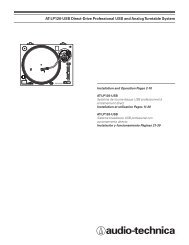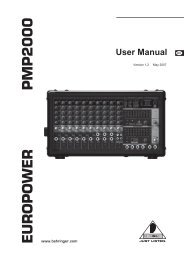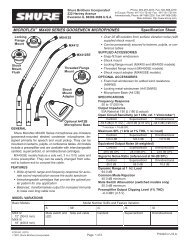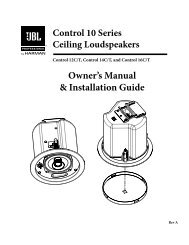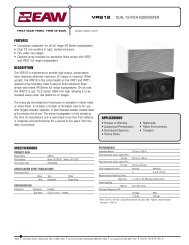PDF Manual of the TC Electronic VoiceWorks Plus - Direct Pro Audio
PDF Manual of the TC Electronic VoiceWorks Plus - Direct Pro Audio
PDF Manual of the TC Electronic VoiceWorks Plus - Direct Pro Audio
Create successful ePaper yourself
Turn your PDF publications into a flip-book with our unique Google optimized e-Paper software.
EDITING OVERVIEWQuick editing guidesThe following quick guides cover standard edits youmay require.How to store modified presetsWe’ll discuss this first so you can get on with modifyingand saving right away.1. Make a parameter change to a preset2 Press <strong>the</strong> STORE button.The main LED and <strong>the</strong>STORE button’s LED will flash indicating storemode.3. Select a user location for <strong>the</strong> new preset with <strong>the</strong>Data Wheel.This only scrolls through <strong>the</strong> 100user locations so don’t worry about overwriting afactory preset.3. Name <strong>the</strong> new preset. You can use <strong>the</strong> left twos<strong>of</strong>t knobs as a cursor and letter selectorrespectively.Your name can have up to 15characters.4. You can press STORE or <strong>the</strong> Data Wheel tocommit <strong>the</strong> preset to memory. If you decide tocancel <strong>the</strong> store operation, press ei<strong>the</strong>r <strong>the</strong> EDITor <strong>the</strong> SETUP button.How to change <strong>the</strong> effect (FX)settings in a presetThe following should help when you’ve found aharmony or modeling preset you like but, for example,<strong>the</strong> reverb effect is too long or too quiet or maybe<strong>the</strong>re is a delay effect you want to use instead.To disable effects in <strong>the</strong> presetIn <strong>the</strong> main preset operating mode where both <strong>the</strong>Edit and Setup LEDs are <strong>of</strong>f, press <strong>the</strong> FX button above<strong>the</strong> s<strong>of</strong>t knobs so <strong>the</strong> LED turns <strong>of</strong>f.You can now store<strong>the</strong> modified preset.To adjust effect levels and styles in a presetPress <strong>the</strong> EDIT button and scroll <strong>the</strong> Data Wheel untilyou see X2 in <strong>the</strong> main LED display.This is <strong>the</strong> addressfor <strong>the</strong> effects mix screen.The s<strong>of</strong>t knob at <strong>the</strong> far leftsets <strong>the</strong> Out parameter to ei<strong>the</strong>r Wdth (stereo width)or Lev (effect level). The remaining s<strong>of</strong>t knobs allowyou to individually adjust <strong>the</strong> levels <strong>of</strong> each effectprocessor in <strong>VoiceWorks</strong><strong>Plus</strong>. Note that “0” means fullvolume, not “<strong>of</strong>f”.If you turn up <strong>the</strong> level for an effect but you don’t hearit, this could be because:1. The main FX button on <strong>the</strong> front panel is <strong>of</strong>f. If so,press <strong>the</strong> button to turn it on.2.The main FX level s<strong>of</strong>t knob is turned down. Exit Editmode and turn <strong>the</strong> FX mix knob (#3) clockwise.3.The Send to <strong>the</strong> effect is <strong>of</strong>f. Re-enter Edit mode andscroll to menu X1. The leftmost s<strong>of</strong>t knob selectswhich effect processor you want to adjust and <strong>the</strong>remaining s<strong>of</strong>t knobs allow you to set <strong>the</strong> sendamounts from <strong>the</strong> Lea (dry or corrected lead voice),H/M (harmony or modeling), and Aux (auxilliary input)to “0”.4. The effect you want has no Style loaded. Use <strong>the</strong>Data Wheel to scroll to screens M0, D0 and R0.Theseare <strong>the</strong> style selection screens for μMod (micromod),Delay and Reverb. Select any styles you prefer.If you want to make fur<strong>the</strong>r edits to <strong>the</strong> effects, consult<strong>the</strong> discussion <strong>of</strong> edit parameters in <strong>the</strong> followingchapter.How to add pitch correction to apresetPitch correction is generally added to your lead voicein a mix <strong>of</strong> harmony voices but <strong>the</strong> following is <strong>the</strong> fulllist <strong>of</strong> <strong>the</strong> possibilities.You can add pitch correction to:o your dry voice when it’s mixed into a harmony,doubling or effects-only preset,o your modeled voice created in a modeling preset,o your dry voice fed through transducer presets.1. Load a preset that meets <strong>the</strong> above criteria2. Press EDIT and scroll to menu C0 with <strong>the</strong> DataWheel. Enter <strong>the</strong> key and scale <strong>of</strong> your song using <strong>the</strong>s<strong>of</strong>t knobs.This could be <strong>the</strong> first or last chord in yoursong.3. Scroll to screen C1 and set <strong>the</strong> Wndow (Window Size),Attk (Attack Time),and Amnt (Correction Amount) settingsto 100, 20 and 100 as a good starting point. If you stay onthis screen while you sing, you can adjust <strong>the</strong> settings toyour liking. Note that you should sing with an instrumenttuned to A=440 for correction to work correctly.4. Store <strong>the</strong> modified preset to <strong>the</strong> user bank. If youdon’t want to edit your preset before singing songs indifferent keys, you may want to store your preset inseveral locations with different correction settings.14