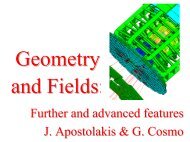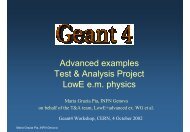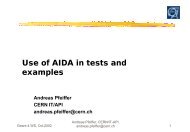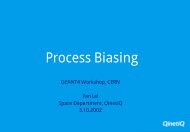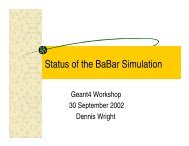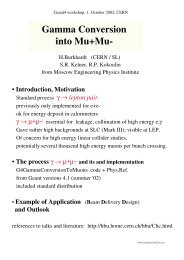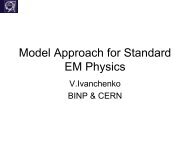- Page 1 and 2:
Geant4 User's Guide forApplication
- Page 4 and 5:
Table of Contents1. Introduction ..
- Page 7:
Geant4 User's Guide forApplication
- Page 10 and 11:
Chapter 1. Introduction1.1. Scope o
- Page 12 and 13:
Getting Started with Geant4- Runnin
- Page 14 and 15:
Getting Started with Geant4- Runnin
- Page 16 and 17:
Example 2.4. Creating a cylinder.Ge
- Page 18 and 19:
Example 2.7. Creating liquid argon.
- Page 20 and 21:
Getting Started with Geant4- Runnin
- Page 22 and 23:
Getting Started with Geant4- Runnin
- Page 24 and 25:
Getting Started with Geant4- Runnin
- Page 26 and 27:
Getting Started with Geant4- Runnin
- Page 28 and 29:
2.7.2.1. Building the executableSee
- Page 30 and 31:
Getting Started with Geant4- Runnin
- Page 32 and 33:
Getting Started with Geant4- Runnin
- Page 34 and 35:
Example 2.22. A typical command mac
- Page 36 and 37:
Getting Started with Geant4- Runnin
- Page 38 and 39:
Getting Started with Geant4- Runnin
- Page 40 and 41:
Getting Started with Geant4- Runnin
- Page 42 and 43:
Chapter 3. Toolkit Fundamentals3.1.
- Page 44 and 45:
Toolkit Fundamentals3.2.1. Signatur
- Page 46 and 47:
Toolkit FundamentalsThe class provi
- Page 48 and 49:
Toolkit Fundamentals3.2.3. The HEPN
- Page 50 and 51:
Toolkit Fundamentals• G4UnitsTabl
- Page 52 and 53:
Toolkit Fundamentals3.3.5. Print th
- Page 54 and 55:
Toolkit FundamentalsG4State_EventPr
- Page 56 and 57:
Toolkit Fundamentalsinformation onc
- Page 58 and 59:
Toolkit FundamentalsAs the event is
- Page 60 and 61:
Toolkit Fundamentals• Each line i
- Page 62 and 63:
Toolkit FundamentalsG4VWeightWindow
- Page 64 and 65:
Toolkit FundamentalsNote• An impo
- Page 66 and 67:
Toolkit Fundamentalsvoid AddUpperEb
- Page 68 and 69:
Toolkit Fundamentals...G4Radioactiv
- Page 70 and 71:
Toolkit Fundamentalsvolume or of a
- Page 72 and 73:
Toolkit Fundamentalsdifferential fl
- Page 74 and 75:
Chapter 4. Detector Definition and
- Page 76 and 77:
Detector Definition and ResponsepDz
- Page 78 and 79:
Detector Definition and Responseto
- Page 80 and 81:
Detector Definition and ResponseIn
- Page 82 and 83:
Detector Definition and ResponseG4E
- Page 84 and 85:
Detector Definition and Responsehal
- Page 86 and 87:
Detector Definition and ResponseThe
- Page 88 and 89:
Detector Definition and ResponseThe
- Page 90 and 91:
Detector Definition and Responseat
- Page 92 and 93:
Detector Definition and ResponseG4Q
- Page 94 and 95:
Detector Definition and ResponseReg
- Page 96 and 97:
Detector Definition and Responsemot
- Page 98 and 99:
Detector Definition and ResponseG4P
- Page 100 and 101:
Detector Definition and ResponseSam
- Page 102 and 103:
Detector Definition and ResponseExa
- Page 104 and 105:
Detector Definition and ResponseThe
- Page 106 and 107:
Detector Definition and ResponseExa
- Page 108 and 109:
Detector Definition and ResponseThe
- Page 110 and 111:
Detector Definition and ResponseIn
- Page 112 and 113:
Detector Definition and ResponseHav
- Page 114 and 115:
Detector Definition and ResponseG4G
- Page 116 and 117:
Detector Definition and Responsesua
- Page 118 and 119:
Detector Definition and Responsegeo
- Page 120 and 121:
Detector Definition and ResponseAt
- Page 122 and 123:
Detector Definition and ResponseAn
- Page 124 and 125:
Detector Definition and Response4.2
- Page 126 and 127:
Detector Definition and ResponsekSt
- Page 128 and 129:
Detector Definition and ResponseFig
- Page 130 and 131:
Detector Definition and ResponseAn
- Page 132 and 133:
Detector Definition and ResponseThu
- Page 134 and 135:
Detector Definition and Response}an
- Page 136 and 137:
Detector Definition and Responsenie
- Page 138 and 139:
Detector Definition and Response•
- Page 140 and 141:
Detector Definition and ResponseExa
- Page 142 and 143:
Detector Definition and ResponseTra
- Page 144 and 145:
Detector Definition and Response•
- Page 146 and 147:
Detector Definition and ResponseG4i
- Page 148 and 149:
Detector Definition and Responsein
- Page 150 and 151:
Detector Definition and Response•
- Page 152 and 153:
Chapter 5. Tracking and Physics5.1.
- Page 154 and 155:
Tracking and PhysicsInformation in
- Page 156 and 157:
Tracking and PhysicsTrajectory() me
- Page 158 and 159:
Tracking and PhysicsOther base clas
- Page 160 and 161:
Tracking and Physics• EM physics
- Page 162 and 163:
Tracking and Physics• Polarized P
- Page 164 and 165:
Tracking and Physicshas effect only
- Page 166 and 167:
Tracking and Physics// DNA processe
- Page 168 and 169:
Tracking and Physicswill then be as
- Page 170 and 171:
Tracking and PhysicsThis method ret
- Page 172 and 173:
Tracking and Physicsvoid SetMinEner
- Page 174 and 175:
Tracking and PhysicsIdle> /particle
- Page 176 and 177:
Tracking and PhysicsExample 5.4. Re
- Page 178 and 179:
Tracking and PhysicsExample 5.7. Sp
- Page 180 and 181:
Tracking and Physicswith a diffuse
- Page 182 and 183:
Tracking and Physicsetchedvm2000glu
- Page 184 and 185:
Tracking and PhysicsIf you want to
- Page 186 and 187:
Tracking and Physicshowever, only a
- Page 188 and 189: Tracking and Physicsand cannot be d
- Page 190 and 191: Tracking and Physics2. nucleiAny ki
- Page 192 and 193: Tracking and PhysicsG4double theDyn
- Page 194 and 195: Tracking and PhysicsIt must be clea
- Page 196 and 197: Tracking and PhysicsExample 5.10. S
- Page 198 and 199: Tracking and PhysicsLimitation to s
- Page 200 and 201: Tracking and PhysicsG4ErrorSurfaceT
- Page 202 and 203: Tracking and Physics• Energy is e
- Page 204 and 205: Chapter 6. User Actions6.1. Mandato
- Page 206 and 207: User ActionsvoidResetStoredInAscii(
- Page 208 and 209: User ActionsG4UserEventActionThis c
- Page 210 and 211: User ActionsG4UserTrackingActionExa
- Page 212 and 213: User Actions6.3.1. G4VUserEventInfo
- Page 214 and 215: Chapter 7. Communication and Contro
- Page 216 and 217: Communication and ControlDefine the
- Page 218 and 219: Communication and Control• G4doub
- Page 220 and 221: Communication and ControlExample 7.
- Page 222 and 223: Communication and ControlThese meth
- Page 224 and 225: Visualization• Easy interface to
- Page 226 and 227: Visualization• How to Make a Movi
- Page 228 and 229: VisualizationExample 8.1. Part of a
- Page 230 and 231: VisualizationExample 8.4. An exampl
- Page 232 and 233: VisualizationOutput can be exported
- Page 234 and 235: VisualizationSeveral commands are a
- Page 236 and 237: Visualization8.3.7. DAWNThe DAWN dr
- Page 240 and 241: Visualizationyou use the standard v
- Page 242 and 243: Visualization# >= 5: daughter-subtr
- Page 244 and 245: Visualization8.4. Controlling Visua
- Page 246 and 247: Visualization• ArgumentA logical-
- Page 248 and 249: Visualization• ArgumentsArguments
- Page 250 and 251: Visualization8.4.13. How to save a
- Page 252 and 253: Visualizationchoose to have culled
- Page 254 and 255: VisualizationThe pointer to the con
- Page 256 and 257: Visualization// G4VHit::Draw(), usi
- Page 258 and 259: Visualization• Track ID• Z Cell
- Page 260 and 261: VisualizationG4VVisManager* pVisMan
- Page 262 and 263: Visualization8.6.2. Colour8.6.2.1.
- Page 264 and 265: VisualizationG4VisAttributes::G4Vis
- Page 266 and 267: Visualization"G4ThreeVector");Then
- Page 268 and 269: VisualizationG4TrajectoryDrawByAttr
- Page 270 and 271: Visualization8.7.4. Controlling fro
- Page 272 and 273: Visualization8.8.2. Example command
- Page 274 and 275: Visualization//----- Constructors o
- Page 276 and 277: VisualizationDAWNFILEHepRepFileHepR
- Page 278 and 279: Visualization> 482 /* horizontal_si
- Page 280 and 281: Examples• Dynamic geometry setups
- Page 282 and 283: Examples9.1.2. Example N01Basic con
- Page 284 and 285: Examples• derived from G4VHit•
- Page 286 and 287: ExamplesExN04TrackerSD(header file)
- Page 288 and 289:
Examples• G4PVPlacementExN05Physi
- Page 290 and 291:
Examples• G4VPrimitiveScorer and
- Page 292 and 293:
Examples9.2.1.3. Error Propagation
- Page 294 and 295:
ExamplesNote: Maintenance and updat
- Page 296 and 297:
Frequentry Asked Questionsgmake cle
- Page 298 and 299:
Frequentry Asked QuestionsTo get th
- Page 300 and 301:
Frequentry Asked QuestionsFAQ.5. Ph
- Page 302 and 303:
Appendix . Appendix1. Tips for Prog
- Page 304 and 305:
Appendixand lorentz vectors and the
- Page 306 and 307:
Appendix$G4INCLUDEDefines the path
- Page 308 and 309:
AppendixG4VIS_USE_OPENGLQTSpecifies
- Page 310 and 311:
AppendixEXTRALIBS := -L/lib -lorEXT
- Page 312 and 313:
Appendix• Microsoft Visual Studio
- Page 314 and 315:
AppendixPython 2.6.2 (r262:71600, O
- Page 316 and 317:
AppendixeducationEducational exampl
- Page 318 and 319:
Appendix7 0.51827613 G4_ADIPOSE_TIS
- Page 320 and 321:
Appendix3 G4_CALCIUM_SULFATE 2.96 1
- Page 322 and 323:
Appendix7 0.111248 0.3806416 0.0108
- Page 324 and 325:
Appendix15 0.001816 0.0024117 0.000
- Page 326 and 327:
Appendix2 G4_POTASSIUM_IODIDE 3.13
- Page 328 and 329:
Appendix2 G4_URANIUM_MONOCARBIDE 13