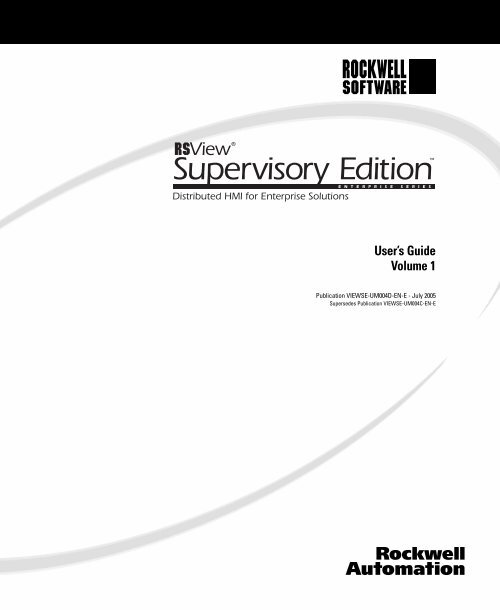RSView Supervisory Edition Installation Guide
RSView Supervisory Edition Installation Guide
RSView Supervisory Edition Installation Guide
- No tags were found...
Create successful ePaper yourself
Turn your PDF publications into a flip-book with our unique Google optimized e-Paper software.
User’s <strong>Guide</strong>Volume 1Publication VIEWSE-UM004D-EN-E - July 2005Supersedes Publication VIEWSE-UM004C-EN-E
ContactingRockwell SoftwareCopyright NoticeTrademark NoticesWarrantyTechnical Support Telephone—440-646-5800Technical Support Fax—440-646-5801World Wide Web—http://www.software.rockwell.com orhttp://support.rockwellautomation.com© 2005 Rockwell Software Inc., a Rockwell Automation company. All rights reserved.Printed in the United States of America.Portions copyrighted by the Allen-Bradley Company, LLC, a Rockwell AutomationCompany.This manual and any accompanying Rockwell Software products are copyrighted byRockwell Software Inc. Any reproduction and/or distribution without prior written consentfrom Rockwell Software Inc. is strictly prohibited. Please refer to the license agreementfor details.VBA and DCOM, Copyright 1996, 1997 Microsoft Corporation. All rights reserved.This software is based in part on the work of the Independent JPEG Group.Allen-Bradley, ControlLogix, RSLinx, <strong>RSView</strong>, and VersaView are registered trademarks,and the Rockwell Software logo, RSLogix, RSTools, <strong>RSView</strong> Machine <strong>Edition</strong>, <strong>RSView</strong>ME Station, <strong>RSView</strong> Studio, <strong>RSView</strong> <strong>Supervisory</strong> <strong>Edition</strong>, <strong>RSView</strong>32, A.I. Series,Advanced Interface (A.I.) Series, ControlNet, Data Highway Plus, DH+, FactoryTalk,MobileView, Object Smart Path, PanelBuilder, PanelView, SLC, and WINtelligent aretrademarks of Rockwell Automation, Inc.Adobe, Acrobat, and Reader are registered trademarks of Adobe Systems Incorporated.TrueType is a trademark of Apple Computer, Inc. AutoCAD is a registered trademark ofAutodesk, Inc. Ethernet is a registered trademark of Digital Equipment Corporation, IntelCorporation, and Xerox Corporation. Modicon is a registered trademark of GroupeSchneider. Zip is a trademark of Iomega Corporation. KEPServerEnterprise is a trademarkof Kepware Technologies. ActiveX, Microsoft, OpenType, Visual Basic, Windows, andWindows NT are registered trademarks of Microsoft Corporation in the United Statesand/or other countries. OPC is a registered trademark of the OPC Foundation.All other trademarks are the property of their respective holders and are herebyacknowledged.This Rockwell Software product is warranted in accord with the product license. Theproduct’s performance will be affected by system configuration, the application beingperformed, operator control, and other related factors.The product’s implementation may vary among users.This manual is as up-to-date as possible at the time of printing; however, theaccompanying software may have changed since that time. Rockwell Software reservesthe right to change any information contained in this manual or the software at any timewithout prior notice.The instructions in this manual do not claim to cover all the details or variations in theequipment, procedure, or process described, nor to provide directions for meeting everypossible contingency during installation, operation, or maintenance.Doc ID VIEWSE-UM004D-EN-ESeptember 20052
ContentsPrefaceAbout the documentation . . . . . . . . . . . . . . . . . . . . . . . . . . . . . . . . . . . . . . . . . . . . . . P-1Finding the information you need . . . . . . . . . . . . . . . . . . . . . . . . . . . . . . . . . . . . . . . P-1Try the User’s <strong>Guide</strong> and Help first . . . . . . . . . . . . . . . . . . . . . . . . . . . . . . . . . . P-1Information on the Internet. . . . . . . . . . . . . . . . . . . . . . . . . . . . . . . . . . . . . . . . . P-2Contacting Rockwell Software Technical Support . . . . . . . . . . . . . . . . . . . . . . P-21 • Getting startedThe <strong>RSView</strong> <strong>Supervisory</strong> <strong>Edition</strong> software . . . . . . . . . . . . . . . . . . . . . . . . . . . . . . . . . 1-1The <strong>RSView</strong> tools and utilities . . . . . . . . . . . . . . . . . . . . . . . . . . . . . . . . . . . . . . . . . . 1-2<strong>RSView</strong> Enterprise tools . . . . . . . . . . . . . . . . . . . . . . . . . . . . . . . . . . . . . . . . . . . 1-2Rockwell Software® utilities . . . . . . . . . . . . . . . . . . . . . . . . . . . . . . . . . . . . . . . . 1-3FactoryTalk tools . . . . . . . . . . . . . . . . . . . . . . . . . . . . . . . . . . . . . . . . . . . . . . . . . 1-3Features in brief . . . . . . . . . . . . . . . . . . . . . . . . . . . . . . . . . . . . . . . . . . . . . . . . . . . . . . 1-4Setting up the software you need . . . . . . . . . . . . . . . . . . . . . . . . . . . . . . . . . . . . . . . . . 1-5Planning the layout of the network. . . . . . . . . . . . . . . . . . . . . . . . . . . . . . . . . . . . 1-6Installing the FactoryTalk Automation Platform . . . . . . . . . . . . . . . . . . . . . . . . . 1-6Installing <strong>RSView</strong> <strong>Supervisory</strong> <strong>Edition</strong> . . . . . . . . . . . . . . . . . . . . . . . . . . . . . . . . 1-7Installing the communications software. . . . . . . . . . . . . . . . . . . . . . . . . . . . . . . . 1-7Installing the necessary activation keys . . . . . . . . . . . . . . . . . . . . . . . . . . . . . . . . 1-8Setting up the FactoryTalk Directory . . . . . . . . . . . . . . . . . . . . . . . . . . . . . . . . . . 1-8About security in FactoryTalk-enabled system . . . . . . . . . . . . . . . . . . . . . . . . . . . . . . 1-9Logging on to FactoryTalk . . . . . . . . . . . . . . . . . . . . . . . . . . . . . . . . . . . . . . . . . . 1-9Running in <strong>RSView</strong> demo mode . . . . . . . . . . . . . . . . . . . . . . . . . . . . . . . . . . . . . . . . 1-10Exploring the Water Samples application . . . . . . . . . . . . . . . . . . . . . . . . . . . . . . . . . 1-10Running Water Samples in the <strong>RSView</strong> SE client . . . . . . . . . . . . . . . . . . . . . . . 1-12Creating and testing a new application . . . . . . . . . . . . . . . . . . . . . . . . . . . . . . . . . . . 1-12Create the application . . . . . . . . . . . . . . . . . . . . . . . . . . . . . . . . . . . . . . . . . . . . . 1-12Create a graphic display in the Graphics editor . . . . . . . . . . . . . . . . . . . . . . . . . 1-13Test run the application in <strong>RSView</strong> SE client . . . . . . . . . . . . . . . . . . . . . . . . . . 1-142 • Exploring <strong>RSView</strong> StudioStarting <strong>RSView</strong> Studio . . . . . . . . . . . . . . . . . . . . . . . . . . . . . . . . . . . . . . . . . . . . . . . . 2-1Logging on to FactoryTalk® . . . . . . . . . . . . . . . . . . . . . . . . . . . . . . . . . . . . . . . . 2-2Opening an application . . . . . . . . . . . . . . . . . . . . . . . . . . . . . . . . . . . . . . . . . . . . . . . . 2-2Opening the Samples Water application . . . . . . . . . . . . . . . . . . . . . . . . . . . . . . . 2-3i
• • • • •RSVIEW SUPERVISORY EDITION USER’S GUIDEExploring the <strong>RSView</strong> Studio main window . . . . . . . . . . . . . . . . . . . . . . . . . . . . . . . . 2-4The menu bar . . . . . . . . . . . . . . . . . . . . . . . . . . . . . . . . . . . . . . . . . . . . . . . . . . . . 2-4The toolbar . . . . . . . . . . . . . . . . . . . . . . . . . . . . . . . . . . . . . . . . . . . . . . . . . . . . . . 2-4The Explorer . . . . . . . . . . . . . . . . . . . . . . . . . . . . . . . . . . . . . . . . . . . . . . . . . . . . . 2-5The workspace . . . . . . . . . . . . . . . . . . . . . . . . . . . . . . . . . . . . . . . . . . . . . . . . . . . 2-5The Application tab . . . . . . . . . . . . . . . . . . . . . . . . . . . . . . . . . . . . . . . . . . . . . . . 2-5The Communications tab . . . . . . . . . . . . . . . . . . . . . . . . . . . . . . . . . . . . . . . . . . . 2-5The Diagnostics List. . . . . . . . . . . . . . . . . . . . . . . . . . . . . . . . . . . . . . . . . . . . . . . 2-5The status bar . . . . . . . . . . . . . . . . . . . . . . . . . . . . . . . . . . . . . . . . . . . . . . . . . . . . 2-7Workbook mode . . . . . . . . . . . . . . . . . . . . . . . . . . . . . . . . . . . . . . . . . . . . . . . . . . 2-7Showing and hiding items in the main window . . . . . . . . . . . . . . . . . . . . . . . . . . 2-7Working in the Explorer window. . . . . . . . . . . . . . . . . . . . . . . . . . . . . . . . . . . . . . . . . 2-8Undocking the Explorer . . . . . . . . . . . . . . . . . . . . . . . . . . . . . . . . . . . . . . . . . . . . 2-8The parts of the Explorer . . . . . . . . . . . . . . . . . . . . . . . . . . . . . . . . . . . . . . . . . . . . . . . 2-9Folders . . . . . . . . . . . . . . . . . . . . . . . . . . . . . . . . . . . . . . . . . . . . . . . . . . . . . . . . . 2-9Editors. . . . . . . . . . . . . . . . . . . . . . . . . . . . . . . . . . . . . . . . . . . . . . . . . . . . . . . . . . 2-9Components . . . . . . . . . . . . . . . . . . . . . . . . . . . . . . . . . . . . . . . . . . . . . . . . . . . . 2-11Working with application components . . . . . . . . . . . . . . . . . . . . . . . . . . . . . . . . . . . 2-12Adding components to an application . . . . . . . . . . . . . . . . . . . . . . . . . . . . . . . . 2-12Deleting, removing, and renaming components. . . . . . . . . . . . . . . . . . . . . . . . . 2-13Naming components . . . . . . . . . . . . . . . . . . . . . . . . . . . . . . . . . . . . . . . . . . . . . . 2-14Techniques for working in editors . . . . . . . . . . . . . . . . . . . . . . . . . . . . . . . . . . . . . . . 2-14Using the context menus. . . . . . . . . . . . . . . . . . . . . . . . . . . . . . . . . . . . . . . . . . . 2-14Using the Browse button . . . . . . . . . . . . . . . . . . . . . . . . . . . . . . . . . . . . . . . . . . 2-15Using tag names . . . . . . . . . . . . . . . . . . . . . . . . . . . . . . . . . . . . . . . . . . . . . . . . . 2-15Using <strong>RSView</strong> commands . . . . . . . . . . . . . . . . . . . . . . . . . . . . . . . . . . . . . . . . . 2-15Using expressions. . . . . . . . . . . . . . . . . . . . . . . . . . . . . . . . . . . . . . . . . . . . . . . . 2-16Printing. . . . . . . . . . . . . . . . . . . . . . . . . . . . . . . . . . . . . . . . . . . . . . . . . . . . . . . . . . . . 2-16Selecting a printer. . . . . . . . . . . . . . . . . . . . . . . . . . . . . . . . . . . . . . . . . . . . . . . . 2-17Setting up the printer . . . . . . . . . . . . . . . . . . . . . . . . . . . . . . . . . . . . . . . . . . . . . 2-17Selecting a network printer. . . . . . . . . . . . . . . . . . . . . . . . . . . . . . . . . . . . . . . . . 2-17Printing at run time . . . . . . . . . . . . . . . . . . . . . . . . . . . . . . . . . . . . . . . . . . . . . . . 2-173 • Planning an applicationUnderstanding the process you are automating . . . . . . . . . . . . . . . . . . . . . . . . . . . . . . 3-1Planning the layout of the network . . . . . . . . . . . . . . . . . . . . . . . . . . . . . . . . . . . . . . . 3-2The Windows® domain or workgroup. . . . . . . . . . . . . . . . . . . . . . . . . . . . . . . . . 3-2The computers you’ll need . . . . . . . . . . . . . . . . . . . . . . . . . . . . . . . . . . . . . . . . . . 3-2System requirements and installation. . . . . . . . . . . . . . . . . . . . . . . . . . . . . . . . . . 3-3Planning a redundant system . . . . . . . . . . . . . . . . . . . . . . . . . . . . . . . . . . . . . . . . . . . . 3-4Planning communications . . . . . . . . . . . . . . . . . . . . . . . . . . . . . . . . . . . . . . . . . . . . . . 3-4ii
CONTENTS• • • • •Plan how to access data . . . . . . . . . . . . . . . . . . . . . . . . . . . . . . . . . . . . . . . . . . . . 3-5Plan how to collect data . . . . . . . . . . . . . . . . . . . . . . . . . . . . . . . . . . . . . . . . . . . . 3-5When to use HMI tags . . . . . . . . . . . . . . . . . . . . . . . . . . . . . . . . . . . . . . . . . . . . . 3-5Designing an HMI tag database . . . . . . . . . . . . . . . . . . . . . . . . . . . . . . . . . . . . . . . . . 3-6Collect information. . . . . . . . . . . . . . . . . . . . . . . . . . . . . . . . . . . . . . . . . . . . . . . . 3-6Organize HMI tags . . . . . . . . . . . . . . . . . . . . . . . . . . . . . . . . . . . . . . . . . . . . . . . 3-6Planning alarms . . . . . . . . . . . . . . . . . . . . . . . . . . . . . . . . . . . . . . . . . . . . . . . . . . 3-6Designing graphic displays . . . . . . . . . . . . . . . . . . . . . . . . . . . . . . . . . . . . . . . . . . . . . 3-7Develop a hierarchy of displays . . . . . . . . . . . . . . . . . . . . . . . . . . . . . . . . . . . . . . 3-7Create templates to ensure consistency . . . . . . . . . . . . . . . . . . . . . . . . . . . . . . . . 3-7Apply visual design principles . . . . . . . . . . . . . . . . . . . . . . . . . . . . . . . . . . . . . . . 3-7Planning run-time language switching. . . . . . . . . . . . . . . . . . . . . . . . . . . . . . . . . . . . . 3-8Planning how to use trends . . . . . . . . . . . . . . . . . . . . . . . . . . . . . . . . . . . . . . . . . . . . . 3-9Designing a secure system . . . . . . . . . . . . . . . . . . . . . . . . . . . . . . . . . . . . . . . . . . . . . . 3-9Designing a system for multiple users . . . . . . . . . . . . . . . . . . . . . . . . . . . . . . . . . . . . . 3-9Designing a system that is easy to deploy and maintain . . . . . . . . . . . . . . . . . . . . . . 3-10Integrating with other applications, and customizing the system . . . . . . . . . . . . . . . 3-104 • Setting up FactoryTalk DirectoryAbout FactoryTalk Directory. . . . . . . . . . . . . . . . . . . . . . . . . . . . . . . . . . . . . . . . . . . . 4-1Using FactoryTalk Directory in a networked system . . . . . . . . . . . . . . . . . . . . . . . . . 4-3Specifying the location of FactoryTalk Directory . . . . . . . . . . . . . . . . . . . . . . . . . . . . 4-4Local Directory setup for stand-alone applications . . . . . . . . . . . . . . . . . . . . . . . 4-4Network Directory setup for distributed applications . . . . . . . . . . . . . . . . . . . . . 4-4Restoring FactoryTalk Directory when deploying an application . . . . . . . . . . . . . . . . 4-7What happens if FactoryTalk Directory is unavailable at run time . . . . . . . . . . . . . . . 4-75 • Working with distributed applicationsAbout distributed applications . . . . . . . . . . . . . . . . . . . . . . . . . . . . . . . . . . . . . . . . . . . 5-1Key concepts . . . . . . . . . . . . . . . . . . . . . . . . . . . . . . . . . . . . . . . . . . . . . . . . . . . . . . . . 5-3FactoryTalk Directory . . . . . . . . . . . . . . . . . . . . . . . . . . . . . . . . . . . . . . . . . . . . . 5-3RSAssetSecurity. . . . . . . . . . . . . . . . . . . . . . . . . . . . . . . . . . . . . . . . . . . 5-3HMI server, HMI project, HMI client . . . . . . . . . . . . . . . . . . . . . . . . . . . . . . . 5-4Areas . . . . . . . . . . . . . . . . . . . . . . . . . . . . . . . . . . . . . . . . . . . . . . . . . . . . . 5-4Using absolute and relative references . . . . . . . . . . . . . . . . . . . . . . . . . . . . . . . . . 5-5Redundancy . . . . . . . . . . . . . . . . . . . . . . . . . . . . . . . . . . . . . . . . . . . . . . . . . . . . . 5-6Language switching . . . . . . . . . . . . . . . . . . . . . . . . . . . . . . . . . . . . . . . . . . . . . . . 5-8Creating distributed applications . . . . . . . . . . . . . . . . . . . . . . . . . . . . . . . . . . . . . . . . . 5-8Adding and deleting areas . . . . . . . . . . . . . . . . . . . . . . . . . . . . . . . . . . . . . . . . . . 5-9Adding an HMI server. . . . . . . . . . . . . . . . . . . . . . . . . . . . . . . . . . . . . . . . . . . . . 5-9Adding a data server . . . . . . . . . . . . . . . . . . . . . . . . . . . . . . . . . . . . . . . . . . . . . . 5-11iii
CONTENTS• • • • •Setting up communications in RSLinx Enterprise . . . . . . . . . . . . . . . . . . . . . . . . . . . . 7-8Primary and Secondary tabs . . . . . . . . . . . . . . . . . . . . . . . . . . . . . . . . . . . . . . . . . 7-8Adding OPC data servers . . . . . . . . . . . . . . . . . . . . . . . . . . . . . . . . . . . . . . . . . . . . . . . 7-9Setting up general properties . . . . . . . . . . . . . . . . . . . . . . . . . . . . . . . . . . . . . . . . 7-9Setting up OPC data server redundancy . . . . . . . . . . . . . . . . . . . . . . . . . . . . . . 7-11Setting up advanced properties. . . . . . . . . . . . . . . . . . . . . . . . . . . . . . . . . . . . . . 7-12Deleting data servers . . . . . . . . . . . . . . . . . . . . . . . . . . . . . . . . . . . . . . . . . . . . . . . . . 7-138 • Working with tagsTags and the HMI tag database. . . . . . . . . . . . . . . . . . . . . . . . . . . . . . . . . . . . . . . . . . 8-1Data server tags, HMI tags, and their attributes . . . . . . . . . . . . . . . . . . . . . . . . . 8-1When to use HMI tags . . . . . . . . . . . . . . . . . . . . . . . . . . . . . . . . . . . . . . . . . . . . . 8-2Basic steps for using tags . . . . . . . . . . . . . . . . . . . . . . . . . . . . . . . . . . . . . . . . . . . 8-2Using data server tags . . . . . . . . . . . . . . . . . . . . . . . . . . . . . . . . . . . . . . . . . . . . . . . . . 8-3Eliminating duplication . . . . . . . . . . . . . . . . . . . . . . . . . . . . . . . . . . . . . . . . . . . . 8-3Providing access to complex data. . . . . . . . . . . . . . . . . . . . . . . . . . . . . . . . . . . . . 8-3Setting up data server tags . . . . . . . . . . . . . . . . . . . . . . . . . . . . . . . . . . . . . . . . . . 8-3Using HMI tags. . . . . . . . . . . . . . . . . . . . . . . . . . . . . . . . . . . . . . . . . . . . . . . . . . . . . . 8-4Triggering alarms . . . . . . . . . . . . . . . . . . . . . . . . . . . . . . . . . . . . . . . . . . . . . . . . . 8-4Securing tag or device values . . . . . . . . . . . . . . . . . . . . . . . . . . . . . . . . . . . . . . . . 8-4Manipulating data. . . . . . . . . . . . . . . . . . . . . . . . . . . . . . . . . . . . . . . . . . . . . . . . . 8-4Storing values in <strong>RSView</strong>’s memory . . . . . . . . . . . . . . . . . . . . . . . . . . . . . . . . . . 8-5Setting up HMI tags . . . . . . . . . . . . . . . . . . . . . . . . . . . . . . . . . . . . . . . . . . . . . . 8-5Browsing for tags . . . . . . . . . . . . . . . . . . . . . . . . . . . . . . . . . . . . . . . . . . . . . . . . . . . . . 8-5Opening the Tag Browser. . . . . . . . . . . . . . . . . . . . . . . . . . . . . . . . . . . . . . . . . . . 8-5Using the Tag Browser . . . . . . . . . . . . . . . . . . . . . . . . . . . . . . . . . . . . . . . . . . . . . 8-7Browsing for off-line tags from RSLinx . . . . . . . . . . . . . . . . . . . . . . . . . . . . . . . 8-8Browsing for off-line tags in RSLinx Enterprise . . . . . . . . . . . . . . . . . . . . . . . . . 8-8Browsing for off-line tags from other OPC servers . . . . . . . . . . . . . . . . . . . . . . 8-9Working with tags in the Tag Browser . . . . . . . . . . . . . . . . . . . . . . . . . . . . . . . . . . . . 8-9Displaying tags . . . . . . . . . . . . . . . . . . . . . . . . . . . . . . . . . . . . . . . . . . . . . . . . . . . 8-9Showing or hiding tag descriptions . . . . . . . . . . . . . . . . . . . . . . . . . . . . . . . . . . . 8-9About the Selected Tag box . . . . . . . . . . . . . . . . . . . . . . . . . . . . . . . . . . . . . . . . . 8-9Displaying tag properties . . . . . . . . . . . . . . . . . . . . . . . . . . . . . . . . . . . . . . . . . . . 8-9Filtering tags. . . . . . . . . . . . . . . . . . . . . . . . . . . . . . . . . . . . . . . . . . . . . . . . . . . . 8-10Creating, editing, and importing HMI tags . . . . . . . . . . . . . . . . . . . . . . . . . . . . 8-11Using tag references. . . . . . . . . . . . . . . . . . . . . . . . . . . . . . . . . . . . . . . . . . . . . . . . . . 8-11Absolute references . . . . . . . . . . . . . . . . . . . . . . . . . . . . . . . . . . . . . . . . . . . . . . 8-11Relative references . . . . . . . . . . . . . . . . . . . . . . . . . . . . . . . . . . . . . . . . . . . . . . . 8-12The home area . . . . . . . . . . . . . . . . . . . . . . . . . . . . . . . . . . . . . . . . . . . . . . . . . . 8-12Logging tag values . . . . . . . . . . . . . . . . . . . . . . . . . . . . . . . . . . . . . . . . . . . . . . . . . . . 8-12v
• • • • •RSVIEW SUPERVISORY EDITION USER’S GUIDE9 • Creating HMI tagsAbout HMI tags. . . . . . . . . . . . . . . . . . . . . . . . . . . . . . . . . . . . . . . . . . . . . . . . . . . . . 9-1HMI tag types . . . . . . . . . . . . . . . . . . . . . . . . . . . . . . . . . . . . . . . . . . . . . . . . . . . . 9-1Data sources for HMI tags . . . . . . . . . . . . . . . . . . . . . . . . . . . . . . . . . . . . . . . . . 9-2Organizing HMI tags . . . . . . . . . . . . . . . . . . . . . . . . . . . . . . . . . . . . . . . . . . . . . . . . . 9-2Naming HMI tags . . . . . . . . . . . . . . . . . . . . . . . . . . . . . . . . . . . . . . . . . . . . . . . . 9-3Using folders to group HMI tags. . . . . . . . . . . . . . . . . . . . . . . . . . . . . . . . . . . . . 9-3Viewing tag statistics . . . . . . . . . . . . . . . . . . . . . . . . . . . . . . . . . . . . . . . . . . . . . . 9-3Using the Tags editor . . . . . . . . . . . . . . . . . . . . . . . . . . . . . . . . . . . . . . . . . . . . . . . . . . 9-4Using the Accept and Discard buttons . . . . . . . . . . . . . . . . . . . . . . . . . . . . . . . . . 9-4Using the form . . . . . . . . . . . . . . . . . . . . . . . . . . . . . . . . . . . . . . . . . . . . . . . . . . . 9-5Using the query box . . . . . . . . . . . . . . . . . . . . . . . . . . . . . . . . . . . . . . . . . . . . . . . 9-5Using the folder hierarchy . . . . . . . . . . . . . . . . . . . . . . . . . . . . . . . . . . . . . . . . . . 9-5Creating, editing, duplicating, and deleting tags . . . . . . . . . . . . . . . . . . . . . . . . . . . . . 9-5Specifying a data source. . . . . . . . . . . . . . . . . . . . . . . . . . . . . . . . . . . . . . . . . . . . . . . . 9-7Specifying Device as the data source . . . . . . . . . . . . . . . . . . . . . . . . . . . . . . . . . . 9-7Specifying Memory as the data source. . . . . . . . . . . . . . . . . . . . . . . . . . . . . . . . . 9-8Creating HMI tags without using the Tags editor. . . . . . . . . . . . . . . . . . . . . . . . . . . . 9-8Creating tags in a third-party application . . . . . . . . . . . . . . . . . . . . . . . . . . . . . . . 9-9Creating tags as needed in other <strong>RSView</strong> editors. . . . . . . . . . . . . . . . . . . . . . . . . 9-9Importing tags from a PLC database . . . . . . . . . . . . . . . . . . . . . . . . . . . . . . . . . . 9-9Using the Tag Import and Export Wizard . . . . . . . . . . . . . . . . . . . . . . . . . . . . . 9-10Adding alarms to HMI tags. . . . . . . . . . . . . . . . . . . . . . . . . . . . . . . . . . . . . . . . . . . . 9-1110 • Creating derived tagsAbout derived tags . . . . . . . . . . . . . . . . . . . . . . . . . . . . . . . . . . . . . . . . . . . . . . . . . . . 10-1How to use derived tags . . . . . . . . . . . . . . . . . . . . . . . . . . . . . . . . . . . . . . . . . . . 10-1Setting up derived tags . . . . . . . . . . . . . . . . . . . . . . . . . . . . . . . . . . . . . . . . . . . . . . . . 10-2Using the Derived Tags editor . . . . . . . . . . . . . . . . . . . . . . . . . . . . . . . . . . . . . . . . . . 10-2Using the Check Syntax button . . . . . . . . . . . . . . . . . . . . . . . . . . . . . . . . . . . . . 10-3Using the Accept and Discard buttons . . . . . . . . . . . . . . . . . . . . . . . . . . . . . . . . 10-3Creating a derived tags component . . . . . . . . . . . . . . . . . . . . . . . . . . . . . . . . . . . . . . 10-3Using multiple derived tag components . . . . . . . . . . . . . . . . . . . . . . . . . . . . . . . 10-4About the maximum update rate . . . . . . . . . . . . . . . . . . . . . . . . . . . . . . . . . . . . . . . . 10-4Starting and stopping derived tag processing. . . . . . . . . . . . . . . . . . . . . . . . . . . . . . . 10-4Ways to start derived tag processing . . . . . . . . . . . . . . . . . . . . . . . . . . . . . . . . . 10-4Ways to stop derived tag processing . . . . . . . . . . . . . . . . . . . . . . . . . . . . . . . . . 10-511 • Creating alarmsAbout <strong>RSView</strong> <strong>Supervisory</strong> <strong>Edition</strong> alarms . . . . . . . . . . . . . . . . . . . . . . . . . . . . . . . 11-1vi
CONTENTS• • • • •Summary of features. . . . . . . . . . . . . . . . . . . . . . . . . . . . . . . . . . . . . . . . . . . . . . 11-1Setting up alarms for an application. . . . . . . . . . . . . . . . . . . . . . . . . . . . . . . . . . . . . . 11-2Key concepts . . . . . . . . . . . . . . . . . . . . . . . . . . . . . . . . . . . . . . . . . . . . . . . . . . . . . . . 11-3Alarms for analog HMI tags . . . . . . . . . . . . . . . . . . . . . . . . . . . . . . . . . . . . . . . 11-3Alarms for digital HMI tags . . . . . . . . . . . . . . . . . . . . . . . . . . . . . . . . . . . . . . . 11-6Alarm severity . . . . . . . . . . . . . . . . . . . . . . . . . . . . . . . . . . . . . . . . . . . . . . . . . . 11-7Alarm messages . . . . . . . . . . . . . . . . . . . . . . . . . . . . . . . . . . . . . . . . . . . . . . . . . 11-7Alarm log file . . . . . . . . . . . . . . . . . . . . . . . . . . . . . . . . . . . . . . . . . . . . . . . . . . . 11-7Alarm displays . . . . . . . . . . . . . . . . . . . . . . . . . . . . . . . . . . . . . . . . . . . . . . . . . . 11-8Alarm acknowledgment . . . . . . . . . . . . . . . . . . . . . . . . . . . . . . . . . . . . . . . . . . 11-10Alarm suppression . . . . . . . . . . . . . . . . . . . . . . . . . . . . . . . . . . . . . . . . . . . . . . 11-10Alarm functions in expressions . . . . . . . . . . . . . . . . . . . . . . . . . . . . . . . . . . . . 11-11Acknowledge bit. . . . . . . . . . . . . . . . . . . . . . . . . . . . . . . . . . . . . . . . . . . . . . . . 11-12Handshake bit . . . . . . . . . . . . . . . . . . . . . . . . . . . . . . . . . . . . . . . . . . . . . . . . . . 11-13Alarm events. . . . . . . . . . . . . . . . . . . . . . . . . . . . . . . . . . . . . . . . . . . . . . . . . . . 11-13Setting up general alarm behavior . . . . . . . . . . . . . . . . . . . . . . . . . . . . . . . . . . . . . . 11-15Setting up alarm monitoring. . . . . . . . . . . . . . . . . . . . . . . . . . . . . . . . . . . . . . . 11-16Setting up alarm severities . . . . . . . . . . . . . . . . . . . . . . . . . . . . . . . . . . . . . . . . 11-17Setting up alarm messages . . . . . . . . . . . . . . . . . . . . . . . . . . . . . . . . . . . . . . . . 11-18Setting up alarm conditions for HMI tags . . . . . . . . . . . . . . . . . . . . . . . . . . . . . . . . 11-20Setting up alarms for analog tags . . . . . . . . . . . . . . . . . . . . . . . . . . . . . . . . . . . 11-21Setting up alarms for digital tags . . . . . . . . . . . . . . . . . . . . . . . . . . . . . . . . . . . 11-21Setting up alarm logging . . . . . . . . . . . . . . . . . . . . . . . . . . . . . . . . . . . . . . . . . . . . . 11-21Specifying where log files are stored or printed. . . . . . . . . . . . . . . . . . . . . . . . 11-23Specifying when log files are created. . . . . . . . . . . . . . . . . . . . . . . . . . . . . . . . 11-23Specifying when log files are deleted . . . . . . . . . . . . . . . . . . . . . . . . . . . . . . . 11-23Setting up periodic logging to a central ODBC database. . . . . . . . . . . . . . . . . 11-23Exporting alarm log files manually to ODBC format . . . . . . . . . . . . . . . . . . 11-24Adding remarks to the alarm log file at run time . . . . . . . . . . . . . . . . . . . . . . . 11-24Suppressing alarm printing. . . . . . . . . . . . . . . . . . . . . . . . . . . . . . . . . . . . . . . . 11-25Suppressing alarm logging . . . . . . . . . . . . . . . . . . . . . . . . . . . . . . . . . . . . . . . . 11-26Using the Suppressed List . . . . . . . . . . . . . . . . . . . . . . . . . . . . . . . . . . . . . . . . 11-26Viewing alarm log files . . . . . . . . . . . . . . . . . . . . . . . . . . . . . . . . . . . . . . . . . . . . . . 11-27About alarm log files . . . . . . . . . . . . . . . . . . . . . . . . . . . . . . . . . . . . . . . . . . . . 11-28Setting up security to log alarms to a remote computer. . . . . . . . . . . . . . . . . . . . . . 11-28Creating an alarm summary . . . . . . . . . . . . . . . . . . . . . . . . . . . . . . . . . . . . . . . . . . . 11-30Creating an alarm summary object. . . . . . . . . . . . . . . . . . . . . . . . . . . . . . . . . . 11-30The parts of an alarm summary . . . . . . . . . . . . . . . . . . . . . . . . . . . . . . . . . . . . 11-30Inserting headings. . . . . . . . . . . . . . . . . . . . . . . . . . . . . . . . . . . . . . . . . . . . . . . 11-31Choosing fonts . . . . . . . . . . . . . . . . . . . . . . . . . . . . . . . . . . . . . . . . . . . . . . . . . 11-31Choosing colors and blink styles . . . . . . . . . . . . . . . . . . . . . . . . . . . . . . . . . . . 11-31Selecting buttons. . . . . . . . . . . . . . . . . . . . . . . . . . . . . . . . . . . . . . . . . . . . . . . . 11-32vii
• • • • •RSVIEW SUPERVISORY EDITION USER’S GUIDEChoosing the data to display. . . . . . . . . . . . . . . . . . . . . . . . . . . . . . . . . . . . . . . 11-33Sorting data. . . . . . . . . . . . . . . . . . . . . . . . . . . . . . . . . . . . . . . . . . . . . . . . . . . . 11-36Running commands, macros, or custom programs in response to alarms . . . . 11-36Using alarm data with commands . . . . . . . . . . . . . . . . . . . . . . . . . . . . . . . . . . 11-37Starting and stopping alarm monitoring. . . . . . . . . . . . . . . . . . . . . . . . . . . . . . . . . . 11-39Ways to start alarm monitoring at the HMI server . . . . . . . . . . . . . . . . . . . . . 11-39Ways to stop alarm monitoring . . . . . . . . . . . . . . . . . . . . . . . . . . . . . . . . . . . . 11-4012 • Logging system activityAbout FactoryTalk Diagnostics . . . . . . . . . . . . . . . . . . . . . . . . . . . . . . . . . . . . . . . . . 12-1Summary of steps. . . . . . . . . . . . . . . . . . . . . . . . . . . . . . . . . . . . . . . . . . . . . . . . . . . . 12-1Key concepts . . . . . . . . . . . . . . . . . . . . . . . . . . . . . . . . . . . . . . . . . . . . . . . . . . . . . . . 12-2Destinations . . . . . . . . . . . . . . . . . . . . . . . . . . . . . . . . . . . . . . . . . . . . . . . . . . . . 12-2Message routing . . . . . . . . . . . . . . . . . . . . . . . . . . . . . . . . . . . . . . . . . . . . . . . . . 12-2Message categories . . . . . . . . . . . . . . . . . . . . . . . . . . . . . . . . . . . . . . . . . . . . . . . 12-3Setting up FactoryTalk Diagnostics in <strong>RSView</strong> . . . . . . . . . . . . . . . . . . . . . . . . . . . . 12-4Logging to a central database . . . . . . . . . . . . . . . . . . . . . . . . . . . . . . . . . . . . . . . 12-5Setting up message routing. . . . . . . . . . . . . . . . . . . . . . . . . . . . . . . . . . . . . . . . . 12-6Using the Diagnostics List . . . . . . . . . . . . . . . . . . . . . . . . . . . . . . . . . . . . . . . . . . . . . 12-7Working with the Diagnostics List. . . . . . . . . . . . . . . . . . . . . . . . . . . . . . . . . . . 12-7Messages in the Diagnostics List . . . . . . . . . . . . . . . . . . . . . . . . . . . . . . . . . . . . 12-8Viewing FactoryTalk Diagnostics logs . . . . . . . . . . . . . . . . . . . . . . . . . . . . . . . . . . . 12-9Setting up security to log system activity to a remote computer . . . . . . . . . . . . . . . 12-1013 • Using data loggingAbout data logging. . . . . . . . . . . . . . . . . . . . . . . . . . . . . . . . . . . . . . . . . . . . . . . . . . . 13-1About data log models . . . . . . . . . . . . . . . . . . . . . . . . . . . . . . . . . . . . . . . . . . . . 13-1Using multiple data log models . . . . . . . . . . . . . . . . . . . . . . . . . . . . . . . . . . . . . 13-2Displaying historical data in a trend. . . . . . . . . . . . . . . . . . . . . . . . . . . . . . . . . . 13-2Data log storage formats . . . . . . . . . . . . . . . . . . . . . . . . . . . . . . . . . . . . . . . . . . . . . . 13-2Log file sets . . . . . . . . . . . . . . . . . . . . . . . . . . . . . . . . . . . . . . . . . . . . . . . . . . . . 13-2ODBC database storage format . . . . . . . . . . . . . . . . . . . . . . . . . . . . . . . . . . . . 13-3Creating data log models . . . . . . . . . . . . . . . . . . . . . . . . . . . . . . . . . . . . . . . . . . . . . . 13-4Specifying the storage format. . . . . . . . . . . . . . . . . . . . . . . . . . . . . . . . . . . . . . . 13-5Setting up log paths . . . . . . . . . . . . . . . . . . . . . . . . . . . . . . . . . . . . . . . . . . . . . . 13-5Setting up and managing data log files. . . . . . . . . . . . . . . . . . . . . . . . . . . . . . . . 13-5Specifying when to log data . . . . . . . . . . . . . . . . . . . . . . . . . . . . . . . . . . . . . . . . 13-6Choosing the data to be logged. . . . . . . . . . . . . . . . . . . . . . . . . . . . . . . . . . . . . . 13-6Editing a data log model . . . . . . . . . . . . . . . . . . . . . . . . . . . . . . . . . . . . . . . . . . . . . . 13-7Changing log paths using the <strong>RSView</strong> Administration Console . . . . . . . . . . . . 13-7Working with ODBC data sources. . . . . . . . . . . . . . . . . . . . . . . . . . . . . . . . . . . . . . . 13-7viii
CONTENTS• • • • •Using an existing ODBC data source . . . . . . . . . . . . . . . . . . . . . . . . . . . . . . . . 13-7Creating a new ODBC data source. . . . . . . . . . . . . . . . . . . . . . . . . . . . . . . . . . 13-8Switching log paths at run time . . . . . . . . . . . . . . . . . . . . . . . . . . . . . . . . . . . . . . . . . 13-8Using the DataLogSwitchBack command . . . . . . . . . . . . . . . . . . . . . . . . . . . . . 13-9Using the DataLogMergeToPrimary command . . . . . . . . . . . . . . . . . . . . . . . . . 13-9Using the DataLogNewFile command . . . . . . . . . . . . . . . . . . . . . . . . . . . . . . . 13-10Using the DataLogSnapshot command . . . . . . . . . . . . . . . . . . . . . . . . . . . . . . 13-11Combining logging. . . . . . . . . . . . . . . . . . . . . . . . . . . . . . . . . . . . . . . . . . . . . . 13-11Providing a way to log on demand . . . . . . . . . . . . . . . . . . . . . . . . . . . . . . . . . . 13-12Setting up security to log data to a remote computer. . . . . . . . . . . . . . . . . . . . . . . . 13-12Making runtime changes without editing the data log model . . . . . . . . . . . . . . . . . 13-13Starting and stopping data logging. . . . . . . . . . . . . . . . . . . . . . . . . . . . . . . . . . . . . . 13-14Ways to start data logging . . . . . . . . . . . . . . . . . . . . . . . . . . . . . . . . . . . . . . . . 13-14Ways to stop data logging . . . . . . . . . . . . . . . . . . . . . . . . . . . . . . . . . . . . . . . . 13-1514 • Using eventsAbout events. . . . . . . . . . . . . . . . . . . . . . . . . . . . . . . . . . . . . . . . . . . . . . . . . . . . . . . . 14-1Setting up events . . . . . . . . . . . . . . . . . . . . . . . . . . . . . . . . . . . . . . . . . . . . . . . . . . . . 14-1Using the Events editor . . . . . . . . . . . . . . . . . . . . . . . . . . . . . . . . . . . . . . . . . . . . . . . 14-2Using the Check Syntax button . . . . . . . . . . . . . . . . . . . . . . . . . . . . . . . . . . . . . 14-2Using the Accept and Discard buttons . . . . . . . . . . . . . . . . . . . . . . . . . . . . . . . . 14-3Creating an events component . . . . . . . . . . . . . . . . . . . . . . . . . . . . . . . . . . . . . . . . . . 14-3Using multiple events components. . . . . . . . . . . . . . . . . . . . . . . . . . . . . . . . . . . 14-4Editing events . . . . . . . . . . . . . . . . . . . . . . . . . . . . . . . . . . . . . . . . . . . . . . . . . . . 14-4About the maximum update rate . . . . . . . . . . . . . . . . . . . . . . . . . . . . . . . . . . . . . . . . 14-4Starting and stopping event processing . . . . . . . . . . . . . . . . . . . . . . . . . . . . . . . . . . . 14-4Ways to start event processing . . . . . . . . . . . . . . . . . . . . . . . . . . . . . . . . . . . . . . 14-4Ways to stop event processing . . . . . . . . . . . . . . . . . . . . . . . . . . . . . . . . . . . . . . 14-515 • Setting up securityHow security works . . . . . . . . . . . . . . . . . . . . . . . . . . . . . . . . . . . . . . . . . . . . . . . . . . 15-1System resources secured at FactoryTalk Directory . . . . . . . . . . . . . . . . . . . . . 15-2HMI project components secured in <strong>RSView</strong> . . . . . . . . . . . . . . . . . . . . . . . . . . 15-2About FactoryTalk Local and Network Directory . . . . . . . . . . . . . . . . . . . . . . . 15-2Summary of steps for setting up security. . . . . . . . . . . . . . . . . . . . . . . . . . . . . . . . . . 15-4Planning security for an application. . . . . . . . . . . . . . . . . . . . . . . . . . . . . . . . . . . . . . 15-4Setting up basic elements of the security system . . . . . . . . . . . . . . . . . . . . . . . . . . . . 15-5Logging on to FactoryTalk Directory. . . . . . . . . . . . . . . . . . . . . . . . . . . . . . . . . 15-5About single sign-on. . . . . . . . . . . . . . . . . . . . . . . . . . . . . . . . . . . . . . . . . . . . . . 15-6Logging on and off <strong>RSView</strong>. . . . . . . . . . . . . . . . . . . . . . . . . . . . . . . . . . . . . . . . 15-7Specifying which users can set up security . . . . . . . . . . . . . . . . . . . . . . . . . . . . 15-7ix
• • • • •RSVIEW SUPERVISORY EDITION USER’S GUIDESetting up system-wide policies . . . . . . . . . . . . . . . . . . . . . . . . . . . . . . . . . . . . . 15-7Setting up RSAssetSecurity user accounts. . . . . . . . . . . . . . . . . . . . . . . . . . . . . . . . . 15-8Using accounts that originate at FactoryTalk Directory. . . . . . . . . . . . . . . . . . . 15-9Using Windows-linked accounts . . . . . . . . . . . . . . . . . . . . . . . . . . . . . . . . . . . . 15-9Using both types of user account . . . . . . . . . . . . . . . . . . . . . . . . . . . . . . . . . . . . 15-9Setting up accounts for groups of users . . . . . . . . . . . . . . . . . . . . . . . . . . . . . . 15-10Creating user accounts . . . . . . . . . . . . . . . . . . . . . . . . . . . . . . . . . . . . . . . . . . . 15-10Setting up computer accounts for a distributed application . . . . . . . . . . . . . . . . . . . 15-11Creating computer accounts . . . . . . . . . . . . . . . . . . . . . . . . . . . . . . . . . . . . . . . 15-12Setting up access to resources secured at FactoryTalk Directory . . . . . . . . . . . . . . 15-12Using the Security Settings dialog box. . . . . . . . . . . . . . . . . . . . . . . . . . . . . . . 15-13Specifying actions that users can perform on a resource . . . . . . . . . . . . . . . . . 15-14Understanding inherited permissions. . . . . . . . . . . . . . . . . . . . . . . . . . . . . . . . . . . . 15-19Breaking the chain of inheritance. . . . . . . . . . . . . . . . . . . . . . . . . . . . . . . . . . . 15-20Using explicit permissions to override inheritance . . . . . . . . . . . . . . . . . . . . . 15-20Setting up access to HMI project components in <strong>RSView</strong> . . . . . . . . . . . . . . . . . . . 15-22Adding users to <strong>RSView</strong> and assigning security codes to them . . . . . . . . . . . . . . . 15-23Specifying login and logout macros . . . . . . . . . . . . . . . . . . . . . . . . . . . . . . . . . 15-25Removing users or groups from <strong>RSView</strong>. . . . . . . . . . . . . . . . . . . . . . . . . . . . . 15-26Assigning security codes to <strong>RSView</strong> commands and macros . . . . . . . . . . . . . . . . . 15-26About the Unspecified_Command . . . . . . . . . . . . . . . . . . . . . . . . . . . . . . . . . . 15-27Assigning security codes to graphic displays. . . . . . . . . . . . . . . . . . . . . . . . . . . . . . 15-28Assigning security codes to OLE objects . . . . . . . . . . . . . . . . . . . . . . . . . . . . . . . . 15-28Assigning security codes to HMI tags . . . . . . . . . . . . . . . . . . . . . . . . . . . . . . . . . . 15-29Using the signature button to secure HMI project components. . . . . . . . . . . . . . . . 15-30Logging on and off the <strong>RSView</strong> SE client. . . . . . . . . . . . . . . . . . . . . . . . . . . . . . . . 15-30Logging on a different user at run time . . . . . . . . . . . . . . . . . . . . . . . . . . . . . . 15-31Logging off the current user at run time. . . . . . . . . . . . . . . . . . . . . . . . . . . . . . 15-32Changing the current user’s password at run time . . . . . . . . . . . . . . . . . . . . . . 15-32Locking users into the <strong>RSView</strong> SE client environment. . . . . . . . . . . . . . . . . . . . . . 15-3316 • Creating graphic displaysAbout graphic displays and graphic objects. . . . . . . . . . . . . . . . . . . . . . . . . . . . . . . . 16-1Importing and exporting graphic display XML files . . . . . . . . . . . . . . . . . . . . . 16-2About global object displays and global objects . . . . . . . . . . . . . . . . . . . . . . . . . . . . 16-2Working with global objects. . . . . . . . . . . . . . . . . . . . . . . . . . . . . . . . . . . . . . . . 16-2Using the Graphics editor. . . . . . . . . . . . . . . . . . . . . . . . . . . . . . . . . . . . . . . . . . . . . . 16-3Using the Object Explorer . . . . . . . . . . . . . . . . . . . . . . . . . . . . . . . . . . . . . . . . . 16-4Using the Property Panel . . . . . . . . . . . . . . . . . . . . . . . . . . . . . . . . . . . . . . . . . . 16-6Basic editing techniques. . . . . . . . . . . . . . . . . . . . . . . . . . . . . . . . . . . . . . . . . . . . . . . 16-6Zooming in and out. . . . . . . . . . . . . . . . . . . . . . . . . . . . . . . . . . . . . . . . . . . . . . . 16-6x
CONTENTS• • • • •Using the grid . . . . . . . . . . . . . . . . . . . . . . . . . . . . . . . . . . . . . . . . . . . . . . . . . . . 16-7Using the toolbars. . . . . . . . . . . . . . . . . . . . . . . . . . . . . . . . . . . . . . . . . . . . . . . . 16-7Selecting a drawing tool . . . . . . . . . . . . . . . . . . . . . . . . . . . . . . . . . . . . . . . . . . . 16-7Selecting and deselecting objects . . . . . . . . . . . . . . . . . . . . . . . . . . . . . . . . . . . . 16-8Using the context menu . . . . . . . . . . . . . . . . . . . . . . . . . . . . . . . . . . . . . . . . . . . 16-8Working with graphic objects . . . . . . . . . . . . . . . . . . . . . . . . . . . . . . . . . . . . . . . . . . 16-9Duplicating objects . . . . . . . . . . . . . . . . . . . . . . . . . . . . . . . . . . . . . . . . . . . . . . . 16-9Reshaping objects. . . . . . . . . . . . . . . . . . . . . . . . . . . . . . . . . . . . . . . . . . . . . . . . 16-9Resizing objects . . . . . . . . . . . . . . . . . . . . . . . . . . . . . . . . . . . . . . . . . . . . . . . . 16-10Arranging objects . . . . . . . . . . . . . . . . . . . . . . . . . . . . . . . . . . . . . . . . . . . . . . . 16-10Flipping objects . . . . . . . . . . . . . . . . . . . . . . . . . . . . . . . . . . . . . . . . . . . . . . . . 16-14Rotating objects . . . . . . . . . . . . . . . . . . . . . . . . . . . . . . . . . . . . . . . . . . . . . . . . 16-15Grouping objects. . . . . . . . . . . . . . . . . . . . . . . . . . . . . . . . . . . . . . . . . . . . . . . . 16-16Ungrouping objects. . . . . . . . . . . . . . . . . . . . . . . . . . . . . . . . . . . . . . . . . . . . . . 16-16Editing grouped objects . . . . . . . . . . . . . . . . . . . . . . . . . . . . . . . . . . . . . . . . . . 16-17Applying colors . . . . . . . . . . . . . . . . . . . . . . . . . . . . . . . . . . . . . . . . . . . . . . . . 16-18Applying pattern styles. . . . . . . . . . . . . . . . . . . . . . . . . . . . . . . . . . . . . . . . . . . 16-18Changing line properties. . . . . . . . . . . . . . . . . . . . . . . . . . . . . . . . . . . . . . . . . . 16-19Assigning tags and expressions to objects . . . . . . . . . . . . . . . . . . . . . . . . . . . . 16-19Using tag substitution to replace text associated with objects . . . . . . . . . . . . . 16-20Testing graphic displays . . . . . . . . . . . . . . . . . . . . . . . . . . . . . . . . . . . . . . . . . . 16-21Testing the appearance of objects in different states . . . . . . . . . . . . . . . . . . . . 16-21Naming graphic objects . . . . . . . . . . . . . . . . . . . . . . . . . . . . . . . . . . . . . . . . . . 16-22Adding tooltips to objects. . . . . . . . . . . . . . . . . . . . . . . . . . . . . . . . . . . . . . . . . 16-22Creating a background for a display. . . . . . . . . . . . . . . . . . . . . . . . . . . . . . . . . 16-23Working with global object displays . . . . . . . . . . . . . . . . . . . . . . . . . . . . . . . . . . . . 16-23Creating global object displays. . . . . . . . . . . . . . . . . . . . . . . . . . . . . . . . . . . . . 16-24Adding existing displays containing reference objects . . . . . . . . . . . . . . . . . . 16-24Global object displays at run time . . . . . . . . . . . . . . . . . . . . . . . . . . . . . . . . . . 16-25Using objects from the graphic libraries . . . . . . . . . . . . . . . . . . . . . . . . . . . . . . . . . 16-25Location of library files . . . . . . . . . . . . . . . . . . . . . . . . . . . . . . . . . . . . . . . . . . 16-25Importing graphic files from third-party applications . . . . . . . . . . . . . . . . . . . . . . . 16-26Converting imported objects to <strong>RSView</strong> objects . . . . . . . . . . . . . . . . . . . . . . . 16-26Using bitmaps. . . . . . . . . . . . . . . . . . . . . . . . . . . . . . . . . . . . . . . . . . . . . . . . . . . . . . 16-26When to use a bitmap . . . . . . . . . . . . . . . . . . . . . . . . . . . . . . . . . . . . . . . . . . . . 16-27Using tag placeholders . . . . . . . . . . . . . . . . . . . . . . . . . . . . . . . . . . . . . . . . . . . . . . . 16-28Replacing tag placeholders using a parameter file . . . . . . . . . . . . . . . . . . . . . . 16-29Assigning parameter files to graphic displays . . . . . . . . . . . . . . . . . . . . . . . . . 16-29Replacing tag placeholders using parameters with the Display command . . . 16-29Setting up the run-time appearance and behavior of a display . . . . . . . . . . . . . . . . 16-30Using the Display Settings dialog box . . . . . . . . . . . . . . . . . . . . . . . . . . . . . . . 16-31Changing the default display settings. . . . . . . . . . . . . . . . . . . . . . . . . . . . . . . . 16-31xi
• • • • •RSVIEW SUPERVISORY EDITION USER’S GUIDESetting up display properties . . . . . . . . . . . . . . . . . . . . . . . . . . . . . . . . . . . . . . 16-32Setting up display behavior . . . . . . . . . . . . . . . . . . . . . . . . . . . . . . . . . . . . . . . 16-37Displaying graphics more quickly . . . . . . . . . . . . . . . . . . . . . . . . . . . . . . . . . . 16-39Printing displays at run time . . . . . . . . . . . . . . . . . . . . . . . . . . . . . . . . . . . . . . . . . . 16-4017 • Setting up graphic objectsTypes of graphic objects . . . . . . . . . . . . . . . . . . . . . . . . . . . . . . . . . . . . . . . . . . . . . . 17-1About global objects. . . . . . . . . . . . . . . . . . . . . . . . . . . . . . . . . . . . . . . . . . . . . . 17-3Setting up the properties of graphic objects. . . . . . . . . . . . . . . . . . . . . . . . . . . . . . . . 17-3Setting up properties common to all objects . . . . . . . . . . . . . . . . . . . . . . . . . . . 17-4Creating drawing objects . . . . . . . . . . . . . . . . . . . . . . . . . . . . . . . . . . . . . . . . . . . . . . 17-4Tips for creating drawing objects . . . . . . . . . . . . . . . . . . . . . . . . . . . . . . . . . . . . 17-4Changing the properties of drawing objects . . . . . . . . . . . . . . . . . . . . . . . . . . . . 17-7Adding an image to a graphic display . . . . . . . . . . . . . . . . . . . . . . . . . . . . . . . . 17-7Creating a panel . . . . . . . . . . . . . . . . . . . . . . . . . . . . . . . . . . . . . . . . . . . . . . . . . 17-8Working with text . . . . . . . . . . . . . . . . . . . . . . . . . . . . . . . . . . . . . . . . . . . . . . . . . . . 17-8Creating a text object . . . . . . . . . . . . . . . . . . . . . . . . . . . . . . . . . . . . . . . . . . . . . 17-8Choosing text fonts. . . . . . . . . . . . . . . . . . . . . . . . . . . . . . . . . . . . . . . . . . . . . . . 17-8Setting up objects that use data . . . . . . . . . . . . . . . . . . . . . . . . . . . . . . . . . . . . . . . . . 17-9Using tag names . . . . . . . . . . . . . . . . . . . . . . . . . . . . . . . . . . . . . . . . . . . . . . . . 17-10Using the keyboard to navigate to and select objects . . . . . . . . . . . . . . . . . . . . . . . 17-10What input focus looks like . . . . . . . . . . . . . . . . . . . . . . . . . . . . . . . . . . . . . . . 17-10Using the keys on the keyboard or keypad. . . . . . . . . . . . . . . . . . . . . . . . . . . . 17-11Removing objects from the tab sequence. . . . . . . . . . . . . . . . . . . . . . . . . . . . . 17-11How to use push buttons . . . . . . . . . . . . . . . . . . . . . . . . . . . . . . . . . . . . . . . . . . . . . 17-11Creating push buttons. . . . . . . . . . . . . . . . . . . . . . . . . . . . . . . . . . . . . . . . . . . . . . . . 17-12Creating button push buttons . . . . . . . . . . . . . . . . . . . . . . . . . . . . . . . . . . . . . . 17-12Creating momentary push buttons . . . . . . . . . . . . . . . . . . . . . . . . . . . . . . . . . . 17-13Creating maintained push buttons . . . . . . . . . . . . . . . . . . . . . . . . . . . . . . . . . . 17-15Creating latched push buttons. . . . . . . . . . . . . . . . . . . . . . . . . . . . . . . . . . . . . . 17-16Creating multistate push buttons . . . . . . . . . . . . . . . . . . . . . . . . . . . . . . . . . . . 17-18Creating interlocked push buttons . . . . . . . . . . . . . . . . . . . . . . . . . . . . . . . . . . 17-19Creating ramp push buttons . . . . . . . . . . . . . . . . . . . . . . . . . . . . . . . . . . . . . . . 17-21How to use display and input objects. . . . . . . . . . . . . . . . . . . . . . . . . . . . . . . . . . . . 17-22Creating numeric or string inputs. . . . . . . . . . . . . . . . . . . . . . . . . . . . . . . . . . . . . . . 17-23Using input fields at run time . . . . . . . . . . . . . . . . . . . . . . . . . . . . . . . . . . . . . . 17-24Using Keys to retrieve data . . . . . . . . . . . . . . . . . . . . . . . . . . . . . . . . . . . . . . . 17-25Using <strong>RSView</strong> commands to retrieve data. . . . . . . . . . . . . . . . . . . . . . . . . . . . 17-26Using the on-screen keyboard . . . . . . . . . . . . . . . . . . . . . . . . . . . . . . . . . . . . . 17-26How to use indicators. . . . . . . . . . . . . . . . . . . . . . . . . . . . . . . . . . . . . . . . . . . . . . . . 17-27How to use the States tab for indicators . . . . . . . . . . . . . . . . . . . . . . . . . . . . . . 17-27xii
CONTENTS• • • • •How to use Least Significant Bits to trigger states. . . . . . . . . . . . . . . . . . . . . . 17-28How to use the Connections tab for indicators. . . . . . . . . . . . . . . . . . . . . . . . . 17-28Creating indicators . . . . . . . . . . . . . . . . . . . . . . . . . . . . . . . . . . . . . . . . . . . . . . . . . . 17-28Creating multistate indicators. . . . . . . . . . . . . . . . . . . . . . . . . . . . . . . . . . . . . . 17-28Creating symbol indicators. . . . . . . . . . . . . . . . . . . . . . . . . . . . . . . . . . . . . . . . 17-28Creating list indicators . . . . . . . . . . . . . . . . . . . . . . . . . . . . . . . . . . . . . . . . . . . 17-29How to use gauges and graphs . . . . . . . . . . . . . . . . . . . . . . . . . . . . . . . . . . . . . . . . . 17-29Using gauges to show limits. . . . . . . . . . . . . . . . . . . . . . . . . . . . . . . . . . . . . . . 17-29Using graphs to compare values. . . . . . . . . . . . . . . . . . . . . . . . . . . . . . . . . . . . 17-30Creating gauges and graphs . . . . . . . . . . . . . . . . . . . . . . . . . . . . . . . . . . . . . . . . . . . 17-31Creating gauges . . . . . . . . . . . . . . . . . . . . . . . . . . . . . . . . . . . . . . . . . . . . . . . . 17-31Creating bar graphs. . . . . . . . . . . . . . . . . . . . . . . . . . . . . . . . . . . . . . . . . . . . . . 17-31Creating scales . . . . . . . . . . . . . . . . . . . . . . . . . . . . . . . . . . . . . . . . . . . . . . . . . 17-31How to use keys . . . . . . . . . . . . . . . . . . . . . . . . . . . . . . . . . . . . . . . . . . . . . . . . . . . . 17-31Using the Key objects. . . . . . . . . . . . . . . . . . . . . . . . . . . . . . . . . . . . . . . . . . . . 17-32Using keys with the object that has focus. . . . . . . . . . . . . . . . . . . . . . . . . . . . . 17-32Setting up keys . . . . . . . . . . . . . . . . . . . . . . . . . . . . . . . . . . . . . . . . . . . . . . . . . 17-33Creating keys . . . . . . . . . . . . . . . . . . . . . . . . . . . . . . . . . . . . . . . . . . . . . . . . . . . . . . 17-33Setting up whether the key repeats when held down . . . . . . . . . . . . . . . . . . . . 17-33How to use advanced objects . . . . . . . . . . . . . . . . . . . . . . . . . . . . . . . . . . . . . . . . . . 17-33Objects described in other chapters . . . . . . . . . . . . . . . . . . . . . . . . . . . . . . . . . 17-34Creating advanced objects . . . . . . . . . . . . . . . . . . . . . . . . . . . . . . . . . . . . . . . . . . . . 17-34Creating arrows. . . . . . . . . . . . . . . . . . . . . . . . . . . . . . . . . . . . . . . . . . . . . . . . . 17-34Creating tag labels . . . . . . . . . . . . . . . . . . . . . . . . . . . . . . . . . . . . . . . . . . . . . . 17-35Creating time and date displays . . . . . . . . . . . . . . . . . . . . . . . . . . . . . . . . . . . . 17-35Creating display list selectors. . . . . . . . . . . . . . . . . . . . . . . . . . . . . . . . . . . . . . 17-35How to use local message displays. . . . . . . . . . . . . . . . . . . . . . . . . . . . . . . . . . 17-36Creating local message displays. . . . . . . . . . . . . . . . . . . . . . . . . . . . . . . . . . . . 17-37Creating a recipe object . . . . . . . . . . . . . . . . . . . . . . . . . . . . . . . . . . . . . . . . . . 17-38Using a recipe at run time. . . . . . . . . . . . . . . . . . . . . . . . . . . . . . . . . . . . . . . . . 17-40Choosing between piloted control list selectors and control list selectors. . . . . . . . 17-42How to use control list selectors . . . . . . . . . . . . . . . . . . . . . . . . . . . . . . . . . . . . . . . 17-42How to use piloted control list selectors . . . . . . . . . . . . . . . . . . . . . . . . . . . . . . . . . 17-43Creating control list and piloted control selectors . . . . . . . . . . . . . . . . . . . . . . . . . . 17-48Working with global objects . . . . . . . . . . . . . . . . . . . . . . . . . . . . . . . . . . . . . . . . . . 17-48Creating global objects. . . . . . . . . . . . . . . . . . . . . . . . . . . . . . . . . . . . . . . . . . . . . . . 17-48Creating reference objects from global objects . . . . . . . . . . . . . . . . . . . . . . . . 17-49About reference objects and graphic libraries . . . . . . . . . . . . . . . . . . . . . . . . . 17-49Setting up the Link properties of reference objects . . . . . . . . . . . . . . . . . . . . . . . . . 17-49LinkAnimation . . . . . . . . . . . . . . . . . . . . . . . . . . . . . . . . . . . . . . . . . . . . . . . . . 17-50LinkConnections. . . . . . . . . . . . . . . . . . . . . . . . . . . . . . . . . . . . . . . . . . . . . . . . 17-51LinkSize . . . . . . . . . . . . . . . . . . . . . . . . . . . . . . . . . . . . . . . . . . . . . . . . . . . . . . 17-51xiii
• • • • •RSVIEW SUPERVISORY EDITION USER’S GUIDELinkBaseObject . . . . . . . . . . . . . . . . . . . . . . . . . . . . . . . . . . . . . . . . . . . . . . . . 17-51Link properties of grouped reference objects . . . . . . . . . . . . . . . . . . . . . . . . . . 17-52Breaking links between reference and base objects . . . . . . . . . . . . . . . . . . . . . 17-52Using OLE objects . . . . . . . . . . . . . . . . . . . . . . . . . . . . . . . . . . . . . . . . . . . . . . . . . 17-52Creating OLE objects. . . . . . . . . . . . . . . . . . . . . . . . . . . . . . . . . . . . . . . . . . . . . . . . 17-53Converting OLE objects . . . . . . . . . . . . . . . . . . . . . . . . . . . . . . . . . . . . . . . . . 17-53Using ActiveX objects . . . . . . . . . . . . . . . . . . . . . . . . . . . . . . . . . . . . . . . . . . . . . . . 17-54When exchanging data with tags, use the same data type . . . . . . . . . . . . . . . . 17-54ActiveX properties, methods, and events . . . . . . . . . . . . . . . . . . . . . . . . . . . . . 17-54Creating ActiveX objects . . . . . . . . . . . . . . . . . . . . . . . . . . . . . . . . . . . . . . . . . 17-55Making ActiveX objects interact with <strong>RSView</strong> . . . . . . . . . . . . . . . . . . . . . . . . 17-55Using VBA code to make ActiveX objects interact with <strong>RSView</strong> . . . . . . . . . 17-55Using the ActiveX toolbox. . . . . . . . . . . . . . . . . . . . . . . . . . . . . . . . . . . . . . . . 17-55Deploying ActiveX components automatically at run time. . . . . . . . . . . . . . . . . . . 17-56Recording and authorizing run-time changes using electronic signatures. . . . . . . . 17-56Securing tag writes, commands, and downloads . . . . . . . . . . . . . . . . . . . . . . . 17-57Creating signature buttons . . . . . . . . . . . . . . . . . . . . . . . . . . . . . . . . . . . . . . . . 17-58Securing objects in displays . . . . . . . . . . . . . . . . . . . . . . . . . . . . . . . . . . . . . . . 17-58Tracking changes with FactoryTalk® Diagnostics . . . . . . . . . . . . . . . . . . . 17-58Using the signature button for compliance with regulated manufacturingapplications . . . . . . . . . . . . . . . . . . . . . . . . . . . . . . . . . . . . . . . . . . . . . . . . . . 17-5918 • Animating graphic objectsUsing animation in <strong>RSView</strong>. . . . . . . . . . . . . . . . . . . . . . . . . . . . . . . . . . . . . . . . . . . . 18-1All graphic objects can have animation . . . . . . . . . . . . . . . . . . . . . . . . . . . . . . . 18-2About global objects and animation . . . . . . . . . . . . . . . . . . . . . . . . . . . . . . . . . . 18-2Using the Animation dialog box . . . . . . . . . . . . . . . . . . . . . . . . . . . . . . . . . . . . . . . . 18-2Using tag names and tag placeholders . . . . . . . . . . . . . . . . . . . . . . . . . . . . . . . . 18-4Using commands and macros. . . . . . . . . . . . . . . . . . . . . . . . . . . . . . . . . . . . . . . 18-4Using expressions. . . . . . . . . . . . . . . . . . . . . . . . . . . . . . . . . . . . . . . . . . . . . . . . 18-4Setting the range of tag values for animating an object . . . . . . . . . . . . . . . . . . . 18-5Defining a range of motion for an object . . . . . . . . . . . . . . . . . . . . . . . . . . . . . . 18-5Testing animation . . . . . . . . . . . . . . . . . . . . . . . . . . . . . . . . . . . . . . . . . . . . . . . . 18-6Animating graphic objects . . . . . . . . . . . . . . . . . . . . . . . . . . . . . . . . . . . . . . . . . . . . . 18-6Using visibility animation . . . . . . . . . . . . . . . . . . . . . . . . . . . . . . . . . . . . . . . . . 18-7Using color animation . . . . . . . . . . . . . . . . . . . . . . . . . . . . . . . . . . . . . . . . . . . . 18-7Using fill animation . . . . . . . . . . . . . . . . . . . . . . . . . . . . . . . . . . . . . . . . . . . . . . 18-9Using horizontal position animation. . . . . . . . . . . . . . . . . . . . . . . . . . . . . . . . . . 18-9Using vertical position animation. . . . . . . . . . . . . . . . . . . . . . . . . . . . . . . . . . . . 18-9Using width animation . . . . . . . . . . . . . . . . . . . . . . . . . . . . . . . . . . . . . . . . . . . 18-10Using height animation. . . . . . . . . . . . . . . . . . . . . . . . . . . . . . . . . . . . . . . . . . . 18-10xiv
CONTENTS• • • • •Using rotation animation . . . . . . . . . . . . . . . . . . . . . . . . . . . . . . . . . . . . . . . . . 18-10Using touch animation . . . . . . . . . . . . . . . . . . . . . . . . . . . . . . . . . . . . . . . . . . . 18-11Using horizontal slider animation. . . . . . . . . . . . . . . . . . . . . . . . . . . . . . . . . . . 18-12Using vertical slider animation. . . . . . . . . . . . . . . . . . . . . . . . . . . . . . . . . . . . . 18-12Using OLE verb animation . . . . . . . . . . . . . . . . . . . . . . . . . . . . . . . . . . . . . . . 18-12Animating ActiveX controls . . . . . . . . . . . . . . . . . . . . . . . . . . . . . . . . . . . . . . . . . . 18-13Naming ActiveX objects . . . . . . . . . . . . . . . . . . . . . . . . . . . . . . . . . . . . . . . . . 18-13Connecting tags to an ActiveX object’s properties . . . . . . . . . . . . . . . . . . . . . 18-14Connecting tags to an object’s methods . . . . . . . . . . . . . . . . . . . . . . . . . . . . . . 18-15Connecting tags to an ActiveX object’s events . . . . . . . . . . . . . . . . . . . . . . . . 18-16Using index numbers to navigate to objects . . . . . . . . . . . . . . . . . . . . . . . . . . . . . . 18-17How tab index numbers work. . . . . . . . . . . . . . . . . . . . . . . . . . . . . . . . . . . . . . 18-17Checking an object’s index number . . . . . . . . . . . . . . . . . . . . . . . . . . . . . . . . . 18-17Changing index numbers . . . . . . . . . . . . . . . . . . . . . . . . . . . . . . . . . . . . . . . . . 18-18Creating a tab sequence . . . . . . . . . . . . . . . . . . . . . . . . . . . . . . . . . . . . . . . . . . 18-19Associating objects and displays with keys . . . . . . . . . . . . . . . . . . . . . . . . . . . . . . . 18-19About client keys . . . . . . . . . . . . . . . . . . . . . . . . . . . . . . . . . . . . . . . . . . . . . . . 18-20Using object keys . . . . . . . . . . . . . . . . . . . . . . . . . . . . . . . . . . . . . . . . . . . . . . . . . . . 18-20Using the Current [tag] parameter with object keys. . . . . . . . . . . . . . . . . . . . . 18-21Using display keys . . . . . . . . . . . . . . . . . . . . . . . . . . . . . . . . . . . . . . . . . . . . . . . . . . 18-23Viewing the key list at run time . . . . . . . . . . . . . . . . . . . . . . . . . . . . . . . . . . . . . . . . 18-24Disabling the key list . . . . . . . . . . . . . . . . . . . . . . . . . . . . . . . . . . . . . . . . . . . . 18-25Applying animation to object groups. . . . . . . . . . . . . . . . . . . . . . . . . . . . . . . . . . . . 18-25Checking the animation on objects . . . . . . . . . . . . . . . . . . . . . . . . . . . . . . . . . . . . . 18-25Copying or duplicating objects with animation . . . . . . . . . . . . . . . . . . . . . . . . . . . . 18-25Copying animation without copying objects . . . . . . . . . . . . . . . . . . . . . . . . . . 18-2519 • Setting up trendsAbout trends . . . . . . . . . . . . . . . . . . . . . . . . . . . . . . . . . . . . . . . . . . . . . . . . . . . . . . . . 19-1Current versus historical data . . . . . . . . . . . . . . . . . . . . . . . . . . . . . . . . . . . . . . . 19-2Creating trend objects . . . . . . . . . . . . . . . . . . . . . . . . . . . . . . . . . . . . . . . . . . . . . . . . 19-3The parts of a trend . . . . . . . . . . . . . . . . . . . . . . . . . . . . . . . . . . . . . . . . . . . . . . . . . . 19-4Chart . . . . . . . . . . . . . . . . . . . . . . . . . . . . . . . . . . . . . . . . . . . . . . . . . . . . . . . . . . 19-4Chart title . . . . . . . . . . . . . . . . . . . . . . . . . . . . . . . . . . . . . . . . . . . . . . . . . . . . . . 19-5X-axis . . . . . . . . . . . . . . . . . . . . . . . . . . . . . . . . . . . . . . . . . . . . . . . . . . . . . . . . . 19-5X-axis legend . . . . . . . . . . . . . . . . . . . . . . . . . . . . . . . . . . . . . . . . . . . . . . . . . . . 19-5Y-axis . . . . . . . . . . . . . . . . . . . . . . . . . . . . . . . . . . . . . . . . . . . . . . . . . . . . . . . . . 19-5Y-axis legend . . . . . . . . . . . . . . . . . . . . . . . . . . . . . . . . . . . . . . . . . . . . . . . . . . . 19-5Pens. . . . . . . . . . . . . . . . . . . . . . . . . . . . . . . . . . . . . . . . . . . . . . . . . . . . . . . . . . . 19-6Legends. . . . . . . . . . . . . . . . . . . . . . . . . . . . . . . . . . . . . . . . . . . . . . . . . . . . . . . . 19-6Pen icons. . . . . . . . . . . . . . . . . . . . . . . . . . . . . . . . . . . . . . . . . . . . . . . . . . . . . . . 19-6xv
• • • • •RSVIEW SUPERVISORY EDITION USER’S GUIDEPen markers . . . . . . . . . . . . . . . . . . . . . . . . . . . . . . . . . . . . . . . . . . . . . . . . . . . . 19-7Value Bar . . . . . . . . . . . . . . . . . . . . . . . . . . . . . . . . . . . . . . . . . . . . . . . . . . . . . . 19-8Trend chart styles . . . . . . . . . . . . . . . . . . . . . . . . . . . . . . . . . . . . . . . . . . . . . . . . . . . . 19-8The Standard chart style . . . . . . . . . . . . . . . . . . . . . . . . . . . . . . . . . . . . . . . . . . . 19-9The XY Plot chart style. . . . . . . . . . . . . . . . . . . . . . . . . . . . . . . . . . . . . . . . . . . 19-9Isolated graphing . . . . . . . . . . . . . . . . . . . . . . . . . . . . . . . . . . . . . . . . . . . . . . . 19-10Plotting a value across the full width of the chart . . . . . . . . . . . . . . . . . . . . . . 19-11Choosing trend colors, fonts, lines, and markers . . . . . . . . . . . . . . . . . . . . . . . . . . . 19-12Changing the trend highlight color. . . . . . . . . . . . . . . . . . . . . . . . . . . . . . . . . . 19-12Changing the trend object background. . . . . . . . . . . . . . . . . . . . . . . . . . . . . . . 19-12Displaying current value and line legends . . . . . . . . . . . . . . . . . . . . . . . . . . . . . . . . 19-13Displaying a current value legend . . . . . . . . . . . . . . . . . . . . . . . . . . . . . . . . . . 19-13Displaying a line legend . . . . . . . . . . . . . . . . . . . . . . . . . . . . . . . . . . . . . . . . . . 19-14Using shading to compare pens . . . . . . . . . . . . . . . . . . . . . . . . . . . . . . . . . . . . . . . . 19-14Comparing real-time and historical data . . . . . . . . . . . . . . . . . . . . . . . . . . . . . . . . . 19-18Setting up snapshots and overlays . . . . . . . . . . . . . . . . . . . . . . . . . . . . . . . . . . 19-18Using trend templates. . . . . . . . . . . . . . . . . . . . . . . . . . . . . . . . . . . . . . . . . . . . . . . . 19-19Applying a consistent appearance to trend charts . . . . . . . . . . . . . . . . . . . . . . 19-19Creating a set of different views for the same data . . . . . . . . . . . . . . . . . . . . . 19-19Returning to a standard display . . . . . . . . . . . . . . . . . . . . . . . . . . . . . . . . . . . . 19-19Saving pen attribute data . . . . . . . . . . . . . . . . . . . . . . . . . . . . . . . . . . . . . . . . . 19-20Loading templates. . . . . . . . . . . . . . . . . . . . . . . . . . . . . . . . . . . . . . . . . . . . . . . 19-20Using the Trend graphic library . . . . . . . . . . . . . . . . . . . . . . . . . . . . . . . . . . . . . . . . 19-21Testing trends . . . . . . . . . . . . . . . . . . . . . . . . . . . . . . . . . . . . . . . . . . . . . . . . . . . . . . 19-21Working with trends at run time . . . . . . . . . . . . . . . . . . . . . . . . . . . . . . . . . . . . . . . 19-21Collecting data in the background at run time . . . . . . . . . . . . . . . . . . . . . . . . . 19-21Selecting pens at run time. . . . . . . . . . . . . . . . . . . . . . . . . . . . . . . . . . . . . . . . . 19-23Changing trend properties at run time . . . . . . . . . . . . . . . . . . . . . . . . . . . . . . . 19-23Using scrolling options at run time. . . . . . . . . . . . . . . . . . . . . . . . . . . . . . . . . . 19-24Using the value bar at run time. . . . . . . . . . . . . . . . . . . . . . . . . . . . . . . . . . . . . 19-25Using the delta value bar at run time . . . . . . . . . . . . . . . . . . . . . . . . . . . . . . . . 19-26Using zoom at run time . . . . . . . . . . . . . . . . . . . . . . . . . . . . . . . . . . . . . . . . . . 19-27Using pan at run time . . . . . . . . . . . . . . . . . . . . . . . . . . . . . . . . . . . . . . . . . . . . 19-27Using the arrow keys at run time . . . . . . . . . . . . . . . . . . . . . . . . . . . . . . . . . . . 19-28Printing the trend chart at run time. . . . . . . . . . . . . . . . . . . . . . . . . . . . . . . . . . 19-28Using overlays at run time . . . . . . . . . . . . . . . . . . . . . . . . . . . . . . . . . . . . . . . . 19-28Fixing run-time errors. . . . . . . . . . . . . . . . . . . . . . . . . . . . . . . . . . . . . . . . . . . . 19-2920 • Creating expressionsAbout expressions . . . . . . . . . . . . . . . . . . . . . . . . . . . . . . . . . . . . . . . . . . . . . . . . . . . 20-1Where you can use expressions . . . . . . . . . . . . . . . . . . . . . . . . . . . . . . . . . . . . . 20-1xvi
CONTENTS• • • • •Using expressions in a command . . . . . . . . . . . . . . . . . . . . . . . . . . . . . . . . . . . . 20-2Expression components . . . . . . . . . . . . . . . . . . . . . . . . . . . . . . . . . . . . . . . . . . . 20-2Creating expressions . . . . . . . . . . . . . . . . . . . . . . . . . . . . . . . . . . . . . . . . . . . . . . . . . 20-2Expression buttons . . . . . . . . . . . . . . . . . . . . . . . . . . . . . . . . . . . . . . . . . . . . . . . 20-3Using the Check Syntax button . . . . . . . . . . . . . . . . . . . . . . . . . . . . . . . . . . . . . 20-4Cutting, copying, and pasting expressions . . . . . . . . . . . . . . . . . . . . . . . . . . . . . 20-4Formatting expressions. . . . . . . . . . . . . . . . . . . . . . . . . . . . . . . . . . . . . . . . . . . . 20-4Using tag names and tag placeholders in expressions . . . . . . . . . . . . . . . . . . . . . . . . 20-5Using area names with tag names. . . . . . . . . . . . . . . . . . . . . . . . . . . . . . . . . . . . 20-5Using tag placeholders instead of tag names . . . . . . . . . . . . . . . . . . . . . . . . . . . 20-5Using constants in expressions. . . . . . . . . . . . . . . . . . . . . . . . . . . . . . . . . . . . . . . . . . 20-5Using operators in expressions. . . . . . . . . . . . . . . . . . . . . . . . . . . . . . . . . . . . . . . . . . 20-6Arithmetic operators . . . . . . . . . . . . . . . . . . . . . . . . . . . . . . . . . . . . . . . . . . . . . . 20-6Relational operators . . . . . . . . . . . . . . . . . . . . . . . . . . . . . . . . . . . . . . . . . . . . . . 20-6Logical operators . . . . . . . . . . . . . . . . . . . . . . . . . . . . . . . . . . . . . . . . . . . . . . . . 20-7Bitwise operators . . . . . . . . . . . . . . . . . . . . . . . . . . . . . . . . . . . . . . . . . . . . . . . . 20-8Evaluation order of operators . . . . . . . . . . . . . . . . . . . . . . . . . . . . . . . . . . . . . . . 20-9Using built-in functions in expressions . . . . . . . . . . . . . . . . . . . . . . . . . . . . . . . . . . 20-11Tag functions . . . . . . . . . . . . . . . . . . . . . . . . . . . . . . . . . . . . . . . . . . . . . . . . . . 20-11Time functions . . . . . . . . . . . . . . . . . . . . . . . . . . . . . . . . . . . . . . . . . . . . . . . . . 20-14File functions . . . . . . . . . . . . . . . . . . . . . . . . . . . . . . . . . . . . . . . . . . . . . . . . . . 20-16Math functions . . . . . . . . . . . . . . . . . . . . . . . . . . . . . . . . . . . . . . . . . . . . . . . . . 20-17Security functions. . . . . . . . . . . . . . . . . . . . . . . . . . . . . . . . . . . . . . . . . . . . . . . 20-18Language function . . . . . . . . . . . . . . . . . . . . . . . . . . . . . . . . . . . . . . . . . . . . . . 20-18Using if-then-else logic in expressions . . . . . . . . . . . . . . . . . . . . . . . . . . . . . . . . . . 20-18Nested if-then-else. . . . . . . . . . . . . . . . . . . . . . . . . . . . . . . . . . . . . . . . . . . . . . 20-1921 • Creating embedded variablesAbout embedded variables. . . . . . . . . . . . . . . . . . . . . . . . . . . . . . . . . . . . . . . . . . . . . 21-1Where you can insert embedded variables. . . . . . . . . . . . . . . . . . . . . . . . . . . . . . . . . 21-1Creating embedded variables . . . . . . . . . . . . . . . . . . . . . . . . . . . . . . . . . . . . . . . . . . . 21-2Embedded variable syntax . . . . . . . . . . . . . . . . . . . . . . . . . . . . . . . . . . . . . . . . . . . . . 21-2Numeric embedded variable syntax . . . . . . . . . . . . . . . . . . . . . . . . . . . . . . . . . . 21-3String embedded variable syntax . . . . . . . . . . . . . . . . . . . . . . . . . . . . . . . . . . . . 21-3Time and date embedded variable syntax. . . . . . . . . . . . . . . . . . . . . . . . . . . . . . 21-4How embedded variables are updated at run time . . . . . . . . . . . . . . . . . . . . . . . . . . . 21-5How embedded variables are displayed at run time. . . . . . . . . . . . . . . . . . . . . . . . . . 21-5Numeric embedded variables . . . . . . . . . . . . . . . . . . . . . . . . . . . . . . . . . . . . . . . 21-5String embedded variables . . . . . . . . . . . . . . . . . . . . . . . . . . . . . . . . . . . . . . . . . 21-5Time and date embedded variables . . . . . . . . . . . . . . . . . . . . . . . . . . . . . . . . . . 21-6xvii
• • • • •RSVIEW SUPERVISORY EDITION USER’S GUIDE22 • Creating macrosAbout macros . . . . . . . . . . . . . . . . . . . . . . . . . . . . . . . . . . . . . . . . . . . . . . . . . . . . . . . 22-1Macro syntax . . . . . . . . . . . . . . . . . . . . . . . . . . . . . . . . . . . . . . . . . . . . . . . . . . . . . . . 22-1Using parameters . . . . . . . . . . . . . . . . . . . . . . . . . . . . . . . . . . . . . . . . . . . . . . . . 22-3Typing macro names that contain spaces . . . . . . . . . . . . . . . . . . . . . . . . . . . . . . 22-3Nesting macros . . . . . . . . . . . . . . . . . . . . . . . . . . . . . . . . . . . . . . . . . . . . . . . . . . 22-4Running macros . . . . . . . . . . . . . . . . . . . . . . . . . . . . . . . . . . . . . . . . . . . . . . . . . . . . . 22-4Creating a macro that runs when an HMI server starts. . . . . . . . . . . . . . . . . . . 22-4Specifying user login and logout macros . . . . . . . . . . . . . . . . . . . . . . . . . . . . . . 22-523 • Setting up navigationAbout navigation . . . . . . . . . . . . . . . . . . . . . . . . . . . . . . . . . . . . . . . . . . . . . . . . . . . . 23-1Developing a hierarchy of displays . . . . . . . . . . . . . . . . . . . . . . . . . . . . . . . . . . . . . . 23-1Ways of moving among displays . . . . . . . . . . . . . . . . . . . . . . . . . . . . . . . . . . . . . . . . 23-2Choosing display types. . . . . . . . . . . . . . . . . . . . . . . . . . . . . . . . . . . . . . . . . . . . 23-2Reducing display call-up time . . . . . . . . . . . . . . . . . . . . . . . . . . . . . . . . . . . . . . 23-3Commands for moving among displays . . . . . . . . . . . . . . . . . . . . . . . . . . . . . . . 23-3Where to use <strong>RSView</strong> commands . . . . . . . . . . . . . . . . . . . . . . . . . . . . . . . . . . . 23-4Examples of navigation methods . . . . . . . . . . . . . . . . . . . . . . . . . . . . . . . . . . . . . . . . 23-5Using keys . . . . . . . . . . . . . . . . . . . . . . . . . . . . . . . . . . . . . . . . . . . . . . . . . . . . . . . . . 23-7General rules about precedence . . . . . . . . . . . . . . . . . . . . . . . . . . . . . . . . . . . . . 23-7Precedence and the F1 key. . . . . . . . . . . . . . . . . . . . . . . . . . . . . . . . . . . . . . . . . 23-8Precedence and embedded ActiveX objects. . . . . . . . . . . . . . . . . . . . . . . . . . . . 23-8Precedence and embedded OLE objects . . . . . . . . . . . . . . . . . . . . . . . . . . . . . . 23-8Reserved keys . . . . . . . . . . . . . . . . . . . . . . . . . . . . . . . . . . . . . . . . . . . . . . . . . . . 23-9Creating client keys . . . . . . . . . . . . . . . . . . . . . . . . . . . . . . . . . . . . . . . . . . . . . . . . . 23-10Running client key components . . . . . . . . . . . . . . . . . . . . . . . . . . . . . . . . . . . . . . . . 23-1124 • Using the <strong>RSView</strong> SE Client object model and display codeUsing VBA with <strong>RSView</strong> . . . . . . . . . . . . . . . . . . . . . . . . . . . . . . . . . . . . . . . . . . . . . 24-1Summary of basic steps . . . . . . . . . . . . . . . . . . . . . . . . . . . . . . . . . . . . . . . . . . . 24-2About procedures . . . . . . . . . . . . . . . . . . . . . . . . . . . . . . . . . . . . . . . . . . . . . . . . 24-2How VBA code runs . . . . . . . . . . . . . . . . . . . . . . . . . . . . . . . . . . . . . . . . . . . . . 24-2The VBA integrated development environment . . . . . . . . . . . . . . . . . . . . . . . . . . . . 24-3Parts of the VBA IDE . . . . . . . . . . . . . . . . . . . . . . . . . . . . . . . . . . . . . . . . 24-3The <strong>RSView</strong> SE Client object model. . . . . . . . . . . . . . . . . . . . . . . . . . . . . . . . . . . . . 24-4Viewing the objects . . . . . . . . . . . . . . . . . . . . . . . . . . . . . . . . . . . . . . . . . . . . . . 24-7Getting Help on <strong>RSView</strong> SE Client objects. . . . . . . . . . . . . . . . . . . . . . . . . . . . . . . . 24-8Using VBA Help . . . . . . . . . . . . . . . . . . . . . . . . . . . . . . . . . . . . . . . . . . . . . . . . . . . . 24-8VBA documentation . . . . . . . . . . . . . . . . . . . . . . . . . . . . . . . . . . . . . . . . . . . . . 24-8xviii
CONTENTS• • • • •25 • Setting up language switchingAbout language switching . . . . . . . . . . . . . . . . . . . . . . . . . . . . . . . . . . . . . . . . . . . . . 25-1Summary of steps. . . . . . . . . . . . . . . . . . . . . . . . . . . . . . . . . . . . . . . . . . . . . . . . . . . . 25-2Setting up Windows to support language switching . . . . . . . . . . . . . . . . . . . . . . . . . 25-2Installing languages for single-font support . . . . . . . . . . . . . . . . . . . . . . . . . . . . 25-2Viewing regional and language options . . . . . . . . . . . . . . . . . . . . . . . . . . . . . . . 25-3Creating the application in a base language. . . . . . . . . . . . . . . . . . . . . . . . . . . . . . . . 25-3Support for multiple languages in the graphic libraries . . . . . . . . . . . . . . . . . . . 25-4Using graphic libraries that support multiple languages . . . . . . . . . . . . . . . . . . 25-5Adding languages to the application . . . . . . . . . . . . . . . . . . . . . . . . . . . . . . . . . . . . . 25-5Exporting application text strings for translation. . . . . . . . . . . . . . . . . . . . . . . . . . . . 25-6Exported text file format. . . . . . . . . . . . . . . . . . . . . . . . . . . . . . . . . . . . . . . . . . . 25-7Troubleshooting export problems. . . . . . . . . . . . . . . . . . . . . . . . . . . . . . . . . . . . 25-7Text strings that allow language switching . . . . . . . . . . . . . . . . . . . . . . . . . . . . 25-8Text strings that do not allow language switching . . . . . . . . . . . . . . . . . . . . . . . 25-8Importing translated text files . . . . . . . . . . . . . . . . . . . . . . . . . . . . . . . . . . . . . . . . . 25-10Troubleshooting import problems . . . . . . . . . . . . . . . . . . . . . . . . . . . . . . . . . . 25-11Setting up language switching at run time . . . . . . . . . . . . . . . . . . . . . . . . . . . . . . . . 25-13Important information for translators. . . . . . . . . . . . . . . . . . . . . . . . . . . . . . . . . . . . 25-13File name and format . . . . . . . . . . . . . . . . . . . . . . . . . . . . . . . . . . . . . . . . . . . . 25-13Opening the text file in Microsoft Excel . . . . . . . . . . . . . . . . . . . . . . . . . . . . . 25-13Saving the text file in Microsoft Excel. . . . . . . . . . . . . . . . . . . . . . . . . . . . . . . 25-14Differences in file format for files saved in Excel . . . . . . . . . . . . . . . . . . . . . . 25-14Saving the Unicode text file in Notepad. . . . . . . . . . . . . . . . . . . . . . . . . . . . . . 25-15File schema. . . . . . . . . . . . . . . . . . . . . . . . . . . . . . . . . . . . . . . . . . . . . . . . . . . . 25-15Working with pairs of double quotes . . . . . . . . . . . . . . . . . . . . . . . . . . . . . . . . 25-16Working with backslashes and new-line characters . . . . . . . . . . . . . . . . . . . . . 25-1626 • Setting up a redundant systemAbout redundancy . . . . . . . . . . . . . . . . . . . . . . . . . . . . . . . . . . . . . . . . . . . . . . . . . . . 26-1Setting up a redundant <strong>RSView</strong> SE system. . . . . . . . . . . . . . . . . . . . . . . . . . 26-1Summary of steps . . . . . . . . . . . . . . . . . . . . . . . . . . . . . . . . . . . . . . . . . . . . . . . . 26-1HMI redundancy as part of a complete strategy . . . . . . . . . . . . . . . . . . . . . . . . . . . . 26-2Protecting against software failures . . . . . . . . . . . . . . . . . . . . . . . . . . . . . . . . . . . . . . 26-3Considering redundancy options. . . . . . . . . . . . . . . . . . . . . . . . . . . . . . . . . . . . . . . . 26-4About failure of FactoryTalk Network Directory. . . . . . . . . . . . . . . . . . . . . . . . 26-5Redundant HMI servers . . . . . . . . . . . . . . . . . . . . . . . . . . . . . . . . . . . . . . . . . . . 26-6Redundant data servers. . . . . . . . . . . . . . . . . . . . . . . . . . . . . . . . . . . . . . . . . . . . 26-8Planning the layout of a redundant system . . . . . . . . . . . . . . . . . . . . . . . . . . . . . . . . 26-8An application with a single redundant pair of HMI servers. . . . . . . . . . . . . . 26-9An application with two redundant pairs of HMI servers. . . . . . . . . . . . . . . . 26-10xix
• • • • •RSVIEW SUPERVISORY EDITION USER’S GUIDELicensing in a redundant system . . . . . . . . . . . . . . . . . . . . . . . . . . . . . . . . . . . . . . . 26-10FactoryTalk Directory computer . . . . . . . . . . . . . . . . . . . . . . . . . . . . . . . . . . . 26-10<strong>RSView</strong> SE Server software. . . . . . . . . . . . . . . . . . . . . . . . . . . . . . . . . . . . . . . 26-11Data servers . . . . . . . . . . . . . . . . . . . . . . . . . . . . . . . . . . . . . . . . . . . . . . . . . . . 26-11<strong>RSView</strong> SE clients . . . . . . . . . . . . . . . . . . . . . . . . . . . . . . . . . . . . . . . . . . . . . . 26-1127 • Deploying distributed applicationsAbout deploying distributed applications . . . . . . . . . . . . . . . . . . . . . . . . . . . . . . . . . 27-1Summary of steps to deploy a distributed application . . . . . . . . . . . . . . . . . . . . 27-1Backing up the application. . . . . . . . . . . . . . . . . . . . . . . . . . . . . . . . . . . . . . . . . . . . . 27-3Backing up FactoryTalk System information. . . . . . . . . . . . . . . . . . . . . . . . . . . 27-4Setting up the FactoryTalk Network Directory server. . . . . . . . . . . . . . . . . . . . . . . . 27-4Specifying the location of FactoryTalk Network Directory . . . . . . . . . . . . . . . . . . . 27-5Moving HMI project files . . . . . . . . . . . . . . . . . . . . . . . . . . . . . . . . . . . . . . . . . . . . . 27-6Copying an HMI server that is not running . . . . . . . . . . . . . . . . . . . . . . . . . . . . 27-6Copying an HMI server while it is running . . . . . . . . . . . . . . . . . . . . . . . . . . . . 27-7Restoring the application . . . . . . . . . . . . . . . . . . . . . . . . . . . . . . . . . . . . . . . . . . . . . . 27-7Restoring FactoryTalk System information . . . . . . . . . . . . . . . . . . . . . . . . . . . . 27-8Changing HMI server properties . . . . . . . . . . . . . . . . . . . . . . . . . . . . . . . . . . . . . . . 27-8Updating the name of the HMI server’s host computer . . . . . . . . . . . . . . . . . . . 27-9Starting and stopping HMI server components manually. . . . . . . . . . . . . . . . . . . . . 27-9Stopping and starting HMI services manually . . . . . . . . . . . . . . . . . . . . . . . . . . . . . 27-10Synchronizing redundant HMI servers and projects . . . . . . . . . . . . . . . . . . . . . . . . 27-11Moving data server files. . . . . . . . . . . . . . . . . . . . . . . . . . . . . . . . . . . . . . . . . . . . . . 27-12Files for RSLinx Enterprise . . . . . . . . . . . . . . . . . . . . . . . . . . . . . . . . . . . . . . . 27-12Files for RSLinx Classic. . . . . . . . . . . . . . . . . . . . . . . . . . . . . . . . . . . . . . . . . . 27-12Changing data server properties. . . . . . . . . . . . . . . . . . . . . . . . . . . . . . . . . . . . . . . . 27-13Setting up the <strong>RSView</strong> SE clients . . . . . . . . . . . . . . . . . . . . . . . . . . . . . . . . . . . . . . 27-13Copying client setup files . . . . . . . . . . . . . . . . . . . . . . . . . . . . . . . . . . . . . . . . . 27-14Opening the <strong>RSView</strong> SE clients . . . . . . . . . . . . . . . . . . . . . . . . . . . . . . . . . . . . . . . 27-14Logging users on to the <strong>RSView</strong> SE client . . . . . . . . . . . . . . . . . . . . . . . . . . . 27-15Opening multiple <strong>RSView</strong> SE clients . . . . . . . . . . . . . . . . . . . . . . . . . . . . . . . 27-16How HMI server components start and stop . . . . . . . . . . . . . . . . . . . . . . . . . . 27-16Administering deployed applications. . . . . . . . . . . . . . . . . . . . . . . . . . . . . . . . . . . . 27-16Using the <strong>RSView</strong> Administration Console. . . . . . . . . . . . . . . . . . . . . . . . . . . 27-16Monitoring disk space on HMI servers . . . . . . . . . . . . . . . . . . . . . . . . . . . . . . . . . . 27-1828 • Deploying stand-alone applicationsAbout deploying stand-alone applications . . . . . . . . . . . . . . . . . . . . . . . . . . . . . . . . . 28-1Summary of steps to deploy a stand-alone application . . . . . . . . . . . . . . . . . . . 28-1Moving stand-alone applications . . . . . . . . . . . . . . . . . . . . . . . . . . . . . . . . . . . . . . . . 28-3xx
CONTENTS• • • • •Backing up and restoring FactoryTalk System information. . . . . . . . . . . . . . . . 28-4Changing HMI server properties . . . . . . . . . . . . . . . . . . . . . . . . . . . . . . . . . . . . . . . 28-4Starting and stopping HMI server components manually. . . . . . . . . . . . . . . . . . . . . 28-4Moving data server files. . . . . . . . . . . . . . . . . . . . . . . . . . . . . . . . . . . . . . . . . . . . . . . 28-5Changing data server properties. . . . . . . . . . . . . . . . . . . . . . . . . . . . . . . . . . . . . . . . . 28-5Setting up the <strong>RSView</strong> SE client . . . . . . . . . . . . . . . . . . . . . . . . . . . . . . . . . . . . . . . . 28-5Opening the <strong>RSView</strong> SE client . . . . . . . . . . . . . . . . . . . . . . . . . . . . . . . . . . . . . . . . . 28-6Logging users on to the <strong>RSView</strong> SE client . . . . . . . . . . . . . . . . . . . . . . . . . . . . 28-7How server components start and stop. . . . . . . . . . . . . . . . . . . . . . . . . . . . . . . . 28-8Administering deployed applications. . . . . . . . . . . . . . . . . . . . . . . . . . . . . . . . . . . . . 28-8Using the <strong>RSView</strong> Administration Console. . . . . . . . . . . . . . . . . . . . . . . . . . . . 28-8APPENDICESA • <strong>RSView</strong> commandsUsing <strong>RSView</strong> commands . . . . . . . . . . . . . . . . . . . . . . . . . . . . . . . . . . . . . . . . . . . . . A-1Where to use commands. . . . . . . . . . . . . . . . . . . . . . . . . . . . . . . . . . . . . . . . . . . A-1How to use commands . . . . . . . . . . . . . . . . . . . . . . . . . . . . . . . . . . . . . . . . . . . . A-1Using placeholders in commands . . . . . . . . . . . . . . . . . . . . . . . . . . . . . . . . . . . . A-2Precedence . . . . . . . . . . . . . . . . . . . . . . . . . . . . . . . . . . . . . . . . . . . . . . . . . . . . . A-3Where commands run. . . . . . . . . . . . . . . . . . . . . . . . . . . . . . . . . . . . . . . . . . . . . A-4Using absolute and relative references. . . . . . . . . . . . . . . . . . . . . . . . . . . . . . . . . . . . A-5How relative references are resolved . . . . . . . . . . . . . . . . . . . . . . . . . . . . . . . . . A-5Creating symbols . . . . . . . . . . . . . . . . . . . . . . . . . . . . . . . . . . . . . . . . . . . . . . . . . . . . A-6Important guidelines . . . . . . . . . . . . . . . . . . . . . . . . . . . . . . . . . . . . . . . . . . . . . . A-7Using the command line. . . . . . . . . . . . . . . . . . . . . . . . . . . . . . . . . . . . . . . . . . . . . . . A-8Using the Command Wizard . . . . . . . . . . . . . . . . . . . . . . . . . . . . . . . . . . . . . . . . . . . A-8B • Setting up DDE communications for HMI tagsAbout DDE communications . . . . . . . . . . . . . . . . . . . . . . . . . . . . . . . . . . . . . . . . . . B-1Overview of DDE communications . . . . . . . . . . . . . . . . . . . . . . . . . . . . . . . . . B-2Setting up an HMI server as a DDE client. . . . . . . . . . . . . . . . . . . . . . . . . . . . . . . . . B-2Summary of steps . . . . . . . . . . . . . . . . . . . . . . . . . . . . . . . . . . . . . . . . . . . . . . . . B-2Creating an HMI tag that uses DDE . . . . . . . . . . . . . . . . . . . . . . . . . . . . . . . . B-3Specifying Device as the data source . . . . . . . . . . . . . . . . . . . . . . . . . . . . . . . . . B-3Syntax for DDE addresses . . . . . . . . . . . . . . . . . . . . . . . . . . . . . . . . . . . . . . . . . B-3Scanning for new tag values . . . . . . . . . . . . . . . . . . . . . . . . . . . . . . . . . . . . . . . . . . . B-4xxi
• • • • •RSVIEW SUPERVISORY EDITION USER’S GUIDEC • ODBC database schemasFactoryTalk® Diagnostics log table. . . . . . . . . . . . . . . . . . . . . . . . . . . . . . . . . . . . C-1Alarm log table. . . . . . . . . . . . . . . . . . . . . . . . . . . . . . . . . . . . . . . . . . . . . . . . . . . . . . C-2Data log tables . . . . . . . . . . . . . . . . . . . . . . . . . . . . . . . . . . . . . . . . . . . . . . . . . . . . . . C-4D • RFC1766 names for Windows® languagesE • Importing and exporting XML filesIndexAbout XML . . . . . . . . . . . . . . . . . . . . . . . . . . . . . . . . . . . . . . . . . . . . . . . . . . . . . . . . E-1Creating XML files by exporting. . . . . . . . . . . . . . . . . . . . . . . . . . . . . . . . . . . . . . . . E-1Editing XML files . . . . . . . . . . . . . . . . . . . . . . . . . . . . . . . . . . . . . . . . . . . . . . . . . . . E-2Saving XML files in Notepad. . . . . . . . . . . . . . . . . . . . . . . . . . . . . . . . . . . . . . . E-2Testing XML files . . . . . . . . . . . . . . . . . . . . . . . . . . . . . . . . . . . . . . . . . . . . . . . E-2Importing XML files . . . . . . . . . . . . . . . . . . . . . . . . . . . . . . . . . . . . . . . . . . . . . . . . . E-3Error log file . . . . . . . . . . . . . . . . . . . . . . . . . . . . . . . . . . . . . . . . . . . . . . . . . . . . E-3Importing graphic display XML files. . . . . . . . . . . . . . . . . . . . . . . . . . . . . . . . . E-3Graphic display XML file structure . . . . . . . . . . . . . . . . . . . . . . . . . . . . . . . . . . . . . . E-3xxii
Preface<strong>RSView</strong> ® <strong>Supervisory</strong> <strong>Edition</strong> is a member of the <strong>RSView</strong> Enterprise Series family ofproducts. It is an integrated package for developing and running multi-user, distributedserverhuman-machine interface applications. <strong>RSView</strong> <strong>Supervisory</strong> <strong>Edition</strong> is designedfor automated process or machine monitoring, and supervisory control.Designed for use with Microsoft ® Windows ® 2003 Server and Windows XP, <strong>RSView</strong><strong>Supervisory</strong> <strong>Edition</strong> gives you all the tools you need to create effective monitoring andsupervisory control applications.About the documentationThe <strong>RSView</strong> <strong>Supervisory</strong> <strong>Edition</strong> documentation set includes:Release Notes: Information to read before you begin installing or working with thesoftware.<strong>RSView</strong> <strong>Supervisory</strong> <strong>Edition</strong> <strong>Installation</strong> <strong>Guide</strong>: A guide to installing and activating thevarious components of <strong>RSView</strong> <strong>Supervisory</strong> <strong>Edition</strong>.<strong>RSView</strong> <strong>Supervisory</strong> <strong>Edition</strong> User’s <strong>Guide</strong>, Part 1 and <strong>RSView</strong> <strong>Supervisory</strong> <strong>Edition</strong> User’s<strong>Guide</strong>, Part 2: Comprehensive information about <strong>RSView</strong> <strong>Supervisory</strong> <strong>Edition</strong>,procedures for creating and running an automation application, and reference information.For ease of printing, the User’s <strong>Guide</strong> is divided into two parts, available from the Helpmenu in <strong>RSView</strong> Studio . For detailed information about the contents of each guide, seethe Bookmarks tab in the online guides.Help: Online procedures and reference information.The Release Notes are available on the <strong>RSView</strong> <strong>Supervisory</strong> <strong>Edition</strong> CD-ROM, as well asfrom the Help menu in <strong>RSView</strong> Studio. The User’s <strong>Guide</strong>, <strong>Installation</strong> <strong>Guide</strong>, and Helpare available from the Help menu in <strong>RSView</strong> Studio.Finding the information you needYou have many options for finding information about how to use <strong>RSView</strong>, or how to solveproblems with <strong>RSView</strong>.Try the User’s <strong>Guide</strong> and Help firstThe User’s <strong>Guide</strong> and Help provide comprehensive information about typical uses of<strong>RSView</strong>. Probably, your question is answered in the documentation.P-1
• • • • •RSVIEW SUPERVISORY EDITION USER’S GUIDETo find the answer, use the table of contents and the index in the User’s <strong>Guide</strong> and Help.You can also perform a full-text search on both the Help and the User’s <strong>Guide</strong>. Forinformation about using Help and the User’s <strong>Guide</strong>, see Chapter 3, “Getting theinformation you need” in the <strong>RSView</strong> <strong>Supervisory</strong> <strong>Edition</strong> <strong>Installation</strong> <strong>Guide</strong>.For information about searching the User’s <strong>Guide</strong>, see Adobe ® Reader ® Help.Information on the InternetIf you can’t find the answer to your question or problem in the User’s <strong>Guide</strong> or Help, youcan also find information on the World Wide Web.You can connect to the Rockwell Software and Rockwell Automation web sites fromwithin <strong>RSView</strong> Studio. To do so, you must have a web browser installed on yourcomputer, and you must have an active Internet connection.To connect to web sites from <strong>RSView</strong> Studio1. On the Help menu, select Rockwell Software on the Web, and then click the name ofthe web page you want to view.The Rockwell Automation KnowledgeBaseThe KnowledgeBase web page contains a comprehensive searchable database of supportinformation for all Rockwell Automation and Rockwell Software products.Rockwell Software Discussion ForumsThe Rockwell Software Discussion Forums are web pages for users of Rockwell Softwareproducts. The forums offer discussion groups, for exchanging tips and questions withother <strong>RSView</strong> users.Contacting Rockwell Software Technical SupportIf you can’t find the answer to your question using any of the resources suggested above,contact Rockwell Software Technical Support at:Telephone:440-646-5800Fax:440-646-5801World Wide Web Support web sites:http://www.software.rockwell.com,http://support.rockwellautomation.comSupport staff are available Monday to Friday from 8 AM to 5 PM local time (NorthAmerica only), except on statutory holidays.P-2
• PREFACE• • • • •When you callWhen you call, be at your computer and ready to give the following information:• the product serial numberYou’ll find this number on the Activation disk label and in the About <strong>RSView</strong> Studiodialog box available from the Help menu in <strong>RSView</strong> Studio.• the product version number• the type of hardware you are using• the exact wording of any messages that appeared on your screen• a description of what happened and what you were doing when the problem occurred• a description of how you tried to solve the problemYou might also be required to provide information about the <strong>RSView</strong> add-ons and updatesthat are installed on your computer.To view the list of installed add-ons and updates1. In <strong>RSView</strong> Studio, click Help, and then click About <strong>RSView</strong> Studio.2. To view the list of installed add-ons, click Add-ons.3. To view the list of installed updates, click Updates.P-3
1Getting startedThis chapter describes:• the <strong>RSView</strong> ® <strong>Supervisory</strong> <strong>Edition</strong> software.• the <strong>RSView</strong> tools and utilities.• features in brief.• setting up the software you need.• what it means to secure a FactoryTalk ® -enabled system.• running in <strong>RSView</strong> demo mode.• exploring the Water Samples application.• creating and testing a new application.The <strong>RSView</strong> <strong>Supervisory</strong> <strong>Edition</strong> software<strong>RSView</strong> <strong>Supervisory</strong> <strong>Edition</strong> is a member of the <strong>RSView</strong> Enterprise Series family ofproducts. It is an integrated package for developing and running multi-user, distributedserver,human-machine interface (HMI) applications.<strong>RSView</strong> <strong>Supervisory</strong> <strong>Edition</strong> (also called <strong>RSView</strong> SE) consists of several pieces ofsoftware you can use to build HMI applications, customized to your needs. Depending onthe software packages you purchased, you will have one or more of the following piecesof software installed:<strong>RSView</strong> Studio is configuration software for developing and testing <strong>RSView</strong> SEstand-alone and distributed applications.<strong>RSView</strong> Studio contains editors for creating complete applications, and contains softwarefor testing the applications you create. Use the editors to create applications that are assimple or as complex as you need.Use <strong>RSView</strong> Studio to develop both <strong>RSView</strong> Machine <strong>Edition</strong> and <strong>RSView</strong> <strong>Supervisory</strong><strong>Edition</strong> applications. For information about developing machine-level applications, seethe <strong>RSView</strong> Machine <strong>Edition</strong> User’s <strong>Guide</strong>.Your can also use <strong>RSView</strong> Studio to set up RSAssetSecurity services for theapplications you develop. For information about security services, see Chapter 15, Settingup security.1 • Placeholder1-1
• • • • •RSVIEW SUPERVISORY EDITION USER’S GUIDE<strong>RSView</strong> Administration Console is software for administering <strong>RSView</strong> SEapplications after they are deployed. <strong>RSView</strong> Administration Console contains a sub-setof the <strong>RSView</strong> Studio editors, which you can use to make minor changes to anapplication.<strong>RSView</strong> SE Client is software for viewing and interacting with supervisory-levelapplications developed using <strong>RSView</strong> Studio.<strong>RSView</strong> SE Server, also called the HMI server, stores HMI project components (forexample, graphic displays) and serves them to clients. The server also contains a databaseof tags, and performs alarm detection and historical data management (logging).The <strong>RSView</strong> SE Server has no user interface. Once installed, it runs as a set of ‘headless’Windows ® services that supply information to clients when they request it.FactoryTalk Directory is software that supplies a directory of services (for example,<strong>RSView</strong> SE Servers, or OPC ® servers) and names (for example, areas, tags, graphicdisplays, log models, and so on) to any computer on the network that participates in<strong>RSView</strong> SE applications.FactoryTalk Administration Console is configuration software for setting upFactoryTalk Directory services.Use <strong>RSView</strong> Studio to develop <strong>RSView</strong> SE applications. For distributed applications, use theFactoryTalk Administration Console to restore application archives and to set up computeraccounts after upgrading the FactoryTalk Automation Platform.For information about restoring distributed applications, see Chapter 27, Deployingdistributed applications. For information about upgrading FactoryTalk, see the <strong>RSView</strong><strong>Supervisory</strong> <strong>Edition</strong> Release Notes.The <strong>RSView</strong> tools and utilitiesDepending on the particular software packages you installed, you also will have installedone or more of the following tools and utilities.<strong>RSView</strong> Enterprise toolsTo use the tools described below, on the Windows Start menu, select Programs, RockwellSoftware, <strong>RSView</strong> Enterprise, Tools, and then click the tool.Application Manager is software for moving, copying, renaming, backing up, andrestoring applications.DeskLock is software that locks users into the <strong>RSView</strong> SE client and prevents them fromgaining access to the Windows desktop and system keys.1-2
1 • GETTING STARTED• • • • •ME Firmware Upgrade Wizard and Transfer Utility are <strong>RSView</strong> Machine <strong>Edition</strong>programs for upgrading firmware and transferring files.<strong>RSView</strong> SE Service Manager is a tool for starting and stopping an HMI server, forexample, when copying its configuration files to a redundant server.SE Alarm Log Setup is software for setting up <strong>RSView</strong> alarm logging.SE Alarm Log Viewer is software for viewing the contents of alarm log file sets.Tag Import and Export Wizard is software for importing or exporting the <strong>RSView</strong>SE Server’s tag database.1 • PlaceholderRockwell Software ® utilitiesTo use the utilities described below, on the Windows Start menu, select Programs,Rockwell Software, Utilities, and then click utility.Activation Help is information about how to use Rockwell Software activation keys.Diagnostics Setup is software for setting up activity logging for <strong>RSView</strong> <strong>Supervisory</strong><strong>Edition</strong>.Move Activation is software for moving activation keys to and from an activation disk.Reset Activation is software for resetting activation keys on the Activation floppy diskwhen there is a problem with activation.Support Services Help is information about how to obtain technical support forRockwell Software products.FactoryTalk toolsTo use the tools and utilities described below, on the Windows Start menu, selectPrograms, Rockwell Software, FactoryTalk Tools, and then click the tool or utility.Diagnostics Viewer is software for viewing the contents of FactoryTalk Diagnosticslogs.FactoryTalk Directory Configuration Wizard is software for setting up theFactoryTalk Directory service.FactoryTalk Help provides information about using FactoryTalk services.Log On to FactoryTalk is software for logging users on and off the FactoryTalkDirectory.Rockwell Software Data Client is diagnostic software for use with the assistance ofRockwell Software technical support staff.1-3
• • • • •RSVIEW SUPERVISORY EDITION USER’S GUIDESpecify FactoryTalk Directory Location is software for specifying which computeron the network contains the FactoryTalk Network Directory service.Windows Firewall Configuration Utility is software for setting up <strong>RSView</strong>Enterprise to run in Windows XP with Service Pack 2 and Windows Server 2003 withService Pack 1.Features in brief<strong>RSView</strong> <strong>Supervisory</strong> <strong>Edition</strong> provides the flexibility you need to create powerfulautomation systems for any plant or process. With <strong>RSView</strong> SE you can:• create applications that mirror the layout of a plant or process. A distributedapplication can contain several servers, running on multiple computers on a network,with multiple client users connecting to the application simultaneously, fromanywhere on the network.• open and edit distributed applications remotely, in <strong>RSView</strong> Studio.• create stand-alone applications for parts of the plant or process that are self-contained,and are not related to other parts of the process.• create applications that support up to 20 different languages, and switch between thoselanguages at run time.• take advantage of RSAssetSecurity services to centralize user authentication andauthorization on the FactoryTalk Directory.• take advantage of <strong>RSView</strong>’s ability to directly reference data server tags that reside incontrollers or devices.• import an Allen-Bradley ® PLC or SLC database with the PLC database browser.• develop an application quickly using <strong>RSView</strong> productivity tools such as theCommand Wizard, Tag Browser, and Graphics Import Export wizard, and featuressuch as Object Smart Path .• create and edit graphic displays with sophisticated object-oriented graphics andanimation. Use convenient drag-and-drop and cut-and-paste techniques to simplifyapplication development.• create global objects, in global object displays, and use copies of these objectsthroughout an application. By modifying the original object, you can change selectedproperties of all its copies.• create displays that use graphics from the graphic libraries, or import files from otherdrawing packages such as CorelDRAW , and Adobe ® Photoshop ® .1-4
1 • GETTING STARTED• • • • •• import graphic information using the Graphics Import Export Wizard.• use the ActiveX ® container capabilities of <strong>RSView</strong> to take advantage of advancedtechnology. For example, embed Visual Basic ® ActiveX Controls, or other ActiveXcomponents in graphic displays to extend the capabilities of <strong>RSView</strong>.• use <strong>RSView</strong>’s alarm notification capability to monitor process incidents with multiplelevels of severity. Create multiple alarm summaries to provide specific alarm datarather than viewing the alarms for the entire system.• create trends that show process variables plotted against time. <strong>RSView</strong> trends candisplay real-time or historical data, with up to 100 pens (tags) in each trend.• log data simultaneously to a FactoryTalk Diagnostics log and to remote ODBCdatabases, to provide various records of production data. You can view andmanipulate the ODBC-format logged data directly, using third-party programs suchas Microsoft Access and Business Objects Crystal Reports ® .• use the <strong>RSView</strong> SE Client Object Model and VBA to share data with otherWindows ® programs such as Microsoft SQL Server, interoperate with other Windowsprograms such as Microsoft Excel, and customize and extend <strong>RSView</strong> to fit theindividual application’s needs.• lock operators into the <strong>RSView</strong> SE client by disabling Windows keys.1 • PlaceholderSetting up the software you needThe final design of the application (or applications) you intend to deploy will determinewhich software to install and set up on computers on the network.For a distributed application, you might install different combinations of software on eachparticipating computer. For a stand-alone application, you must install all the necessarysoftware, except for OPC ® data servers, on a single computer.The following steps are common to setting up the environment for most <strong>RSView</strong> SEapplications.Summary of stepsThese are the basic tasks involved in getting started with <strong>RSView</strong> <strong>Supervisory</strong> <strong>Edition</strong>:1. Set up the layout of the network (for distributed applications).2. Install the FactoryTalk ® Automation Platform.3. Install the <strong>RSView</strong> <strong>Supervisory</strong> <strong>Edition</strong> software.4. Install RSLinx, or other communications software.1-5
• • • • •RSVIEW SUPERVISORY EDITION USER’S GUIDE5. Install the necessary activation keys.6. Set up the FactoryTalk Network Directory (for distributed applications).These steps are described in brief, below.The <strong>RSView</strong> <strong>Supervisory</strong> <strong>Edition</strong> installation CD contains the FactoryTalk AutomationPlatform, <strong>RSView</strong> SE, RSLinx Enterprise, and RSLinx Classic software, and includesinstructions to guide you through the installation process.For more information about installing and setting up the <strong>RSView</strong> SE software, see the<strong>RSView</strong> <strong>Supervisory</strong> <strong>Edition</strong> <strong>Installation</strong> <strong>Guide</strong>.For more information about setting up the application run-time environment, see Chapter27, Deploying distributed applications and Chapter 28, Deployingstand-alone applications.Planning the layout of the networkThe layout of the network is extremely important to the design of a distributedapplication. The type and structure of the network can determine which roles participatinghost computers will play, including whether any of the servers will run as redundant pairs.If you are planning to deploy an application that consists of more than 10 computers, youmust run with a network domain controller.Do not run FactoryTalk Directory, or any other application software, on the same computer as aWindows ® domain controller.Applications that consist of 10 computers or fewer can be run in a Windows workgroup.In that case, all computers participating in a single application must be members of thesame Windows workgroup, and all must have administrative rights.Installing the FactoryTalk Automation Platform<strong>RSView</strong> <strong>Supervisory</strong> <strong>Edition</strong> applications depend on FactoryTalk software, such as theFactoryTalk Directory, to run. You must install the FactoryTalk Automation Platformfirst, on any computer where you plan to install and run <strong>RSView</strong> SE software.If you plan to run only the FactoryTalk Directory on a computer, without any dependent software,install only the FactoryTalk Automation Platform on that computer.Following the FactoryTalk Automation Platform installation, the FactoryTalk DirectoryConfiguration Wizard runs, allowing you to set up FactoryTalk Local Directory,FactoryTalk Network Directory, or both directories.1-6
1 • GETTING STARTED• • • • •For information about options in the FactoryTalk Directory Configuration Wizard, see the<strong>RSView</strong> <strong>Supervisory</strong> <strong>Edition</strong> <strong>Installation</strong> <strong>Guide</strong> or the <strong>Installation</strong> Assistant on the<strong>RSView</strong> <strong>Supervisory</strong> <strong>Edition</strong> installation CD.Installing <strong>RSView</strong> <strong>Supervisory</strong> <strong>Edition</strong>If you plan to create and run a stand-alone application, you must install the FactoryTalkAutomation Platform and the <strong>RSView</strong> SE software on the same computer. For a standaloneapplication, only data servers can be run on a separate computer.For a distributed application, you can choose to install all the <strong>RSView</strong> SE software, or justselected components, on participating computers. For example, you might install only the<strong>RSView</strong> SE client software on computers run by operators. Similarly, if you plan todistribute server loads across the application, you might choose to install only the <strong>RSView</strong>SE Server software on selected, server computers.For more information about installing <strong>RSView</strong>, and about the system requirements forrunning the software, see the <strong>RSView</strong> <strong>Supervisory</strong> <strong>Edition</strong> <strong>Installation</strong> <strong>Guide</strong>.1 • PlaceholderInstalling the communications softwareHow you plan to obtain data for an application will determine the type of communicationssoftware you install. You can use the RSLinx ® software shipped with <strong>RSView</strong> SE, orother software and devices that support OPC (OLE for Process Control) communications.Some of the benefits of these different options are described below.For more information about setting up communications for an <strong>RSView</strong> SE application,Chapter 7, Setting up communications.For information about installing RSLinx, see the <strong>RSView</strong> <strong>Supervisory</strong> <strong>Edition</strong> <strong>Installation</strong><strong>Guide</strong>, and the RSLinx documentation.When to use RSLinx EnterpriseFor communications with Allen-Bradley local and remote devices, and particularly withControlLogix processors, <strong>RSView</strong> SE provides built-in support via RSLinx Enterprise.Use RSLinx Enterprise:• for best performance when communicating with large numbers of clients.• when information is being provided by a ControlLogix controller.• when alias topic shortcuts are not required.RSLinx Enterprise cannot perform online tasks such as uploading and downloading RSLogix ®5000 files to a controller. If you need to provide this capability, use RSLinx Classic.1-7
• • • • •RSVIEW SUPERVISORY EDITION USER’S GUIDEWhen to use RSLinx ClassicFor communications with Allen-Bradley local and remote devices, or with a small numberof clients, <strong>RSView</strong> SE also provides built-in support via RSLinx Classic and RSLinxGateway.Use RSLinx Classic when:• the information being served to <strong>RSView</strong> SE Servers or <strong>RSView</strong> SE clients is local.• the RSLinx data server is installed on the same computer as the <strong>RSView</strong> SE Server..You do not need to install an activation key to make RSLinx Classic work, provided you runRSLinx Classic on the same computer as the <strong>RSView</strong> SE Server.When to use RSLinx GatewayYou must install an RSLinx activation key to enable RSLinx Gateway if:• the information is being served to a third-party OPC client, for example, an <strong>RSView</strong>SE client.• the RSLinx data server is installed on a computer separate from the <strong>RSView</strong>SE Server. You might want to do this for performance reasons, or to locate the OPCserver physically close to the process.Communications with third-party local and remote devicesFor communications with non-Allen-Bradley local and remote devices, <strong>RSView</strong> SEsupports OPC (OLE for process control), a protocol used to connect <strong>RSView</strong> SE tocommunication devices via vendor-specific OPC servers. <strong>RSView</strong> supports the OPC-DA2.0 specification.OPC allows <strong>RSView</strong> SE to act as a client to other OPC servers, providing a way for<strong>RSView</strong> to retrieve tag values from third-party controller devices, such as Siemens orModicon ® , using third-party OPC servers.Installing the necessary activation keysThe types of product licenses you require depends on the software you have installed, andhow you intend to use it. For information about the types of activation you might need,and how to install activation, see the <strong>RSView</strong> <strong>Supervisory</strong> <strong>Edition</strong> <strong>Installation</strong> <strong>Guide</strong>.Setting up the FactoryTalk DirectoryFactoryTalk Directory is software that allows the parts of an application to find each otheron a computer, or on the network. There are two types of FactoryTalk Directory:1-8
1 • GETTING STARTED• • • • •• FactoryTalk Local Directory manages applications that are confined to a singlecomputer, for example, <strong>RSView</strong> <strong>Supervisory</strong> <strong>Edition</strong> stand-alone applications.• FactoryTalk Network Directory manages applications that can consist of multipleclients and servers on separate computers connected over a network, for example,<strong>RSView</strong> <strong>Supervisory</strong> <strong>Edition</strong> distributed applications.For stand-alone applications, the Local Directory is set up automatically. For distributedapplications, all computers participating in the application must be set up to point at thesame Network Directory computer.You can use the FactoryTalk Directory Server Location Utility to set up the FactoryTalkNetwork Directory when you install <strong>RSView</strong> SE, or after the installation. For details, seeChapter 4, Setting up FactoryTalk Directory.1 • PlaceholderAbout security in FactoryTalk-enabled systemFor <strong>RSView</strong> and other FactoryTalk-enabled applications, FactoryTalk Directory storesinformation about which users are allowed to access the parts of a control system, fromwhich computers.To secure resources the FactoryTalk Directory manages, and to secure HMI projectcomponents at run time, you must create accounts for application users, and then allow ordeny them permission to access those resources.There are several steps involved in setting up security for the <strong>RSView</strong> application youplan to develop. For details, see Chapter 15, Setting up security.To run the Water Samples application, or create a simple application in <strong>RSView</strong> Studio, inorder to explore some of the features of <strong>RSView</strong>, you can log on to the FactoryTalkDirectory can use the administrative accounted created during installation. For details, see“Logging on to FactoryTalk”, below.Logging on to FactoryTalkYou are prompted to log on to the FactoryTalk Directory server, the first time you run aFactoryTalk-enabled product after installing, or after restarting the computer. Forexample, if you restart the computer and then start <strong>RSView</strong> Studio, you are prompted tolog on after selecting a product type.Log on as a user with the necessary security privileges, at the FactoryTalk Directory thatmanages the application. For example, if you want to create or open a distributedapplication in <strong>RSView</strong> Studio, you must be authorized to do so at the FactoryTalkNetwork Directory.1-9
1 • GETTING STARTED• • • • •If <strong>RSView</strong> Studio is the first FactoryTalk-enabled software you are running, afterinstalling <strong>RSView</strong> or restarting the computer, you will be prompted to log on. Formore information, see “Logging on to FactoryTalk” on page 1-9.3. In the New/Open SE Distributed Application dialog box, click Samples Water, selectan application language, and then click Open.1 • PlaceholderIn <strong>RSView</strong> Studio,use the Graphicseditor to view andtest displays in theWater Samplesapplication.For information about working with <strong>RSView</strong> Studio and the editors, see Chapter 2,Exploring <strong>RSView</strong> Studio.To test a display in <strong>RSView</strong> Studio1. In the Explorer window, right-click the display to view, and then click Open.2. On the View menu, click Test Display.3. To stop testing, on the View menu, click Edit Display.You can test only one display at a time in <strong>RSView</strong> Studio. If you want to navigate betweendisplays in the application, run it in the <strong>RSView</strong> SE client.1-11
• • • • •RSVIEW SUPERVISORY EDITION USER’S GUIDERunning Water Samples in the <strong>RSView</strong> SE clientTo start the Samples Water client1. On the Windows Start menu, select Start, Programs, Rockwell Software, <strong>RSView</strong>Enterprise, and then click Samples Water.If the <strong>RSView</strong> SE client is the first FactoryTalk-enabled software you are running,after installing <strong>RSView</strong> or restarting the computer, you might be prompted to log on.For more information, see “Logging on to FactoryTalk” on page 1-9.After the client starts, navigate through the Water Samples application using the buttonsand touch zones provided on the screens.Creating and testing a new applicationYou can also create a simple, new application, to exercise some of the design- and runtimefeatures of <strong>RSView</strong> SE. Following are some steps to get you started.Create the applicationFirst, create the application itself, and then add one HMI server or more.The HMI server stores project components (for example, graphic displays), and servesthese components to clients. The server also contains a database of tags, and performsalarm detection, and historical data management (logging).To create a new distributed application1. On the Windows Start menu, select Programs, and then click <strong>RSView</strong> Studio.2. In the Product Type Selection dialog box, click SE Distributed, and then clickContinue.If <strong>RSView</strong> Studio is the first FactoryTalk-enabled software you are running, afterinstalling <strong>RSView</strong> or restarting the computer, you will be prompted to log on. Formore information, see “Logging on to FactoryTalk” on page 1-9.3. In the New/Open SE Distributed Application dialog box, click the New tab4. Type a name and description for the application, select an application language, andthen click Create.The default language displayed in the New tab is the operating system language. You canaccept the default, or select any language that Windows supports, from the Language list.For more information, see Chapter 25, Setting up language switching.1-12
1 • GETTING STARTED• • • • •After creating the application, add an HMI server to the root of the application, or toanother area in the application. For this example, add an area to contain the new HMIserver.To add an area to the application1. In the Explorer window, right-click the application icon, and then click New Area.2. Type a name and description for the area, and then click OK.1 • PlaceholderTo add an HMI server1. Right-click the folder representing the area you just added, and then click Add HMIServer.2. In the Add HMI Server Wizard, in the Select Operation window, click Create a newHMI server, and then click Next.3. Type a name and description for the HMI server, and then click Finish.To add an HMI server to an application, you can also choose one of these options:• Copy an HMI server• Import a project• Attach to an existing HMI serverFor more information, see “Adding an HMI server” on page 5-9.For details about using the Add HMI Server Wizard, click Help in the wizard.Create a graphic display in the Graphics editorAdding an HMI server to an application also creates the HMI project, which contains allof the editors and productivity tools you need to create and edit the components for thatapplication.For a list of editors and their functions, see “Editors” on page 2-9. For instructions aboutusing the editors, click Help in editor dialog boxes.For this example, use the Graphics editor to create a graphic display, and then add agraphic object to that display.To create a new display1. In the Explorer window, right-click the Displays icon, and then click New.The Displays icon is located in the Graphics folder. If necessary, expand the folder by clickingthe + symbol beside the folder’s icon, or by double-clicking the folder itself.1-13
• • • • •RSVIEW SUPERVISORY EDITION USER’S GUIDEAn untitled display opens in the <strong>RSView</strong> Studio workspace, to the right of theExplorer window.To add a graphic object to the display1. On the Objects menu, select Drawing, and then click Rectangle.You can also click the button on the Objects toolbar that represents the object youwant to add. For details about using the Graphics editor, see Chapter 16, Creatinggraphic displays, and Chapter 17, Setting up graphic objects.2. Position the pointer where you want the rectangle, and then click and hold the leftmouse button, and drag the mouse down and to the right.3. Release the mouse button to place the rectangle on the display.To save the new display1. On the File menu, click Close.2. Click Yes to save changes and close the display.3. In the Save dialog box, type a name for the display, and then click OK.Test run the application in <strong>RSView</strong> SE clientYou can test a single display in <strong>RSView</strong> Studio, or test run an application by creating andrunning an <strong>RSView</strong> SE client that connects to it. At various stages in the developmentprocess, it is advisable to give the application a trial run in the <strong>RSView</strong> SE client. Thatway, you can resolve issues that might appear only at run time.To run the new application you just created, create a simple configuration file thatspecifies:• the type and name of the application to which the client will connect.• the display to run initially, when the client starts. This can be the new display you justcreated.To create an <strong>RSView</strong> SE client configuration file1. On the Windows Start menu, select Programs, Rockwell Software, <strong>RSView</strong>Enterprise, and then click <strong>RSView</strong> SE Client.2. In the <strong>RSView</strong> SE Client Wizard, click New, and then follow the instructions on thescreen.For details about using the <strong>RSView</strong> SE Client Wizard, click Help in the wizard.1-14
1 • GETTING STARTED• • • • •To run the <strong>RSView</strong> SE client1. In the Completion Options window of the <strong>RSView</strong> SE Client Wizard, select Saveconfiguration and open <strong>RSView</strong> SE Client now.2. Click Finish.When you are finished testing, use the close button on the client’s title bar to close theclient window.1 • Placeholder1-15
2Exploring <strong>RSView</strong> StudioThis chapter describes:• how to start <strong>RSView</strong> ® Studio .• how to open an application.• the parts of the <strong>RSView</strong> Studio main window.• working in the Explorer window.• the parts of the Explorer.• working with application components.• techniques for working in editors.• printing from <strong>RSView</strong>.Starting <strong>RSView</strong> StudioWhen you start <strong>RSView</strong> Studio, the Product Type Selection dialog box opens, where youselect the type of application you plan to work with. The options are:• SE Distributed to create or open an <strong>RSView</strong> <strong>Supervisory</strong> <strong>Edition</strong> distributedapplication.• SE Stand-alone to create or open an <strong>RSView</strong> <strong>Supervisory</strong> <strong>Edition</strong> stand-aloneapplication.• Machine <strong>Edition</strong> to create or open an <strong>RSView</strong> Machine <strong>Edition</strong> application. Forinformation about developing machine-level applications, see the <strong>RSView</strong> Machine<strong>Edition</strong> User’s <strong>Guide</strong>.To start <strong>RSView</strong> Studio and select a product type1. On the Windows ® Start menu, select Programs, Rockwell Software, <strong>RSView</strong>Enterprise, and then click <strong>RSView</strong> Studio.2. In the Product Type Selection dialog box, click the icon for the type of application youwant to create, and then click Continue.If <strong>RSView</strong> Studio is the first FactoryTalk-enabled software you are running, afterinstalling <strong>RSView</strong> or restarting the computer, you will be prompted to log on. Formore information, see “Logging on to FactoryTalk”, below.2 • Placeholder2-1
• • • • •RSVIEW SUPERVISORY EDITION USER’S GUIDEIn the New/Open Application dialog box, the title bar shows the type of application youselected. You can create a new application of that type, or open an existing one.Logging on to FactoryTalk ®You are prompted to log on to the FactoryTalk Directory server, the first time you run aFactoryTalk-enabled product after installing, or after restarting the computer. Forexample, if you restart the computer and then start <strong>RSView</strong> Studio, you are prompted tolog on after selecting a product type.Log on as a user with the necessary security privileges, at the FactoryTalk Directory thatmanages the application. For example, if you want to create or open a distributedapplication in <strong>RSView</strong> Studio, you must be authorized to do so at the FactoryTalkNetwork Directory.If you are logging on directly after installing, use the administrative account you createdat the FactoryTalk Local or Network Directory, after installing the FactoryTalkAutomation Platform . For more information, see the <strong>RSView</strong> <strong>Supervisory</strong> <strong>Edition</strong><strong>Installation</strong> <strong>Guide</strong>.If single sign-on is turned on, the user that logs on initially becomes the currentFactoryTalk Directory user for that Windows session. You will not have to log on again, tostart any other FactoryTalk-enabled product in the same session, as long asRSAssetSecurity services authorize the current user.If the <strong>RSView</strong> SE Client is the first FactoryTalk-enabled product you run after restarting thecomputer, and you are prompted to log on using the <strong>RSView</strong> SE Client Login dialog box, you willnot be logged on to FactoryTalk Directory, nor set as the single-sign-on user.For more information about security services, see Chapter 15, Setting up security.Opening an applicationTo open an existing application1. Start <strong>RSView</strong> Studio, select the product type for the application, and then clickContinue.If <strong>RSView</strong> Studio is the first FactoryTalk-enabled software you are running, afterinstalling <strong>RSView</strong> or restarting the computer, you will be prompted to log on. Formore information about logging on to FactoryTalk, see page 2-2.2. In the New/Open ... Application dialog box, click the Existing tab.3. In the Existing tab, click the name of the application you want to open, select anapplication language, and then click Open.2-2
2 • EXPLORING RSVIEW STUDIO• • • • •If the application is not set up to support multiple languages, the Language listdisplays . You must select a language before you can open theapplication. For more information, see Chapter 25, Setting up language switching.To open an application you used recently1. On the File menu in the Explorer, select Recent Applications and then click the nameof the application you want to open.2 • PlaceholderTo open an application in <strong>RSView</strong> Studio, the user must have read/write access in Windows tothe sub folder that holds the HMI projects. If the security designation for <strong>RSView</strong> Studio users isPower Users, they might not have write access.To set up write access for Power Users, right-click the HMI project sub folder, and then clickProperties. (The default location for the HMI projects sub folder is C:\Documents and Settings\All Users\Documents\<strong>RSView</strong> Enterprise\SE.)In the Security tab of the Properties dialog box, select Power Users from the list of groups anduser names. In the Permissions box below the list, select Full Control, and the select the Allowcheck box.Opening the Samples Water applicationTo familiarize yourself with the <strong>RSView</strong> Studio development environment, you can openthe sample application that is installed with <strong>RSView</strong> <strong>Supervisory</strong> <strong>Edition</strong>.To open the Samples application1. Start <strong>RSView</strong> Studio, select the SE Distributed product type, and then click Continue.If <strong>RSView</strong> Studio is the first FactoryTalk-enabled software you are running, afterinstalling <strong>RSView</strong> or restarting the computer, you will be prompted to log on. Formore information about logging on to FactoryTalk, see page 2-2.2. In the New/Open SE Distributed Application dialog box, click the Existing tab.3. In the Existing tab, click Samples Water, select a language, and then click Open.2-3
• • • • •RSVIEW SUPERVISORY EDITION USER’S GUIDEExploring the <strong>RSView</strong> Studio main windowWhen you create or open an application, its contents appear in the <strong>RSView</strong> Studio mainwindow.Menu barToolbarExplorerWorkspaceBrowse deviceson the network.View theapplication.Diagnostics ListStatus barThe menu barThe menu bar contains the menu items for the active window. Each editor has its own setof menus.The toolbarThe toolbar contains buttons that provide quick access to commonly-used menu items.When you point to a button on the toolbar, the name of the button is displayed in a tooltip.2-4
2 • EXPLORING RSVIEW STUDIO• • • • •Standard toolbarGraphics toolbarObjects toolbar2 • PlaceholderAll of the editors use the Standard toolbar. The Graphics editor has additional toolbars thatare displayed when you open a graphic display, global object display, or library.The ExplorerThe Explorer is the main tool for working in <strong>RSView</strong> Studio. It provides access to theeditors you use to set up the application and create its components. For more informationabout the Explorer, see page 2-8.The workspaceThe workspace is the blank area of the <strong>RSView</strong> Studio window. You can drag icons to theworkspace from the Explorer, to launch editors and open graphic displays. For details, see“Working in the Explorer window” on page 2-8.The Application tabThe Application tab shows the Explorer window.The Communications tabThe Communications tab shows the devices on the network available to the computerhosting RSLinx ® Enterprise. Use this tab for setting up network types and browsingdevices on the configured networks.For details, see Chapter 7, Setting up communications, or the RSLinx Enterprise Help.The Diagnostics ListThe Diagnostics List shows information about system activities. It’s located above thestatus bar at the bottom of the <strong>RSView</strong> Studio main window and can be hidden, moved,resized, and cleared of messages.Use the Diagnostics Setup tool to select the types of messages that appear in theDiagnostics List. For details, see “Message routing” on page 12-2 or the Help for theDiagnostics Setup tool.Diagnostic messages are preceded by a blue, yellow, or red icon. Blue indicatesinformation, yellow indicates a warning, and red indicates an error.2-5
• • • • •RSVIEW SUPERVISORY EDITION USER’S GUIDETo show or hide the Diagnostics List1. On the View menu, click Diagnostics List.When Diagnostics List has a check mark beside it, the list is visible.To move the Diagnostics List1. With the left mouse button, click and hold the grab bars at the bottom left of theDiagnostics List.To detach theDiagnostics List,drag the grab bars.If you can’t see the grab bars, drag the top edge of the Diagnostics List to make it a bitlarger.2. Drag the list to its new location.To prevent the Diagnostics List from docking automatically, press and hold the Ctrlkey as you drag it.When the Diagnostics List is undocked, you can make it any size you want, for exampleto view more than one message at a time.To resize the Diagnostics List1. Click and hold an edge or corner and drag until the Diagnostics List is the desired size.Clearing messages from the Diagnostics ListTo clear messages from the list, use one of these methods:• Click Clear, to clear the most recent message, at the top of the list, or to clear themessage that is selected (highlighted).• Click Clear All, to clear all the messages in the list.Clearing a message in the Diagnostics List does not delete the message from theDiagnostics log.2-6
2 • EXPLORING RSVIEW STUDIO• • • • •The status barThe information that appears in the status bar depends on where the pointer is and what<strong>RSView</strong> Studio is doing. The status bar can provide information about:• the active window or selected tool.For example, if you position the pointer over the Open button on the Standard toolbar,the following message appears in the status bar:2 • Placeholder• a selected graphic object.For example, if you select an object in the Graphics editor, information about theobject (such as its position on the display, size, and name) appears in the status bar:Workbook modeWorkbook mode provides a way to switch among open windows in the <strong>RSView</strong> Studioworkspace. Use the Workbook mode option on the View menu to toggle betweenworkbook and normal modes.Showing and hiding items in the main windowYou can display or hide all the items in the main window (except the menu bar) byclicking items on the View menu. If there is a check mark beside an item, it is visible. Ifthere is no check mark, the item is hidden.The status bar is visible.Workbook Mode is off.The Explorer Windowand Diagnostics Listare hidden.The Standardtoolbar is visible.2-7
• • • • •RSVIEW SUPERVISORY EDITION USER’S GUIDEWorking in the Explorer windowThe Explorer is the main tool for working in <strong>RSView</strong> Studio. It provides access to theeditors you use to set up an application, and to create and edit its components.Application nameWorkspaceClick the – symbolto close a folder.Components arelisted below theeditor’s icon.Click the + symbolto open a folder.Undocking the ExplorerUndocking the Explorer and moving itTo undock the Explorer, use one of these methods:• Click the title bar and then drag the window.To prevent the Explorer from docking automatically, press and hold the Ctrl key asyou drag it.• Double-click the Explorer’s title bar to float the explorer in the middle of the mainwindow, and then drag it to a new position.• Right-click the Explorer’s title bar, and then click a new docking location: Floating, orMDI (Multiple Document Interface) Child.2-8
2 • EXPLORING RSVIEW STUDIO• • • • •2 • PlaceholderIf you click MDI Child, the Explorer becomes a window that you can move,minimize, maximize, or restore, within the main window. You cannot move it outsidethe main window.To resize the Explorer window, grab and drag one of its edges.The parts of the ExplorerFoldersThe Explorer uses folders to organize editors. To open or close a folder, do one of thefollowing:• Click the + or – symbol beside the folder’s icon.• Double-click the folder.• Click the folder, and then press Enter to either open or close the folder depending onits current state.EditorsEditors are for creating or setting up application components. Editors are represented in<strong>RSView</strong> Studio by icons in the Explorer window, or by items in menus.To open an editor, do one of the following:• Drag the editor’s icon from the Explorer to the workspace.• Right-click the editor’s icon to open the context menu, and then click New or Open. Ifyou can use the editor to create multiple components, the context menu contains New.If the editor can open only a single component, the context menu contains Open.• Click the Tools or Settings menu, and then click the editor to select it.2-9
• • • • •RSVIEW SUPERVISORY EDITION USER’S GUIDEFollowing is a list of <strong>RSView</strong> editors and their functions.Use this editor<strong>RSView</strong> User Accounts(Settings menu)<strong>RSView</strong> Secured Commands(Settings menu)Diagnostics Setup(Tools menu)Alarm Log Setup(Tools menu)Languages(Tools menu)Command LineTagsGraphics(Displays, Global Objects, orLibraries icon)ImagesParametersRecipesLocal MessagesTrend TemplatesTrend SnapshotsAlarm SetupToAdd users or groups to <strong>RSView</strong>, assign security codes tothem, and assign login and logout macros.Assign security codes to <strong>RSView</strong> commands and macros.Specify the type of system activity to be logged andwhere, when, and how it will be logged.The settings you specify using this editor apply only to thecomputer you are using.Specify the type of alarm activity to be logged, and where,when, and how it will be logged.The settings you specify using this editor apply only to thecomputer you are using, and only if it contains an HMIserver.Add languages to an application, and export and importtext strings.Open a command line for issuing <strong>RSView</strong> commands.Create HMI tags, and set up alarms.Create graphic displays and global object displays, or opengraphic libraries and drag the objects they contain intographic displays.Add images to an application that are to be used repeatedlyin graphic displays.Create parameter files for use with graphic displayscontaining tag placeholders, so you can use the samegraphic displays with different tags.Create recipe files for use with graphic displays containinga recipe object, so you can restore or save recipes.Create local message files containing trigger values, andthe corresponding messages.Rename, remove, and copy existing trend templates. Usetrend templates to create preconfigured trend objects forgraphic displays.Rename, remove, and copy existing trend snapshots. Savetrend snapshots for use as overlays with real-time trends.Set up the general features for all alarms for the HMIserver, including alarm severities and user messages.2-10
2 • EXPLORING RSVIEW STUDIO• • • • •Use this editorSuppressed ListDerived TagsEventsMacrosClient KeysData Log ModelsToDisplay a list of tags for which alarm notification issuppressed.Create tags whose values are derived from other tags, orfrom functions.Create events, which are expressions that triggercommands or macros.Create macros to run series of <strong>RSView</strong> commands.Re-map the <strong>RSView</strong> SE Client keyboard to run <strong>RSView</strong>commands.Create data log models, specifying where, when, and howthe selected tag values will be logged.2 • PlaceholderComponentsThe Explorer manages components that represent physical files located in folders underthe application directory.These componentswere created using theGraphics editor.Displaying componentsTo display components associated with a particular editor, do one of the following:• Click the + sign beside the editor’s icon.• Double-click the editor.2-11
• • • • •RSVIEW SUPERVISORY EDITION USER’S GUIDE• Click the editor, and then press Enter.Any components created with the editor appear below the editor in the tree.Opening componentsTo open a component, use one of these methods:• Double-click the component.• Drag the component’s icon into the workspace.• Right-click the component to open the context menu, and then click Open.Working with application componentsAdding components to an applicationTo add a component to an application, use one of these methods:• Drag the physical file from the Windows Explorer to the Explorer window in <strong>RSView</strong>Studio.• Use the Add Component into Application option on the Explorer’s context menu.When you use this option, you create a copy of the file in the application.To add a component using drag and drop1. In the Windows Explorer, locate the file you want to add to the application.2. Drag the file to the Explorer window in <strong>RSView</strong> Studio.The component automatically appears below the editor that can be used to edit it.To add a component using the context menu1. Right-click the editor used to create the component you want to copy. For example, toadd a graphic display component, right-click Displays.2. On the context menu, click Add Component into Application.3. In the dialog box, find the component you want to add, and then click it.To select consecutive components, click the first component, and then Shift-click the lastcomponent you want to select. To select multiple, individual components, Ctrl-click each one.4. Click Open. The components appear under the editor in the Explorer window.2-12
2 • EXPLORING RSVIEW STUDIO• • • • •Deleting, removing, and renaming componentsUse the items on the context menu to rename, remove, and delete components. TheRemove item removes the selected component from the Explorer. The Delete itemremoves the component and deletes the file it represents from disk.To delete a component and file1. In the Explorer window, right-click the component to be deleted.2. Click Delete.Deleting a component deletes the physical file from disk, as well as the component.2 • PlaceholderTo remove a component1. In the Explorer window, right-click the component to be removed.2. Click Remove.Removing a component removes the component from the Explorer. It does not delete thephysical file that the component references.To rename a component1. In the Explorer window, right-click the component, and then click Rename.2. In the To box, type the new name.3. Click OK.Renaming a component changes both the component and the physical file name.Restoring a component after renaming only the physical fileIf you rename a physical file in Windows Explorer, you will no longer be able to open theassociated component in <strong>RSView</strong> Studio. You must remove the component, and then addthe renamed file back into the HMI project.To restore a component after changing the physical file name1. Right-click the component and then click Remove.2. Right-click the editor used to create the component. To restore a graphic display, forexample, right-click Displays.3. On the context menu, click Add Component Into Application.4. Select the renamed file, and then click Open.2-13
• • • • •RSVIEW SUPERVISORY EDITION USER’S GUIDENaming componentsWhen you name a component in <strong>RSView</strong> Studio, the file name for the component iscreated automatically on disk. The component name becomes part of the file name.The maximum number of characters for a component name varies depending on where thecomponent’s file is saved on disk. <strong>RSView</strong> supports long file names. File names,including the path, can be up to 200 characters long.For example, the following path and file name contains 111 characters. The componentname, Bakery Overview, (the name of the graphic display) is only 15 characters long, butcould be as long as 104 characters.C:\Documents and Settings\All Users\Documents\<strong>RSView</strong> Enterprise\SE\HMI Projects\Bakery1\Gfx\Bakery Overview.gfxComponent names can contain spaces, like the graphic display name in the aboveexample. When using component names with spaces in commands, you might need toenclose the component names in double quotes (“ ”). For example, parameter file namescontaining spaces must be enclosed in double quotes, when specified using the /Pparameter with the Display command.For information about <strong>RSView</strong> command syntax, see Appendix A, <strong>RSView</strong> commands.For information about specific <strong>RSView</strong> commands, see Help.Names that conflict with commands or macrosTo avoid problems when issuing commands and macros, do not give macros the samenames as commands. For example, assume you want to name a macro Display. To avoidconfusion with the Display command, name the macro DisplayScreen instead.For details about how to use commands, see Appendix A, <strong>RSView</strong> commands.Techniques for working in editorsWhen developing an application, you will use many different editors, but they have manysimilar features and often require similar information. Knowing how to use these featuressaves time.Using the context menusThe Explorer and the Graphics editor use context menus. In the Explorer, everything inthe tree hierarchy, except the folders, have context menus. In the Graphics editor, thegraphic display and the objects on a display have context menus.2-14
2 • EXPLORING RSVIEW STUDIO• • • • •Browse buttonTo open a context menu1. Position the mouse pointer over the icon, display, or object, and then right-click themouse.Using the Browse buttonThe Browse button appears beside text boxes. You can type information into the box, oryou can click the Browse button to open a list containing valid entries for the box, or asearch window in which you can search for and select a valid entry.Using tag namesTags are stored in devices, data servers, and in the HMI tag database. Their names areused in other parts of <strong>RSView</strong>. You do not have to create tags in the <strong>RSView</strong> HMI Tagseditor before you work in other <strong>RSView</strong> editors.2 • PlaceholderSupplying a tag nameTo supply a tag name when creating a component, use one of these methods:• Type the name of a tag. You do not have to create the tag to use the tag name, but besure to create the tag later or errors will be reported at run time.• Click the Browse button or Tags button, whichever is available, to open the TagBrowser, where you can select or create a tag.For detailed information about tags, see Chapter 8, Working with tags.Using <strong>RSView</strong> commands<strong>RSView</strong> commands allow you interact with and control application components. Mostcommands accept parameters for added precision and control.You can set up keys and graphic objects to issue commands at run time. You can also issuecommands from the HMI server’s command line, or create a list of commands in a macro,and run the macro in places where those commands are required.Using the Command WizardThe Command Wizard helps you select and build commands.Opening the Command WizardTo open the Command Wizard, use one of these methods:• Click the Browse button beside a text box where a command is expected, for example,in the Press action box for a button object, or in the command line.• Double-click in a box where a command is expected or in the Macros editor.2-15
• • • • •RSVIEW SUPERVISORY EDITION USER’S GUIDE• On the Edit menu, click Commands.When you click acategory on the left,commands in thatcategory are shownon the right.To resize the listboxes, drag this barleft or right.When you click acommand, its syntaxis displayed here.PrintingFor information about specific <strong>RSView</strong> commands, see Help.Using expressionsMany editors use expressions to compute values based on tags and functions. Expressionscan be complex logical expressions, or they can be tag names.For information about expressions, see Chapter 20, Creating expressions.Each <strong>RSView</strong> editor has a Print item on its File menu.To print selections1. Select the item you want to print, for example a record in an editor’s spreadsheet.2. On the File menu, click Print.3. Under Print Range, click Selection.To print the entire contents of the window1. On the File menu, click Print.2. Under Print Range, click All.2-16
2 • EXPLORING RSVIEW STUDIO• • • • •Selecting a printerYou must install a printer before you can select it. For information about installing aprinter, see your Windows documentation.To select a printer1. On the File menu in any <strong>RSView</strong> editor, click Print Setup.2. If you don’t want to use the default printer, specify another printer.3. Choose the appropriate orientation and paper options.2 • PlaceholderSetting up the printerFor detailed information about changing printer options, refer to your Windowsdocumentation.The Print Setup menu item in <strong>RSView</strong> Studio applies to the development computer only. If youwill use a different computer to run the application, you must set up a printer for that computer; toenable run-time printing.The settings in the Print Setup dialog box do not affect run-time log printing set up in the AlarmSetup editor.Selecting a network printer<strong>RSView</strong> can print to a network printer. For detailed information about setting up networkprinters, refer to your Windows documentation.Printing at run timeTo print graphic displays at run time, use the PrintDisplay command. If you wantoperators to be able to print specific displays, provide them with a way to issue thecommand when you create the display.For example, create a button object, display key, or client key with the PrintDisplaycommand as the press action. For information about creating graphic displays, seeChapter 16, Creating graphic displays.When you use the PrintDisplay command <strong>RSView</strong> prints the entire display, even if partsare covered by other displays. Use the ScreenPrint command if you want to print an imageof whatever shows on the monitor.For detailed information about individual commands, see Help.2-17
3Planning an applicationThis chapter describes:• understanding the process you are automating.• planning the layout of the network.• planning a redundant system.• planning communications.• designing an HMI tag database, and planning alarms.• designing graphic displays.• planning run-time language switching.• planning how to use trends.• designing a secure system.• designing a system for multiple users.• designing a system that is easy to deploy and maintain.• integrating with other applications, and customizing the system.Understanding the process you are automatingFor a complete and detailed understanding of the process you’re automating, gatherinformation from a variety of sources:• Talk to operators and other experts who are going to use the system, to find out whatinformation they need to optimize plant operations.• Talk to management and information systems staff, to find out what information theyneed to support planning decisions.• Break up each section of the process into its constituent parts.• Determine what types of data servers you’ll be using.• Determine whether parts of the process warrant some level of redundancy.• Identify the process variables you need, and their locations in the programmablecontrollers.3 • Placeholder3-1
• • • • •RSVIEW SUPERVISORY EDITION USER’S GUIDEPlanning the layout of the networkIt is important to pay careful attention to the layout of the network, when designing adistributed application.The Windows ® domain or workgroupDistributed applications that contain more than 10 computers require a domain controller.Do not run FactoryTalk® Directory, or any other application software, on the same computer asa Windows domain controller.Applications that contain that 10 computers or fewer, can be run in a Windows workgroupenvironment. In that case, all computers participating in a single application must bemembers of the same Windows workgroup, and all must have administrative rights.The computers you’ll needYou can develop a distributed application on a single computer, and you can run it on asingle computer for testing purposes. However, depending on needs, a distributedapplication deployed for production typically involves the following computers:One computer running FactoryTalk Network Directory serverFactoryTalk Directory is software that works like a telephone directory or electronicaddress book, allowing the parts of an application to find each other on a computer, oracross a network.FactoryTalk Network Directory manages distributed applications, which can consist ofmultiple clients and servers distributed across a network. All of the computersparticipating in a distributed application must point at the same FactoryTalk NetworkDirectory. For details, see Chapter 4, Setting up FactoryTalk Directory.One or more redundant pairs of computers with <strong>RSView</strong> SE Server softwareinstalled on themThe <strong>RSView</strong> ® SE Server software is required to create and run HMI servers. The HMIserver stores HMI project components (for example, graphic displays), and serves thosecomponents to clients. The server also performs alarm detection, and historical datamanagement (logging), and might contain a database of tags.More than 2 HMI servers can be located on a single computer for development purposes only.When deploying an application, ensure that there are no more than 2 HMI servers per computer.If the servers are set up for redundancy, only 1 HMI server per computer is permitted.3-2
3 • PLANNING AN APPLICATION• • • • •One or more redundant pairs of computers running data serversData servers allow clients access to information in programmable controllers, devices, andother data servers that comply with the OPC-DA 2.0 specification.If an application requires more than 10,000 tags and you are not using RSLinx ® Enterprise forcommunications, install the OPC data server on its own, dedicated host computer for bestperformance.If you are using RSLinx Enterprise this is not necessary. RSLinx Enterprise is optimized toprovide best performance for large numbers of clients (more than 10) and a large number of tags(more than 10,000) even if it is located on the same computer as the HMI server.3 • PlaceholderFor details about data servers, see Chapter 7, Setting up communications.One or more development computers, running <strong>RSView</strong> Studio<strong>RSView</strong> Studio is configuration software for developing and testing machine- andsupervisory-level human-machine interface (HMI) applications.This manual provides information about developing supervisory-level applications. Forinformation about developing machine-level applications, see the <strong>RSView</strong> Machine<strong>Edition</strong> User’s <strong>Guide</strong>.One or more operator client computers, running <strong>RSView</strong> SE Client<strong>RSView</strong> SE Client is software for viewing and interacting with supervisory-levelapplications developed using <strong>RSView</strong> Studio.For details about setting up <strong>RSView</strong> SE Clients, see page 27-13.One or more administration computers, running <strong>RSView</strong> AdministrationConsoleThe <strong>RSView</strong> Administration Console is software for administering <strong>RSView</strong> <strong>Supervisory</strong><strong>Edition</strong> applications after they have been deployed. The <strong>RSView</strong> Administration Consolecontains a sub-set of the <strong>RSView</strong> Studio editors so you can make minor changes to anapplication without installing <strong>RSView</strong> Studio.For more information, “Administering deployed applications” on page 27-16System requirements and installationFor details about system requirements and installing the <strong>RSView</strong> Enterprise software, seethe <strong>RSView</strong> <strong>Supervisory</strong> <strong>Edition</strong> <strong>Installation</strong> <strong>Guide</strong>.3-3
• • • • •RSVIEW SUPERVISORY EDITION USER’S GUIDEPlanning a redundant systemIn theory, the ideal redundant solution involves having at least one backup copy ofeverything—hardware, software, networks, and so on. In practice, this is seldom feasible,or even necessary. Before setting up redundancy, plan:• which components in the system need to have backups—in other words, decide howmuch redundancy is necessary.• where (on which computers) to locate backup systems.• the network layout, and calculate the processing load expected for each computer.This information can help you plan which parts of an application can share hardware.<strong>RSView</strong> <strong>Supervisory</strong> <strong>Edition</strong> allows you to set up redundant pairs of HMI servers and dataservers in a distributed application. For details, see Chapter 5, Working withdistributed applications and Chapter 26, Setting up a redundant system.In addition, you can set up <strong>RSView</strong> <strong>Supervisory</strong> <strong>Edition</strong> to send alarm and data loginformation automatically to an ODBC-compliant database. You can set up an HMI serverto buffer data locally if the database becomes unavailable.You can also set up system activity logging to an ODBC-compliant database, using theDiagnostics Setup utility.Planning communicationsWhen planning communications, gather information about the types of controllers ordevices in the plant, and the software that is available for communicating with them. Thiswill help you set up one or more OPC servers.Next, plan how the devices on the network will communicate with the application. Thiswill help you plan the number of data servers the application needs.Also, consider which systems need to be redundant in order to minimize disruptions toclients in the event that data access is interrupted. This will help you plan the number ofredundant, data server pairs you need.Finally, plan how you will gain access to data in the controllers or devices. For manypurposes you can access the values in controllers or devices directly, using a data server inthe application. For some purposes, however, you will need to use tags from an HMIserver’s tag database.For details about setting up communications in <strong>RSView</strong>, see Chapter 7, Setting upcommunications.3-4
3 • PLANNING AN APPLICATION• • • • •Plan how to access dataTo access data, you need to plan:• how the application will communicate with the programmable controllers or deviceson the network.• how the application will access values in the programmable controllers or devices,once the application is set up.3 • PlaceholderSetting up communications with devicesTo access values in programmable controllers or devices, you can use data server tags,HMI tags, or a combination of both. You need to:• know what kinds of controllers or devices you are using.• plan how the application will communicate with the controllers or devices.Plan how to collect dataWhen planning data collection, design the system so only essential data is collected.Limiting data collection is important because collection activities require substantialprocessing power and generate significant traffic on the communication channel ornetwork.Keep data collection requirements in mind when designing the layout of theprogrammable controller data tables and the tag database. Ideally, tag addresses shouldreference contiguous blocks of programmable controller data tables to reduce networktraffic and optimize system response.When to use HMI tagsUse HMI tags when an application needs to provide extended capabilities, such as:• triggering alarms when tag values cross a specified threshold.• scaling or offsetting a value before sending it to a programmable controller or device.• security features, to prevent unauthorized changes to a tag’s value.• flexible addressing. HMI tags don’t require hard-coded physical addresses or devicespecificvariable names in an application. This lets you re-use an application withother devices, by changing the physical addresses to which the tag names are mapped.Also, some controllers or OPC servers do not allow descriptive tag names.For more information about HMI tags, see Chapter 9, Creating HMI tags.3-5
• • • • •RSVIEW SUPERVISORY EDITION USER’S GUIDEDesigning an HMI tag databaseBefore creating an HMI tag database, take the time to plan it. A good design helps reducethe time required for maintenance, and can improve device-to-<strong>RSView</strong> response time.Collect informationBefore creating an HMI tag database, collect this information:• process flowcharts (or process and instrument diagrams)• a list of programmable controller data table or register addresses for the application• alarm requirements (for more information, see “Planning alarms” on page 3-6)Organize HMI tagsBefore creating the HMI tags, plan how to organize them:• Develop naming conventions for the HMI tags, choosing names that are familiar andlogical to everyone. This makes troubleshooting easier.• Group related HMI tags, in ways that make most sense for the application. Forexample, group all similar devices, or group related areas of the plant floor.To group related HMI tags, you can create folders in the Tags editor. For greaterorganization, create nested folders.For optimum performance, do not place all the HMI tags in the root folder. In addition, it isrecommended that you limit the number of tags in any folder to less than 2000. HMI tagscontained in nested folders do not contribute to the number of tags in the root of the folder.Planning alarmsBefore setting up alarms for HMI tags, plan:• what conditions will trigger alarms.• how operators will be notified of those alarms.• what information alarm messages should contain.• what actions will occur in response to those alarms.• which alarms will require additional actions that can be supplied using a macro.For more information about alarms, see Chapter 11, Creating alarms.3-6
3 • PLANNING AN APPLICATION• • • • •Designing graphic displaysWhen designing displays, decide on the best ways for users to navigate through them, anddevelop templates to establish a common look and feel.Develop a hierarchy of displaysWell-organized graphic displays present information clearly and consistently and guideusers through the system. Before designing individual graphic displays, plan an overalldisplay hierarchy and plan how users will navigate through the hierarchy.A hierarchy is a series of graphic displays that provide progressively more detail as usersmove through them. A hierarchy should meet the needs of the various users, includingmanagers, supervisors, and operators.3 • PlaceholderCreate templates to ensure consistencyIt is possible to keep a consistent appearance among all the displays in an application, bypresenting the same pieces of information in the same place on each display. To ensureuniformity, develop displays with common elements that act as templates. Each time youdevelop a new display, start with a copy of the appropriate template.For example, a template might contain:• the company logo.• a title.• the date and time.• navigation buttons.You can also create parts of the template using global objects. For more information, see“About global object displays and global objects” on page 16-2.Apply visual design principlesWhen designing displays, practicing good visual design principles helps users andincreases their efficiency. Aim for the following important design principles:Consistency• Be consistent in the use of symbols and color.• Be consistent with button labels and button placement.When you design several displays, place the same kinds of buttons in the samepositions. For example, if there is a Start button in a certain position in one display,don’t put a Stop button in the same position in the next display.3-7
• • • • •RSVIEW SUPERVISORY EDITION USER’S GUIDEClarity• Use symbols that are easily recognizable. For example, use the conventional ISAsymbols for tanks and valves.• Don’t overload the screen with information.• Use standard, clear terminology, and avoid abbreviations or acronyms that the usermight not understand.• Use colors with recognizable meanings. For example, in Europe and North Americathe colors red and green often mean stop and start. Keep color meanings consistent byassigning red only to Stop buttons, and green only to Start buttons.• Use high-contrast color combinations, such as yellow on blue or dark text on lightcoloredbackgrounds.Usability• If you’re designing for a touch screen, place important buttons where they will not beblocked by a pop-up window. Users can’t press a covered button. Also, ensure thatbuttons are large enough and spaced far enough apart for users to touch them easily,even when wearing work gloves.• Ensure there is always a clear way to move between displays.For more information about working with:• graphic displays, see Chapter 16, Creating graphic displays.• graphic objects, see Chapter 17, Setting up graphic objects.Planning run-time language switchingWhen designing an application that will support multiple languages, consider:• how operators will switch between languages at run time. For example, you can usebuttons in graphic displays that issue the Language command when pressed, for eachlanguage the application supports.• whether operators will need to switch languages. If so, ensure that they have sufficientsecurity privileges to open graphic displays that contain language switching buttons.• displaying the different languages consistently and effectively in graphic displays. Forexample, if you use a caption to identify a button set up to switch to French, thecaption will change whenever a language switch occurs. To avoid this, use an imageof the French flag on the button, instead.For more information about language switching, see Chapter 25, Setting up languageswitching.3-8
3 • PLANNING AN APPLICATION• • • • •Planning how to use trendsWhen planning trends, consider how they will be used. For example, will the trend beused to:• analyze process trends?• monitor production efficiency?• archive process variables to ensure compliance with government regulations?Based on such considerations, you can determine which tags need to be plotted:• on the same trend.• from a data log model.• against time, or against another tag.For more information about trends, see Chapter 19, Setting up trends.3 • PlaceholderDesigning a secure systemWhen planning how to secure the control system, consider:• the types of users or groups of users requiring access to the system.• the levels of access to the system each user or group requires.• whether and when users must log on to the system, or change their passwords.• who will have administrative privileges, for example, to set up security for the system.• which HMI project components to secure, for example, to prevent accidental changesto graphic displays, or to control who can write to certain HMI tags.• for a distributed system, whether to restrict access to computers or groups ofcomputers in certain areas of the plant.Based on these considerations, you can set up security for groups of users, or individualusers. Setting up groups of users, such as a manager group and an operator group, isrecommended to simplify the management of users with common security needs.For more information about security, see Chapter 15, Setting up security.Designing a system for multiple usersBehavior that is appropriate in a single-user environment might not be appropriate formultiple users. When designing a distributed application, keep in mind contingencies suchas the following:3-9
• • • • •RSVIEW SUPERVISORY EDITION USER’S GUIDE• If a graphic display that is to run on several clients uses a shutdown macro to stop aderived tags file, closing the display on any of the clients will stop derived tagsprocessing. Since derived tags processing occurs at the HMI server, this would affectall clients that require the derived data.• Since tags are global, do not use them to store local information, such as the lastdisplay shown, because all clients see the same tags.Designing a system that is easy to deploy and maintain<strong>RSView</strong> <strong>Supervisory</strong> <strong>Edition</strong> includes tools and features that can help you build ease ofmaintenance into an application, in these ways:• Create global objects and distribute copies of those objects throughout an application.When you modify the original object, in the global object display, the changes areapplied to all of its copies in the application.• Create special graphic displays to help deployment and maintenance personnel test anapplication, for example, to troubleshoot communications problems.• Link parts of an HMI application to logic in programmable controllers using theOpenRSLogix5000 command.For example, by linking actions performed in <strong>RSView</strong> to Sequential Function Charts(SFCs) in RSLogix ® 5000, you can help operators track the state of processes that arerunning in the plant.Because Sequential Function Charts are graphical representations of batch procedures,actions in <strong>RSView</strong> that are linked to RSLogix 5000 programs could also be usedfrequently by operators who monitor the progress of batch procedures.For details about the OpenRSLogix5000 command, see Help.Integrating with other applications, and customizing the systemIf you regularly require data from programs such as Microsoft ® Excel, or Microsoft SQLServer, consider using the <strong>RSView</strong> SE Client object model and display code with VBA tointegrate these applications with <strong>RSView</strong>.You can also use the <strong>RSView</strong> SE Client object model to customize a system in thefollowing ways:Add custom alarm eventsYou can write alarm detection algorithms using PLC logic, and then create events in<strong>RSView</strong> to respond to the algorithms.3-10
3 • PLANNING AN APPLICATION• • • • •Validate operator inputUse VBA logic to validate the operator’s input, for example, to ensure that the value anoperator enters in a numeric input field falls within 10% of the value of another numericinput field.Create custom operator formsUse the <strong>RSView</strong> SE Client object model to populate VBA form objects with data, for usein graphic displays. For example, use list boxes or combo boxes in graphic displays toallow operators to select options such as recipe items.3 • PlaceholderManipulate the <strong>RSView</strong> SE Client windowWrite VBA code to arrange graphic displays based on the size of the <strong>RSView</strong> SE Clientwindow. This allows you to adapt an application dynamically to various screen desktopsizes and resolutions.Send custom messages to the Diagnostics logSend specific messages to the Diagnostics List and Diagnostics log, to notify the operatorof problems with VBA code.Secure the systemThe <strong>RSView</strong> object model allows you to obtain security information about who is usingthe system, and to use the security information and events to control access to the system.For example, you can restrict a user’s access to a graphic display on a secured computerby creating code that displays the graphic display on a workstation with a specificcomputer name, only when the user is logged in with a particular user name.3-11
4Setting up FactoryTalk DirectoryThis chapter describes:• what FactoryTalk® Directory is.• using FactoryTalk Directory in a networked system.• specifying the location of FactoryTalk Directory.• restoring FactoryTalk Directory when deploying an application.• what happens if FactoryTalk Directory is unavailable at run time.About FactoryTalk DirectoryFactoryTalk Directory software works like a telephone directory, or electronic addressbook, allowing parts of an application to find each other on a computer, or on the network.FactoryTalk-enabled applications like <strong>RSView</strong> use one of two types of FactoryTalkDirectory:• FactoryTalk Local Directory (also called Local Directory) manages applicationsconfined to a single computer, for example, <strong>RSView</strong> <strong>Supervisory</strong> <strong>Edition</strong> stand-aloneapplications.• FactoryTalk Network Directory (also called Network Directory) managesapplications that can consist of multiple clients and servers on separate computersconnected over a network, for example, <strong>RSView</strong> <strong>Supervisory</strong> <strong>Edition</strong> distributedapplications.Your set up the directory (or directories) you need after installing the FactoryTalkAutomation Platform . For details, see the <strong>RSView</strong> <strong>Supervisory</strong> <strong>Edition</strong> <strong>Installation</strong><strong>Guide</strong>.The illustration that follows shows an <strong>RSView</strong> ® <strong>Supervisory</strong> <strong>Edition</strong> distributedapplication deployed on a network, along with FactoryTalk Network Directory, RSLinx ® ,and RSLogix ® software.In the illustration, the <strong>RSView</strong> SE clients use the Network Directory to find out whichcomputers are hosting <strong>RSView</strong> SE Servers, in order to gain access to graphic displays inthe applications running on the <strong>RSView</strong> SE Servers.The <strong>RSView</strong> SE Servers use the Network Directory to find RSLinx, in order to gainaccess to data on network devices (PLC-5 and ControlLogix ® devices) and to updategraphic displays.4 • Placeholder4-1
• • • • •RSVIEW SUPERVISORY EDITION USER’S GUIDEIn <strong>RSView</strong> Studio, when you create or open a stand-alone or a distributed application,an icon representing the Local or Network Directory and the name of its host computerappears at the top of the Explorer window, as shown in the following illustrations.Local directory(host computer)ApplicationHMI serverHMI projectcomponents,and editorsNetwork directory(host computer)ApplicationAreaHMI serverHMI projectcomponents,and editorsSecurity policies,user accounts,and devicesAreasSecurity policies,computer anduser accounts,and devicesFor a stand-alone application, shown on the left, the name of the host computer appearsbeside the Local Directory icon.4-2
4 • SETTING UP FACTORYTALK DIRECTORY• • • • •For a distributed application, localhost appears beside the Network Directory icon, if thedirectory server is located on the same computer as the application. The host computername appears if the directory server is located on a different computer.Using FactoryTalk Directory in a networked systemYou can set up a network so that multiple <strong>RSView</strong> SE distributed applications share asingle FactoryTalk Network Directory, or so that multiple Network Directory serversmanage multiple applications.For <strong>RSView</strong> SE stand-alone applications, the application and the FactoryTalk LocalDirectory must be on the same computer.4 • PlaceholderMultiple distributed applications, one Network Directory computerFactoryTalk Network Directory can contain multiple applications, allowing you to havemultiple automation systems on the same network.This would allow you to develop one application, while another is operating in aproduction environment. Alternatively, different applications can run simultaneously,each controlling a different facility within a corporate network.All the computers participating in a distributed application share a common NetworkDirectory located on a network server computer. Application users can be members ofdifferent domains. If you are not using domains, all of the computers that connect to anapplication must also be in the same Windows ® workgroup.Multiple distributed applications, multiple Network DirectorycomputersA network can also contain more than one computer running the FactoryTalk NetworkDirectory software. This is useful to run multiple distributed applications that:• are separated by a slow network, for example a wide-area network (WAN).To do this, set up one Network Directory at each site on either side of the WAN.• do not need to share data with each other.Each computer on the network can connect to only one computer running the FactoryTalkNetwork Directory software. You cannot connect a single computer to multiple FactoryTalkDirectory servers.4-3
• • • • •RSVIEW SUPERVISORY EDITION USER’S GUIDEOne stand-alone application and FactoryTalk Local Directory onthe same computerFor stand-alone applications, the FactoryTalk Local Directory, <strong>RSView</strong> SE Server, and<strong>RSView</strong> SE Client all must be installed and run on the same computer. Only OPC dataservers can be installed on other computers.Specifying the location of FactoryTalk DirectoryLocal Directory setup for stand-alone applicationsFor stand-alone applications, you do not need to do anything to set up the FactoryTalkLocal Directory, as the location is set to localhost automatically, during installation of thesoftware.For information about deploying all the parts of a stand-alone application, see Chapter 28,Deploying stand-alone applications.Network Directory setup for distributed applicationsFor distributed applications, you need to decide which computer will host the NetworkDirectory server.You can run the server on the same computer as other <strong>RSView</strong> software components, oryou can run it alone, on a dedicated computer. To do this, you only have to install theFactoryTalk Automation Platform software on that computer.Do not run FactoryTalk Directory, or any other application software, on the same computer as aWindows ® domain controller.After installing <strong>RSView</strong> <strong>Supervisory</strong> <strong>Edition</strong> and before you run <strong>RSView</strong> Studio, the<strong>RSView</strong> SE Client, or the <strong>RSView</strong> Administration Console, you must use the FactoryTalkDirectory Server Location Utility to specify:• localhost on the computer running the Network Directory server.• the name of the computer running the Network Directory server, on every othercomputer to participate in the application.For information about deploying all the parts of a distributed application, see Chapter 27,Deploying distributed applications.4-4
4 • SETTING UP FACTORYTALK DIRECTORY• • • • •To specify localhost on the Network Directory server computer1. On the computer to host the Network Directory server, on the Windows Start menu,select Programs, Rockwell Software, FactoryTalk Tools, and then click SpecifyFactoryTalk Directory Location.2. You are prompted to log on. Type your name and password, and then click OK.4 • PlaceholderTo use the FactoryTalk Directory Server Location Utility, you must have administrativeprivileges at FactoryTalk Directory and in Windows, on the computer where the utility isrunning. For more information, see Chapter 15, Setting up security.3. In the FactoryTalk Directory Server Location Utility, if the Computer hostingdirectory server box displays localhost, click OK.To specify thelocation of theNetwork Directoryserver, click theBrowse button.If the Computer hosting directory server box does not display localhost, click theBrowse button.4. In the FactoryTalk Directory Server Configuration dialog box, click This computer,and then click OK.5. Click OK.To specify the Network Directory location on computersparticipating in the application1. On the Windows Start menu, select Programs, Rockwell Software, FactoryTalk Tools,and then click Specify FactoryTalk Directory Location.4-5
• • • • •RSVIEW SUPERVISORY EDITION USER’S GUIDE2. You are prompted to log on to FactoryTalk. Type your name and password, and thenclick OK.To use the FactoryTalk Directory Server Location Utility, you must have administrativeprivileges at FactoryTalk Directory and in Windows, on the computer where the utility isrunning. For more information, see Chapter 15, Setting up security.3. In the FactoryTalk Directory Server Location Utility, click the Browse button besideComputer hosting directory server.To specify thelocation of theNetwork Directoryserver, click theBrowse button.4. In the FactoryTalk Directory Server Configuration dialog box, click Remotecomputer, and then type the name of the computer that is running the NetworkDirectory server.You can also click the Browse button, to find and select the Network Directory servercomputer.5. Click OK.To specify a remote computer as the FactoryTalk Network Directory server, you must youmust have administrative privileges at FactoryTalk Network Directory and in Windows, on theremote server computer.6. Repeat steps 1 to 5 on each computer (other than the Network Directory computer)that is to participate in the distributed application.4-6
4 • SETTING UP FACTORYTALK DIRECTORY• • • • •Restoring FactoryTalk Directory when deploying an applicationAfter developing and testing an application, you are ready to move it to the computer orset of computers that will run the application in a live setting such as the plant floor. Tomove a stand-alone or a distributed application, you back up the application first, and thenrestore the backed up components on the designated computers.4 • PlaceholderFor a distributed application, backing up FactoryTalk System information with theapplication is optional. For a stand-alone application, the back-up operation includes theFactoryTalk information. However, you can choose to exclude the information when yourestore the stand-alone application.When you restore archived FactoryTalk System information, it replaces any user orcomputer accounts set up for existing applications using the current FactoryTalkDirectory. Users logged on to the current directory must log back on to <strong>RSView</strong> andFactoryTalk Directory, once the restore operation is complete.For example, if you have an application opened in <strong>RSView</strong> Studio when FactoryTalkDirectory is restored, the application closes and you must log back on, before you cancreate or open another application.If the application archive includes Windows-linked users, and you are restoring the application toa different Windows domain, then the archived users will not be recognized in the new domain.For more information about backing up and restoring:• distributed applications, see Chapter 27, Deploying distributed applications.• stand-alone applications, see Chapter 28, Deploying stand-alone applications.What happens if FactoryTalk Directory is unavailable at run timeIf FactoryTalk Network Directory becomes unavailable while client computers areconnected to a distributed application, the clients will continue to run correctly. This isbecause any client computer that was running, or had connected at least once to theapplication before the failure, has a cached copy of the Network Directory.When any of these clients loses contact with the Network Directory, its cached copybecomes active, allowing it to continue functioning. For example, the client can continueto resolve tag addresses, read and write tag values, acknowledge alarms, and view graphicdisplays, even if the tags and displays it requires were never used before.4-7
While the Network Directory is unavailable, you cannot modify the structure ofapplications using that directory. For example, you cannot add areas, data servers, or HMIservers, to those applications. You also cannot create new user or computer accounts, orchange system security policies.How <strong>RSView</strong> SE Clients respond to server disruptionsUsers do not have to restart the <strong>RSView</strong> SE Client software to continue using the system,when FactoryTalk Directory becomes unavailable. However, clients that had neverconnected to the application before the failure, will not be able to connect until theNetwork Directory is restored.
5Working with distributed applicationsThis chapter describes:• what an <strong>RSView</strong> ® distributed application is.• key distributed application concepts.• creating distributed applications.• setting up HMI server properties.• starting and stopping HMI servers and components manually.• deleting HMI servers.• renaming and deleting distributed applications.• backing up and restoring distributed applications.About distributed applicationsIn <strong>RSView</strong> Studio you can create two kinds of supervisory-level applications: standaloneapplications, and distributed applications.The following illustration shows a distributed application, as it appears in the Explorerwindow in <strong>RSView</strong> Studio.5 • PlaceholderFactoryTalkNetwork DirectoryApplicationAreaHMI serverFactoryTalk Directoryhost computerHMI projectcomponents,and editorsAreasSecurity settingsfor FactoryTalkDirectory5-1
• • • • •RSVIEW SUPERVISORY EDITION USER’S GUIDEA distributed application includes:• areas, that allow you to organize the application by sub-dividing it into logical orphysical divisions. You can also use areas to separate servers that contain the samenames, for example two HMI servers running projects that contain the same set ofdisplays or tags.• HMI servers. Each <strong>RSView</strong> <strong>Supervisory</strong> <strong>Edition</strong> application must contain at leastone HMI server. For a distributed application you can set up a secondary hostcomputer with a backup copy of the HMI server to provide server redundancy.• HMI project components such as graphic displays, HMI tags, and data log models,created in <strong>RSView</strong> Studio.• a list of users, plus the security codes that grant or deny users permission to accesssecured HMI project components.• data servers, that allow clients to access information in programmable controllers,devices, and other data servers that comply with the OPC-DA 2.0 specification, withor without the use of HMI tags.Every vendor’s OPC data server is different. Some contain tag databases of their own,like the tag database in an HMI server, while others reference the tag databases oraddresses that exist in controllers, as is the case with RSLinx ® and ControlLogix ® .You can set up a redundant pair of host computers for each data server in a distributedapplication.Distributed applications have the following characteristics:• The software programs that allow a distributed application to run, for example,FactoryTalk® Directory, the HMI server, the HMI clients, and the OPC ® dataservers, can each be located on a different computer on the network.• Each computer taking part in a distributed application must point at the sameFactoryTalk Network Directory.• A distributed application can contain multiple areas, including nested areas.• Each area in a distributed application can contain only a single HMI server. Multipledata servers are supported.• Redundancy is supported for distributed applications.For a stand-alone application, all the software programs and application components mustbe located on the same computer, and there can be only one HMI server. For informationabout stand-alone applications, see Chapter 6, Working with stand-alone applications.5-2
5 • WORKING WITH DISTRIBUTED APPLICATIONS• • • • •Key conceptsFactoryTalk DirectoryFactoryTalk Directory is software that allows the parts of an application to find each otheron a computer, or on the network. For example, to access graphic displays on HMIservers in the application, HMI clients use FactoryTalk Directory to find out whichcomputers on the network are hosting HMI servers.FactoryTalk Network Directory manages distributed applications. All of the computersparticipating in a particular application share a common Network Directory, located on anetwork server.5 • PlaceholderDo not run FactoryTalk Directory, or any other application software, on the same computer as aWindows ® domain controller.A copy of the information provided by the Network Directory is stored locally on eachclient connected to the directory server computer. This means that the application willcontinue to run correctly, even if the Network Directory becomes unavailable.<strong>RSView</strong> clients connected to the application also will continue to run, without restartingthe system, if the directory server becomes unavailable. However, clients that were notconnected before the Network Directory went down, will be unable to connect untilservice is restored.For more information, see Chapter 4, Setting up FactoryTalk Directory.RSAssetSecurityThe FactoryTalk Network Directory uses RSAssetSecurity Network services toauthenticate and authorize users of <strong>RSView</strong> distributed applications. In <strong>RSView</strong> Studio,you can set up which users and groups of users have access to resources such as theNetwork Directory itself, the application, and areas within the application. For distributedapplications, you can also set up accounts for computers and groups of computers.Licensing restrictions apply to security for FactoryTalk-enabled applications that use FactoryTalkNetwork Directory, for example, <strong>RSView</strong> <strong>Supervisory</strong> <strong>Edition</strong> distributed applications. Forinformation about security activation, see the RSAssetSecurity Quick Start and <strong>Installation</strong> <strong>Guide</strong>on the RSAssetSecurity Network CD.For more information about security services, see Chapter 15, Setting up security.5-3
• • • • •RSVIEW SUPERVISORY EDITION USER’S GUIDEHMI server, HMI project, HMI clientHMI servers are software programs that supply information to clients when they requestit. An HMI server stores HMI project components (for example, graphic displays), andserves these components to clients. An HMI server also manages a database of tags, andperforms alarm detection, and historical data management (data logging). A distributedapplication can contain one HMI server or more.HMI projects contain displays, data log models, alarms, HMI tags and other services.HMI projects are loaded by HMI servers.HMI clients are software programs that obtain information from, or write information toHMI servers or data servers. <strong>RSView</strong> Studio, the <strong>RSView</strong> Administration Console, andthe <strong>RSView</strong> SE Client are all HMI clients.AreasAll applications have one system-defined area called the application root area, which hasthe same name as the application. The application root area can contain an HMI server, orone or more data servers.In a distributed application, you can create additional areas to divide the application intomanageable, logical parts, or to organize it in a way that makes sense for the process it iscontrolling. An area might represent a portion or stage of a process, or a region within theprocess facility.For example, an automotive plant might be divided into areas called Press andFabrication, Body Shop, Paint Shop, Engine and Transmission. A bakery might bedivided into areas called Ingredients, Mixing, Baking, and Packaging.Alternatively, a plant with identical production lines might be divided into areas calledLine 1, Line 2, Line 3, and so on. This would allow you to add new, identical productionlines to the application by copying HMI server projects into new areas.Each area you add to a distributed application can contain one or more sub-areas, and oneor more data servers. Each area or sub-area can contain only one HMI server.The home areaIn distributed applications, the home area is the area in which an application component(e.g., a tag or display) is located. When you refer to an application component withoutspecifying the area, <strong>RSView</strong> uses the home area to locate the component.For example, if an object on a graphic display refers to a tag without specifying its area,<strong>RSView</strong> assumes that the tag and the display are in the same home area. If the tag does notbelong to a data server or HMI server in the display’s home area, an error will occur whenthe display is run.5-4
5 • WORKING WITH DISTRIBUTED APPLICATIONS• • • • •Absolute and relative referencesIn a distributed application, use absolute or relative references to refer to applicationcomponents, such as graphic displays, when building <strong>RSView</strong> commands or connectinggraphic objects to tags.Absolute references point directly at a specific component, by referring to thecomponent’s name and the area (or areas, in the case of nested areas) in which it islocated.For example, an absolute reference to a display called Detail in an area calledAssemblyLineNorth is /AssemblyLineNorth::Detail.5 • PlaceholderAn absolute reference to an application’s root area does not include the application’s name, eventhough the name appears in the root area in <strong>RSView</strong> Studio.Relative references point at a component relative to the current server or area.For example, a relative reference to a display called Detail is simply the display’s name:Detail. When a relative reference is used, <strong>RSView</strong> assumes that the component is locatedin the current area.Using absolute and relative referencesAssume the display called Detail, mentioned above, contains an absolute reference to atag called /AssemblyLineNorth::Speed, and a relative reference to a tag called Temp. Therelative reference is simply the tag’s name: Temp.If you copy the Detail display to an area called AssemblyLineSouth, the display will stillrefer to the tag /AssemblyLineNorth::Speed, because it contains an absolute reference tothat tag.However, the display will refer to the tag called Temp in the current area,AssemblyLineSouth, because it contains a relative reference to that tag. If the Temp tagdoes not exist in the AssemblyLineSouth area, an error will appear in the FactoryTalkDiagnostics List when the display is run.Use absolute references when you want to ensure that a specific component is used,regardless of where it is referenced from.Use relative references, for example, when you want to re-use component names in anapplication for a plant that has identical production lines. The application could havemultiple areas, each representing one of the production lines, with the same componentnames in each area. For details about areas, see page 5-3.5-5
• • • • •RSVIEW SUPERVISORY EDITION USER’S GUIDESyntaxPrecede area names with a forward slash (/). Also separate area names from other areanames, with a forward slash.Separate area names from component names with two colons (::)Example: Using the Display command with absolute and relativereferences in distributed applicationsAssume that a graphic display called Overview appears if the operator presses a button ona graphic display. To show the Overview display, use the Display command in the button’spress action, as follows:• To create an absolute reference to the display called Overview in the area calledBaking, type Display /Baking::Overview.• To create an absolute reference to the display called Overview in the area calledPackaging, type Display /Packaging::Overview.• To create an absolute reference to the display called Overview in the root area of theapplication, type Display /::Overview.• To create a relative reference to the display called Overview in the area from whichthe Display command is issued, type Display Overview.Use the Command Wizard to build commands that take application components as parameters.The Command Wizard supplies the correct syntax, based on the location of the component youselect.More information and examplesFor more information about using absolute and relative references:• with tags, see “Using tag references” on page 8-11.• with commands, see page A-5.RedundancyIn process monitoring and control automation, redundancy refers to the ability of thesystem running the process to continue to work correctly when one or more parts of thesystem become unavailable, or fail. You can enable redundancy by setting up pairs ofcritical systems components, such as data servers, on paired computers. One server in thepair acts as the primary server, and the other acts as the secondary, or backup, server.5-6
5 • WORKING WITH DISTRIBUTED APPLICATIONS• • • • •How <strong>RSView</strong> SE Clients respond to server disruptionsDuring server disruptions, users do not have to restart the <strong>RSView</strong> SE Client software tocontinue using the system. Once the system has switched to the secondary HMI server, ordata server, <strong>RSView</strong> SE Clients continue functioning normally.About HMI-server redundancyYou can set up redundant operation for HMI servers to provide minimal disruption ofsystem operation in the event that clients lose service from a server, for example, becauseof network or computer failures.For more information, see “Redundant HMI servers” on page 26-6.5 • PlaceholderThe operational status of HMI serversThere are four possible states for an HMI server:• Active applies to any HMI server. It means that the server is running and able to servedata to clients that connect to it.• Standby applies to the inactive HMI server in a redundant server pair. It means thatthe server is running, and will replace the active server if the active server fails.• Out of service applies to any HMI server. It means that the server has been created,but cannot be contacted.• Unknown applies to the secondary server in a redundant server pair. It means that thesecondary server has not been created yet.You can view the operational status of an HMI server in the General tab in the HMIServer Properties dialog box. You can also use VBA code on the <strong>RSView</strong> client todetermine the status of HMI servers.File synchronizationWhile the server is active, changes made to files (for example, configuration files, or logfiles) are not automatically synchronized on the secondary server.If synchronization is required, the files must be synchronized manually after the changesare made. You can do this by copying the files using Windows Explorer.For details, see “Synchronizing redundant HMI servers and projects” on page 27-11.Alarm state synchronizationAlarm states are synchronized automatically, between primary and secondary HMIservers in a redundant pair.For alarm states to be synchronized properly, the clocks on the primary and secondaryHMI servers must be kept synchronized to a time server. If the clocks on both computers5-7
• • • • •RSVIEW SUPERVISORY EDITION USER’S GUIDEare not synchronized, when fail-over occurs multiple alarms or inconsistent informationmight be displayed in an alarm summary.About data-server redundancyYou can set up redundant operation for data servers to provide minimal disruption ofsystem operation in the event that clients lose service from a server, for example becauseof network or computer failures.For information about setting up redundancy for OPC data servers, see “Setting up OPCdata server redundancy” on page 7-11.For information about setting up redundancy for RSLinx Enterprise data servers, see“Setting up RSLinx Enterprise data server redundancy” on page 7-7.Language switchingThe <strong>RSView</strong> language switching feature allows operators to view user-defined text stringsin an application, in up to 20 different languages.At run time, multiple <strong>RSView</strong> clients can switch between any of the different languagesthe application supports. Multiple clients can also run in different languages, at the sametime.For details about how to set up language switching for an application, see Chapter 25,Setting up language switching.Creating distributed applicationsDistributed applications can consist of one or more areas, one HMI server per area, and ifrequired, one or more data servers. Once you have created the application and an HMIserver, use editors in the Explorer window to create components, such as graphic displays.To create a distributed application1. On the Windows Start menu, select Programs, Rockwell Software, <strong>RSView</strong>Enterprise, and then click <strong>RSView</strong> Studio.2. In the Product Type Selection dialog, select SE Distributed, and then click Continue.If <strong>RSView</strong> Studio is the first FactoryTalk-enabled software you are running, afterinstalling <strong>RSView</strong> or restarting the computer, you will be prompted to log on to theNetwork Directory. For more information, see “Logging on to FactoryTalk” onpage 1-9.3. In the New/Open SE Distributed Application dialog box, click the New tab.5-8
5 • WORKING WITH DISTRIBUTED APPLICATIONS• • • • •The application namecan be up to32 characters long.4. Type a name and description for the application, select an application language, andthen click Create.5 • PlaceholderThe applicationlanguage can be anyWindows ® language.The application icon and name are displayed in the Explorer window, beneath theNetwork Directory icon.Adding and deleting areasYou can add and delete areas, but you cannot copy areas, in a distributed application.To add an area1. In the Explorer window, right-click the application root or right-click an area name,and then click New Area.2. In the New Area dialog box, type a name for the area, and an optional description, andthen click OK.To delete an area1. Right-click the area you want to delete, and then click Delete.When you delete an area, HMI servers and data servers located in the area are notdeleted from disk.Adding an HMI serverYou can add one HMI server, or more, to a distributed application after you create theapplication. Each area in a distributed application can contain only one HMI server.5-9
• • • • •RSVIEW SUPERVISORY EDITION USER’S GUIDETo add an HMI server1. In the Explorer window, right-click the application root, or right-click an area name,and then click New HMI Server.2. In the Select Operations window of the Add HMI Server wizard, click one of theoperations to select it, and then click Next. You can choose to:• Create a new HMI server that is not based on an existing HMI server, HMIproject, or <strong>RSView</strong>32 application. When you create an HMI server, the server’sHMI project is created automatically.• Copy an HMI server that exists already. After you have copied an HMI server,changes made to the original do not affect the copy, or vice versa.• Import a project from <strong>RSView</strong>32, <strong>RSView</strong> <strong>Supervisory</strong> <strong>Edition</strong>, or <strong>RSView</strong>Machine <strong>Edition</strong>, as the basis for a new HMI server. After you have copied a projectinto the new HMI server, changes made to the original project do not affect the copy,or vice versa.• Attach to an existing HMI server without making a copy of the HMI server.You cannot attach to an existing HMI server that is being used in another application.3. Follow the instructions on the screen to complete the wizard.Once the HMI server has been added, you can set up its properties. For details, seepage 5-12.5-10
5 • WORKING WITH DISTRIBUTED APPLICATIONS• • • • •Adding a data serverEach area in a distributed application can contain more than one data server.To add an RSLinx Enterprise data server1. In the Explorer window, right-click the application root, or right-click an area name,click New Data Server, and then click RSLinx Enterprise.2. Provide a name and description for the server, and then specify where the server islocated.5 • PlaceholderTo add an OPC data server1. In the Explorer window, right-click the application root, or right-click an area name,click New Data Server, and then click OPC.2. Provide a name and description for the server, and then specify where the server islocated.For information about setting up RSLinx Enterprise and OPC data servers, includingRSLinx Classic data servers, see Chapter 7, Setting up communications, or see Help.When to use additional HMI or data serversA distributed application does not require more than one HMI server or data server, butthere are circumstances in which it is helpful to use additional servers.For example, adding servers allows you to provide redundant operation for HMI serversor data servers at run time. It also allows different integrators to work on different HMIservers, without worrying about name collisions or needing to integrate all the files later.Adding HMI servers or data servers for redundant operationYou can set up redundant HMI servers or data servers to enable an application to use asecondary server in the event that the primary server goes out of service. You must set upredundancy separately for each HMI server or data server in an application.For details about adding:• HMI servers to an application, see page 5-9.• OPC data servers to an application, see page 7-9.• RSLinx Enterprise data servers to an application, see page 7-5.Adding HMI servers or data servers for load balancingOver time, an HMI project might increase in size, or the number of clients connecting tothe HMI server or data server might increase to the point where the computer running theserver becomes overloaded.5-11
• • • • •RSVIEW SUPERVISORY EDITION USER’S GUIDEIf this happens, install another HMI or data server on a different computer and then movesome of the HMI project components, or some of the OPC server tags, to the new server.This distributes the processing load across computers more effectively and provides betterperformance.HMI server restrictionsServer NamesThe names of HMI servers are stored by FactoryTalk Directory, and are not deleted, evenif you remove an HMI server from all applications in which it is used and then delete theHMI server’s project files.The name of every HMI server must be unique. This means that:• you cannot re-use an HMI server’s name, even after you delete the HMI server.• if multiple users share the same FactoryTalk Directory, the names of all HMI serverscreated by all users must be unique. Similarly, if multiple applications share the sameFactoryTalk Directory, the name of each HMI server in each application must beunique.Number of serversEach area in a distributed application can contain only one HMI server.When deploying a distributed application for production, ensure that there are no morethan 2 HMI servers running on each computer. If the HMI servers are set up forredundancy, only 1 server per computer is permitted.For more information about system limits and requirements, see the <strong>RSView</strong> <strong>Supervisory</strong><strong>Edition</strong> <strong>Installation</strong> <strong>Guide</strong>.Setting up HMI server propertiesAfter adding an HMI server, you can use the HMI Server Properties dialog box to:• select a startup type for the HMI server.• set up redundancy for the HMI server, and specify the name of the second computerthat will host the redundant HMI server.• select the components that will run when the HMI server starts up.• specify macros that will run when the HMI server shuts down, and, if redundancy hasbeen set up, when the HMI server becomes active or goes into standby mode.• change the name of the computer on which the HMI server is running.5-12
5 • WORKING WITH DISTRIBUTED APPLICATIONS• • • • •You must set up the properties of each HMI server in a distributed application separately.To open the HMI Server Properties dialog box1. In <strong>RSView</strong> Studio or the <strong>RSView</strong> Administration Console, in the Explorer window,right-click the HMI server, and then click Properties.5 • PlaceholderFor details about the options in the HMI Server Properties dialog box, click Help.Specifying how the server starts upYou can set an HMI server to start up on demand, when the first client connects to it, or tostart when the operating system initializes. After an HMI server has finished starting, it issaid to be loaded. After an HMI server has finished stopping, it is said to be unloaded.When the HMI server is loaded, the user can edit the server’s HMI project using <strong>RSView</strong>Studio, and connect clients to the HMI server. A client can be <strong>RSView</strong> Studio, the<strong>RSView</strong> Administration Console, or the <strong>RSView</strong> SE Client.5-13
• • • • •RSVIEW SUPERVISORY EDITION USER’S GUIDEStarting the HMI server when the first client connects to itYou can set up the HMI server to load on demand. This means that the HMI server isloaded when the first client accesses the HMI server project, and is unloaded when the lastclient is closed.HMI servers should start on demand only when a system is under development. In therun-time environment, the HMI server should start when the operating system starts, toensure that no alarms or logged data is missed. An unlicensed HMI server can only bestarted on demand.Starting the HMI server when the operating system initializesYou can set an HMI server to load when Windows starts. This option is required, if youwant to set up redundancy for the HMI server.This option also is for normal use at run time, as it allows clients to connect quickly, andensures that the HMI server can be returned to normal operation automatically, if thecomputer on which it is running is restarted. Because the HMI server runs as a service,users do not have to log into Windows to make the HMI server run.If you are setting up redundancy for an HMI server, you can run components when theserver starts up, or you can specify macros to start the components only when the server isthe active server. For information about macros, see Chapter 22, Creating macros.An HMI server set to load when Windows starts, can be unloaded by changing the Startuptype to On demand, and then closing all clients, or by using the <strong>RSView</strong> SE ServiceManager.After changing an HMI server’s startup type, you must restart the server’s computer for thechange to take effect.Setting up HMI server redundancyTo minimize disruptions to clients if the primary HMI server fails, set up a redundantHMI server. In <strong>RSView</strong>, the redundant server is called the secondary server. When theprimary HMI server becomes available again, the system automatically switches back tothe primary from the secondary server.The settings you specify on the Redundancy tab are saved with the application, and are thesame for both primary and secondary HMI servers. You do not need to specify differentsettings for the computers that are hosting the primary and secondary servers.5-14
5 • WORKING WITH DISTRIBUTED APPLICATIONS• • • • •Specifying server redundancyIn the Redundancy tab of the HMI Server Properties dialog box, click the Provideredundancy using a secondary server, check box to enable redundancy for this HMIserver. Clear this check box to disable redundancy for this HMI server.This option is available only if the HMI server startup type is set to Load and run startupcomponents when operating system initializes. For details about the HMI server’s startuptype, see page 5-14.5 • PlaceholderSelecting the secondary host computerIn the Redundancy tab of the HMI Server Properties dialog box, type the name of thecomputer hosting the secondary HMI server. To browse for the name of the computer,click the Browse button.For information about the steps required to set up redundant components in anapplication, see “Planning the layout of a redundant system” on page 26-8.Setting up a redundant HMI serverThese are the tasks involved in setting up redundancy for an HMI server:1. Install the <strong>RSView</strong> SE Server software on the computer you want to host thesecondary HMI server. For details, see the <strong>RSView</strong> <strong>Supervisory</strong> <strong>Edition</strong> <strong>Installation</strong><strong>Guide</strong>.2. Copy the HMI project files from the computer hosting the primary HMI server to thecomputer hosting the secondary HMI server. For details, see “Moving HMI projectfiles” on page 27-6.3. In <strong>RSView</strong> Studio on the primary computer, open the HMI Server Properties dialogbox for the primary HMI server.4. In the Redundancy tab, set up the redundancy options. For details, see Help, or“Setting up HMI server redundancy” on page 5-14.Selecting the HMI server’s startup and shutdown componentsIn the Components tab of the HMI Server Properties dialog box, select the check box foreach of the items you want to run when the HMI server runs, including:• which components will run when the HMI server starts.• which macros will run when the HMI server shuts down.• which macros will run when switching to the secondary HMI server, or back to theprimary HMI server.5-15
• • • • •RSVIEW SUPERVISORY EDITION USER’S GUIDEWhere required, specify the name of the component. For details about the options in theComponents tab, click Help.The order in which items appear in the Components tab is not the order in which items will run. Ifyou have created an HMI server that has components that must start in a particular order, createa macro that will run when the HMI server starts.Running a macro when the HMI server becomes activeThe macro that runs when an HMI server becomes active is called the On active macro.An HMI server can become active if another HMI server fails, or if it is the primary serverat startup time.Any <strong>RSView</strong> macro can be used as the On active macro. If you have not set up asecondary server in the Redundancy tab, the option to run an On active macro is notavailable.Running a macro when the HMI server goes into standby modeThe macro that runs when an HMI server goes into standby mode is called the On standbymacro.When a primary HMI server recovers, and the system switches from the active secondaryback to the primary server, it goes into standby mode before it becomes active. Then, oncethe primary server becomes active, the secondary switches to standby.Any <strong>RSView</strong> macro can be used as the On standby macro. If you have not set up asecondary server in the Redundancy tab, the option to run an On standby macro is notavailable.The On standby macro will not run if the active HMI server fails in such a way that it cannot runthe macro, for example, if power to the server computer fails.Changing the name of the host computerIn the General tab of the HMI Server Properties dialog box, the box labeled Computerhosting the server, displays the name of the computer on which the HMI server is running.To change this to another computer, a copy of the HMI server has to exist on the computerthat is going to be the host.5-16
5 • WORKING WITH DISTRIBUTED APPLICATIONS• • • • •Starting and stopping HMI servers and components manuallyStarting and stopping an HMI server’s componentsYou can run an HMI server’s startup components, or stop the components running on anHMI server, from within the HMI Server Properties dialog box.If you have set up redundancy for an HMI server, you also can start or stop the secondaryserver’s components manually, from within the same dialog box.For details about starting and stopping HMI server components, see page 27-9.5 • PlaceholderStarting and stopping HMI servicesYou can use the <strong>RSView</strong> SE Service Manager to start or stop the HMI services running ona computer.When you stop the HMI services, clients are disconnected, all HMI servers running onthe computer are shut down, and the activation keys used by the HMI servers are released.When you start the HMI services, clients are allowed to connect to HMI servers on thecomputer.For details about starting or stopping HMI services, see page 27-10.Deleting HMI serversYou can delete an HMI server from an application without deleting its project files. Thisallows you to add the HMI server to an application at a later time.You can also add the HMI server to an application temporarily, while you copycomponents to other HMI servers in the application.To delete an HMI server1. Disconnect all clients from the HMI server. A client is any of the following: <strong>RSView</strong>Studio, <strong>RSView</strong> Administration Console, or <strong>RSView</strong> SE Client.2. Start <strong>RSView</strong> Studio, and then open the application from which you want to delete theHMI server.3. Right-click the HMI server you want to delete, and then click Delete.This does not delete the HMI server’s project files.Deleting HMI server project filesDelete the HMI server from the application in which it is used before you delete the HMIserver’s files.5-17
• • • • •RSVIEW SUPERVISORY EDITION USER’S GUIDETo delete an HMI server’s project files1. Disconnect all clients from the HMI server. A client is any of the following: <strong>RSView</strong>Studio, the <strong>RSView</strong> Administration Console, or the <strong>RSView</strong> SE Client.2. Use the Windows Explorer to browse to the following folder on the computer hostingthe HMI server:\Documents and Settings\All Users\Shared Documents\<strong>RSView</strong> Enterprise\SE\HMI projects**The path given is for Windows XP. For Windows 2000, the third folderis not Shared documents, but just Documents.3. Delete the folder that has the same name as the HMI server whose project files youwant to delete. For details about starting or stopping HMI services manually, seepage 27-10.Renaming and deleting distributed applicationsUse the Application Manager tool to rename or delete a distributed application.You must have the necessary security permissions to perform tasks in the Application Manager.For more information, “Setting up access to resources secured at FactoryTalk Directory” onpage 15-12.You cannot rename or delete a distributed application that is in use. Ensure that all usersdisconnect from the application first.To run the Application Manager1. On the Windows Start menu, select Programs, Rockwell Software, <strong>RSView</strong>Enterprise,Tools, and then click Application Manager.For details about using the Application Manager, click Help within the tool.To rename a distributed application1. In the Application Manager, click <strong>Supervisory</strong> <strong>Edition</strong> Distributed, and then clickNext.2. Click Rename application, and then click Next.3. Follow the instructions on the screen to complete the rename operation.To delete a distributed application1. In the Application Manager, click <strong>Supervisory</strong> <strong>Edition</strong> Distributed, and then clickNext.2. Click Delete application, and then click Next.5-18
5 • WORKING WITH DISTRIBUTED APPLICATIONS• • • • •3. Follow the instructions on the screen to complete the delete operation.When you delete a distributed application, the HMI servers and data servers set upin it are not deleted automatically. For details about:• deleting the HMI server files, see page 5-17.• removing a data server and deleting its cache files, see page 7-13.5 • PlaceholderBacking up and restoring distributed applicationsFor information about how to back up and restore distributed applications, see Chapter 27,Deploying distributed applications.5-19
6Working with stand-alone applicationsThis chapter describes:• what an <strong>RSView</strong> ® stand-alone application is.• key stand-alone application concepts.• creating stand-alone applications.• setting up HMI server properties.• renaming and deleting stand-alone applications.• copying, backing up, and restoring stand-alone applications.About stand-alone applicationsIn <strong>RSView</strong> Studio you can create two kinds of supervisory-level applications: standaloneapplications, and distributed applications.The following illustration shows a stand-alone application, as it appears in the Explorerwindow in <strong>RSView</strong> Studio.6 • PlaceholderFactoryTalkLocal DirectoryFactoryTalk Directoryhost computerApplicationHMI serverHMI projectcomponents,and editorsSecurity settingsfor FactoryTalkDirectoryA stand-alone application includes:• an HMI server.For a stand-alone, <strong>RSView</strong> <strong>Supervisory</strong> <strong>Edition</strong> application, the HMI server is createdwhen you create the application and has the same name as the application.6-1
• • • • •RSVIEW SUPERVISORY EDITION USER’S GUIDE• data servers that allow clients to access information in programmable controllers,devices, and other data servers that comply with the OPC ® -DA 2.0 specification,without the use of HMI tags. That data servers that can be used include RSLinx ®Enterprise and OPC data servers (including RSLinx Classic).Every vendor’s OPC data server is different. Some contain tag databases of their own,like the tag database in an HMI server, while others reference the tag databases oraddresses that exist in controllers, as is the case with RSLinx and ControlLogix ® .• components such as graphic displays, HMI tags, and data log models, created in<strong>RSView</strong> Studio.• a list of users, plus the security codes that grant or deny users permission to accesssecured HMI project components.Stand-alone applications have the following characteristics:• The software programs that allow a stand-alone application to run, for example,FactoryTalk® Directory, the HMI server, and the HMI clients, are all located onthe same computer.• A stand-alone application has only one area, which is the application root area. Youcannot add areas to a stand-alone application.• A stand-alone application can have only one HMI server which is createdautomatically when the applications is created, and has the same name as theapplication.• Only OPC data servers can be located on other computers.• You do not have specify the location of FactoryTalk Local Directory, for use withstand-alone applications. This is done automatically when you install <strong>RSView</strong><strong>Supervisory</strong> <strong>Edition</strong>.For information about distributed applications, see Chapter 5, Working withdistributed applications.Key conceptsFactoryTalk DirectoryFactoryTalk Directory is software that allows the parts of an application to find each otheron a computer, or on the network. For example, to access information via a non-HMI dataserver, an HMI client uses FactoryTalk Directory to find out which computer on thenetwork is hosting the data server.6-2
6 • WORKING WITH STAND-ALONE APPLICATIONS• • • • •FactoryTalk Local Directory manages stand-alone applications. For more information, seeChapter 4, Setting up FactoryTalk Directory.RSAssetSecurityThe FactoryTalk Local Directory uses RSAssetSecurity services to authenticate andauthorize users of <strong>RSView</strong> stand-alone applications. In <strong>RSView</strong> Studio, you can set upwhich users and groups of users have access to resources such as the Local Directoryitself, or the application and its contents.For more information about security services, see Chapter 15, Setting up security.6 • PlaceholderHMI server, HMI project, HMI clientHMI servers are software programs that supply information to clients when they requestit. An HMI server stores HMI project components (for example, graphic displays), andserves these components to clients. An HMI server also manages a database of tags, andperforms alarm detection, and historical data management (logging).A stand-alone application contains one HMI server that is created automatically when youcreate the application.HMI projects contain displays, log models, alarms, HMI tags and other services. HMIprojects are loaded by HMI servers.HMI clients are software programs that obtain information from, or write information toan HMI server. <strong>RSView</strong> Studio, the <strong>RSView</strong> Administration Console, and the <strong>RSView</strong> SEclient are all HMI clients.Using references in stand-alone applicationsIn a stand-alone application, you use relative references to refer to applicationcomponents, such as graphic displays or tags, when building <strong>RSView</strong> commands orconnecting graphic objects to tags.Relative references point at a component relative to the current application. For example,a relative reference to a display called Detail is simply the display’s name: Detail. To setup a button on a graphic display to open the Detail display at run time, use Display Detailas the button’s Press action.Language switchingThe <strong>RSView</strong> language switching feature allows operators to view user-defined text stringsin an application, in up to 20 different languages. For details about how to set up languageswitching for an application, see Appendix D, RFC1766 names for Windows® languages.6-3
• • • • •RSVIEW SUPERVISORY EDITION USER’S GUIDECreating stand-alone applicationsStand-alone applications consist of the application root area, one HMI server, and ifneeded, one or more data servers. Once you have created the application, use editors in theExplorer window to create components, such as graphic displays.To create a stand-alone application1. On the Windows ® Start menu, select Programs, Rockwell Software, <strong>RSView</strong>Enterprise, and then click <strong>RSView</strong> Studio.2. In the Product Type Selection dialog, select SE Stand-alone, and then click Continue.If <strong>RSView</strong> Studio is the first FactoryTalk-enabled software you are running, afterinstalling <strong>RSView</strong> or restarting the computer, you will be prompted to log on to theLocal Directory. For more information, see “Logging on to FactoryTalk” on page 1-9.3. In the New/Open SE Stand-alone Application dialog box, click the New tab.4. Type a name and description for the application, select an application language, andthen click Create.The application icon and name are displayed in the Explorer window, beneath theLocal Directory icon. In a stand-alone application, the HMI server has the same nameas the application.Importing a project into a new applicationYou can create a new stand-alone application by importing a project from <strong>RSView</strong>32 ,<strong>RSView</strong> <strong>Supervisory</strong> <strong>Edition</strong>, or <strong>RSView</strong> Machine <strong>Edition</strong> . For details about importingprojects, see Help. You cannot import a project into an existing application.After you have copied a project into the new application, changes made to the originalproject do not affect the copy, or vice versa.Adding a data serverA stand-alone application can contain multiple OPC data servers, but only one RSLinxEnterprise server.To add an RSLinx Enterprise server1. In the Explorer window, right-click the application name, click New Data Server, andthen click RSLinx Enterprise.2. Provide a name and description for the server.6-4
6 • WORKING WITH STAND-ALONE APPLICATIONS• • • • •The location is set to localhost automatically, and cannot be changed. Stand-aloneapplications support a single RSLinx Enterprise data server, which must run on thesame computer as the application.For more information about setting up RSLinx Enterprise data servers, see Chapter 7,Setting up communications, or see Help.6 • PlaceholderTo add an OPC data server1. In the Explorer window, right-click the application name, click New Data Server, andthen click OPC.2. Provide a name and description for the server, and then specify where the server islocated.Stand-alone applications support multiple OPC data servers, which can run onseparate computers.For more information about setting up OPC data servers, including RSLinx Classic andRSLinx Gateway servers, see Chapter 7, Setting up communications, or see Help.Setting up HMI server propertiesWhen you create a stand-alone application, an HMI server and project with the samename as the application are created automatically. You need to set up the HMI server’sproperties in the HMI Server Properties dialog box.Use the HMI Server Properties dialog box to:• add a description of the HMI server.• select the components that will run when the HMI server starts up.• specify a shutdown macro.• start or stop components manually.To open the HMI Server Properties dialog box1. In <strong>RSView</strong> Studio, in the Explorer window, right-click the HMI server and then clickProperties.For details about the options in the HMI Server Properties dialog box, click Help.Specifying HMI server startup componentsIn the Components tab of the HMI Server Properties dialog box, select the check box foreach of the items you want to run when the HMI server runs, including:• which components will run when the HMI server starts.6-5
• • • • •RSVIEW SUPERVISORY EDITION USER’S GUIDE• which macro will run when the HMI server shuts down.In a stand-alone application, the HMI server is always started automatically, when the<strong>RSView</strong> SE client connects to it.For details about the options in the Components tab, click Help.The order in which items appear in the Components tab is not the order in which items will run. Ifyou have created an HMI server that has components that must start in a particular order, createa macro that will run when the HMI server starts.Starting and stopping an HMI server’s components manuallyYou can run an HMI server’s startup components, or stop the components running on anHMI server from within the HMI Server Properties dialog box. For details, see page 28-46-6
6 • WORKING WITH STAND-ALONE APPLICATIONS• • • • •Renaming and deleting stand-alone applicationsUse the Application Manager tool to rename or delete a stand-alone application.You must have the necessary security permissions to perform tasks in the Application Manager.For more information, “Setting up access to resources secured at FactoryTalk Directory” onpage 15-12.6 • PlaceholderTo run the Application Manager1. On the Windows Start menu, select Programs, Rockwell Software, <strong>RSView</strong>Enterprise,Tools, and then click Application Manager.For details about using the Application Manager, click Help within the tool.To rename a stand-alone application1. In the Application Manager, click <strong>Supervisory</strong> <strong>Edition</strong> Stand-alone, and then clickNext.2. Click Rename application, and then click Next.3. Follow the instructions on the screen to complete the operation.To delete a stand-alone application1. In the Application Manager, click <strong>Supervisory</strong> <strong>Edition</strong> Stand-alone, and then clickNext.2. Click Delete application, and then click Next.3. Follow the instructions on the screen to complete the operation.For stand-alone applications, you can choose whether to delete the HMI server projectassociated with the application. For details, click Help within the Application Manager.For details about removing a data server and deleting its cache files, see page 7-13.Copying, backing up, and restoring stand-alone applicationsYou can also use the Application Manager tool to copy, back up, and restore a stand-aloneapplication. For more information, see Chapter 28, Deploying stand-alone applications.6-7
7Setting up communicationsThis chapter describes:• what data servers are.• setting up communications.• adding RSLinx ® Enterprise data servers to an application.• setting up communications in RSLinx Enterprise.• adding OPC data servers to an application.• deleting data servers.About data serversA data server provides a route to the physical devices on the network, so you can see thevalues in those devices. Devices can be:• programmable controller values.• OPC ® tags, and their value or status information.• named variables in a ControlLogix ® processor.Types of data serversYou can create two types of data server in an <strong>RSView</strong> ® <strong>Supervisory</strong> <strong>Edition</strong> application:RSLinx Enterprise data servers, and OPC data servers.A single <strong>RSView</strong> application can contain up to 25 data servers.RSLinx Enterprise data serversRSLinx Enterprise data servers support RSLinx Enterprise, and provide best performancewhen communicating with ControlLogix processors or with large numbers of clients.OPC data serversOPC stands for OLE for Process Control, a protocol used to connect <strong>RSView</strong> tocommunication devices via vendor-specific OPC servers. <strong>RSView</strong> supports the OPC-DA2.0 specification. OPC servers provide a way for <strong>RSView</strong> to retrieve tag values from:• Allen-Bradley ® controller devices, using RSLinx Classic as an OPC server.• third-party controller devices, such as Siemens or Modicon ® , using third-party OPCservers.7 • Placeholder7-1
• • • • •RSVIEW SUPERVISORY EDITION USER’S GUIDEOPC data servers support RSLinx Classic, RSLinx Gateway, or any data server thatconforms to the OPC-DA 2.0 standard. RSLinx Classic and RSLinx Gateway provideenhanced support for Rockwell Automation programmable controllers and devices.RSLinx Classic does not require an activation key provided it is installed on the samecomputer as an <strong>RSView</strong> SE Server, and is serving data to FactoryTalk clients only, such as<strong>RSView</strong> SE Client or RSSQL. RSLinx Gateway can be installed on any computer, butrequires an activation key to serve data to remote, third-party OPC clients.Overview of data server communicationsThe following illustration shows how <strong>RSView</strong> can use RSLinx Enterprise and OPC dataservers for communications.7-2
7 • SETTING UP COMMUNICATIONS• • • • •Using multiple data serversIn <strong>RSView</strong> Studio, you can add more than one data server to an <strong>RSView</strong> <strong>Supervisory</strong><strong>Edition</strong> application. A single <strong>RSView</strong> application can contain up to 25 data servers.Use multiple data servers to:• balance the processing load for exchanging data. If CPU usage is high on a computeron which one data server is running, you should create another data server on anothercomputer to balance the processing load.• provide data-access redundancy. This is available for distributed applications only.To provide redundancy, set up a secondary data server on another computer. On theprimary data server, change the settings in the Redundancy tab of the Data ServerProperties dialog box, to switch clients to the secondary server if the primary one fails.• communicate with more than one type of controller simultaneously, for example aRockwell Automation controller (such as ControlLogix), a Modicon controller, and aSiemens controller.7 • PlaceholderBoth RSLinx Classic and RSLinx Enterprise can be set up to communicate with multipletypes of controllers simultaneously. This means you might not need a separate data serverfor each controller.Communicating with multiple controllersYou can set up one data server, or several, to communicate with multiple controllers.If you have set up RSLinx to communicate with all the controllers in an application, youonly need one data server that you set up with an OPC topic or device shortcut for eachcontroller.If you have set up multiple remote copies of RSLinx, each of which communicates with adifferent controller or network, you will need to set up a data server for each remote copyof RSLinx you have running.For details about setting up communications:• in RSLinx Enterprise, add an RSLinx Enterprise data server to an application, openthe Communications Setup editor, and then click Help.• in RSLinx Classic, see Getting Results with RSLinx, or see Help for RSLinx Classic.RSLinx Enterprise is optimized to provide best performance for large numbers of clients (morethan 10), and large numbers of tags (more than 10,000), even when it is on the same computeras the HMI server.If an application requires more than 10,000 tags and is not using RSLinx Enterprise, place theOPC data server on its own, dedicated host computer for best performance.7-3
• • • • •RSVIEW SUPERVISORY EDITION USER’S GUIDESetting up communicationsThese are the tasks involved in setting up communications for an application:1. Gather information about the network, and the devices that are connected to it. Youwill need this information to set up RSLinx, or another OPC server.2. Decide what OPC server will be used to communicate with devices on the network. Itcan be any of the following OPC servers:• RSLinx Enterprise• RSLinx Classic• an OPC-DA 2.0-compliant serverFor information about when to use each of these OPC servers, see “Installing thecommunications software” on page 1-7.3. Set up the data server that will be used for communications.Setting up RSLinx EnterpriseTo use RSLinx Enterprise as the data server that enables communications on thenetwork, add an RSLinx Enterprise data server to the application and then set upRSLinx Enterprise. The RSLinx Enterprise data server should point to the computeron which RSLinx Enterprise is running.For details about setting up RSLinx Enterprise, see “Adding RSLinx Enterprise dataservers” on page 7-5, or see the RSLinx Enterprise Help.For details about installing RSLinx Enterprise, see the <strong>RSView</strong> <strong>Supervisory</strong> <strong>Edition</strong><strong>Installation</strong> <strong>Guide</strong>.Setting up RSLinx ClassicTo use RSLinx Classic as the OPC server that enables communications on a network,set up RSLinx Classic and then add an OPC data server to the application. The OPCdata server should point to the computer on which RSLinx Classic is running.For details, see Getting Results with RSLinx, or see Help for RSLinx.For details about installing RSLinx Classic, see the <strong>RSView</strong> <strong>Supervisory</strong> <strong>Edition</strong><strong>Installation</strong> <strong>Guide</strong>.Setting up an OPC server other than RSLinxTo use a OPC server other than RSLinx Classic, to enable communications on thenetwork, set up the OPC server you will use. For details, see the documentationsupplied with the OPC server.7-4
7 • SETTING UP COMMUNICATIONS• • • • •4. In <strong>RSView</strong> Studio , add a data server to the application, that points at the OPC serveryou are using for communications.Details about setting up data servers are provided in this chapter.5. Once an application can communicate with a device, you need to plan how theapplication will access the values in the device. To do this, you can use data servertags, or HMI tags, or a combination of both.For information about when to use HMI tags or data server tags, see Chapter 8,Working with tags.To use HMI tags in the application, open the Tags editor, and then create device tagsthat point at addresses in devices. For details about creating HMI tags, see Chapter 9,Creating HMI tags.6. Create tag connections in the application, wherever you need to obtain values fromtags. For example, to connect an object in a graphic display to a tag, type the tag nameusing the syntax for the OPC server, or use the tag browser to find and select the tag.For details about using the tag browser, see Chapter 8, Working with tags.7 • PlaceholderAdding RSLinx Enterprise data serversYou can add more than one RSLinx Enterprise data server to an <strong>RSView</strong> distributedapplication. A single area in the application can contain multiple data servers. For eachinstance of RSLinx Enterprise on a computer, you need to create a single data server only.You can only add on RSLinx Enterprise data server to a stand-alone application. In astand-alone application, the RSLinx Enterprise data server must be located on the samecomputer as the application.For details about adding OPC data servers for use with RSLinx Classic or third-partyOPC servers, see “Adding OPC data servers” on page 7-9.To add an RSLinx Enterprise data server1. In the Explorer window, right-click the application root or an area name, select NewData Server, and then click RSLinx Enterprise.2. In the Data Server Properties dialog box, fill in the fields in each tab, as described inthe sections that follow. When you are finished, click OK.7-5
• • • • •RSVIEW SUPERVISORY EDITION USER’S GUIDESetting up general propertiesIn the General tab, type a name and description for the data server, and specify the nameof the computer that will host the data server.NameType a name for the data server. This name will appear in the Explorer window. The namecannot include dashes or hyphens (–).DescriptionType a description for the data server. For example, the description can consist of theserver’s location, the name of a contact person or number to contact in case of failure, orversion information.Computer hosting the RSLinx Enterprise serverType the name of the computer on which the RSLinx Enterprise data server is running. Tobrowse for the name of the computer, click the Browse button.You can change the name of the computer hosting the RSLinx Enterprise data server onlyin a distributed application. In a stand-alone application, you can add only one RSLinxEnterprise data server, and it must be located on the same computer as the application.7-6
7 • SETTING UP COMMUNICATIONS• • • • •Setting up RSLinx Enterprise data server redundancyTo minimize disruptions to clients if the primary data server fails, set up a redundant dataserver. This is only available for distributed applications.Since stand-alone applications do not support data server redundancy, there is no Redundancytab in the RSLinx Enterprise Server Properties dialog box, for a stand-alone application.7 • PlaceholderIn <strong>RSView</strong>, the redundant server is called the secondary server. In the Redundancy tab,specify the name of the secondary data server, and specify whether <strong>RSView</strong> should switchback to the primary data server if it becomes available again.Provide redundancy using a secondary serverSelect this check box to enable data server redundancy. Clear this check box to disabledata server redundancy.Computer running the secondary serverType the name of the computer on which the secondary data server is running. To browsefor the name of the computer, click the Browse button.Switch back optionsTo prevent <strong>RSView</strong> from switching back to the primary data server when it becomesavailable, click Continue using the secondary server even when the primary becomesavailable again. To make <strong>RSView</strong> switch back to the primary data server when it becomesavailable, click Switchback to the primary server when it becomes available again.7-7
• • • • •RSVIEW SUPERVISORY EDITION USER’S GUIDESetting up communications in RSLinx EnterpriseUse the RSLinx Communication Setup editor to add drivers and devices, set up driver anddevice properties, and set up device shortcuts.To set up communications in RSLinx Enterprise1. In the Explorer window, if necessary, click the + symbol beside the RSLinx Enterprisedata server icon.2. Double-click the Communication Setup editor.3. In the Communication Setup editor, you can add or delete devices, add or removedevice shortcuts, or open an offline tag file to browse for tags offline.For details about using the Communication Setup Editor, click Help.Primary and Secondary tabsIf you have set up only a primary RSLinx Enterprise data server, only the Primary tabappears in the Communication Setup editor.7-8
7 • SETTING UP COMMUNICATIONS• • • • •In a distributed application, if you have set up both a primary and a secondary RSLinxEnterprise data server, both the Primary and the Secondary tabs appear in theCommunication Setup editor.7 • PlaceholderYou can use these tabs to point RSLinx Enterprise at different networks or differenthardware in case of failure.When specifying device shortcuts for a redundant server pair, be sure to use exactly the sameshortcut names for the primary and secondary servers. If the names are not the same, tagreferences that use these shortcuts will not be able to obtain data reliably.Adding OPC data serversAdd an OPC data server for use with RSLinx Classic, or for use with a third-party OPCserver such as Modicon.You can add more than one OPC data server to a stand-alone or a distributed application.In a distributed application, on area can contain multiple OPC data servers.For details about adding RSLinx Enterprise data servers, see page 7-5.To add an OPC data server1. In <strong>RSView</strong> Studio, in the Explorer window, right-click the application root or an areaname, select New Data Server, and then click OPC.2. In the OPC Data Server Properties dialog box, fill in the fields in each tab. When youare finished, click OK.Setting up general propertiesIn the General tab of the OPC Data Server Properties dialog box, type a name anddescription for the data server, and specify a computer and an OPC server name.7-9
• • • • •RSVIEW SUPERVISORY EDITION USER’S GUIDENameType a name for the data server. This will appear in the Explorer in <strong>RSView</strong> Studio andthe <strong>RSView</strong> Administration Console. The name cannot include dashes or hyphens (–).DescriptionType a description for the data server. For example, it can describe the server’s location,the name of a contact person or number to contact in case of failure, or versioninformation.Computer that will run the OPC serverType the name of the computer on which the data server will run. To browse for the nameof the computer, click the Browse button.For stand-alone applications, in the OPC Data Server Properties dialog box, you can select fromtwo options to specify the computer that will host the OPC server: Server will be hosted on localcomputer, or Server will be hosted on remote computer. The browse button is activated only ifyou select the second option.7-10
7 • SETTING UP COMMUNICATIONS• • • • •OPC server name (Prog ID)Type the programmatic ID of the OPC server. To browse for the programmatic ID, clickthe Browse button.To use RSLinx Classic as the OPC server, click the Browse button, and then click RSLinxRemote OPC Server.7 • PlaceholderFor distributed applications, always select RSLinx Remote OPC Server. Do not select RSLinxOPC Server.Setting up OPC data server redundancyTo minimize disruptions to clients if the primary data server fails, set up a redundant dataserver. This is only available for distributed applications.In <strong>RSView</strong>, the redundant server is called the secondary server. In the Redundancy tab,specify the name of the computer that will host the secondary data server, and specifywhether <strong>RSView</strong> should continue using the secondary data server or switch back to theprimary data server when it becomes available again.For a stand-alone application, there is no Redundancy tab in the OPC Data Server Propertiesdialog box. Stand-alone applications do not support data server redundancy.Provide redundancy using a secondary serverSelect this check box to enable data server redundancy. Clear this check box to disabledata server redundancy.7-11
• • • • •RSVIEW SUPERVISORY EDITION USER’S GUIDEComputer running secondary serverType the name of the computer on which the secondary data server is running. To browsefor the name of the computer, click the Browse button.Switch back optionsTo prevent <strong>RSView</strong> from switching back to the primary data server when it becomesavailable, click Continue using the secondary server even when the primary becomesavailable again.To make <strong>RSView</strong> switch back to the primary data server when the primary serverbecomes available, click Switchback to the primary server when it becomes available.Setting up advanced propertiesIn the Advanced tab, set up a cache for tags on the data server. A cache lets you to viewtag names when you are not connected to the data server.Include extended information in the server cache fileSelect this check box to make available additional information about tags, for example,their data types, when you are not connected to the data server.To create a data server cache1. To provide the list of tags, ensure that the OPC data server is running, and that devicesare connected.2. In the Advanced tab of the OPC Data Server Properties dialog box, select the checkbox, Include extended information in the server cache file.3. Click Create Cache and then click OK.7-12
7 • SETTING UP COMMUNICATIONS• • • • •Synchronizing a data server’s cacheIf tags are added, modified, or deleted on the data server, you must synchronize the cachemanually. You can synchronize a data server’s cache only after you have created one.To synchronize a data server’s cache1. To provide the list of tags, ensure that the OPC data server is running, and that devicesare connected.2. In the Explorer window, right-click the data server, and then click Properties.3. In the Advanced tab of the OPC Data Server Properties dialog box, click theSynchronize button, and then click OK.7 • PlaceholderDeleting data serversTo delete a data server1. Right-click the OPC or RSLinx Enterprise data server you want to delete, and thenclick Delete.When you delete a data server, its cache files are also deleted.7-13
8Working with tagsThis chapter describes:• tags and the HMI tag database.• using data server tags.• using HMI tags.• browsing for tags.• working with tags in the Tag Browser.• using tag references.• how to log tag values.Tags and the HMI tag databaseA tag is a logical name for a variable in a device or in local memory (RAM). Forexample, a tag can represent a process variable in a network device.Data server tags, HMI tags, and their attributes<strong>RSView</strong> ® conforms to the OPC ® Data Access (DA) 2.0 specification for informationexchange among automation or control applications, field systems or devices, andbusiness or office applications.The OPC-DA specification calls tags ‘data items’. <strong>RSView</strong> provides direct access to thebasic attributes of all OPC-DA-compliant tags through a data server. In the <strong>RSView</strong>documentation, the tags you access through a data server are called data server tags.<strong>RSView</strong> also provides tags with additional properties for alarms, security, and datamanipulation. These are called HMI tags and are created using the Tags editor in <strong>RSView</strong>.An application can use a mix of HMI tags and data server tags. To use data server tagssuch as those found in ControlLogix ® and other OPC-compliant devices, provide a directreference to the tag’s location wherever the application is to use the data.Tag-related limitsEach graphic display can contain up to 3000 references to expressions or tags (HMI tagsand data server tags). This limit includes the tags contained in embedded variables. Thelimit also includes duplicate references. For example, one display can contain only 3000numeric inputs that refer to tags, even if all 3000 objects refer to the same tag.8 • Placeholder8-1
• • • • •RSVIEW SUPERVISORY EDITION USER’S GUIDEEach HMI server in an application can have up to 40,000 HMI tags that have alarms. Ofthese alarm tags, 10,000 can be analog HMI tags.RSLinx Enterprise is optimized to provide best performance for large numbers of clients (morethan 10), and large numbers of tags (more than 10,000), even when it is on the same computeras the HMI server.If an application requires more than 10,000 tags and is not using RSLinx Enterprise, place theOPC data server on its own, dedicated host computer for best performance.When to use HMI tagsUse HMI tags when an application needs to provide extended capabilities, such as:• triggering alarms when tag values cross a specified threshold.• scaling or offsetting a value before sending it to a programmable controller or device.• security features, to prevent unauthorized changes to a tag’s value.• flexible addressing. HMI tags don’t require hard-coded physical addresses or devicespecificvariable names in an application. This lets you re-use an application withother devices, by changing the physical addresses to which tag names are mapped.Also, some controllers or OPC servers do not allow description tag names.For details about setting up communications in <strong>RSView</strong>, see Chapter 7, Setting upcommunications.Basic steps for using tagsTo use data server or HMI tags in an <strong>RSView</strong> application, do one of the following:• Type the name of an existing tag or browse for it, anywhere you plan to connect anobject to live data at run time.For example, you can set up a graphic object that represents a vat on a production line,so that at run time it will show the level of the vat. To do this, set up Fill animation forthe object using a tag that is updated by a network device that monitors the vat level.At run time, the value of the tag will determine the fill level of the graphic object.• Create the tag, if it does not already exist.To use a new data server tag, (for example, in a device), create it in the device or OPCserver. For example, in a ControlLogix device, create the tag using RSLogix ® 5000programming software.To use a new HMI tag, create it in the Tags editor. For details, see Chapter 9, CreatingHMI tags, or see Help.8-2
8 • WORKING WITH TAGS• • • • •Browsing for tagsIf you don’t know the names of tags, you can browse for them. You can browse whileonline and connected to a device, or you can browse for tags from an offline file, forexample, a PLC program file. To browse for tags, use the Tag Browser. For details, seepage 8-5.8 • PlaceholderUsing tag names that don’t existYou can type the name of a tag that doesn’t yet exist. If you do this, when you create thetag, and everywhere you use its name, make sure that you spell the tag name consistently.Using data server tagsFor some uses in an application, data server tags can offer advantages over HMI tags. Forexample, using direct references to tags in devices, or to tags located in an OPC server’sdatabase, can eliminate the need for duplication or provide access to complex data types.Eliminating duplicationUsing data server tags lets you add, modify, or delete tags in a device without having toduplicate the changes in the HMI tag database.Providing access to complex dataSome devices, for example, ControlLogix processors, support complex data types such asarrays and structures. A controller can have structures that contain hundreds of memberelements. Referencing tag values directly eliminates the need for creating an HMI tag foreach member.Setting up data server tagsThese are the tasks involved in setting up data server tags in an application:1. Create the tag in the OPC server, or processor, or use an existing tag in the processor.For information about creating tags in OPC-DA servers that have their own tagdatabase, see the documentation provided with the OPC-DA server.For information about creating tags in a ControlLogix processor, see the programmingsoftware documentation for ControlLogix.2. Create a data server in <strong>RSView</strong>, if the application doesn’t already have one.3. Anywhere you need to access a tag’s value, map an application component to the tag,through the data server. For example, map a tag to a graphic object, or add the tag to adata log model. At run time, the tag’s value is passed to the component it is mapped to.8-3
• • • • •RSVIEW SUPERVISORY EDITION USER’S GUIDEUsing HMI tagsUse HMI tags for triggering alarms and where you need to manipulate data or secure thevalues in a device.Triggering alarmsIn <strong>RSView</strong>, HMI tags provide the only method for triggering an alarm when a tag has acertain value.An alarm occurs when something goes wrong. It can signal that a device or process hasceased operating within acceptable, predefined limits or it can indicate breakdown, wear,or a process malfunction.For more information about alarms, see Chapter 11, Creating alarms.Securing tag or device valuesOnly HMI tags can be used to secure tag or device values.To prevent users from changing a value in a device, create an HMI tag for the device’saddress, and then assign a security code to the tag.For information about assigning security to tags, see “Assigning security codes to HMItags” on page 15-29.Manipulating dataUse HMI tags if the data server you are using does not support scaling or offsetting of tagvalues, or setting minimum or maximum limits for tag values (that is, providing a range ofvalues).Scale, offset, and minimum and maximum values can be specified in the Tags editor, foranalog HMI tags.Scale and offsetUse scale and offset to modify the raw data that comes from the network device before itis saved in the computer’s memory, or to modify a value specified in <strong>RSView</strong> before it iswritten to a device or data serverScale is a multiplication factor—the value from the device is multiplied by the scale.Offset is a fixed value—after the value from the device is multiplied by the scale, theoffset amount is added.8-4
8 • WORKING WITH TAGS• • • • •Minimum and maximumHMI tags allow you to set the minimum and maximum values that can be written to thenetwork device or data server. These values do not affect what is read from the device orserver.For example, if you specify a minimum of 0 and a maximum of 100, <strong>RSView</strong> would beable to read a value of 200 from a device and store it in memory, but would not be able towrite this value to the device.8 • PlaceholderStoring values in <strong>RSView</strong>’s memoryA memory tag can be used to store values without the need for an attached or accessibledevice. For example, you can use memory tags:• to store the result of a calculation.• temporarily, for example, to act as a counter or index.• to maintain information about the system’s current state, for example, which graphicdisplay was last displayed.For information about creating memory HMI tags, see Help.Setting up HMI tagsThese are the tasks involved in setting up HMI tags in an application:1. Create an HMI server if the application doesn’t already have one. Each HMI servercontains one tag database.2. In the tag database, create memory tags, or for device tags, map each tag name to adata server or DDE address.3. In graphic displays, alarm summaries, or anywhere else you plan to access a tag’svalue, map an object to a tag. At run time, the tag’s value is passed to the object.Browsing for tagsTo use a tag, you can type its name and path, or browse for it using the Tag Browser. Howyou open the Tag Browser depends on where you are in <strong>RSView</strong>.Opening the Tag BrowserTo open the Tag Browser, use one of these methods:• In the Command Wizard, for commands that take tags as parameters, click the browsebutton beside the Tag box.8-5
• • • • •RSVIEW SUPERVISORY EDITION USER’S GUIDE• In the Tags editor, when creating an HMI device tag, click the browse button besidethe Address box.• In the Animation tabs in the Graphics editor, click the Tag button.• In the Connections tab for a graphic object in the Graphics editor, click the browsebutton in the Tag column.• In the Expression editor, position the cursor where you want to insert the tag name andthen click Tags.• In the Tags in Model tab in the Data Log Models editor, click the browse button besidethe Tag[s] to Add box.Root folderArea folderFolders paneTags paneFor a better view ofthe folders or tags,drag this bar to theleft or the right.For details about working with folders in the Tag Browser, see Help.8-6
8 • WORKING WITH TAGS• • • • •Using the Tag BrowserThe Tag Browser shows the root folder of the application and folders containing the tagsfor the application’s HMI and data servers. For a distributed application, the Tag Browseralso shows a folder for each area, in addition to the root folder.In the Tag Browser, you can:• select a single tag or multiple tags, depending on where you have opened the browser.For example, when you open it in the Data Log Models editor, you can select multipletags. In the figure above, only a single tag can be selected.• select data server and HMI tags.• create and edit HMI tags.• create new folders for HMI tags.8 • Placeholder• import tags from a PLC or SLC database.For more information about using the Tag Browser, see Help.Showing server namesBy default, the folder pane in the Tag Browser shows folders, but not the servers theybelong to.To display the names of servers1. Right-click a blank area of the folders pane and then click Show Server Names.The folders list withserver names hidden.The same folders list withserver names shown.8-7
• • • • •RSVIEW SUPERVISORY EDITION USER’S GUIDEFinding the home areaThe home area is the area from which you are browsing for tags. To locate the tags in thehome area, right-click a blank area of the folder pane, and then click Go To Home Area.The home area is selected automatically.For information about the home area, see page 8-12.Browsing for off-line tags from RSLinxFor each RSLinx Classic topic in an application, an Offline and an Online folder isdisplayed in the Tag Browser.Use the Offline folder to browse for tags in a PLC or ControlLogix program stored ondisk. If the topic in RSLinx has access to symbols, you can also browse for them in theOffline folder.For details about adding symbols to a topic in RSLinx, see the RSLinx Classic Help.Tags that are availablewhen you are notconnected to the dataserver, are located in theOffline folder.Tags that are availablewhen you are connectedto the data server, arelocated in the Onlinefolder.Browsing for off-line tags in RSLinx EnterpriseFor each RSLinx Enterprise shortcut in an application, an Offline and Online folder isdisplayed in the Tag Browser.Use the Offline folder to browse for tags in a PLC or ControlLogix program stored ondisk. If the shortcut in RSLinx Enterprise has access to symbols, you can also browse forthem in the Offline folder.To browse for off-line tags in RSLinx Enterprise1. In <strong>RSView</strong> Studio, in the Explorer window, double-click the RSLinx Enterprise icon.2. Double-click Communication Setup to open the RSLinx Enterprise CommunicationSetup dialog box.3. Click the Browse button beside the Offline Tag File box.For details about browsing offline for tags or adding symbols to a shortcut in RSLinxEnterprise, see the RSLinx Enterprise Help.8-8
8 • WORKING WITH TAGS• • • • •Browsing for off-line tags from other OPC serversTo browse for off-line tags from OPC servers other than RSLinx Classic, set up a dataserver cache. When you are not connected to the device, the cached tags appear in thesame folders in the Tag Browser as the online tags. The offline tags are not located in adifferent folder, as with RSLinx.For details about setting up and managing an OPC data server’s cache files, see “Settingup advanced properties” on page 7-12.8 • PlaceholderWorking with tags in the Tag BrowserTags appear in the right pane of the Tag Browser. For information about selecting, addingand editing tags in the Tag Browser, see Help.Displaying tagsTo display tags, select a folder. Any tags in the folder appear in the right pane of the TagBrowser.Showing or hiding tag descriptionsBy default, the Tag Browser does not show tag descriptions. To show or hide tagdescriptions, right-click a blank area of the right pane, and then click Show Description.About the Selected Tag boxThe Selected Tag box, in the lower part of the Tag Browser, displays a single tag youselect in the Tag Browser. Where multiple tags can be selected, the box is called SelectedTags, and it displays all the tags you select. If multiple servers use the same tag name, theserver name automatically appears in the box, with the tag name.Displaying tag propertiesTo display tag properties, right-click a tag in the Tag Browser, and then click Properties.8-9
• • • • •RSVIEW SUPERVISORY EDITION USER’S GUIDEThe Tag Properties dialog box shows information about the tag. The properties are asnapshot, and do not update in real time. You cannot display the properties of multipletags at the same time.Filtering tagsTo display only tags whose names match a pattern, type the pattern in the Tag Filter box,and then press Enter.The Tag Filter box lists the last 10 filters you applied.Type the tagfilter here.To clear the filter,click in the list.8-10
8 • WORKING WITH TAGS• • • • •To create a filter, you can use these wildcard characters:This wildcard character Does this? Matches any single character.* Matches any number of characters, including thebackslash (\) character.8 • PlaceholderTo remove a tag filter1. In the Tag Filter list, click .Creating, editing, and importing HMI tagsThe context menu in the Tag Browser’s right pane includes three menu items formanipulating HMI tags:• New HMI Tag allows you to create a new HMI tag.• Edit HMI Tag allows you to edit an existing HMI tag.• Import PLC Tags allows you to import a tag from another database.For information about creating and editing HMI tags, see Chapter 9, Creating HMI tags.For information about importing tags from a PLC database, see page 9-9.Using tag referencesWhen you type a tag name, you are creating a reference to the tag. For example, youmight refer to a tag called FanRunning to obtain its value for animating a graphicalrepresentation of a fan in a graphic display.In distributed applications, which can contain multiple areas, you can refer to a tag usingan absolute reference or a relative reference. In stand-alone applications, which containonly the application root area, you use relative references only.Absolute referencesAbsolute references point directly at a specific tag, by referring to the tag’s name and thearea (or areas, in the case of nested areas) in which it is located. For example,/Cooling/Fans::Extractor is a reference to an extractor fan in the Fans subarea of theCooling area.Use absolute references when you want to ensure that a specific tag in a specific locationis used, regardless of where it is referenced from.8-11
• • • • •RSVIEW SUPERVISORY EDITION USER’S GUIDERelative referencesRelative references point at a tag relative to the current server or area. For example, arelative reference to a tag called Extractor is simply the tag’s name: Extractor. When arelative reference is used, <strong>RSView</strong> assumes that the tag is located in the current area.Use relative references, for example, when you want to re-use tag names in an applicationfor a plant that has identical production lines. The application could have multiple areas,each representing one of the production lines, with the same tag names in each area. Formore information about areas, see page 5-3.The home areaIn distributed applications, the home area is the area in which an application component(e.g., a tag or display) is located. When you refer to an application component withoutspecifying the area, <strong>RSView</strong> uses the home area to locate the component.For example, if you create a graphic display in the Cooling area, and add a relativereference to a tag (for example, FanStart), <strong>RSView</strong> looks for the tag in the home area ofthe graphic display (Cooling). If the tag does not belong to a data server or HMI server inthe display’s home area, an error will occur when the display runs.The Tag Browser composes references to tags automatically, using correct syntax. If thetags you select are in the home area, the Tag Browser automatically uses relativereferences. If the tags are not in the home area, the Tag Browser uses absolute references.In the Tag Browser, thehome area appearsin bold type.Instead of browsing for tags, you can create references to tags manually, by typing the tagname and, optionally, its path.Logging tag valuesThe <strong>RSView</strong> data logger can log any tag value, and uses data log models to determinewhich values to log. For a tag to be polled and its values logged by the data logger, the tagneeds to be included in a data log model, and the model needs to be started at run time.For more information, see Help, or Chapter 13, Using data logging.8-12
9Creating HMI tagsThis chapter describes:• what HMI tags are.• organizing HMI tags.• using the Tags editor.• creating, editing, duplicating, and deleting tags.• specifying a data source.• creating HMI tags without using the Tags editor.• adding alarms to HMI tags.9 • PlaceholderAbout HMI tagsHMI tags belong to the <strong>RSView</strong> ® HMI server’s tag database. They have extendedproperties that let you use them to trigger alarms, secure tag or device values, andmanipulate data. For more information about these properties, see “Using HMI tags” onpage 8-4.Use the Tags editor in the HMI Tags folder in the <strong>RSView</strong> Studio Explorer, to create andedit HMI tags. In a distributed application, you can edit a tag database locally (on thesame computer) or remotely (from a different computer).HMI tag typesAn HMI tag database can contain the following types of tags:Tag Type of data storedAnalog Range of values.These tags can represent variable states such as temperature or theposition of rotary controls.Digital 0 or 1.These tags can represent devices that can only be on or off, such asswitches, contacts, and relays.String ASCII string, series of characters, or whole words (maximum of 82characters).These tags can represent devices that use text, such as a bar codescanner that uses an alphanumeric product code.9-1
• • • • •RSVIEW SUPERVISORY EDITION USER’S GUIDETagSystemType of data storedInformation generated while the system is running, including alarminformation, system time and date, and so on.<strong>RSView</strong> creates system tags when it creates an HMI project. Thesystem tags are stored in the folder called System in the tag database.You cannot edit system tags. You can use system tags anywhere youwould use any other type of tag.Data sources for HMI tagsWhen defining an analog, digital, or string HMI tag, you specify where it receives itsvalues. This is called the data source. The data source can be Device (external) or Memory(internal).DeviceAn HMI tag with Device as its data source receives its data from a source external to<strong>RSView</strong>. The data can come from a programmable controller or other device viaRSLinx ® , or from another OPC ® or DDE data server.MemoryAn HMI tag with Memory as its data source receives its data internally from <strong>RSView</strong>. Amemory tag can be used to store values internally.Retentive Memory TagsYou can specify that a memory tag’s value be retained even if an HMI server is shut down.In a distributed application, if <strong>RSView</strong> Studio or <strong>RSView</strong> SE clients are running, amemory tag’s value can be changed at any time prior to shutting down. The next time theHMI server starts, the memory tag will have the same value it had prior to the systemshutting down.Organizing HMI tagsOrganizing tags makes it easier to work with them, especially if the database is large. Toorganize tags:• establish naming conventions.Naming conventions make wildcard characters more effective when searching for anddisplaying tags during development and run time.• use folders to group related tags.9-2
9 • CREATING HMI TAGS• • • • •Naming HMI tagsTag names can be up to 255 characters long. For tags in folders, the folder name becomespart of the tag name and the backslash counts as one character.The tag name can contain:• A to Z (upper and lower case)• 0 to 9• underscore ( _ ) and dash ( – )The tag name can be mixed case. Tag names preserve upper and lower case for readabilitybut are not case sensitive. For example, the tag name MixerValve1 is the same asmixervalve1.In an expression, tag names that start with a number or contain a dash must be enclosed inbrackets, for example, {N33-0}. Also use brackets with wildcard characters to representmultiple tags in an expression, for example, {alarm*}. For more information about usingtags in expressions see Chapter 20, Creating expressions.9 • PlaceholderUsing folders to group HMI tagsTo organize tags, create a folder, and then include tags that are related to one another. Toseparate the folder name from the rest of the tag name, use a backslash (\). For example,tags in the folder called Pump would start with Pump\.For greater organization, you can nest folders. For example, if a plant is divided intozones, you can organize the tag database first by zone, then by machines in the zone, andfinally by devices in each machine. The result might be Area1\Machine1\Pump.For optimum performance, do not place all HMI tags in the root folder. It is also recommendedthat you limit the number of tags in a folder to less than 2000. HMI tags contained in nestedfolders do not contribute to the total number of tags in the root folder.For details about creating, duplicating and deleting folders, see Help.Viewing tag statisticsThe Tag Statistics dialog box provides a summary of how many tags an HMI server uses,as well as other tag information, such as the date the HMI tag database was last modified.To view tag statistics, the Tags editor must be open and have focus.To view tag statistics1. On the View menu, click Tag Statistics.9-3
• • • • •RSVIEW SUPERVISORY EDITION USER’S GUIDEUsing the Tags editorThe Tags editor has items on the View menu to control the appearance of the editor, andextra tools on the toolbar. Use the Tags editor to:• create and view tags.• edit, duplicate, and delete tags.• create folders.• duplicate, nest, and delete folders.The Tags editor has these parts: form, query box, folder hierarchy, and spreadsheet. Fordetails about using the Tags editor, see Help.FormQuery boxFolder hierarchySpreadsheetUsing the Accept and Discard buttonsWhen you enter information, the Prev and Next buttons change to Accept and Discardbuttons. Click Accept to save tag and alarm information. Click Discard to cancel changesto a tag.9-4
9 • CREATING HMI TAGS• • • • •Using the formIn the upper part of the form, define the basic characteristics of the tag, such as tag name,type, security, and specifics related to the tag type.In the lower part of the form, define the data source (where the tag’s values will comefrom).9 • PlaceholderSelect the Alarm check box to define alarm conditions for an analog or digital tag. To editalarms once they have been defined, click the Alarm button.Using the query boxUse the query box to select the tags you want displayed in the spreadsheet. This allowsyou to edit tags in different folders without browsing the folder hierarchy. You can select asingle tag by typing the tag name, or select multiple tags by typing wildcard characters.This wildcard character Does this? Matches any single character.* Matches any number of characters, including thebackslash (\) character.Use this wildcard character by itself, to display all thetags in the tag database.Using the folder hierarchyThe hierarchy and spreadsheet work together. The hierarchy shows the tag folders, and thespreadsheet shows the tags within the folders.A folder icon called root is always present in the hierarchy window, at the top of the folderhierarchy. This folder contains all the tag folders you and <strong>RSView</strong> create.You can nest folders. If a folder icon has a plus ( + ) sign on it, the folder contains one ormore folders. If the folder’s icon is blank, it does not contain any other folders.When you nest folders, remember that the backslash in a folder name counts as onecharacter in the tag name.Creating, editing, duplicating, and deleting tagsUse the Tags editor to add, edit, duplicate, and delete HMI tags.To create an HMI tag1. In <strong>RSView</strong> Studio, in the Explorer window, open the HMI Tags folder.2. Double-click the Tags icon or drag it into the workspace.9-5
• • • • •RSVIEW SUPERVISORY EDITION USER’S GUIDEYou can also right-click the Tags icon and then click Show.3. To add the tag to a folder, double-click the folder in the folder hierarchy to open it.4. Click the New button in the forms section to clear the form and position in the cursorin the Name box.5. Specify the tag name and select its type. If you have opened a folder, its name isinserted in the Name box.6. Specify the additional information required in the Tag section for the type of tag youare creating.7. Select a data source and specify the required information.8. Check the Alarm box if the tag is to have an alarm set up for it.9. Click Accept to save the tag to the database.For descriptions of the options available for each type of tag, see Help.To edit a tag1. Select the tag you want to edit.The details of the tag appear in the form area.2. Edit selected details.You can edit all parts of a tag except the tag name and tag type.3. Click Accept to save changes.To duplicate a tag1. Select the tag you want to duplicate.2. On the Edit menu, click Duplicate, or on the toolbar, click the Duplicate button.A new row is inserted below the highlighted row. The new row contains all the sameinformation except the tag name.3. In the Tag Name box, type the name for the new tag.4. Click Accept.To delete a tag1. Select the tag you want to delete.9-6
9 • CREATING HMI TAGS• • • • •2. On the Edit menu, click Delete, or on the toolbar, click the Delete button.Delete tags carefully. Once you click the Delete button, the tag is deleted. There is noconfirmation message, and you cannot undo the deletion.Specifying a data sourceThe following topics describe the Data Source fields. For details about setting up analog,digital, and string tag types, see Help.9 • PlaceholderSpecifying Device as the data sourceAn HMI tag with Device as its data source receives its data from a source external to<strong>RSView</strong>. The data can come from:• Allen-Bradley ® or SoftLogix 5 programmable controllers through RSLinx.• network devices through an OPC or DDE data server.• another Windows ® program through an OPC or DDE data server.For information about setting up OPC communications, see Chapter 7, Setting upcommunications.For details about creating HMI tags for use with DDE communications, see Appendix B,Setting up DDE communications for HMI tags.To create a tag with Device as the data source1. Click Device.2. In the Address box, specify the name of the tag in the data server, or specify the DDEitem. You can click the browse button to select the address of the data server tag.Addressing syntax for OPC tagsThe syntax for OPC tag addresses is:[AccessPath]Addressor::[AccessPath]Addresswhere :: is required for addresses that contain an initial colon (:).The square brackets are part of the syntax. They do not indicate optional parameters.9-7
• • • • •RSVIEW SUPERVISORY EDITION USER’S GUIDEThe access path is one of the following:• For communications with an RSLinx OPC server, the access path is the name of adevice shortcut or DDE/OPC topic in RSLinx.• For communications with other OPC servers, the access path may be optional. Forinformation about the syntax for the access path, see the OPC server documentation.Specifying Memory as the data sourceAn HMI tag with Memory as its data source receives its data from internally, from<strong>RSView</strong>.To create a tag with Memory as the data source1. Click Memory.2. In the Initial Value box, type the tag’s starting value.When you first load an HMI project, a memory tag has the value defined in the InitialValue box.To ensure that a memory tag uses a particular value when the project starts, use the Setor = (Equal) commands in a startup macro to specify the tag’s value. For details aboutusing macros, see Chapter 22, Creating macros.The value of a memory tag can also be set using derived tags, events, or graphicobjects.3. To have the tag’s value retained when an HMI server shuts down, select the Retentivecheck box.If you want the memory tag to revert to its initial value the next time an HMI serverstarts, clear the Retentive check box.Creating HMI tags without using the Tags editorIn addition to creating tags in the Tags editor as described earlier in this chapter, you can:• create tags in a third-party application and import them into <strong>RSView</strong>.• create tags from the Tag Browser.• import tags from a PLC or SLC database.9-8
9 • CREATING HMI TAGS• • • • •Creating tags in a third-party applicationYou can use a third-party spreadsheet editor such as Microsoft ® Excel to create tags, andthen import them into <strong>RSView</strong> using the Tag Import and Export Wizard. For details, seepage 9-10.When you import tags, they can be merged with tags already in the tag database, in whichcase any tags with the same name are updated with the new information.9 • PlaceholderCreating tags as needed in other <strong>RSView</strong> editorsAny editor that uses tags has access to the Tags database.To create tags using the Tag Browser1. Click the browse button or the Tags button, whichever is available, to open the TagBrowser.2. In the Tag Browser, open the folder in which you want to create the tag, right-click ablank area of the Contents pane, and then click New HMI Tag.Importing tags from a PLC databaseTo import tags selectively from a PLC database into the <strong>RSView</strong> HMI tag database, usethe Import PLC Tags dialog box.Tags imported in this way are copied into the database—they are not shared with thesource database. This means changes to tags in <strong>RSView</strong> do not affect the database fromwhich they have been imported and vice versa.DB Browserbutton in theTags editorOpening the Import PLC Tags dialog boxTo open the Import PLC Tags dialog box, use one of these methods:• In the Tags editor, click the DB Browser button on the toolbar, or select OtherDatabases from the Edit menu.• In the Tag Browser, right-click a blank area of the Contents pane, and then clickImport PLC Tags.9-9
• • • • •RSVIEW SUPERVISORY EDITION USER’S GUIDEUse the filter tosearch for aparticular tag orset of tags.You cannot usewildcards, or filterbeyond a slash.For example, afilter containingB3/1 will not showB3/10, B3/11,and so on.You can import tags from any of these databases:• legacy PLC databases, created using WINtelligent LOGIC 5 or A.I. 5 , with fileextension .dsc• RSLogix 5/500, saved as an external database, with file extension .ctd• RSLogix 5 internal database, with file extension .rsp• RSLogix 500 internal database, with file extension .rssFor PLC and SLC addresses, the Import PLC Tags dialog box shows only addresses thatare used in the symbol or address list of the PLC programming software.For detailed instructions about importing a PLC database, see Help.Using the Tag Import and Export WizardYou can also import PLC or SLC databases into <strong>RSView</strong> using the Tag Import andExport Wizard. The Tag Import and Export Wizard must be run on the same computer asthe HMI server.9-10
9 • CREATING HMI TAGS• • • • •Opening the Tag Import and Export WizardTo open the wizard, use one of these methods:• In <strong>RSView</strong> Studio, click the Tools menu, and then click Tag Import and ExportWizard.• Click the Windows ® Start button, select Programs, Rockwell Software, <strong>RSView</strong>Enterprise, Tools, and then click Tag Import and Export Wizard.If you need help while using the wizard, click the Help button.9 • PlaceholderAdding alarms to HMI tagsAnalog and digital tags can have alarms associated with them. At run time, <strong>RSView</strong> scansthe tag values in the tag database and compares them to the limits set for the tags. If a tagvalue crosses a limit, an alarm is triggered. For details about alarms, see Chapter 11,Creating alarms.When a tag has an alarm set up for it, an X appears in the Alm column of the Tags editor’sspreadsheet, and the Alarm button in the editor’s form is highlighted (enabled).9-11
10Creating derived tagsThis chapter describes:• what derived tags are and how to use them.• setting up derived tags.• using the Derived Tags editor.• creating a derived tags component.• what the maximum update rate is.• starting and stopping derived tag processing.About derived tagsA derived tag is a tag whose value is the result of an expression. An expression can besimply a tag name, or it can be an equation made up of tag names, mathematical andlogical operations, special functions, and If-Then-Else logic. Derived tag calculations areperformed on the HMI server.A derived tags component is a file that contains the definitions of one or more derivedtags. A derived tags component can be run when an HMI server starts, or it can be runusing the DerivedOn command, after the HMI server has started.Writing to tags whose value is the result of a derived tag expression is not recommended,because a derived tag is re-evaluated whenever the tags in the expression change.For example, if the derived tag called Tag3 is defined by the expression Tag1+Tag2, andif you set Tag3=0, the value of Tag3 becomes zero, but that will change when the value ofTag1 or Tag2 changes.How to use derived tagsHere’s an example of how a derived tag can be used. Suppose there are five weightsensors on a conveyor belt. The tag database contains one tag for each sensor, so theweight at each point on the conveyor belt is monitored. If the weight at any point isexcessive, <strong>RSView</strong> ® triggers an alarm.However, if no individual sensor detects an excessive weight, but the total of all fivesensors is too high, an alarm might be triggered. To handle this case, you could set up aderived tag to sum the weights of all five sensors. Then, if this total, which would be thevalue of the derived tag, is too high, <strong>RSView</strong> can trigger an alarm.10 • Placeholder10-1
• • • • •RSVIEW SUPERVISORY EDITION USER’S GUIDESetting up derived tagsThese are the tasks involved in setting up derived tags for an application:1. Create the derived tags in the Derived Tags editor in <strong>RSView</strong> Studio .2. Set the maximum update rate in the Derived Tag Setup dialog box.3. Save the derived tags component and give it a name.Using the Derived Tags editorTo open the Derived Tags editor1. In <strong>RSView</strong> Studio, in the Explorer window, open the Logic and Control folder.2. Right-click the Derived Tags editor and then click New, or drag the Derived Tagseditor’s icon from the Explorer to the workspace.10-2
10 • CREATING DERIVED TAGS• • • • •Using the Check Syntax buttonAfter you create an expression for a derived tag, use the Check Syntax button to verifythat the syntax is correct. You can check the syntax of an expression at any time while theDerived Tags editor is open.If the syntax is invalid, an error appears next to the Check Syntax button.The syntax of the expression is also checked automatically when you click the Accept orDiscard buttons.10 • PlaceholderUsing the Accept and Discard buttonsWhen you enter information in the editor, the Prev and Next buttons change to Accept andDiscard. Click Accept to save information. Click Discard to discard information that youjust entered.Creating a derived tags componentYou can use any tag to store the result of a derived tag calculation. The tag must alreadyexist, for example, as an HMI tag (i.e., memory or device) or in a data server, before youcan use it as a derived tag.Do not create derived tags that depend on the results of other derived tags.Derived tag processing is not sequential. This means the results of an expression that includesother derived tags might not occur in the desired scan or order of evaluation. To avoid this, it isbest to put all the required logic in the expression.To create a derived tags component1. In the Derived Tags editor, specify the tag that will hold the derived value and type adescription of the tag.2. In the Expression box, create an expression that will determine the derived tag’s value.For information about expressions, see Chapter 20, Creating expressions.3. Click Accept.4. Click Next to create another derived tag if the derived tags component is to containmore than one derived tag.5. Repeat steps 1 through 4 until all derived tags for the particular component aredefined.6. Select Derived Tag Setup from the Setup menu.10-3
• • • • •RSVIEW SUPERVISORY EDITION USER’S GUIDE7. In the Derived Tag Setup dialog box type a description of the component and specify amaximum update rate, and then click OK.8. In the Derived Tags editor, click Close.9. Specify the name of the derived tags component and then click OK.Using multiple derived tag componentsYou can create multiple derived tag components, for example, to group derived tags thatneed to be evaluated at different rates. Each HMI server in an distributed application canrun up to 20 derived tag components, with up to 1,000 tags in each component.About the maximum update rateThe maximum update rate is the fastest rate at which the value of any derived tag in thederived tag component can be updated. Expressions containing derived tags are evaluatedonly when the value of a tag or function in the expression changes.The maximum update rate also determines the fastest rate at which data servers can sendchanges in tag values. Set the update rate as fast as, or faster than, the rate at which thevalues of tags used in the expressions change, unless it is desirable to miss changes in tagvalues.Set a maximum update rate for each derived tag component.Starting and stopping derived tag processingThere are many ways to start and stop derived tag processing. Choose the way that worksbest for the individual application.For distributed applications, it is best to start derived tag processing using a servercomponent such as the startup macro, or using event processing. Using clients to start andstop derived tags processing is not advised, as one client might stop processing a derivedtags component that another client still requires.For an explanation of <strong>RSView</strong> command syntax, see Appendix A, <strong>RSView</strong> commands, orsee Help.Ways to start derived tag processingDistributed and stand-alone applications• In HMI Server Properties dialog, click the Components tab, select the Derived tagscheck box, and then select a derived tag component. The derived tag component willstart the next time the HMI server runs, or when the HMI server’s components arestarted manually.10-4
10 • CREATING DERIVED TAGS• • • • •• In the Macros editor, create a macro that contains the command, DerivedOn. In the HMI Server Properties dialog, click the Components tab, selectthe Macro check box, and then specify the macro. Derived tag processing will startwhen the HMI server runs.• In the Events editor, specify the DerivedOn command as the action foran event.10 • Placeholder• At the command line in <strong>RSView</strong> Studio, or the <strong>RSView</strong> Administration Console ,type DerivedOn and then press Enter.Stand-alone applications onlyThe following methods are not recommended for distributed applications, as they useclients rather than servers to start derived tags processing:• In the Graphics editor, create a button and then specify the DerivedOn command as the button’s press action. When the button is pressed, derived tagprocessing starts.• In the Graphics editor, create a graphic object and then attach touch animation withthe DerivedOn command as the object’s action. When the object istouched, derived tag processing starts.• For the Login Macro in the <strong>RSView</strong> User Accounts editor, specify the DerivedOn command, or a macro that contains the command.• For the Startup command in the Display Settings Behavior tab, specify the DerivedOn command, or a macro that contains the command.Ways to stop derived tag processingHaving multiple clients stop derived tags processing is not recommended. Do this inspecial cases only, for example, for application maintenance.Distributed and stand-alone applications• To shut down all the components that are running on the HMI server, including allderived tag components, stop the components running on the HMI server manually.For details about stopping an HMI server’s components manually in distributedapplications, see page 27-9 and in stand-alone applications, see page 28-4.• To stop a single derived tag component, use one of these methods:• In the Macros editor, create a macro that contains the command, DerivedOff. In the HMI Server Properties dialog, click the Components tab,select the On shutdown macro check box, and then specify the macro. Derivedtags processing will stop when the HMI server shuts down.10-5
• • • • •RSVIEW SUPERVISORY EDITION USER’S GUIDE• In the Events editor, specify the DerivedOff command as the actionfor an event.• At the command line in <strong>RSView</strong> Studio, or the <strong>RSView</strong> Administration Console,type DerivedOff and then press Enter.Stand-alone applications only (single components)The following methods are not recommended for distributed applications, as they useclients rather than servers to stop derived tags processing:• In the Graphics editor, create a button and then specify the DerivedOff command as the button’s press action. When the button is pressed, derived tagprocessing stops.• In the Graphics editor, create a graphic object and then attach touch animation withthe DerivedOff command as the object’s action. When the object istouched, derived tag processing stops.• For the Logout Macro in the <strong>RSView</strong> User Accounts editor, specify the DerivedOff command, or a macro that contains the command.• For the Shutdown command in the Display Settings Behavior tab, specify theDerivedOff command, or a macro that contains the command.10-6
11Creating alarmsThis chapter describes:• the features of <strong>RSView</strong> ® <strong>Supervisory</strong> <strong>Edition</strong> alarms.• the steps involved in setting up alarms for an application.• key alarm concepts.• setting up general alarm behavior.• setting up alarm conditions for HMI tags.• setting up alarm logging.• viewing alarm log files.• setting up security to log alarms to a remote computer.• creating an alarm summary graphic object.• starting and stopping alarm monitoring.About <strong>RSView</strong> <strong>Supervisory</strong> <strong>Edition</strong> alarmsAlarms are an important part of most plant control applications because they alertoperators when something goes wrong. Often, it is also important to have a record ofalarms and whether they were acknowledged.In <strong>RSView</strong> Studio , you can set up a complete alarm system. At run time, alarmmonitoring occurs at the HMI server. If alarms are detected, notification is sent toconnected <strong>RSView</strong> SE clients, where operators can view and acknowledge the alarms.In an <strong>RSView</strong> application, you can monitor only HMI tags for alarms. You cannot monitordata server tags for alarms.Summary of featuresUsing the <strong>RSView</strong> alarm system, you can:• monitor any analog and digital HMI tag for alarms (to a maximum of 40,000 tags perHMI server, 10,000 of which can be analog).• display the last 2,000 alarm transactions from an HMI server in an alarm summary.• define up to eight different severity levels to distinguish alarms visually.• use system default messages or custom messages to describe alarms.11 • Placeholder11-1
• • • • •RSVIEW SUPERVISORY EDITION USER’S GUIDE• log messages to a file, to a printer, or to both.• suppress alarms for maintenance and tuning purposes.• associate a command or macro with an alarm to provide custom handling of the alarm.• share alarm information with other <strong>RSView</strong> components. For example, you can usealarm functions in expressions in a graphic display.• synchronize alarm acknowledgement on redundant HMI server pairs using theAcknowledge bit.• use the AlarmEvent command to respond to alarm detection algorithms you havecreated for notification (annunciation), logging, printing, and for display in alarmsummaries.Setting up alarms for an applicationThese are the tasks involved in setting up alarms for an application:1. In the Alarm Setup editor, set up the attributes of all alarms on an HMI server. Thisincludes:• in the Setup tab, specifying the maximum update rate, behavior if redundancy isset up, and whether to generate alarms for analog tags when their values approachnormal range.• in the Severities tab, specifying the logging destination and notification for thevarious levels of alarm severity (1 through 8) and alarm events.• in the User Msgs tab, create user default messages to use in place of systemdefault message, when alarms occur.2. Using the Alarm Log Setup tool, set up the alarm log file. The alarm log file is arecord of alarm incidents. You can specify where the alarm log file is stored, andwhen– if ever–log files will be created and deleted.3. In the Analog or Digital Alarm dialog box in the Tags editor, specify alarm conditionsfor each HMI tag you intend to monitor. You can define alarms for analog and digitaltags, but not for string tags.4. In the Graphics editor, set up ways to display alarm information. In graphic displays,you can:• set up alarm summaries.• embed numeric or string displays that use alarm functions or alarm system tags.11-2
11 • CREATING ALARMS• • • • •• choose methods for starting and stopping alarm monitoring.The <strong>RSView</strong> AlarmOn and AlarmOff commands control alarm monitoring on the HMIserver. How you choose to start and stop alarm monitoring is particularly important fordistributed applications. For information about starting and stopping alarm monitoring,see page 11-39.11 • PlaceholderKey conceptsAn alarm occurs when something goes wrong. It can signal that a device or process hasceased operating within acceptable, predefined limits or it can indicate breakdown, wear,or a process malfunction.Set up a system of alarms in the Tags editor by linking alarms to tags you want monitored.When the tag values are updated, they are compared to the limits assigned when the alarmwas set up. If a tag value exceeds a specified limit, an alarm of a preset severity istriggered.Alarms for analog HMI tagsAn analog tag can trigger a number of alarms, when its value crosses various thresholdlevels (unlike a digital tag, which is either on or off).ThresholdsWhen defining an analog tag, you can assign up to eight alarm thresholds, each with adifferent level of severity to indicate the alarm’s importance.The lowest threshold is one and the highest is eight. You do not have to use all eightthresholds for a tag, but the ones you do use must be set up in ascending order. Forexample, you can assign thresholds one, two, and eight, as long as you assign them in thatorder.Thresholds can be increasing—monitoring for a rising value that crosses the threshold, ordecreasing—monitoring for a falling value that crosses the threshold. The tag in theexample that follows has both increasing and decreasing thresholds.Example: Alarm thresholdsIn this example, a tag’s value changes as it monitors a motor’s revolutions per minute(rpm). With the given threshold settings, the motor must run between 2,000 rpm and 3,000rpm, or an alarm is triggered.11-3
• • • • •RSVIEW SUPERVISORY EDITION USER’S GUIDEThresholdvaluesThresholdsAlarmseveritylevels5,0006*1Increasing4,0005*43,000482,00038Safe zoneDecreasing1,00026114TimeThresholds must be set upin ascending order* These alarms are triggered only if Generate alarms whenapproaching normal operating range is selected in the AlarmSetup dialog box.If the motor speedIt triggers an alarm of this severityexceeds 3,000 rpm 8exceeds 4,000 rpm 4exceeds 5,000 rpm 1falls below 5,000 rpm* 4falls below 4,000 rpm* 8falls below 2,000 rpm 8falls below 1,000 rpm 6falls below 1 rpm 4In the illustration, an X shows when the tag goes into alarm and an O shows when the taggoes out of alarm.Alarms occur when the motor speed falls below 5,000 rpm and 4,000 rpm, and when itrises above 1 rpm and 1,000 rpm. These alarms would not occur if Generate alarms whenapproaching normal operating range was cleared in the Alarm Setup dialog box11-4
11 • CREATING ALARMS• • • • •Variable thresholdsThreshold values can be constant or variable. The previous example uses constantthresholds. To define a variable threshold, specify a tag name in the Threshold box whensetting up the thresholds for an analog alarm tag. As the value of the specified tagchanges, the threshold changes.Variable thresholds require more system resources than constant thresholds because of thecontinuous scanning of threshold values, and the processing necessary to detect alarmfaults.11 • PlaceholderAlarm faultsA variable threshold must not become higher than the threshold above it or lower than thethreshold below it. If this happens, an alarm fault is generated for the monitored tag. Tocorrect an alarm fault, change the variable threshold so it does not overlap either of itsneighbors. This can be complex when the neighboring thresholds are also variable,because these boundaries are determined dynamically at run time.When an alarm fault is generated, the following actions occur:• The tag’s alarm status stays as it was before the fault was generated.• An alarm fault is reported to all alarm reporting devices you have set up, such as thealarm log file and the printer.• The alarm fault status bit for the tag is set in the value table. This notifies otherapplications that an alarm fault has been generated.• The Alarm Type column in the alarm summary states that the tag is in ‘Alarm Fault’.When the faulty thresholds return to their normal operating range, the alarm faultcondition is cleared, the out-of-alarm-fault status is generated and logged, and alarms forthe tag resume normal operation.DeadbandWith some measured values, such as line pressure, tag values can fluctuate rapidly aboveand below a critical threshold. Where such conditions exist, you can create a deadband asa buffer to prevent the fluctuations from triggering unnecessary alarms.If the threshold is increasing—monitoring rising values—the deadband range lies belowthe threshold. If the threshold is decreasing—monitoring falling values—the deadbandlies above it.11-5
• • • • •RSVIEW SUPERVISORY EDITION USER’S GUIDEThe following illustration shows an increasing threshold of 4,000 rpm with a deadbandvalue of 500 rpm. The rpm has to fall to 3,500 and then rise above 4,000 before it willtrigger the alarm again.rpm5,000In alarmIn alarmagainThreshold4,0003,5003,0002,000Out of alarmDeadband1,0000TimenA deadband range may be absolute, as illustrated above, or it may be a percentage of theminimum/maximum range for a tag. If the deadband in the illustration were two percent,its range would be two percent of 5,000 rpm, or 100 rpm.If a buffer is not required, the deadband must be set up as zero. With a deadband of zero,alarms will be triggered as soon as the tag value crosses any of its thresholds.Use the deadband carefully in safety-critical applications. In the above illustration, the variablehas to fluctuate by more than 500 rpm before an alarm is triggered again.Alarms for digital HMI tagsDigital tags are either on or off. Instead of thresholds, digital tags have alarm states.This alarm stateOnOffDoes thisTriggers an alarm when a tag has a valueof 1.Triggers an alarm when a tag has a valueof 0.11-6
11 • CREATING ALARMS• • • • •This alarm stateAny Change*Changes to On*Changes to Off*Does thisTriggers an alarm when a tag valuechanges from 0 to 1 or from 1 to 0Triggers an alarm only when a tag valuechanges from 0 to 1.Triggers an alarm only when a tag valuechanges from 1 to 0.11 • PlaceholderIn the above table, * indicates change-of-state types. These are considered out of alarmimmediately after the change of state.Alarm severityAlarms can range in severity from one to eight to indicate different levels of importance.One is most severe, eight is least severe. For example, a level-four alarm might warn thata vat is half full of liquid, while a level-one alarm indicates that the vat is about tooverflow. Both alarms monitor the same tag but have different severity levels.When you set up alarm severity, you specify what severity levels mean and what actionsthey will trigger. Severity determines the order in which alarms are displayed in an alarmbanner.Alarm messagesAlarm messages report information about alarms. There are three types of messages:• In Alarm messages are generated when tags go into alarm.• Out of Alarm messages are generated when tags goes out of alarm.• Acknowledged messages are generated when operators acknowledge alarms.For each message type, you can use the default message or create a custom message, androute the messages to a log file, a printer, or both destinations.Alarm log fileThe alarm log file records alarm incidents. You can set up how often, if ever, you want logfiles created and deleted, and view the alarm log file using the Alarm Log Viewer.Using the Alarm Log Setup tool, you can set up automatic logging to a central ODBCdatabase. You can also use the AlarmLogSendToODBC command to export the alarm logfile to an ODBC database while online. For more information about theAlarmLogSendToODBC command, see Help.11-7
• • • • •RSVIEW SUPERVISORY EDITION USER’S GUIDEIf you export alarm log data to an external, ODBC-compliant database, you can use thirdpartyapplications to view the records in the database. The application must be ODBCcompliant, for example, you can use Microsoft ® Excel, or Microsoft Visual Basic ®Alarm displaysAlarm information can be displayed in:• the alarm log viewer.• graphic displays containing graphic objects such as the alarm summary.When alarms are generated, they are recorded in two places: the alarm log file, and on theHMI server computer where the alarms are generated. The alarm log viewer displays therecords in the alarm log file. The alarm summary displays the records in the HMI servercomputer’s memory.Alarm log viewerThe alarm log viewer displays the contents of the alarm log file. The contents of this filedepend on the severities set up in the Alarm Setup editor. By default, the log file will havea record for each of the following alarm incidents:• when a tag goes into alarm• when a tag goes out of alarm• when an alarm is acknowledged• when a tag with an alarm is suppressed• when an alarm fault is generatedSet up an application so that only essential alarm information is logged. Alarm logging usessystem resources and can slow overall system performance.Alarm summaryThe alarm summary is a graphic object, created in the Graphics editor, that displays thealarm information recorded in the computer’s memory. Use the alarm summary todetermine which alarm information is displayed and how it is displayed.The alarm summary can display alarms from more than one HMI server. Each HMIserver maintains a list of up to 2,000 alarms. As new alarms occur, they appear at the topof the list.When the list of alarms at the HMI server is full and a new alarm is generated, the alarmat the bottom of the list (the oldest alarm) is acknowledged automatically by the system,and then dropped from the list. Alarms that are acknowledged automatically by the system11-8
11 • CREATING ALARMS• • • • •appear in the alarm log file with SysAk (system-acknowledged) in the TransType(transaction type) field.Alarms are also dropped when they are out of alarm, or acknowledged manually. Whenalarms are dropped, they are removed from memory. When the AlarmOff command isissued, the contents of the alarm summary are erased.11 • PlaceholderAlarmOff is just one of the <strong>RSView</strong> commands used with alarms. For details about this commandand others, see Help.In the alarm summary, each alarm incident can be set up to be a different color. Forexample, low-severity alarms could be set up as blue, medium-severity as yellow, andhigh-severity as red. When an alarm is displayed, operators can tell its severity at a glance.Graphic objects and displaysYou can customize graphic displays to show specific information about alarms. <strong>RSView</strong>makes all alarm status information available to graphic displays through a set of systemtags (see below). Use these tags with numeric and string display objects. Attach visibilityand color animation to affect the appearance of the objects.The Alarm Information graphic library contains alarm-related graphic objects that you candrag and drop into a display. For example, to include an alarm banner in a display, dragand drop the banner from the Alarm Information graphic library. Use the graphic objectsin the library as they are, or edit them to suit the application’s needs.Alarm system tagsSystem tags are created and updated by <strong>RSView</strong> on the HMI server. You can use thesetags anywhere a tag name is required:This tag Type Displays this informationsystem\AlarmBanner String The most recent, most severe alarm. If an alarm of anequal or higher severity occurs, it replaces the firstalarm, whether or not the previous alarm has beenacknowledged.system\AlarmMostRecentDate String The date of the most recent, most severe alarm.system\AlarmMostRecentLabel String The threshold label of the tag of the most recent, mostsevere alarm.system\AlarmMostRecentSeverity Analog The severity of the most recent, most severe alarm.system\AlarmMostRecentTagDesc String The description of the tag of the most recent, mostsevere alarm.system\AlarmMostRecentTagname String The name of the tag of the most recent, most severealarm.system\AlarmMostRecentTime String The time of the most recent, most severe alarm.11-9
• • • • •RSVIEW SUPERVISORY EDITION USER’S GUIDEThis tag Type Displays this informationsystem\AlarmMostRecentUnits String The units of the most recent, most severe alarm.system\AlarmStatus String The number of unacknowledged and suppressed alarms.system\AlarmSummaryItems Analog The number of alarm transactions in an unfiltered alarmsummary.system\AlarmSummaryItemsUnacked Analog The number of unacknowledged alarms in an unfilteredalarm summary.system\AlarmSuppressedCount Analog The number of tags with alarm suppression turned on.Alarm acknowledgmentIf an alarm appears in the alarm summary or some other alarm display, an operator canacknowledge the alarm. Acknowledging an alarm does not correct the condition causingthe alarm, but indicates that an operator is aware of the alarm.A tag, not an alarm, is acknowledged. A single tag might have caused several alarms. Forexample, a tag representing temperature might have triggered Warm, Hot, and Overheatalarms by the time it is acknowledged. The tag could also have gone in and out of alarmseveral times before being acknowledged.One acknowledgment is all that is required for all previous and current alarms for a tag, soalarm log files often show fewer acknowledgments than alarms.Acknowledging alarmsTo acknowledge alarms, operators can use any of these methods:• Click the Acknowledge or Acknowledge All button in the alarm summary.• Use the <strong>RSView</strong> Acknowledge command by itself, or with parameters to name a tagor group of tags.• Use the <strong>RSView</strong> AcknowledgeAll command.Unless an alarm is acknowledged, it remains outstanding until the system is shut down,the alarm summary is full, or alarm monitoring is turned off.Alarm suppressionYou can suppress alarm monitoring for tags. This is useful for testing or for performingrepairs or maintenance on a piece of equipment.To suppress alarm monitoring for tags, use the <strong>RSView</strong> SuppressOn command. To view alist of the tags not being monitored, use the Suppressed List. You can also turn monitoringback on from this list.11-10
11 • CREATING ALARMS• • • • •Alarm functions in expressionsWhen a tag goes into alarm, or an alarm event occurs, certain information about the alarmis recorded in the value table together with the value of the tag or alarm event. Usingexpressions, information about alarms can be retrieved on a tag-by-tag basis. Forinformation about alarm events, see page 11-13.Checking for tags in alarmIf the system detects that a tag is in alarm, it sets an internal alarm bit, and then resets thebit when the tag is out of alarm. The following expression checks if a tag is in alarm:11 • PlaceholderALM_IN_ALARM (tag)where tag is the name of the tag you want to check for alarms. When a tag is in alarm, theexpression result is 1. When a tag is out of alarm, the expression result is 0.One way to use this expression is to animate the visibility of a graphic object in a display.When the tag goes into alarm, the ALM_IN_ALARM expression is set to 1, making theobject visible. This is an effective way to draw the operator’s attention to the alarm.Checking for acknowledged alarmsThe following expression checks if an alarm has ever been acknowledged:ALM_ACK (tag)The expression ALM_ACK returns 1 if an alarm has been acknowledged. If a tag goesout of alarm without being acknowledged, the expression returns 0.When alarm monitoring starts and a tag has never been in alarm, the ALM_ACKexpression returns 1 by default. To reverse this default behavior, create the registry keyAlarm Initially Acked on the computer running the HMI server. Once you have createdthe key, change its string value to False. The key is located at:HKEY_LOCAL_MACHINE\Software\Rockwell Software\<strong>RSView</strong> Enterprise\Alarm ServerTo create or change the key, use the Windows ® Regedit32 utility. For details about usingRegedit32, click Help in the Registry editor window.ALM_ALLACKED (tag*)The expression ALM_ALLACKED (tag*) returns 1 if all tags that match the patternhave been acknowledged. If any of the tags have not been acknowledged, the expressionreturns 0.11-11
• • • • •RSVIEW SUPERVISORY EDITION USER’S GUIDEOther functions are also used with expressions to monitor alarms. For a list of the alarmfunctions, see “Tag functions” on page 20-11.If a graphic display requires more than 20 alarm functions, for performance reasons it isbetter to use the alarm functions in derived tags. For details, see Help for alarm functions.Using wildcard characters in alarm expressionsFor built-in alarm functions, you can use wildcard characters in the expression to retrieveinformation about multiple tags at once.This wildcard character Does this? Matches any single character.* Matches any number of characters, including thebackslash (\) character.For example, the following expression checks if any of a group of tags is in alarm:ALM_IN_ALARM (alarm*)where alarm* represents all tags whose names begin with ‘alarm.’ If one or more of thesetags are in alarm, the expression result is 1. If all of the tags are out of alarm, theexpression result is 0.Using wildcard characters in alarm expressions may affect performance if the pattern matches alarge number of tags.Acknowledge bitAn acknowledge bit is a digital tag that can be used to:• acknowledge an alarm.• monitor the acknowledged state of an alarm.When you set up an acknowledge bit for a tag, the HMI server monitors the value of theacknowledge bit, and automatically acknowledges the alarm when the value of theacknowledge bit changes from 0 to 1. This is called a remote acknowledge, and a RmAck(Remote Acknowledge) transaction is logged to the alarm log file.When an operator acknowledges an alarm, the acknowledge bit is set to 1. If the AutoReset feature is turned on, the HMI server resets the acknowledge bit to 0 when the taggoes back into alarm.11-12
11 • CREATING ALARMS• • • • •The acknowledge bit must be set up as a digital tag in the HMI tag database. For detailsabout setting up an acknowledge bit, see Help.Because an HMI server monitors the value of each acknowledge bit tag, using manyacknowledge bits can slow down the system considerably.Handshake bitA handshake bit is a digital tag that can be used to monitor the status of an alarm.When you set up a handshake bit for a tag, the HMI server sets the handshake bit to 1when the tag goes into alarm. If the Auto Reset feature is turned on, the HMI server setsthe handshake bit to 0 when the tag goes out of alarm.The handshake bit must be set up as a digital tag in the HMI tag database. For detailsabout setting up a handshake bit, see Help.11 • PlaceholderSwitching handshaking onBy default, handshaking is off. To switch handshaking on, do one of the following:• Use the /H parameter with the AlarmOn command.• Use the HandshakeOn command.For information about alarm and handshake commands, see Help.Alarm eventsYou can customize and extend the <strong>RSView</strong> alarm monitoring system by writing alarmdetectionalgorithms using PLC ladder logic, custom programs, or any other appropriatetools.You can then add alarm events to the <strong>RSView</strong> alarm subsystem, to respond to the alarmdetectionalgorithms for annunciation, logging, printing, and for display in alarmsummaries.By using a tag name for an alarm event, you can customize the alarm features of the tag.For example, you can use alarm events to provide a tag with more than eightthresholds.You can also use alarm events to specify an alarm’s time stamp.Since alarms are scanned in the background, alarms that occur rapidly might appear out ofsequence in <strong>RSView</strong>, because they might all be scanned at the same time, and thereforeproduce the same time stamp. If the sequence in which alarms occur is important, youmight want to record accurate time stamps for the alarms by buffering the alarms in thePLC, and then using alarm events to record them with accurate time stamps in <strong>RSView</strong>.To create an alarm event, use the AlarmEvent command. For details, see Help.11-13
• • • • •RSVIEW SUPERVISORY EDITION USER’S GUIDEHow event-based alarms workAlarm events let you create alarms without setting up tags in the tag database. Eventbasedalarms work just like tag-based alarms. They appear in alarm summaries, they canbe used with alarm system tags, and they can be logged to disk or printer.You can filter event-based alarms the same way you filter tag-based alarms in alarmsummaries. You can acknowledge event-based alarms, either individually, or withwildcard characters, using the Acknowledge command. You cannot suppress event-basedalarms.As with tag-based alarms, you can use alarm events with alarm functions in expressions.You can time-stamp event-based alarms with the current time, or by specifying a date andtime either in <strong>RSView</strong> or in alarm-detection algorithms you create for the application.Alarm events are not processed until the AlarmOn command is issued, and alarm events are nolonger processed after the AlarmOff command is issued.Differences between event-based and tag-based alarms• You cannot specify thresholds for analog alarm events. All analog alarm events have avalue of zero.• You cannot specify alarm labels for event-based alarms. That is, you cannot use theIntoAlarm and OutOfAlarm labels for digital tag-based alarms, or the threshold labelsfor analog tag-based alarms.• Alarm events have no acknowledge and handshake bits.• The Identify feature is not available to event-based alarms, to run a command, macro,or custom program.• Event-based alarms are not retained after the AlarmOff command is issued, or afterthe HMI server shuts down.Naming alarm eventsA name must be associated with each alarm event. The event name can be a tag defined inthe tag database as long as the tag does not have an alarm defined for it.Alarm event names can be up to 255 characters long. The alarm event name can containthe following characters:• A to Z• 0 to 9• underscore ( _ ) and dash (–)11-14
11 • CREATING ALARMS• • • • •The alarm event name can be mixed case. Alarm event names preserve upper and lowercase for readability but are not case sensitive. For example, the alarm event nameHopperOverflow is the same as hopperoverflow.When an alarm event name starts with a number or contains a dash, enclose the name inbrackets { } when you use it in an expression, for example, {N33-0}. Also use bracketswhen using wildcard characters to represent multiple alarm events in an expression, forexample, {alarm*}.11 • PlaceholderUsing event typesUse the AlarmEvent command to create into-alarm and out-of-alarm events. Multipleinto-alarm events can be processed for the same event name before an out-of-alarm eventis received. Use the InAndOutOfAlarm event type for change-of-state alarms. An out-ofalarmevent is ignored if no into-alarm events preceded it.How event-based alarms are loggedEvent-based alarms appear in the alarm log file in the order in which the alarmtransactions were logged. If you specify a time stamp for alarm events, alarm transactionscould appear out of order in the alarm log.Setting up general alarm behaviorUse the Alarm Setup editor to specify the general features of all alarms for a specific HMIserver. In the Alarm Setup editor, use the:• Setup tab to specify general behavior for alarm monitoring and annunciation.• Severities tab to set up logging and alarm behavior for individual severities.• User Msgs tab to create messages to replace the default messages supplied by thesystem.To open the Alarm Setup editor1. In <strong>RSView</strong> Studio, in the Explorer window, open the Alarms folder.2. Double-click Alarm Setup or right-click Alarm Setup and then click Open.11-15
• • • • •RSVIEW SUPERVISORY EDITION USER’S GUIDESet up alarmseverities.Create alarmmessages toreplace the systemmessages.For details about using the Alarm Setup editor, see Help.Setting up alarm monitoringIn the Setup tab of the Alarm Setup editor you can specify:• how the system behaves when alarms cross back over trigger thresholds.• how often the system checks for new alarms.• where alarms are logged and printed when HMI-server redundancy is turned on.Alarm trigger thresholdsAn alarm is triggered when the value of an analog tag crosses its alarm threshold. If thevalue of the tag fluctuates above and below its alarm threshold, alarms are triggered eachtime the tag value rises above the threshold value, or falls below the threshold value. Youcan enable or disable this feature.For more information about how this feature works, see “Thresholds” on page 11-3.Specifying how often the system checks for alarmsThe system does not check for alarms more frequently than the maximum update ratespecified in the Alarm Setup dialog box. You should match the maximum update rate tothe rate at which you expect tag values to change. For example, if you are monitoring11-16
11 • CREATING ALARMS• • • • •temperatures that fluctuate slowly, you can check for alarms less frequently than if you aremonitoring rapidly-changing manufacturing processes.Setting up alarm monitoring on redundant serversIf you have set up redundant HMI servers, alarms can be logged and printed on the activeHMI server only, or on both the active and the standby HMI server.11 • PlaceholderFor alarm states to be synchronized properly, the clocks on the primary and secondary HMIservers must be kept synchronized to a time server. If the clocks are not synchronized, when afail-over occurs, multiple alarms or inconsistent information might display in an alarm summary.Setting up alarm severitiesIn the Severities tab of the Alarm Setup editor, you can set up logging destinations foreach alarm severity and alarm incident. For each severity or incident, you can log to thealarm log file, to a printer, or to both.When logging to a printer, you can use only continuous-feed printers, such as dot-matrix printers.Page printers, such as laser printers, are not supported.You can also specify how notification of alarms of a particular severity will be handled.For details about alarm annunciation, see Help.Alarm severitiesAlarm incidents11-17
• • • • •RSVIEW SUPERVISORY EDITION USER’S GUIDEAlarm or incidentSeverity 1 through 8Out of alarmAcknowledgedFaultSuppressionWhat is logged (to file, printer, or both)In Alarm messages.Out of Alarm messages (for any severity that has been setup to log In Alarm messages).Acknowledged messages (for any severity that has beenset up to log In Alarm messages).All Fault messages.All Suppression messages.Setting up alarm messagesAlarm messages report information about alarms. When setting up alarm messages, youcan use the system defaults, or you can define the content of each message.To create a userdefaultmessage,type a message inthe appropriate box.In the User Msgs tab of the Alarm Setup editor, you can define the content of:• In Alarm messages, which are generated when an analog tag’s alarm threshold hasbeen crossed, or when a digital tag has changed state.• Out of Alarm messages, which are generated when a tag is no longer in alarm.• Acknowledged messages, which are generated when an alarm has beenacknowledged.11-18
11 • CREATING ALARMS• • • • •Alarm messages appear in the description field of the alarm log file only. They are notdisplayed in alarm summaries.Defining the content of the messageTo define the content of a message, use any combination of system default messages, userdefault messages, and custom messages.11 • PlaceholderSystem default messages are a series of placeholders. At run time, these placeholdersare replaced with information about the alarm that has been triggered.This placeholder Is replaced with the\C Current value of the tag.\D Date when the message is sent.\L Alarm label specified in the Alarm Label field of theAnalog Alarm and Digital Alarm editors.\N Name of the tag in alarm.\S Description of the tag in alarm.\T Time when the message is sent.\U Units specified in the Units field, in the Tags editor.\V Threshold value that was crossed.\C, \L, \U, and \V do not contain any information when used in alarm Acknowledged messages.The system default messages are used automatically, for all alarms and alarm events. Foralarm events, they are used if you don’t specify a log message string using the /Lparameter with the AlarmEvent command. For details, see Help.Example: Message placeholdersAn out-of-alarm message set up like this:\11D \8T Tag \10N is out of alarm.is displayed like this at run time:01/22/01 11:45:02 Tag PUMP3 is out of alarm.01/22/01 11:47:23 Tag PUMP4 is out of alarm.01/22/01 11:48:14 Tag PUMP5 is out of alarm.11-19
• • • • •RSVIEW SUPERVISORY EDITION USER’S GUIDEThe width of a column in a message is the number of spaces specified between thebackslash and the placeholder character. In this example, the date column has 11 spaces(\11D), the time has 8 spaces (\8T), and the tag name has 10 spaces (\10N).User default messages are messages you create to replace the system defaultmessages. You can use both words and placeholders to define user defaults.Custom messages apply on a per-tag basis. You set them up in the Alarm Messagestab of the Analog or Digital Alarm dialog box in the Tags editor.To create a custom message, type any message you want. You can use both words andplaceholders to define custom messages. For more information see Help.Setting up alarm conditions for HMI tagsFor each analog and digital tag that will be monitored for alarms, use the Analog andDigital Alarm dialog boxes in the Tags editor to specify the conditions that will trigger analarm. You can set up an alarm for a tag when you create the tag or you can set it up later.To open the Tags editor1. In the Explorer window, open the HMI Tags folder.2. Double-click the Tags icon or right-click the Tags icon and then click Open.To add an alarm toa tag, select thischeck box.When a tag has analarm defined for it,an X appears in thiscolumn.11-20
11 • CREATING ALARMS• • • • •Opening the Analog or Digital Alarm dialog boxTo add alarm conditions to an analog or digital tag1. In the spreadsheet section of the Tags editor, select the analog or digital tag that is tohave alarm conditions added.2. In the form section of the Tags editor, click the check box beside the Alarm button.To edit alarm conditions already set up for a tag1. In the spreadsheet section of the Tags editor, select the analog or digital tag that is tohave alarm conditions edited.2. In the form section of the Tags editor, click the Alarm button.11 • PlaceholderSetting up alarms for analog tagsThese are the tasks involved in setting up alarms for analog tags:1. Set up the alarm threshold, and then choose the message that will appear if thethreshold is crossed.2. Set up the messages that are sent when a tag goes out of alarm and when an operatoracknowledges an alarm.3. Set up advanced features, such as deadband and handshake.For details, see Help.Setting up alarms for digital tagsThese are the tasks involved in setting up alarms for digital tags:1. Set up alarm states.2. Set up the messages that are sent when a tag goes out of alarm and when an operatoracknowledges an alarm.3. Set up advanced features, such as handshake.For details, see Help.Setting up alarm loggingUse the Alarm Log Setup tool to specify:• where to store alarm log files.• when alarm log files are created or deleted.11-21
• • • • •RSVIEW SUPERVISORY EDITION USER’S GUIDE• optionally, whether to log alarm data to a central, ODBC-compliant database.You must set up alarm logging on the computer that is running the HMI server monitoring tags foralarms. If you run the Alarm Log Setup tool on some other computer, the settings will have noeffect.You must also set up alarm logging separately, on each computer running an HMI servermonitoring for alarms. If two such HMI servers are running on a single computer, the alarm logfile will contain entries for both of those HMI servers.Opening the Alarm Log Setup toolTo open the Alarm Log Setup tool, use one of these methods:• In <strong>RSView</strong> Studio or the <strong>RSView</strong> Administration Console, click Tools on the menubar and then click Alarm Log Setup.• Click the Windows Start button, select Programs, Rockwell Software, <strong>RSView</strong>Enterprise, Tools, and then click SE Alarm Log Setup.For details about using the Alarm Log Setup tool, see Help.For more information about alarm log files, see:• “Adding remarks to the alarm log file at run time” on page 11-24.• “Viewing alarm log files” on page 11-27.• the schema for the ODBC alarm log table on page C-2.11-22
11 • CREATING ALARMS• • • • •Specifying where log files are stored or printedUse the Logging tab in the Alarm Log Setup tool to specify where alarm log files arestored on the computer. The default location is in the path:\Documents and Settings\All Users\Documents\<strong>RSView</strong>Enterprise\SE\AlarmLogIn the Logging tab, if you have selected to log alarms to a printer, you can also specifywhere alarm logs are printed.11 • PlaceholderSpecifying when log files are createdUse the File Management tab in the Alarm Log Setup tool to specify when log files arecreated. You can set up an application to create new log files periodically, or you canprevent new files from being created.In each 24-hour period, up to 26 new files can be created. If you attempt to create a 27thfile, <strong>RSView</strong> continues logging data to the 26th file. At midnight, the sequence startsagain with the first new file for the new day.Monitoring disk spaceIf the computer’s hard disk is full, alarm logging stops and no more log files are created.For information about monitoring disk space on computers running HMI servers, seepage 27-18.Specifying when log files are deletedUse the File Management tab in the Alarm Log Setup editor to specify when log files willbe deleted. You can delete log files after a specified period or once a specified number offiles have been created. If you never want files deleted, leave the check boxes underDelete Oldest Files blank.Alarm log files are deleted only when a new file is created. If the application creates a newfile each day and deletes the oldest file every third day, the project will have files for thethree previous days’ data, as well as a file for the current day.If you have set up file management to delete the oldest files when a new one is started, and youare exporting data to an ODBC database (see below), make sure you export the data before theoldest file is deleted, or the oldest data will be lost.Setting up periodic logging to a central ODBC databaseUse the Central Logging tab in the Alarm Log Setup editor, to set up logging to a central,ODBC-compliant database.11-23
• • • • •RSVIEW SUPERVISORY EDITION USER’S GUIDECentral logging works by exporting the contents of the alarm log file periodically to anODBC-compliant database. <strong>RSView</strong> supports the following ODBC-compliant databases:Sybase SQL Server, Oracle, and Microsoft SQL Server.For details about setting up logging to a central database, see Help.Exporting alarm log files manually to ODBC formatYou can use the command AlarmLogSendToODBC to export logged activities manuallyfrom the alarm log file to an ODBC-compliant database.If the table in the database to which you are attempting to export data is not ODBCcompliant, the export will fail. If an ODBC-compliant table does not exist, <strong>RSView</strong> willtry to create it.When you export data to an ODBC table, <strong>RSView</strong> keeps track of the exported data in acontrol file called Alarm.exp, which is located in the same path that stores the alarm log.dat files. Whenever you export data, only the newest data is exported.However, if the control file is deleted, all the alarm log data in the .dat files is exportedwhen you issue the AlarmLogSendToODBC command.Example: Exporting alarm log files to ODBC format on demandTo export the contents of the alarm log files to an ODBC-compliant database on demand,create a graphic display containing a button that uses the AlarmLogSendToODBCcommand as its press action.When the operator presses the button at run time, the contents of the alarm log file will beexported to the ODBC database.The AlarmLogSendToODBC command exports only the records added to the alarm logfiles since the last export.For information about the contents of the alarm log ODBC tables, see page C-2.Adding remarks to the alarm log file at run timeUsing the AlarmLogRemark command, you can add information to the alarm log file atrun time. Parameters for the command let you add a text comment, the alarm severity, andthe tag name to the alarm log fileOther parameters let you prompt the operator for the text part of the remark at run time,and log the remark to a printer as well as to the alarm log file.11-24
11 • CREATING ALARMS• • • • •You cannot display alarm log remarks in alarm summaries.Using the /Pparameter with theAlarmLogRemarkcommand, you canprompt the operatorat run time to typea remark for thealarm log file.11 • PlaceholderAt run time, only one Alarm Log Remark dialog box is displayed at a time, and theoperator must respond to the dialog box before the next one is displayed.Alarm logging must be on before you can use the AlarmLogRemark command. To startalarm logging, issue the AlarmLogOn command. For details about using theAlarmLogRemark command, see Help.Suppressing alarm printingTo suppress alarm printing for all tags, use the AlarmPrintOff command. To re-enableprinting of alarms, use the AlarmPrintOn command.Using AlarmOn and AlarmPrintOff in the correct orderWhen alarm monitoring is started by issuing the AlarmOn command, alarms are logged toboth the alarm log file and a printer, if you have set up both destinations.You can then choose to stop logging to the printer, by issuing the AlarmPrintOffcommand. The order in which you issue AlarmOn and AlarmPrintOff affects whathappens at run time:• If you issue the AlarmOn command first, alarms are logged to both the alarm log fileand the printer, until you issue the AlarmPrintOff command.• If you issue the AlarmPrintOff command first, and then issue the AlarmOn command,alarms are logged to the alarm log file, but not to the printer. To restart logging to theprinter, you would have to issue AlarmPrintOn.The AlarmPrintOff and AlarmPrintOn commands are not retained across <strong>RSView</strong>sessions. If you issue AlarmPrintOff before AlarmOn in the current session, alarms willnot print to the printer. However, if you then shut down <strong>RSView</strong>, restart it, and issue theAlarmOn command, alarms will be logged to both the alarm log file and the printer, untilyou issue the AlarmPrintOff command.11-25
• • • • •RSVIEW SUPERVISORY EDITION USER’S GUIDESuppressing alarm loggingYou can suppress alarm monitoring for tags. This is useful for testing or performingrepairs or maintenance on equipment.To suppress alarm monitoring for tags, use the SuppressOn command. To suppress allalarms for the specified tags, issue the SuppressOn command before the AlarmOncommand.For more information about <strong>RSView</strong> commands, see Help.Using the Suppressed ListUse the Suppressed List to see which tags are not being monitored for alarms and to turnalarm monitoring back on.To open the Suppressed List1. In <strong>RSView</strong> Studio or the <strong>RSView</strong> Administration Console, in the Explorer window,open the Alarms folder.2. Double-click Suppressed List or right-click Suppressed List and then click Open.To turn off suppressionfor a tag, click the tagname, and then clickSuppress Off.Click All Off to turn offsuppression for alltags.You cannot open the Suppressed List at run time, from an <strong>RSView</strong> SE client.For details about using the Suppressed List, see Help.11-26
11 • CREATING ALARMS• • • • •Viewing alarm log filesThe Alarm Log Viewer displays the contents of alarm log files. The contents of the alarmlog files depend on how you set up alarm severities in the Alarm Setup editor.For information about the contents of the alarm log ODBC tables, see page C-2.You can display alarm log files stored either on the local computer or on a remotecomputer, and you can select the number of log files to be displayed in the alarm logviewer. Each alarm log file is displayed in a separate tab in the Alarm Log Viewer.11 • PlaceholderOpening the Alarm Log ViewerTo open the Alarm Log Viewer, use one of these methods:• In <strong>RSView</strong> Studio or the <strong>RSView</strong> Administration Console, click the Tools menu, andthen click Alarm Log Viewer.• Click the Windows Start button, click Programs, Rockwell Software, <strong>RSView</strong>Enterprise, Tools, and then click SE Alarm Log Viewer.For information about setting up and using the Alarm Log Viewer, see Help for the AlarmLog Viewer.To open the alarm log viewer Help1. Click the Start menu, select Programs, Rockwell Software, <strong>RSView</strong> Enterprise, Tools,and then click SE Alarm Log Viewer Help.To display the Alarm Log Viewer at run time1. In a graphic display, create a button operators can use to open the Alarm Log Viewer.2. For the button’s press action, type the following command:AppStart “C:\Program Files\Rockwell Software\<strong>RSView</strong> Enterprise\AlarmLogViewer.exe”You must include the quotation marks, because there are spaces in the parameter.At run time, as a result of operating system rules, the viewer might open behind the <strong>RSView</strong> SEClient window. If the operator is unaware of this, and presses the button again, another instanceof the viewer will open. This could result in multiple viewers being open at the same time.To avoid this, the operator can bring the viewer to the front manually, and close it when it is nolonger required. Or, you can work around the problem programmatically. For details, search forTechnote ID P9029 in the Rockwell Automation KnowledgeBase. For help finding theKnowledgeBase, see “Information on the Internet” on page P-2.11-27
• • • • •RSVIEW SUPERVISORY EDITION USER’S GUIDEAbout alarm log filesAlarm information is stored in file sets, in proprietary format.How log files are namedWhen a log file is created, it is named automatically. The name is based on the date thefile was created and the type of data it contains. The format for the name isYYYYMMDDnz.dat, where:• YYYY are the four digits of the year.• MM is the month.• DD is the day.• n is the sequence letter (‘A’, ‘B’, ‘C’, and so on). This letter indicates the sequence inwhich the files were created. You can have up to 26 files (‘A’ to ‘Z’) per day. Atmidnight, the sequence starts at ‘a’ again.• z is the file type: ‘L’ (uppercase L) is for alarm.If you are using short file names, or if the path where the log files are stored does notsupport long file names, the format for the name is YYMMDDnz.dat, where YY are thelast two digits of the year.Example: Log file nameThe log file named 20051015BL.dat was created in the year 2005, month 10, and day 15.The ‘B’ indicates that this is the second file created that day. The ‘L’ (uppercase L)indicates that this is an alarm log file.Setting up security to log alarms to a remote computerIf you are logging alarms to an ODBC database that is not located on the same computeras the HMI server, you must change certain DCOM security settings.To change the security account of the alarm log program file inWindows XP and Windows Server 20031. On the computer where alarm monitoring will run, click the Windows Start button,and then click Run.2. In the Open box, type dcomcnfg, and then press Enter.11-28
11 • CREATING ALARMS• • • • •3. In the left-hand side of the Component Services window, double-click ComponentServices, double-click the Computers folder, double-click My Computer, and thendouble-click DCOM Config.If DCOM Configuration Warning messages appear, click No for each one.4. In the list of applications, under DCOM Config, right-click RsAlmLogExpServ, andthen select Properties.5. In the RsAlmLogExpServ Properties dialog box, click the Identity tab.6. Click ‘This user’, and then type the name and password of a user that has access to thenetwork path and database.11 • PlaceholderIf the user’s password changes periodically, you must modify this DCOM setting manually,whenever a change is made. To avoid this, specify a user whose password never changes.Alternatively, you can select ‘The interactive user’. However, with this DCOMsetting, a user must also be logged on at the HMI server.7. Click OK, and then restart the computer.To change the security account of the alarm log program file inWindows 20001. On the computer where alarm monitoring will run, click the Windows Start button,and then click Run.2. In the Open box, type dcomcnfg, and then press Enter.If DCOM Configuration Warning messages appear, click No for each one.3. In the Distributed COM Configuration Properties dialog box, click the Applicationstab.4. In the Applications list, click RsAlmLogExpServ, and then click Properties.5. In the RsAlmLogExpServ Properties dialog box, click the Identity tab.6. Click ‘This user’, and then type the name and password of a user that has access to thenetwork path and database.If the user’s password changes periodically, you must modify this DCOM setting manually,whenever a change is made. To avoid this, specify a user whose password never changes.Alternatively, you can select ‘The interactive user’. However, with this DCOMsetting, a user must also be logged on at the HMI server.7. Click OK, and then restart the computer.11-29
• • • • •RSVIEW SUPERVISORY EDITION USER’S GUIDECreating an alarm summaryThe alarm summary is a table that displays the active alarms recorded in an HMI server.At run time, operators can use the alarm summary to view and interact with the alarms.To set up an alarm summary, you decide how many columns you want the table to have,how wide the columns will be, and what information the columns will contain. You canalso specify the tags and, in a distributed application, the areas from which you wantalarm data displayed.Creating an alarm summary objectAn alarm summary object can be part of a graphic display or it can fill the entire graphicdisplay. You can use the pre-built alarm summary in the Alarm Information graphiclibrary, or you can create a new alarm summary object.For details about creating an alarm summary object, see Help.The parts of an alarm summaryA new alarm summary looks like this:Use commands onthe Insert menu toinsert headings inthe header area.Use the mouse tomove the divider upand down.Alarm information isdisplayed in thealarm summary’sbody at run time.Use commands onthe Format menu tospecify the positionof the button bar,and the buttons itcontains.11-30
11 • CREATING ALARMS• • • • •Inserting headingsThe Insert menu, shown below, contains the headings that define the items that will appearin the alarm summary at run time. To add a heading, click the item on the Insert menu.You can add as many items as you want and place them in any order.Insert the Operator Name heading to include an operator’s name. When a tag goes intoalarm, that column will show the name of the Windows system account. When a useracknowledges an alarm, the name of that user will be displayed under Operator Name.For stand-alone applications, the Area heading is not available.11 • PlaceholderWhen you click an item on the Insert menu,two boxes appear in the alarm summary. Dragthe boxes to position them. Drag the handleson the boxes change the width of the column.Choosing fontsThe alarm summary header and body fonts can be different. For example, you mightchoose a larger font for the header and a smaller font for the body.To change a font, on the Format menu, click Body Font or Header Font, to open the Fontdialog box. The list of fonts that appears depends on what is installed on the computer. Toincrease the size of the header area to accommodate a large font, drag the divider down.Choosing colors and blink stylesTo specify the color or blink style of an item in the Alarm Summary, click the Formatmenu and then select Colors. In the Colors dialog box you can set up the color of:11-31
• • • • •RSVIEW SUPERVISORY EDITION USER’S GUIDE• Severity 1 through 8 messages.• Out of Alarm and Fault State messages.• Header, body, and button areas.You can set up the blink style of:• Severity 1 through 8 messages.• Out of Alarm and Fault State messages.For details about the options in the Colors dialog box, see Help.Selecting buttonsIn the Buttons dialog box you can specify which buttons you want on the button bar in thealarm summary, and where the bar will be positioned.For descriptions of the individual buttons, see Help.To select the buttons for an alarm summary1. Select Buttons from the Format menu.2. In the Buttons dialog box, make sure that a check is displayed only in the check boxesbeside the buttons that are to be in the alarm summary. To clear a check, click thecheck box.In addition to providing Filter and Sort buttons that the operator can use at run time, youcan filter or sort alarms permanently at design time. The result of the design-time filter orsort operation is retained each time the summary is activated at run time. For moreinformation see “Choosing the data to display” on page 11-33.To change the button text1. Double-click the button you want to change.2. Type the new button text in the Text box.To position the button bar1. On the Format menu, click Button Bar Position2. Click a location. In the illustration below, the button bar is on the left.11-32
11 • CREATING ALARMS• • • • •11 • Placeholder.Choosing the data to displayUse the Filter and Sort items on the Data menu to specify which alarm information todisplay in the alarm summary.Using FilterUse Filter to select information—that is, to specify information you do want displayed inthe alarm summary. Anything you don’t specify in the filter is not displayed in the alarmsummary at run time. For details about options in the Filter dialog box, see Help.You cannot filter by area name in stand-alone applications.Using SortUse Sort to specify the order in which alarm information is displayed. You can sortfiltered or unfiltered data. For details about options in the Sort dialog box, see Help.You cannot sort by area name in stand-alone applications.Filtering and sorting at run timeInclude Filter and Sort buttons on the alarm summary’s button bar, if you want to changethe information displayed, or the order in which it is sorted, at run time. Changes made atrun time are not saved.Displaying area names with tag namesTo display tag names with the names of the areas they belong to in the alarm summary,click Display full tag name.This option is not available for stand-alone applications.11-33
• • • • •RSVIEW SUPERVISORY EDITION USER’S GUIDEExamples: Using area and tag names in filtersTo collect all alarm transactions from the area called Powertrain, type:/Powertrain::*To collect alarm transactions from the current area for the tag name Coolant_East, type:Coolant_EastTo collect alarm transactions from the current area for all tags whose names begin withCoolant, type:Coolant*To collect all alarm transactions for the current area, type:*To collect alarms from specific areas for tag names that match a pattern, you can type:/Powertrain::Coolant*/Press::FlowValve*To collect alarms from more than one HMI server, you can type:/Powertrain::*/Press::*You can also use the Areas and Tags buttons to browse for area or tag names rather thantyping them.Tag placeholdersYou can also use tag placeholders to specify the area or tag names you want to appear inthe alarm summary.A tag placeholder is the cross-hatch character (#) followed by a number from 1 to 500.The placeholder can also contain wildcard characters and folder names. For moreinformation, see “Using tag placeholders” on page 16-28.Examples: Using tag placeholders with area namesTo display alarm transactions from an area whose name you want to specify at run timeusing a parameter file or on the command line, type one of the following:11-34
11 • CREATING ALARMS• • • • •/#1::*or/Area1/#1/Area3::*To display alarm transactions from a specific area for a tag whose name you want tospecify at run time, type:Area::#1To display alarm transactions for all tags in a specific area and folder, type:Area::Folder/#1/*In the example shown above, the placeholder #1 allows you to substitute a folder name atrun time.11 • PlaceholderResolving tag placeholders at run timeIf you use tag placeholders, at run time you must specify the tag or folder name eachplaceholder represents, either by using a parameter file or by specifying the tag or foldernames as parameters to the Display command. If you use a parameter file, it can containwildcard characters.Example: Using a parameter file to replace tag placeholdersThe parameter file called Beans specifies which tags to use for the placeholders in adisplay:#1 = bean_weight#2 = bean_level#3 = bean_tempTo run the display called Canning with the Beans parameter file, type:Display Canning /PBeansFor more information, see:• “Replacing tag placeholders using a parameter file” on page 16-29• “Replacing tag placeholders using parameters with the Display command” onpage 16-29.11-35
• • • • •RSVIEW SUPERVISORY EDITION USER’S GUIDESorting dataSelect Sort from the Data menu to open the Sort dialog box. By default, alarm informationis sorted first by date and time, then by severity, then, in distributed applications, by areaname, and finally by tag name.This means that alarms are presented chronologically. If two or more alarms have thesame time and date, these alarms are presented in order of severity. If any alarms have thesame time and date and the same severity, they are presented by tag name.For details about using the Sort dialog box, see Help.Running commands, macros, or custom programs inresponse to alarmsUse the Execute and Identify buttons in an alarm summary to run a command, macro, orcustom program, in response to a tag’s alarm conditions.Use the Execute button to run a command, macro, or custom program that applies to allalarms in the summary, for example, to create a custom alarm report for analyzing plantmaintenance efficiency.Use the Identify button to run a command, macro, or custom program that applies only tothe tag associated with the highlighted alarm. The Identify button can run a differentcommand, macro, or custom program for each tag, for example, to run a different help filefor each tag’s alarm conditions.About the Execute buttonWith the Execute button, you can specify a command or macro that operators can run withreference to the highlighted alarm in an alarm summary.The Execute command can be appended with tag information for the highlighted alarm,for example, the area name (for distributed applications only), the tag name, alarm type,severity, value, date and time, and the tag type.Use the execute feature to apply a common command, macro, or custom program to thealarm that is selected in the alarm summary. For example, you can run a custom programto add entries to a custom alarm report for selected alarms in an alarm summary, and youcan pass arguments from the highlighted alarm to the custom program.For details about setting up the Execute button, see Help.About the Identify buttonWith the Identify button, you can specify a command or macro that operators can runwhen a tag is in alarm. Use this button to provide information about an alarm.11-36
11 • CREATING ALARMS• • • • •For example, use the Display command to open a display that contains instructions abouthow to handle a motor that is running too fast.For details about setting up the Identify button, see Help.Using alarm data with commandsUse the Execute item on the Data menu to execute a command (whether an <strong>RSView</strong>command, an <strong>RSView</strong> macro, or a custom program), and to append parameters to thecommand. At run time, the parameters are derived from the highlighted alarm in the alarmsummary.For example, to transfer information about a particular entry in the alarm summary, to theFactoryTalk Diagnostics log, use the Remark command. To include details about thehighlighted alarm, for example, the alarm’s severity or the tag’s value, select thecorresponding boxes in the list of parameters.11 • PlaceholderUsing parametersParameters are appended to the command in the same order in which the parametersappear in the dialog box. You can substitute parameters into any position within acommand by passing the parameters to a macro. For details about using parameters withmacros, see page 22-3.Parameters are separated by a space, unless you click Separate Parameters with commas.A space is not automatically appended to the end of the command text. If you are usingparameters, and require a space between the end of the command, macro, or custom programand the first parameter, be sure to include the space at the end of the command text.Severity and value are shown only for alarms of type IntoAlarm. For alarm typesOutOfAlarm and IntoFault, the severity is 0.Adding area names to parametersTo include the area name in the parameters passed to the command for the Execute button,select the Insert Area name check box.If you select the Insert Area name check box, the Area name appears automaticallybetween the first and second word you type in the Execute Command Text box. Becauseyou cannot change the position of the area name, be sure the command shown at thebottom of the dialog box is syntactically correct before you click OK.Alternatively, use a macro to substitute the parameters into any position within thecommand.11-37
• • • • •RSVIEW SUPERVISORY EDITION USER’S GUIDEIf you select the Tag name check box, to pass tag names as arguments to the Executecommand text, the tag names always include the area name, whether or not areas aredisplayed in the alarm summary.At run time, the area name is the area of the alarm that is highlighted in the alarmsummary.Example: Using AlarmLogRemark with the Execute buttonYou can use the Execute button to prompt the user at run time to add a remark to the alarmlog file.To do this, add the command AlarmLogRemark /P /T to the Execute button in the alarmsummary, and then click the Tagname parameter, as shown in the following illustration.At run time, the following will happen:• The /P parameter displays a dialog box to prompt the operator for a remark.• The /T parameter logs a string in the Tagname column of the alarm log file.11-38
11 • CREATING ALARMS• • • • •• The Tagname parameter records the name of the highlighted tag in the alarm summaryin the Tagname column of the alarm log file.You cannot change the order in which parameters are passed to the command line for thealarm summary Execute button. To use the alarm summary Execute button with theAlarmLogRemark command, and have the tag name added correctly to the /T argument,you must ensure that the argument (/T) appears last on the command line.For details about using the AlarmLogRemark command, see “Adding remarks to thealarm log file at run time” on page 11-24, or see Help.11 • PlaceholderUsing the Execute button to run a custom programIf you set up the Execute button to run a custom program, and you copy the alarmsummary from one application to another application, you must ensure that the customprogram is available in the new application, otherwise the Execute button will not run theprogram.Starting and stopping alarm monitoringThere are many ways to start and stop alarm monitoring. Choose the way that works bestfor the application.For a complete list of <strong>RSView</strong> commands and their command syntax, see Help.Ways to start alarm monitoring at the HMI serverTo start alarm monitoring, use any of these methods:• In the HMI Server Properties dialog box, click the Components tab, and then selectthe Alarming check box. Alarm monitoring starts the next time the HMI server runs,or when the HMI server’s components are started manually.• In the Macros editor, create a macro that contains the command, AlarmOn. In theHMI Server Properties dialog box, click the Components tab, and then specify themacro. Alarm monitoring will start when the HMI server runs.• In the Graphics editor, create a button object. In the Button Properties dialog box,click the Action tab. In the Press action box, type the AlarmOn command. When thebutton is pressed, alarm monitoring starts.• In the Graphics editor, create a graphic object and then attach touch Animation theAlarmOn command as the action. When the object is touched, alarm monitoring starts.• In the Events editor, type the AlarmOn command in the Action box for an event.11-39
• • • • •RSVIEW SUPERVISORY EDITION USER’S GUIDE• At the command line in <strong>RSView</strong> Studio, or the <strong>RSView</strong> Administration Console, typeAlarmOn and then press Enter.If the HMI server performing alarm monitoring is not in the home area, you must specify the areaname with the AlarmOn command in the above examples. For details about using the AlarmOncommand, see Help.Ways to stop alarm monitoringTo stop all the components that are running on the HMI server, including data log models,event components, derived tag components, and alarm monitoring, stop the componentsrunning on the HMI server manually.For details about stopping components manually:• in distributed applications, see page 27-9.• in stand-alone applications, see page 28-4.To stop alarm monitoring only, use any of these methods:• In the Graphics editor, create a button object. In the Button Properties dialog box,click the Action tab. In the Press action box, type the AlarmOff command. When thebutton is pressed, alarm monitoring stops.• In the Graphics editor, create a graphic object, and then attach touch animation withthe AlarmOff command as the action. When the object is touched, alarm monitoringstops.• In the Events editor, type the AlarmOff command in the Action box for an event.• At the command line in <strong>RSView</strong> Studio, or the <strong>RSView</strong> Administration Console, typeAlarmOff and then press Enter.If the HMI server performing alarm monitoring is not in the home area, you must specify the areaname with the AlarmOff command in the above examples. For details about using the AlarmOffcommand, see Help.11-40
12Logging system activityThis chapter describes:• what FactoryTalk® Diagnostics is.• the steps involved in setting up FactoryTalk Diagnostics.• key FactoryTalk Diagnostics concepts.• setting up FactoryTalk Diagnostics in <strong>RSView</strong> ® .• using the Diagnostics list.• viewing FactoryTalk Diagnostics logs.• setting up security to log system activity remotely.About FactoryTalk DiagnosticsFactoryTalk Diagnostics is a FactoryTalk component that performs services similar to the<strong>RSView</strong> activity logger, which it replaces. It records information about various types ofsystem activity including:• command and macro usage.• operator comments.• system messages and errors.• errors from the communication network.• tag read and write activity.FactoryTalk Diagnostics allows the information to be:• viewed using the Diagnostics List, or the Diagnostics Viewer.• archived for future processing or analysis.• exported to ODBC format while online. This enables analysis of the data in thirdparty,ODBC-compliant tools such as Microsoft ® Excel, and Business ObjectsCrystal Reports ® .Summary of stepsThese are the tasks involved in setting up FactoryTalk Diagnostics for an application:1. Decide which computers on the network need to log system activity.12 • Placeholder12-1
• • • • •RSVIEW SUPERVISORY EDITION USER’S GUIDE2. On each computer that needs to log system activity, run the FactoryTalk DiagnosticsSetup tool, and set up:• destinations for logged information. By default, system activity is logged locallyon each computer.• message routing. This allows you to specify where (to what destination) to sendwhich information (of what severity) and for whom (for what audience).3. To log system activity to a central, ODBC-compliant database, set up the database,and then set up the ODBC Database destination in the FactoryTalk Diagnostics Setuptool.Key conceptsFor details about the schema for the ODBC database, see Appendix C, ODBCdatabase schemas.DestinationsFactoryTalk Diagnostics messages can be sent to various destinations, including themessage log on the local computer, an ODBC-compliant database, and the DiagnosticsList at the bottom of the window in <strong>RSView</strong> Studio or the <strong>RSView</strong> SE client. Each ofthese destinations has features or behavior you can set up.The available destinations might vary, depending on which Rockwell Software products you haveinstalled on the computer.For example, <strong>RSView</strong> adds the ODBC Database and Diagnostics List destinations toFactoryTalk Diagnostics. If <strong>RSView</strong> is not installed on the computer, these destinations are notavailable in FactoryTalk Diagnostics.Setting up redundancy for Diagnostics logsYou can set up redundancy for Diagnostics logs by logging to an ODBC-compliantdatabase, and setting up a copy of the database on another computer, that will act as abackup if communications to the primary database are interrupted.By default, all system activity is logged locally on each computer. You can use the locallog to buffer information, if communications with the ODBC-compliant database are lost.Message routingYou can decide which destinations receive messages of which severity, and for whichaudience. This ensures that information is provided to the appropriate person and place.12-2
12 • LOGGING SYSTEM ACTIVITY• • • • •Examples of message-routing destinationsHere are some examples of how you might choose to route different messages:• You can route messages that contain information about system activity, and warningsabout things that might go wrong, to the local log.This allows a control systems engineer to analyze system activity and performance,and make corrections during scheduled maintenance times.• You can route errors that require immediate action to the FactoryTalk DiagnosticsList, as well as the local log.At run time, if the FactoryTalk Diagnostics List is visible, an operator can alert theplant’s control systems engineer to problems such as tag errors, as they occur.During scheduled maintenance time, the engineer can use the errors, together withwarnings, or information messages recorded in the local log, to analyze operation ofthe system, and then make the necessary corrections.12 • PlaceholderMessage categoriesMessages sent to FactoryTalk Diagnostics are categorized by severity and audience. Toroute messages, specify that a particular destination (for example, the FactoryTalkDiagnostics List) receives messages of a particular severity (for example, Errors), andaudience (for example, Operator).Severity<strong>RSView</strong> uses four message severities:• Errors indicate that a process or action has failed. For example, a tag’s value couldnot be written, or an ActiveX ® control is missing.• Warnings indicate that a process or action might not function correctly, or mighteventually fail if preventive action isn’t taken.For example, if an ActiveX control used in a graphic display is a different version thanthe one installed at the <strong>RSView</strong> SE client, a warning is logged to indicate themismatch. Mismatched ActiveX controls might not behave as expected at run time.• Information indicates that a process or action has completed successfully. Forexample, an information message is logged when a user logs on to the system.• Audit indicates that the system configuration has been changed. <strong>RSView</strong> also recordsan Audit message:• for all tag writes.12-3
• • • • •RSVIEW SUPERVISORY EDITION USER’S GUIDE• whenever an editor that handles multiple components adds, deletes, or removes acomponent. Examples of multi-component editors are the Data Log Models editor,Graphics editor, and Macros editor.Audience<strong>RSView</strong> uses three message audiences: Operator, Engineer, and Developer.<strong>RSView</strong> assigns the Operator audience for all messages it generates, except for messageswith the Audit severity. Audit messages are assigned the Developer or Engineer audience.Audit messages include tag writes.How tag writes are categorizedThe severities Audit and Information are assigned to tag writes that are successful. Theseverities Audit and Error are assigned to tag writes that fail.The audiences for tag writes, whether successful or unsuccessful, are Developer andSecure. All other messages are categorized as Operator with severities of Error, Warning,or Information.The Secure audience is reserved for auditing tools, such as those required for USGovernment 21 CFR Part 11 compliance, to track system activity.You cannot change the audience or the severity categories assigned to diagnostic messages.For example, you cannot specify that a Developer receive all messages of type Error.When you set up message routing, you specify where the messages for a particular audienceand severity will be logged. For example, you can specify that tag write messages logged for theDeveloper audience are sent to the local log, the Diagnostics List, or both, or neither.If messages for a particular combination of audience and severity are not routed to a destination,they will not be logged.Setting up FactoryTalk Diagnostics in <strong>RSView</strong>Opening the FactoryTalk Diagnostics Setup toolTo open the FactoryTalk Diagnostics Setup tool, use one of these methods:• In <strong>RSView</strong> Studio or in the <strong>RSView</strong> Administration Console , on the Tools menu,click Diagnostics Setup.• On the Windows ® Start menu, select Programs, Rockwell Software, Utilities, and thenclick Diagnostics Setup.FactoryTalk Diagnostics settings apply to all Rockwell Software products installed on a computer.You must run the FactoryTalk Diagnostics Setup tool separately, on each computer wheresystem activity is to be logged.12-4
12 • LOGGING SYSTEM ACTIVITY• • • • •Click here to showthe destinations.Specify where tostore the local log,its maximum size,and when to overwriteentries.12 • PlaceholderSet up logging to acentral database.Specify whichdestinations receivewhich categories ofmessages.For details about using the FactoryTalk Diagnostics Setup tool, click Help in the tool.Logging to a central databaseIn addition to logging data locally on each computer, you can set up FactoryTalkDiagnostics to log to a central, ODBC-compliant database.12-5
• • • • •RSVIEW SUPERVISORY EDITION USER’S GUIDECentral logging works by periodically exporting the contents of the local log to anODBC-compliant database. <strong>RSView</strong> supports the following ODBC-compliant databases:Sybase SQL Server, Oracle, and Microsoft SQL Server.If you have set up FactoryTalk Diagnostics to overwrite events in the local log, make suremessages are logged to the ODBC-compliant database before the oldest events aredeleted.For information about the FactoryTalk Diagnostics ODBC tables, see page C-1.Setting up message bufferingFactoryTalk Diagnostics messages are stored in the computer’s local log, and are exportedto the ODBC-compliant database at the interval you specify.To buffer messages, in the ODBC Destination Setup dialog of the Diagnostics Setup tool,specify how long messages will remain in the local log after they have been exported tothe ODBC-compliant database.This is useful in the event of a network failure, or any other reason that causes thedatabase to be unavailable. In this case, the messages remain in the local log until thebuffer time expires. If the ODBC-compliant database becomes available during that time,the buffered messages are then exported to the database.Setting up message routingFor each destination you have set up, you can specify which messages will be routed to it.Messages are categorized by audience and severity. See page 12-3 for details.12-6
12 • LOGGING SYSTEM ACTIVITY• • • • •All messages are logged as Error, Warning, or Info, with the audience, Operator, exceptfor tag writes which are logged as Audit, with the audiences Developer or Engineer, andSecure.Using the Diagnostics ListTo keep track of what is happening when an application is running, use the DiagnosticsList in <strong>RSView</strong> Studio, the <strong>RSView</strong> Administration Console, or the <strong>RSView</strong> SE client.For system activity messages to appear in the Diagnostics List, messages must be routedto the Diagnostics List. For details about routing messages, see page 12-2.12 • PlaceholderFor the <strong>RSView</strong> SE client, the option to show, hide or undock the Diagnostics List in set up whenyou create a client file. For details, see Help for the <strong>RSView</strong> SE Client Wizard.Working with the Diagnostics ListWhen <strong>RSView</strong> Studio first starts, the Diagnostics List is visible and is docked above thestatus bar in the <strong>RSView</strong> main window.Diagnostics ListStatus bar12-7
• • • • •RSVIEW SUPERVISORY EDITION USER’S GUIDEShowing or hiding the Diagnostics ListTo show or hide the Diagnostics List in <strong>RSView</strong> Studio (or the <strong>RSView</strong> AdministrationConsole), click Diagnostics List on the View menu. When Diagnostics List has a checkmark beside it, the list is visible.Moving the Diagnostics ListYou can detach (undock) the Diagnostics List from the main window, and then move theDiagnostics List anywhere on the screen.To undock the Diagnostics List, drag the grab bars at the bottom left of the DiagnosticsList. If you can’t see the grab bars, drag the top edge of the Diagnostics List to make itlarger.To detach theDiagnostics List,drag the grab bars.The ellipsis meansthis message istruncated. To view theentire message, resizethe Diagnostics List.To prevent the Diagnostics List from docking automatically while you move it across thescreen, hold down the Ctrl key on the keyboard while you move the Diagnostics List.Resizing the Diagnostics ListWhen the Diagnostics List is undocked, you can make it any size you want, for exampleto view more than one message at a time. To resize the bar, drag an edge or corner untilthe bar is the size you want.Messages in the Diagnostics ListThe types of messages that appear in the Diagnostics List depend on how message routingis set up in the Diagnostics Setup dialog box.Diagnostics messages are preceded by a blue, yellow, or red icon. Blue indicatesinformation, yellow indicates a warning, and red indicates an error.The following illustration shows a warning and an information message:12-8
12 • LOGGING SYSTEM ACTIVITY• • • • •Clearing messages in the Diagnostics ListTo clear messages from the list, use one of these methods:• Click Clear, to clear the most recent message, at the top of the list, or to clear themessage that is selected (highlighted).• Click Clear All, to clear all the messages in the list.Clearing a message in the Diagnostics List does not delete the message from theDiagnostics log.12 • PlaceholderViewing FactoryTalk Diagnostics logsUse the FactoryTalk Diagnostics Viewer to view the contents of FactoryTalk Diagnosticslogs.Opening the FactoryTalk Diagnostics ViewerTo open the FactoryTalk Diagnostics Viewer, use one of these methods:• In <strong>RSView</strong> Studio or in the <strong>RSView</strong> Administration Console, on the Tools menu, clickDiagnostics Viewer.• On the Windows Start button, select Programs, Rockwell Software, FactoryTalkTools, and then click Diagnostics Viewer.For information about setting up and using the FactoryTalk Diagnostics Viewer, see thecontext-sensitive help provided for the tool.To display the Diagnostics Viewer at run time1. In a graphic display, create a button operators can use to open the Diagnostics Viewer.2. For the button’s press action, type the following command:AppStart “C:\Program Files\Rockwell Software\<strong>RSView</strong> Enterprise\ActivityLogViewer.exe”You must include the quotation marks, because there are spaces in the parameter.At run time, as a result of operating system rules, the viewer might open behind the <strong>RSView</strong> SEClient window. If the operator is unaware of this, and presses the button again, another instanceof the viewer will open. This could result in multiple viewers being open at the same time.To avoid this, the operator can bring the viewer to the front manually, and close it when it is nolonger required. You can also work around the problem programmatically. For details, search forTech Note ID P9029 in the Rockwell Automation KnowledgeBase. For help finding theKnowledgeBase, see “Information on the Internet” on page P-2.12-9
• • • • •RSVIEW SUPERVISORY EDITION USER’S GUIDESetting up security to log system activity to a remote computerIf you are logging system activity to an ODBC database that is not located on thecomputer where the activity is being generated, you must change certain DCOM securitysettings.To change the security account of the activity logging service inWindows ® XP and Windows Server 20031. Click the Windows Start button, and then click Run.2. In the Open box, type dcomcnfg, and then press Enter.3. In the Component Services window, double-click Component Services, double-clickthe Computers folder, double-click My Computer, and then double-click DCOMConfig.4. If DCOM Configuration Warning messages appear, click No for each one.5. In the list of applications (under DCOM Config), right-click RsLogExpServ, and thenselect Properties.6. In the RsLogExpServ Properties dialog box, click the Identity tab.7. Click ‘This user’, and then type the name and password of a user that has access to thenetwork path and database.If the user’s password changes periodically, you must modify this DCOM setting manually,whenever a change is made. To avoid this, specify a user whose password never changes.Alternatively, you can select ‘The interactive user’. However, with this DCOMsetting, a user must also be logged on at the HMI server.8. Click OK, and then restart the computer.To change the security account of the activity logging service inWindows 20001. Click the Windows Start button, and then click Run.2. In the Open box, type dcomcnfg, and then press Enter.3. If DCOM Configuration Warning messages appear, click No for each one.4. In the Distributed COM Configuration Properties dialog box, click the Applicationstab.5. In the Applications list, click RsLogExpServ, and then click Properties.6. In the RsLogExpServ Properties dialog box, click the Identity tab.12-10
12 • LOGGING SYSTEM ACTIVITY• • • • •7. Click ‘This user’, and then type the name and password of a user that has access to thenetwork path and database.If the user’s password changes periodically, you must modify this DCOM setting manually,whenever a change is made. To avoid this, specify a user whose password never changes.Alternatively, you can select ‘The interactive user’. However, with this DCOMsetting, a user must also be logged on at the HMI server.8. Click OK, and then restart the computer.12 • Placeholder12-11
13Using data loggingThis chapter describes:• what data logging is.• data log storage formats.• creating a data log model.• editing a data log model.• working with ODBC data sources.• switching log paths at run time.• setting up security to log to a remote computer.• making runtime changes to data logging.• starting and stopping data logging.13 • PlaceholderAbout data loggingData log is an <strong>RSView</strong> ® component that collects and stores tag values. You specify whichtag values to collect, when to collect them, and where to store them by defining a data logmodel.Logged data can be stored in an internal file set, or an ODBC-compliant (Open DatabaseConnectivity) database, and can be:• displayed in trends.• archived for future use.• analyzed using any ODBC-compatible reporting software, such as Microsoft ® Excel,or Business Objects Crystal Reports ® .About data log modelsA data log model defines which tags to log data for, when to log the data, and where to logthe data. In the model you also specify the format of the log files (file set, or ODBC) andwhen to create and delete the files, or records.A data log model can contain up to 10,000 tags.13-1
• • • • •RSVIEW SUPERVISORY EDITION USER’S GUIDEUsing multiple data log modelsAt run time, up to 20 models can run simultaneously on each <strong>RSView</strong> SE server. Usemultiple data log models to:• store related information in separate file sets.• log groups of tags at different rates.• log groups of tags based on events.Displaying historical data in a trendYou can display historical data in a trend by assigning a tag from a data log model to apen. For information about trends, see Chapter 19, Setting up trends.Data log storage formatsLogged data is stored in either an internal file set or in an ODBC-compliant database.File sets store tag values in proprietary-format files. You cannot view the contents of thesefile sets, except in trends. File sets provide faster performance for historical trends than anODBC database.If you log tag values to an ODBC database, you can view the data in trends, or use thirdparty,ODBC-compliant tools to analyze and create reports from the data. If the ODBCdatabase becomes inaccessible, <strong>RSView</strong> logs the data to backup files in proprietaryformat.To use data in multiple formats, define multiple data log models for the same tags.Log file setsData log files are stored in sets of three. Each file set includes a file for storing numericvalues (either integers or floating point values), text, and tag names.How log file sets are namedWhen a log file set is created, it is named automatically. The name is based on the date thefile was created and the type of data it contains.<strong>RSView</strong> names the log file sets using long file names. The maximum length of a log fileset’s name, including its path, is 200 characters. File sets are named using the followingformat for the file name:YYYY MM DD NNNN .dat• YYYY is the year.13-2
13 • USING DATA LOGGING• • • • •• MM is the month.• DD is the day.• NNNN is the sequential file identifier. This number indicates the sequence files werecreated in. You can have up to 9999 file sets per day. At midnight, the sequence startsat 0000 again.• is a text string you can specify to help identify the logfile. The maximum string length is 20 characters.• is the file type. The type is enclosed in parentheses. There are three filetypes: Tagname, Float (for analog and digital tag values), and String.13 • PlaceholderExample: Long file nameThe log file named 2004 10 30 0004 Oven Temperatures (Float).dat was createdOctober 30 2004. The 0004 indicates that this is the fourth file set created that day. OvenTemperatures is the log file identifier string, which the user defined to help identify thedata. (Float) indicates that this file contains analog or digital tag values.ODBC database storage formatUse the ODBC database storage format to store data in an ODBC data source such asOracle or Microsoft SQL Server. The ODBC format stores data in up to three tables:• Tag table (optional)—stores tag names in an index so they can be referenced using a2- or 4-byte numeric field (rather than a 40-byte character field) in the float and stringtables.• Float table—stores analog and digital tag values.• String table (optional)—stores string tag values.For details about the contents of the tables, see page C-4.ODBC backup files are stored as binary files with the extension .obf. You cannot view thecontents of the .obf files.How ODBC tables are namedThe ODBC tables are created with the default names TagTable, FloatTable, andStringTable. In the Data Log Models dialog box, you can edit these names before creatingthe tables, or you can specify the names of different tables.13-3
• • • • •RSVIEW SUPERVISORY EDITION USER’S GUIDEIf you specify a backup path for an ODBC model, <strong>RSView</strong> names the backup log files asdescribed on page 13-2.Creating data log modelsTo set up a data log model, in the Data Log Models editor specify:• which log file format to use.• where to store data log files (primary or secondary paths).• when to create and delete log files.• which actions will trigger logging.• which tag values will be logged.To open the Data Log Models editor1. In <strong>RSView</strong> Studio , in the Explorer window, open the Data Log folder, and thendouble-click the Data Log Models icon.You can also right-click the editor’s icon, and then click New, or drag the icon fromthe Explorer to the workspace.Set up generalaspects of the model.Specify the paths towhich the data islogged.Specify when log fileswill be createdand deleted.Specify how and whenlogging should occur.Specify the tags forwhich you want to logdata.13-4
13 • USING DATA LOGGING• • • • •Specifying the storage formatIn the Setup tab of the Data Log Models editor you provide a log file identifier string,which becomes part of the file name for the data log files, and select a storage format. Youcan also type a description of the model. This is for information only.When you select File Set as the storage format and you plan to log string tags, specify thenumber of characters to be logged.When you select ODBC database as the storage format, type the path and file name of theODBC data source, and specify the ODBC tables that will be used, or create new tables.To create tables for a new data source, click Create Tables. If <strong>RSView</strong> cannot create thetables automatically, you will have to open the database using its editing tool, and createthe tables manually.To select an existing table from the specified database, click the Browse button and thenselect a table in the Select ODBC Table dialog box. To view the order, type, length, andprecision of the fields in the table, click the table to select it and then click Details.For more information see, “Working with ODBC data sources” on page 13-7.13 • PlaceholderSetting up log pathsSet up logging paths in the Paths tab of the Data Log Models editor.If the storage format is file sets, specify the primary path, and an optional secondary filepath in case the primary path becomes unavailable.If the storage format is ODBC, you can specify a backup file path for the ODBC database.To prevent loss of data, you can set up a secondary or backup logging path. If the diskspace for the primary path is full, data logging switches to the secondary path, if set up,until space becomes available on the primary path.If you do not do this, when the primary path runs out of disk space, data logging stops andno more log files are created.For details see Help.Setting up and managing data log filesIn the File Management tab of the Data Log Models editor, you specify when to start newfiles and when to delete old files. If the data log model uses the ODBC format, data isadded continually to the same database, and this section does not apply. If the data logmodel uses file sets, <strong>RSView</strong> logs the data to sets of files.13-5
• • • • •RSVIEW SUPERVISORY EDITION USER’S GUIDEYou can set up an application to create new file sets:• periodically.• at specified times.• when a particular event occurs.You can also select Never, in which case all data is logged to one file set. Log files aresaved in the folder you specify on the Paths tab.Deleting file sets and ODBC database recordsIf a data log model uses file sets, you can set up file management to delete file sets after aspecified period or once a specified number of file sets has been created. If you neverwant file sets deleted, clear the check boxes under Delete Oldest Files.Data log file sets are deleted only when a new file set is created. If the application createsa new file set each day and deletes the oldest file set every third day, there will be file setsfor the three previous days’ data, as well as a file set for the current day.If a data log model uses the ODBC database format, you can purge old records from thedatabase using standard relational database tools or SQL queries. You can also set up<strong>RSView</strong> to delete (purge) records in the ODBC database after a specified time.For more information, see Help.Specifying when to log dataIn the Log Triggers tab of the Data Log Models editor, you specify what will trigger datato be logged and when or how frequently this will occur. You can set up logging so tagvalues are logged:• periodically (periodic logging).• only when a tag’s value changes (on-change logging).• when a particular event occurs and triggers the DataLogSnapshot command (ondemandlogging). For for more information about the DataLogSnapshot command,see page 13-11.You can also combine types of logging. For more information, see “Combining logging”on page 13-11.Choosing the data to be loggedIn the Tags in Model tab of the Data Log Models editor, you specify which tags will bescanned for data for the data log model. Log models can contain up to 10,000 tags.For more information, see Help.13-6
13 • USING DATA LOGGING• • • • •Editing a data log modelYou can edit a model during development or run time, using either <strong>RSView</strong> Studio or the<strong>RSView</strong> Administration Console .If you change a model at run time, the changes will not take effect until you stop datalogging and then restart it.13 • PlaceholderIf a tag that you delete from a data log model is used in a trend object, be sure to remove allreferences to the deleted tag from the trend.Changing log paths using the <strong>RSView</strong> Administration ConsoleYou can change the log paths after an application has been deployed by using the <strong>RSView</strong>Administration Console (you don’t need to use <strong>RSView</strong> Studio). You can change theprimary and secondary paths for file sets, and the backup path for ODBC data log models.You cannot change the ODBC database using the Administration Console.Working with ODBC data sourcesUsing an existing ODBC data sourceYou can log data to an existing ODBC data source, but its tables must contain fields thatare formatted for the <strong>RSView</strong> data log.There are two ways to prepare tables for data logging to an existing database:• Set up the <strong>RSView</strong> data log fields in the existing ODBC tables before setting up adata log model.• Create new tables automatically or manually in the existing database using the DataLog Models dialog box.To use the tables in an existing ODBC data source1. Add fields for the data log data to the tables in the ODBC database.The section “Data log tables” on page C-4 describes the order and type of fieldsneeded to log data to an ODBC database. Edit the tables as described in thedocumentation for the ODBC database you are using.2. Set up a data log model, as described in Help. Specify the existing ODBC database asthe ODBC Data Source, and then specify the tables you edited.13-7
• • • • •RSVIEW SUPERVISORY EDITION USER’S GUIDETo create new tables in an existing ODBC data source1. Specify the name of the existing ODBC data source in the ODBC Data Source fieldof the Data Log Models editor. For more information, see Help.2. Click Create Tables. <strong>RSView</strong> automatically creates new data log tables in the existingdatabase. You can also create tables manually.3. Set up the rest of the data log model, as described in Help.Creating a new ODBC data sourceTo create a new ODBC data source, use the ODBC Data Source Administrator in ControlPanel. For details about using the ODBC Data Source Administrator, click Help in theODBC Data Source Administrator window. You can create the tables for the new datasource using either method described previously.Switching log paths at run time<strong>RSView</strong> lets you specify a secondary or backup path to use if the primary path for file setsor the ODBC database becomes unavailable. This could happen because of networkfailures, or because of lack of disk space on the computer where the data is being logged.If the primary data log location becomes unavailable, <strong>RSView</strong> begins to store the data in abuffer. The buffer can hold up to 64 Kb of data. If the primary location is still unavailablewhen the buffer fills, or when the maximum amount of time to buffer data has elapsed,<strong>RSView</strong> switches to the secondary path.<strong>RSView</strong> checks periodically to determine whether the primary file path has becomeavailable again. If it has become available, <strong>RSView</strong> switches back automatically.<strong>RSView</strong> also checks the status of the primary path if the secondary path becomesunavailable, and will switch back if possible. If both paths are unavailable, <strong>RSView</strong>buffers the data. If the buffer fills and both paths are still unavailable, <strong>RSView</strong> empties thebuffer (the data in the buffer is lost) and begins storing new data in the buffer. <strong>RSView</strong>continues checking both paths until one becomes available.If the data log file is locked, data is buffered for the time specified for Maximum time tobuffer data in the Advanced Configuration dialog box, and then a new set of files iscreated on the primary path. If the secondary path is not set up, the data is buffered for 10minutes (the default value for maximum time). If the maximum time is set to 0, a new fileis started immediately.If the model is logging to the secondary path and the file is locked, the behavior is thesame: the data is buffered, and then a new file is created when the specified time periodhas elapsed.13-8
13 • USING DATA LOGGING• • • • •You can also switch back to the primary path or ODBC database manually, using theDataLogSwitchBack command or the DataLogMergeToPrimary command (see below fordetails). You cannot switch manually from the primary path or ODBC database to thesecondary or backup path.For models that use the file set format, <strong>RSView</strong> creates a new file set each time thelogging path changes.13 • PlaceholderUsing the DataLogSwitchBack commandYou can switch back to the primary path manually, using the DataLogSwitchBackcommand with either of these parameters:• DataLogSwitchBack (where is a data log model name)switches logging for the specified data log model.• DataLogSwitchBack * switches logging for all data log models that are currentlyrunning.You can use the DataLogSwitchBack command anywhere you can enter an <strong>RSView</strong>command or macro.The switchback is performed only if the model is running, <strong>RSView</strong> is logging data to thesecondary or backup path, and the primary path or ODBC database is available. For filesets, <strong>RSView</strong> creates a new set of files when it switches back to the primary path.To enable operators to issue the DataLogSwitchBack command at run time, you couldcreate a button object and use the command as the press action.In order to prevent an adverse effect on performance, data is not moved from the secondary orbackup path when you switch back to the primary path or ODBC database. You must move itmanually using the DataLogMergeToPrimary command.Using the DataLogMergeToPrimary commandWhen you begin writing to, or reading from a data log model, <strong>RSView</strong> sends a message tothe FactoryTalk® Diagnostics log if there are files on the secondary or backup path.You must move data manually from the secondary or backup path to the primary path orODBC database, using the DataLogMergeToPrimary command with either of theseparameters:• DataLogMergeToPrimary (where is a data log modelname) moves data for the specified data log model, whether or not the model isrunning.• DataLogMergeToPrimary * moves data for all data log models whether or not they arerunning.13-9
• • • • •RSVIEW SUPERVISORY EDITION USER’S GUIDEYou can use the DataLogMergeToPrimary command anywhere you can type an <strong>RSView</strong>command or macro.If a model is running when you issue the command, <strong>RSView</strong> also performs a switchbackto the primary path or ODBC database for the specified model or all running models. If amodel uses file sets, <strong>RSView</strong> moves all files on the secondary path (including the currentfile set) to the primary path, begins a new file set on the primary path, and then continueslogging to the new file set. If a model uses the ODBC format, <strong>RSView</strong> merges the data inthe ODBC backup files into the ODBC database, and then continues logging to theODBC database.To restore the secondary or backup data, enable operators to issue theDataLogMergeToPrimary command at run time. For example, you could create a buttonobject and use the command as the press action.Using the DataLogNewFile commandYou can create new ODBC backup files and new file sets using the DataLogNewFilecommand with these parameters:• DataLogNewFile (where is a data log model name)creates a new file set for the specified data log model.• DataLogNewFile * creates a new file set for all data log models that are currentlyrunning.You can use the DataLogNewFile command anywhere you can type an <strong>RSView</strong> commandor macro.If a data log model uses the ODBC format, the command creates a new set of backup filesif <strong>RSView</strong> is logging to the backup path when you issues this command. If <strong>RSView</strong> islogging to the ODBC database, <strong>RSView</strong> logs an End Snapshot and then a Begin Snapshotwhen you issue this command.If a data log model uses file sets, DataLogNewFile starts a new file set regardless of whennew files have been set up to start for the data log model. The new file set is created in thesame location that <strong>RSView</strong> is currently logging to.DataLogNewFile records two snapshots of data: an End Record in the old file, and aBegin Record in the new file. It is not necessary to use the DataLogSnapshot command inthis case.To enable operators to issue the DataLogNewFile command at run time, you could createa button object and use the command as the press action.13-10
13 • USING DATA LOGGING• • • • •Using the DataLogSnapshot commandYou can record tag values using the DataLogSnapshot command with these parameters:• DataLogSnapshot (where is a data log model name)records tag values for all tags in the specified model at the instant the command isexecuted.• DataLogSnapshot * records tag values for all tags in all running models at the instantthe command is executed.You can use the DataLogSnapshot command anywhere you can issue an <strong>RSView</strong>command or macro. For example, enter the command as the action for an event.Operators can also use this command at run time. For details, see “Providing a way to logon demand” on page 13-12.13 • PlaceholderExample: Creating an event for on-demand loggingTo create an event that will trigger logging when an alarm occurs:1. Click the On Demand log trigger.2. Open the Event editor. Create an expression such as:If alm_in_alarm(motor_fault) and new_batch_started then 1 else 03. In the Event editor’s Action field, type DataLogSnapshot where‘component’ is the name of the data log model.When the tag called motor_fault goes into alarm, and the tag called new_batch_started is1, the DataLogSnapshot command runs. All tags in the model will then belogged (not just the tag in alarm).Combining loggingYou can combine periodic or on-change logging with on-demand logging. This allowsdata to be captured at particular times, as well as when a particular event occurs.To combine logging1. In the Data Log Models editor, click the Periodic or On Change log trigger.2. Type the DataLogSnapshot command with the or * (asterisk) parameter,anywhere you can use a macro or command.13-11
• • • • •RSVIEW SUPERVISORY EDITION USER’S GUIDEProviding a way to log on demandTo enable operators to take a snapshot of data at run time, provide them with a way toissue the DataLogSnapshot command:• Create a button object that uses the command as the press action—operators can thenpress the button to take a data log snapshot.• Create a display key or client key that uses the command as the press action—operators can then press a key to take a data log snapshot.Setting up security to log data to a remote computerIf you are logging data to an ODBC database that is not located on the same computer asthe HMI server, you must change certain DCOM security settings.To change the settings for the data log program files and readserver in Windows XP and Windows Server 20031. On the computer on which you want to run data logging, click the Windows Startbutton, and then click Run.2. In the Open box, type dcomcnfg, and then press Enter.3. In the tree view (left-hand side) of the Component Services window, double-click theComponent Services icon, double-click the Computers folder, double-click the MyComputer icon, and then double-click the DCOM Config folder.4. If DCOM Configuration Warning messages appear, click No for each one.5. In the list of DCOM Config applications on the right-hand side of the ComponentServices window, locate DatalogServ.6. Right-click DatalogServ and then click Properties on the context menu.7. In the DatalogServ Properties dialog box, click the Identity tab.8. Click ‘This user’, and then type the name and password of a user that has access to thenetwork path and database.If the user’s password changes periodically, you must modify this DCOM setting manually,whenever a change is made. To avoid this, specify a user whose password never changes.Alternatively, you can select ‘The interactive user’. However, with this DCOMsetting, a user must also be logged on at the HMI server.9. In the list of DCOM Config applications, locate Rockwell Datalog Read Server.13-12
13 • USING DATA LOGGING• • • • •10. Right-click Rockwell Datalog Read Server and then click Properties on the contextmenu.11. In the Rockwell Datalog Read Server Properties dialog box, click the Identity tab.12. Repeat step 8, above.13. Restart the computer.13 • PlaceholderTo change the settings for the data log program files and readserver in Windows 20001. On the computer on which you want to run a data logging, click the Windows Startbutton, and then click Run.2. In the Open box, type dcomcnfg, and then press Enter.3. If DCOM Configuration Warning messages appear, click No for each one.4. In the Distributed COM Configuration Properties dialog box, click the Applicationstab.5. In the Applications list, click DatalogServ, and then click Properties.6. In the DatalogServ Properties dialog box, click the Identity tab.7. Click ‘This user’, and then type the name and password of a user that has access to thenetwork path and database.If the user’s password changes periodically, you must modify this DCOM setting manually,whenever a change is made. To avoid this, specify a user whose password never changes.Alternatively, you can select ‘The interactive user’. However, with this DCOMsetting, a user must also be logged on at the HMI server.8. In the Applications list, click Rockwell Datalog Read Server, and then clickProperties.9. In the Datalog Read Server Properties dialog box, click the Identity tab.10. Repeat step 7, above.11. Restart the computer.Making runtime changes without editing the data log modelAt run time you can change the following data log parameters without editing the data logmodel:• the log rate for periodic logging, using the DataLogChangeRate command.13-13
• • • • •RSVIEW SUPERVISORY EDITION USER’S GUIDE• the log file identifier string, using the DataLogRenameFile command.Use these commands anywhere you can enter an <strong>RSView</strong> command or macro. Forexample, in <strong>RSView</strong> Studio, or the <strong>RSView</strong> Administration Console, type the commanddirectly at the command line.These changes take effect immediately, but only apply to the current logging session.When you stop and restart logging, <strong>RSView</strong> uses the logging rate and log file identifierspecified in the data log model.For details about the DataLogChangeRate and DataLogRenameFile commands, see Help.Starting and stopping data loggingUse <strong>RSView</strong> commands and macros in conjunction with graphic objects to start and stopdata logging. In the descriptions below, represents the name of the data logmodel.For details about <strong>RSView</strong> commands and command syntax, see Help.Ways to start data loggingTo start data logging, use one of these methods:• In the HMI Server Properties dialog box, click the Components tab, select the DataLogging check box, and then specify a data log model. The data log model will run thenext time the HMI server runs, or when the HMI server’s components are startedmanually.• In the Macros editor, create a macro that contains the command, DataLogOn. In the HMI Server Properties dialog box, click the Components tab,select the Macro check box, and then specify the macro. The specified data log modelwill run when the HMI server runs.To start more than one data log model, specify multiple DataLogOn commands in the macro.• In the Graphics editor, open the Display Settings dialog box, and then click theBehavior tab. In the Startup box, type DataLogOn .• In the Graphics editor, create a button object and then specify DataLogOn as the button’s press action. When the button is pressed, the commandruns.• In the Graphics editor, create a graphic object and define Touch animation for it bytyping DataLogOn in the Action box. When the object is touched, datalogging starts for the specified model.13-14
13 • USING DATA LOGGING• • • • •• In the Events editor, type the DataLogOn command in the Action boxfor an event.• At the command line in <strong>RSView</strong> Studio, or the <strong>RSView</strong> Administration Console, typeDataLogOn and then press Enter.Ways to stop data loggingYou can manually stop all the components that are running on the HMI server, includingdata log models, event components, derived tag components, and alarm monitoring.For details about stopping running components:• in distributed applications, see page 27-9.• in stand-alone applications, see page 28-4.To stop data logging, use one of these methods:• Use the DataLogOff command (where is the name of thedata log model) to stop a single model. To stop all data log models, use theDataLogOff * command.• In the Graphics editor, create a button object, and then specify DataLogOff or DataLogOff * as the button’s press action. When the button ispressed, the command runs.• In the Graphics editor, create a graphic object, and attach touch animation to it. In theAction box, type DataLogOff or DataLogOff *. When the object istouched, the command runs.• In the Events editor, specify DataLogOff or DataLogOff * as the actionfor an event.• At the command line in <strong>RSView</strong> Studio, or the <strong>RSView</strong> Administration Console, typeDataLogOff or type DataLogOff * and then press Enter.13 • Placeholder13-15
14Using eventsThis chapter describes:• what events are.• setting up events.• using the Events editor.• creating an events component.• what the maximum update rate is.• starting and stopping event processing.About eventsEvents are expressions that trigger actions. Expressions are equations containing tagvalues, mathematical operations, if–then–else logic, and other built-in <strong>RSView</strong> ®functions. For information about using expressions, see Chapter 20, Creating expressions.Actions are <strong>RSView</strong> commands, symbols, or macros. An action could, for example,initiate a snapshot of tag values using the DataLogSnapshot command, or change a tagvalue using the Set command.14 • PlaceholderEvents are detected at <strong>RSView</strong> SE Servers only. Commands that are executed only at the<strong>RSView</strong> SE Client are ignored when issued by an event expression. For information about wherecommands run, see page A-4.An events component is a file that contains the definitions of one or more events. Anevents component can be run when an HMI server starts, or it can be run using theEventOn command, after the HMI server has started.Setting up eventsThese are the tasks involved in setting up events for an application:1. Create the events in the Events editor.2. Set the maximum update rate for the events component in the Events Setup dialogbox.3. Save the events component and give it a name. The file extension .eds is added by thesystem.14-1
• • • • •RSVIEW SUPERVISORY EDITION USER’S GUIDEUsing the Events editorTo open the Events editor1. In <strong>RSView</strong> Studio , in the Explorer window, open the Logic and Control folder.2. Right-click the Events icon and then click New, or drag the icon from the Explorer tothe workspace.Using the Check Syntax buttonAfter you create an expression for an event, use the Check Syntax button to verify that thesyntax is correct. You can check the syntax of an expression at any time while the Eventseditor is open.If the syntax is invalid, an error appears next to the Check Syntax button.The syntax of the expression is also checked automatically when you click Accept orDiscard.14-2
14 • USING EVENTS• • • • •Using the Accept and Discard buttonsWhen you enter information in the editor, the Prev and Next buttons change to Accept andDiscard. Click Accept to save information. Click Discard to discard changes to theinformation.Creating an events componentAn event consists of two parts: an expression and an action. When a component in theexpression changes, the expression is evaluated. If the expression’s true state changesfrom false on the previous evaluation, to true on the current evaluation, the action istriggered.14 • PlaceholderTo create an events component1. In Action box in the Events editor, specify the command, macro or symbol that willrun when the event expression evaluates to true.2. In the Expression box, create an expression that will determine the conditions that willtrigger the action. For information about expressions, see Chapter 20, Creatingexpressions.3. Click Accept.4. Click Next to create another event if the events component is to contain more than oneevent.5. Repeat steps 1 through 4 until all events for the particular component are defined.6. Select Event Setup from the Setup menu.7. In the Event Setup dialog box type a description of the component and specify amaximum update rate, and then click OK.8. In the Events editor, click Close.9. Specify the name of the events component and then click OK.14-3
• • • • •RSVIEW SUPERVISORY EDITION USER’S GUIDEUsing multiple events componentsYou can create multiple events components, for example, to group events that need to beevaluated at different rates. Each HMI server in an distributed application can run up to 20event components, with up to 1,000 tags in each component.Do not create events that depend on other events. Events are not processed sequentially.Editing eventsYou can edit events during development or when you run the application. If you changethe event component while running the application, the changes don’t take effect until thecomponent is stopped and then restarted.About the maximum update rateThe maximum update rate is the fastest rate at which event expressions in the eventcomponent can be evaluated. It also determines the fastest rate at which data servers cansend changes in tag values. When setting the maximum update rate, remember to:• set the update rate separately for each event component.• set the update rate as fast as, or faster than, the rate at which the values of tags used inthe expressions change, unless it is desirable to miss changes in tag values.Starting and stopping event processingThere are many ways to start and stop event processing. Choose the way that works bestfor the application. For information about <strong>RSView</strong> command syntax, see Appendix A,<strong>RSView</strong> commands, or see Help.Ways to start event processingTo start event processing, use any of these methods:• In the HMI Server Properties dialog box, click the Components tab, select the Eventscheck box, and then select an event component. The event component will start thenext time the HMI server runs, or when the HMI server’s components are startedmanually.• In the Macros editor, create a macro that contains the command, EventOn. In the HMI Server Properties dialog box, click the Components tab,select the Macro check box, and then specify the macro. Event detection will startwhen the HMI server runs.14-4
14 • USING EVENTS• • • • •• In the Graphics editor, create a button object and then specify the EventOn command as the button’s press action. When the button is pressed,event detection starts.• In the Graphics editor, create a graphic object and then attach touch animation usingthe EventOn command as the action. When the object is touched, eventdetection starts.14 • Placeholder• At the command line in <strong>RSView</strong> Studio, or in the <strong>RSView</strong> Administration Console ,type EventOn , and then press Enter.• For the Login Macro in the <strong>RSView</strong> User Accounts editor, specify the EventOn command, or a macro that contains the command.• For the Startup command in the Display Settings Behavior tab, specify the EventOn command, or a macro that contains the command.Ways to stop event processingTo stop all the components that are running on the HMI server, including eventcomponents, stop the components running on the HMI server manually.For details about stopping an HMI server’s components manually in distributedapplications, see page 27-9 and in stand-alone applications, see page 28-4.To stop a single event component, use any of these methods:• In the Macros editor, create a macro that contains the command, EventOff. In the HMI Server Properties dialog box, click the Components tab,select the On shutdown macro check box, and then specify the macro. Eventprocessing will stop when the HMI server shuts down.• In the Graphics editor, create a button object and then specify the EventOff command as the button’s press action. When the button is pressed,event detection stops.• In the Graphics editor, create a graphic object and then attach touch animation usingthe EventOff command as the action. When the object is touched, eventdetection stops.• At the command line in <strong>RSView</strong> Studio, or the <strong>RSView</strong> Administration Console, typeEventOff , and then press Enter.• For the Logout Macro in the <strong>RSView</strong> User Accounts editor, specify the EventOff command, or a macro that contains the command.• For the Shutdown command in the Display Settings Behavior tab, specify theEventOff command, or a macro that contains the command.14-5
15Setting up securityThis chapter describes:• how security works.• the steps involved in setting up security.• planning security for an application.• setting up basic elements of the security system.• setting up RSAssetSecurity user accounts.• setting up computer accounts for a distributed application.• setting up access to resources secured at FactoryTalk ® Directory.• understanding inherited permissions.• setting up access to HMI project components in <strong>RSView</strong> ® .• adding users to <strong>RSView</strong> and assigning security codes to them.• assigning security codes to <strong>RSView</strong> commands and macros.• assigning security codes to graphic displays.• assigning security codes to OLE object verbs.• assigning security codes to HMI tags.• using the signature button to secure HMI project components.• logging on and off the <strong>RSView</strong> SE client.• locking users into the <strong>RSView</strong> SE client environment.How security worksFor <strong>RSView</strong> and other FactoryTalk-enabled applications, FactoryTalk Directory storesinformation about which users are allowed to access the parts of a control system. Fordistributed applications, this includes information about the computers from which usersare allowed access.FactoryTalk Directory uses this information to provide two basic security services:• User authentication verifies the user’s identity, and whether a request for serviceactually originated with that user.15 • Placeholder15-1
• • • • •RSVIEW SUPERVISORY EDITION USER’S GUIDE• User authorization verifies the user’s request to access a software resource, basedon the access rights and privileges defined for that user.For example, when a distributed application user logs on to <strong>RSView</strong> Studio, the securitysystem verifies the user’s identity first. If authentication succeeds, the security systemchecks permissions assigned to the user, in order to authorize actions performed onsecured parts of the application. The system also checks whether the user is allowed toperform the actions on the current computer.System resources secured at FactoryTalk DirectoryRSAssetSecurity manages security for FactoryTalk Directory resources, including theFactoryTalk Directory itself, the application, the areas (and their contents) within theapplication, and participating users, computers and devices.In <strong>RSView</strong> Studio, you can specify the levels of access that users, or groups of users, haveto each of these resources when they develop and run applications. You do this byallowing or denying permission to perform certain actions on a resource. For moreinformation about setting up these permissions, see page 15-12.For a distributed application, you can also specify which computers, or groups ofcomputers, have access to system resources in conjunction with users.RSAssetSecurity also manages system-wide security policies, such as whether or howoften users must change their passwords. You can use <strong>RSView</strong> Studio to set up thesepolicies, as well. For more information, see page 15-7.HMI project components secured in <strong>RSView</strong><strong>RSView</strong> manages run-time security for HMI project components, including <strong>RSView</strong>commands and macros, graphic displays, OLE objects, and HMI tags.In <strong>RSView</strong> Studio, you can specify the levels of access that users, or groups of users, haveto each of these components at run time. You do this by adding users to the <strong>RSView</strong> useraccounts list, assigning security codes to those users, and assigning security codes to thecomponents you want to secure.Only users assigned the specified security code can issue secured commands, open asecured graphic display, or write to secured HMI tags. For more information about settingup security for HMI project components, see page 15-23 to page 15-29.About FactoryTalk Local and Network DirectoryFactoryTalk Directory is software that allows the parts of an application to find each otheron a computer, or on the network. FactoryTalk-enabled applications like <strong>RSView</strong> use oneof two types of FactoryTalk Directory:15-2
15 • SETTING UP SECURITY• • • • •• FactoryTalk Local Directory manages applications that are confined to a singlecomputer, for example, <strong>RSView</strong> <strong>Supervisory</strong> <strong>Edition</strong> stand-alone applications.• FactoryTalk Network Directory manages applications that can consist of multipleclients and servers on separate computers, connected over a network, for example,<strong>RSView</strong> <strong>Supervisory</strong> <strong>Edition</strong> distributed applications.You set up the directory (or directories) you need, during <strong>RSView</strong> <strong>Supervisory</strong> <strong>Edition</strong>installation. For details, see the <strong>RSView</strong> <strong>Supervisory</strong> <strong>Edition</strong> <strong>Installation</strong> <strong>Guide</strong>.In <strong>RSView</strong> Studio, when you create or open a stand-alone or a distributed application, anicon representing the Local or Network Directory and the name of its host computerappears at the top of the Explorer window, as shown in the following illustrations.15 • PlaceholderLocal directory(host computer)ApplicationHMI serverHMI projectcomponents,and editorsNetwork directory(host computer)ApplicationAreaHMI serverHMI projectcomponents,and editorsSecurity policies,user accounts,and devicesAreasSecurity policies,computer anduser accounts,and devicesSecurity settings are stored separately for FactoryTalk Local and Network Directory, evenif both are set up on the same computer. For example, to allow one user access to a standaloneand a distributed application on the same computer, you must create an account andset up access permissions for that user at both the Local and the Network Directory.Licensing restrictions apply to security for FactoryTalk-enabled applications that use FactoryTalkNetwork Directory, for example, <strong>RSView</strong> <strong>Supervisory</strong> <strong>Edition</strong> distributed applications. Forinformation about security activation, see the RSAssetSecurity Quick Start and <strong>Installation</strong> <strong>Guide</strong>on the RSAssetSecurity Network CD.For more information about FactoryTalk Directory, see Chapter 4, Setting up FactoryTalkDirectory.15-3
• • • • •RSVIEW SUPERVISORY EDITION USER’S GUIDESummary of steps for setting up securityThe basic tasks involved in setting up security for an <strong>RSView</strong> application fall into thesecategories:• Plan security for the application.• Set up basic elements of the security system.• Set up user and computer accounts.• Set up access to application resources secured at the FactoryTalk Directory.• Add users to the <strong>RSView</strong> user accounts list.• Set up access to HMI project components secured in <strong>RSView</strong>.This chapter introduces some of the concepts and tasks associated with these categories,to assist you with setting up security for <strong>RSView</strong> applications.For details about RSAssetSecurity, and for information about additional features thatmight be useful to the control system you are developing, see the RSAssetSecurity Help.To find additional information about RSAssetSecurity1. From the Windows Start menu, select Programs, Rockwell Software, FactoryTalkTools, and then click FactoryTalk Help.2. In the Contents tab, open the book Log on and configure security.Under Configure security, you will find detailed information and instructions aboutsetting up security for FactoryTalk-enabled applications. You can also gain access toRSAssetSecurity Help by clicking the Help button in dialog boxes used to set upsecurity.Planning security for an applicationAs part of designing a complete control system, consider which parts of the applicationyou want to secure, and to what extent. Before you begin setting up security, consider:• the roles that participating users, groups of users, software, computers, and networkdevices are to play in the application.• the types of user groups for which you want to set up accounts. For example, youmight create groups for the Operators, Supervisors, and Managers that need access tothe application.Setting up group accounts is recommended to simplify the management of multipleusers with the similar needs. You can create the required groups first, and set uppermissions for them, and then add users to the appropriate groups, as needed.15-4
15 • SETTING UP SECURITY• • • • •• the levels of access you want to allow different user groups to the FactoryTalkDirectory, the application, and areas within the application.• whether some user groups should have access to resources only from specificcomputers, or groups of computers.• which HMI project components you want to secure, including <strong>RSView</strong> commands,macros, graphic displays, OLE objects, and HMI tags.• which groups of users, or individual users, should be able to set up security for theapplication. For example, who is allowed to create or modify user accounts, or set upsystem-wide security policies.• which system-wide security policies are appropriate for the control system. Forexample, you might require users to change their passwords periodically, or log onevery time they start <strong>RSView</strong> Studio or an <strong>RSView</strong> SE client.15 • PlaceholderSetting up basic elements of the security systemTo set up security for an <strong>RSView</strong> application, you must log on as a user withadministrative privileges to the FactoryTalk Directory server.For initial access, use the accounts you set up in the FactoryTalk Directory ConfigurationWizard, when installing <strong>RSView</strong> <strong>Supervisory</strong> <strong>Edition</strong>. If you are setting up security for:• an <strong>RSView</strong> stand-alone application, you must log on using the administrative accountcreated for FactoryTalk Local Directory• an <strong>RSView</strong> distributed application, you must log on using the administrative accountcreated for FactoryTalk Network Directory.An administrative account has full access, and is allowed to create users and groups,assign permissions, and set up system policies for an application.Logging on to FactoryTalk DirectoryTo log on to the FactoryTalk Directory, use one of these methods:• Start an <strong>RSView</strong> software component, such as <strong>RSView</strong> Studio.For example, if <strong>RSView</strong> Studio is the first FactoryTalk-enabled component you runafter installing <strong>RSView</strong> <strong>Supervisory</strong> <strong>Edition</strong>, or after restarting the computer, you areprompted to log on before you can create or open an application.• Use the Log On to FactoryTalk utility.15-5
• • • • •RSVIEW SUPERVISORY EDITION USER’S GUIDETo open the Log On to FactoryTalk utility1. On the Windows Start menu, select Programs, Rockwell Software, FactoryTalk Tools,and then click Log On to FactoryTalk.Log on to FactoryTalkNetwork or Localdirectory.If single sign-on isturned on, the currentuser is also the singlesign-on user.You can use the Log On to FactoryTalk utility at any time, to change or to log off the userlogged on to the FactoryTalk Directory. For information about using the utility, seeRSAssetSecurity Help.About single sign-onSingle sign-on allows one user to access multiple products in a FactoryTalk-enabledsystem, without having to log on separately to each product.If single sign-on is turned on, once an initial user logs on to FactoryTalk Directory, thatuser’s credentials are checked first when any other FactoryTalk-enabled product is started.As long as RSAssetSecurity services authorize the single sign-on user, there will be nofurther prompts to log on in the current Windows session.To confirm whether a user is logged on to FactoryTalk, check the Logon Informationdisplayed in the Log on to FactoryTalk utility (as illustrated above).Single sign-on is set up as a system security policy and is turned on by default. Forinformation about setting up system-wide policies, see RSAssetSecurity Help.If the <strong>RSView</strong> SE client is the first FactoryTalk-enabled product you run after restarting thecomputer, and you are prompted to log on using the <strong>RSView</strong> SE Client Login dialog box, you willnot be logged on to FactoryTalk Directory, nor set as the single-sign-on user.15-6
15 • SETTING UP SECURITY• • • • •Logging on and off <strong>RSView</strong>You can also log off or change the user logged on to <strong>RSView</strong> Studio, the <strong>RSView</strong> SEclient, or the <strong>RSView</strong> Administration Console:• In <strong>RSView</strong> Studio or the <strong>RSView</strong> Administration Console, on the File menu, you canclick Log Off to log off the current user. After the current user islogged off, on the File menu, click Log On to log on another user.• In the <strong>RSView</strong> SE client, you can use the Login and Logout commands to change theclient user. For more information, see “Logging on and off the <strong>RSView</strong> SE client” onpage 15-30.Changing the user logged on to <strong>RSView</strong> Studio, <strong>RSView</strong> Administration Console, or the<strong>RSView</strong> SE client does not change the user logged on to FactoryTalk Directory. Tochange that user in the current Windows session, you must use the Log On to FactoryTalkutility.15 • PlaceholderSpecifying which users can set up securityOne of the first tasks you should perform when setting up security is to ensure that only agroup of authorized, trusted users is able to change security settings in the FactoryTalkDirectory.You can do this by allowing only members of the Administrators group permission toperform the Configure Security action on the FactoryTalk Directory.The Administrators group is created automatically, during the FactoryTalk Directoryconfiguration portion of <strong>RSView</strong> <strong>Supervisory</strong> <strong>Edition</strong> installation. To give individualusers administrative permissions, add them to the Administrators group.For information about setting up permissions for users, see page 15-12. For informationabout adding individual users to a group, see RSAssetSecurity Help.Setting up system-wide policiesPolicies are security and audit specifications stored at FactoryTalk Directory. They applyto any FactoryTalk-enabled product that a Local or Network Directory manages. You canset up the following policies:• User rights assignment settings determine which users can backup and restoreFactoryTalk Directory contents.• Audit settings determine what security information is recorded while the system is inuse, for example, whether to log an audit message to FactoryTalk Diagnostics when auser attempts an action, and is allowed or denied access.15-7
• • • • •RSVIEW SUPERVISORY EDITION USER’S GUIDE• Security settings determine general features of user accounts and passwords, andwhether single sign-on is in use.In <strong>RSView</strong> Studio, set up these policies in the System Policies sub folder of the Systemfolder. The following illustration shows where to find this folder in the Explorer window.Set up system-wideuser rights, audit, andsecurity policies.To set up system policies1. In the System Policies folder, right-click the icon representing the policy to set up, andthen click Properties.For details about options in each of the Properties dialog boxes, click the Help button.Setting up RSAssetSecurity user accountsEvery user and group of users requiring access to any part of an <strong>RSView</strong> distributed orstand-alone application must have an RSAssetSecurity account set up at the FactoryTalkDirectory that manages the application.In <strong>RSView</strong> Studio, you can create user or user group accounts that:• originate at the FactoryTalk Directory.• refer to existing Windows users and groups. These are called Windows-linked useraccounts.You can modify the properties of the accounts you create. You can also delete, disable orreactivate them. For details, see RSAssetSecurity Help.User accounts are stored at FactoryTalk Directory. This means the accounts you create for an<strong>RSView</strong> application are available to any FactoryTalk-enabled product the directory manages.FactoryTalk Local Directory and FactoryTalk Network Directory store user accounts separately,even the directories are set up on one computer. If you want to gain access to a stand-alone anda distributed application on the computer, you must have accounts at both the Local and theNetwork Directory.15-8
15 • SETTING UP SECURITY• • • • •Using accounts that originate at FactoryTalk DirectoryWhen a user that originates at FactoryTalk Directory attempts to access system resources,FactoryTalk Directory determines whether the user’s name and password are valid, andwhether the account is active or locked out.Use this type of user or group account when you want to centralize security administrationwithout relying on a Windows domain, or when the security needs of the Windowsnetwork differ from those of the control network. For example, you might consideraccounts originating at FactoryTalk Directory when:• using a Windows workgroup, instead of a Windows domain.• all operators share the same Windows account to gain access to a computer.• the computer is always logged on, under a particular Windows account. In this case,separate accounts allow different operators to gain different levels of access to thecontrol system, independent of their access to Windows.• the computer automatically logs on to the Windows network after restarting, so that itcan run control programs automatically.For more information, see RSAssetSecurity Help.15 • PlaceholderUsing Windows-linked accountsWhen a Windows-linked user attempts to access system resources, FactoryTalk Directoryrelies on Windows to determine whether the user’s name and password are valid, andwhether the account is active or locked out.Use this type of user or group account when the security needs of the Windows networkmatch those of the control system. For example, you might consider Windows-linkedaccounts when:• the control system is located in its own domain, perhaps separate from businesssystems, and user accounts and passwords can be shared between Windows andFactoryTalk-enabled software programs.• operators can log on and off computers with their own Windows accounts, and thesoftware programs they use start automatically.For more information, see RSAssetSecurity Help.Using both types of user accountIf you decide to use both types of RSAssetSecurity user account in an application,remember that Windows-linked accounts only refer to accounts that already exist at theWindows domain. This means that you cannot:15-9
• • • • •RSVIEW SUPERVISORY EDITION USER’S GUIDE• convert an original FactoryTalk Directory account to a Windows-linked account.• add an original FactoryTalk Directory account to a Windows-linked user group.• add a Windows-linked user group to an original FactoryTalk Directory group.However, you can add individual Windows-linked users to such a group. This allowsyou to include Windows-linked users when setting permissions by group.Setting up accounts for groups of usersWhichever type of RSAssetSecurity account you decide to use, when setting up securityfor an <strong>RSView</strong> application, it is recommended that you create group accounts and set upaccess permissions for them first.Using group accounts makes it easier to assign and manage permissions for multiple userswith similar security needs. Rather than assigning permissions to each user in the system,you can create accounts for new users, and then add the users to the appropriate groups.Later, if you want to change an individual user’s permissions, you can move the user’saccount to a different group. You can also change permissions for several individual usersat once, by modifying the group to which the users belong.For more information about adding users to groups, or changing group accountpermissions, see RSAssetSecurity Help.Creating user accountsIn <strong>RSView</strong> Studio, create user accounts in the Users and Groups sub folder of the Systemfolder. The following illustration shows where to find this folder in the Explorer window:Right-click the UserGroups or Usersfolder, and then clickNew, to set up useraccounts.15-10
15 • SETTING UP SECURITY• • • • •User groupiconUser iconTo create a new user group1. In the Users and Groups folder, right-click the User Groups folder, point to New, andthen click User Group.For details about options in the New User Group dialog box, click the Help button.To create a new user1. In the Users and Groups folder, right-click the Users folder, point to New, and thenclick User.For details about options in the New User dialog box, click the Help button.15 • PlaceholderWindows-linkeduser group iconWindows-linkeduser iconTo create a Windows-linked group1. In the Users and Groups folder, right-click the User Groups folder, point to New, andthen click Windows-Linked User Group.For details about options in the New Windows-Linked User Group dialog box, clickthe Help button.To create a Windows-linked user1. In the Users and Groups folder, right-click the Users folder, point to New, and thenclick Windows-Linked User.For details about options in the New Windows-Linked User dialog box, click the Helpbutton.Windows-linked accounts refer to existing Windows accounts. If you want to create a newWindows user or group, you must do so in Windows. For details, see Windows help.Setting up computer accounts for a distributed applicationFor <strong>RSView</strong> distributed applications, in addition to specifying which users have access toresources in the system, you can specify from which computers their access is allowed.You do this by creating computer accounts. Then, you can associate users or user groupswith a computer, or group of computers, when you set up their permissions.If you do not want to restrict access further, by associating users with specific computers,use the All Computers account when setting up permissions. This account is createdautomatically at the FactoryTalk Network Directory.For more information about:• setting up permissions, see page 15-12.• creating and using computer accounts, see RSAssetSecurity Help.15-11
• • • • •RSVIEW SUPERVISORY EDITION USER’S GUIDECreating computer accountsIn <strong>RSView</strong> Studio, for a distributed application, create computer accounts in theComputers and Groups sub folder of the System folder. The following illustration showswhere to find this folder, in the Explorer window.Right-click theComputer Groups orComputers folder,and then click New,to set up computeraccounts.The Computers and Groups folder does not exist for a stand-alone application. You cannotcreate computer accounts for applications that are confined to a single computer.Computer iconComputer groupiconTo create a new computer1. In the Computers and Groups folder, right-click the Computers folder, and then clickNew Computer.For details about options in the New Computer dialog box, click the Help button.To create a new computer group1. In the Computers and Groups folder, right-click the Computer Groups folder, and thenclick New Computer Group.For details about options in the New Computer Group dialog box, click the Helpbutton.Setting up access to resources secured at FactoryTalk DirectoryRSAssetSecurity manages security for system resources including the FactoryTalkDirectory, the application, areas within the application and their contents, and the Systemfolder and its contents.In <strong>RSView</strong> Studio, set up user access to these resources by right-clicking their folders oricons in the Explorer window, and then clicking Security.15-12
15 • SETTING UP SECURITY• • • • •The following illustration shows which resources you can secure in this way:Set up access tothe application.Set up access toareas in theapplication.HMI servers alwaysinherit permissionsset up for the parentarea. You cannot setup access to an HMIserver separately.Set up access toFactoryTalk Directory.By default, theapplication and theSystem folder inheritpermissions set up atthe Directory.Set up access to theSystem folder, or anyof its subfolders.In this way, you canspecify which userscan set up systempolicies, or createuser and computeraccounts.15 • PlaceholderUsing the Security Settings dialog boxIn the Security Settings dialog box, add the users or groups of users that are to have accessto the resource, and then allow or deny permission to perform the actions that define theirlevel of access.When setting up permissions for a distributed application, you can associate users andgroups of users with specific computers or groups of computers.This allows you to specify not only who has access to system resources, but from whichcomputers. This option is not available for stand-alone applications. You cannot createcomputer accounts for applications that are confined to a single computer.To open the Security Settings dialog box1. In the Explorer window, right-click the folder or icon for the resource to secure, andthen click Security.The Security Settings dialog box in the following illustration is for a distributed application.The Computers column does not exist in the dialog box, for stand-alone applications.15-13
• • • • •RSVIEW SUPERVISORY EDITION USER’S GUIDERight-click the Network Directory iconand select Security, to set up access tothe FactoryTalk Directory. By default,the application and the System folderinherit permissions set up at this level.Set up permissionsby user or action.List of user groupswith various levels ofaccess to FactoryTalkDirectoryClick to add groups(or individual users)to the list.Select or clear theAllow check boxes,to set up permissionto perform the actionslisted, for the group (oruser) selected in theUsers list.For details about options in the Security Settings dialog box, click the Help button.Specifying actions that users can perform on a resourceTo secure access to a system resource, specify which users or groups of users havepermission to perform actions on the resource.In the above illustration of the Security Settings dialog box, the Operators group haspermission to perform the Common actions Read and List Children, on the FactoryTalkNetwork Directory. This means that members of the group are able to run the <strong>RSView</strong> SEclient. For more information about the Common actions, see the example on page 15-16.15-14
15 • SETTING UP SECURITY• • • • •Selecting the Deny check box for an action denies permission explicitly. This alwaystakes precedence over allowing permission.For example, if a user belongs to two different groups, and one group is allowed to deleteapplications but the other group is denied that permission explicitly, then the user will notbe allowed to delete applications. For more information about effective permissions, seepage 15-20.You do not have to select the Deny check box, to deny permission to perform an action. Ifthe Allow check box for an action is cleared, you deny permission to perform the actionimplicitly.15 • PlaceholderTo assign permissions to users1. In the Permissions tab, click the User option for viewing permissions.You can also set up permissions by action. This means that you select an action, andthen specify which users or groups of user can perform the action.2. Click the Add button, select the user or group of users to add, and then click OK.For a distributed application, you must associate the user or group of users with a computer,or group of computers, before you can click OK.The user or group of users you added, should be selected (highlighted) in the Userslist, in the Permissions tab.3. Select the Allow check box beside the actions the selected user or group of users isallowed to perform.You can also select the Allow check box beside:• All Actions, to select all the actions that apply to this resource.• a category of actions, such as Common, to select all the actions in the category.4. If desired, select the Deny check box beside actions you want to disallow explicitly.5. Repeat steps 2 to 4 for each user or group of users you are setting up with permissions.6. Click OK.Any users that are not set up with permissions are removed from the list.For details about assigning permissions, see the RSAssetSecurity Help.15-15
• • • • •RSVIEW SUPERVISORY EDITION USER’S GUIDEExample – Using the Common actions to set up security for usersin an <strong>RSView</strong> distributed applicationThe following table shows what <strong>RSView</strong> <strong>Supervisory</strong> <strong>Edition</strong> users can do, if givenpermission to perform the Common actions Read and List Children, plus one or more ofthe other Common actions, at the FactoryTalk Network Directory for a distributedapplication.The Common action Execute is excluded, as it has no function in <strong>RSView</strong> <strong>Supervisory</strong> <strong>Edition</strong>applications.Allowed this action Plus this action The user or group of users canRead List Children • open existing applications in <strong>RSView</strong> Studio, or the<strong>RSView</strong> Administration Console.• view areas, sub areas, and HMI server and data servernames in <strong>RSView</strong> Studio.However, this user cannot add areas or servers, normodify the properties of existing servers. HMI Serversappear in the Explorer window as locked.• run applications in an <strong>RSView</strong> SE client.IMPORTANT: Add the Tag action Write Value, toallow this user to write to tags at run time.Allowing the Common actions Read and List Children provides basic access to the system. To increase theamount of access, allow some or all of the following actions in addition to Read and List Children.Delete• delete applications using the Application Manager.• delete areas, HMI servers, and data servers, in <strong>RSView</strong>Studio.15-16
15 • SETTING UP SECURITY• • • • •Allowed this action Plus this action The user or group of users canWrite• modify the properties of FactoryTalk Directory,existing applications, and existing areas.• view HMI server and data server names in <strong>RSView</strong>Studio.However, this user cannot add servers, nor modify theirproperties. HMI servers appear in the Explorer windowas locked.• rename applications using the Application Manager.• back up and restore applications.IMPORTANT: to back up and restore applications, inaddition to having permission to perform the Writeaction, the user must be set up under the User RightsAssignment policy.For more information, see Chapter 27, Deployingdistributed applications and Chapter 28, Deployingstand-alone applications.Write Create Children • create applications, and modify their properties.• add areas, and modify their properties.• add HMI servers, and data servers.However, this user cannot create HMI projectcomponents. HMI servers appear in the Explorerwindow as locked.WriteDelete, andCreate ChildrenIn addition to tasks allowed with Delete, Write, CreateChildren (see above):• modify the properties of HMI servers and data servers.• create and modify HMI project components.15 • PlaceholderConfigure SecurityConfigure SecurityDelete, Write, andCreate Children• set up security for the FactoryTalk Directory and itscontents. This includes the application, areas within theapplication, and the System folder and its sub folders.• create user accounts at the FactoryTalk Directory.• add users to <strong>RSView</strong> User Accounts, and assignsecurity codes to them.• use the <strong>RSView</strong> Secured Commands editor.15-17
• • • • •RSVIEW SUPERVISORY EDITION USER’S GUIDEThe next table shows how someone with administrative access might assign the Commonactions to four groups of <strong>RSView</strong> users—Administrators, Engineers, Supervisors, andOperators—to give them appropriate levels of access to a distributed application.In the example, in addition to the Common actions listed, each group is allowed the Tagaction Write Value. This action governs general access to HMI and data server tags.Set upthis groupWith these permissionsat the Network DirectoryAnd then overrideinherited permissionsTo set up this level of access to thedistributed applicationAdministratorsAllow Common actions:No changes.Full access.• Configure Security• Create Children• Delete• List Children• Read• WriteAllow Tag action:• Write ValueRetain inheritedpermissions at all lowerlevelresources.This includes the ability to createapplications, add areas and servers, createHMI project components, set up permissionsfor all resources the FactoryTalk Directorymanages, create new users, add users to<strong>RSView</strong> User Accounts, and secure HMIproject components.See the previous table in this example, for acomplete list of tasks users with full accesscan perform.EngineersAllow Common actions:• same as AdministratorsAllow Tag action:• Write valueExplicitly deny theseCommon actions on theUsers and Groups folder(in the System folder):• Configure Security• Delete• Create ChildrenRetain all other inheritedpermissions.Same access as Administrators, exceptmembers of this group cannot:• set up security for the Users and Groupssub folder of the System folder.• create users at the FactoryTalk Directory.However, members of this group can addusers to <strong>RSView</strong> User Accounts, assignsecurity codes to them, and use the<strong>RSView</strong> Secured Commands editor.SupervisorsAllow Common actions:• Read• List ChildrenTag action:• Write ValueExplicitly allow theseCommon actions on theapplication:• Delete• Write• Create ChildrenRun-time access (see Operators group,below), plus, members of this group can:• modify existing applications.• modify HMI server properties.• create HMI project components.Retain all other inheritedpermissions.15-18
15 • SETTING UP SECURITY• • • • •Set upthis groupOperatorsWith these permissionsat the Network DirectoryAllow Common actions:• Read• List ChildrenAllow Tag action:• Write ValueAnd then overrideinherited permissionsNo changes.Retain all inheritedpermissions at lowerlevelresources.To set up this level of access to thedistributed applicationRun-time access. Members of this group canonly:• load existing applications.However, members of this group cannotmodify HMI server properties, nor viewHMI project components. HMI serversappear in the Explorer window as locked.15 • Placeholder• run applications in the <strong>RSView</strong> SE client.• write to tags at run time.IMPORTANT: to restrict access toindividual HMI tags, assign security codesto this group in <strong>RSView</strong> User Accounts.In the Security Settings dialog box, you might see other categories of actions specific toFactoryTalk-enabled products such as RSLinx. For details about these actions, see theproduct documentation.For information about inherited permissions, and overriding inheritance, see page 15-19Understanding inherited permissionsInheritance means that any security settings you define at the FactoryTalk Directory,extend to all system resources that the directory manages. These resources include theapplication and areas within the application, plus the System folder and its subfolders.Inheritance allows you to define basic levels of access for a broad set of users, across aFactoryTalk-enabled system. You can then refine security settings for selected users asnecessary, by overriding inherited permissions on lower-level resources.In an <strong>RSView</strong> <strong>Supervisory</strong> <strong>Edition</strong> application, an HMI server always inherits thepermissions assigned to the area in which it resides. You cannot set up access to an HMIserver separately.The chain of inheritance that starts at the FactoryTalk Directory does not extend to auser’s ability to access certain HMI project components at run time. If you want to restrictaccess to specific <strong>RSView</strong> commands and macros, graphic displays, OLE objects, or HMItags, you must secure these components separately, within the <strong>RSView</strong> application.15-19
• • • • •RSVIEW SUPERVISORY EDITION USER’S GUIDEFor details, see the rest of this chapter, starting with “Adding users to <strong>RSView</strong> andassigning security codes to them” on page 15-23.To secure individual HMI tags at run time, assign security codes to them in <strong>RSView</strong>. To controlaccess to tags in general, including HMI and direct reference tags, allow or deny permission toperform the Tag action Write Value.For more information about how inheritance works, see RSAssetSecurity Help.Breaking the chain of inheritanceYou can override inherited permissions by breaking the chain of inheritance.To break the chain of inheritance1. In the Security Settings dialog for the resource, select the Do not inherit permissionscheck box.You are prompted to choose one of these options, instead of inheriting permissions:• Copy the inherited permissions and make them explicit for the resource.• Remove all inherited permission from the resource.Breaking the chain of inheritance applies to the resource, not to the user or group of usersselected in the Security Settings dialog box.If you choose to copy inherited permissions, the change is applied to all listed users that haveany inherited permissions. If you choose to remove all inherited permissions, all listed usersthat have only inherited permissions, are removed from the Security Settings dialog box.Using explicit permissions to override inheritanceYou can also override inheritance by allowing or denying explicit permission to performactions on selected resources.For example, in the table on page 15-18, the Supervisors group has permission to performall Common actions, except for Configure Security, at the FactoryTalk Network Directory.In the Security Settings dialog box for the application, inherited permissions for theSupervisors group, set up at the FactoryTalk Directory, appear as gray check marks, asshown in the following illustration:15-20
15 • SETTING UP SECURITY• • • • •Gray check marksindicate inheritedpermission toperform theseactions.Explicit AllowExplicit Deny15 • PlaceholderTo extend or further restrict this group’s access at the application level, you might makethese explicit changes, to override the inherited permissions:• Select the Allow check box beside the Configure Security action.Explicitly allowing the Configure Security action on the application means thatSupervisors can set up security for the application, add users to <strong>RSView</strong> UserAccounts and assign security codes to them, and secure HMI project components.• Select the Deny check box beside the Delete action.Explicitly denying the Delete action on the application means that Supervisors areprevented from deleting applications.The changes are reflected in the Effective Permissions tab, as follows:Check mark meansConfigure Securityis allowed.No check markmeans Delete isdenied.When setting up permissions, or overriding inherited permissions, keep these rules ofprecedence in mind:• Explicit Deny takes precedence over explicit Allow.• Explicit Allow takes precedence over implicit Deny.When you use explicit permissions (Allow or Deny) to override inheritance on a particularresource, these permissions become the ones that are inherited by lower-level resources.15-21
• • • • •RSVIEW SUPERVISORY EDITION USER’S GUIDESetting up access to HMI project components in <strong>RSView</strong><strong>RSView</strong> manages run-time security for HMI project components, including <strong>RSView</strong>commands and macros, graphic displays, OLE objects, and HMI tags.These are the tasks involved in setting up security for HMI project components:• Add users stored at FactoryTalk Directory to the <strong>RSView</strong> Users Accounts list, andassign security codes to these users.• Assign security codes to the HMI project components.The following illustration shows where to perform these tasks, in <strong>RSView</strong> Studio:In the Security Settingsdialog box opened from the<strong>RSView</strong> User Accountseditor, add user and groupaccounts stored at theFactoryTalk Directory, andthen assign security codesto them.In the <strong>RSView</strong> SecuredCommands editor, assignsecurity codes to <strong>RSView</strong>commands and macros.In the Tags and Graphicseditors, assign securitycodes to HMI tags, graphicdisplays, and OLE objectverbs.Only users assigned the necessary security code (or codes) can issue secured commands,open secured graphic displays, or write to secured HMI tags, as shown in the followingexample:Example – Setting up access to HMI project componentsIn the <strong>RSView</strong> User Accounts editor, the following groups of users are set up with thesesecurity codes:• A Supervisors group is allowed security codes A through P.• An Operators group is allowed security codes B, C, and E.• A Visitors group is allowed security code B.HMI project components are set up with the following security codes:15-22
15 • SETTING UP SECURITY• • • • •• A graphic display named Overview has security code B.• A graphic display named Boiler has security code C.• The DisplayClientClose command has security code D.• An HMI tag named BoilerTemp has security code E.This means that members of:• the Supervisors group have full run-time access.• the Operators group can open the Overview and Boiler graphic displays, and can writeto the BoilerTemp tag. Members cannot issue the DisplayClientClose command.• the Visitors group can only open the Overview graphic display.If a user belongs to more than one group, the security codes allowed or denied for eachgroup are combined for that user.For example, if John Doe is a member of one group that has codes AB, and of anothergroup that has codes CD, then John Doe has all of codes ABCD. Or, if John Doe belongsto one group that has codes ABC, and to another group that denies code B explicitly, thenJohn Doe has codes A and C only.15 • PlaceholderAdding users to <strong>RSView</strong> and assigning security codes to themTo set up users or groups of users with run-time access to an application, and to securedHMI project components, you must add the users to the <strong>RSView</strong> User Accounts list andassign at least one security code to them.When you add a user or user group to the <strong>RSView</strong> User Accounts list, you are creatingreferences only, to user and user group accounts stored at the FactoryTalk Directory. Forinformation about creating new user accounts, see “Setting up RSAssetSecurity useraccounts” on page 15-8.The <strong>RSView</strong> User Accounts list belongs to the application for which the users wereadded. In a distributed application, all areas share the same <strong>RSView</strong> User Accounts list. Ifyou are running multiple applications that use the same FactoryTalk Network Directory,you might need to add user accounts to <strong>RSView</strong> separately, for each application.Add User/Groupbutton.To add users and assign security codes to them1. In <strong>RSView</strong> Studio, on the Settings menu, click <strong>RSView</strong> User Accounts.2. In the <strong>RSView</strong> Users Accounts editor, on the Setup menu, click Add Users/Groups.15-23
• • • • •RSVIEW SUPERVISORY EDITION USER’S GUIDEYou can also click the Add User/Group button on the editor’s toolbar.Set up security codesby user or action.List of user groupswith levels of accessto securable HMIproject components.Click to add groups(or individual users)to the list.Select or clear theAllow check boxes,to assign securitycodes to the group (oruser) selected in theUsers list.3. In the Security Settings dialog box, in the Permissions tab, click the User option forviewing permissions.You can also set up security codes by action. This means that you select a securitycode, and then specify which users or groups of users have that code.4. Click the Add button, select the user or group of users to add, and then click OK.For a distributed application, you must associate the user or group of users with a computer,or group of computers, before you can click OK.The user or group of users you added, should be selected (highlighted) in the Userslist, in the Permissions tab.5. Select the Allow check box beside the security codes the selected user or group ofusers is to have.To select all security codes, select the Allow check box beside All Actions, or besidethe Security Codes heading.15-24
15 • SETTING UP SECURITY• • • • •6. If desired, select the Deny check box beside security codes you want to denyexplicitly.An explicit Deny takes always takes precedence over an explicit Allow. If a user belongs toone group that allows codes ABC, and to another group that denies code B explicitly, thenJohn Doe is only allowed A and C.7. Repeat steps 4 to 6, for each user or group of users to set up with security codes.8. Click OK.Any users that are not set up with security codes are removed from the list.15 • PlaceholderSpecifying login and logout macrosYou can assign a login and logout macro to any user or group of users listed in the<strong>RSView</strong> User Accounts editor.Type a login and logoutmacro for this account.Or, click the buttons tobrowse for a macros.To view security codesfor listed accounts,open the SecuritySettings dialog box.Square brackets [ ]indicate a user group.Any macro component, containing any <strong>RSView</strong> command, can be a login or logoutmacro. For example, a login macro might contain a command to bring up a specificgraphic display in an area of the plant. A logout macro might contain commands toredefine sensitive keys.In a distributed application, for a login or logout macro to run, it must be issued from thearea in which it is located. For example, if you specify a login macro located in theBottling area, when the user logs on to the <strong>RSView</strong> SE client, the macro will run only ifthe Bottling area is the client’s home area.For more information about logging on and off at run time, see page 15-30. For moreinformation about macros, see Chapter 22, Creating macros.15-25
• • • • •RSVIEW SUPERVISORY EDITION USER’S GUIDETo assign a login or logout macro to a user account1. In the <strong>RSView</strong> User Accounts editor, click the name of the user or group of users to beassigned a login or logout macro.2. Type the name of a macro in the Login Macro and Logout Macro boxes. You can alsoclick the browse buttons, to find and select a macro in the Command Wizard.If the macro’s name contains spaces, it must be enclosed in quotes.3. Click Accept.4. Repeat steps 1 through 3 for each user to be assigned a login or logout macro, and thenclick Close.Removing users or groups from <strong>RSView</strong>If you remove a user or group of users from the <strong>RSView</strong> User Accounts list, you do notdelete the corresponding user or group account stored at the FactoryTalk Directory.If you delete a user or group from FactoryTalk Directory, and the account exists on the<strong>RSView</strong> list, you can remove it manually from the <strong>RSView</strong> User Accounts editor.Otherwise, it will be removed automatically, the next time you save changes in the editor.To remove accounts from the <strong>RSView</strong> users list1. In the <strong>RSView</strong> User Accounts editor, on the Setup menu, click Add Users/Groups.You can also click the Add User/Group button on the toolbar.2. In the Security Settings dialog box, select the user or group to remove, and then clickthe Remove button.Assigning security codes to <strong>RSView</strong> commands and macrosIn the <strong>RSView</strong> Secured Commands editor, create a list of the commands and macros to besecured, and then assign a security code to each.Only users or groups assigned the same security code as a particular command or macro,will be able to issue the command or macro at run time.15-26
15 • SETTING UP SECURITY• • • • •Type or browsefor a commandor macro.To assign security to commands and macros1. In <strong>RSView</strong> Studio, on the Settings menu, click <strong>RSView</strong> Secured Commands.15 • PlaceholderClick a securitycode.List of securedcommands andmacros2. Type or select the command or macro to secure, provide a description, select asecurity code from the list, and then click Accept.For details about options in the <strong>RSView</strong> Secured Commands editor, click Help.Do not restrict access to the Login command.About the Unspecified_CommandIn the <strong>RSView</strong> Secured Commands editor, the first record in the Commands list is calledUnspecified_Command. Any commands or macros that are not listed as securedcommands use the security code selected for the Unspecified_Command.Initially, the security code is an asterisk (*), which means that any user assigned at leastone security code will have access to any unspecified commands or macros. A user mustpossess at least one security code for * access to work.If you leave the security code for the Unspecified_Command as the asterisk, in the<strong>RSView</strong> Secured Commands editor, you have to list all <strong>RSView</strong> commands and macros towhich access is restricted.15-27
• • • • •RSVIEW SUPERVISORY EDITION USER’S GUIDEAssigning security codes to graphic displaysUse the Graphics editor to set up security for graphic displays. You can assign a securitycode while you are creating a graphic display, or you can assign it later.Only users or groups assigned the graphic display’s security code, will be able to open thedisplay at run time. Users must have at least one security code assigned, to open graphicdisplays assigned an asterisk (*).To assign security to a graphic display1. In the Graphics editor, right-click in the graphic display and select Display Settings, orselect Display Settings from the Edit menu.2. In the Properties tab of the Display Settings dialog box, click the arrow beside theSecurity Code box, and then select a security code other than the asterisk (*).Click a security code.For details about using the Signature button, see page 17-56.Assigning security codes to OLE objectsUse the Graphics editor to assign security to a graphic object with OLE verb animation.Only users or groups assigned the OLE verb’s security code, will be able to activate ormodify the OLE object at run time. Users must have at least one security code assigned, toactivate OLE objects assigned an asterisk (*).Once an OLE object is activated, there is no way to control what operators can do within theassociated program. Therefore, the only way you can secure the program is by assigningsecurity to the OLE object verb in <strong>RSView</strong>.To assign security to an OLE object1. In the Graphics editor, open the graphic display containing the OLE object to secure.2. Right-click the OLE object, and then click Animation on the context menu.3. In the Animation dialog box, select the OLE Verb tab.15-28
15 • SETTING UP SECURITY• • • • •4. In the OLE Verb list, click the verb you intend to secure.15 • PlaceholderClick a security code.5. In the OLE Verb list, select the verb to secure.6. In the Security list, click a security code.7. Click Apply.Assigning security codes to HMI tagsUse the Tags editor to assign security to an HMI tag, to restrict write access to the tag.This prevents users who are not assigned the tag’s security code from changing the tag’svalue.Only users or groups assigned the tag’s security code, will be able to change the tag’svalue at run time. Users must have at least one security code assigned, to change the valueof tags assigned an asterisk (*).You cannot assign a security code to data server tags, to prevent their values from beingmodified. To secure a data server tag, map its address to an HMI tag, and set up security for theHMI tag.15-29
• • • • •RSVIEW SUPERVISORY EDITION USER’S GUIDETo assign security to a tag1. Open the Tags editor.2. Select the tag that requires security.Click a security code.3. In the Security list, click a security code.4. Click Accept.Using the signature button to secure HMI project componentsYou can also use the signature button in a graphic display, to set up security forcommands, graphic objects, and tags. The signature button allows you to control theactions an operator can perform at run time, for example:• setting the value of a tag.• issuing a command.• downloading values to programmable controllers or devices.For details about using the Signature button, see page 17-56.Logging on and off the <strong>RSView</strong> SE clientTo start the <strong>RSView</strong> SE client, or to change users while the client is running, the userlogging on must be:• allowed to run the <strong>RSView</strong> SE client. For information about setting up the requiredpermissions, see page 15-16.• added to the <strong>RSView</strong> User Accounts list. For information about adding FactoryTalkDirectory users to <strong>RSView</strong>, see page 15-23.15-30
15 • SETTING UP SECURITY• • • • •If single sign-on is turned on, when the <strong>RSView</strong> SE client starts up, the client will attemptto log on the current FactoryTalk Directory user. If there is no user logged on to theFactoryTalk Directory, the client will attempt to log on the current Windows user, if thatuser is set up as a Windows-linked user at the FactoryTalk Directory.If a current user is not authorized to run the <strong>RSView</strong> SE client, then a prompt will bepresented for a different user to log on.You can force all users to log on when an <strong>RSView</strong> SE client starts up, by turning off singlesign-on. For more information about single sign-on, see RSAssetSecurity Help.15 • PlaceholderIf the <strong>RSView</strong> SE client is the first FactoryTalk-enabled product you run after restarting thecomputer, and you are prompted to log on using the <strong>RSView</strong> SE Client Login dialog box, you willnot be logged on to FactoryTalk Directory, nor set as the single-sign-on user.Logging on a different user at run timeTo allow different users to log on to an <strong>RSView</strong> SE client while it is running, providethem with a way to issue the Login command. For example, on a graphic display, includea button that has the Login command as the press action.When the current user clicks the button, the <strong>RSView</strong> SE Client Login dialog box opens.To log on a different user1. In the <strong>RSView</strong> SE Client Login dialog box, type the user name and password for theuser to log on.If the application involves multiple Windows domains, Windows-linked usersbelonging to other than the current domain, must include the domain with the username, using the following syntax:domain\user nameFor more information about Windows-linked users, see RSAssetSecurity Help.2. Click OK.If single-sign on is turned on, changing the <strong>RSView</strong> SE client user does not change the userlogged on currently to FactoryTalk Directory. To change the FactoryTalk Directory user during thecurrent Windows session, you must use the Log On to FactoryTalk utility.15-31
• • • • •RSVIEW SUPERVISORY EDITION USER’S GUIDELogging off the current user at run timeTo allow users to log off an <strong>RSView</strong> SE client while it is running, provide them with away to issue the Logout command. For example, on a graphic display, include a buttonthat has the Logout command as the press action.When the current user logs off, the following sequence of events occurs:1. All displays are closed (including cached displays).2. The current user’s logout macro is run and the user is logged out.For information about user macros, see “Specifying login and logout macros” onpage 15-25.3. If the <strong>RSView</strong> SE client is licensed, it releases the license, making it available forother <strong>RSView</strong> SE clients.4. The <strong>RSView</strong> SE Client Login dialog box is displayed.You can also set up an <strong>RSView</strong> SE client to log out automatically after a specified periodof inactivity. For details, see Help for the <strong>RSView</strong> SE Client Wizard.Changing the current user’s password at run timeTo allow users to change their password at run time, include a way for them to issue thePassword command. For example, on a graphic display, include a button that has thePassword command as the press action.When the current user clicks the button, the Change Password dialog box opens.15-32
15 • SETTING UP SECURITY• • • • •To change a password1. In the Change Password dialog box, type the current password, followed by the newpassword (twice), and then click OK.You determine whether a FactoryTalk Directory user is able to change passwords, when youcreate the user’s account. For details, see RSAssetSecurity Help.For information about changing the passwords of Windows-linked users, see Windows Help.15 • PlaceholderLocking users into the <strong>RSView</strong> SE client environmentTo prevent users from going outside the <strong>RSView</strong> SE client environment, do one or moreof the following:Remove title bars or minimize and maximize buttonsfrom graphic displaysTo do this, right-click the graphic display, and then click Display Settings.In the Display Settings dialog box, clear the Title Bar, Minimize Button, and MaximizeButton check boxes. For details, see page 16-32.Disable access to the operating systemTo disable access to the operating system, use one of these methods:• Prevent users from switching to other applications. This is set up when you create the<strong>RSView</strong> SE Client file.For details, see Help for the <strong>RSView</strong> SE Client Wizard.• Prevent users from accessing the desktop. This is set up using the DeskLock tool.To run DeskLock, on the Windows Start menu, select Programs, Rockwell Software,<strong>RSView</strong> Enterprise, Tools, and then click DeskLock. For details about using theDeskLock tool, see DeskLock Help.15-33
INDEX• • • • •IndexSymbols.bmp files • 16-26.cab files • 17-56.dat files • 13-1, 13-2.dxf files • 16-26.gif files • 16-26.jpg files • 16-26.obf files • 13-3.pcx files • 16-26.tif files • 16-26.wmf files • 16-26.xml files • 16-2, E-1= (Equal) commandand memory tags • 9-8??? in input fields • 17-24, 17-25, 17-40[tag] parameter • 18-21as placeholder • 18-4AAbsolute references • 5-5in commands • A-5syntax • 5-5, 5-6to tags • 8-11Acknowledge bit • 11-12Acknowledge command • 11-10AcknowledgeAll command • 11-10Activationredundancy • 26-10Active macroSee On Active macroActiveX objects • 16-2, 17-2, 17-54attaching animation • 18-1, 18-13deploying automatically • 17-56editing • 18-14events • 18-16methods • 18-15naming • 18-13navigating to • 17-10properties • 18-14using with VBA code • 17-55, 18-16ActiveX Toolbox • 17-55Activity loggingSee FactoryTalk DiagnosticsAddressing syntaxSee Syntax, DDE communicationsAdministration ConsoleSee <strong>RSView</strong> Administration ConsoleAdvanced objects • 17-9, 17-33See also Interactive objectsarrow • 17-34display list selector • 17-35local message display • 17-37piloted control list selector • 17-43recipe • 17-38tag label • 17-35time and date display • 17-35Alarm banner • 11-7, 11-9Alarm buffer zoneSee Alarm deadbandAlarm commandsAcknowledge • 11-10AcknowledgeAll • 11-10AlarmLogRemark • 11-38AlarmOff • 11-9, 11-40AlarmOn • 11-13, 11-39, 13-14Execute • 11-36HandshakeOn • 11-13Identify • 11-36SuppressOn • 11-10Alarm deadband • 11-5Alarm events • 11-13Alarm faults • 11-5Alarm Import Export Wizard • E-1Alarm log files • 11-7, 11-21, 11-28adding remarks at run time • 11-24and third-party applications • 11-8contents of • 11-8creating • 11-23deleting • 11-23exporting to ODBC • 11-24location • 11-23maximum number of • 11-28naming • 11-28IndexI–1
• • • • •RSVIEW SUPERVISORY EDITION USER’S GUIDESviewing • 11-27Alarm Log Viewer • 11-8, 11-27Help • 11-27Alarm logging • 11-21See also Alarm monitoringredundancy • 11-17setting up remote logging • 11-28, 11-29to ODBC database • 11-23Alarm message types • 11-7custom messages • 11-20system default • 11-19user default • 11-20Alarm messagesimporting XML • E-3placeholders in • 11-19setting up • 11-18Alarm monitoring • 11-1, 11-21acknowledge bit • 11-12alarm events • 11-13handshake bit • 11-13handshakingswitching on • 11-13starting • 11-39stopping • 11-40Alarm printingredundancy • 11-17Alarm Setup editor • 11-15importing XML • E-3Alarm severity • 11-7setting up • 11-17Alarm states • 11-6Alarm summary • 11-8creating • 11-30displaying • 18-23filtering data • 11-33setting upbuttons • 11-32colors • 11-7, 11-31fonts • 11-31headings • 11-31showing areas • 11-33sorting data • 11-33, 11-36using commands • 11-37, 11-38Alarm system tags • 11-9Alarm thresholds • 11-3, 11-5Alarm triggersimporting XML • E-3AlarmLogRemark command • 11-24with Execute button in alarm summary• 11-38AlarmsAcknowledged messages • 11-18acknowledging • 11-10, 11-12adding to tags • 9-11, 11-3ALM_ACK expressionchanging default behavior • 11-11charting in trends • 19-14expressions in • 11-11identifying • 11-36importing and exporting • 16-2In Alarm messages • 11-18logging • 11-21to ODBC • 11-23Out of alarm messages • 11-18planning • 3-6running custom programs • 11-39setting upfor analog tags • 11-21for digital tags • 11-21using Tags editor • 11-2, 11-3, 11-20severity • 11-17starting • 11-39stopping • 11-40suppressing • 11-10using tags for • 8-4ALM_ (alarm) functions • 11-11, 11-12, 20-11Analog HMI tagsalarms for • 11-3See also Tagssetting up alarms for • 9-11, 11-20, 11-21Animation • 18-1ActiveX objects • 18-13copying • 18-25Current [Tag] parameter • 18-21defining range of motion • 18-5display keys • 18-23finding • 18-25finding tags • 18-25for object groups • 16-16, 18-25global objects • 18-2min. and max. values • 18-5object keys • 18-17, 18-20I–2
INDEX• • • • •Object Smart Path • 18-5precedence in grouped objects • 18-25tags and placeholders • 18-4testing • 18-6, 19-21using commands for actions • 18-4using VBA code • 18-13Animation dialog box • 18-2Animation typescolor • 11-9, 18-7in grouped objects • 18-25fill • 18-9in grouped objects • 18-25height • 18-10horizontal position • 18-9horizontal slider • 18-12OLE verb • 15-28, 18-12rotation • 18-10touch • 18-11vertical position • 18-9vertical slider • 18-12visibility • 11-9, 18-7width • 18-10Application filesdeleting • 2-13Application Manager • 5-18, 6-7, 28-3ApplicationsdeployingSee Deploying applicationsdistributed • 5-2administering at run time • 27-16creating • 5-8deleting • 5-18FactoryTalk Network Directory • 4-1,5-3, 15-3setting up • 4-4specifying localhost • 4-5specifying location of • 4-5home area • 5-4managing multiple • 4-3redundancy • 26-1renaming • 5-18setting up security for • 5-3, 15-16structure of • 5-1opening • 2-2recently used • 2-3planning • 3-1, 3-9stand-alone • 6-1administering at run time • 28-8deleting • 6-7FactoryTalk Local Directory • 4-1, 6-3,15-3setting up • 4-4renaming • 6-7setting up security for • 6-3structure • 6-1switching languages inSee Language switchingArc graphic object • 17-6Areas • 5-2adding • 5-9home area • 5-4, 8-12max. number of HMI servers • 5-12removing • 5-9showing in alarm summaries • 11-33, 11-37tag references • 8-11Arithmetic operators • 20-6Arrow graphic object • 17-34Auto-repeatfor keys • 17-33BBackspace key • 17-33Bar graphs • 17-31Base objects • 16-2Bitwise operatorsAND, & • 20-8inclusive OR, | • 20-8Browse button • 2-15Built-in functionsfile • 20-16language • 20-18math • 20-17security • 20-18tag • 20-11time • 20-14Business Objects Crystal Reports • 12-1, 13-1Buttons • 17-12IndexI–3
• • • • •RSVIEW SUPERVISORY EDITION USER’S GUIDESCCABARC.exe • 17-56Cachecreating for OPC data servers • 7-12synchronizing for OPC data servers • 7-13Calling methods • 18-15Check syntaxderived tags • 10-3expressions • 20-4Circle graphic object • 17-6Client keys • 23-5, 23-10creating • 23-10precedence among key types • 23-7running a key file • 23-11ClientsSee <strong>RSView</strong> SE ClientColoranimation • 18-7in alarm summaries • 11-9, 11-31in graphic displays • 16-18in trends • 19-12COMM_ERR function • 20-11Command execution • A-4Command lineusing • A-8Command Wizard • 2-16, A-8Commands • A-1See also individual command entriesabsolute and relative references • A-5adding alarm data • 11-37attaching to ActiveX events • 18-16execution of • A-4in editors • 2-16in macros • 2-16placeholders in • 22-1, A-2precedence over macros • A-3redundancySee Redundancystartup and shutdown • 16-38using in graphic displays • 18-4using with alarms • 11-36Common actionsSee Security, for FactoryTalk resourcesCommunicationserrors • 20-11planning • 3-4setting up • 7-1Component namesand /P parameter • 2-14and spaces • 2-14long • 2-14maximum length of • 2-14Componentsabsolute references to • 5-5adding • 2-12deleting • 2-13in Explorer window • 2-11naming • 2-14opening • 2-12relative references to • 5-5, 6-3removing • 2-13starting manually • 27-9, 28-4startup • 5-15stopping manually • 27-10, 28-5Constantsin expressions • 20-5Context menus • 2-15using in graphics • 16-8ControlSee AnimationControl list selectors • 17-42, 17-48compared with piloted control list selectors• 17-42Enter-key handshaking • 17-43navigating to • 17-10Control network redundancySee RedundancyControlLogix processor • 8-2Crystal ReportsSee Business Objects Crystal ReportsCurrent [Tag] parameter • 18-21DData log filesand third-party software • 13-1creating • 13-5deleting • 13-6max. at run time • 13-2naming • 13-2I–4
INDEX• • • • •redundancySee Redundancystorage format • 13-2ODBC • 13-1, 13-3Data log models • 13-1editing • 13-7Data Log Models editor • 13-4, 13-8Data loggingand events • 13-11choosing data • 13-6creating expressions • 20-1log triggers • 13-6ODBC data sourcecreating new • 13-8using existing • 13-7ODBC database tablescreating new • 13-8using existing • 13-7on demand • 13-12pathsmoving data between • 13-9switching at run time • 13-7, 13-9planning • 3-5redundancySee Redundancyremote logging permissions • 13-12, 13-13setting up • 13-1starting • 13-14stopping • 13-15when to log data • 13-6Data logging commandsDataLogMergeToPrimary • 13-9DataLogNewFile • 13-10DataLogOff • 13-15DataLogOn • 13-14DataLogSnapshot • 13-11DataLogSwitchBack • 13-9Data server tagsTags • 8-1, 9-1Data servers • 5-2, 6-2, 7-1adding • 5-11, 6-4OPC • 5-11, 6-5RSLinx Enterprise • 5-11, 6-4deleting • 7-13deploying • 27-13, 28-5how to use • 5-11, 7-3load balancing • 5-11OPC • 7-1adding • 7-9creating cache • 7-12deleting • 7-13redundancy • 7-11setting up • 7-9synchronizing cache • 7-13redundancy • 5-8, 5-11See RedundancyRSLinxdeleting • 7-13RSLinx Enterprise • 7-1adding • 7-5redundancy • 7-7setting up • 7-6tags • 8-1Data source for tags • 9-2, 9-7Date and timein graphic displays • 17-35DDE communications • B-2and RSServer • B-1poll rate • B-4<strong>RSView</strong> as clientassigning server to <strong>RSView</strong> tags • B-3setting up • B-2setting up • B-1syntax • B-3Deadband for alarms • 11-5Define command • A-6Deploying applications • 27-1, 28-1distributed applications • 27-1backing up • 27-3changing HMI server computer • 27-9moving HMI project files • 27-6moving RSLinx Classic files • 27-12moving RSLinx Enterprise files • 27-12restoring • 27-7FactoryTalk Network Directory• 27-8setting upFactoryTalk Network Directoryserver • 27-4HMI server properties • 27-8<strong>RSView</strong> SE clients • 27-13IndexI–5
• • • • •RSVIEW SUPERVISORY EDITION USER’S GUIDESspecifying location of FactoryTalkNetwork Directory • 27-5stand-alone applications • 28-1backing up • 28-3moving data server files • 28-5restoring • 28-3FactoryTalk Local Directory• 28-4setting up <strong>RSView</strong> SE Clients • 28-5Derived tag commandsDerivedOff • 10-5DerivedOn • 10-5Derived tags • 10-1checking syntax • 10-3creating • 10-3creating expressions • 20-1max. components at run time • 10-4max. in a component • 10-4max. update rate • 10-4redundancySee Redundancystarting and stopping processing • 10-4Derived Tags editor • 10-2DeskLock • 15-33Device HMI tags • 9-2DDE communications • B-3OPC communications • 9-7Diagnostics List • 2-5, 12-7clearing messages • 2-6, 12-9hiding • 2-7resizing • 2-6showing • 2-7Diagnostics Viewer • 12-9Digital HMI tagsalarms for • 11-6setting up alarms for • 9-11, 11-21Display cache • 16-34, 23-3Display commandand graphic displays • 16-36, 16-39and key lists • 18-25and parameter files • 16-29and trends • 19-22Display keys • 23-5creating • 18-23precedence among key types • 23-7Display list selectorsnavigating to • 17-10Display Settings dialog box • 16-30DisplayClientOpen command • 27-16DisplaysSee Graphic displaysDisplays editorSee Graphics editorDistributed applicationsSee Applications, distributedDocumentation for <strong>RSView</strong>finding • P-1Download command • 17-26, 17-41DownloadAll command • 17-26, 17-41Drawing objectsarc • 17-6changing properties • 17-7ellipse • 17-6image • 17-7panel • 17-8polygon • 17-5polyline • 17-5rectangle • 17-4rounded rectangle • 17-5text • 17-8wedge • 17-6EEdit Display mode • 16-21, 19-21EditorsAlarm Log Viewer • 11-8Alarm Setup • 11-15Data Log Models • 13-4, 13-8Derived Tags • 10-2Events • 14-2Graphics • 16-3in <strong>RSView</strong> Studio • 2-9hints for working in • 2-14printing from • 2-16<strong>RSView</strong> Secured Commands • 15-27<strong>RSView</strong> User Accounts • 15-23Suppressed List • 11-10, 11-26Tags • 9-5, 11-2, 11-20Electronic signatures • 17-56Ellipse graphic object • 17-6I–6
INDEX• • • • •Embedded variables • 21-1creatingnumeric • 21-3string • 21-3time and date • 21-4displaying at run time • 21-5syntaxnumeric • 21-3string • 21-4time and date • 21-4types of values • 21-1updating at run time • 21-5End key • 17-33Enter key • 17-33handshaking • 17-43, 17-46, 17-47Event commandsEventOff • 26-7EventOn • 14-4, 14-5, 26-7Event-based alarms • 11-13Events • 14-1ActiveX • 18-16creating • 14-3creating expressions • 20-1editing • 14-4evaluation interval for • 14-4for on-demand logging • 13-11max. components at run time • 14-4max. in a component • 14-4max. update rate • 14-4redundancySee Redundancystarting and stopping processing • 14-4Events editor • 14-2Execute buttonin alarm summaries • 11-36Execute command • 11-36Explorer in <strong>RSView</strong> Studio • 2-8components • 2-11editors • 2-9folders • 2-9undocking • 2-8Exportalarm files • 16-2graphic displays • E-1text stringsSee Language switchingExpressions • 2-16, 20-1alarm events in • 11-15and animation • 18-4assigning to graphic objectsusing the Property Panel • 16-19built-in functions in • 20-11checking syntax • 20-4constants in • 20-5copying • 20-4creating • 20-2fo retrieving alarm information • 11-11for reporting communication errors • 20-11formatting • 20-4if–then–else logic • 20-18in alarms • 11-11in data logging • 13-11operators in • 20-6tags and placeholders in • 9-3, 20-5FF1 keyprecedence • 23-8FactoryTalk Diagnostics • 12-1See also Diagnostics Listaudiences • 12-4buffering messages • 12-6categories • 12-3categorizing tag writes • 12-4destinations • 12-2logging to ODBC database • 12-5messagesaudiences • 12-4buffering • 12-6categories • 12-3routing • 12-2, 12-6severities • 12-3remote logging • 12-10remote logging permissions • 12-10routing • 12-2severities • 12-3viewing log files • 12-9FactoryTalk Diagnostics log filesand third-party applications • 12-1FactoryTalk Diagnostics ViewerSee Diagnostics ViewerIndexI–7
• • • • •RSVIEW SUPERVISORY EDITION USER’S GUIDESFactoryTalk Directory • 1-2, 4-1FactoryTalk Local Directory • 1-9, 4-1backing up • 28-4restoring • 28-4setting up • 4-4FactoryTalk Network Directory • 1-9, 4-1,5-3backing up • 27-4cached copy • 26-5deploying distributed applications • 27-4managing multiple applications • 4-3restoring • 27-8setting up • 4-4specifying localhost • 4-5specifying location of • 4-5, 27-5HMI server names • 5-12logging on to • 15-5single sign-on • 15-6restoring • 4-7service disruption • 4-7Fail-overSee RedundancyFailureSee RedundancyFile namesSee also Component namesfor alarm logs • 11-28short• 11-28for data logs • 13-2long • 13-2File typesgraphicsimporting • 16-26using bitmaps • 16-26log.dat • 13-2.obf • 13-3ODBCalarms • 11-24data log • 13-3FactoryTalk Diagnostics • 12-5log files • 13-2Fill animation • 18-9Filterin alarm summaries • 11-33removing from tags • 8-11tags • 8-10FlushCache command • 16-40executing shutdown command with • 16-38Folders • 9-3Fontsin alarm summaries • 11-31in graphic displayssubstitution at run time • 17-9in trends • 19-12single-font supportSee Language switchingFunctionsSee Built-in functionsGGauges • 17-29, 17-31Global object displays • 16-2, 16-23at run time • 16-25base objects in • 16-2creating • 16-24from existing displays • 16-24creating from existing displays • 16-24creating global objects on • 16-2, 16-23,17-48file type • 16-24location of • 16-24Global objects • 16-2, 16-23, 17-3, 17-48and graphic libraries • 17-49base objects • 16-2breaking links • 17-52creating on global object displays • 16-2,16-23, 17-48reference objects • 16-2, 17-49linked properties • 17-49LinkAnimation • 17-50, 18-2LinkBaseObject • 17-51LinkConnections • 17-51LinkSize • 17-51updating at run time • 16-2Graphic display commandsDisplayand key lists • 18-25and parameter files • 16-29I–8
INDEX• • • • •caching • 16-39, 19-22positioning • 16-36Download • 17-26, 17-41DownloadAll • 17-26, 17-41FlushCache • 16-40executing shutdown command with• 16-38NextPosition • 18-17Position • 18-17PrevPosition • 18-17PrintDisplay • 16-40RecipeRestore • 17-41RecipeSave • 17-41ScreenPrint • 16-40SetFocus • 16-34Upload • 17-26, 17-41UploadAll • 17-26, 17-41Graphic displays • 16-1caching • 16-34, 23-3with the Display command • 16-39color • 16-18creating • 16-1, 17-1creating templates • 3-7, 16-31designing • 3-7developing a hierarchy • 23-1displaying alarm information in • 11-9downloading values from • 17-23exporting to XML • E-1global object displays • 16-2, 16-23grid • 16-7importing XML • E-3improving performance • 16-39moving among • 23-2commands for • 23-3positioning • 16-36preventing scroll bars • 16-36printing • 2-16, 16-40printing at run time • 2-17reducing call-up time • 16-34, 16-39replacing text • 16-20running multiple copies • 16-33securing • 15-28, 16-36specifying run-time appearance • 16-34startup and shutdown commands • 16-38testing • 16-21animation • 18-6, 19-21types • 16-33uploading recipes to • 17-40uploading values to • 17-23using parameter files • 16-29Graphic librariesSee LibrariesGraphic object types • 17-1ActiveX • 17-54, 18-13advanced objects • 17-2, 17-9, 17-33, 17-34alarm summary • 11-30arc • 17-6arrow • 17-34bar graph • 17-31button • 17-12circle • 17-6control list selector • 17-42, 17-48ellipse • 17-6gauge • 17-29, 17-31graph • 17-29, 17-31image • 17-7interlocked push button • 17-19keys • 17-33latched push button • 17-16list indicator • 17-29local message display • 17-36local messages • 17-37maintained push button • 17-15momentary push button • 17-13multistate indicator • 17-28multistate push button • 17-18numeric and stringelectronic signatures • 17-58numeric display fields • 11-9numeric input field • 17-23electronic signatures • 17-58OLE objects • 15-28, 17-52panel • 17-8piloted control list selector • 17-43, 17-48polygon • 17-5polyline • 17-5ramp push button • 17-21rectangle • 17-4rounded rectangle • 17-5scale • 17-31square • 17-4string display fields • 11-9IndexI–9
• • • • •RSVIEW SUPERVISORY EDITION USER’S GUIDESstring input field • 17-23electronic signatures • 17-58symbol indicator • 17-28tag label • 17-35text • 17-8time and date display • 17-35trend • 19-1wedge • 17-6Graphic objects • 17-1animatingSee Animationarranging • 16-10, 16-13assigning tagsusing the Property Panel • 16-19changing properties • 17-7choosing text fonts • 17-8color • 16-18common propertieschanging properties • 17-4converting • 16-26duplicating • 16-9editing • 16-17exporting to XML • E-1flipping • 16-14formatting • 16-18global objects • 16-2, 17-3grid • 16-7grouping • 16-16importing • 16-26importing XML • E-3line properties • 16-19methods • 18-15naming • 16-22, 18-13navigating among • 17-10pattern styles • 16-18positioning • 16-11, 16-13with grid • 16-7replacing text • 16-20resizing • 16-10rotating • 16-15spatial propertiessetting up • 17-4stacking • 16-11testing states • 16-21ungrouping • 16-16using tags and placeholders • 17-10using with object keys • 18-20visibility • 17-3, 17-4Graphics editor • 16-3GraphsSee Bar graphsGrouped objectsanimation • 18-25creating • 16-16HHandshake bit • 11-13HandshakeOn command • 11-13Handshakingfor Enter key • 17-43, 17-46, 17-47resetting • 17-47switching on • 11-13Hardware failureSee RedundancyHeight animation • 18-10Helpactivation • 1-3alarm log viewer • 11-27<strong>RSView</strong> SE Client object model • 24-8technical support • 1-3VBA • 24-8Help filescreating for displays • 18-22HighlightActiveX objects • 17-10enabling or disabling • 16-38trends • 17-10, 19-12HMI clients • 5-4, 6-3HMI projects • 5-4, 6-3deleting files • 5-18moving files • 27-6See also HMI serversHMI servers • 5-4, 6-3Active state • 5-7adding • 5-10alarm monitoring • 11-39, 11-40allowing clients to connect • 27-11componentsstarting and stopping • 27-16, 28-8starting manually • 27-9, 28-4I–10
INDEX• • • • •stopping automatically • 28-8stopping manually • 27-10, 28-5copyingusing HMIBackup utility • 26-8, 27-7when not running • 27-6while running • 27-7deleting • 5-17HMI servicesstarting manually • 27-11stopping manually • 27-10how to use • 5-11load balancing • 5-11load on demand • 27-16max. number of servers • 5-12monitoring disk space • 27-18naming • 5-12On active macro • 5-16On standby macro • 5-16Out of service state • 5-7primary • 5-14redundancy • 5-7, 5-11, 5-14, 26-6secondary • 5-14securing • 15-19setting up • 5-12, 6-5showing in Tag Browser • 8-7Standby state • 5-7starting manually • 1-3states • 5-7stopping manually • 1-3, 27-10synchronizing • 5-7, 27-11tags • 8-1Unknownstate • 5-7HMI tagsSee TagsHome area • 5-4, 8-12finding tags in • 8-8Home key • 17-33Horizontal position animation • 18-9Horizontal slider animation • 18-12IIdentify command • 11-36If-then-else expressions • 20-18Image graphic object • 17-7Imagesin graphic displaysimporting • 17-8pasting • 17-7placing • 17-7Importalarm files • 16-2graphic displays • E-1translated text filesSee Language switchingIndex numbers • 18-17and recipe files • 17-39changing • 18-18checking • 18-17removing • 17-11using for tab sequences • 18-17Indicator tagindicators • 17-28piloted control list selectors • 17-45Indicators • 17-27indicator tag • 17-28list • 17-29multistate • 17-28symbol • 17-28Input field commandsDownload • 17-26, 17-41DownloadAll • 17-26, 17-41NextPosition • 18-17Position • 18-17PrevPosition • 18-17Upload • 17-26, 17-41UploadAll • 17-26, 17-41Input fieldscreatingnumeric • 17-23string • 17-23downloading values from • 17-23highlightenabling or disabling • 16-38question marks in • 17-24, 17-40specifying behavior for • 16-38specifying color for • 16-38uploading values to • 17-23using at run time • 17-24, 17-40using keys withspecial keys • 17-24IndexI–11
• • • • •RSVIEW SUPERVISORY EDITION USER’S GUIDESInput focusgiving to graphic objects • 17-10specifying behavior • 16-38Interactive objectsSee also Advanced objectscreating • 17-9specifying behavior • 16-38Interlocked push buttons • 17-19Internet technical support • P-2Invoke command • 18-15KKey list • 18-24disabling • 18-25Keyboardon-screen • 16-39, 17-26Keyboard navigation • 17-10Keypad for numeric input • 16-39Keys • 17-33, 23-7See also Key listSee also Special keysauto-repeat • 17-33precedence • 23-7reserved • 23-9understanding • 17-31using to open displays • 23-5viewing at run time • 18-24LLanguage command • 25-13RFC1766 names for • D-1Language switching • 25-1adding languages to an application • 25-5at run time • 25-13default Windows formats • 25-3exported text filesformat • 25-7location • 25-7opening in Microsoft Excel • 25-13saving in Microsoft Excel • 25-14schema • 25-15translation of • 25-13exporting text strings • 25-6troubleshooting • 25-7importing text files • 25-10troubleshooting • 25-11max. number of languages • 25-1RFC1766 names • D-1setting upgraphic libraries • 25-4single-font support • 25-2Windows support for • 25-2specifying a base language • 25-3text stringsthat allow switching • 25-8that do not allow switching • 25-8Latched push buttons • 17-16Libraries • 16-1, 16-25location of files • 16-25reference objects in • 17-49setting up language support in • 25-4using for alarm displays • 11-9using for trends • 19-21Limitsnumber of HMI servers • 5-11number of languages • 25-6tags in graphic displays • 8-1tags with alarms • 8-2List indicators • 17-29Load balancingdata servers • 5-11HMI servers • 5-11Local DirectorySee FactoryTalk Directory, FactoryTalkLocal DirectoryLocal message displays • 17-36Local messages • 17-37value tag • 17-38Log On to FactoryTalk utility • 15-6Logging inat run time • 15-31, 27-15, 28-7, 28-8Logging on to FactoryTalk • 1-9Logging outat run time • 15-32, 27-15, 28-7, 28-8Logging pathsSee Data logging, pathsLogical operators • 20-7Login macro • 15-25, 22-5assigning to <strong>RSView</strong> users • 15-26Logout macro • 15-25, 22-5assigning to <strong>RSView</strong> users • 15-26I–12
INDEX• • • • •MMacros • 22-1assigning to <strong>RSView</strong> users • 15-26creating • 2-16, 22-1login and logout • 15-25, 22-5startup and shutdown • 16-38, 22-4using the Command Wizard • A-8nesting • 22-4On active • 5-16On standby • 5-16precedence of • A-3redundancySee Redundancyusing in graphics • 18-4using parameters in • 22-3using to identify alarms • 11-36using with trends • 19-21Maintained push buttons • 17-15Memory tags • 9-2, 9-8redundancySee RedundancyMessagesrouting to FactoryTalk Diagnostics • 12-6Methods • 18-15calling • 18-15Microsoft Access • 11-8, 13-3Microsoft Exceland alarm logging • 11-8and data logging • 13-1and FactoryTalk Diagnostics • 12-1opening exported text files in • 25-13saving exported text files in • 25-14using to create tags • 9-9Microsoft SQL Server • 13-3Microsoft Visual Basic • 11-8and DDE communications • B-1Modicon devices • 1-8, 7-1, B-1Module called ThisDisplay • 24-4Momentary push buttons • 17-13momentary on button • 17-13Move Down key • 17-33Move Left key • 17-33Move Right key • 17-33Move Up key • 17-33Multistate indicators • 17-28Multistate push buttons • 17-18NNaming graphic objects • 16-22Navigationamong graphic displays • 23-1commands • 23-3using buttons • 23-6using keys • 23-5among graphic objects in a display • 17-10display hierarchy • 3-7, 23-1Networkplanning layout • 3-2redundancySee RedundancyNetwork DirectorySee FactoryTalk Directory, FactoryTalkNetwork DirectoryNextPosition command • 18-17Non-Allen-Bradley devices • 1-8, 7-1, B-1Numeric and string objectsSee Graphic object typesNumeric input graphic object • 17-23and on-screen keyboard • 16-39, 17-26OObject BrowserVBA • 24-7Object keys • 23-5creating • 18-20key list • 18-24precedence among key types • 23-7Object modelSee <strong>RSView</strong> SE Client object modelObject Smart Path • 18-5Objectsviewing • 24-7Objects that use data • 17-9ODBC data loggingSee Data loggingODBC schemasSee ODBC storage formatODBC storage formatdata log files • 13-1, 13-3IndexI–13
• • • • •RSVIEW SUPERVISORY EDITION USER’S GUIDESOffsettingtag values • 8-4OLE objects • 17-2, 17-52attaching verb animation • 18-12converting • 17-53securing • 15-28OLE verb animation • 18-12On active macro • 5-16On standby macro • 5-16On-screen keyboard • 16-39, 17-26OPC communications • 7-2and RSLinx • 7-1syntax • 9-7OPC data serversSee Data serversOPC-DA data itemsSee TagsOpenRSLogix5000 command • 3-10Overview of <strong>RSView</strong>Features • 1-4software programs • 1-1PPage Down key • 17-33Page Up key • 17-33Panin trends • 19-27Panel graphic object • 17-8Parameter filesassigning to graphic displays • 16-29Passwords • 15-32Pattern styles • 16-19invisible • 16-18Piloted control list selectors • 17-43, 17-48compared with control list selectors • 17-42controlling remotely • 17-44Enter-key handshaking • 17-46indicator tag • 17-45value tag • 17-45PlaceholdersSee also Tag placeholdersin alarm summaries • 11-34in commands • 22-1, A-2Planning applications • 3-1PLC network redundancySee RedundancyPLC redundancySee RedundancyPoll rate for DDE • B-4Polygon graphic object • 17-5Polyline graphic object • 17-5Position command • 18-17Precedenceamong client, object, and display keys• 23-7and the F1 key • 23-8embedded ActiveX objects • 23-8embedded OLE objects • 23-8reserved keys • 23-10PrevPosition command • 18-17PrintDisplay command • 16-40Printersselecting • 2-17Procedure windowSee VBA Procedure windowProceduresdefined • 24-2Programmatic IDRSLinx Classic • 7-11Project ExplorerSee VBA Project ExplorerPropertiesActiveX • 18-14Properties windowSee VBA Properties windowProperty Panelassigning tags to graphic objects • 16-19using with ActiveX objects • 18-14Push button objectsSee Graphic object typesPush buttons • 17-11button • 17-12interlocked • 17-19latched • 17-16maintained • 17-15momentary • 17-13multistate • 17-18ramp • 17-21I–14
INDEX• • • • •QQuestion marksin input fields • 17-24, 17-40Quick StartVBA code • 24-2RRamp push buttons • 17-21Read tag • 16-20Read-write tag • 16-20Recipe commandsDownload • 17-26, 17-41DownloadAll • 17-26, 17-41RecipeRestore • 17-41RecipeSave • 17-41Upload • 17-26, 17-41UploadAll • 17-26, 17-41Recipesand on-screen keyboard • 16-39, 17-26recipe file • 17-39using at run time • 17-40using index numbers • 17-39, 18-17Rectangle graphic object • 17-4Redundancy • 26-1activationSee Redundancy, licensingalarms • 11-17, 26-7commands • 26-7control network • 26-2data log files • 26-7data servers • 5-8, 5-11, 26-8OPC • 7-11RSLinx Enterprise • 7-7derived tags • 26-7effect on clients • 26-3events • 26-7FactoryTalk Directory cached copy • 26-5fail-over time for servers • 26-3hardware • 26-3HMI server states • 5-7HMI servers • 5-7, 5-11, 5-14, 26-6, 26-9,26-10HMIBackup utility • 26-8information network • 26-2licensing • 26-10macros • 26-7memory tags • 26-7planning • 3-4, 26-1, 26-2, 26-8PLC • 26-2primary HMI server • 5-14RSLinx • 26-8<strong>RSView</strong> SE ServersSee Redundancy, HMI serverssecondary HMI server • 5-14software • 26-3synchronizing project files • 26-8synchronizing servers • 5-7, 27-11Reference objects • 16-2and graphic libraries • 17-49creating • 17-49link to base object • 16-23breaking links • 17-52linked properties • 17-49breaking links • 17-52grouped objects • 17-52LinkAnimation • 17-50, 18-2LinkBaseObject • 17-51LinkConnections • 17-51LinkSize • 17-51See also Global objectsupdating at run time • 16-2with broken links • 16-24Referencesabsolute • 5-5relative • 5-5, 6-3syntax • 5-6to tags • 8-11Relational operators • 20-6Relative references • 5-5, 6-3in commands • A-5resolving in commands • A-5syntax • 5-5, 5-6, 6-3to tags • 8-12Remarksadding to alarm log file • 11-24Reserved keys • 23-9precedence • 23-10Rockwell Softwarecontacting • P-2Rotation animation • 18-10Rounded rectangle graphic object • 17-5IndexI–15
• • • • •RSVIEW SUPERVISORY EDITION USER’S GUIDESRSAssetSecuritySee SecurityRSLinxand OPC communications • 7-1redundancySee RedundancyRSLinx Enterprisebrowsing for offline tags • 8-8RSLinx Enterprise data serversSee Data serversRSLogix 5000 • 8-2OpenRSLogix5000 command • 3-10Sequential Function Charts • 3-10RSServer • B-1<strong>RSView</strong> Administration Console • 1-2, 13-7,27-16, 28-8logging off • 15-7logging on • 15-7<strong>RSView</strong> commands • A-1See also CommandsSee also individual command entries<strong>RSView</strong> demo mode • 1-10<strong>RSView</strong> SE Client • 1-2commandsDisplayClientOpen • 27-16copying configuration files • 27-14HMI server fail-over • 5-7logging off • 15-32logging on • 15-31opening • 27-14, 28-6reponse to FactoryTalk Directory servicedisruption • 4-8securing • 15-33setting up • 27-13, 28-5for language switching • 25-13starting when Windows starts • 28-7<strong>RSView</strong> SE Client object model • 24-1, 24-4<strong>RSView</strong> SE Server • 1-2See also HMI servers<strong>RSView</strong> SE Service Manager • 1-3<strong>RSView</strong> Secured Commands editor • 15-27<strong>RSView</strong> StudioCommunications tab • 2-5Explorer • 2-5exploring • 2-4logging off • 15-7logging on • 15-7starting • 2-1workspace • 2-5<strong>RSView</strong> user accountsadding • 15-23login and logout macros • 15-25, 22-5removing • 15-26<strong>RSView</strong> User Accounts editor • 15-23Run timechanging logging paths • 13-7, 13-9changing passwords • 15-32font substitution • 17-9input fields • 17-24language switching • 25-13logging off • 15-32logging on • 15-31recipes • 17-40setting up clientsfor distributed applications • 27-13for stand-alone applications • 28-5trends • 19-23delta value bar • 19-26loading a template • 19-20overlays • 19-28printing • 19-28scrolling • 19-24troubleshooting • 19-29value bar • 19-25zoom • 19-27updating reference objects • 16-2SScale graphic object • 17-31Scaling tag values • 8-4ScreenPrint command • 16-40Scroll barspreventing on graphic displays • 16-36Security • 15-1and FactoryTalk Local directory • 15-3and FactoryTalk Network Directory • 15-3assigning security codesto graphic displays • 15-28to HMI tags • 15-30to macros • 15-27to OLE object verbs • 15-28I–16
INDEX• • • • •to <strong>RSView</strong> commands • 15-27Unspecified_Command • 15-27to <strong>RSView</strong> users • 15-2changing passwords • 15-32Common actions • 15-14, 15-16computer accounts • 15-11creating • 15-12DeskLock • 15-33disabling access to key combinations• 15-33electronic signatures • 17-56HMI server • 15-19locking users into <strong>RSView</strong> • 15-33logging offRSview Studio • 15-7logging onfailure to • 28-8to FactoryTalk • 15-5to <strong>RSView</strong> SE Client • 27-15, 28-7to <strong>RSView</strong> Studio • 15-7using administrative accounts to • 15-5using single sign-on • 15-6permissionsassigning by action • 15-15assigning by user • 15-15breaking inheritance • 15-20denying • 15-15explicit • 15-20inherited permissions • 15-19overriding inheritance • 15-20precedence • 15-21planning • 3-9, 15-4RSAssetSecurity • 15-2finding more information about • 15-4<strong>RSView</strong> Secured Commands editor • 15-27<strong>RSView</strong> User Accounts editor • 15-23securingFactoryTalk resources • 15-2, 15-12,15-14graphic displays • 16-36HMI project components • 15-2, 15-22HMI tags • 8-4setting up remote loggingalarm logging • 11-28, 11-29data logging • 13-12, 13-13FactoryTalk Diagnostics • 12-10Signature button • 17-56system policies • 15-7user accounts • 15-8adding to <strong>RSView</strong> • 15-23Administrators group • 15-7creating • 15-10removing from <strong>RSView</strong> • 15-26using group accounts • 15-10Windows-linked users • 15-9user authentication • 1-9, 15-1user authorization • 1-9, 15-1using Security Settings dialog box • 15-13Security codesassigningto graphic displays • 15-28, 16-36to HMI tags • 15-30to OLE objects • 15-28to <strong>RSView</strong> commands and macros• 15-27to <strong>RSView</strong> users • 15-23Service Manager • 1-3Servicessetting remote access permissionsFactoryTalk Diagnostics logging• 12-10Set command • 9-8SetFocus command • 16-34Short file namesfor alarm logs • 11-28Siemens devices • 1-8, 7-1, B-1Signature button • 17-56Software failureSee RedundancySpecial keysarrowsusing in trends • 19-28Ctrldrawing objects with • 17-4, 17-5, 17-6Ctrl-PgDn • 17-25Ctrl-PgUp • 17-25Ctrl-Tab • 20-4Enter • 17-25, 17-41using with on-screen keyboard • 17-27PgDn • 17-25, 17-41PgUp • 17-25, 17-41Shift-Tab • 18-19IndexI–17
• • • • •RSVIEW SUPERVISORY EDITION USER’S GUIDESTab • 17-25, 18-19using to navigate at run time • 17-11Specify FactoryTalk Directory Location • 4-5Square graphic object • 17-4Stand-alone applicationsSee Applications, stand-alonestandard plotting • 19-9Standby macroOn standby macro • 5-16Startup components • 5-15Startup macro • 22-4using with trends • 19-21States toolbar • 16-21Status bar • 2-7, 16-4hiding • 2-7showing • 2-7String input graphic object • 17-23and on-screen keyboard • 16-39, 17-26Suppressed List editor • 11-10, 11-26SuppressOn command • 11-10Symbol commandsDefine • A-6Undefine • A-7Symbol indicators • 17-28Symbols • A-6Syntaxabsolute references • 5-5, 5-6checking in derived tags • 10-3checking in expressions • 20-4DDE communications • B-3embedded variablesnumeric • 21-3string • 21-4time and date • 21-4relative references • 5-5, 5-6, 6-3tagsDDE communications • B-3OPC communications • 9-7System administrationSee <strong>RSView</strong> Administration ConsoleSystem tagsfor alarms • 11-9TTab index • 18-17removing • 17-11Tab keycreating a tab sequence • 18-19Tab sequencechanging index numbers • 18-18checking index numbers • 18-17creating • 18-17, 18-19removing objects from • 17-11Tag Browserdisplaying tag properties • 8-9displaying tags • 8-9filtering items • 8-10hiding tag descriptions • 8-9home area • 8-8how to use • 8-7removing filter • 8-11showing server names • 8-7showing tag descriptions • 8-9using to create HMI tags • 9-9using wildcards in • 8-11Tag commands= (Equal)using for memory tags • 9-8Set • 9-8Tag Import and Export Wizard • 9-10Tag label graphic object • 17-35Tag placeholders • 16-28, 18-4creating • 16-28in alarm summaries • 11-34replacing by listing tag names • 16-29replacing using a parameter file • 16-29resolving at run time • 11-35using in alarm summaries • 16-29using in expressions • 20-5using the [tag] parameter • 18-21using with tag folders • 16-28Tag substitution • 16-20Tag valueschanging • 9-8displaying in a tag label object • 17-35downloading • 17-23logging • 8-12, 12-4, 13-6updating • 17-25, B-4continuously in graphic displays • 17-24uploading • 17-23I–18
INDEX• • • • •Tags • 8-1, 9-1See also [tag] parameterSee also Analog tagsSee also Derived tagsSee also Digital tagsSee also String tagsSee also System tagsabsolute references • 8-11adding alarms to • 9-11, 11-3assigning to graphic objects • 17-10using the Property Panel • 16-19basic steps for using • 8-2browsing • 8-3, 8-6browsing offline • 8-8, 8-9creating later • 8-3data server tagshow to use • 8-3when to use • 8-3data sources • 9-2DDE • B-2, B-3designing database • 3-6displaying • 8-9displaying properties • 8-9filtering • 8-10hiding descriptions • 8-9HMI tagsalarms • 9-11, 11-21browsing • 8-5creating • 8-11, 9-5, 9-8data sources • 9-7deleting • 9-6device • 9-2duplicating • 9-6editing • 9-6folders • 9-3, 9-5grouping • 9-3importing • 8-11, 9-9, 9-10memory • 9-2, 9-8naming • 9-3organizing • 9-2setting up • 8-5Tags editor • 9-5when to use • 8-4home area • 8-8in graphic objectsupdating continuously • 17-24limitsalarms • 8-2in graphic displays • 8-1, 16-1logging values • 8-12, 12-4min. and max. values • 8-5offline • 8-8offsetting values • 8-4OPCaddressing syntax • 9-7redundancySee Redundancyreferences • 8-11relative references • 8-12removing a filter • 8-11scaling values • 8-4securing • 8-4, 15-29showing descriptions • 8-9showing server names • 8-7storing values in memory • 8-5syntaxDDE communications • B-3using for alarms • 8-4using in editors • 2-15using in expressions • 2-16, 9-3, 20-5with built-in functions • 20-11using in trends • 19-11using with placeholders in commands• 22-1, A-2Tags editor • 11-2, 11-20Technical support • P-2, 1-3Test Display mode • 16-21, 18-6, 19-21Text graphic object • 17-8ThisDisplay module • 24-4Thresholds for alarms • 11-3, 11-5Time and date displays • 17-35Toolbars • 2-4, 16-3, 16-7ActiveX toolbox • 17-55hiding • 2-7showing • 2-7States toolbar • 16-21Tools • 1-2Alarm Log Setup • 1-3Alarm Log Viewer • 1-3, 11-27Application Manager • 1-2, 5-18, 6-7, 28-3DeskLock • 1-2, 15-33Diagnostics Setup • 1-3IndexI–19
• • • • •RSVIEW SUPERVISORY EDITION USER’S GUIDESDiagnostics Viewer • 1-3, 12-9FactoryTalk Directory Configuration Wizard• 1-3FactoryTalk Help • 1-3Log On to FactoryTalk • 1-3, 15-6<strong>RSView</strong> SE Service Manager • 1-3Specify FactoryTalk Directory Location• 1-4, 4-5Tag Import and Export Wizard • 1-3, 9-9,9-10Windows Firewall Configuration Utility• 1-4Tooltipsadding to graphic objects • 16-22Touch animation • 18-11Trends • 19-1appearance • 19-12background color • 19-12changing at run time • 19-23chart scale • 19-5charts • 19-4, 19-9plotting an XY chart • 19-9colors in • 19-12comparing data • 19-14, 19-18creatingsetting up • 19-3delta value barusing at run time • 19-26displaying tag values • 19-11editing at run time • 19-23fonts in • 19-12graphic library • 19-21isolated graphing • 19-10legends • 19-6current value legend • 19-6, 19-13line legend • 19-6, 19-14x-axis legend • 19-5y-axis legend • 19-5markers in • 19-12multiple pens • 19-10navigating to • 17-10overlays • 19-18adding • 19-18at runtime • 19-28pan • 19-27parts of • 19-4Upens • 19-6icons • 19-6markers • 19-7selecting at run time • 19-23planning • 3-9printing • 19-28running in the background • 19-21scrolling • 19-24at run time • 19-24setting up • 19-3shading • 19-14snapshots • 19-18adding as an overlay • 19-18creating • 19-18templates • 19-19loading • 19-20testing • 19-21troubleshooting • 19-29using at run time • 19-8, 19-21value bar • 19-8, 19-25using at run time • 19-25x-axis • 19-5y-axis • 19-5zoom • 19-27Undefine command • A-7Upload command • 17-26, 17-41UploadAll command • 17-26, 17-41User accountsSee SecurityVValue table • 8-4updating • B-4Value taglocal messages • 17-38piloted control list selectors • 17-45VBA code • 18-13planning • 3-10using with ActiveX objects • 17-55, 18-16validating operator input • 17-24VBA documentation • 24-8VBA IDE • 24-1, 24-3Procedure window • 24-4I–20
INDEX• • • • •Procedures defined • 24-2Project Explorer • 24-4Properties Window • 24-4ThisDisplay module • 24-4VBA Integrated Development EnvironmentSee VBA IDEVertical position animation • 18-9Vertical slider animation • 18-12Viewing objects • 24-7Visibility animation • 11-9, 18-7WWater Samples application • 1-10opening in <strong>RSView</strong> Studio • 1-10, 2-3running in <strong>RSView</strong> SE Client • 1-12Wedge graphic object • 17-6Width animation • 18-10Wildcards • 9-2and commands • A-2using to select tags • 8-11Windows workgroups • 4-3Workgroups in Windows • 4-3Write tag • 16-20XXMLusing with <strong>RSView</strong> • E-1XML filescreating • E-1editing • E-2exporting • E-1graphicsstructure • E-3importing • E-3testing • E-2ZZoomin trends • 19-27IndexI–21