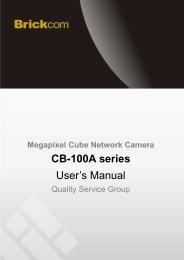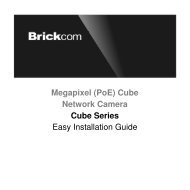Hardware User's Manual - Kamery IP
Hardware User's Manual - Kamery IP
Hardware User's Manual - Kamery IP
- No tags were found...
You also want an ePaper? Increase the reach of your titles
YUMPU automatically turns print PDFs into web optimized ePapers that Google loves.
E91 <strong>Hardware</strong> User’s <strong>Manual</strong>0. PrecautionsRead these instructionsYou should read all the safety and operating instructions before using this product.Heed all warningsYou must adhere to all the warnings on the product and in the instruction manual. Failure tofollow the safety instruction given may directly endanger people, cause damage to the systemor to other equipment.ServicingDo not attempt to service this video device yourself as opening or removing covers mayexpose you to dangerous voltage or other hazards. Refer all servicing to qualified servicepersonnel.TrademarksAll names used in this manual are probably registered trademarks of respective companies.LiabilityEvery reasonable care has been taken during the writing of this manual. Please inform yourlocal office if you find any inaccuracies or omissions. We cannot be held responsible for anytypographical or technical errors and reserve the right to make changes to the product andmanuals without prior notice.FCC/CE RegulationNOTE: This equipment has been tested and found to comply with the limits for a Class B digitaldevice, pursuant to Part 15 of the FCC Rules. These limits are designed to provide reasonableprotection against harmful interference when the equipment is operated in a commercialenvironment. This equipment generates, uses, and can radiate radio frequency energy and, ifnot installed and used in accordance with the instruction manual, may cause harmfulinterference to radio communications. Operation of this equipment in a residential area is likelyto cause harmful interference in which case the users will be required to correct theinterference at their own expense.3www.acti.com
E91 <strong>Hardware</strong> User’s <strong>Manual</strong>1. IntroductionPackage ContentsE91AccessoriesLens Focus TunerWarranty CardQuick Installation GuideDrill Template4www.acti.com
E91 <strong>Hardware</strong> User’s <strong>Manual</strong>Features and BenefitsThis is a cutting-edge digital video surveillance camera. It can compress and transmit real timeimages with outstanding image quality through a standard TCP/<strong>IP</strong> network. This camera isyour best choice to build an intelligent <strong>IP</strong> surveillance system.H.264 High Profile/MJPEG Multi-Codec Dual StreamingThis device supports 2 compression formats, H.264 High Profile and MJPEG. It brings superiorimage quality at 30 frames per second at 720p (1280 x 720 pixels) and VGA (640 x 480 pixels)resolution.Built-in <strong>Hardware</strong> Motion DetectionNo more external motion sensors are required. You may assign up to 3 video motion detectionareas. By tuning the object size and sensitivity, it will reliably detect objects passing though isview. <strong>Hardware</strong> motion detection also offers better sensitivity and faster response time thansoftware motion detection.Powerful Surveillance SoftwareTo extend the capabilities of the <strong>IP</strong> Camera series, a powerful surveillance program is availableto download for free from our website.http://www.acti.com/product/category/Video_Management_SystemUsers can easily use an existing PC as a digital video recorder. Scheduled recording andmanual recording keep every important video recorded in the local hard disk. Reliable andaccurate motion detection with instant warning enables immediate response in every condition.Quick and simple search and playback function lets you easily find the images and video youwant.Software Development Kit SupportThis <strong>IP</strong> Camera can be integrated or controlled by applications from third party softwaredevelopers. Software developers can save considerable efforts by using our Streaming Libraryor ActiveX control. Please contact us for details on integration support.5www.acti.com
E91 <strong>Hardware</strong> User’s <strong>Manual</strong>Safety InstructionsCleaningDisconnect this video product from the power supply before cleaning.AttachmentsDo not use attachments not recommended by the video product manufacturer as they maycause hazards.Water and MoistureDo not use this video product near water, for example, near a bathtub, washbowl, kitchen sink,or laundry tub, in a wet basement, or near a swimming pool and the like.Don’t use accessories not recommended by the manufacturerOnly install this device in a dry place protected from weatherServicingDo not attempt to service this video product yourself as opening or removing covers mayexpose you to dangerous voltage or other hazards. Refer all servicing to qualified servicepersonnel.Damage Requiring serviceDisconnect this video product from the power supply immediately and refer servicing toqualified service personnel under the following conditions.1) When the power-supply cord or plug is damaged2) If liquid has been spilled, or objects have fallen into the video product.3) If the video product has been directly exposed to rain or water.4) If the video product does not operate normally by following the operating Instructions inthis manual. Adjust only those controls that are covered by the instruction manual, as animproper adjustment of other controls may result in damage, and will often requireextensive work by a qualified technician to restore the video product to its normaloperation.Safety CheckUpon completion of any service or repairs to this video product, ask the service technician toperform safety checks to determine if the video product is in proper operating condition.6www.acti.com
E91 <strong>Hardware</strong> User’s <strong>Manual</strong>Physical description1) Power LEDLED light will light up while the power is on. LED light will light off after the unit has successfullycompleted the boot process.2) Ethernet PortThe <strong>IP</strong> device connects to the Ethernet via a standard RJ45 connector. Supporting NWAY, this<strong>IP</strong> device can auto detect the speed of local network segment (10Base-T/100Base-TXEthernet).3) Reset ButtonStep 1: Press and continue to hold the Reset Button for 15 seconds (with a sharp tipped object,like a pen.) while the power of the unit is on.Step 2: The Ethernet LED light will turn off for about 1~2 seconds and flash on for anothersecond. By this time the reset to default operation is already completed. You may then releasethe reset button. This length of time fluctuates slightly with the environment. The unit will comeback on and stay on after a few more seconds. The unit will start up with factory default settingsautomatically.7www.acti.com
E91 <strong>Hardware</strong> User’s <strong>Manual</strong>Installation ProcedureRemove the cover of the camera by loosen the 3 screws holding it.Surface MountDrill three holes with φ3.5 on the ceiling according to the marks provided on the template.Route cables through the ceiling, taking as a reference the Conduit Hole on the drillingtemplate. Or you may take off the removable part from the cable exit hole at the rear of thecover by sliding it out from the cover to route the cable from the camera.8www.acti.com
E91 <strong>Hardware</strong> User’s <strong>Manual</strong>Use the camera body and locate the correct three screw holes.Tighten the camera body to the ceiling using the 3 screws included.Please make sure the screw is flat on the plate, protruding is incorrect.Attach the cover back to the camera body and tighten the 3 screws.9www.acti.com
E91 <strong>Hardware</strong> User’s <strong>Manual</strong>Gang Box Adapter MountThis camera can also be mounted using the Gang Box Converter accessory PMAX-0803 usedfor 3” and 4” indoor domes. However please note that if used in combination with this accessory,a part of the plate of PMAX-0803 will remain visible after installation as shown in the picturebelow.First, locate the three screw holes on the accessory that can be used to attach this cameramodel.Connect cables through the hole on PMAX-0803 accessory.10www.acti.com
E91 <strong>Hardware</strong> User’s <strong>Manual</strong>Tighten the camera body to the PMAX-0803 with the 3 screws included in the camera box.Finally, put the cover back on, and tighten with the 3 screw holes on the camera body.11www.acti.com
E91 <strong>Hardware</strong> User’s <strong>Manual</strong>Adjust Viewing Angle and FocusRemove each screw to take away the front cover of the camera.Based on the live view from the camera, adjust the viewing angle with pan and tilt direction.12www.acti.com
E91 <strong>Hardware</strong> User’s <strong>Manual</strong>Attach the focus tuner on lens to adjust the focus of lens.Remove the lens focus tuner.Attach the dome cover to the camera and tighten using the 3 screws.13www.acti.com
E91 <strong>Hardware</strong> User’s <strong>Manual</strong>Basic ConnectionsFollow the procedures below to connect the <strong>IP</strong> device to the respective apparatuses.Please use a PoE (Power over Ethernet) supported switch or injector:1) Connect your <strong>IP</strong> Camera to the PoE Switch / Injector by CAT5 or CAT6 cables with RJ45connector.2) Connect your PoE Switch / Injector to PC with another CAT5 / CAT6 network cable.14www.acti.com
E91 <strong>Hardware</strong> User’s <strong>Manual</strong>2. Accessing CameraIf you have DHCP server / router in your network:Many network server / routers are able to automatically provide <strong>IP</strong> addresses through DHCP. Ifyou are using such a network, just plug in your computer and <strong>IP</strong> Camera into the network andyour <strong>IP</strong> device will acquire network address by itself. Find and access the device with our <strong>IP</strong>Utility program. You may download it at:http://www.acti.com/product/detail/Software/ACTi_Utility_SuiteIf you do NOT have DHCP server / router in yournetwork:1. Configure your PC to use the same subnet by changing your PC’s <strong>IP</strong> address to thesubnet with prefix 192.168.0.XXX. The last number should be anything from 1 to 254except 100 and other occupied <strong>IP</strong> addresses. Subnet mask should be 255.555.255.0.2. The default <strong>IP</strong> used by this device is 192.168.0.100. Please make sure your PC isNOT using this address and that no two equipments use the same <strong>IP</strong> address inthe network.3. Change your <strong>IP</strong> address by going to Control Panel ->Manage Network Connections ->Right click on the connection to change -> Option -> TCP/<strong>IP</strong> <strong>IP</strong>v4 Properties.15www.acti.com
E91 <strong>Hardware</strong> User’s <strong>Manual</strong>Please set the settings as below.• <strong>IP</strong> address: 192.168. 0.xxx• Subnet mask: 255.255.255.0(NOTE: xxx should be a numberfrom 1 to 254 except 100, which isused by the <strong>IP</strong> device. Please alsomake sure that no two equipmentsuse the same <strong>IP</strong> address in the samenetwork..)4. Open Internet Explorer (Version 6.0 or above) , and type in the Default <strong>IP</strong>:192.168.0.1005. When you see the login window, please input default user and password:Default User: Admin Password: 12345616www.acti.com
E91 <strong>Hardware</strong> User’s <strong>Manual</strong>6. After logging in, you will see the video from camera. To go to the main menu, click the“Setup” button on the top left.If you are using a single camera, this is enough to access the device.If you are using multiple devices, you need to change the current device to anotherunused <strong>IP</strong> address, so that when the next device is connected to the network, no twodevices use the same <strong>IP</strong>. Please perform the following steps.7. Go to <strong>IP</strong> Settings -> Connection Type8. Change the <strong>IP</strong> mode to Static.9. Change the <strong>IP</strong> to 192.168.0.101 or any other unused <strong>IP</strong>s. Do NOT use the PC’s <strong>IP</strong>address or 192.168.0.100.). If this is not the first device you add to the network, pleasealso avoid other devices’ <strong>IP</strong>s.17www.acti.com
E91 <strong>Hardware</strong> User’s <strong>Manual</strong>10. Click “Apply”11. Please go to System -> Save & Reboot, and click “Apply”. Internet Explorer will closeafter a few seconds. This is normal.12. Wait for 30 seconds, and open IE again to connect to the new <strong>IP</strong>. (In this example,192.168.0.101). For the second device or more you add into the network, please typethe correct <strong>IP</strong>.13. Adjust the default Video setting by going to Video -> VideoPlease refer the firmware manual for the detail information.18www.acti.com


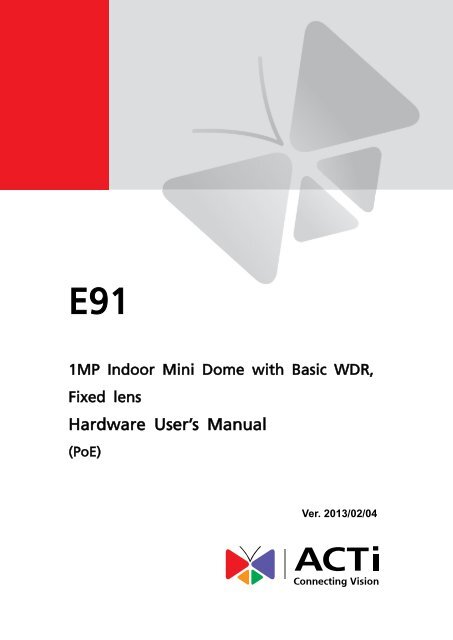

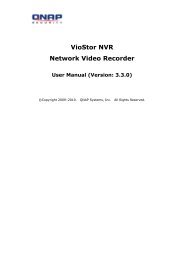

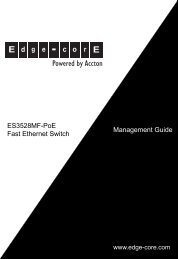

![Cover [IP7161]_Outline - Vivotek](https://img.yumpu.com/40460928/1/185x260/cover-ip7161-outline-vivotek.jpg?quality=85)