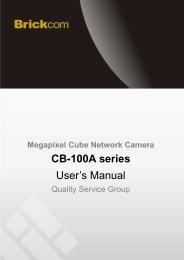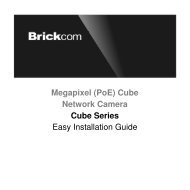Hardware User's Manual - Kamery IP
Hardware User's Manual - Kamery IP
Hardware User's Manual - Kamery IP
- No tags were found...
You also want an ePaper? Increase the reach of your titles
YUMPU automatically turns print PDFs into web optimized ePapers that Google loves.
E91 <strong>Hardware</strong> User’s <strong>Manual</strong>2. Accessing CameraIf you have DHCP server / router in your network:Many network server / routers are able to automatically provide <strong>IP</strong> addresses through DHCP. Ifyou are using such a network, just plug in your computer and <strong>IP</strong> Camera into the network andyour <strong>IP</strong> device will acquire network address by itself. Find and access the device with our <strong>IP</strong>Utility program. You may download it at:http://www.acti.com/product/detail/Software/ACTi_Utility_SuiteIf you do NOT have DHCP server / router in yournetwork:1. Configure your PC to use the same subnet by changing your PC’s <strong>IP</strong> address to thesubnet with prefix 192.168.0.XXX. The last number should be anything from 1 to 254except 100 and other occupied <strong>IP</strong> addresses. Subnet mask should be 255.555.255.0.2. The default <strong>IP</strong> used by this device is 192.168.0.100. Please make sure your PC isNOT using this address and that no two equipments use the same <strong>IP</strong> address inthe network.3. Change your <strong>IP</strong> address by going to Control Panel ->Manage Network Connections ->Right click on the connection to change -> Option -> TCP/<strong>IP</strong> <strong>IP</strong>v4 Properties.15www.acti.com




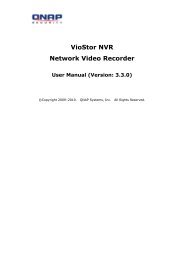

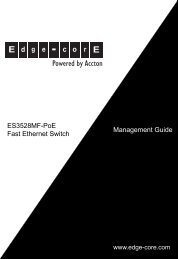

![Cover [IP7161]_Outline - Vivotek](https://img.yumpu.com/40460928/1/185x260/cover-ip7161-outline-vivotek.jpg?quality=85)