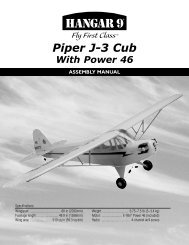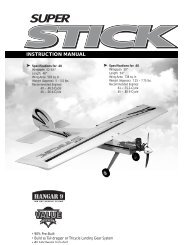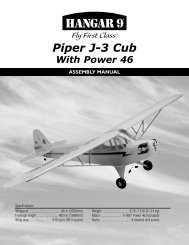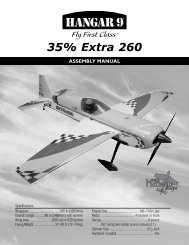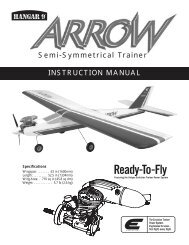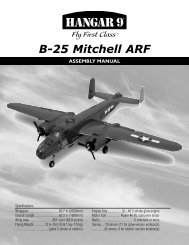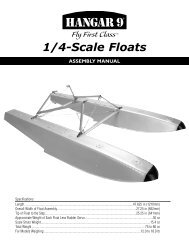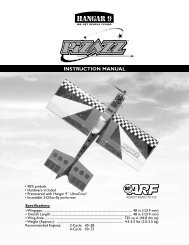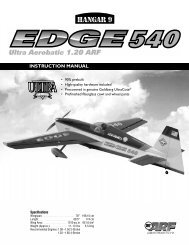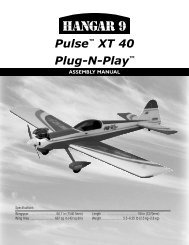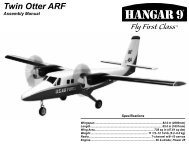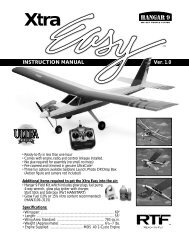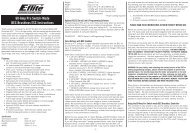Hangar 9 Ultra Stick Lite - Horizon Hobby
Hangar 9 Ultra Stick Lite - Horizon Hobby
Hangar 9 Ultra Stick Lite - Horizon Hobby
- No tags were found...
Create successful ePaper yourself
Turn your PDF publications into a flip-book with our unique Google optimized e-Paper software.
Section 1: Conventional Wing AssemblyRequired Parts• Left wing panel with aileron and hinges• Right wing panel with aileron and hingesRequired Tools and Adhesives• Paper towels• Instant thin CA glue• CA remover/debonder• T-pins (one for each hinge)• <strong>Hobby</strong> knife with #11 bladeBefore beginning construction, decide what style of wingis desired (conventional or quad-flap) and what type ofengine will be mounted on the model. The conventionalaileron wing will be presented in this section. Eachaileron will be controlled by its own servo. You willneed two servos when you begin Section 3.For a standard wing configuration, we recommend aservo that has 40 ounce inch of torque or greater,such as the JR 537 servo that now comes standard withJR radio systems. The JR 531 or 8101 servos are alsoexcellent to use for aileron servos in the wing.Note: The control surfaces, including theailerons, flaps, elevator and rudder, come withthe hinges installed, but the hinges are notglued in place. It’s imperative that you use ahigh quality thin CA glue to properly adherethe hinges and control surfaces in place.Step 2Remove each hinge from the wing panel and place aT-pin in the center outside edge of each hinge. Slideeach hinge into the wing panel until the T-pin is snugagainst the wing.Step 3Slide the aileron onto the wing until there’s only a slightgap (approx. 1/32" or less). The hinges are now centeredon the wing panel and aileron. Remove the T-pin andsnug the aileron against the wing panel. This willensure that the hinges are centered.Step 1Carefully remove one of the wing panels from itsprotective plastic. Save the plastic, as it will be usedlater in Section 2 to protect the wing panel surfacefrom epoxy smears. Remove the aileron from the wingpanel. Note the position of the hinges.Note: The hinge is constructed of a specialmaterial that allows the CA to wick (orpenetrate) and distribute throughout the hinge,securely bonding it to the wood structure.Before applying CA, make sure the aileronmoves freely without binding on the wing.6
Section 1: Conventional Wing AssemblyStep 4Deflect the aileron and completely saturate the hinge withthin CA glue. The aileron’s front surface should lightlycontact the wing during this procedure. Ideally, when thehinge is glued in place, a 1/32" gap or less will bemaintained throughout the length of the aileron.Step 6Using CA remover/debonder and a paper towel,remove any excess CA glue that may have accumulatedon the wing or in the aileron hinge area.Step 5Turn the wing panel over and deflect the aileron in theopposite direction from the previous step. Again applythin CA glue to each aileron hinge, making sure the CApenetrates into both the aileron and the wing.Step 7Repeat Steps 1 through 6 for the opposite wing halfbefore moving on to Step 8.Step 8After both ailerons are securely hinged, firmly graspthe wing and aileron to check that the hinges aresecurely glued and cannot be pulled apart. To do this,apply medium pressure to try to separate the aileronfrom the wing, using caution to be certain you don’tcrush the wing structure.Step 9Move the aileron up and down to “work in” the hingesand check for proper movement.7
Section 1a: Quad-Flap Wing AssemblyRequired Parts• Left wing aileron/flap• Right wing aileron/flap• Left wing panel with aileron and hinges• Right wing panel with aileron and hingesRequired Tools and Adhesives• Sealing iron • Paper towels• Instant thin CA glue• CA remover/debonder• T-pins (one for each hinge)• <strong>Hobby</strong> knife with #11 bladeNote: The procedure for hinging theflap/aileron in each wing panel is the same asdescribed for the conventional wing.Step 3aSlide the aileron and flap control surface onto the wingpanel until there’s only a slight gap (approximately 1/32").The hinges are now centered on the wing panel and thecontrol surfaces. Remove the T-pins and snug eachcontrol surface to the wing panel. This will ensure thehinges are centered.Note: The hinge is constructed of a specialmaterial that allows the CA to wick (orpenetrate) and distribute throughout the hinge,securely bonding it to the wood structure.Before applying CA, make sure the flap andaileron move freely without binding on thewing or with each other.Step 1aLocate the plastic bag containing the flap/aileronpieces for each wing panel and remove from thepackage. Carefully remove one of the wing panels fromthe protective plastic bag. Save the plastic bag for usein Section 2. Remove the conventional aileron from thewing panel.Step 2aRemove the hinges from the wing panel and place aT-pin in the center outside edge of each hinge. Slideeach hinge into the wing panel until the T-pin is snugagainst the wing.Step 4aDeflect the aileron and flap and completely saturate eachhinge with thin CA glue. The aileron and flap’s frontsurface should lightly contact the wing during thisprocedure. Ideally, when the hinges are glued in place,a 1/32" gap or less will be maintained throughout thelength of the aileron and flap.8
Section 2: Joining the Wing HalvesRequired Parts• Right/left wing panels• Plastic wing bags (optional)• Wing joiner braceRequired Tools and Adhesives• 30-minute epoxy • Epoxy brush• Mixing stick • T-pin• Masking tape • <strong>Hobby</strong> knife• Rubbing alcohol • Paper towels• Wax paper • Ruler• PencilStep 1Locate the wing joiner. Using a ruler, determine the centerof the brace and mark it with a pencil.Step 3The <strong>Ultra</strong> <strong>Stick</strong> <strong>Lite</strong> is designed with "0" dihedral. Placethe wing on a large flat surface. The spar, (high point ofthe wing), should be flat on the surface.at last rib withouttip section0"Step 4Separate the wing halves and remove the wing joiner.Once you’re satisfied with the trial fit of the wing panels,you can prepare to epoxy the wing panels together.Step 2Trial fit the wing joiner into one of the wing panels. Itshould insert smoothly up to the centerline marked inStep 1. Now slide the other wing panel onto the wingjoiner until the wing panels meet. If the fit is overly tight,it may be necessary to sand the wing joiner.Note: Use the plastic wing bags as a meansof keeping epoxy from smearing on the wings.Just slip one on each panel and use maskingtape to hold them in place.Important: Read through each of theremaining steps of this section beforeproceeding to epoxy the wing halves together.Step 5Mix approximately 1 ounce of 30-minute epoxy.Note: It’s extremely important to use plenty ofepoxy when gluing the wing halves together.10
Section 2: Joining the Wing HalvesStep 6Place one wing half right side up on a flat work surface.Using an epoxy brush, smear a generous amount ofepoxy into the wing joiner cavity in the wing panel.Step 8Apply a generous amount of epoxy into the wing joinercavity of the other wing panel.Note: It’s helpful to put wax paper underthe wing.Step 7Coat one half of the wing joiner with epoxy up to thepencil line drawn in Step 8. Install the epoxy-coatedhalf of the wing joiner into the wing joiner cavity up tothe marked centerline. Any excess epoxy can be cleanedup with rubbing alcohol and paper towels.Step 9Install a T-pin into the wing joiner at the center mark. Thiswill allow you to keep the brace in the center of the wingwhen joining the two wing halves. Next, apply epoxy to allsides of the exposed area of the wing joiner and uniformlycoat both wing roots with epoxy.Note: You will need to mix an additional1–2 ounces of epoxy to complete the wingjoining process.11
Section 2: Joining the Wing HalvesStep 10Carefully slide the two wing halves together and firmlypress them together, allowing the excess epoxy to run out.Check to make sure the wing panels align properly. Wipeany excess epoxy away with rubbing alcohol and papertowels. The plastic wing bag can be removed from thewing halves after the epoxy has been applied.Step 11Apply masking tape at the wing joint to hold the winghalves together securely. Place the wing right side up ona flat surface. With the wing lying flat on a surface withoutany dihedral, apply more masking tape to the wing centerjoint and recheck that the wing remains flat. Also makesure the wing halves are still properly aligned. Allow thewing joint epoxy to cure completely (overnight).Note: It’s helpful to use wax paper underneaththe wing center while the epoxy is curing toprevent excess epoxy from adhering to thework surface area.Step 12Once the epoxy has cured completely, remove themasking tape.12
Section 3: Aileron/Flap Servo InstallationStep 4With the servo in place, mark the location of the servoscrews and then remove the servo.Step 8Locate the two circular servo lead exits near the centerof the wing bottom. Using a sharp hobby knife, trimaway the covering to expose the openings, making sureto use caution so you don’t cut into the wing sheeting.Step 5Using a 1/16" drill bit, drill the servo screw locationsmarked in Step 4.Step 9To thread the servo lead extensions/servo leadsthrough the wing, we suggest using a 24” piece of stringwith a weight attached (such as one of the wheel collarsin the kit). Thread it from the servo opening downthrough the wing structure and out the exit openingat the center of the wing.Step 6Repeat the procedure for the other servo(s).Step 7Before mounting the servos in the wing, it’s suggestedthat the servo extensions be run through the wing andout the opening near the root rib.14
Section 3: Aileron/Flap Servo InstallationStep 10Once the string is threaded though the wing, you canfish it out with your fingers or let the weight drop outthe opening. Tape each end to the wing to keep it fromfalling back into the opening. When you’re ready tothread the servo extension and servo lead through thewing, simply tie the string to the extension and carefullythread them through the wing by pulling the string/leadthrough the openings.Step 12Securely fasten the servo in the opening with four ofthe servo mounting screws supplied with your radiosystem. We suggest you mark which lead is an aileronlead and which is a flap lead. Apply masking tape tothe appropriate lead and mark either "F" for flap or"A" for aileron.Step 11Tape the lead to the wing to keep it from falling backinto the opening. It may be easier if you thread oneservo lead at a time.Step 13Repeat the procedure for the other servo(s).Note: It was intended to have each servoconnected to a specific channel in the receiver,however you can use a Y-harness to connecttwo ailerons to one aileron channel or twoflaps to one flap channel, which will requireone of the flap servos to be a reversed servo.This will reduce your programming options.Please refer to Section 19 for computer radioprogramming for the <strong>Ultra</strong> <strong>Stick</strong> <strong>Lite</strong>.Installing the linkages and control horns to theailerons/flaps will be addressed later in the manual.15
Section 4: Bolting the Wing to the FuselageRequired Parts• Fuselage • Wing• Wing-bolt plate • Wing bolts• Leading edge wing dowelsRequired Tools and Adhesives• <strong>Hobby</strong> knife • File (round)• Flat screwdriver • Felt-tipped pen/pencil• 6-minute epoxy • Rubbing alcohol• Paper towels• Ruler (36” or tape measure)Note: Your <strong>Hangar</strong> 9 ® <strong>Ultra</strong> <strong>Stick</strong> <strong>Lite</strong>comes from the factory with two predrilledholes in the leading edge of the wing for thealignment dowels, and two predrilled holes forthe wing hold down bolts. The <strong>Ultra</strong> <strong>Stick</strong> <strong>Lite</strong>comes with the wing bolt T-nuts preinstalledin the fuselage.Step 1Locate the predrilled leading edge dowel holes locatedon both sides of the center joint of the wing.Step 2Locate and trial fit the leading edge wing dowels into theholes in the leading edge. There should be approximately1/2" of dowel protruding from the leading edge of thewing, (trim the dowels as necessary). Mark each dowelwhere it exits the leading edge of wing.Step 3Remove the wing dowels and mix about 1/2 ounce of6-minute epoxy. Use a generous amount of epoxy in theleading edge holes and on the portion of the dowels thatwill be inserted into the wing. Insert dowels into the wingand wipe off any excess epoxy. Set the wing aside andallow epoxy to cure.16
Section 4: Bolting the Wing to the FuselageStep 4After the epoxy has cured for the leading edge alignmentdowels, trial fit the wing to the fuselage by inserting thedowels into the former in front of the wing saddle of thefuselage. If the wing dowel fit is too tight, carefullyenlarge the holes in the former just enough to get thewing dowels inserted.Step 6Using a ruler and felt-tipped pen, measure and markthe center of the fuselage at the tail end just above thehorizontal stabilizer mounting saddle. Insert a T-pinat the mark you made.Step 5Locate the wing-bolt hold-down plate. Note the wing-bolthold-down plate has the holes already drilled out for thewing bolts. The holes in the wing bolt plate have thesame spacing as the preinstalled blind nuts in thefuselage. Carefully remove the covering over thepredrilled openings using a sharp hobby knife.Step 7Insert the wing bolts through the wing-bolt plate (coveredside up) and insert the bolts through the wing-bolt holesin the wing. Install the wing onto the fuselage and snugthe wing bolts down finger tight.17
Section 4: Bolting the Wing to the FuselageStep 8Check the alignment of the wing by measuring thedistance from the wing tip to the T-pin you installed inStep 6. Make sure to measure from the same spot onboth wing tips. Once satisfied with alignment, tightenthe wing bolts securely.Step 10Remove the wing from the fuselage and using a sharphobby knife, carefully trim away the covering on the wing1/8" inside the lines you marked for the wing-bolt plate.Be sure to avoid cutting into the balsa wood.Step 9Using a felt-tipped pen or pencil, carefully mark aroundthe outside of the wing bolt plate.Step 11Mix approximately 1/4 ounce of 6-minute epoxyand glue the wing hold-down plate onto the wing.Wipe off any excess epoxy and remove any epoxyfrom the wing-bolt holes. Allow the epoxy tocompletely cure before proceeding.18
Section 5: <strong>Horizon</strong>tal Stabilizer InstallationRequired Parts• <strong>Horizon</strong>tal stabilizer • Fuselage• Assembled wingRequired Tools and Adhesives• <strong>Hobby</strong> knife• Ruler• Felt-tipped pen • Pencil• 30-minute epoxy • Paper towels• Rubbing alcohol • Mixing stick• Epoxy brush• Masking tapeStep 2On the bottom of the aft end of the fuselage is a saddlecut out for the horizontal stabilizer to be mounted. Makea center mark on the back of the saddle and place thehorizontal stabilizer into the horizontal stabilizer saddle.Align the two marks you made. Tape the leading edgeand trailing edge of the horizontal stabilizer to thefuselage to secure it for now.Note: Before assembling the tail, be sure theelevator and the CA hinges are removed fromthe horizontal stabilizer. The hinges andelevator will be installed later.Step 1Measure and mark the center of the horizontal stabilizeron its trailing edge.Step 3Install the wing onto the fuselage.19
Section 5: <strong>Horizon</strong>tal Stabilizer InstallationStep 4With the fuselage and horizontal stabilizer resting on a flatsurface, align the horizontal stabilizer by measuring fromfixed points on the wing to the outside of the trailing edgetip of the horizontal stabilizer. Be sure that the trailingedge of the horizontal stabilizer stays on its center mark.Step 7Remove the horizontal stabilizer from the fuselage andusing a sharp hobby knife and a straight edge, carefullytrim away the covering approximately 1/16" inside thelines you just marked.Step 5Adjust the stabilizer until you have an equal distance onboth the right and left sides of the stabilizer to the wing.Step 6When you’re satisfied with the alignment of the horizontalstabilizer to the wing, carefully mark the position witha pencil at the junction where the horizontal stabilizermeets the fuselage. The pencil should leave a slightindentation in the covering.Caution: It’s extremely important that you donot press hard enough to cut into the woodstructure as doing so could weaken thehorizontal stabilizer.Step 8Install the wing onto the fuselage. With the fuselageand horizontal stabilizer together on a flat surface,check to be sure the wing and horizontal stabilizer areparallel with each other. If adjustments to the horizontalstabilizer saddle are necessary because the wing andstabilizer are not parallel, carefully sand the horizontalstabilizer saddle to adjust. Be absolutely sure that thefuse and stabilizer are on a flat surface and the wingis installed correctly before removing any materialfrom the saddle area.20
Section 5: <strong>Horizon</strong>tal Stabilizer InstallationStep 9Mix approximately 1/2 ounce (minimum) of30-minute epoxy to install the horizontal stabilizerto the fuselage. Using an epoxy brush or mixing stick,spread the epoxy onto the top of the horizontal stabilizerwhere it comes into contact with the fuselage. Coat thestabilizer saddle area of the fuselage.Step 10Lay the horizontal stabilizer onto a flat surface andposition the fuselage onto it, making sure it iscentered and aligned as in Steps 3 and 4. Referencethe bare wood you just exposed to re-align the stabilizer.Place a heavy object (one that won’t damage thefuselage structure) on top of the fuselage to press thestabilizer and fuselage together.Note: When joining the horizontal stabilizer tothe fuselage, assemble on a firm, flat surfaceto ensure that they are level with each other.Step 11Wipe off any excess epoxy using a paper towel andrubbing alcohol. Allow the epoxy to cure fully beforeproceeding to the next step.21
Section 6: Vertical Stabilizer (Fin) InstallationRequired Parts• Vertical stabilizer • FuselageRequired Tools and Adhesives• Paper towels• 90-degree triangle• Epoxy brush• Mixing stick• 30-minute epoxy • <strong>Hobby</strong> knife• Pencil• Masking tape• Rubbing alcoholStep 3Insert the vertical stabilizer into the slot in the top of thefuselage and make sure it’s firmly seated against the topof the fuselage. Check that the rear of the verticalstabilizer (where the hinge slots are located) is alignedwith the rear of the fuselage.Step 1On the rear of the fuselage a slot is precut in the woodstructure for the vertical stabilizer. Using a sharp hobbyknife cut away the covering on the top rear of the fuselagewhere the vertical stabilizer will insert.Step 4Use a pencil to carefully mark the position of the verticalstabilizer on both sides where it exits the fuselage. Alsomark onto the fuselage where it contacts. The pencilshould leave a slight indentation in the covering.Step 2Remove the rudder and hinges from the vertical stabilizerif you have not already done so. The rudder will behinged to the vertical stabilizer later.22
Section 6: Vertical Stabilizer (Fin) InstallationStep 5Remove the vertical stabilizer. Using a sharp hobby knifeand straightedge, carefully cut away the covering on thevertical fin and fuselage approximately 1/16" inside thelines marked in Step 4.Important: It is essential the verticalstabilizer base be epoxied to the inside thefuselage to provide adequate strength. Besure to use plenty of epoxy!Step 7Insert the fin into the fuselage and wipe away anyexcess epoxy using a paper towel and rubbing alcohol.Step 8Using a 90-degree triangle, make sure the fin isperpendicular to the horizontal stabilizer. Usemasking tape to hold the vertical stabilizer in placeuntil the epoxy cures.Caution: It’s very important that you do notpress hard enough to cut into the woodstructure, as doing so could weaken thevertical stabilizer.Step 6Mix approximately 1/4 ounce of 30-minute epoxy andapply it to the vertical stabilizer where it comes intocontact with the fuselage. Also apply epoxy to thebase of the vertical stabilizer where it comes in contactwith the fuselage.23
Section 7: Rudder and Tail Wheel AssemblyInstallationRequired Parts• Fuselage • Rudder• Hinges • Tail wheel• Tail wheel collar• Tail wheel wire assemblyRequired Tools and Adhesives• Drill • Drill Bits: 3/32", 1/16"• <strong>Hobby</strong> knife • Felt-tipped pen• Thin CA glue • Needle-nose pliers• Paper towels • 30-minute epoxy• Rubbing alcohol • Mixing stick• Threadlock Z-42 • Petroleum jelly or oil• Masking tape • Keyhole saw blade• CA remover/debonder• Toothpicks (optional)Step 2Remove the rudder from the vertical fin and use a3/32” drill bit to drill the hole for the tail wheel wire.Drill into the exact center of the rudder where youmarked in Step 1. It may be helpful to first drill a1/16” pilot hole as a guide.Step 1Trial fit the rudder on to the vertical fin with the hingesin place. Locate the tail wheel wire assembly and holdit up to the fuselage making sure the bottom of thenylon bushing is flush with the bottom of the horizontalstabilizer. Note the wire placement in relationship to therudder. Using a felt-tipped pen, mark the position wherethe hole is to be drilled into the rudder. Also mark thelocation for the slot where the bushing tab will beepoxied into the back of the fuselage. This slot shouldbe positioned centered on the fuselage tail.Step 3Cut a slot and groove in the back of the fuselage wherethe tab of the tail wheel bushing will be epoxied. Thereare several methods to accomplish this; we used aDremel cutting wheel to first cut a slot in the fuselageas marked in Step 1. Next, use a keyhole saw blade toenlarge the opening for the tail wheel bushing.24
Section 7: Rudder and Tail Wheel Assembly InstallationStep 4Trial fit the rudder and tail wheel assembly to the verticalfin. Note that the rudder will require trimming to allowclearance for the tail wheel wire/bushing. Mark therudder and using a sharp hobby knife, trim back therudder only a small amount and refit the rudder to thefin. Repeat this process until you achieve a perfect fitwith virtually no gap between the vertical fin and rudder.Remove the rudder from the vertical fin.Step 6Mix approximately 1/2 ounce of 30-minute epoxy andapply it to both the nylon bushing of the tail wheelassembly where it goes in the back of the fuselage andto the hole drilled in the rudder for the wire. A toothpickapplicator may be helpful in getting the epoxy into thehole. Install the rudder and tail wheel assembly to thevertical fin and fuselage and remove the T-pins. Makesure the rudder is positioned properly (up and down).Wipe away any excess epoxy with alcohol and papertowels. Allow the epoxy to completely cure beforegluing the hinges in place.Note: Do not get epoxy on the bushing whereit contacts the rudder. The rudder must movefreely on the bushing.Step 5Reinstall the hinges in the vertical fin using T-pins toensure the hinges are centered. The hinges will beCA’d in Step 7.Step 7After the epoxy has completely cured, apply thin CA tothe hinges by first deflecting the rudder in one direction,saturating each hinge, and then repeat the process bydeflecting the rudder in the opposite direction. Wipeaway any excess CA by using a paper towel and CAremover/debonder. Allow the glue to completely cure.25
Section 7: Rudder and Tail Wheel Assembly InstallationStep 8Once the CA has cured, check for security of therudder by gently trying to pull the rudder from the fin.Also move the rudder several times left and right to"work in" the hinges.Step 9Slide the tail wheel onto the tail wheel wire. Next securethe wheel with the included wheel collar and setscrew.Use blue Locktite 242 to secure the setscrew in place.Note: The wheel must rotate freely with only asmall amount of side play. It may benecessary to drill out the tail wheel slightly sothe wheel can spin freely.26
Section 8: Hinging the <strong>Horizon</strong>tal Stabilizer andElevatorRequired Parts• Fuselage • Elevator• HingesRequired Tools and Adhesives• Thin CA glue • CA remover/debonder• Paper towels • T-pinsStep 2With the elevator aligned (left and right), apply thin CAglue to the hinges on both sides. Wipe away any excessCA with CA remover/debonder and a paper towel.Step 1Locate the elevator and hinges. Trial fit the elevator intothe proper position on the horizontal stabilizer using thesame hinging technique used in Section 1. Rememberto remove the T-pins before applying the CA glue.Also, make sure the tail wheel is free to move its fullrange. You will also need to file a small notch in theelevator to clear the tail wheel wire.Note: Try to maintain virtually no gapthroughout the length of the elevator-tohorizontalstabilizer hinge line.Step 3After the hinges are dry, check to make sure they aresecurely in place. Try to pull the elevator from thehorizontal stabilizer. Use care not to crush the structure.Important: Do not remove more materialthan is necessary. Check to make surethere is sufficient elevator movement withoutany binding.Step 4Move the elevator up and down several times to“work-in” the hinges and check for proper movement.27
Section 9: Rudder and Elevator Control HornInstallationRequired Parts• Control horns (2) • Fuselage• Control horn backplates (2)• Control horn screws (6)Required Tools and Adhesives• Drill• Ruler• Drill Bit: 1/16" • Felt-tipped pen/pencil• Phillips screwdriver (medium)Important: When installing the controlhorns, make sure the holes in thecontrol horns, where the pushrod attaches,are directly in line with the control surfacehinge line.Step 2Place the center of the control horn on the elevator atthe mark made in the previous step. Mark the positionsfor the control horns with a felt-tipped pen or pencil.Step 3Remove the control horn and drill 1/16" holes throughthe elevator as marked. Make sure to drill these holesparallel to each other to allow the back plate of thehorns to fit properly.Step 1To locate the elevator control horn position, measure over1" from the fuselage on the top right side of the horizontalstabilizer. Mark the elevator as shown with a felt-tippedpen or a pencil. This mark will be the center of theelevator control horn location.28
Section 9: Rudder and Elevator Control Horn InstallationStep 4Using the screws and backplate provided, attachthe elevator control horn and fasten in place with aPhillips screwdriver.Step 6Center the control horn over the mark you’ve just made.Make sure the horn is positioned over the hinge line, justlike you did for the elevator. Using a felt-tipped pen orpencil, mark the mounting hole locations onto the rudder.Step 5Measure 1"up from the bottom of the rudder on the leftside. Mark the location with a felt-tipped pen or pencil.This mark will be the center of the rudder control horn.Step 7Drill these holes with a 1/16" drill bit and installthe rudder control horn, using the screws andbackplate provided.29
Section 10: Main Landing Gear InstallationRequired Parts• Main landing gear • Fuselage• Wheels, 2 3 ⁄4" (2) • Washers (2)• Landing gear axles with locknuts (2)• Wheel collar with screw (2)• Landing gear bolts (2)Required Tools and Adhesives• <strong>Hobby</strong> knife • Phillips screwdriver• Moto-tool • ThreadlockStep 1Attach the axles to the aluminum landing gear, using thelocknuts provided. Slide on the wheel and use the wheelcollar to secure the wheel on the axle.Note: You can use a Moto-tool to cut theextra length off the axle. Be very careful not toget the axle too hot during the cutting processor you may melt the wheel hub.Step 2Locate the three predrilled mounting holes in the bottomof the fuselage for mounting the landing gear. The blindnuts are also preinstalled from inside the fuselage. If thecovering is over the holes, use a sharp hobby knife andcarefully remove the covering over the predrilled holes.Step 3Bolt the landing gear onto the fuselage with the includedhardware. Thread the mounting bolts into the preinstalledblind nuts and securely tighten.Note: It is always a good idea to useLocktite 242 on the wheel collar setscrewsto keep them from coming loose.Note: It is a good idea to use Locktite 242 onthe landing gear mounting bolts.30
Section 11: Fuel Tank AssemblyRequired Parts• Metal tubes (2) • Clunk (fuel pickup)• Fuel pickup tubing • Fuel tank• Metal caps (2)• Rubber stopper• 3mm screwRequired Tools and Adhesives• <strong>Hobby</strong> knife• Medium ScrewdriverStep 2Locate the rubber stopper. Insert the short brass fueltube into one of the holes in the stopper so that anequal amount of tube extends from each side of thestopper. This tube will be the fuel tank pickup thatprovides fuel to the engine.Step 1Locate the tank parts.Note: The stopper provided with the<strong>Ultra</strong> <strong>Stick</strong> <strong>Lite</strong> has three holes that arenot completely through the stopper. You willonly be using two holes: one for the fuelpickup and one for the fuel vent. Makesure not to open the third hole, as this willcause a fuel leak.Step 3Slide the smaller of the two caps over the tube on thesmaller end of the rubber stopper. The small end will beinserted into the fuel tank. The larger cap is placed on theother side of the rubber stopper that makes the cap. Insertthe 3mm screw through the large cap and rubber stopper.Loosely thread the screw into the small cap as shown.31
Section 11: Fuel Tank AssemblyStep 4Locate the longer brass fuel tube and bend it as shownusing your fingers. This will be the fuel tank vent tube.Step 7Carefully insert the assembly into the fuel tank. Notethe position of the vent tube. It must be at the topportion of the fuel tank to function properly. Also, it maybe necessary to shorten the length of the fuel pickuptubing to make sure the clunk does not rub againstthe back of the fuel tank. You should be able to turn thetank upside down, which allows the clunk to freely dropto the top of the tank.Step 5Slide the vent tube into one of the two remaining holesin the stopper from the tank (small cap) side.Step 6Locate the short piece of silicone fuel tubing and the fueltank clunk. Install the clunk onto one end of the siliconetubing and the other end onto the brass fuel tank pickuptube (straight tube) in the stopper.Step 8Tighten the 3mm screw carefully — do not over tighten.This allows the rubber stopper to form a seal by beingslightly compressed, thus sealing the fuel tank opening.Important: Be sure to differentiate between the vent andthe fuel pick-up tube. Once the tank is mounted inside thefuselage, it will be difficult to tell the tubes apart. We haveincluded two different color pieces of fuel tubing to helpyou tell them apart. We suggest using the green tubingfor the fuel line to the carburetor of your engine and thered tube for the vent tube.Note: The fuel tank will be installed into thefuselage after the engine mount is installed.32
Section 12: Mounting the EngineRequired Parts• Throttle pushrod tube • Fuselage• Engine• Assembled fuel tank• <strong>Hangar</strong> 9 engine mount w/hardware• Protective foam (not included)Required Tools and Adhesives• 6-minute epoxy • Phillips screwdriver• ThreadlockStep 2Place your engine onto the installed mounting rails andmeasure the distance from the firewall to the engine drivewasher (5 1 ⁄4" to 5 1 ⁄2"). Temporarily install the engine tothe rails using four 8-32 bolts, four washers and four locknuts. Leave the bolts loose enough to allow the engine toslide on the engine mount.Note: When the engine is properly mountedto the <strong>Ultra</strong> <strong>Stick</strong> <strong>Lite</strong>, the distance from thefirewall to the front of the engine drive washershould be 5 1 ⁄4" to 5 1 ⁄2".Step 1Locate the nylon engine mount rails and temporarilyinstall the mounts using the four engine mount screwsand washers as shown. Note that the engine is mountedwith the cylinder head to the right of the fuselage.Step 3Locate the throttle pushrod tube included with the kit.Drill a 1/8" hole in the firewall at the mark you made inStep 2. Mix a small amount of 6-minute epoxy and gluethe pushrod tube through the firewall leavingapproximately 1/8” protruding through the firewall. Allowthe epoxy to cure before proceeding.33
Section 12: Mounting the EngineStep 4Before installing your engine and engine mount, insert thefuel tank into the fuselage. The two pieces of fuel tubingshould exit through the center hole in the firewall. Usefoam (not included) under and behind the fuel tank and/oraround the fuel tank to secure it in place.Step 5Using Locktite Z-42 on the engine mount screws,install the engine mount to the firewall. Mount theengine using the supplied hardware (four screws,washers, and locknuts).Step 6Install the fuel pick-up line to the carburetor. The fuel tankvent line will be installed onto your engine’s muffler.34
Section 13: Radio System InstallationRequired Parts• Fuselage• Radio packing foam (not included)• Antenna tube (optional, not included)• Radio system with 3 servos and hardware (notincluded)Required Tools and Adhesives• <strong>Hobby</strong> knife • Drill• Drill bit: 1/16" • Phillips screwdriver (medium)Step 2Use radio packing foam (not included, availableat your local hobby shop) when installing the receiverand battery.Note: Before installing the servos in the servotray, we suggest the servo leads be identifiedby marking masking tape with the appropriateletter to designate each servo: T = Throttle,R = Rudder and E = Elevator).Step 1Install the rubber grommets and eyelets in three servos,per the instructions with your radio equipment. Positionthe servos in the fuselage servo tray as shown, notingthat the elevator servo is positioned on the right side ofthe fuselage. Mark the location of the servo mountingscrews, remove the servos, and drill pilot holes for thescrews using a 1/16" drill bit. Screw the servos in placeusing the 12 servo screws included with the servos.Step 3Be sure to attach the servo leads to the receiver prior toinstalling the receiver into the fuselage (see Radio Set-Upsection). Route the antenna back through the fuselageusing an antenna tube (not included) or route it outsidethe fuselage back to the stabilizer. If using an antennatube, lightly tape the receiver antenna to the outside oftube (or route inside of tube) and route the antenna tubeinside the AFT section of the fuselage. Be sure to avoidthe elevator and rudder linkages.Hint: To strengthen the servo screw mountingholes, place a drop of thin CA on each holeand allow to dry before mounting the servosto the servo tray.35
Section 13: Radio System InstallationStep 4Wrap the receiver battery in foam and place it in thefuselage area forward of the servo tray and receiver. Wesuggest using layers of foam to hold the battery. Using asharp hobby knife, cut a solid layer of foam the size of thecompartment area that is in front of the servo tray. Cutanother layer of foam that is identical in size, however, cutan opening the center that is the size of the battery pack.Cut another layer of foam identical in size to thecompartment and place on top of the battery. Cut slits inthe foam to allow the battery lead to exit the foam.Step 6Using a 1/16" drill bit, drill two mounting holes for theswitch as marked. Using a hobby knife, carefully cut outthe opening for the switch between the screw holes.Step 5The switch should be mounted on the left side of thefuselage, away from the exhaust of the engine.Step 7Reposition the switch plate as shown and place theswitch on the inside of the fuselage. Using the two screwssupplied with the switch, attach the switch to the fuselage.Plug in the switch to the receiver/receiver battery.Hint: Use the switch plate as a template.Look inside the fuselage and pick a locationto mount the switch in the opening of thefuselage side doubler. (Mount onlythrough the fuselage sheeting, not throughthe ply doubler.)36
Section 14: Aileron and/or Quad-Flap LinkageInstallationRequired Parts• Wing assembly w/servos installed• 7 1 ⁄2" rods, threaded on one end(2 for conventional wing, 4 for quad flaps)• Clevis (2 for conventional aileron, 4 for quad flaps)• Wire keepers (2 for conventional aileron,4 for quad flaps)• Control horn (2 for conventional wing,4 for quad flaps)• Control horn mounting screws• Clevis keepers (2 for conventional wing,4 for quad flaps)Required Tools and Adhesives• Phillips screwdriver • Drill• Drill Bit: 1/16"• Felt-tipped pen• Thin CA glue (optional)Step 2Before assembly and mounting the linkages/controlhorns, it’s a good idea to center the wing servos. Connectthem to the receiver, turn on your transmitter, then thereceiver. Once the servos have moved to their electricalcenter, you can position the servo control arm so that itwill be approximately 90 degrees to the linkage when it’sattached. Adjusting the linkages in or out can do finetuningof the servo arm position. It’s important that themechanical adjustments are made as closely as possiblebefore attempting to make any electrical adjustmentsthrough the transmitter programs.Step 1Locate the short rods threaded on one end, clevis, andwire keepers. You will also need a control horn, controlhorn backplate, and mounting screws to mount thecontrol horn to the control surface. Instructions will referto construction of just one linkage and control horn.Assembly and installation for both ailerons and/or all fourwill follow this same sequence.Important: The aileron/flaps servo armsshould be positioned outboard toward thewing tips. Failure to do this can cause radioprogramming difficulties, resulting in the flapsor ailerons moving in the wrong direction.Note: If you are using a Y-harness toconnect servos to a receiver and if you aresetting up a quad-flap configuration, refer tothe “Radio Set-Up” section of this manualfor further instruction on position of theservo control arms.37
Section 14: Aileron and/or Quad-Flap Linkage InstallationStep 3The control horn should be positioned so the holesthe clevis connects into are over the hinge line of thecontrol surface.Step 6Attach the control horn to the aileron (flap) using thescrews and the control horn backplate. Be careful not toaccidentally puncture the covering with the screwdriver.Step 4Once satisfied with the horn location, (it should be astraight line from the servo arm to the horn), markthe location with a felt-tipped pen.Step 7Thread a 2-56 clevis on the threaded end of the controlrod. Screw the clevis on a minimum of 7-10 turns. Installthe clevis with wire on the control horn into the third holefrom the mounting base. Be sure to install the cleviskeeper (fuel tubing) over the clevis.Step 5Using a 1/16" drill bit, drill the screw holes for mountingthe control horn. Use caution to drill straight through at a90-degree angle to the control surface.38
Section 14: Aileron and/or Quad-Flap Linkage InstallationStep 8With the linkage attached to the control horn, center thecontrol surface and hold the linkage wire directly over theelectronically centered servo arm. Place a mark on the roddirectly over the hole (second hole from the end of arm)in the servo control arm that it will connect to.Step 10Attach a wire keeper to the end of the rod with the90-degree bend. Insert the 90-degree bend through thesecond hole from the end of the servo arm and install theend of the wire keeper over the end of the wire. Install theclevis back onto the control horn. Be sure to slide thesilicon clevis keeper on the end of the clevis.Step 9Remove the clevis from the control horn. Make a90-degree bend in the rod at the marked locationand cut off the excess rod, leaving 5/16" of rod past the90-degree bend.Step 11Repeat the process for the remainder of theaileron/flaps linkages.39
Section 15: Rudder, Elevator and Throttle PushrodInstallationRequired Parts• Control horn (2) • Fuselage• Wire keeper (2) • Clevis (2)• Easy connector • Clevis keeper (2)• 19 1 ⁄2" pushrod wire, 1.5mm• 30" pushrod wire, 2-56 threaded on one end (2)Required Tools and Adhesives• Felt-tipped pen/pencil • <strong>Hobby</strong> knife• Needle-nose/Z-bend pliersStep 1Locate one of the long 30" pushrod wires threaded on oneend, a 2-56 clevis, wire keeper, and a clevis keeper. Therudder and elevator pushrods are made using these partsshown below. The throttle linkage will be made from theshorter 19 1 ⁄2" rod.Step 2Note that the pushrod wire guide tubes are preinstalled inthe fuselage. On the aft end of the fuselage find thepushrod exits for the rudder and elevator pushrod. Usingyour hobby knife, carefully cut away the covering over thepushrod exit on the top left side of the fuselage next tothe vertical stabilizer and the opening on the right side ofthe fuselage where the elevator pushrod will exit. Becareful not to cut the pushrod guide tube.Step 3Insert one of the 30" pushrod wires through the guidetube with the threads exiting the tube at the aft end of thefuselage. Screw on a clevis 7–10 turns and snap it ontothe control horn.40
Section 15: Rudder, Elevator and Throttle Pushrod InstallationStep 4With the clevis attached to the control horn, center thecontrol surface and hold the pushrod wire directly overthe electronically centered servo arm. Place a mark on therod directly over the hole (second hole from the end ofarm) in the servo control arm it will connect to.Step 6Attach a wire keeper to the end of the rod with the90-degree bend you just made. Insert the threadedend of the pushrod wire through the wire guide tubefrom the wing saddle opening of the fuselage. Install the90-degree bend through the second hole from the endof the servo arm and install the end of the wire keeperover the end of the wire.Step 5Remove the clevis and slide the pushrod wire out of theguide tube. Make a 90-degree bend in the rod at thelocation you just marked and cut off the rod leaving 5/16”extending out from the 90-degree bend.Step 7Install the clevis back onto the pushrod wire and connectit to the control horn. Be sure to slide the silicone cleviskeeper onto the end of the clevis before attaching theclevis to the control horn. After the clevis is attached tothe control horn, slide the clevis keeper onto the end ofthe clevis to insure it will not prematurely open.Step 8Repeat the process for either the rudder or elevator,whichever one you have not done.Installing the Throttle PushrodThe sequence to install the throttle pushrod in thismanual is for most four-stroke engines. Installation mayvary depending on the type/brand of engine you use topower your <strong>Ultra</strong> <strong>Stick</strong> <strong>Lite</strong>.41
Section 15: Rudder, Elevator and Throttle Pushrod InstallationStep 9Locate the smaller 1.5mm, 19 1 ⁄2" pushrod and threada clevis onto the threaded end. Insert the rod into thethrottle pushrod tube previously installed.Step 11Connect the clevis end of the pushrod to the throttle arm.Step 10Install the easy connector to the throttle servo arm byinserting the bottom post through the second hole fromthe end in the throttle arm. Install the snap washer onthe easy connector stem, securing it to the arm.Step 12Turn on your radio system and center your transmitter’sthrottle stick and trim and center your throttle servoarm. Put the throttle arm of your engine to the1/2 open/closed position.Step 13With your radio system on, the throttle controls centered,and throttle arm in the 1/2 open/closed position, securethe throttle pushrod wire to the easy connector bytightening the screw in the top of the connector to thepushrod wire. Trim off the excess wire.42
Section 16: Control Throw RecommendationsThe following control throw recommendations offerpositive response and are a good place to begin settingup the aircraft. After you have become more familiar withthe flight characteristics of the <strong>Ultra</strong> <strong>Stick</strong> <strong>Lite</strong>, adjustthe control throws to meet your flying style.Low Rate High RateAileron 3/4" up 1 1 ⁄4" up3/4" down 1 1 ⁄4" down* Both wing typesElevator 1" up 1 1 ⁄2" up1" down 1 1 ⁄2" downRudder 2 1 ⁄2" right 4" right2 1 ⁄2" left 4" leftFlaps 1 1 ⁄2" downSection 17: Balancing the <strong>Ultra</strong> <strong>Stick</strong> <strong>Lite</strong>An important part of preparing the aircraft for flight isproperly balancing the model. This is especially importantwhen various engines are mounted.Caution: Do not inadvertently skip this step!!The recommended Center of Gravity (C.G.) location forthe <strong>Ultra</strong> <strong>Stick</strong> <strong>Lite</strong> is 4 1 ⁄8" behind the leading edge ofthe wing. If necessary, move the battery pack or addweight to either the nose or the tail until the correctbalance is achieved. <strong>Stick</strong>-on weights are available atyour local hobby shop and work well for this purpose.43
Section 18: Quad FlapsThe quad-flap option allows your <strong>Ultra</strong> <strong>Stick</strong> <strong>Lite</strong> toperform in ways that are just not possible with theconventional ailerons-only setup. With the quad flaps anda computer radio, different wing configurations can beprogrammed to extend the flight performance envelope.It’s also a great way to learn more about your computerradio. Some of these configurations include the following:CrowDive Brakes to LandingCrowWhat is Crow?Ailerons up, flaps down, elevator downWhat does Crow do?Crow is a very high drag configuration that is commonlyused as dive brakes to prevent the airplane from buildingup speed during steep descents/dives. Crow is great forbleeding off excess airspeed and/or altitude, making shortlandings from high altitudes possible. With a littlepractice, it’s easy to shoot landings in front of yourselffrom 500 feet or more of altitude and just 100 feetdownwind from where you’re standing. Just deploy Crow,push the nose straight down, and then pull elevator tolevel at about 10 feet and land right in front of yourself ata slow walking speed. The drag caused from Crow willprevent the <strong>Ultra</strong> <strong>Stick</strong> <strong>Lite</strong> from gaining speed on thedown line and, when the airplane is pulled to level, it willslow to a crawl within a short distance.Another favorite maneuver that Crow allows is to fly nosehigh at very slow speeds with a high angle of attack(nearly 45°). Use full-up elevator and jockey the throttleposition to maintain level flight. This maneuver issometimes called a Harrier. With Crow activated, the <strong>Ultra</strong><strong>Stick</strong> <strong>Lite</strong> has reduced tendency to tip stall. This isbecause the up ailerons at the tips of the wings (washout)help to keep the wing tips from stalling. Use the rudderonly to steer the <strong>Ultra</strong> <strong>Stick</strong> <strong>Lite</strong> during this maneuver. Ifyou turn off the Crow at these slow, high-angle-of-attackspeeds, as there may not be enough airspeed to fly in theconventional mode. Anytime Crow is activated, the nosepitches up slightly, so it’s recommended to mix somedown elevator (about 1/4") whenever Crow is used.First Flight Profile with CrowOn the first test flights, deploy the Crow at fairly highaltitudes at various throttle settings to get a feel for theeffects of Crow. You’ll likely notice some reduction in rollcontrol (ailerons) and the extra drag will drastically slowthe airplane, no matter what throttle position or maneuveryou’re doing. Check to see if the nose pitches up or downand adjust the elevator-mixing value after landing ifnecessary. Try some steep descents with Crow and noticethat the <strong>Ultra</strong> <strong>Stick</strong> <strong>Lite</strong> builds up very little speed on theway down. Shoot some landings with Crow activated.You’ll likely come up way short on your first few full Crowlandings, so don’t be surprised if you’ve got to addthrottle. With a little practice, you’ll confidently be able todo full-up elevator, tail-first landings.On your first attempts to do the Harrier, start high. DeployCrow and throttle back to idle; then, start adding upelevator smoothly. As full-up elevator is reached, increasethe throttle, just enough to maintain altitude. You can flyaround in the nose-high attitude using rudder only tosteer and, with some practice, you’ll be doing Harrierlandings with ease.44
Section 18: Quad FlapsWhat to Watch ForIn Crow, the wing tips are effectively washed out becausethe up ailerons reduce the tendency to tip stall, makingfor very stable slow flight when the airplane is upright.When inverted or doing outside maneuvers, this washouteffectively becomes wash-in (ailerons are down) and a tipstall can occur. Be careful when flying inverted or doingoutside maneuvers with Crow deployed, as an unexpectedtip stall could occur. Also, when doing high angle-ofattackflight or the Harrier at very slow speeds, it’srecommended that you keep the Crow turned on.Crow allows the <strong>Ultra</strong> <strong>Stick</strong> <strong>Lite</strong> to actually fly slowerand at higher angles of attack than in theconventional configuration.Elevator-to-FlapsTight LoopsFirst Flight ProfileIt’s a good idea to start up high, then turn on theelevator-to-flap mixing to get accustomed to theincreased pitch (elevator) sensitivity. You may find itnecessary to increase the elevator expo to tame theaggressiveness around center. Now try some full uploops first with the mixing on and then off to see just howeffective elevator-to-flaps can be. With practice, you canbring these tight loops right down to the deck and evendo tight head-high outside loops.Things to Watch ForThe only real place you may run into trouble here isgetting used to the increased pitch sensitivity and thusover-control the airplane. Just take it easy, staying at leasttwo mistakes high until you’re comfortable with the waythe <strong>Ultra</strong> <strong>Stick</strong> <strong>Lite</strong> responds.Later you may want to try differing amounts of flap travelwith elevator to see the effects.Aileron-to-FlapsRapid RollsCouple elevator to flapsAn up-elevator command causes the flaps to godown, while a down-elevator command causesthe flaps to go up.What does elevator-to-flap do?Elevator-to-flap mixing causes more aggressivepitching when elevator is applied, making for tighterinside and outside loops. Using the recommendedthrows, the <strong>Ultra</strong> <strong>Stick</strong> <strong>Lite</strong> is capable of very tight15-foot diameter loops.Couple ailerons to flapsAn aileron input causes the flaps to operate in the samedirection as ailerons (i.e. a right aileron input causes theright aileron and right flap to go up and the left aileronand left flap to go down).What does it do?Aileron-to-flap mixing gives a more aggressive rollrate for doing rapid rolls. This mix also increases therotation rate of snaps, spins or any other maneuverthat uses ailerons.45
Section 18: Quad FlapsFirst Flight ProfileStart high and turn on the aileron-to-flap mix. Now do acouple of full-deflection, high-rate rolls and note thedifference in roll rate. You should see about a 30%increase in roll speed. Now try a couple of snaps (full up,full right aileron and full right rudder). You’ll find snapsand spins tighter, faster and more aggressive.What to Watch ForBe careful not to over-control the ailerons on yourfirst attempts.Short Takeoff FlapsShort TakeoffFirst Flight ProfileAfter you have become comfortable with the flightcharacteristics of your <strong>Ultra</strong> <strong>Stick</strong> <strong>Lite</strong>, it’s time to give theshort takeoff flaps a try. On the runway drop the flaps,then punch the throttle and hold some up elevator. Beready for the <strong>Ultra</strong> <strong>Stick</strong> <strong>Lite</strong> to break ground and head forthe skies! It’s important to release up elevator when theairplane breaks ground, then turn off the flaps to resumeflights. On later flights, try holding full up elevator toshorten the roll out even more.What to Watch ForOn your first flap takeoffs, you may be surprised at justhow quickly the <strong>Ultra</strong> <strong>Stick</strong> <strong>Lite</strong> pops off the ground,especially with a strong engine. Be ready to release anyup elevator quickly. Also, you’ll notice that the flap causesthe nose to pitch up a bit. We normally don’t recommendmixing in elevator compensation (a bit of down elevator),as the intention of short takeoff flaps is to get off theground in as short a distance as possible. Just turn offthe flap shortly after takeoff.Full flapsThe flaps are set to a down position.What does it do?Short takeoff flaps create a high-lift wing that allowsthe <strong>Ultra</strong> <strong>Stick</strong> <strong>Lite</strong> to do very short takeoffs, in someinstances (from asphalt with a powerful engine) withinthe length of the fuselage.46
Section 19: Radio Programming GuideFollowing is a programming guide that provides step-bystepillustrations on how to program quad-flapconfigurations for JR’s XP652/642, XP783/347/388S,XP8103, and 10X/10SxII/10Sx radios, as well as forFutaba’s 8-channel 8UA/S radio.Once you understand your computer radio, you’ll soondiscover that there are many other possible programmingconfigurations (e.g., right rudder causes the right aileronto go up and the right flap to go down, causing a severeright yaw). We challenge you to try as many possibilitiesas you can think of — just remember, start high!If you come up with any interesting ideas, we’d like tohear from you.Note: If you have a computer radio that’s not listed,please consult the instructions included with thatradio or contact the radio’s manufacturer forprogramming information.JR XP652 or XP642 pages 47–52JR XP783 or XP347 or XP388S pages 53–60JR XP8103 pages 61–68JR 10X, 10SxII, 10Sx pages 69–72Futaba 8UA/S pages 73–78Programming Guide — JR XP652/642Programming Your JR XP652/642 in10 Easy StepsJR’s XP652 and XP642 feature the same baselevel of programming, so the procedure forsetting up quad flaps for each radio is identical.Note: Because these are 6-channel radios,it’s necessary to use one reversed servo anda Y-harness to connect the flap servos inthe wing. This allows the Crow, takeoffflaps, and elevator-to-flap configurations tobe used. However, the aileron-to-flapconfiguration is only available with7-channel or more computer radios.First, it’s important to plug each servo into thecorrect port in the receiver.Note: When setting up a new aircraft,it’s important to reset the programmingto the factory defaults.NEW ABC & W SYSTEM6 CHANNEL RECEIVER BATT6 CH 72MHz FM RECEIVERAUX 11ABC&W INTERFERENCE GEARPROTECTION 72MHz SYSTEMRUDDRUDDELEVELEVAILENER-226X AILEJAPAN REMOTE CONTROL CO., LTD THROMADE IN JAPAN THRORECEIVER BATTERY4N-600OFFONON/OFF SWITCH HARNESS(JRPA003)R600 RECEIVER226X RECEIVERNote: One flap servomust be reversed.Y-HARNESSRIGHTAILERONAUXILIARY 1 (FLAP)(REVERSE)ELEVATORLEFT FLAPGEAR(STANDARD)RIGHT AILERON FLAPRUDDERELEVATORLEFTAILERONANTENNATHROTTLE47
Programming Guide — JR XP652/642RSTACINDICATES DATA RESET FUNCTIONMODEL TYPE TO RESETENTER+CLEAR—MODECHANNELINCREASEDECREASEPress the MODE buttonuntil "RST" appears onthe screen.Step 1. Resetting the programming to factory defaults:Hold down both the Mode and Channel keys and turn on the radio toenter System Setup mode. Now press the Mode key until “RST”Press the INCREASE andDECREASE buttons simultaneouslyto reset the data (a beep will sound).appears on your screen. Now press the Increaseand Decrease keys simultaneously to reset the programming tofactory defaults.MODEENTERPress the mode button toaccess the mix wing screen.CHANNEL+ CLEAR –INCREASEPress the INCREASEbutton to activateFlaperon mixing.DECREASEMIX WINGOFOF = MIX OFFON = MIX ONStep 2. Setting wing type to flaperons: In System Setup mode,press the Mode key until the “MIX WING” screen appears. (See above)Now press the Increase key until “FPR ON” appears on the screen.THRREV ◆ NORMCHANNEL1 THR: THROTTLE2 AIL: AILERON3 ELE: ELEVATOR4 RUD: RUDDER5 GER: LANDING GEAR6 FLP: FLAP (AC ONLY)MODEPress the MODEbutton until"REV ◆NORM"appears onthe screen.ENTERCHANNELPress theCHANNEL buttonuntil the desiredchannel appearson the screen.+INCREASECLEAR—DECREASEPress the INCREASE or DECREASEbutton to change the servo direction.THR :AIL :ELE :RUD :GER :FLP :THROTTLEAILERON LEFTELEVATORRUDDERFLAPSAILERON RIGHTStep 3. Set reversing switches: Turn the transmitter off thenback on again. Now press the Mode and Channel key simultaneouslyto access the Function mode. Now press the Mode key to access the“REV-Norm” screen. Press the Channel key to access each channel,then check that the selected channel is moving in the correct direction(e.g., a right aileron command causes the right aileron to go up andthe left aileron to go down). To change the servo direction, press theIncrease key. Check all channels and adjust as necessary.Note: With the gear channel pulled toward you, the flaps shouldgo down. With the flap switch pulled toward you, both aileronsshould go up.48
Programming Guide — JR XP652/642INDICATES THESUB-TRIM FUNCTIONSB-TRIMTHRCHANNEL1 THR: THROTTLE2 AIL: AILERON3 ELE: ELEVATOR4 RUD: RUDDER5 GER: LANDING GEAR6 FLP: FLAP (AC ONLY)0 SUB-TRIM VALUE ( ± 125)ENTER+CLEAR—MODECHANNELINCREASEDECREASEPress theMODE buttonuntil "SB-TRIM"appears onthe screen.Press theCHANNEL buttonuntil the desiredchannel appearson the screen.Press the INCREASE or DECREASEbutton to adjust the sub-trim value.Step 4. Sub-trim: With the flap and gear switches in the rearwardposition and the mechanical trims centered, reposition any of theservo arms if necessary such that all control surfaces are at neutral oras close to neutral as possible. Now press the Mode key to access theINDICATES THE TRAVELADJUSTMENT FUNCTIONTRV ADJ.THRSB-TRM function. The Channel key allows you to select the desiredchannel, while the Increase and Decrease keys change the centerposition. Adjust the sub-trim as necessary until all controlsurfaces are neutral.CHANNEL1 THR: THROTTLE2 AIL: AILERON3 ELE: ELEVATOR4 RUD: RUDDER5 GER: LANDING GEAR6 FLP: FLAP (AC ONLY)+100 % TRAVEL ADJUSTMENT VALUESERVO OPERATING DIRECTIONENTER+CLEAR—MODECHANNELINCREASEDECREASEPress theMODE buttonuntil "TRV ADJ."appears onthe screen.Press theCHANNEL buttonuntil the desiredchannel appearson the screen.Press the INCREASE or DECREASEbutton to adjust the travel adjustment value.Step 5. Set travel adjust: Press the Mode key until“TRV ADJ.” appears on your screen. Pressing the CH key will allowaccess to each channel. Adjust the travel of each channel to thefollowing using the Increase or Decrease keys.Important: Move the flap switch to the rearward position. Adjustthe FL. Travel adjust to 0%. Reposition the servo arm so that theailerons are neutral. If necessary, readjust the aileron sub trimsslightly.Note: To get the most performance out of your <strong>Ultra</strong> <strong>Stick</strong> <strong>Lite</strong>,long servo arms (1 inch) like JRPA215 arerecommended. This provides for large control throws, allowingfor more aggressive maneuvers. To achieve the control throwslisted below, long servo arms may be necessary.Note: Use the Dual Rate function to achieve these throws (seepage 52).Throttle — Full throttle to full closedAileron — 1 1 ⁄4" up, 1 1 ⁄4" downElevator — 1 1 ⁄2" up, 1 1 ⁄2" downRudder — 4" right, 4" left (rudder throws measuredat bottom)Flaps — 1 1 ⁄2 down when the gear switch is pulled for-ward(adjust with GEAR channel travel adj.)49
Programming Guide — JR XP652/642Note: The dual-rate switch positionis changed/accessed by setting theappropriate dual-rate switch to the 0or 1 positions.INDICATES THE DUAL-RATE FUNCTIOND/RCHANNELAI : AILERONEL : ELEVATORAIOI00 %SWITCH POSITION (0 OR 1)DUAL-RATE VALUE (0—125%)ENTER+CLEAR—MODECHANNELINCREASEDECREASEPress the MODEbutton until "D/R"appears on thescreen.Press theCHANNEL buttonuntil "AI" or "EL"appears on thescreen.Press the INCREASE or DECREASEbutton to adjust the dual rate value.Step 6. Adjusting the dual rates: Press the Mode key until thedual-rate screen appears. The Channel key allows you to select theaileron or elevator channel while the respective dual-rate switchallows you to select position 0 or 1. Adjust the high rate to 100% andthe low rate to 50% using the Increase and Decrease keys. First flightsshould be attempted on low rates.Note: The exponential switch position ischanged/accessed by setting the appropriatedual-rate switch to the 0 or 1 positions.MODEPress the MODEbutton until “EXP”appears on theleft side of thescreen.ENTERCHANNELPress the CHANNELbutton to select eitheraileron or elevatorexponential.EXPAIO0 %+ CLEAR –INCREASEDECREASEPress the (+) and (-) buttons toincrease/decrease theexponential valve (0–100%).SWITCH POSITIONAI = AILERONEL = ELEVATOREXPONENTIAL VALUEStep 7. Using exponential: Exponential is used to reduce thesensitivity of control around center while still providingfull control authority when the control stick is fully deflected.Because the <strong>Ultra</strong> <strong>Stick</strong> <strong>Lite</strong> uses large control throws, it’s a goodidea to give Expo a try, even if you’ve never used it before, to helpprevent over-controlling. Press the Mode key until “EXP” appearson your screen. Use the Channel key to select the aileron or elevatorchannel, then use the exponential switch to access position 0 or 1.Separate expo values can be programmed for position 0 and 1.Press the Increase or Decrease keys to program the desired expovalue for the selected channel and switch position. We recommendstarting with an expo value of 25% on elevator and 30% onailerons. Then, on subsequent flights, adjust the value until thedesired control feel is achieved.50
Programming Guide — JR XP652/642ENTER+ CLEAR –CURRENT MIXMODEPress the MODE buttonuntil “MIXA11” appearson the screen.CHANNELINCREASE DECREASEMIXA3535 %CURRENT MIXCHANNELSStep 8. Mixing elevator-to-flaps: Press the Mode key until the“MIX A11” screen appears. This is programmable MIX A and it allowsyou to mix any channel to any other channel or even to itself. Press theChannel key until the “MIX Ach” appears. This screen will allow you toselect the master (elevator) and slave (in this case GEAR because GEARis being used to deploy flaps). Elevator is channel 3, so press theIncrease key until the screen reads “31.” The first digit (3) is now themaster channel (elevator). Now press the Decrease key until “35”appears in the screen. The second digit (5) is now the slave channel(gear, which we have Y-harnessed to flaps). This gives us an elevatorto-flapmix. Press the Channel key twice until “0%” appears on thescreen. Now hold up elevator and press the Increase key until 35% isachieved. An up elevator command should result in the flap goingdown. If the flaps go up instead, this 35% value needs to be -35%.Press the Decrease key until -35% is achieved. Now holdingdown elevator, press the Increase or Decrease key so that the flapgoes up 35%.Note: It’s possible to assign this mix to be turned off/on using aselected switch. Press the Channel key until “MIX-ASW” appears.Pressing the Increase key will allow you to assign this mix:F1 = flap switchA = aileron dual-rate switchE = elevator dual-rate switchON = always onENTER+ CLEAR –CURRENT MIXMODECHANNELINCREASE DECREASEMIXB6527 %CURRENT MIXCHANNELSStep 9. Crow mixing: We’ve already done 1/3 of the work in crowmixing above when we activated the flaperons and adjusted theailerons to go up when the flap switch is pulled in Steps 2 and 5. Nowwe need to add down flaps and some down elevator. To get down flapwhen the flap switch is pulled, we’re going to mix flap as master togear as slave. Press the Mode key until “MIXB11” appears on thescreen. Now press the Channel key to access the “MIXBch” screen.Press the Increase key until “61” appears, then press the Decrease keyuntil “65” appears in the screen. This programs channel 6 (flaps) asmaster and channel 5 (gear) as slave. Now press the Channel key until“MIX65 0%” appears on the screen. With the flap switch pulledforward, press the Increase key or Decrease key until the flapsgo down 1 1 ⁄2".OFFSETF-EINDICATES FLAP-TO-ELEVATOROFFSET TRIM FUNCTIONELEVATOR OFFSET VALUE ( ± 125)0ENTER+CLEAR—MODECHANNELINCREASEDECREASEPress the MODE buttonuntil "OFFSET F-E" appearson the screen.Step 10. Elevator Offset: To set the necessary down elevator withCrow, press the Mode key until “OFFSET F-E” appears on the screen.Press the INCREASE or DECREASEbutton to adjust the flap elevatoroffset value.With the flap switch in the forward position, press the Increase orDecrease key until the elevator goes down 5/8."51
Programming Guide — JR XP652/642Takeoff Flap SwitchCrow SwitchElevator-To-FlapMix can beassigned to oneof these switchesor always left on.Note: The takeoff flaps should be retracted before using the Crow function to prevent any over-travel of the flap servos.52
¤Programming Guide — JR XP783/XP347/XP388SProgramming the JR XP783, XP347 and XP388S in 15 Easy StepsJR’s XP783, XP347 and XP388S all feature the same base levelprogramming, so the procedure for setting up quad flaps for eachradio is identical.Note: Most of the quad-flap features needed for the <strong>Ultra</strong> <strong>Stick</strong> <strong>Lite</strong>are already preprogrammed in the glider (referred to as GLID) softwareincluded in these three radios. While the <strong>Ultra</strong> <strong>Stick</strong> <strong>Lite</strong> is not aglider, there are several built-in features inthe glider programming that make quad-flap easier to program anduse. We strongly suggest using the GLID model type programmingthat’s included in these radios.4N6004.8V 600mAhJAPAN REMOTE CONTROL CO., LTD.Receiver BatteryONOFFPulse Code ModulationNEW ABC & W SYSTEM9 CHANNEL RECEIVERNER-649S72 MHZJAPAN REMOTE CONTROL CO. LTDMADE IN JAPANNER-649SS-PCM ReceiverWhen setting up a new aircraft, it’s important to reset JRPR649 theprogramming to the factory defaults.BATTAUX 4AUX 3AUX 2AUX 1GEARRUDDELEVAILETHRONot UsedNot UsedAuxiliary 2/Flap (left)Auxiliary 1/Flap (right)Aileron (left)RudderElevatorAileron (right)ThrottleMDL.1RSETModel No. to be ResetFunction Being ProgrammedUPDNCH+ –CLRData Reset KeyStep 1. Resetting the programming to factory defaults: Holddown both the Up and the Down keys simultaneously and turn on theradio to enter System Setup mode. Now press the Up key until “RSET”(reset) appears on the screen. Pressing the CLR key will reset theprogramming to the factory defaults.53
Programming Guide — JR XP783/XP347/XP388STYPEGLIDFunction BeingProgrammedSelect Aircraft TypeHELI: HelicopterACRO: AirplaneGLID: GliderUPDNCH+ –CLRSelect Aircraft TypeStep 2. Selecting model type (GLID): In System Setup mode,press the Up key until the “TYPE” screen appears.Now press the (+) key until “GLID” appears on the screen.MIXV–TLINHWing Type DisplayV-TL: V-TailDUA-F: Dual FlapSetting ConditionINH: InhibitACT: Active (Mixing ON)UPDNCH+ –CLRWing MixingDisplay ChangeReverse Current Setting(INH - ACT)Current Setting OFF (INH)Step 3. Activating dual flap: In System Setup mode, press the Upkey until the “V-TL INH” screen is displayed. Press the CH key toaccess the mix “DUA.F” screen. Press the (+) key to activate (ACT) thedual-flap function.FLAPPOT.6Function Being ProgrammedCurrent Flap Channel InputPOT.6: Flap KnobSW+T: Flap Switch and Pot.6UPDNCH+ –CLRFlap Channel Input Selection(pot. 6 - SW+T)Reset to POT. 6Step 4. Assigning the flaps to the flap switch: In System Setupmode, press the Up key until “FLAP POT.6” appears on the screen.Press the (+) key so that “SW+T” appears.Note: With the JR X347 the flaps are automatically assigned tothe switch. This step should be ignored.54
Programming Guide — JR XP783/XP347/XP388STHRO: ThrottleAILE: AileronELEV: ElevatorRUDD: RudderGEAR: Gear (Left Aileron - Aileron 1)AUX1: Auxiliary 1(Right Flap Channel for Dual Flaps)AUX2: Auxiliary 2(Left Flap Channel for Dual Flaps)REVERSE SWFunction Being ProgrammedRUDDNORMChannel DisplaySetting ConditionNORM: NormalREV: ReverseUPDNCH+ –CLRChannel SelectionTravel Direction SelectionResets Travel Directionto NormalStep 5. Setting servo reversing: Turn the transmitter off, then backon again. Press the Up and Down keys simultaneously to access theFunction mode. Press the Up key until the “REV” function appears onthe screen. Press the Channel key to select each channel and checkthat the servo direction is operating correctly for each channel. Tochange the direction of the selected channel, press the (+) or (-) key.Check and adjust all channels as necessary.Note: When the three-position flap switch is pulled down, theflap should come down. If they go up, reverse the direction ofchannel 6 (AUX 1) and/or 7 (AUX 2).Note: Because the GLID model programming is being used,the transmitter refers to the throttle function as SPOI or spoilers.Any time “SPOI” is displayed, it functions as throttle.POT.STRIMTrim DisplayPOT.5: Flap Trim of FlaperonPOT.6: Dual Flap’s Flaptrim(Only if Dual Flap is Active)POT.7 Dual Flap’s Aileron Trim(Only if Dual Flap is Active)Setting OperationTRIM: Trim OperationINH: InhibitedUPDNCH+ –CLRTrim DisplaySelectionReverse Current FunctionSetting OperationFunction Reset to TrimStep 6. Turning off the trim knobs: In Function mode, press theUp key until the “POT.5 TRIM” screen appears. Pressing the CH keywill advance through the three available trim pots: 5, 6, and 7. Inhibitall three by pressing the (+) key when each one is selected. This willprevent any unwanted control movement should the knobs be moved.Note: With the 347, POT.6 is not available.55
Programming Guide — JR XP783/XP347/XP388STHRO: Throttle (Spoiler)AILE: Aileron (Right Aileron)ELEV: ElevatorRUDD: RudderGEAR: Gear (Left Aileron – Aileron 1)AUX1: Auxiliary 1(Right Flap Channel for Dual Flaps)AUX2: Auxiliary 2(Left Flap Channel for Dual Flaps)AILES.TRIM0Sub-Trim Value for Indicated Channel(Range –125)Indicates Channel for WhichSub-Trim is Being AdjustedFunction Being ProgrammedUPDNCH+ –CLRChannel SelectionIncreasesSub-Trim ValueDecreasesSub-Trim ValueResets Sub-TrimValue to 0%Step 7. Adjusting the sub trims: Turn on the transmitter andreceiver and center the trims. Move the flap switch in the upperposition. Now reposition all the servo arms so that all the controlsurfaces are as close as possible to their neutral positions.In System Setup mode, press the Up key until the “S.TRIM” screenappears. Now press the Channel key to access the desired channel andpress the (+) or (-) key to perfectly center each control surface.THRO: Throttle (Spoiler)AILE: Aileron (Right Aileron)ELEV: ElevatorRUDD: RudderGEAR: Gear (Left Aileron – Aileron 1)AUX1: Auxiliary 1(Right Flap Channel for Dual Flaps)AUX2: Auxiliary 2(Left Flap Channel for Dual Flaps)Indicates Channel for WhichTravel Adjust is Being ProgrammedServo Acting DirectionAILE R 100 %T.ADJTravel Value Adjust(0–150%)Function Being ProgrammedUPDNCH+ –CLRTo Elevator-to-Flap MixingTo Sub-TrimChannel SelectionIncrease or DecreaseTravel ValueResets Travel Adjustto 100%Note: The throttle is referred to as “SPOI” in the glider mode.Step 8. Setting Travel Adjust: Press the Up key until the “T.ADJ”screen appears. Pressing the CH key will allow access to each channel.Adjust the travel of each channel to the throws shown below using the(+) or (-) key. Move the corresponding control stick in the desireddirection to adjust the travel amount in that direction.Note: To get the most performance out of your <strong>Ultra</strong> <strong>Stick</strong> <strong>Lite</strong>,long servo arms (1") are recommended. This provides for largecontrol throws for more aggressive maneuvers. To achieve thecontrol throws listed below, long servo arms may be necessary.Note: Adjust the right flap travel first, then the left flap.Throttle — Full open to full closed with trim(Referred to as “SPOI” in GLID mode)Aileron — 1 1 ⁄4" up, 1 1 ⁄4" downElevator — 1 1 ⁄2" up, 1 1 ⁄2" downRudder — 4" right, 4" leftFull Flaps — 1 1 ⁄2" down56
Programming Guide — JR XP783/XP347/XP388SIndicates Channel for WhichDual-Rate Function is Being ProgrammedPOSAIL.0 100 %DUAL-RATEAIL:ELE:RUD:AileronElevatorRudderUPDNFunction BeingProgrammedDual-Rate SwitchPosition BeingAdjusted0 or 1.Select with D/R switchCHDual-Rate Value 0 —125%+ –CLRChannel SelectionIncrease or DecreaseDual-Rate ValueReset Dual-RateValues to 100%Step 9. Adjusting the dual rates: Press the Up key until the“DUAL-RATE” screen appears. The CH key allows the selection of theaileron, elevator or rudder channels, while the respective dual-rateswitch allows you to select position 0 or 1. Adjust the high rate foreach channel to 100% and the low rate to 50% using the (+) or (-) keys.The first flights should be attempted using low rates.EXPFunction BeingProgrammedPOSAIL.0Exponential Value(0—100%)*LIN (Linear) = 0%LINChannel IndicatorAIL: AileronELE: ElevatorRUD: RudderDual-Rate SwitchPosition IndicatorUPDNCH+ –CLRChannel SelectionIncreases ExponentialValueDecreasesExponential ValueResets Exponential Valueto Linear (0%)Step 10. Using exponential: Exponential is used to reduce thesensitivity of control around center while still providing full controlauthority when the control stick is fully deflected. Because the<strong>Ultra</strong> <strong>Stick</strong> <strong>Lite</strong> uses large control throws, it’s a good idea to giveexpo a try, even if you've never used it before, to help preventover-controlling. Press the Up key until the “EXP” screen appears.Use the Channel key to select the aileron, elevator or rudder channel,then use the corresponding dual-rate switch to select position 0 or 1.Separate expo values can be programmed for position 0 and 1. Werecommend an expo value of 30% on aileron and 25% on elevator andrudder for the first flights, then on subsequent flights, adjust the valueuntil the desired control feel is achieved.57
Programming Guide — JR XP783/XP347/XP388SMIXPosition IndicatorPOSE-F.U 0 %Function BeingProgrammedElevator Operating DirectionD: Down ElevatorU: Up ElevatorThis may show up as E-F.Dunless you hold up elevator.Elevator-to-FlapMixing Value(Range –125%)Note:Switch Assignments for MXSW (mix switch) located on theback right of the transmitter:F-DN = flap switch downF-UP = flap switch upON = always onUPDNCH+ –CLRTo E-F ActivationSwitch SelectionIncrease/DecreaseCurrent Mixing ValueClears Current Mixing Value(Tx Returns to the Default Value of 0%)Step 11. Mixing elevator to flap: With the flap switch in the upperposition, press the Up key until “MIX E-F.U” appears on your screen.This is the elevator-to-flap mix. Press the CH keyto access the “EF: SW”screen. This screen allows you to select whichswitch will be used to turn on/off the elevator-to-flapmixing. Pressing the (+) key will select one of the following switches:MX SW = mix switch (located on the back right of thetransmitter), F-DN = flap switch down, F-UP = flap switch up, orON = always on. (See note.) We suggest selecting the mix switchMXSW so the elevator-to-flap mix can be turned on and offindependently of the flaps. After selecting MXSW, press the CH key toaccess the “MIX E-F.U” screen. With the Mix switch in the forwardposition, hold up elevator and press the (+) key until a 35% value isachieved. Up should result in down flaps. If the flap goes up, thenreverse the 35% value from a +35 to a -35 using the (-) key. Now holddown elevator and press the (+) key until 35% is achieved. The flapsshould go up. Reverse the value if necessary until up elevator givesdown flaps and down elevator gives up flaps. Later you can experimentwith more or less flap throw by changing this value. 35% is a good,safe place to start.Note: The XP347 doesn’t allow the elevator-to-flap mixingto be assigned to another switch. Instead it remains on theflap up position.MIXAL-F 0 %NOTE: If OFF appears (where the mixingvalue is located in our example) move theflap switch to the opposite position.If OFF is still on the LCD, move the mixingswitch to the opposite position.Function BeingProgrammedMixing Value (Range –125%)UPDNCH+ –CLRTo Aileron-to-FlapMixing ActivationSelectionIncrease/DecreaseMixing ValueResets Mixing Valueto Factory Default 0%Step 12. Aileron-to-flap mixing: Press the Up key until the mix“AL-F” (aileron-to-flap mix) screen appears. Press the CH key toaccess the “MIX AF: SW” screen. This screen allows you to selectwhich switch is used to turn on/off the aileron-to-flap mix. Pressing the(+) key will select one of the following switches: MXSW = mix switchlocated on the back right of the transmitter, F-DN = flap switch down,FU+D = flap switch up and down, and ON = always on. (See note.)We recommend putting the aileron-to-flap mix on the mix switch sothe mix can be turned off independently from the flaps. After selectingMXSW, press the CH key to return to the “MIX AL-F” screen.Now press the (+) key until +100% value is reached. Now the flapsshould move in unisonin the same direction with the ailerons. Ifthey move in opposite directions, press the (-) key until a -100%value is reached.Note: When programmed, the aileron-to-flap mixing isalways on when using an XP347.Note: If “OFF” appears (where the mixing value is locatedin our example), move the flap switch to the oppositeposition. If “OFF” is still on the LCD, move the mixing switchto the opposite position.58
Programming Guide — JR XP783/XP347/XP388SStep 13: Setting up Crow: Crow will be assigned to the flap switchand will be activated when the switch is in the down position. We’vealready set the flaps to the proper down position in Step 7 travel adjust.Now we need to add the ailerons up 3/4" and the elevator down 5/8".MIXFL-A 0 %Function BeingProgrammedCurrent Mixing ValueUPDNCH+ –CLRTo Butterfly/CrowMixingTo Flap to ElevatorMixingTo Mixing ActivationIncrease/Decrease Mixing ValueReset Mixing Value toFactory Default 0%To Offset ValueStep 14. Flap to ailerons mixing: Press the Up key until the “MIXFL-A” screen appears. Now press the CH key to access the “MIX FA:SW” screen (flap-to-aileron switch selection). Press the (+) key until“F-DN” (flap-down) appears on the screen. Now press the CH key twiceto return to the “FL-A” screen. Move the flap switch to the downposition. Next press the (+) key until both the ailerons go up 3/4". Ifthe ailerons go down, press the (-) key.Note: With the XP347, the flap-to-aileron mix is always on whenprogrammed.Position IndicatorMIXPOSF-E.D 0 %Function BeingProgrammedFlap Operating DirectionD: Down FlapsU: Up FlapsFlaps-to-Elevator Mixing Value(Range –125%)UPDNCH+ –CLRTo Flap to AileronMixingTo DifferentialTo Mixing ActivationSelection (Press Once)To Flap Offset Setting(Press Twice)Increases/DecreasesCorresponding Mixing ValueClears Current Mixing Value —Transmitter Returns to theDefault Value of 0%Note: Only the flap input indicated bythe position indicator will be cleared.For example, if “U” were displayed andCLR were pushed, the “D” value wouldstill be retained by the transmitter.Step 15. Flap-to-elevator mixing: In Function mode, press the Upkey until “MIX F-E” appears on the screen. Next press the CH key toaccess the “FE: SW” (flap-to-elevator switch selection) screen. Pressthe (+) key until “F-DN” (flap down) appears on the screen. Now pressthe CH key twice to return to the “MIX F-E” screen. With the flap switchin the down position, press the (+) key until the elevator comes down1/4". If the elevator goes up, use the (-) key to reverse this.59
Programming Guide — JR XP783/XP347/XP388SFlap SwitchUP = NormalMID = Takeoff flapsDOWN = CrowMix SwitchTurns on/offaileron-to-flapsand elevator-toflapsmixes60
¤Programming Guide — JR XP8103Programming JR’s XP8103 in 14 Easy StepsFirst, it’s important to plug each servo into the correct port inthe receiver.Note: Most of the quad-flap features needed for the <strong>Ultra</strong> <strong>Stick</strong><strong>Lite</strong> are already preprogrammed in the glider (referred to asGLID) software included in the XP8103. While the <strong>Ultra</strong> <strong>Stick</strong> <strong>Lite</strong>is not a glider, there are several built-in features in the gliderprogramming that make quad-flap easier to program and use. Westrongly suggest using the GLID model type programming that’sincluded in these radios.4N6004.8V 600mAhJAPAN REMOTE CONTROL CO., LTD.Aux 2 ChannelAUX2/Flap(Left)Aux 1 ChannelAUX1/Flap(Left)Gear ChannelAileron(Left)72RUDDELEVAILE (Right)Note: When setting up a new aircraft, it's important toreset the programming to the factory defaults.Throttle61
Programming Guide — JR XP8103Note: When setting up a new aircraft, it’s important to reset the programming to the factory defaults.Model numberto be resetUPDN SELECT CH CH CLEARPress to return tofactory preset data.Step 1. Resetting the programming to factory defaults: Holddown both the Up and the Down keys and turn on the radio to enterSystem Setup mode. Now press the Up key three times to move thecursor to the “MDL Reset” menu (Model Reset). Press the Up andDown keys simultaneously to enter the “MDL Reset” screen. Now pressthe CLR key to reset the programming to the factory defaults.Model NumberArrow IndicatesExisting Model TypeHelicopterAirplaneGliderUPDN SELECT CH CH CLEARPress to move arrowand select model type.Step 2. Selecting model type (GLID): In System Setup mode,press the Up key until the “Type SEL” screen appears. Now press the(+) key until the cursor points to “GLID” onthe screen.Function now beingprogrammedSetting conditionUPDN SELECT CH CH CLEARPress either CH key to selectv-tail or dual flap.Press + or (-) key to inhibitor activate function.Step 3. Activating dual flap: In System Setup mode, press the Upkey until the “Wing Type” screen is displayed. Press the CH key tomove the cursor to “DUAL FLAPS.” Next press the(+) key to activate (ACT) the dual-flap function.62
Programming Guide — JR XP8103Current Flap Channel InputPot 6: Flap KnobFLP.SW+PG: Flap Switch and Pot 6UPDN SELECT CH CH CLEARPress either the (+) or (-)key to select Pot 6 orFLP.SW +P6.Press to reset Flapinput to Pot 6.Step 4. Assigning the flaps to the flap switch: In SystemSetup Mode press the Up key until “Input Sel.” (Flap Input) appearson the screen. Press the (+) key so that “FLP.SW+P6” appears in thelower screen.Channel Being ProgrammedSPOI ThrottleAIL1 Aileron RightELEV ElevatorRUDD RudderAIL2 Aileron LeftFLAP Flap (Right)AUX2 Flap (Left)AUX3 Extra Channel (Aux3)UPDN SELECT CH CH CLEARChannel Selection(1-8)Use + or -to change(normal/reverse)Reset travel direction tofactory preset (normal)Step 5. Setting servo reversing: Turn the transmitter off and thenback on again. Press the Up and Down keys simultaneously to accessthe Function mode. Press the Up key until the “REV.SW” functionappears on the screen. Press the Channel key to select each channeland check that the servo direction is operating correctly for eachchannel. To change the direction of the selected channel, press the(+) or (-) key. Check and adjust all channels as necessary.Note: When the three-position flap switch is pulled down, theflaps should come down. If they go up, reverse the direction ofchannel 6 (FLAP) and or 7 (AUX 2).Note: Because the GLID model programming is being used,the transmitter refers to the throttle function as SPOI orspoilers. Any time “SPO”I is displayed, it functions as throttle.63
Programming Guide — JR XP8103Trim DisplayPot 5: Flaperon Flap TrimPot 6: Dual-Flap Flap TrimPot 7: Aileron Trim of Dual-FlapEach Trim’s Operational DirectionUPDN SELECT CH CH CLEARPress either CH keyto select the desiredtrim POT.→POT 5↓POT 6↓POT 7Press the + or - keyto inhibit or activate“Trim POT.”Press the Clear key toactivate selected Trim POT.Step 6. Turning off the trim knobs: In Function mode, pressthe Up key until the “D/FLAP T”. (dual flap trim) screen appears.Pressing the CH key will advance through the three available trimpots: 5, 6 and 7. Inhibit all three by pressing the (+) key wheneach one is selected. This will prevent any unwanted controlmovement should the knobs be moved.Sub-Trim Value(max ± 125)Channel Being ProgrammedSPOI ThrottleAILE1 Aileron LeftELEV ElevatorRUDD RudderAILE2 Aileron LeftFLAP Flap (Right)AUX2 Flap (Left)UPDN SELECT CH CH CLEARPress to display channels1-4 and 5-8(2 Screens).Channel Selection(press to manipulatearrow)Increase or decreasesub-trim value(L&R/U&D)Press to reset sub-trimvalue to factory preset (0).Step 7. Adjusting the sub-trims: Turn on the transmitter andreceiver and center the trims. Move the flap switch in the upperposition. Now reposition all the servo arms so that all the controlsurfaces are as close as possible to their neutral positions.In System Setup mode, press the Up key until the “Sub-Trim” screenappears. Now press the Channel key to access the desired channeland press the (+) or (-) key to perfectly center each control surface.Press the Select key to access the other four channels.Note: The throttle is referred to as “SPOI” in the glider model.64
Programming Guide — JR XP8103Channel Being ProgrammedSPOI ThrottleAIL1 Aileron RightELEV ElevatorRUDD RudderAIL2 Left AileronFLAP Flap (Right)AUX2 Flap (Left)UPDN SELECT CH CH CLEARPress to displaychannels 1-4 and 5-8(2 screens).ChannelSelectionPress to increase ordecrease travel value;move stick or switch tomanipulate arrow to theposition to be adjusted(high/low, left/right).Reset travel value tofactory preset(100%).Step 8. Setting travel adjust: Press the Up key until the “TRVLADJ.” screen appears. Pressing the CH key will allow access to eachchannel. Adjust the travel of each channel to the following throws usingthe (+) or (-) key. Move the corresponding control stick in the desireddirection to adjust the travel amount in that direction. Press the Selectkey to access the other four channels.Note: To get the most performance out of your <strong>Ultra</strong> <strong>Stick</strong> , longservo arms (1") are recommended. This provides for large controlthrows for more aggressive maneuvers. To achieve the controlthrows listed below, long servo arms may be necessary.Throttle — Full open to full closed with trim(referred to as SPOI in GLID mode)Aileron — 1 1 /4" up, 1 1 /4" downElevator — 1 1 /2" up, 1 1 /2" downRudder — 4" right, 4" leftFull Flaps — 1 1 /2" downAILE : AileronELEV : ElevatorRUDD : RudderDual Rate Switch PositionUPDN SELECT CH CH CLEARFunction Select(Dual Rate orExponential)Channel Selection(Aile, Elev, Rudd,Auto Rudd)Increase orDecrease DualRate ValueReset Dual Rate Valueto 100%Step 9. Using exponential: Exponential is used to reduce thesensitivity of control around center while still providing full controlauthority when the control stick is fully deflected. Because the <strong>Ultra</strong><strong>Stick</strong> <strong>Lite</strong> uses large control throws, it’s a good idea to give expo atry, even if you’ve never used it before, to help prevent over-controlling.The exponential rate is adjusted in the same screen as the dual ratefrom above. In the “D/R & EXP” screen, press the Select key to movethe cursor to the EXP at the bottom of the screen. Pressing the (+) keywill adjust the expo value. Use the Channel key to select the aileron,elevator or rudder channel, then use the corresponding dual rate switchto select position 0 or 1. Separate expo values can be programmed forposition 0 and 1. We recommend an expo value of 30% on aileron and25% on elevator and rudder for the first flights then, on subsequentflights, adjust the value until the desired control feel is achieved.Always use A+ Expo Value! Using the A- expo value willactually make control response more sensitive around centerand could cause a crash.65
Programming Guide — JR XP8103Note:Switch Assignments for MIX(mix switch) located on theback right of the transmitter:FLP-D = flap switch downFLPU = flap switch upON = always onElevator Operating Direction(D=Down, U=Up)Indicates the function selected↓Rate↓SWUPDN SELECT CH CH CLEARPress either CH keyto select function:↓Rate↓SWPress the (+) or (-)key to adjust theUP and DNmixing values orto select the active“mixing switch.”“SW OFF” appears when the flap mixing is inthe middle of lower positionElevator to Flap Mixing Value (Range ± 125%)Indicates current mixing switch activated:ON: Always ONMIX: Mixing SwitchFLP (-) D: ON when Flap Switchs in lower positionFLP (-) U: ON when Flap Switchs in upper positionPress to return the mixingvalue to zero or to return theactive mixing switch to ON.Step 10. Mixing elevator-to-flap: In Function mode, press theUp key until “ELEV-FLAP Mix” appears on your screen. This is theelevator-to-flap mix. Press the CH key move the cursor to SW:. Thisallows you to select which switch will be used to turn on/off theelevator-to-flap mixing. Pressing the (+) key will select one of thefollowing switches: MIX = mix switch (located on the back right ofthe transmitter), FLP-D = flap switch down, FLPU flap switch up,or ON = always on. (See note.) We suggest selecting the mix switchmix so the elevator-to-flap mix can be turned on and off independentlyof the flaps. After selecting MIX, press the CH key to return the cursorto the rate position. With the mix switch in the forward position, holdup elevator and press the (+) key until a 35% value is achieved. Upshould result in down flaps. If the flap goes up, reverse the 35%value from a +35 to a -35 using the (-) key. Now hold down elevatorwith the control stick and press the (+) key until 35% is achieved.The flaps should go up. Reverse the value if necessary until upelevator gives down flaps and down elevator gives up flaps. Lateryou can experiment with more or less flap throw by changing thisvalue. 35% is a good, safe place to start.Indicates the functionbeing selected:↓Rate↓SW“SW OFF” appears when the Flap Mixing is in the middle orupper positionAileron to Flap Mixing Value (Range ± 125%)Indicates current mixing switch activated:ON: Always ONMIX: Mixing SwitchFLP (-) D: ON when Flap Switchs in lower positionFLP (-) U: ON when Flap Switchs in upper positionUPDN SELECT CH CH CLEARPress either CH key tomanipulate the arrowfrom Rate to SW.At rate, press toincrease/decrease mixingvalue (± 125%).At switch, press to changeswitch Selection.At rate, press to set mixing value tofactory preset (0%). At switch,press to set switch to factory preset(ON).Step 11. Aileron-to-flap mixing: Press the Up key until the “AILE-FLAP Mix” screen appears. Press the CH key to move the cursor to the“SW:” position. The “SW:” allows you to select which switch is used toturn on/off the aileron-to-flap mix. Pressing the (+) key will select oneof the following switches: MIX = mix switch located on the back rightof the transmitter, FLP-D = flap switch down, F-U&D = flap switch upand down, and ON = always on. (See note.)We recommended putting the aileron-to-flap mix on the mix switch sothe mix can be turned off independently from the flaps. After selecting“MIX,” press the CH key to return the cursor to the “Rate” position.Now press the (+) key until +100% value is reached. Now the flapsshould move in unison in the same direction with the ailerons. If theymove in opposite directions, press the (-) key until a -100% value isreached.66
Programming Guide — JR XP8103Step 12. Setting up Crow: Crow will be assigned to the flap switchand will be activated when the switch is in the down position. We’vealready set the flaps to the proper down position in Step 8 travel adjust.Now we need to add the ailerons up 3/4" and the elevator down 1/4".Indicates the functionbeing selected:↓Rate↓SW“SW OFF” appears when the flap mixing is in themiddle or upper position.Flap to Aileron Mixing Value (± 125%).Indicates current mixing switch activatedFlap Offset ValueUPDN SELECT CH CH CLEARFunction Selection→Rates→Switch→OffsetPress to return the mixingAt rate, press to value to zero or to return theincrease/decrease active mixing switch ON.mixing value (± 125%)At switch, press tochange switch selection.Step 13. Flap-to-aileron mixing: Press the Up key until the mix“FLAP-AILE” screen appears. Now press the CH key to move the cursorto the SW: position (flap-to-aileron switch selection). Press the (+) keyuntil “FLP-D” (flap down) appears in the screen. Now press the CH keytwice to return the cursor to the RATE position. Move the flap switch tothe down position. Next press the (+) key until both the ailerons goup 3/4". If the ailerons go down, press the (-) key.Note: The flap switch must be in the down position to changethe rate value.Flap Operating Direction(D=Down, U=Up)Indicates the functionbeing selected:↓Rate↓SW“SW Off” appears when the flap mixing is in themiddle or lower positionFlap to Elevator Mixing Value (± 125%)Indicates current mixing switch activatedFlap Offset ValueUPDN SELECT CH CH CLEARFunction Selection→Rates→Switch→OffsetAt rate, press toincrease/decreasemixing value (± 125%)At switch, press tochange switch selection.Press to return themixing value to zero orto return the activemixing switch to ON.Step 14. Flap-to-elevator mixing: In Function mode, press theUp key until the mix “FLAP-ELEV” appears on the screen. Next pressthe CH key to move the cursor to the SW (flap-to-elevator switchselection) position. Press the (+) key until the “FLP-D” (flap down)appears on the screen. Now press the CH key to return the cursorto the “Rate” position. With the flap switch in the down position,press the (+) key until the elevator comes down 1/4". If the elevatorgoes up, use the (-) key to reverse this.67
Programming Guide — JR XP8103Flap SwitchUP = NormalMID = Takeoff flapsDOWN = CrowMix SwitchTurns on/offaileron-to-flapsand elevator-toflapsmixes68
Programming Guide — JR 10X/10SXII/10SXProgramming your JR10X, 10SXII or 10SX in 11 Easy StepsJR’s 10X, 10SxII and 10Sx feature many of the same base-levelprogramming features, making programming and setting up thequad-flap function on these radios identical. First, it’s important to plugeach servo into the correct port in the receiver.ONOFFFM RxD72.550ABC&W INTERFERENCEPROTECTION SYSTEM10 CH S-CLASS PCM RECEIVERJAPAN REMOTE CONTROL CO., LTDMADE IN JAPANNER-950SS-PCM ReceiverBATTAUX 5AUX 4AUX 3AUX 2AUX 1GEARRUDDELEVAILETHRONot usedNot usedNot usedLeft FlapRight FlapLeft AileronRudderElevatorRight AileronThrottleNote: When setting up a new aircraft, it’s important toreset the programming to the factory defaults.Modulation of programto be resetTouch to eraseall programmed dataStep 1. Data Reset, Code 28: Enter Code 28 and press the Clearkey to reset the programming to factory default settings.(The 10X will require you to verify that you want to reset with ayes or no — press YES).Program to be resetIndicates feature isbeing programmedTouch to exitprogram withouterasing programmed dataORTouch afterdata has been clearedto exit program69
Programming Guide — JR 10X/10SXII/10SXIndicates current wingtype selectionIndicates functionbeing programmedIndicates the ailerondif ferential percentageIndicates the ailerondifferential directionStep 2. Wing Type, Code 22: Enter Code 22 and belownormal press the SEL key until QUAD.FLP appears. Press Enterto return to the Function mode screen.Touch toadvance to nextwing type selection-NORMALIndicates featurebeing programmedArrow indicatescontrol selectedTouchto exit programStep 3. Turn off unused channels, Code 17: Enter Code 17and inhibit channels 5 through 10 by pressing the SEL key toselect each channel, then press the Clear key to inhibit each channel.Touch to select thecontrol you wish to inhibit oractivatePress orto clear or activate theselected controlIndicates which codeis being programmedDepiction of servotravel directionTouch tomemorize dataand exit programStep 4. Set the servo reversing, Code 11: Enter Code 11and check that the direction of each servo is moving properly.Reverse any servo as necessary by pressing the numbered keythat corresponds with that channel.Denotes travel direction(NOTE: If upper area isshaded, travel is reversed;If lower area is shaded,then travel is normal.)Channel (servo)Indicates functionbeing programedTouch toincreasetrim valueOffset value ±Touch todecreasetrim valueTouch to displayother five channelsRespectivechannel number.Touch to reverseservo travel direction1 — Throttle2 — Right Aileron3 — Elevator4 — Rudder5 — Left Aileron6 — Right Flap7 — Left FlapStep 5. Sub-Trims, Code 15: Turn on the transmitter andreceiver and center the trims on the transmitter. Reposition anyof the control arms as necessary such that the control surfacesare as close to neutral as possible. Now enter “Code 15,Sub-Trim” and fine adjust each control surface until it’s perfectlyneutral using the (+) or (-) keys below each correspondingchannel. The Page key allows access to the other five channels.Pressing Enter will return to the Function mode.Channel(servo)Touch to allow eachdirection of travel adjustto be set individually(10X only)Touch toaccess the nextfive channelsStep 6. Travel Adjust, Code 12: Enter Code 12 and adjustthe control travels of each control surface to the following usingthe (+) or (-) key below each channel. Pressing the PAGE keywill access the other five channels.Touch the toincrease traveladjust for shadedarea (0-150%)Touch the todecrease thetravel adjust forthe shaded area(0-150%)Touchsimultaneously, orpress CL to reset theshaded area to 100%factory defaultThrottle — Full open to full closed with trimAileron — 1 1 /4" up, 1 1 /4" downElevator — 1 1 /2" up, 1 1 /2" downRudder — 4" right, 4" left70
Programming Guide — JR 10X/10SXII/10SXStep 7. Dual Rate and Exponential, Code 13: EnterCode 13. The Page key will allow you to select the aileron,elevator and rudder channels while each respective dual rateswitch will allow you to select positions 0, 1, or 2 for that channel.Adjust the high rates to 100%, the middle rates to 75% and thelow rates to 50% for all three channels. First flights should bemade at a low 50% rate.Exponential is used to reduce the control sensitivity aroundcenter while still providing full control authority when the controlstick is fully deflected. Because the <strong>Ultra</strong> <strong>Stick</strong> <strong>Lite</strong> has largerecommended control throws, it’s a good idea to give expo a try,even if you’ve never used it before, to prevent over-controlling.With the PCM-10 channel radios, exponential adjusts exactlylike dual rate. Select the desired channel using the Page key,then select the switch position using the corresponding dual rateswitch, then use the (+) or (-) key to adjust the expo value.We recommend 30% as a good starting point for all channelsand positions.Later you can fine-tune the control feel to your liking afterseveral test flights.Step 8. Flap System, Code 66: Enter Code 66. Move theflap switch to the mid-position and below the “FLAP MID” on theright side of the screen, press the (-) key until the flap comesdown 1 1 /2". Next, move the flap switch to the down (land)position and, below the “FLAP LAND” on the right side of thescreen, press the (-) key until the flaps come down 1 5 /8". Withthe flap switch still in the down position, press the (+) key below“ELEV LAND” until the elevator comes down 5 /8". We have justset up the takeoff flaps (switch in the center position) and the firstpart of the crow (switch in the lower position).Indicates programbeing accessedSwitch or stick position where mixingvalues will become active. All exceptFIX will have a 0 and a position 1Touch toproceed to othermixing screenShaded box indicatesvalue being adjustedStep 9. Programmable mix for up ailerons in crow, Code 51:We will need to set up a programmable mix to allow the aileronsto move upward when crow is activated. Enter Code 51,Programmable Mix 1. Press the “6” key and then the “5” key atthe bottom of the screen to select the FLAP as the master andthe GEAR as the slave channels.Flap is the masterchannel, gear isthe slaveIndicatesdirection of mixTouch tochange mix directionRefer to mixingvalue and directionsTouch thekeys to alter mixingvalueMixingpercentagevalueNext, press Enter. Now press Page to access the switch selectionscreen and press the key below the LD to select the LAND switchposition to turn on the mix. Press the Page key twice to return tothe mix screen. Move the flap switch to the lower (LAND)position, then press the (+) key until the ailerons go up 3/4". Ifthe ailerons go down, press the Turn key.71
Programming Guide — JR 10X/10SXII/10SXIndicates programbeing accessedElevator is themaster channel,Flap is the slaveSwitch or stick position where mixingvalues will become active. All exceptFIX will have a 0 and a position 1Indicatesdirection of mixTouch tochange mix directionRefer to mixingvalue and directionsShaded box indicatesvalue being adjustedTouch thekeys to alter mixingvalueMixingpercentagevalueStep 10. Programmable mix for elevator-to-flap, Code 52:Enter Code 52, Programmable Mix 2, and press the “3” key andthen the “6” key to select the ELEVATOR as master and theFLAPS as slave channels. Press Enter, then press the Page keyto select the switch screen. Below MX press the SEL key toselect the mix switch to operate the mix. This will allow theelevator-to-flap mix to be turned on/off using the mix switch.Press the Page key twice to return to the mix screen. With themix switch (back right side of transmitter) in the forward position,hold up elevator and press the (+) key until the flaps go down.If the flaps go in the wrong direction, press the Turn key. Mixingpercentage value of 35% is a good place to start. Now withdown elevator, press the (+) key until the flaps go up. Also use35% as a starting point here. Later you can adjust these valuesto suit your flying style.Indicates programbeing accessedOffset valueAileron is themaster channel,Flap is the slaveSwitch or stick position where mixingvalues will become active. All exceptFIX will have a 0 and a position 1Touch tostore offset orbasic mixing pointRefer to offsetoperationTouch toproceed to othermixing screenIndicatesdirection of mixTouch tochange mix directionRefer to mixingvalue and directionsShaded box indicatesvalue being adjustedTouch tomemorize and exitprogramTouch thekeys to alter mixingvalueMixingpercentagevalueStep 11. Programmable mixing of aileron-to-flaps, Code 53:Enter “Code 53, Programmable Mix 3.” Press the “2” key andthen the “7” key to mix aileron to AUX 2, then press Enter.Press the Page key to access the switch select screen and pressthe SEL key below MX. This will turn on/off the aileron-to-flapmix with the mix switch (located at the back left of the transmitter).Press the Page key twice to return to the “Programmable Mix 3”screen. With the mix switch in the forward position, press the (+)key while holding the right aileron control stick until the valuereads 100%. If the flap moves opposite the aileron, then pressthe Turn key. Now holding left aileron with the control stick, pressthe (+) key until 100% is achieved. Press the Turn key if necessary.* Flap SwitchUP = NormalMID = Takeoff flapsDOWN = Crow* Mix Switch = Turns on/off aileron-to-flapand elevator-to-flap mixes72
Programming Guide — Futaba 8UA/SProgramming the Futaba 8UA/S in 10 Easy StepsBefore programming your radio, it’s important to plug each servo into the correct servo port in the receiver.ReceiverCH1Right AileronservoCharging jackCH2Elevator servoReceiver on/off switchCH3Throttle servoNi-Cd battery packCH4Rudder servoCH5Right FlapCH6Left FlapNote: When setting up a new aircraft, it’s important toreset the programming to factory defaults.CH7Left AileronConfirmation message “OK?”Indicates NORM or REVERS throw settingMODEL DATA RESETPress both the (+) and (-) keyssimultaneously. The confirmation message“OK?” is displayed at the top left corner ofthe screen. When both (+) and (-) arepressed simultaneously again, the resetprocess is begun. After a beep, beep, beeptone is sounded, a continuous beep toneindicates that the reset is complete.These keys are used to move throughsubmenus in the PARA function.(+) (-) Input KeysStep 1. Data Reset: Turn on the transmitter and press the twoBasic Menu keys simultaneously. Now press one of the Mode keysto access the “PARA” (parameters) screen. Press the Cursor key toselect the “DATA RSET” screen. When the “DATA RSET” screen isdisplayed, pressing the (+) and (-) keys simultaneously will bringup "OK?" on the screen. To reset the memory again, press the(+) and (-) keys simultaneously.Most of the quad-flap features needed for the <strong>Ultra</strong> <strong>Stick</strong> <strong>Lite</strong> arealready preprogrammed into the glider software (referred to as GLID2FLP) included in the Futaba 8UA.We strongly suggest using the GLID 2FLP model type programming inthese radios when setting up quad flaps.73
Programming Guide — Futaba 8UA/SStep 2. Selecting model type (GLID): Press the two Basic Menukeys simultaneously to enter the basic programming mode. Now pressMode key until “PARA” (parameters) appears on the screen. Press aCursor key until “TYPE” appears on the top of the screen. Next pressthe (+) button until “GLID 2FLP” is displayed. With “GLID 2FLP”displayed on the screen press the (+) and (-) key simultaneously twiceto access the Glider 2 flaps program.Channel display NORM or REVdisplay indicatestravel setting* The blinking item is what is being set.Indicates NORM or REVERS throw setting1. Right Aileron SettingSelect “NORM” or “REV” with the (+)(-) keys.2. Repeat above procedure to reversechannels 2-8 as necessary.2 = Elevator3 = Throttle4 = Rudder5 = Right Flap6 = Left Flap7 = Left AileronThese keys are used to reverse channels1-8 in this menu as needed.Data Input KeysStep 3. Setting the servo reversing: In the BASIC MENU mode,press the Mode key until the “REVERS” screen appears. The Cursorkey allows you to access the different channels, while pressing the(-) key reverses the selected channel (the (+) key changes thatchannel back to normal). Check that channels are moving in theproper direction and reverse as necessary.Don’t worry about the flap direction at this time.Note: The throttle is referred to as ABK (air brake) in the glidermode and functions normally with the throttle stick and trimmer.Step 4. Turning off the flap trim knob (Ch. 6): Press theAdvance Menu keys simultaneously to enter the Advanced Menumode. Now press the Mode key until “FLPTRM” appears on thescreen. Press the (+) button to turn on the flap trim function.Now press the Cursor so that the +30 value is blinking.Press the (-) key until a “0” appears in the screen.74
Programming Guide — Futaba 8UA/SChannel BeingSet (Aileron)This number is thesubtrim value (allowedto be -120 to +120)(Default value = 0).Setting Sub-Trims• Begin with the Aileron subtrim. Use the (+)and (-) keys to neutralize the control surface.• Adjust the remaining controls (when used)in a similar fashion: Elevator, Throttleand Rudder.If you’re unhappy with subtrim value, you mayreset it to zero by pressing the (+) and(-) keys simultaneously.Choose channels 1-8 with these keys.Use these keys to set subtrims.Step 4. Adjusting sub-trims: With the transmitter and receiverturned on and the trims centered on the transmitter, reposition theservo arms as necessary so that all control surfaces are as close toneutral as possible. Now press the two Basic Menu keys to enterBasic mode. Press the Mode key to access the “SUBTRM” screen.While in the “SUBTRM” screen, pressing the Cursor key will scrollthrough channels and then pressing the (+) or (-) key will adjust thesub-trim values. Adjust the sub-trims for each channel until eachcontrol surface is perfectly neutralized.Note: The throttle channel is referred to as ABK (air brake)in the glider mode and functions normally with the throttlestick and trim.Step 5. Setting up Crow (also referred to as butterfly): Pressthe Advance Menu keys simultaneously to enter the Advanced Menumode. Now press the Mode key until “BFLY” appears on the screen.Press the (+) key to activate butterfly programming. Next press theCursor to access the AIL function and, with the A switch (top leftcorner) in the down position, adjust the value using the (+) or (-) keyuntil the ailerons are up 3/4".Now press the Cursor key until the “FLP” appears on the screen andadjust the value using the (+) or (-) key until the left aileron is up 3/4".Now press the Cursor key until the “ELE” appears on the screen andadjust the value until the elevator goes down 1/4". Next press the Cursoruntil "FLP" appears on the screen and adjust the value until the flaps godown 1 1 /2". This presets the ailerons, flaps and elevator for Crow and itis activated on switch A.75
Programming Guide — Futaba 8UA/SChannel DisplayThese keys are used to select the channel to be set in ATV.Left/UpServo ThrowRange: 30–140%Right/DownServo ThrowInitial value = 100%Data Input Keys* The blinking item is what is being set.You can reset to the initial values by pressing the (+)and (-) keys simultaneously.Channel displayNo. Channel Name No. Channel NameCH1 AI = Right Aileron CH5 Right FlapCH2 EL = Elevator CH6 FL = Left FlapCH3 TH = Throttle CH7 Channel 7 Left AileronCH4 RU = RudderStep 6. Adjusting the travel volume: Press the two Basic Menukeys simultaneously to enter the Basic mode. Now press the Modekey until the “ATV” (adjustable travel volume) screen appears. Pressingthe Cursor key will advance through the channels, while pressingthe (+) or (-) key will increase or decrease the travel of that channel.It’s necessary to adjust each direction of each channel by movingthat selected channels stick in the desired direction. Adjust eachchannel to the following.Throttle — Full open to full closes with trimAileron — 1 1 ⁄4" up, 1 1 ⁄4" downElevator — 1 1 ⁄2" up, 1 1 ⁄2" downRudder — 4" right, 4" leftChannel display: AI = Aileron,EL = Elevator, RU = RudderIndicates top or bottom switchposition (top shown)The value of the stick adjustedby stick operation blinks.Step 7. Setting dual rates: In Basic mode press the Mode key untilthe “D/RE” screen appears. This is the dual rate program. Press theCursor to access the aileron, elevator or rudder channels, then pressthe (+) or (-) key to change the values. Note that two dual values areavailable by toggling that channel’s dual rate switch. On all threechannels, high rate should be adjusted to 100%, while low rateshould be set at 50%.76
Programming Guide — Futaba 8UA/SChannel Display: AI = AileronEL = ElevatorTH = ThrottleRU = RudderIndicates top or bottom D/R switchposition (bottom shown)These keys are used tomove through the itemsin this menu.(The value of the stick adjusted bystick operation blinks)Data Input Keys* The blinking item is what is being setStep 8. Setting the exponential adjustments: Exponential isused to reduce the control sensitivity around center while stillproviding full control authority when the control stick is full deflected.Because the <strong>Ultra</strong> <strong>Stick</strong> has large recommended control throws, it’s agood idea to give expo a try, even if you’ve never used it before, toprevent over-controlling. In Basic mode, press the Mode key until the“EXP” function appears on the screen. Pressing the Cursor key willallow access of the aileron, elevator, rudder and AB (throttle) channels.Toggling the respective dual rate switch will allow one of two expovalues to be stored. It’s recommended that a -30% expo beprogrammed for aileron, elevator and rudder as a good startingpoint. Later after several test flights you can fine-tune the controlfeel to your liking.1. Turn the ELE-FL function ON or OFF by pressing the (+) key (“ON” or“OFF” displayed). Turn off (INH) the function with the (-) key.These keys are used to move through thetwo submenus in the ELE-FL function.Flap travel due toDOWN Elevator stickFlap travel due toUP Elevator stickFlap UP and DOWN travel input.Push the elevator stick in the directionyou want to adjust and set the desiredtravel with the (+)/(-) keys.Press the (+) and (-) keys simultaneouslyto reset to 50%.Data Input KeysAllowed flap travel Range: -100 to +100%Initially set to 50%Step 9. Elevator-to-flap mixing: Press the Advance Menu keyssimultaneously to access the Advanced Menu mode. Next press theMode key until “ELE-FL” (elevator-to-flaps) appears on the screen.Press the (+) key to activate elevator-to-flaps. With flap switch C in theup position (ELE-FLP), press the Cursor key until the value is blinking.Then use the (+) or (-) key while holding the elevator stick in thedesired up or down position to change the values so that up elevatorgives down flaps and down flaps gives up elevator. A value of 35% inboth directions is a good place to start.Note: If flaps travel in the wrong direction when elevator isapplied, reverse the value using the (+) or (-) key.E.G., +35% to -35%. The ELE-FLP switch is used to turn on/offthis function.77
Programming Guide — Futaba 8UA/S1. Turn the AIL-FL function ON or OFF by pressing the (+) key (“ON” or “OFF” displayeddepending on switch G’s position). Turn off (INH) the function with the (-) key.Aileron Mixfrom FlapsRange: -100 to +100%(initial value: 0%)Flap NeutralPosition2. Flap travel settingPush the aileron stick in the directionyou want to adjust and adjust the flapamount with the (+) and (-) keys.Repeat for other aileron stick position.• If you’re unhappy with what you’veset, you may return to the defaultvalue by pressing the (=) and (-) keyssimultaneously.These keys are used to movethrough the three submenus inthe AIL-FL function.Data Input KeysSwitch direction display(NULL, UP, DOWN)3. Activation Switch Direction/DisablingSelect the desired direction for Switch G to turn the function onand off with the (+)/(-) keys.“UP” = Upper position turns on AIL-FL mixing“DOWN”= Lower position turns on AIL-FL mixing“NULL” = AIL-FL mixing is always on, switch disabled.Step 10. Aileron-to-flap mixing: In Advanced Menu Mode, pressthe Mode key until the "AIL-FL" screen appears. Next press the +button to activate the aileron-to-flap mixing. Press the Cursor so thatthe 0 value is blinking. Now press the (+) or (-) keys while holdingright then left aileron until the flap moves in unison with the ailerons.A starting value of 50% is a good place to start. Now press the Cursorkey until “SW-E” appears and press the (+) key until “Down” appearson the screen. This assigns the aileron-to-flap mix to the E switch, andit's on when the switch is pulled forward.Aileron-To-FlapMix ForwardCrow DownElevator-To-Flap Mix Up78
Preflight at the FieldCharge both the transmitter and receiver pack foryour airplane. Use the recommended chargersupplied with your particular radio system, followingthe instructions provided with the radio. In mostcases the radio should be charged the night beforegoing out flying.Check the radio installation and make sure all thecontrol surfaces are moving correctly (i.e. the correctdirection and with the recommended throws). Testrun the engine and make sure it transitions smoothlyfrom idle to full throttle and back. Also ensure theengine is tuned according to the manufacturersinstructions, and it will run consistently andconstantly at full throttle when adjusted.Check all the control horns, servo horns and clevisesto make sure they are secure and in good condition.Replace any items that would be consideredquestionable. Failure of any of these components inflight would mean the loss of your aircraft.Adjusting the EngineStep 1Completely read the instructions included with yourengine and follow the recommended break-in procedure.Step 2At the field, adjust the engine to a slightly rich setting atfull throttle and adjust the idle and low-speed needle sothat a consistent idle is achieved.Step 3Before you fly, be sure that your engine idles reliably,transitions and runs at all throttle settings. Onlywhen this is achieved should any plane be consideredready for flight.Range Testing the RadioBefore each flying session, range-check your radio.This is accomplished by turning on your transmitterwith the antenna collapsed. Turn on the radio in yourairplane. With your airplane on the ground, youshould be able to walk 30 paces away from yourairplane and still have complete control of allfunctions. If not, don’t attempt to fly! Have yourradio equipment checked out by the manufacturer.79
2003 Official AMANational Model Aircraft Safety CodeEffective January 1, 2003Model Flying MUST be in accordance with this Code in order for AMA Liability Protection to apply.GENERAL1) I will not fly my model aircraft in sanctioned events, airshows or model flying demonstrations until it has beenproven to be airworthy by having been previously,successfully flight tested.2) I will not fly my model higher than approximately 400feet within 3 miles of an airport without notifying theairport operator. I will give right-of-way and avoid flyingin the proximity of full-scale aircraft. Where necessary, anobserver shall be utilized to supervise flying to avoidhaving models fly in the proximity of full-scale aircraft.3) Where established, I will abide by the safety rules forthe flying site I use, and I will not willfully anddeliberately fly my models in a careless, reckless and/ordangerous manner.4) The maximum takeoff weight of a model is 55 pounds,except models flown under Experimental Aircraft rules.5) I will not fly my model unless it is identified with myname and address or AMA number, on or in the model.(This does not apply to models while being flownindoors.)6) I will not operate models with metal-bladed propellersor with gaseous boosts, in which gases other than airenter their internal combustion engine(s); nor will Ioperate models with extremely hazardous fuels such asthose containing tetranitromethane or hydrazine.7) I will not operate models with pyrotechnics (any devicethat explodes, burns, or propels a projectile of any kind)including, but not limited to, rockets, explosive bombsdropped from models, smoke bombs, all explosive gases(such as hydrogen filled balloons), ground mounteddevices launching a projectile. The only exceptionspermitted are rockets flown in accordance with theNational Model Rocketry Safety Code or thosepermanently attached (as per JATO use); also those itemsauthorized for Air Show Team use as defined by ASTAdvisory Committee (document available from AMA HQ).In any case, models using rocket motors as a primarymeans of propulsion are limited to a maximum weight of3.3 pounds and a G series motor. (A model aircraft isdefined as an aircraft with or without engine, not able tocarry a human being.)8) I will not consume alcoholic beverages prior to, norduring, participation in any model operations.9) Children under 6 years old are only allowed on theflight line as a pilot or while under flight instruction.RADIO CONTROL1) I will have completed a successful radio equipmentground range check before the first flight of a new orrepaired model.2) I will not fly my model aircraft in the presence ofspectators until I become a qualified flier, unless assistedby an experienced helper.3) At all flying sites a straight or curved line(s) must beestablished in front of which all flying takes place with theother side for spectators. Only personnel involved withflying the aircraft are allowed at or in the front of the flightline. Intentional flying behind the flight line is prohibited.80
2003 Official AMANational Model Aircraft Safety CodeContinued4) I will operate my model using only radio controlfrequencies currently allowed by the FederalCommunications Commission. (Only properly licensedAmateurs are authorized to operate equipment on AmateurBand frequencies.)5) Flying sites separated by three miles or more areconsidered safe from site-to site interference, even whenboth sites use the same frequencies. Any circumstancesunder three miles separation require a frequencymanagement arrangement which may be either anallocation of specific frequencies for each site or testingto determine that freedom from interference exists.Allocation plans or interference test reports shall besigned by the parties involved and provided to AMAHeadquarters. Documents of agreement and reports mayexist between (1) two or more AMA Chartered Clubs, (2)AMA clubs and individual AMA members not associatedwith AMA Clubs, or (3) two or more individual AMAmembers.6) For Combat, distance between combat engagement lineand spectator line will be 500 feet per cubic inch ofengine displacement. (Example: .40 engine = 200 feet.);electric motors will be based on equivalent combustionengine size. Additional safety requirements will be perthe RC Combat section of the current CompetitionRegulations.7) At air shows or model flying demonstrations a singlestraight line must be established, one side of which is forflying, with the other side for spectators.8) With the exception of events flown under AMACompetition rules, after launch, except for pilots orhelpers being used, no powered model may be flowncloser than 25 feet to any person.9) Under no circumstances may a pilot or other persontouch a powered model in flight.Organized RC Racing Event10) An RC racing event, whether or not an AMA RuleBook event, is one in which model aircraft compete inflight over a prescribed course with the objective offinishing the course faster to determine the winner.A. In every organized racing event in which contestants,callers and officials are on the course:1. All officials, callers and contestants must properly wearhelmets, which are OSHA, DOT, ANSI, SNELL or NOCSAEapproved or comparable standard while on theracecourse.2. All officials will be off the course except for the starterand their assistant.3.”On the course” is defined to mean any area beyond thepilot/staging area where actual flying takes place.B. I will not fly my model aircraft in any organized racingevent which does not comply with paragraph A above orwhich allows models over 20 pounds unless thatcompetition event is AMA sanctioned.C. Distance from the pylon to the nearest spectator (line)will be in accordance with the current CompetitionRegulations under the RC Pylon Racing section for thespecific event pending two or three pylon course layout.11) RC Night flying is limited to low performance models(less than 100 mph). The models must be equipped witha lighting system that clearly defines the aircraft’s attitudeat all times.81
MDS’ 1.48 Pro is designed to giveoutrageous performance for 1.20-sizeairplanes.With an APC of 16x8, the<strong>Stick</strong> will hover at half throttle.Punching full will cause the <strong>Stick</strong> toleap vertical like it was shot out of asling shot!Other features of the MDS 1.48include ringed construction for easystart ups and long life, dual ballbearings, and a machined dual needlecarburetor.Turning an APC of 16x8 at9,200 rpm’s, our testing proved the1.48 to be not only powerful, but alsoeasy to start and tune with a greattransition and idle.The quality and performance of theMoki 1.35 is unmatched by any otherengine of similar displacement.Thesmoothness at all speeds is quiteremarkable. Idle and throttletransition characteristics are withoutequal in any other model engine dueto the unique fuel metering system inthe Moki carburetor.The Moki 1.35 will handle a widerange of props, and is ideal for highperformance aerobatic aircraft.Avariety of accessories are availableincluding: remote needle valves,spinner adapter nuts, radial back platemounts and much more.82
Saito's FA-180 engine is fast becomingthe pilots choice for powering 1.20size airplanes.The FA-180 offers a20% displacement increase over thepopular Saito FA-150.What does thismean? How about a 8% powerincrease over the FA-150 and anawesome 14% power increase overthe FA-120.And what’s more theFA-180 fits in the 1.20 size mount.So if your old 1.20 just doesn’t havewhat it takes, replacing it with theSaito FA-180 is no problem. Simplyput the FA-180 is the most powerfulin its class.Saito's new FA-100 will turn an APC14 x 8 prop 300 to 700 rpm morethan either the Saito .91 or O.S. .91.At only 19.2 ounces (less muffler), itweighs nearly 2 ounces less than theO.S as well! The Saito FA-100 is notjust a punched out .91. It features anewly tooled case that shares themounting dimensions of the O.S. 91.This allows it to be used with themany after-market engine mountsalready available to fit this engine.83
TM®WE GET PEOPLE FLYING© 2003, <strong>Horizon</strong> <strong>Hobby</strong>, Inc.4105 Fieldstone RoadChampaign, Illinois 61822(217) 355-9511www.horizonhobby.com5956