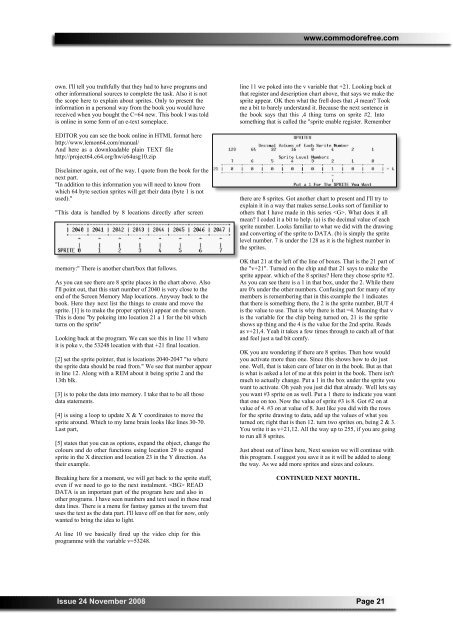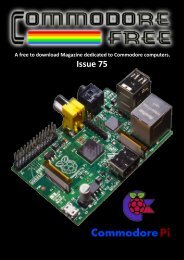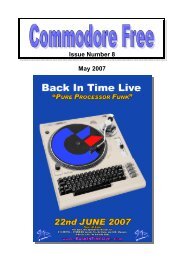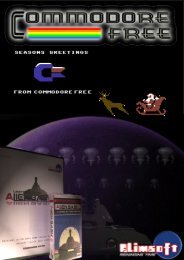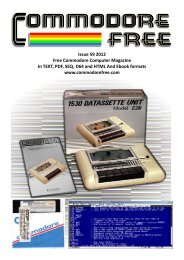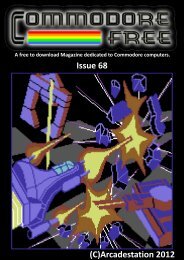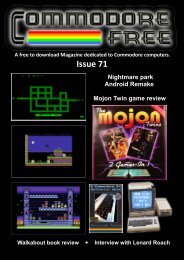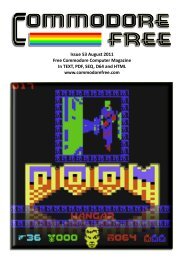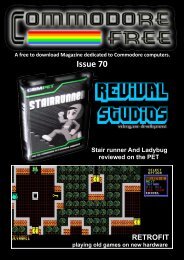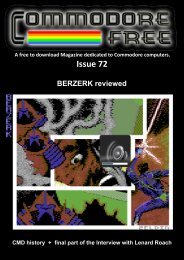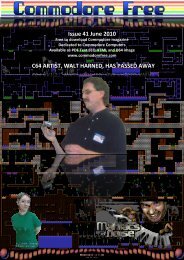Download - Commodore Free
Download - Commodore Free
Download - Commodore Free
- No tags were found...
Create successful ePaper yourself
Turn your PDF publications into a flip-book with our unique Google optimized e-Paper software.
www.commodorefree.comown. I'll tell you truthfully that they had to have programs andother informational sources to complete the task. Also it is notthe scope here to explain about sprites. Only to present theinformation in a personal way from the book you would havereceived when you bought the C=64 new. This book I was toldis online in some form of an e-text someplace.line 11 we poked into the v variable that +21. Looking back atthat register and description chart above, that says we make thesprite appear. OK then what the frell does that ,4 mean? Tookme a bit to barely understand it. Because the next sentence inthe book says that this ,4 thing turns on sprite #2. Intosomething that is called the "sprite enable register. RememberEDITOR you can see the book online in HTML format herehttp://www.lemon64.com/manual/And here as a downloadable plain TEXT filehttp://project64.c64.org/hw/c64usg10.zipDisclaimer again, out of the way. I quote from the book for thenext part."In addition to this information you will need to know fromwhich 64 byte section sprites will get their data (byte 1 is notused).""This data is handled by 8 locations directly after screenmemory:" There is another chart/box that follows.As you can see there are 8 sprite places in the chart above. AlsoI'll point out, that this start number of 2040 is very close to theend of the Screen Memory Map locations. Anyway back to thebook. Here they next list the things to create and move thesprite. [1] is to make the proper sprite(s) appear on the screen.This is done "by pokeing into location 21 a 1 for the bit whichturns on the sprite"Looking back at the program. We can see this in line 11 whereit is poke v, the 53248 location with that +21 final location.[2] set the sprite pointer, that is locations 2040-2047 "to wherethe sprite data should be read from." We see that number appearin line 12. Along with a REM about it being sprite 2 and the13th blk.[3] is to poke the data into memory. I take that to be all thosedata statements.[4] is using a loop to update X & Y coordinates to move thesprite around. Which to my lame brain looks like lines 30-70.Last part,[5] states that you can as options, expand the object, change thecolours and do other functions using location 29 to expandsprite in the X direction and location 23 in the Y direction. Astheir example.Breaking here for a moment, we will get back to the sprite stuff,even if we need to go to the next instalment. READDATA is an important part of the program here and also inother programs. I have seen numbers and text used in these readdata lines. There is a menu for fantasy games at the tavern thatuses the text as the data part. I'll leave off on that for now, onlywanted to bring the idea to light.there are 8 sprites. Got another chart to present and I'll try toexplain it in a way that makes sense.Looks sort of familiar toothers that I have made in this series . What does it allmean? I coded it a bit to help. (a) is the decimal value of eachsprite number. Looks familiar to what we did with the drawingand converting of the sprite to DATA. (b) is simply the spritelevel number. 7 is under the 128 as it is the highest number inthe sprites.OK that 21 at the left of the line of boxes. That is the 21 part ofthe "v+21". Turned on the chip and that 21 says to make thesprite appear. which of the 8 sprites? Here they chose sprite #2.As you can see there is a 1 in that box, under the 2. While thereare 0's under the other numbers. Confusing part for many of mymembers is remembering that in this example the 1 indicatesthat there is something there, the 2 is the sprite number, BUT 4is the value to use. That is why there is that =4. Meaning that vis the variable for the chip being turned on, 21 is the spriteshows up thing and the 4 is the value for the 2nd sprite. Readsas v+21,4. Yeah it takes a few times through to catch all of thatand feel just a tad bit comfy.OK you are wondering if there are 8 sprites. Then how wouldyou activate more than one. Since this shows how to do justone. Well, that is taken care of later on in the book. But as thatis what is asked a lot of me at this point in the book. There isn'tmuch to actually change. Put a 1 in the box under the sprite youwant to activate. Oh yeah you just did that already. Well lets sayyou want #3 sprite on as well. Put a 1 there to indicate you wantthat one on too. Now the value of sprite #3 is 8. Got #2 on atvalue of 4. #3 on at value of 8. Just like you did with the rowsfor the sprite drawing to data, add up the values of what youturned on; right that is then 12. turn two sprites on, being 2 & 3.You write it as v+21,12. All the way up to 255, if you are goingto run all 8 sprites.Just about out of lines here, Next session we will continue withthis program. I suggest you save it as it will be added to alongthe way. As we add more sprites and sizes and colours.CONTINUED NEXT MONTH..At line 10 we basically fired up the video chip for thisprogramme with the variable v=53248.Issue 24 November 2008 Page 21