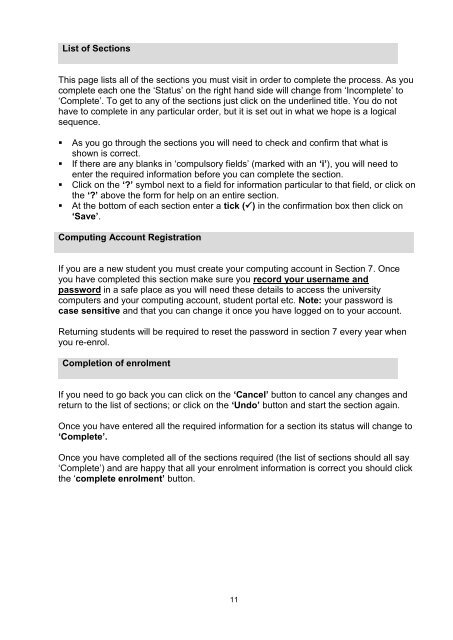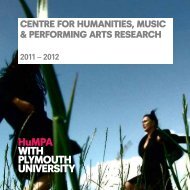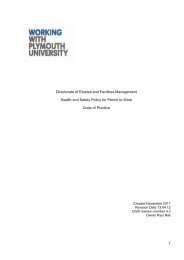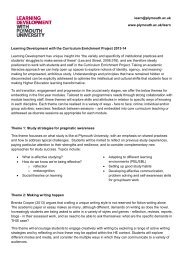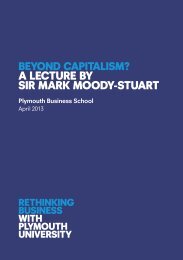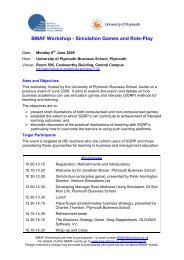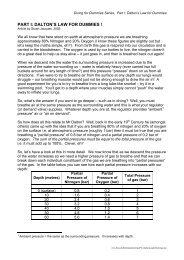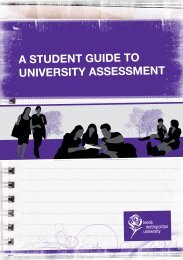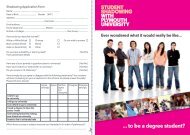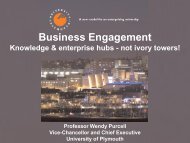Book (Home Eu) Aug 2013.pdf - Plymouth University
Book (Home Eu) Aug 2013.pdf - Plymouth University
Book (Home Eu) Aug 2013.pdf - Plymouth University
You also want an ePaper? Increase the reach of your titles
YUMPU automatically turns print PDFs into web optimized ePapers that Google loves.
List of SectionsThis page lists all of the sections you must visit in order to complete the process. As youcomplete each one the ‘Status’ on the right hand side will change from ‘Incomplete’ to‘Complete’. To get to any of the sections just click on the underlined title. You do nothave to complete in any particular order, but it is set out in what we hope is a logicalsequence.• As you go through the sections you will need to check and confirm that what isshown is correct.• If there are any blanks in ‘compulsory fields’ (marked with an ‘i’), you will need toenter the required information before you can complete the section.• Click on the ‘?’ symbol next to a field for information particular to that field, or click onthe ‘?’ above the form for help on an entire section.• At the bottom of each section enter a tick () in the confirmation box then click on‘Save’.Computing Account RegistrationIf you are a new student you must create your computing account in Section 7. Onceyou have completed this section make sure you record your username andpassword in a safe place as you will need these details to access the universitycomputers and your computing account, student portal etc. Note: your password iscase sensitive and that you can change it once you have logged on to your account.Returning students will be required to reset the password in section 7 every year whenyou re-enrol.Completion of enrolmentIf you need to go back you can click on the ‘Cancel’ button to cancel any changes andreturn to the list of sections; or click on the ‘Undo’ button and start the section again.Once you have entered all the required information for a section its status will change to‘Complete’.Once you have completed all of the sections required (the list of sections should all say‘Complete’) and are happy that all your enrolment information is correct you should clickthe ‘complete enrolment’ button.11