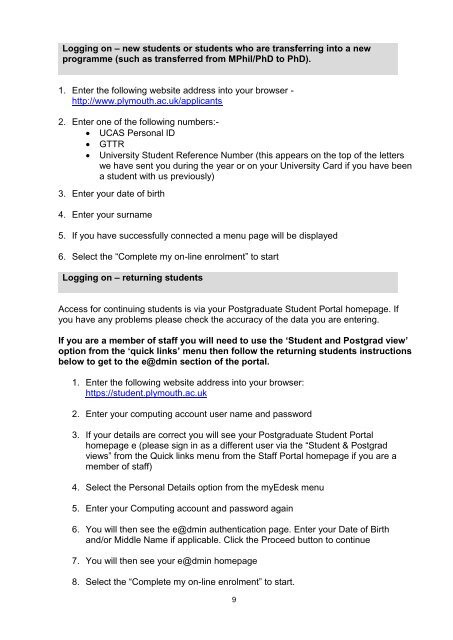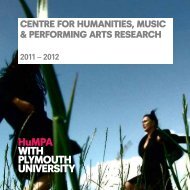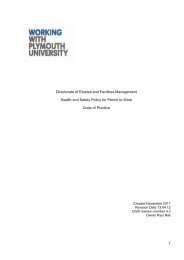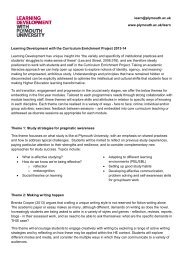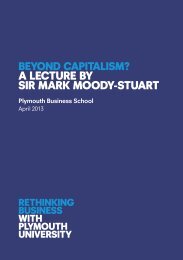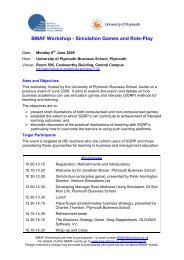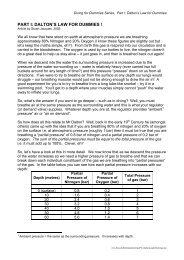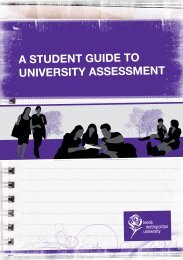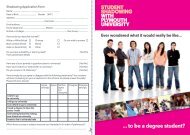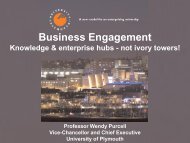Book (Home Eu) Aug 2013.pdf - Plymouth University
Book (Home Eu) Aug 2013.pdf - Plymouth University
Book (Home Eu) Aug 2013.pdf - Plymouth University
You also want an ePaper? Increase the reach of your titles
YUMPU automatically turns print PDFs into web optimized ePapers that Google loves.
Logging on – new students or students who are transferring into a newprogramme (such as transferred from MPhil/PhD to PhD).1. Enter the following website address into your browser -http://www.plymouth.ac.uk/applicants2. Enter one of the following numbers:- UCAS Personal ID GTTR <strong>University</strong> Student Reference Number (this appears on the top of the letterswe have sent you during the year or on your <strong>University</strong> Card if you have beena student with us previously)3. Enter your date of birth4. Enter your surname5. If you have successfully connected a menu page will be displayed6. Select the “Complete my on-line enrolment” to startLogging on – returning studentsAccess for continuing students is via your Postgraduate Student Portal homepage. Ifyou have any problems please check the accuracy of the data you are entering.If you are a member of staff you will need to use the ‘Student and Postgrad view’option from the ‘quick links’ menu then follow the returning students instructionsbelow to get to the e@dmin section of the portal.1. Enter the following website address into your browser:https://student.plymouth.ac.uk2. Enter your computing account user name and password3. If your details are correct you will see your Postgraduate Student Portalhomepage e (please sign in as a different user via the “Student & Postgradviews” from the Quick links menu from the Staff Portal homepage if you are amember of staff)4. Select the Personal Details option from the myEdesk menu5. Enter your Computing account and password again6. You will then see the e@dmin authentication page. Enter your Date of Birthand/or Middle Name if applicable. Click the Proceed button to continue7. You will then see your e@dmin homepage8. Select the “Complete my on-line enrolment” to start.9