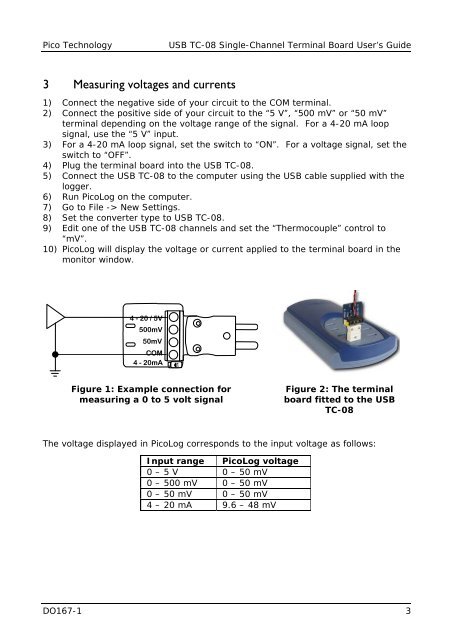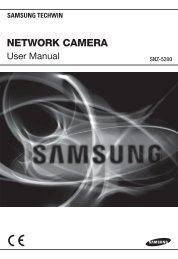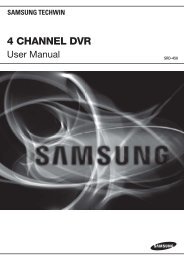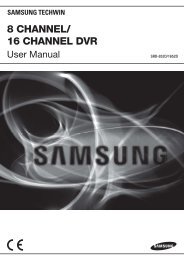USB TC-08 Single-Channel Terminal Board - Pico Technology
USB TC-08 Single-Channel Terminal Board - Pico Technology
USB TC-08 Single-Channel Terminal Board - Pico Technology
You also want an ePaper? Increase the reach of your titles
YUMPU automatically turns print PDFs into web optimized ePapers that Google loves.
<strong>Pico</strong> <strong>Technology</strong><strong>USB</strong> <strong>TC</strong>-<strong>08</strong> <strong>Single</strong>-<strong>Channel</strong> <strong>Terminal</strong> <strong>Board</strong> User’s Guide3 Measuring voltages and currents1) Connect the negative side of your circuit to the COM terminal.2) Connect the positive side of your circuit to the “5 V”, “500 mV” or “50 mV”terminal depending on the voltage range of the signal. For a 4-20 mA loopsignal, use the “5 V” input.3) For a 4-20 mA loop signal, set the switch to “ON”. For a voltage signal, set theswitch to “OFF”.4) Plug the terminal board into the <strong>USB</strong> <strong>TC</strong>-<strong>08</strong>.5) Connect the <strong>USB</strong> <strong>TC</strong>-<strong>08</strong> to the computer using the <strong>USB</strong> cable supplied with thelogger.6) Run <strong>Pico</strong>Log on the computer.7) Go to File -> New Settings.8) Set the converter type to <strong>USB</strong> <strong>TC</strong>-<strong>08</strong>.9) Edit one of the <strong>USB</strong> <strong>TC</strong>-<strong>08</strong> channels and set the “Thermocouple” control to“mV”.10) <strong>Pico</strong>Log will display the voltage or current applied to the terminal board in themonitor window.Figure 1: Example connection formeasuring a 0 to 5 volt signalFigure 2: The terminalboard fitted to the <strong>USB</strong><strong>TC</strong>-<strong>08</strong>The voltage displayed in <strong>Pico</strong>Log corresponds to the input voltage as follows:Input range <strong>Pico</strong>Log voltage0 – 5 V 0 – 50 mV0 – 500 mV 0 – 50 mV0 – 50 mV 0 – 50 mV4 – 20 mA 9.6 – 48 mVDO167-1 3