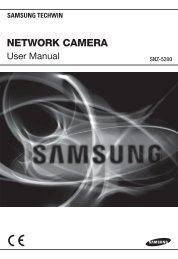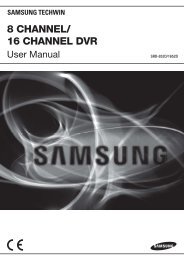4 CHANNEL DVR
4 CHANNEL DVR
4 CHANNEL DVR
- No tags were found...
You also want an ePaper? Increase the reach of your titles
YUMPU automatically turns print PDFs into web optimized ePapers that Google loves.
4 <strong>CHANNEL</strong> <strong>DVR</strong>User ManualSRD-450
overviewFEATURESThis product enables you to record 4 channels of camera image and voice source simultaneously. This featureprovides an excellent picture quality for both real time monitoring and search.• You can also monitor remote videos or search for your previous recordings and change the menu settings of the<strong>DVR</strong> via the network.• As this product can bypass the Windows operating system to implement the <strong>DVR</strong>-specific operating system on itshardware components, the overall operation is stable.• This product compresses the 4 channels of camera input into a format of H.264 before converting analog todigital video, which enables you to make an effective use of your hard disk.• You can use the remote control, mouse, search buttons on the front panel or a combination of them to performfreeze, fast playback, backward playback as well as monitoring an event of detection such as time, motion andalarm.• It provides various recording modes including continuous, motion and alarm recordings.• Supports DDNS (use dynamic IP as like static IP)• USB Back Up• Separate resolution settings for each channel• Separate motion area settings for each channel• Supports a triplex tasking of Save and Remote View during a search.• Motion Detection Recording• Prevents unauthorized user control and data loss using the password system• Supports operations of the remote control and mouse• BNC camera is supported• NTSC : Up to 120 frames(Based on 352 x 240)PAL : Up to 100 frames(Based on 352 x 288)• Record and play in high quality- NTSC : Based on 704 x 480- PAL : Based on 704 x 576• High/low speed search (search list/speed search)• Continuous recording in HDD Overwrite mode2_ overview
IMPORTANT SAFETY INSTRUCTIONSRead these operating instructions carefully before using the unit.Follow all the safety instructions listed below.Keep these operating instructions handy for future reference.1) Read these instructions.2) Keep these instructions.3) Heed all warnings.4) Follow all instructions.5) Do not use this apparatus near water.6) Clean only with dry cloth.7) Do not block any ventilation openings, Install in accordance with the manufacturer’s instructions.8) Do not install near any heat sources such as radiators, heat registers, stoves, or other apparatus(including amplifiers) that produce heat.9) Do not defeat the safety purpose of the polarized or grounding- type plug. A polarized plug has twoblades with one wider than the other. A grounding type plug has two blades and a third groundingprong. The wide blade or the third prong are provided for your safety. if the provided plug does not fitinto your outlet, consult an electrician for replacement of the obsolete outlet.10) Protect the power cord from being walked on or pinched particularly at plugs, conveniencereceptacles, and the point where they exit from the apparatus.11) Only use attachments/accessories specified by the manufacturer.12) Use only with the cart, stand, tripod, bracket, or table specified by themanufacturer, or sold with the apparatus. When a cart is used, use cautionwhen moving the cart/apparatus combination to avoid injury from tip-over.13) Unplug this apparatus during lightning storms or when unused for long periodsof time.14) Refer all servicing to qualified service personnel. Servicing is required when the apparatus has beendamaged in any way, such as power-supply cord or plug is damaged, liquid has been spilled orobjects have fallen into the apparatus, the apparatus has been exposed to rain or moisture, does notoperate normally, or has been dropped.OVERVIEWEnglish _3
overviewCAUTIONRISK OF ELECTRIC SHOCK.DO NOT OPENCAUTION : TO REDUCE THE RISK OF ELECTRIC SHOCK, DO NOT REMOVE COVER (OR BACK) NO USERSERVICEABLE PARTS INSIDE. REFER SERVICING TO QUALIFIED SERVICE PERSONNEL.This symbol indicates that dangerous voltage consisting a risk of electric shock is present withinthis unit.This exclamation point symbol is intended to alert the user to the presence of important operatingand maintenance (servicing) instructions in the literature accompanying the appliance.WARNING• To reduce the risk of fire or electric shock, do not expose this appliance to rain or moisture.• To prevent injury, this apparatus must be securely attached to the floor/wall in accordance with the installationinstructions.WARNING1.2.3.4.5.6.7.8.9.10.11.12.Be sure to use only the standard adapter that is specified in the specification sheet.Using any other adapter could cause fire, electrical shock, or damage to the product.Incorrectly connecting the power supply or replacing battery may cause explosion, fire, electric shock, ordamage to the product.Do not connect multiple cameras to a single adapter. Exceeding the capacity may cause abnormal heatgeneration or fire.Securely plug the power cord into the power receptacle. Insecure connection may cause fire.When installing the camera, fasten it securely and firmly. The fall of camera may cause personal injury.Do not place conductive objects (e.g. screwdrivers, coins, metal parts, etc.) or containers filled with water ontop of the camera. Doing so may cause personal injury due to fire, electric shock, or falling objects.Do not install the unit in humid, dusty, or sooty locations. Doing so may cause fire or electric shock.If any unusual smells or smoke come from the unit, stop using the product. In such case, immediatelydisconnect the power source and contact the service center. Continued use in such a condition may cause fireor electric shock.If this product fails to operate normally, contact the nearest service center. Never disassemble or modify thisproduct in any way. (SAMSUNG is not liable for problems caused by unauthorized modifications or attemptedrepair.)When cleaning, do not spray water directly onto parts of the product. Doing so may cause fire or electric shock.Do not expose the product to the direct airflow from an air conditioner.Otherwise, it may cause moisture condensation inside the Clear Dome due to temperature difference betweeninternal and external of the dome camera.If you install this product in a low-temp area such as inside a cold store, you must seal up the wiring pipe withsilicon, so that the external air can not flow inside the housing.Otherwise, external high, humid air may flow inside the housing, pooling moisture or vapor inside the productdue to a difference between internal and external temperature.4_ overview
CAUTION1.2.3.4.5.6.7.8.9.10.Do not drop objects on the product or apply strong blows to it. Keep away from a location subject to excessivevibration or magnetic interference.Do not install in a location subject to high temperature (over 50°C), low temperature (below -10°F), or highhumidity. Doing so may cause fire or electric shock.If you want to relocate the already installed product, be sure to turn off the power and then move or reinstall it.Remove the power plug from the outlet when there is a lighting storm. Neglecting to do so may cause fire ordamage to the product.Keep out of direct sunlight and heat radiation sources. It may cause fire.Install it in a place with good ventilation.Avoid aiming the camera directly towards extremely bright objects such as sun, as this may damage the CCDimage sensor.Apparatus shall not be exposed to dripping or splashing and no objects filled with liquids, such as vases, shallbe placed on the apparatus.The Mains plug is used as a disconnect device and shall stay readily operable at any time.When using the camera outdoors, moisture may occur inside the camera due to temperature differencebetween indoors and outdoors. For this reason, it is recommended to install the camera indoors. For outdooruse, use the camera with built-in fan and heater.OVERVIEWCAUTION1.2.Risk of explosion if battery is replaced by an incorrect type.Dispose of used batteries according to the instructions.LAN Ethernet cable should not be extended to outside of building.English _5
overviewBEFORE STARTThis user’s manual provides Information for using <strong>DVR</strong> such as brief introduction, part names, functions, connectionto other equipment, menu setup, and the like.You have to keep in mind the following notices:• SAMSUNG retains the copyright on this manual.• This manual cannot be copied without SAMSUNG’s prior written approval.• We are not liable for any or all losses to the product incurred by your use of non-standard product or violation ofinstructions mentioned in this manual.• If you want to open the case of your system for checking problems, please consult the expert from the shopwhere you bought the product.• Before installing an additional HDD or connecting an external storage device (USB memory or USB HDD) to this<strong>DVR</strong>, check the compatibility. Consult your provider for the compatibility list.Warning❖ BatteryExchanging a wrong battery in your product may cause an explosion. Therefore you must use the same typeof battery as the one being used in the product.The following are the specifications of the battery you are using now.• Normal voltage: 3V• Normal capacity: 170mAh• Continuous standard load: 0.2mA• Operating temperature: -20°C ~ +85°C(-4°F ~ +185°F)CALIFORNIA USA ONLYThis Perchlorate warning applies only to primary CR (Manganese Dioxide)Lithium coin cells in the product sold or distributed ONLY in California USA.“Perchlorate Material - special handling may apply, See www.dtsc.ca.gov/hazardouswaste/perchlorate.”❖ System ShutdownTurning off the power while the product is in operation, or taking not permitted actions may cause damage tothe hard drive or the product. Also it can cause a dysfunction to the hard disk while using the product.Please turn off the power using the Remote Controller or Mouse.After entering password in the pop-up menu, you can turn off the power switch.You may want to install a UPS system for safe operation in order to prevent damage caused by anunexpected power stoppage. (Any questions concerning UPS, consult your UPS retailer.)❖ Operating TemperatureThe guaranteed operating temperature range of this product is 0°C ~ 40°C (32°F ~ 104°F).This product may not work properly if you run right after a long period of storage at a temperature below theguaranteed one.When using the device after a long period of storage at low temperature, place the product at roomtemperature for a while and run it.Especially for the built-in HDD in the product, its guaranteed temperature range is 5°C ~ 55°C (41°F ~ 131°F).Likewise, the hard drive may not work at a temperature below the guaranteed one.❖ Ethernet PortThis equipment is in door use and all the communication wirings are limited to inside of the building.M Mouse is optional (not included in the pack). Please consult compatibility list with Manufacturer.6_ overview
Standards ApprovalsM This equipment has been tested and found to comply with the limits for a Class A digital device, pursuant to part 15of the FCC Rules. These limits are designed to provide reasonable protection against harmful interference when theequipment is operated in a commercial environment.This equipment generates, uses, and can radiate radio frequency energy and, if not installed and used in accordancewith the instruction manual, may cause harmful interference to radio communications. Operation of this equipmentin a residential area is likely to cause harmful interference in which case the user will be required to correct theinterference at his own expense.Package ContentsPlease unwrap the product, and place the product on a flat place or in the place to be installed.Please check the following contents are included in addition to the main unit.OVERVIEWUser Manual Quick Guide CDRemote Control / Battery (AAA×2) Adaptor Power CableEnglish _7
overviewCONTENTSOVERVIEW22CONNECTING WITH OTHER DEVICE1414GETTING STARTED1717LIVE1919Features3 Important Safety Instructions6 Before Start10 Part Names and Functions (Front)11 Part Names and Functions (Rear)12 Remote ControlConnecting the Audio, Speaker, Mouse, andPower Cable14 Connecting the Alarm I/O15 Network ConnectionStarting the System17 Log On18 Log In18 Log Off18 Power OffLive Screen Configuration20 View the Launcher Menu21 Display21 Record22 Playback22 Playback Screen<strong>DVR</strong> SETUP2323Before Starting Setting Up23 System Setup24 System27 Camera30 Display33 Sound34 User36 Network40 Event / Sensor44 Disk Management45 Record Setup8_ overview
BACKUP4949BackupSEARCH & PLAY5151WEB VIEWER5353SearchIntroduction56 Live Viewer59 Search Viewer60 Search by Time60 Search by Event61 Setup67 Information68 Using the iPhoneOVERVIEWAPPENDIX6969Product Specification71 Open Source License Report on the ProductEnglish _9
overviewPART NAMES AND FUNCTIONS (FRONT)8 76DIGITAL VIDEO RECORDERPOWER ALARM REC NETWORKDISPLAY SEARCH MENU1 2 3 4 5Part NamesFunctions Powerb DISPLAYc SERACH MENUUsed to turn on or off the system.Each time you press in Live mode, the screen will be switched in the sequence of 4-split, Singleand Auto Sequence in order.Goes to the search screen.Goes to the system menu screen.DirectionEnterSpeed PlaybackFreeze▲▼◄► : Used to select a system menu item.: Selects and runs a menu item.This will operate as Book mark (Reverse) button during playback. : Used for quick forward playback. : Used for quick backward playback. : Freezes the screen or resumes playing.Return : Used to move one level up in the menu screen.NETWORK : Displays both network connection and data transfer status. LEDREC : Flashes while the recording is in progress.ALARM : Flashes if an event occurs.POWER : Displays the status (ON/OFF) of power connection. USB PortUsed to connect a USB storage device.10_ overview
PART NAMES AND FUNCTIONS (REAR)1 2 3 4 5 6 7 8OVERVIEWPart Names DC Input (DC12V)Power connection port for 12V/4A adaptorFunctionsbNETWORKUSBRJ-45 port for network connection.Supports USB 2.0 protocol that enables you to back up the video signal stored in the HDDusing an external memory device and to connect USB memory.c VIDEO IN VIDEO OUT AUDIO IN AUDIO OUT VGA OUTComposite video signal input port (BNC type port).Composite video signal output port (BNC type port).Audio signal input port (RCA jack).Audio signal output port (RCA jack).Video output port for video output to a VGA monitor.ALARM INRELAYAlarm input portAlarm output portEnglish _11
overviewREMOTE CONTROL<strong>DVR</strong>Available after switching to <strong>DVR</strong> mode by pressing the [<strong>DVR</strong>] button on the remote control.SEARCHSwitches to search mode for video search.At the moment, you should select an authorized userand enter the password.MODEChanges the display mode.POWERTurns on/off or logout the system.ChannelIf you press a channel number in real time monitoringor search mode, the camera’s input of the selectedchannel is displayed in full screen.BACKUPSwitches to backup mode.<strong>DVR</strong>Activates the <strong>DVR</strong> function.IDSets the ID.Select 2 digits from 0~9 while pressing the ID Key.PlayPlays the search screen or adjusts the speed.MENUYou will see various menu items including settings,search and backup.DirectionsUsed to move between menu items in searching foror playing recorded video.RETURNCancels the setting and moves to the previousscreen.ENTERSelects a menu item or applies your setting.RECPerforms the recording.12_ overview
Changing Remote Control IDIn a multi-<strong>DVR</strong> system using a single remote control, you can control only the <strong>DVR</strong> that matches the ID thatyou have set using the ID button.1. Press the [ID] button to check the ID of each of "REMOCON ID" and "SYSTEM ID". The defaults are 00 for the System ID and 00 for the Remote ID, respectively.2.3.To change the Remote ID of the IR REMOTE CONTROLLER, press and hold the [ID] button while enteringa desired combination of two digits from 00 to 99.To change the ID of the <strong>DVR</strong>, refer to "REMOTE CONTROLLER > REMOTE CONTROLLER ID".(Page 26)Press the ID button of the IR REMOTE CONTROLLER to check the ID.4.M If the system number defined in "REMOTE CONTROLLER" is different from the number specified using the remotecontrol, no other button than the [ID] buttons will operate.OVERVIEWEnglish _13
connecting with other deviceCONNECTING THE AUDIO, SPEAKER, MOUSE, AND POWER CABLENetworkCONNECTING THE ALARM I/OConnecting the alarm Input signalConnection port for the alarm input signal.Connect one strand of the sensor signal line (twostrands) to the alarm input port and connect theother to the [G] port.Connecting the alarm output signalConnection port for the alarm output signal.• NO (Normal Open) : Sensor is open in normalcondition, it generates alarm if the sensor is closed.• COM : Connect the grounding cable.• NC (Normal Close) : Sensor is closed in normalcondition, it generates alarm if the sensor is openby interruption.14_ connecting with other device
DIGITAL VIDEO RECORDERPOWER ALARM REC NETWORKDISPLAY SEARCH MENUNETWORK CONNECTIONLocal System ConfigurationUse the router or hub in the same local network to connect to the <strong>DVR</strong> and local PC where you can controlthe remote <strong>DVR</strong> or check the recording data in the <strong>DVR</strong>.IP Router or HUBLocal PC #1Local PC #2<strong>DVR</strong>CONNECTING WITH OTHER DEVICE1. Connect the network port on the rear <strong>DVR</strong> panel to the router or hub.2. Connect the network port on the local PC to the router or hub.3. Enter “IP ADDRESS:WEB SERVER PORT” for the <strong>DVR</strong> on the local PC.The Web Viewer screen of the <strong>DVR</strong> appears.M For more information, refer to “Network Connection and Settings”. (Page 38)English _15
DIGITAL VIDEO RECORDERPOWER ALARM REC NETWORKDISPLAY SEARCH MENUDIGITAL VIDEO RECORDERPOWER ALARM REC NETWORKDISPLAY SEARCH MENUconnecting with other deviceTotal System ConfigurationYou can use the 10/100 Mbps Ethernet connector on the product to connect to the network.Connecting to the network enables you to perform various functions including remote monitoring, remotesearch and remote control.IP Router or HUBCable/ADSL ModemorDirect LAN (Fixed/Static IP)INTERNETDDNS Server(websamsung.net)<strong>DVR</strong><strong>DVR</strong>Local PC #1 Local PC #2External Remote PC #1 External Remote PC #21. Connect LAN cable of Cable/ADSL modem or Direct Fixed/Static IP LAN Line to WAN port of IP Router.2. Connect LAN ports of IP Router to Ethernet port <strong>DVR</strong> to be set up and to Ethernet port of Local PC to useduring setup.3. Connect Video cable of Camera to Monitor.4. Turn on the Monitor power. If you have a Static (Fixed) IP line or Dynamic IP line (Cable Modem or ADSL Modem) with one IP address (whether it'sdynamic or fixed), but have more than one internet device to use (such as a PC and a <strong>DVR</strong> or several <strong>DVR</strong>s): you mustuse an IP Router (different from a simple Network Hub); You must set up the Router to work with the <strong>DVR</strong> and you mustuse a network capable PC within The local Router network to do the setup. If you are using an existing Router which is already set up, you may not need to redo the basic setup of the Routeragain, but it is highly recommended that you at least read all the instructions below and go through the steps. Whetheryou are using an existing Router or a new Router, you must go through the Port Forwarding portion of the setup.16_ connecting with other device
getting startedSTARTING THE SYSTEM1.Connect the power cable of the <strong>DVR</strong> to the wall outlet.2.You will see the initialization screen.GETTING STARTEDLOG ONTo make use of the <strong>DVR</strong>, you must log on after the system started.You must log on before you can use the features of the <strong>DVR</strong>.1. Select a user account that you want to log on with.2. Enter the password. The default user is “admin” and password is “4321”.LOG ONUSER IDadminPASSWORD. @ # $ % & * ( )1 2 3 4 5 6 7 8 9 0A B C D E F G H IJ K L M N O P Q R /S T U V W X Y Z _ aENTERCANCELEnglish _17
getting startedLOG INTo access menu items of Logout, System Setup, Record Setup, Backup and Search, you must have logged in.1. If you try to access restricted menus, the login dialogpops up.2. Select a user account, enter the password and press theLOG IN button.USER IDadminPASSWORD. @ # $ % & * ( ) The default user is “admin” and password is “4321”.1 2 3 4 5 6 7 8 9 0A B C D E F G H I The user who has a limited access to the menu will not beJ K L M N O P Q R /S T U V W X Y Z _ adisplayed in the user list.ENTERCANCEL3.The menu screen to access appears.LOG OFFIf you do not use the system for an extended time, please log out to restrict access from other users.1. Press the < > button on the launcher menu or pressthe [POWER] button on the remote control.2. Press the button.It automatically logs off.LOG OFFPOWER OFFEXITPOWER OFFYou can shut down the system only if you have logged in to the <strong>DVR</strong>.1. Press the < > button on the launcher menu or press the[POWER] button on the remote control.2.3.4.Press the button.Enter the password and press the button.Turn off the power switch.POWER OFFUSER IDadminPASSWORD. @ # $ % & * ( )1 2 3 4 5 6 7 8 9 0A B C D E F G H IJ K L M N O P Q R /S T U V W X Y Z _ aENTERCANCEL18_ getting started
liveLIVE SCREEN CONFIGURATIONIcons on the Live ScreenbLIVEMENU BACKUP SEARCH DISP RECowcNameDescription Camera NameDisplays the name of the camera.C : Indicates continuous recording.b Recording ModesA : Indicates alarm recording.M : Indicates motion detection recording.I : Indicates instant recording.c Launcher MenuDisplays the current time, menu and status.English _19
liveVIEW THE LAUNCHER MENUYou can use the Launcher menu appearing on the bottom of the live screen to access it.1.2.On the Live screen, move the cursor or press the [MENU]button on the remote control to display the Launcher menu.Use the direction buttons or the cursor to select a desiredmenu.M You can adjust the display time of the Launcher in “DISPLAY> OSD > STATUS BAR TIMEOUT”. (Page 30)MENU BACKUP SEARCH DISP RECowMENU BACKUP SEARCH DISP RECowbc NameDescription Logout/Power offb Date/Timec MENU BACKUP SEARCH DISP REC Network Status HDDThe logout or power-off dialog appears.Displays the current time.Displays the system, record setup menu window appears.Accesses the backup screen.Accesses the search screen.Displays a dialog to switch between split mode and sequence.Starts the manual recording.Indicates the Web Viewer connection status.Displays HDD mode whether it is overwrite or not.20_ live
DISPLAYYou can select a screen split mode or perform the auto sequence function.Switching the screen modeYou select a screen mode from single and 4-split.1. Press the button from the Launcher menu.2. Select a split mode in the split option menu.Press the [MODE] button on the front panel or theremote control to switch the mode in the sequence of thelauncher menu items.LIVEMENU BACKUP SEARCH DISP RECowAuto SequenceYou can perform the auto sequence function.1. Press the button from the Launcher menu or press the [MODE] on the remote control.2. When the split mode selection menu appears, press the < >button.The screen mode switches to Single while transition.M You can adjust the screen transition interval in “SYSTEM SETUP >DISPLAY > MONITOR > SEQUENCE DWELL”. (Page 31)You can also add a sequence using the same menu.CH4CH3CH2CH14Single mode1RECORDIn addition to the existing recording, you can proceed with recording directly in Live mode.1. Press the button from the Launcher menu orpress the [REC] on the remote control. This can be done by right-clicking any area to display the contextmenu where you select . When the recording starts, will switch to.2. The recording starts immediately with the markdisplayed on the top right corner.3. To stop recording, press the button or click.MENU BACKUP SEARCH DISP RECowEnglish _21
livePLAYBACKIn Live screen, you can immediately play any of the previous recordings in the selected channel.To playback by time option1.Select a channel to play, and right-click it to display thecontext menu where you select .2.Select a desired start time of playback.PLAYBACK >RECORD START10SEC AGO20SEC AGO30SEC AGO1MIN AGOGO TO ..MENU BACKUP SEARCH DISP RECowTo playback by time selection1.You can select if you want to select aplayback start time.2.3.When the “TIME SELECTION” window appears, specifythe start time and click .The playback screen appears from the selected timepoint.TIME SELECTION2010/01/01 10:28:02OKMENU BACKUP SEARCH DISP RECowPLAYBACK SCREENYou can adjust the play speed of the instant recording screen that is currently played.2010/01/01 10:28:02 : Shows the playback time.: Plays backward in the following speedX2, X4, X8, X16, X32, X64Reduces the speed in forward playback.: Plays backward.: Pauses playing temporarily.: Plays forward.: Plays forward in the following speedX2, X4, X8, X16, X32, X64Reduces the speed in backward playback.: Closes the playback screen.CH 12010/01/01 10:28:02 > x1M In “INSTANT PLAYBACK” mode, SRD-450 plays the video without the audio.22_ live
<strong>DVR</strong> setupBEFORE STARTING SETTING UPYou can configure the <strong>DVR</strong> settings to your preference.How to use remote control and mouseYou can use either the remote control or the cursor to select or change the setting of each menu item.To change the setting using the remote control1.2.3.4.Use the four direction (▲▼◄►) buttons to move to a desired item and press the [ENTER] button. You must press the [ENTER] button to confirm the selected item.Use the up/down (▲▼) buttons to adjust the given option values.• UP (▲) : Adjusts to the previous value of the selected item.• DOWN (▼) : Adjusts to the next value of the selected item.Change the setting and press [ENTER] before your change can be applied.To return to the previous menu, press the [RETURN] menu.The player will return to the previous menu without saving your changes.<strong>DVR</strong> SETUPCH 1CH 2CH 3CH 4TITLE COVERT AUDIOCAM 1CAM 2CAM 3CAM 4OFFOFFOFFOFFCH 1CH 1CH 1CH 1SYSTEM SETUPYou can configure the System menu settings to your preference.To start the SYSTEM SETUP1.2.3.Press the [MENU] button on the remote control or pressthe button on the launcher menu.The SETUP menu screen appears.Use the direction buttons to move to and press the [ENTER] button.The login dialog appears.Select a user account and enter the password. Only those users who have the right permissions can accessthe Setup menu.SETUPSYSTEM SETUPRECORD SETUPEnglish _23
<strong>DVR</strong> setupSYSTEMYou can configure the settings of DATE/TIME, SYSTEM MANAGEMENT and REMOTE CONTROLLER.See the previous section to repeat steps 1~3. (Page 23)DATE/TIMEYou can specify the display time.Using the mouse may help easy setup.1.Use the direction buttons to move to the upper icon and press the [ENTER] button.The DATE/TIME setup screen appears.SYSTEM2. Use direction buttons (▲▼◄►) to move to a desireditem, and press the [ENTER] button to set the value.SYSTEM• DATE TIME: Set the current time and date.DATE / TIMEDATE TIME2010/01/01 08:17:10SYSTEMDATE FORMATYYYY/MM/DD• DATE FORMAT: Set the date format.MANAGEMENT TIME FORMAT24 HOURREMOTENETWORK TIME SERVER SETUPPOOL.NTP.ORGYYYY/MM/DD, DD/MM/YYYY, MM/DD/YYYYCONTROLLERSYNC.TIME ZONE SETUPD . S . T• TIME FORMAT: Set the time format to either AM/PM orGMT+06:00 AMERICA/CSTOFF24 hours.• NETWORK TIME SERVER SETUP: Set the current timeCANCEL APPLY CLOSEusing the time server.If you press the button while connected toInternet, the time will be set from the time server.If the player has an existing recording data in the same time schedule, you are prompted to delete it. Please check the followings if NTP does not work properly.IP ADDRESS, GATEWAY, SUBNET MASK, 1st DNS SERVER, 2nd DNS SERVER of IP SETUP in NETWORK menu.• TIME ZONE SETUP: Set the GMT standard time of your area.• D.S.T: Turn on or off the daylight saving time.3. When your settings are completed, press the button on the bottom.Your settings will be applied.4. Press the button to display the confirmation dialog and return to the previous menu.24_ <strong>DVR</strong> setup
SYSTEM MANAGEMENTYou can check, update and initialize the system information.Using the mouse may help easy setup.1.2.Use the direction buttons to move to in the left corner of the SYSTEM setupmenu and press the [ENTER] button.Use direction buttons (▲▼◄►) to move to a desired item,and press the [ENTER] button to set the value.SYSTEMDATE / TIMESYSTEM INFORMATIONSYSTEMSYSTEM NAMEMANAGEMENT FIRMWARE UPDATEFACTORY DEFAULTREMOTESYSTEM DATACONTROLLER PASSWORDAUTO LOGOUTDURATIONINFOSYSTEM IDUSB NETWORKLOADSAVE LOADONON1 MINCANCEL APPLY CLOSE<strong>DVR</strong> SETUP3.4.• SYSTEM INFORMATION: Can check the currentsystem version and system-related settings.SYSTEMPress the to display the “SYSTEMDATE / TIMESYSTEM INFORMATIONINFOINFORMATION” window.SYSTEMSYSTEM SYSTEM NAME INFORMATIONSYSTEM IDMANAGEMENT FIRMWARE UPDATEUSB NETWORKS/W VERSIONSRD-450_V0.10_XXXXXXFACTORY DEFAULTLOADH/W VERSIONMAMD500- S/W VERSION: Displays the software version.REMOTESYSTEM DATASAVE LOADCONTROLLERVIDEO SIGNAL TYPE NTSCPASSWORDONAUTODISKLOGOUTCAPACITY 244 GBONDURATIONIP ADDRESS192.168.1.2001 MIN- H/W VERSION: Displays the hardware version.MAC ADDRESS 00115ff00378DDNS SERVERwebsamsung.netRTSP SERVICE PORT 554- VIDEO SIGNAL TYPE: Displays the signal type of theWEB SERVER PORT 8080current video.CANCEL APPLY CLOSE- DISK CAPACITY: Displays the capacity of the HDD.- IP ADDRESS: Displays the IP address of the <strong>DVR</strong>.- MAC ADDRESS: Displays the <strong>DVR</strong>’s MAC address.- DDNS SERVER: Displays the domain name of the appropriate set.- RTSP SERVICE PORT: Indicates the number of a port used when the remote management softwareprogram accesses the <strong>DVR</strong>.- WEB SERVER PORT: Indicates the number of a port used to connect to the <strong>DVR</strong> using the webbrowser.• SYSTEM NAME: Set the system name using virtual keyboard. You can type in up to 15 bytes.• FIRMWARE UPDATE: You can upgrade the current software version. For more information about the firmware update, refer to “To update the firmware”. (Page 26)• FACTORY DEFAULT: Restore the <strong>DVR</strong> settings to the factory default.• SYSTEM DATA: Save the system setup data or import the system information of other device.- SAVE : Stores the setting information of the <strong>DVR</strong> into the storage device.Connect the storage device to the USB port of the system.- LOAD : Applies the setting information in the storage device to the <strong>DVR</strong>.Connect the device to store the system data to the USB port.• PASSWORD: Turns on or off the popup of the “LOG IN” dialog if you access a menu item such asPower Off, System Setup, Record Setup, Backup, Search.• AUTO LOGOUT: Select to set the auto logout when no input is made after you logged in.• DURATION: Specify the period for the auto logout.When your settings are completed, press the button on the bottom.Your settings will be applied.Press the button to display the confirmation dialog and return to the previous menu.English _25
<strong>DVR</strong> setupTo update the firmware1.2.3.4.5.Connect the device storing the update files to the USBport.Press button in system management menu.Select device, you will see the firmware list.Select update file in .Press button in the Firmware upgradewindow.SYSTEMDATE / TIMEFIRMWARE UPDATESYSTEM INFORMATIONINFOSELECT DEVICESYSTEMSYSTEM NAMESYSTEM IDUSB MEMORYMANAGEMENT FIRMWARE UPDATEUSB NETWORKFIRMWARE LISTFACTORY DEFAULTLOADREMOTESYSTEM DATASAVE LOADCONTROLLER PASSWORDONAUTO LOGOUTONDURATION UPDATE CANCEL1 MINCANCEL APPLY CLOSE6.7.The update status bar appears and the system willperform the upgrade.When the upgrade is completed, the system restarts.SYSTEMDATE / TIMEFIRMWARE UPDATESYSTEM INFORMATIONSYSTEMSYSTEM NAME SELECT DEVICEMANAGEMENT FIRMWARE UPDATE USB MEMORYFACTORY DEFAULT FIRMWARE LIST15110.1.1.71REMOTEF/W UPGRADESYSTEM DATACONTROLLER PASSWORDAUTO LOGOUTDURATIONUPDATE CANCELINFOSYSTEM IDUSB NETWORKLOADSAVE LOADONON1 MINCANCEL APPLY CLOSETo update the networkSearch the network system for an updateable file before proceeding with the update.Check if the network connection is made properly.1.2.Press the button.Click to check if there is any new updateablefile in the network.SYSTEMDATE / TIMESYSTEM INFORMATIONSYSTEMMANAGEMENTREMOTECONTROLLERFIRMWARE UPDATESYSTEM CURRENT NAME VERSIONFIRMWARE NEW UPDATE VERSIONFACTORY DEFAULTSYSTEM DATACHECKPASSWORDUPDATEAUTO LOGOUTDURATIONSRD-450_V0.10_XXXXXX0.0.0.0DOWNLOADCANCELINFOSYSTEM IDUSB NETWORKLOADSAVE LOADONON1 MINCANCEL APPLY CLOSEREMOTE CONTROLLERUsing the mouse may help easy setup.1.2.3.4.Use the direction buttons to move to in the left corner of the SYSTEM setupmenu and press the [ENTER] button.Use direction buttons (▲▼◄►) to move to a desireditem, and set the .When your settings are completed, press the button on the bottom.Your settings will be applied.Press the button to display the confirmationdialog and return to the previous menu.SYSTEMDATE / TIMEREMOTE CONTROLLER IDSYSTEMDEV. 0MANAGEMENTREMOTECONTROLLERCANCEL APPLY CLOSE26_ <strong>DVR</strong> setup
CAMERAYou can configure the settings of each connected CAMERA, COLOR and MOTION SENSOR.CAMERAYou can configure the camera settings of TITLE, COVERT and AUDIO to your preference.Using the mouse may help easy setup.1.Use the direction buttons to move to the upper icon and press the [ENTER] button.The CAMERA setup screen appears.CAMERA<strong>DVR</strong> SETUPTo change the camera title2.Select an item in the title column.The virtual keyboard appears.CAMERA3.Use the remote control or the cursor to select a desiredcharacter.You can enter up to 8 bytes.CAMERACOLORMOTIONSENSORCH 1CH 2CH 3CH 4TITLECAM 1CAM 2CAM 3CAM 4COVERTOFFOFFOFFOFFAUDIOCH 1CH 1CH 1CH 1CANCEL APPLY CLOSEUsing the Virtual KeyboardTo enter alphanumeric characters for the ID, password and camera name, you can use the cursor or theremote control.1. Use the direction buttons on the remote control tomove to a desired item and press the [ENTER]button.VIRTUAL KEYBOARDCAM12.Or simply double-click a desired item.Use the direction button to move to a desiredcharacter and press the [ENTER] button, or simplyclick the character.Selecting < > will switch the selected characterto the lower case.1AJS.2BKT@3CLU#4DMV$5ENW%6FOX&7GPY*8HQZ(9IR_)0/aSelecting < > will erase the previous character.ENTER CANCEL3. When done, press the button on thebottom.English _27
<strong>DVR</strong> setupCovert1. Select a camera channel to covert.2. Use the up/down (▲▼) buttons in the right corner to select either or and press the [ENTER]button.- If set to , no information of the corresponding channel will be displayed. However, it continuesrecording.- If set to , video input from the corresponding camera will be displayed.Audio Connection1. Select a camera channel to connect to the audio source.2. Select an audio input port.3. When your settings are completed, press button on the bottom.Your settings will be applied.4. Press the button to display the confirmation dialog and return to the previous menu.COLORYou can adjust the brightness, contrast, tint and color of the image input to each camera channel.Using the mouse may help easy setup.1.2.Use the direction buttons to move to in theleft corner of the CAMERA setup screen and press the[ENTER] button.Use the direction buttons to move to a desired item of thecamera channel to adjust its color and press the [ENTER]button.The color adjustment menu appears.CAMERACOLORMOTIONSENSORCAMERACH 1CH 2CH 3CH 4BRIGHTNESS50505050CONTRAST50505050TINT50505050COLOR50505050CANCEL APPLY CLOSE3. Use the up/down (▲▼) button in the bottom right cornerto select a channel that you want to adjust the color of.4. Select an item and use the numeric values to adjust thecolor option values.• BRIGHTNESS : Adjusts the brightness of the monitor.• CONTRAST : Adjusts the contrast of the monitor.• TINT : Adjusts the luminance of the monitor.• COLOR : Adjusts the display color of the monitor.BRIGHTNESS CONTRASTTINTCOLORCH 1505050505. To complete your changes and exit the menu, click < >in the upper right corner.6. When your settings are completed, press button on the bottom.Your settings will be applied.7. Press the button to display the confirmation dialog and return to the previous menu.28_ <strong>DVR</strong> setup
MOTION SENSORYou can set the event recording so that the <strong>DVR</strong> can detect the event and specify the recording area.Using the mouse may help easy setup.1.2.3.Use the direction buttons to move to in the left corner of the CAMERA setup menu and press the[ENTER] button.Select a channel and specify the sensitivity of the motiondetection.Press the button.The motion area setup screen appears.CAMERACOLORMOTIONSENSORCAMERACH 1CH 2CH 3CH 4SENSITIVITY5555AREA SETUPAREA SETUPAREA SETUPAREA SETUPCANCEL APPLY CLOSE<strong>DVR</strong> SETUPTo select a motion area Move the cursor to display a white rectangle box. Move the box to the motion area and click theyellow box. The selected area will be marked in a white box.To deselect the motion area Move the cursor to the selected area. Click the yellow cell again. The yellow rectangle will disappear with the motionarea deselected.To select / deselect all Right-click any area or press the [RETURN] buttonon the remote control. From the context menu that pops up, select adesired item.• SELECT ALL : Selects all areas.• DESELECT ALL : Deselects all areas.• CANCEL : Cancels your settings.• SAVE & EXIT : Saves your settings and exits themenu.SELECT ALLDESELECT ALLCANCELSAVE&EXIT4.5.When your settings are completed, press the button on the bottom.Your settings will be applied.Press the button to display the confirmation dialog and return to the previous menu.English _29
<strong>DVR</strong> setupDISPLAYYou can configure the settings of OSD, MONITOR and SEQUENCE.See the previous section to repeat steps 1~3. (Page 23)OSDYou can specify the color and language for the time, title, border and motion displayed on the screen.Using the mouse may help easy setup.1.Use the direction buttons to move to the upper icon and press the [ENTER] button.The OSD setup screen appears.DISPLAY2.3.4.Use direction buttons (▲▼◄►) to move to a desireditem, and press the [ENTER] button to set the value.STATUS BAR TIMEOUT: Specify the display time of theLauncher that appears on the screen.CAMERA TITLE: Set to display the camera name on thescreen.RECORDING MODE ICON: Set to display the recordingmode icon on the screen.BORDER: Set to display the inter-channel borders in asplit mode.BORDER COLOR: Select a color for the border.••••••••MOTION SENSOR DISPLAY: Set to display the motion event in the motion sensor area when it occurs.MOTION COLOR: Select a color of a detected motion that is displayed on the screen.LANGUAGE: Select a menu language.When your settings are completed, press the button on the bottom.Your settings will be applied.Press the button to display the confirmation dialog and return to the previous menu.OSDMONITORSEQUENCEDISPLAYSTATUS BAR TIMEOUTCAMERA TITLERECORDING MODE ICONBORDERBORDER COLORMOTION SENSOR DISPLAYMOTION COLORLANGUAGE10 SECONONONGRAYONBLUEENGLISHCANCEL APPLY CLOSEMONITORYou can specify the items and time interval that are displayed on the monitor.Using the mouse may help easy setup.1.Use the direction buttons to move to in theleft corner of the DISPLAY setup screen and press the[ENTER] button.OSDMONITORSEQUENCEDISPLAYSEQUENCE DWELLDE-INTERLACE MODEALARM POP-UP MODEALARM POP-UP DWELLMOTION POP-UP MODEMOTION POP-UP DWELL5 SECOFFOFF5 SECOFF5 SECCANCEL APPLY CLOSE30_ <strong>DVR</strong> setup
2.3.4.Use direction buttons (▲▼◄►) to move to a desired item, and press the [ENTER] button to set the value.• SEQUENCE DWELL: Specify the auto sequence dwell time.• DE-INTERLACE MODE: Set to correct option of the screen trembling during playing in 4CIF size.• ALARM POP-UP MODE: Set to turn on or off the display of the alarm channel if an alarm occurs.• ALARM POP-UP DWELL: Set the duration of the alarm dwell time if an alarm occurs.• MOTION POP-UP MODE: Set to turn on or off the switching to the motion detecting channel’s fullscreen mode if a motion is detected.• MOTION POP-UP DWELL: Set the dwell time of the motion pop-up.This will display the motion popup for as much time as you specified and return to the split screen. If an alarm occurs or a motion is detected in more than one channel, the screen will switch to a split mode for thedisplay.When your settings are completed, press the button on the bottom.Your settings will be applied.Press the button to display the confirmation dialog and return to the previous menu.<strong>DVR</strong> SETUPSEQUENCEYou can select a split mode of the sequence and add or adjust the sequence dwell time.Using the mouse may help easy setup.ADDING SEQUENCE1.Use the direction buttons to move to the in the left corner of the DISPLAY setup screen and pressthe [ENTER] button.OSDDISPLAY2.Press the button on the bottom.MONITORACTIVATIONLISTDEFAULTCREATED BYadmin3.When the “ADD” window appears, select the TITLE inputbox.SEQUENCECANCELADD APPLY CLOSE4.Use the virtual keyboard to enter the name and press the button.M For using the virtual keyboard, refer to “Using the VirtualKeyboard”. (Page 27)DISPLAYOSDADDACTIVATIONMONITORSEQUENCE TITLEACTIVATION OFFSEQUENCESAVE CANCELCREATED BYadminCANCELADD APPLY CLOSEEnglish _31
<strong>DVR</strong> setup5.When the ADD SEQUENCE window appears, press the button.ADDCLOSE6.When the SEQUENCE SETUP window appears, Usedirection buttons (▲▼◄►) to move to a desired item,and press the [ENTER] button to set the value.• VIEW TYPE: Select a split mode to sequence.• CONFIGURE: Select a channel to display on each splitscreen.SEQUENCE SETUPVIEW TYPE CONFIGURE1 23 4CONFIRM CANCELADDCLOSE7.8.Press the button.The set sequence mode will be confirmed and displayedon the ADD window.When completed, press the button on thebottom.The set sequence type will be saved and you will move tothe previous screen.1 23 4ADDCLOSEEDITTING SEQUENCE1. Select a list to edit.The EDIT window appears.2. Use direction buttons (▲▼◄►) to move to a desireditem, and press the [ENTER] button to set the value.• SEQUENCE TITLE : Select the TITLE input box.• ACTIVATION : Set to perform the sequence.• MODIFY : You can change the sequence mode setting. For setting the sequence mode, refer to “ADDINGSEQUENCE”. (Page 31)3.4.• DELETE : Deletes the selected sequence list.• CANCEL : Cancels your changes.When your settings are completed, press the button on the bottom.Your settings will be applied.Press the button to display the confirmation dialog and return to the previous menu.32_ <strong>DVR</strong> setupOSDMONITORSEQUENCEDISPLAYACTIVATIONEDITSEQUENCE TITLEACTIVATIONMODIFYSAVECANCELABCOFFDELETECANCELCREATED BYadminadminadminadminADD APPLY CLOSE
SOUNDYou can configure the settings of AUDIO and BUZZER.See the previous section to repeat steps 1~3. (Page 23)AUDIOYou can select to input the live audio source and select an audio channel.Using the mouse may help easy setup.1.Use the direction buttons to move to the upper icon and press the [ENTER] button.The AUDIO setup screen appears.SOUND<strong>DVR</strong> SETUP2.3.4.Use direction buttons (▲▼◄►) to move to a desireditem, and press the [ENTER] button to set the value.SOUND• LIVE AUDIO: Turn on or off the audio output.AUDIOLIVE AUDIOONDEFAULT AUDIO <strong>CHANNEL</strong>However, the channel that is set to COVERT does notBUZZERoutput sound. (Page 28)• DEFAULT AUDIO <strong>CHANNEL</strong>: Select an audio channelto monitor among voice signals incoming from audioports 1 through 4.When your settings are completed, press the button on the bottom.Your settings will be applied.Press the button to display the confirmation dialog and return to the previous menu.CH1CANCEL APPLY CLOSEBUZZERYou can use the remote control to activate the buzzer.Using the mouse may help easy setup.1.2.3.4.Use the direction buttons to move to in theleft corner of the SOUND setup screen and press the[ENTER] button.Use direction buttons (▲▼◄►) to move to and press the [ENTER] button to set thevalue.When your settings are completed, press the button on the bottom.Your settings will be applied.Press the button to display the confirmationdialog and return to the previous menu.SOUNDAUDIOREMOTE CONTROLLERBUZZEROFFCANCEL APPLY CLOSEEnglish _33
<strong>DVR</strong> setupUSERYou can configure the settings of USER MANAGEMENT, USER AUTHORITY and LOGOUT.See the previous section to repeat steps 1~3. (Page 23)USER MANAGEMENTAdd a user account whose information you can edit later.Using the mouse may help easy setup.1.Use the direction buttons to move to the upper icon and press the [ENTER] button.The USER MANAGEMENT setup screen appears.USER2.Use the direction (▲▼◄►) buttons to move to a desireditem and add, delete or change the user account.USERUSERMANAGEMENTUSERAUTHORITYUSER IDadminGROUPADMINE-MAILCANCELADD APPLY CLOSETo add a user account1.2.3.4.5.Press the button on the bottom of the USERMANAGEMENT menu screen.Use the direction (▲▼◄►) buttons to move to a desireditem and press [ENTER] to select it. Provide necessary information for the user to add.USERMANAGEMENTUSERAUTHORITYOK CANCEL• USER ID: Enter the user ID.• PASSWORD: Enter the password.• GROUP: Select a group where the user belongs fromCANCEL and .• E-MAIL: Enter the email address at which you will benotified that an event occurs.• E-MAIL NOTI.: You can select to receive the email notification when an event occurs.When done, press the button.The added user account will be listed.When your settings are completed, press the button on the bottom.Your settings will be applied.Press the button to display the confirmation dialog and return to the previous menu.USERUSER IDadminADDUSER IDPASSWORDGROUPE-MAILE-MAIL NOTI.GROUPadminMANAGEROFFE-MAILADD APPLY CLOSE34_ <strong>DVR</strong> setup
To change the user information1.2.Select a user account that you want to change in the userlist.The “EDIT” window appears.Make necessary changes and press the button. The “admin” ID can not be removed.OK CANCEL3. To remove a user account, press the button.4. When your settings are completed, press the CANCELbutton on the bottom.Your settings will be applied.5. Press the button to display the confirmation dialog and return to the previous menu.USER AUTHORITYYou can set to allow or deny access of a user according to the user group.Using the mouse may help easy setup.1.2.3.4.Use the direction buttons to move to in the left corner of the USER setup screen and press the[ENTER] button.Select all the menu items that a user can access with theMANAGER or USER account by checking the applicablecheckboxes.When your settings are completed, press the button on the bottom.Your settings will be applied.Press the button to display the confirmationdialog and return to the previous menu.USERMANAGEMENTUSERAUTHORITYUSERMANAGEMENTUSERAUTHORITYUSERUSERUSER IDadminABCSETUPSEARCHBACKUPWEB VIEWERGROUPEDITadminUSER IDABCPASSWORD****GROUP MANAGERE-MAILE-MAIL NOTI. OFFDELETEE-MAILADD APPLY CLOSEMANAGERUSERCANCEL APPLY CLOSE<strong>DVR</strong> SETUPEnglish _35
<strong>DVR</strong> setupNETWORKYou can configure the settings of IP SETUP, DDNS and E-MAIL.See the previous section to repeat steps 1~3. (Page 23)IP SETUPYou can specify the IP of the <strong>DVR</strong> according to the network connection.Using the mouse may help easy setup.1.Use the direction buttons to move to the upper icon and press the [ENTER] button.The IP Setup screen appears.NETWORK2.3.4.Use direction buttons (▲▼◄►) to move to a desireditem, and press the [ENTER] button to set the value.• DHCP: Set the IP address of the <strong>DVR</strong> to a dynamic IP.- If is selected, the setting values of IP ADDRESS,GATEWAY, SUBNET MASK, 1st DNS SERVER and 2ndDNS SERVER will be automatically filled.- If is not selected, you should manually enterthe setting values of IP ADDRESS, GATEWAY,SUBNET MASK, 1st DNS SERVER and 2nd DNSSERVER. For the IP address, contact the network administrator.••••••••••••36_ <strong>DVR</strong> setupNETWORKCANCEL APPLY CLOSEIP ADDRESS: Enter an IP address.GATEWAY: Enter a gateway address.SUBNET MASK: Enter a subnet mask address.1st DNS SERVER: Enter the first DNS server address.2nd DNS SERVER: Enter the second DNS server address.RTSP SERVICE PORT: Indicates a port used when the remote management software programaccesses the <strong>DVR</strong>.WEB SERVER PORT: Indicates a port used to connect to the <strong>DVR</strong> using the web browser.AUTO PORT: Registers connectable address from outside to DDNS HOST NAME automatically.DELETE PORT: Unblock registered port forwarding status.PORT TEST: Check the current RTSP PORT, HTTP PORT status by itself whether it is connectable.DDNS HOST NAME: Displays the MAC address of the <strong>DVR</strong> that connects to the DDNS.MAX TX SPEED: Set the network transfer speed.Select one from 56, 128, 256, 512, 1024, 2048, 4096, 8192KBYTE.The video will be transferred below the set speed, which may differ according to the networkconnection status.When your settings are completed, press the button on the bottom.Your settings will be applied.Press the button to display the confirmation dialog and return to the previous menu.IP SETUPDDNSE-MAILDHCPIP ADDRESSGATEWAYSUBNET MASK1st DNS SERVER2nd DNS SERVERRTSP SERVICE PORTWEB SERVER PORTDDNS HOST NAMEMAX TX SPEEDHELP5548080AUTO PORTAUTO PORT192.168.1.200192.168.1.1255.255.255.0168.126.63.1168.126.63.28192 KBYTEDELETE PORTDELETE PORThttp://ff00378.websamsung.net:8080PORT TEST
To view the HELPYou can view the explanation of each item of the IP SETUP menu.1. Press the button in the lower corner of the IPSETUP menu.2. Read through the help and press the buttonto close the window.NETWORKDHCP : When enabled, the <strong>DVR</strong> will obtain an IP address automatically if connected to a DHCP server or router.IPWEBSETUPSERVICE : When enabled, allows remote connections using internet Explorer or other web browsers.IP ADDRESS : If DHCP is not being used, the IP address can be manually set.GATEWAY : If DHCP is not being used, the gateway IP address can be manually set.DDNSSUBNET MASK : If DHCP is not being used, the subnet mask can be manually set.1ST DNS SERVER : If DHCP is not being used, the first DNS server can be manually set.2ND DNS SERVER : If DHCP is not being used, the second DNS server can be manually set.E-MAILRTSP : User can input a port number which is 554 or greater than 1024 as RTSP service port.WEB SERVER PORT : The port number that the <strong>DVR</strong> uses to support remote connection from Internet Exploreror other web browsers.DDNS Name : After automatic port forwarding it shows an address that user can connect.MAX TX SPEED : Specifies the maximum bandwidth that the <strong>DVR</strong> can use during a remote connection.DDNS : When enabled, the <strong>DVR</strong> can be accessed through a Dynamic DNS server.Commonly used if a broadhand connection does not have a static IP address.DDNS SERVER : If DDNS is enabled, the host DDNS server is specified here.DDNS HOST NAME : User can input a name of server that can serve dynamic DNS service.CLOSEHELP CANCEL APPLY CLOSE<strong>DVR</strong> SETUPDDNSYou can specify a DDNS site to access when a remote user connects to the network.Using the mouse may help easy setup.DDNS is an acronym for Dynamic DNS(Domain Name System).DNS is a domain service that directs the character-based (easy to remember) domain name (ex: www.google.com) to the number-based IP address (64.233.189.104).DDNS(Dynamic DNS) is the IP registration service that registers a domain name that the user remembersand a changed IP address with the DDNS server so that the user can redirect to the registered domainname if the previous IP address is changed in a dynamic IP environment.1. Use the direction buttons to move to in the leftcorner of the NETWORK setup menu and press theNETWORK[ENTER] button.IP SETUPDDNSONDDNS SERVERwebsamsung.netDDNSTEST2. Use direction buttons (▲▼◄►) to move to a desiredE-MAILitem, and press the [ENTER] button to set the value.• DDNS: Select to set the DDNS connection.• DDNS SERVER: Select a DDNS server to connect to.• TEST: Try a test connection to the DDNS server.HELP3. When your settings are completed, press the button on the bottom.Your settings will be applied.4. Press the button to display the confirmation dialog and return to the previous menu.CANCEL APPLY CLOSEEnglish _37
DIGITAL VIDEO RECORDERDIGITAL VIDEO RECORDERPOWER ALARM REC NETWORKDISPLAY SEARCH MENUPOWER ALARM REC NETWORKDISPLAY SEARCH MENU<strong>DVR</strong> setupE-MAILYou can send an email notice to <strong>DVR</strong> registered users at a certain interval or when an event occurs.Using the mouse may help easy setup.1. Use the direction buttons to move to in theleft corner of the NETWORK setup menu and press theNETWORK[ENTER] button.IP SETUPSERVERPORT25DDNSSECURITYOFF2. Use direction buttons (▲▼◄►) to move to a desiredUSERE-MAILitem, and set the value.PASSWORDFROMTEST E-MAIL• SERVER: Set the mail server.TESTThis is a mail server used when the <strong>DVR</strong> notifies withemail.You must use the mail server that supports MicrosoftOutlook.Enter the mail server using the virtual Keyboard. (Page 27)• PORT: Enter the mail server port.• SECURITY:- If set to , your email will be sent in secure mode. However, the email will not be sent if the server you entered does not support SSL.- If set to , this will send emails of the server that does not support SSL.• USER: Enter the mail account ID of the sender.• PASSWORD: Enter the mail account password of the sender.• FROM: Provide the sender email that will be displayed in the email notice.• TEST E-MAIL: Sends a test email to check if the current setting can send emails normally.3. When your settings are completed, press the button on the bottom.Your settings will be applied.4. Press the button to display the confirmation dialog and return to the previous menu.Network Connection and SettingsCANCEL APPLY CLOSEAccording to the user network connection, configure a proper network settings so as to change the settingsof a remote <strong>DVR</strong> and to search and play the recording data via a local or external Internet connection.M For more information, refer to “Network Setup Guide” that comes with the <strong>DVR</strong>.<strong>DVR</strong>INTERNET<strong>DVR</strong>IP SharerxDSL orCable ModemxDSL orCable ModemExternalRemote PCLocal PC38_ <strong>DVR</strong> setupDDNS Server(websamsung.net)
If not using a router for network connectionStatic IP Setup Mode• Internet Connection: Use ADSL or the dedicated line for thestatic IP, or connect between <strong>DVR</strong> and remote users in theLAN environment.• <strong>DVR</strong> Network Setup: Check the network status of theconnected <strong>DVR</strong>. For other options of IP, gateway and subnet mask, contact thenetwork administrator.Dynamic IP (DHCP) Setup ModeNETWORKCANCEL APPLY CLOSE• Internet Connection: Connect the <strong>DVR</strong> directly to the cable modem, to a DHCP-based ADSL modem, or tothe optical LAN.• <strong>DVR</strong> Network Setup: Check the checkbox of the menu.IP SETUPDDNSE-MAILDHCPIP ADDRESSGATEWAYSUBNET MASK1st DNS SERVER2nd DNS SERVERRTSP SERVICE PORTWEB SERVER PORTDDNS HOST NAMEMAX TX SPEEDHELP5548080AUTO PORTAUTO PORT0.0.0.00.0.0.00.0.0.00.0.0.00.0.0.08192 KBYTEDELETE PORTDELETE PORThttp://ff00378.websamsung.net:8080PORT TEST<strong>DVR</strong> SETUPIf using a routerConnect the <strong>DVR</strong> to the IP router that is connected to the ADSL/Cable modem, or connect the <strong>DVR</strong> to the IProuter in the LAN environment.M For more information, refer to “Network Setup Guide” that comes with the <strong>DVR</strong>.Router DHCP IP Address Setup1. To access the setup menu of the IP router, provide theIP address of the router in the address bar of the InternetNETWORKbrowser on a local PC that is connected to the IP router.IP SETUPDHCP(ex: http://192.168.0.1)IP ADDRESS192.168.0.200DDNSGATEWAY192.168.0.1SUBNET MASK255.255.255.0E-MAIL1st DNS SERVER168.126.63.12. First, check the local connection properties from the2nd DNS SERVER168.126.63.2RTSP SERVICE PORT 554 AUTO PORT DELETE PORT PORT TEST“Network Connection” on the local PC.WEB SERVER PORT 8080 AUTO PORT DELETE PORTDDNS HOST NAME http://ff00378.websamsung.net:8080Ex) IP : 192.168.0.200MAX TX SPEED8192 KBYTESubnet mask : 255.255.255.0Gateway : 192.168.0.1HELP CANCEL APPLY CLOSE3. Provide the IP router address to display the login dialogwhere you enter the router ID and password.4. Access the DHCP setup menu to switch the router mode to DHCP server mode and provide the startaddress and the end one.Enter the start (192.168.0.100) and the end (192.168.0.200) addresses.M The addresses mentioned above may differ depending on the router so refer to the router manual for more information.English _39
<strong>DVR</strong> setup<strong>DVR</strong> Connection1.2.3.Use the direction buttons to move to the upper icon in the SYSTEM SETUP menu screenand press the [ENTER] button.The IP SETUP screen appears.Deselect the checkbox.Locate the local PC in connection with the same router and check information of gateway, subnet mask1st DNS and 2nd DNS server.Provide the IP address, gateway, subnet mask 1st DNS, 2nd DNS server as appropriate.4.M If the DHCP server has the start address (192.168.0.100) and the end one (192.168.0.200) specified, change each ofthem to one between “192.168.0.2~ 192.168.0.99” and “192.168.0.201 ~ 192.168.0.254”.Router Port ForwardingTo access the PC or <strong>DVR</strong> in the local LAN area of the router, set the port forwarding for the router.The <strong>DVR</strong> will use and for this purpose. You must set theport forwarding for both ports.M For more information, refer to “Network Setup Guide” that comes with the <strong>DVR</strong>.To check the connection status1. Provide the IP address for the local PC or remote PC.2. When the login dialog appears and prompts you to enter the ID and password, this means you have setthe connection properly.EVENT / SENSORYou can configure the settings of HDD EVENT, ALARM INPUT, ALARM OUTPUT and BUZZER OUTPUT.See the previous section to repeat steps 1~3. (Page 23)HDD EVENTYou can set to sound the alarm if the HDD has a problem or is full.Using the mouse may help easy setup.1.Use the direction buttons to move to the upper icon and press the [ENTER] button.The HDD EVENT screen appears.EVENT / SENSOR40_ <strong>DVR</strong> setup
2.3.4.Use direction buttons (▲▼◄►) to move to a desireditem, and press the [ENTER] button to set the value.• SMART ALARM: Specify the availability of the alarmif the HDD has a problem.• DISK FULL EVENT: Set to notify the user when theHDD is full.When your settings are completed, press the button on the bottom.Your settings will be applied.Press the button to display the confirmationdialog and return to the previous menu.ALARM INPUTYou can specify the availability of the alarm input and the alarm operation type.Using the mouse may help easy setup.1.2.3.4.Use the direction buttons to move to in the left corner of the EVENT/SENSOR setup screenEVENT / SENSORand press the [ENTER] button.HDD EVENTOPERATIONTYPETEXTCH 1 ENABLEN / OALARM 1ALARMCH 2 ENABLEN / OALARM 2INPUTUse direction buttons (▲▼◄►) to move to a desiredCH 3 ENABLEN / OALARM 3CH 4 ENABLEN / OALARM 4ALARMitem, and press the [ENTER] button to set the value.OUTPUTBUZZER OUT• OPERATION: Set the connection status of the alarmE-MAILNOTIFICATIONsensor to either ENABLE or DISABLE.- If the alarm sensor is set to and you haveCANCEL APPLY CLOSEset to perform recording if an alarm occurs, the Livescreen displays the alarm recording standby mode.(Page 47)• TYPE: Specify the sensor type.- N/O (Normal Open) : The sensor stays open at all times while the alarm operates if the sensor isclosed.- N/C (Normal Close) : The sensor stays closed at all times while the alarm operates if the sensor isopen.• TEXT: To easily locate the alarming point when an event occurs, rename the alarming point.When your settings are completed, press the button on the bottom.Your settings will be applied.Press the button to display the confirmation dialog and return to the previous menu.HDD EVENTALARMINPUTALARMOUTPUTBUZZER OUTE-MAILNOTIFICATIONEVENT / SENSORSMART ALARMDISK FULL EVENTONOFFCANCEL APPLY CLOSE<strong>DVR</strong> SETUPEnglish _41
<strong>DVR</strong> setupALARM OUTPUTYou can specify the alarming conditions and the operating time.Using the mouse may help easy setup.1. Use the direction buttons to move to in the left corner of the EVENT/SENSOR setupEVENT / SENSORscreen and press the [ENTER] button.HDD EVENT OPERATION ENABLE DURATION5 SECMODETRANSPARENT HDD EVENTOFFALARM2. Use direction buttons (▲▼◄►) to move to a desiredINPUTALARMVIDEO LOSSMOTIONCH 1ALARMCH 2item, and press the [ENTER] button to set the value.OUTPUTCH 3CH 4BUZZER OUT• OPERATION: Set the operation of the alarm output.E-MAILNOTIFICATION- If set to , the applicable menu is activatedwhere you can set other options.CANCEL APPLY CLOSE- If set to , other items will be disabled.• MODE: Set the output mode of the alarm.- If set to , the alarm will sound for as much time as defined in DURATION.- If set to , the DURATION item will be disabled.• DURATION : Set the duration of the alarm output.- If you select , the buzzer will be stopped when you press any button on the front panelor the remote control.• HDD EVENT: Set to use the alarm output if the HDD is full.• ALARM, VIDEO LOSS, MOTION: Set the alarm output for each channel if an event of alarm, video lossor motion detection occurs.3. When your settings are completed, press the button on the bottom.Your settings will be applied.4. Press the button to display the confirmation dialog and return to the previous menu.BUZZER OUTYou can specify the alarm input channel and the event conditions for the buzzer.Using the mouse may help easy setup.1. Use the direction buttons to move to inthe left corner of the EVENT/SENSOR setup screen andEVENT / SENSORpress the [ENTER] button.HDD EVENT OPERATION DISABLEHDD EVENTOFFMODETRANSPARENT DURATION5 SECALARM2. Use direction buttons (▲▼◄►) to move to a desiredINPUTALARMVIDEO LOSSMOTIONCH 1ALARMCH 2item, and press the [ENTER] button to set the value.OUTPUTCH 3CH 4BUZZER OUT• OPERATION: Set the operation of the buzzer output.E-MAILNOTIFICATION• HDD EVENT: Set the buzzer output if a HDD eventoccurs.CANCEL APPLY CLOSE• MODE: Set the output mode of the buzzer.- If set to , the buzzer will sound for asmuch time as defined in DURATION.- If set to , the DURATION item will be disabled.• DURATION : Set the duration of the buzzer output.- If you select , the buzzer will be stopped when you press any button on the front panelor the remote control.• ALARM, VIDEO LOSS, MOTION: Set the buzzer output for each channel if an event of alarm, video lossor motion detection occurs.42_ <strong>DVR</strong> setup
3.4.When your settings are completed, press the button on the bottom.Your settings will be applied.Press the button to display the confirmation dialog and return to the previous menu.E-MAIL NOTIFICATIONYou can specify the conditions so that you can send an email notice to <strong>DVR</strong> registered users at a certaininterval or when an event occurs.Using the mouse may help easy setup.1. Use the direction buttons to move to in the left corner of the EVENT/EVENT / SENSORSENSOR setup screen and press the [ENTER] button.HDD EVENT NOTIFICATION OFFSETUP CHANGE ONHDD EVENTONBOOTING EVENT ONSNAPSHOT NOTI. 1ALARM2. Use direction buttons (▲▼◄►) to move to a desiredINPUTALARMVIDEO LOSSMOTIONCH 1ALARMCH 2item, and press the [ENTER] button to set the value.OUTPUTCH 3CH 4BUZZER OUT• NOTIFICATION: Turn on or off the notification of anFREQUENCY 5 MINE-MAILNOTIFICATIONevent if it occurs.- If set to , the applicable menu is activatedCANCEL APPLY CLOSEwhere you can set other options.- If set to , other items will be disabled.• SETUP CHANGE: Turn on or off the notification of a setup change if it occurs.• HDD EVENT: Turn on or off the notification of a HDD event if it occurs.• BOOTING EVENT: Turn on or off the notification of an email when the system boots.• SNAPSHOT NOTI.: Specify the sending of the snapshot when an event occurs.• ALARM, VIDEO LOSS, MOTION: Set the event notification for each channel if an event occurs such asalarm, video loss or motion detection.• FREQUENCY: Set the notification interval for events occurred.M A photo taken in a low contrast scene naturally causes a lot of noise, and often occurs an unnecessary motion event,which may cause damage to the camera set. In such case, set a function of E-MAIL NOTIFICATION to OFF, or setFREQUENCY to a longer time (ex: 30 MIN).<strong>DVR</strong> SETUP3.4.When your settings are completed, press the button on the bottom.Your settings will be applied.Press the button to display the confirmation dialog and return to the previous menu.English _43
<strong>DVR</strong> setupDISK MANAGEMENTYou can specify the recording auto deletion and overwrite options and format the HDD recording data.See the previous section to repeat steps 1~3. (Page 23)1. Use the direction buttons to move to the upper icon and press the [ENTER] button.The DISK MANAGEMENT screen appears.DISK MANAGEMENT2.Use direction buttons (▲▼◄►) to move to a desireditem, and press the [ENTER] button to set the value.DISK MANAGEMENT• AUTO DELETE: Specify the auto deletion period. Youcan search for recording data only in that specifiedperiod.- The Auto Delete function is available only ifOVERWRITE is set to ON.- The NTSC-type model does not support the functionof AUTO DELETE.DISKMANAGEMENTOVERWRITEAUTO DELETEFORMATONOFFSTARTCANCEL APPLY CLOSEJ If there remains a large-sized data file, setup may takea while. Note that recording will be disabled until setupis completed.It will be disabled if OVERWRITE is set to OFF.• OVERWRITE- If set to , recording will proceed by overwritingthe existing data even if the size of the recording dataexceeds the HDD capacity.- If set to and the HDD is full, the <strong>DVR</strong> stopsrecording and sounds the buzzer or alarm that is setto operate in . (Page 40)A message of "DISK FULL" is displayed on the screen.• FORMAT : Format the hard disk drive. Press the button. You will see the alert that recording data can be deleted. Press the button.DISK MANAGEMENTDISKMANAGEMENT OVERWRITEONAUTO DELETE WARNINGOFFFORMATSTARTAll recorded data will be removed.Do you want to continue?OK CANCELCANCEL APPLY CLOSEJ Note that formatting the HDD will delete all existing data.3.4.When your settings are completed, press the button on the bottom.Your settings will be applied.Press the button to display the confirmation dialog and return to the previous menu.44_ <strong>DVR</strong> setup
RECORD SETUPYou can configure the settings of record-related options such as RECORDING OPERATIONS, CONTINUOUS/MOTION RECORDING, ALARM RECORDING, INSTANT RECORDING.To start the RECORD SETUP1.2.3.Press the [MENU] button on the remote control or click button on the launcher menu.The SETUP menu screen appears.Use the direction buttons to move to and press the [ENTER] button.The login dialog appears.Select a user account and enter the password. Only those users who have the right permissions can access theSetup menu.SETUPSYSTEM SETUPRECORD SETUP<strong>DVR</strong> SETUPRECORDING OPERATIONYou can specify the recording period with the pre and post recording times.1. Access to display the RECORDINGOPERATIONS setup screen.RECORDRECORDINGOPERATIONS2. Use direction buttons (▲▼◄►) to move to a desiredSCHEDULE MODEDAILYCONTINUOUS/PRE EVENT RECORDING TIME5 SECMOTIONitem, and press the [ENTER] button to set the value.RECORDING POST EVENT RECORDING TIME5 SECALARMRECORDING• SCHEDULE MODE: Specify the schedule mode.INSTANTRECORDINGThe specified schedule mode will be applied toContinuous/Motion Record and Alarm Record.• PRE EVENT RECORDING TIME: Specify the pre eventCANCEL APPLY CLOSErecording time that will be applied if an event occurs.Recording will start before the specified time if an eventoccurs.• POST EVENT RECORDING TIME: Specify the end recording time that will be applied if an event occurs.Recording will continue after the specified time if an event occurs.3. When your settings are completed, press the button on the bottom.Your settings will be applied.4. Press the button to display the confirmation dialog and return to the previous menu.English _45
<strong>DVR</strong> setupCONTINUOUS/MOTION RECORDINGYou can specify the continuous recording time, the recording size and the quality.Using the mouse may help easy setup.1.2.Use the direction buttons to move to in the left corner of the RECORDsetup screen and press the [ENTER] button.Use direction buttons (▲▼◄►) to move to a desireditem, and press the [ENTER] button to set the value.RECORDINGOPERATIONSCONTINUOUS/MOTIONRECORDINGALARMRECORDINGINSTANTRECORDINGRECORDSIZE/FPS/QUALITYTIMECH 1CH 2CH 3CH 4ACTIVATION0 6 12 18 24SIZE FPS QUALITY AUDIO704×24015HIGHESTOFF704×24015HIGHESTOFF704×24015HIGHESTOFF704×24015HIGHESTOFFCANCEL APPLY CLOSETo specify the recording size/FPS/qualityYou can specify the recording size and the quality.1. From the bar, select a cell that you want toadjust the size.The size adjustment window appears.2. Use direction buttons (▲▼◄►) to move to a desireditem, and press the [ENTER] button to set the value.3.4.•••••SIZE: Set the recording resolution.FPS: Set the frame rate per second.QUALITY: Set the recording quality.Select one from LOW/STANDARD/HIGH/HIGHEST.The recordable time may differ, depending on therecording quality.AUDIO: Select whether to include audio input to the recording.Remaining Rate: If you change the settings of the resolution and the remaining rate, the frame rateavailable for each resolution will be recalculated.RECORDINGOPERATIONSCONTINUOUS/MOTIONRECORDINGALARMRECORDINGINSTANTRECORDINGRECORDSIZE/FPS/QUALITYPress the button.Your changes are saved and the window is closed.When your settings are completed, press the button on the bottom.Your settings will be applied.TIMECH 1CH 2CH 3CH 43 remainedACTIVATION0 6 12 18 24SIZE704×240704×240704×240704×240FPS15151515QUALITYHIGHESTHIGHESTHIGHESTHIGHESTOKAUDIOOFFOFFOFFOFFCANCELCANCEL APPLY CLOSEOFFOFFOFFOFFTo set the record modeYou can specify the record mode for each channel or time range.1. From the CONTINUOUS/MOTION RECORDING menuscreen, select . Your change to the recording size will be applied to the time bar.2.Drag the cell that you want to adjust the size, or use thedirection buttons (▲▼◄►) on the remote control andpress the [ENTER] button.RECORDINGOPERATIONSCONTINUOUS/MOTIONRECORDINGALARMRECORDINGINSTANTRECORDINGRECORDSIZE/FPS/QUALITYTIMECH 1CH 2CH 3CH 4ACTIVATION0 6 12 18 24NONECONTEVENTMOTIONNONECONTINUOUSMOTIONCONTINUOUS / MOTIONCONT/MOTOKCANCEL APPLY CLOSE46_ <strong>DVR</strong> setup
3.4.5.6.Select a desired event recording mode.• NONE: Does not perform recording.• CONTINUOUS: Performs the recording continuously.• MOTION: Performs the recording only if a motion is detected.To record a motion, set both and in "CAMERA > MOTIONSENSOR". (Page 29)• CONTINUOUS/MOTION: Performs both continuous and motion recording modes.Press the button.The color of the specified area will be changed to the color of the specified record type.When your settings are completed, press the button on the bottom.Your settings will be applied.Press the button to display the confirmation dialog and return to the previous menu.ALARM RECORDINGYou can specify the recording size and the quality that will be applied if an alarm event occurs.Using the mouse may help easy setup.1.2.3.Use the direction buttons to move to in the left corner of the RECORD setupscreen and press the [ENTER] button.From the bar, select a cell that you want toadjust the size.The size adjustment window appears.Use direction buttons (▲▼◄►) to move to a desireditem, and press the [ENTER] button to set the value.••••••RECORDINGOPERATIONSCONTINUOUS/MOTIONRECORDINGCANCEL APPLY CLOSESIZE: Set the recording resolution.FPS: Set the frame rate per second.QUALITY: Set the recording quality.Select one from LOW/STANDARD/HIGH/HIGHEST.The recordable time may differ, depending on the recording quality.AUDIO: Select whether to include audio input to the recording.ALARM: Select an alarm input port.Remaining Rate: If you change the settings of the resolution and the remaining rate, the frame rateavailable for each resolution will be recalculated.4. Press the button.5. When your settings are completed, press the button on the bottom.Your settings will be applied.6. Press the button to display the confirmation dialog and return to the previous menu.ALARMRECORDINGINSTANTRECORDINGRECORDCH 1CH 2CH 3CH 43 remainedSIZE/FPS/QUALITYTIMEACTIVATION0 6 12 18 24SIZE704×240704×240704×240704×240FPS15151515QUALITYHIGHESTHIGHESTHIGHESTHIGHESTOKAUDIOOFFOFFOFFOFFALARM1234CANCELALARM1234<strong>DVR</strong> SETUPEnglish _47
<strong>DVR</strong> setupTo specify the alarm recording timeYou can specify the alarm recording time for each channel.1. From the ALARM RECORDING menu screen, select. Your change to the recording size will be applied to the time bar.2.3.4.5.Drag the cell that you want to adjust the size, or use thedirection buttons (▲▼◄►) on the remote control andpress the [ENTER] button.The specified cells will turn light green.When your settings are completed, press the button on the bottom.Your settings will be applied.Press the button to display the confirmation dialog and return to the previous menu.INSTANT RECORDINGYou can specify the recording size in manual recording mode.Using the mouse may help easy setup.1.2.3.4.5.Use the direction buttons to move to in the left corner of the RECORD setupscreen and press the [ENTER] button.Use direction buttons (▲▼◄►) to move to a desireditem, and press the [ENTER] button to set the value.The size adjustment window appears.•••••SIZE: Set the recording resolution.FPS: Set the frame rate per second.QUALITY: Set the recording quality.Select one from LOW/STANDARD/HIGH/HIGHEST.The recordable time may differ, depending on the recording quality.AUDIO: Select whether to include audio input to the recording.Remaining Rate: If you change the settings of the resolution and the remaining rate, the frame rateavailable for each resolution will be recalculated.When the size adjustment is done, press the button.When your settings are completed, press the button on the bottom.Your settings will be applied.Press the button to display the confirmationdialog and return to the previous menu.RECORDINGOPERATIONSCONTINUOUS/MOTIONRECORDINGALARMRECORDINGINSTANTRECORDINGRECORDINGOPERATIONSCONTINUOUS/MOTIONRECORDINGALARMRECORDINGINSTANTRECORDINGRECORDSIZE/FPS/QUALITYTIMECH 1CH 2CH 3CH 4RECORDCH 1CH 2CH 3CH 4RECORDSIZE FPS QUALITY AUDIO704×240704×240704×240704×240ACTIVATION0 6 12 18 24OFFON15151515CANCEL APPLY CLOSEHIGHESTHIGHESTHIGHESTHIGHESTOFFOFFOFFOFFCANCEL APPLY CLOSERECORDINGSIZE FPS QUALITY AUDIOOPERATIONS CH 1 352×24015HIGHESTOFFCH 2 352×24015HIGHESTOFFCONTINUOUS/MOTIONCH 3 352×24015HIGHESTOFFRECORDINGSIZEFPSQUALITYAUDIOCH 4 352×24015HIGHESTOFFCH 1CH 5704×240352×2401515HIGHESTHIGHESTOFFOFFALARMCH 2RECORDINGCH 6 704×240352×24015 15 HIGHEST HIGHEST OFF OFFCH 3CH 7 704×240352×24015 15 HIGHEST HIGHEST OFF OFFINSTANT CH 4 704×24015HIGHESTOFFRECORDING3 remainedOK CANCELCANCEL APPLY CLOSE48_ <strong>DVR</strong> setup
ackupYou can check the backup data size and perform backup of a desired channel or at a desired time.BACKUP1.2.Press the [MENU] button on the remote control or select button on the launcher menu.The login dialog appears.Select a user account and enter the password. Only those users who have the backup permission can accessthe BACKUP menu. Web Viewer doesn't support data backup including theneighborhood of DST transition (ON ➝ OFF) time.If you want to back up this period, do it on the <strong>DVR</strong> set, please.MENU BACKUP SEARCH DISP RECowBACKUPNEW BACKUPYou can backup the reserved data to the connected storage device.Using the mouse may help easy setup.1. Access the BACKUP menu to display the setup screen.2. Use direction buttons (▲▼◄►) to move to a desireditem, and press the [ENTER] button to set the value.•TAG: Enter a name for each data item that you want toreserve.DEVICE: Select an external storage device to which yousave the backup data.FROM: Specify the backup start time.TO: Specify the backup end time.•••••LOG: If you want to receive the system log file, check the log item and proceed with the query session.CODEC: Before you can play the backup data properly with Media Player, check the item that you wantto play and download the codec as well. Check before proceeding with the query session. (PAL Only)M If set to , you can see overlapped time by pressing < , >. By double-clicking the backup codec, install it in your PC. Then, get started with Media Player. If you forget to checkthe codec, it will not be backed up properly.3.4.5.Press the button.The recorded data will be displayed in the backup information column.Check the data size in .To change the search criteria, press the button.NEWBACKUPRESERVEDDATAMANAGEMENTBACKUPTAGDEVICELOGCH 1CH 2CH 3CH 4BACKUP INFONO DEVICECODECFROMTOMEMO2010/01/01 08:29:592010/01/01 08:30:59RELEASEQUERYALL 1 2 3 4 5 6 7 8 9 10 11 12 13 14 15 16 17 18 19 20 21 22 23RESERVE WRITE CLOSEEnglish _49
ackup6.7.Press the or button on thebottom.• RESERVE: The selected data will be backup to theHDD, which you can check in .• WRITE: Backs up the selected data to the connectedstorage device.Press to exit the backup.NEWBACKUPRESERVEDDATAMANAGEMENTBACKUPTAG WRITINGDEVICENO DEVICETAG NAME DATA3LOGCODECDEVICESK6211WRITING TYPE WRITINGBACKUP INFOTOTAL SIZE : 8.4 MBFROMTOMEMO2010/01/01 08:29:592010/01/01 08:30:59RELEASEQUERYALL 1 2 3 4 5 6 7 8 9 10 11 12 13 14 15 16 17 18 19 20 21 22 23CH 1Writing...100%CH 2CH 3 START STOPCH 4RESERVE WRITE CLOSERESERVED DATA MANAGEMENTYou can check the reserved data in and check/delete or back up the data to a storagedevice.1. Use the direction buttons to move to in the left corner of the BACKUP menuBACKUPand press the [ENTER] button.NEWAVI BACKUP LIST2.3.4.5.Use the direction buttons (▲▼◄►) to select a backupdata item in the list.To check the data information, press the button.Select if you want to delete data, and select if you want to save the data.Press to exit the backup.BACKUPRESERVEDDATAMANAGEMENTBACKUP DATE BACKUP TAG WRITTEN SIZEINFORMATION DELETE WRITECLOSE50_ backup
00 02 04 06 08 10 12 14 16 18 20 22search & playYou can perform the search for recorded data by the time or by the search criteria such as an event.SEARCH1.2.Press the [SEARCH] button on the remote control orpress the button on the launcher menu.The login dialog appears.Select a user account and enter the password. Only those users who have the search permission can accessthe SEARCH menu.SEARCH & PLAYMENU BACKUP SEARCH DISP RECowSEARCH BY TIMEYou can schedule to search for recording data at a desired time.Using the mouse may help easy setup.1.2.Access the SEARCH menu to display the screen.If any recording data is found for the search date, therecording portion in the time bar of each channel on thatspecific time will be highlighted blue.Use the direction buttons to move to the search date andpress the [ENTER] button.The date with a recording schedule will be marked inorange on the left calendar of the search bar.SEARCHSEARCHBY TIME2010JANUARYS M T W T F SSEARCH1 2BY EVENT3 4 5 6 7 8 910 11 12 13 14 15 1617 18 19 20 21 22 2324 25 26 27 28 29 303108:10:24CH 1CH 2CH 3CH 4FARTHEST NEARESTPLAY CLOSEPlayback1. Select a data item to play.2. Press the button on the bottom.3. The data item will be played.Use the lower play bar to adjust the speed or switch theplay mode.: It will turn orange when you place the cursor over it.Each time you right-click it, the screen mode will switch to1 4 split mode in sequence.> x1Click it to return to the Single mode, and click it again tomove to the next channel.: Click it to display the backup window where you can specify the search criteria and perform backupof any satisfied data. You can check the backup data in “BACKUP > RESERVED DATA MANAGEMENT” and save it to a USB storage media.: Returns to the previous screen.For more information about the play bar, refer to “Playback Screen”. (page 22)English _51
search & playSEARCH BY EVENTYou can search for events and play data for a specific channel.Using the mouse may help easy setup.1. Use the direction buttons to move to in the left corner of the SEARCH screen andSEARCHpress the [ENTER] button.SEARCHBY TIMEALLSEARCH2. Use the direction buttons (▲▼◄►) to move to a desiredBY EVENTFROM2010/01/01 00:00:00TOitem and press the [ENTER] button.DATE / TIMESpecify the channel to search and the event period.3. Specify the search sequence.PAGE LEFT• NEAREST: Displays the list items with the most recentone on the top.• FARTHEST: Displays the list items with the oldest oneon the top.• PAGE LEFT: Moves to the leftmost of the log list.• PAGE RIGHT : Moves to the rightmost of the log list.4. Use the direction buttons (▲▼◄►) to move to a search item or simply double-click it.The selected data item will be played.ALL 1 2 3 4SETUP MOTION SMARTSYSTEM ALARM V.LOSS RECORD2010/01/01 08:30:24 NEAREST SEARCHPAGE RIGHTLOGPAGE DOWNPAGE UPCLOSEM For using the play button bar, refer to “Playback”. (Page 51)52_ search & play
web viewerINTRODUCTIONWhat is web viewer?Web Viewer a user friendly software program that enables you to connect to the <strong>DVR</strong> in a remote area andcontrol the live or existing video data.System RequirementsThe following lists the minimum suggested hardware and operating system requirements needed to run theWeb Viewer.WEB VIEWEROSWeb BrowserCPUMemoryWindows XP ProfessionalWindows Vista Home Basic /PremiumWindows 7MS Explorer 5.5 up (32 bit only)Intel Pentium 2.0 GHz512 MBMonitor High Color 16-bit 1024 × 768HDD50 MB(Installation space required)* Additional HDD space required for recording.Recorded file size will vary depending on recording quality settings.English _53
web viewerTo connect to the Web Viewer1.Open the browser and provide the IP address of the <strong>DVR</strong>,or URL in the address bar.M You must have specified the IP address in “NETWORK > IPSETUP”.The initial URL of the <strong>DVR</strong> is the last 6 digits of the MAC address,which you can check in “SYSTEM > SYSTEM MANAGEMENT > SYSTEM INFORMATION”. (Page 25)2.As the administrator, you should provide the admin ID andthe password.As a registered user, you should provide the user ID andthe password.3.Click .4.Click .5.When you see the Security Alert popup due to theWindows firewall function, click to access theWeb Viewer.54_ web viewer
6.Click when IMM4 Codec Setup Wizard appears.7.Click .WEB VIEWER8.Click to exit setup.9.The installation is completed.You will see the main screen of the Live Viewer.English _55
web viewerLIVE VIEWERLive Viewer At a GlancebcbcNameViewer SelectionAreaLive Viewer ScreenSplit Screen Status Log Reload Print SaveRefresh TimeCapture ImageActiveX SettingChannel SelectionDescriptionConsists of 4 tabs: , , and .Displays the Live screen of the currently connected <strong>DVR</strong>.Switches the screen mode to Single, 4-split mode.Indicates the status of each channel.Shows the log.loads the <strong>DVR</strong> information again.Specify the refresh time.Captures the selected screen.Specify the saving path of the recorded or captured screen.Prints out the current screen.Saves the Live video that is displayed on the screen.Select a channel to display on the screen.56_ web viewer
M When you can’t save the image, check if the following isapplied in your Internet Explorer.“Tools > Internet Option > Security” Tab Uncheck “EnableProtected Mode(requires restarting Internet Explorer)”and restart Internet Explorer, please!WEB VIEWERSwitching between split modesClick the mode switch buttons to switch the screen mode as follows.SINGLE4-SPLITTo record video1. Click < >.2. The video of the selected channel will be saved in the default saving path of the PC.M Click to display the Settings menu where you can change the default path.To print the screenYou can print out the Live screen that is currently displayed.1. Click < >.2. When the Print dialog appears, click .English _57
web viewerScreen Capture1.2.Click < >.The current screen of the selected channel will be saved in the default saving path of the PC.M Click to display the Settings menu where you can change the default path.ActiveX Setting1. Click < >.2. When the Setting window appears, specify and3. for the video or the screen to capture.To change the saving path, click andspecify a new path.M In Windows Vista, you can not change the file path.4. Click .Your changes will be saved.To view the statusClick the tab on the bottom.You can check the event occurrence status on each channelof the connected <strong>DVR</strong>.To view the logClick the tab on the bottom.You can check the log of the connected <strong>DVR</strong>.58_ web viewer
SEARCH VIEWERClick the tab to display the remote play screen of the <strong>DVR</strong>.Search Viewer At a GlancebcnmWEB VIEWERbcNameViewer SelectionAreaSearch ScreenPlay BarSplit ScreenSwitchesDate & TimeRecord PropertiesDescriptionConsists of 4 tabs: , , and .Displays the playback screen of the recorded video.Buttons used to control the playback screen.the screen mode to Single or 4-split mode.For more information, refer to “Live Viewer At a Glance”.Select a time range to play.Set the recording properties as necessary. Timeline Backup PlayShows the playback channel, time range and recording properties which you can change.Backs up the current video.Plays the video that matches the search criteria.English _59
web viewerName Refreshm PrintnActiveX SettingCapture ImageChannel SelectionRefreshes the screenDescriptionSpecify the saving path of the recorded or captured screen.Captures the current screen.Prints out the current screen.Select a channel of the camera that is connected to the <strong>DVR</strong>.M For details about the ActiveX setting/Capture Image/Print menus, refer to “Live Viewer”.SEARCH BY TIMEYou can search for recording data in the <strong>DVR</strong> using the time range.1. Specify the time range to play.2. Click .3. Use the play bar to adjust the play direction and speed asnecessary. For more information about the play bar, refer to “Playback Screen”. (Page 22)SEARCH BY EVENTYou can search for recording data in the <strong>DVR</strong> by sorting them by the event.1. Select an event to search by clicking the checkbox.2. Specify the time range in .3. Specify the display sequence of the items found.• Nearest: Displays the most recent event on the top.• Farthest: Displays the oldest event on the top.4. Click .The event data will be listed in the lower pane.5. Double-click a desired item.6. Use the play bar to adjust the play direction and speed as necessary. For more information about the play bar, refer to “Playback Screen”. (Page 22)60_ web viewer
SETUPClick the tab to display the <strong>DVR</strong> remote setup screen.Setup Viewer At a GlancebcWEB VIEWERbNameViewer SelectionAreaMenu TreeDescriptionConsists of 4 tabs: , , and .Select a desired menu item.c Details Ok/CancelDetailed information of the selected menu item.Saves or cancels your settings.Camera SettingYou can configure the settings of the camera that is connected to the <strong>DVR</strong>.1. From the left menu tree, select .2. Make your changes as necessary in details. For more information, refer to “CAMERA”. (Page 27)3. Click .Your changes will be saved.English _61
web viewerColor settingYou can adjust all settings from 0 to 100 for each channel in fine tune mode, and the default is 50.1. From the left menu tree, select .2. Click .3. Make your changes as necessary in details. For more information, refer to “COLOR”. (Page 28)4. Click .Your changes will be saved.Motion settingYou can specify the motion detection area, and specify the use of the alarm output if a motion is detected.If a detection area is specified, the system will detect a motion in that area if it occurs.1. From the left menu tree, select .2. Click .3. Click a motion area and drag it up to a desired point. Theselected cells will turn in a different color, which will bespecified as a detection area. For more information, refer to “MOTION SENSOR”. (Page 29)4.Click .Your changes will be saved.OSD settingYou can change the display information.1. From the left menu tree, select .2. Click .3. Make your changes as necessary in details. For more information, refer to “OSD”. (Page 30)4. Click .Your changes will be saved.62_ web viewer
Monitor settingYou can adjust the position of the displayed items.1. From the left menu tree, select .2. Click .3. Make your changes as necessary in details. For more information, refer to “MONITOR”. (Page 30)4. Click .Your changes will be saved.Audio/Buzzer settingYou can configure the audio and buzzer related settings.1. From the left menu tree, select .2. Make your changes as necessary in details. For more information, refer to “AUDIO” and “BUZZER”.(Page 33)3. Click .Your changes will be saved.WEB VIEWERDate/Time setting1. From the left menu tree, select .2. Make your changes as necessary in details. For more information, refer to “DATE / TIME”. (Page 24)3. Click .Your changes will be saved.Management setting1. From the left menu tree, select .2. Click .3. Check the system information in . For more information, refer to “SYSTEM MANAGEMENT”.(Page 25)4. Change the System Name in .5. Click .Your changes will be saved.English _63
web viewerControl Device Setting1. From the left menu tree, select .2. Click .3. Make your changes as necessary in details. For more information, refer to “REMOTE CONTROLLER”.(Page 26)4. Click .Your changes will be saved.Recording Operation Setting1. From the left menu tree, select .2. Click .3. Make your changes as necessary in details. For more information, refer to “RECORDING OPERATION”.(Page 45)4. Click .Your changes will be saved.Continuous/Motion Recording Setting1. From the left menu tree, select .2. Click .3. Make your changes as necessary in details. For more information, refer to “CONTINUOUS/MOTIONRECORDING”. (Page 46)4. Click .Your changes will be saved.Alarm Recording Setting1. From the left menu tree, select .2. Click .3. Make your changes as necessary in details. For more information, refer to “ALARM RECORDING”. (Page 47)4. Click .Your changes will be saved.64_ web viewer
Instant Recording Setting1. From the left menu tree, select .2. Click .3. Make your changes as necessary in details. For more information, refer to “INSTANT RECORDING”.(Page 48)4. Click .Your changes will be saved.User Management Setting1. From the left menu tree, select .2. Click .3. Make your changes as necessary in details. For more information, refer to “USER MANAGEMENT”.(Page 34)4. Click .Your changes will be saved.WEB VIEWERUser Authority Setting1. From the left menu tree, select .2. Click .3. Make your changes as necessary in details. For more information, refer to “USER AUTHORITY”. (Page 35)4. Click .Your changes will be saved.English _65
web viewerIP Setup Setting1. From the left menu tree, select .2. Click .3. Check the network connection status and make yourchanges as necessary in details. For more information, refer to “IP SETUP”. (Page 36)4. Click .Your changes will be saved.E-mail Setting1. From the left menu tree, select .2. Click .3. Make your changes as necessary in details. For more information, refer to “E-MAIL”. (Page 38)4. Click .Your changes will be saved.HDD Event Setting1. From the left menu tree, select .2. Click .3. Make your changes as necessary in details. For more information, refer to “HDD EVENT”. (Page 40)4. Click .Your changes will be saved.Alarm Input Setting1. From the left menu tree, select .2. Click .3. Make your changes as necessary in details. For more information, refer to “ALARM INPUT”. (Page 41)4. Click .Your changes will be saved.66_ web viewer
Alarm output setting1. From the left menu tree, select .2. Click .3. Make your changes as necessary in details. For more information, refer to “ALARM OUTPUT”. (Page 42)4. Click .Your changes will be saved.Buzzer out setting1. From the left menu tree, select .2. Click .3. Make your changes as necessary in details. For more information, refer to “BUZZER OUT”. (Page 42)4. Click .Your changes will be saved.WEB VIEWERE-mail notification setting1. From the left menu tree, select .2. Click .3. Make your changes as necessary in details. For more information, refer to “E-MAIL NOTIFICATION”.(Page 43)4. Click .Your changes will be saved.INFORMATIONClick the tab to display the <strong>DVR</strong> model name andthe version of the Web Viewer.English _67
web viewerUSING THE iPhone1. Select the Safari browser.2. Enter the IP address or URL to connect.And touch the button.http:// set IP Address: Port No(Default 8080)Ex)http://f05bb96.websamsung.net:80803.Enter the User name and Password then user can see theImage. (Default ID: admin, PW: 4321)4.Touch button to get the image.CH selectFrame RateManual, Max, 2, 1, 0.5, 0.3, 0.1In choosing Manual, it updates picture.<strong>DVR</strong> Information68_ web viewer
appendixPRODUCT SPECIFICATIONGeneralOperation SystemVideoItemSystem FormatRemote ControlInputOutputNTSC / PALYesEmbedded Linux4CH BNC1EABNC 1 CH(CVBS)Input4CH(1Vp-p)AudioOutputRCA Type : 1CHLive Display Mode 1/4/SequenceAlarm/MotionRec/Play/SearchInputOutputPre AlarmPost AlarmBuzzerMotion DetectionVideo Pop-upVideo CodecAudio Codec4CHRelay : 1CH1sec~5secSelect between 5 sec to 180 secYes4CHSupportH.264 (Base profile)G.711(64kbps)DetailsVideo REC/PB SpeedNTSC : 120ips(352×240), 60ips(704×240), 30ips(704×480)PAL : 100ips(352×288), 50ips(704×288), 25ips(704×576)Rec. QualityLevel: Highest/High/Standard/LowPerformancePentaplex (Live, Playback, Recording, Network, Smart Phone)# of Video Record 4CHREC ModePlay SpeedStorageSearch Mode• Continuous REC• Schedule REC• Alarm REC• Motion REC• Time Laps REC- NTSC : 1, 2, 3, 7, 15, 30ips- PAL : 1, 2, 3, 7, 13, 25ips• Instant REC (Panic REC)• Play, Pause, Stop• Fast Forward/Reverse - 2x, 4x, 8x,16x, 32x, 64x• Step Play - Forward/Reverse500GB• Time Search - Data/Time - Calendar• Event - Continuous, Alarm, Motion, OtherAPPENDIXEnglish _69
appendixWeb ViewerItemDetailsClient PC SPEC• MS Explorer 5.5 up (32 bit only)Support OS Windows XP, Windows Vista, Windows 7Web Viewer Function• Live / Backup / Search• Support multi languageNTSC : ENGLISH/FRANÇAIS/ESPAÑOLPAL : ENGLISH/FRANÇAIS/DEUTSCH/ESPAÑOL/ITALIANO/TÜRK/РУССКИЙ/SVENSKA/ČESKÝSecurityPassword / User Name ProtectionRemote Monitoring 4Remote SearchingDate/Time, Event List SearchConnection No4 (1 Web Viewer/1 PC)NetworkInterfaceNetwork ProtocolLAN 1 port (10/100 Mbps Ethernet)DHCP, DNS, DDNS, NTP• Front 1, Rear 1BackupUSB 2.0 I/F• External HDD• USB MemoryBack up File FormatAVITime Time Adjsutment GMT Time Zone, DST, NTP SupportOther FunctionsControlMechanical (Set)EnvironmentalElectricalOther FunctionsMouseFront KeyRemote ControlWeightDimensions (W X H X D)• S/W upgrade(USB memory, Network)• Live & Network monitoring without HDD• Support multi languageNTSC : ENGLISH/FRANÇAIS/ESPAÑOLPAL : ENGLISH/FRANÇAIS/DEUTSCH/ESPAÑOL/ITALIANO/TÜRK/РУССКИЙ/SVENSKA/ČESKÝ• E-MAIL(JPEG) : Alarm /Motion/Video LossSupport(USB)SupportSupport1.85Kg290 X 60 X 224.3 mmOperating Temperature 0ºC ~ +40ºC (32°F ~ 104°F)Operating Humidity 20% ~ 90%Input VoltagePower Consumption100~240VAC, 50/60Hz17W70_ appendix
OPEN SOURCE LICENSE REPORT ON THE PRODUCTThe software included in this product contains copyrighted software that is licensed under the GPL/LGPL. You mayobtain the complete Corresponding Source code from us for a period of three years after our last shipment of thisproduct by sending email to help.cctv@samsung.comIf you want to obtain the complete Corresponding Source code in the physical medium such as CD-ROM, the costof physically performing source distribution might be charged.• GPL Software : linux kernel, Sysvinit, dosfstoOls, wget, msmtp, busybox, cdrtools, dvd+rw-tools, iconv, smartctl,uboot, minicom, openssl, bash, lm_sensors• LGPL Software : glibc, vmstat, inetutils• OpenSSL License : OpenSSLGNU GENERAL PUBLIC LICENSEVersion 2, June 1991Copyright (C) 1989, 1991 Free Software Foundation, Inc.51 Franklin Street, Fifth Floor, Boston, MA 02110-1301,USAEveryone is permitted to copy and distribute verbatimcopies of this license document, but changing it is notallowed.PreambleThe licenses for most software are designed to takeaway your freedom to share and change it. By contrast,the GNU General Public License is intended toguarantee your freedom to share and change freesoftware to make sure the software is free for all itsusers. This General Public License applies to most ofthe Free Software Foundation’s software and to anyother program whose authors commit to using it.(Some other Free Software Foundation software iscovered by the GNU Lesser General Public Licenseinstead.) You can apply it to your programs, too.When we speak of free software, we are referring tofreedom, not price. Our General Public Licenses aredesigned to make sure that you have the freedom todistribute copies of free software (and charge for thisservice if you wish), that you receive source code or canget it if you want it, that you can change the software oruse pieces of it in new free programs; and that youknow you can do these things.To protect your rights, we need to make restrictionsthat forbid anyone to deny you these rights or to askyou to surrender the rights. These restrictions translateto certain responsibilities for you if you distribute copiesof the software, or if you modify it.For example, if you distribute copies of such a program,whether gratis or for a fee, you must give the recipientsall the rights that you have. You must make sure thatthey, too, receive or can get the source code. And youmust show them these terms so they know their rights.We protect your rights with two steps:(1) copyright the software, and (2) offer you this licensewhich gives you legal permission to copy, distributeand/or modify the software.Also, for each author’s protection and ours, we want tomake certain that everyone understands that there is nowarranty for this free software. If the software ismodified by someone else and passed on, we want itsrecipients to know that what they have is not theoriginal, so that any problems introduced by others willnot reflect on the original authors’ reputations.Finally, any free program is threatened constantly bysoftware patents. We wish to avoid the danger thatredistributors of a free program will individually obtainpatent licenses, in effect making the programproprietary. To prevent this, we have made it clear thatany patent must be licensed for everyone’s free use ornot licensed at all. The precise terms and conditions forcopying, distribution and modification follow.TERMS AND CONDITIONS FORCOPYING, DISTRIBUTION ANDMODIFICATIONVersion 2, June 1991Copyright (C) 1989, 1991 Free Software Foundation, Inc.51 Franklin S0. This License applies to any program or other workwhich contains a notice placed by the copyright holdersaying it may be distributed under the terms of thisGeneral Public License. The “Program”, below, refers toany such program or work, and a “work based on theProgram” means either the Program or any derivativework under copyright law: that is to say, a workcontaining the Program or a portion of it, either verbatimor with modifications and/or translated into anotherlanguage. (Hereinafter, translation is included withoutlimitation in the term “modification”.) Each licensee isaddressed as “you”.Activities other than copying, distribution andmodification are not covered by this License; they areoutside its scope. The act of running the Program is notrestricted, and the output from the Program is coveredonly if its contents constitute a work based on theProgram (independent of having been made by runningthe Program). Whether that is true depends on what theProgram does.1. You may copy and distribute verbatim copies of theProgram’s source code as you receive it, in anymedium, provided that you conspicuously andappropriately publish on each copy an appropriatecopyright notice and disclaimer of warranty; keep intactall the notices that refer to this License and to theabsence of any warranty; and give any other recipients
of the Program a copy of this License along with theProgram.You may charge a fee for the physical act of transferringa copy, and you may at your option offer warrantyprotection in exchange for a fee.2. You may modify your copy or copies of the Programor any portion of it, thus forming a work based on theProgram, and copy and distribute such modifications orwork under the terms of Section 1 above, provided thatyou also meet all of these conditions:a) You must cause the modified files to carryprominent notices stating that you changed thefiles and the date of any change.b) You must cause any work that you distribute orpublish, that in whole or in part contains or isderived from the Program or any part thereof, tobe licensed as a whole at no charge to all thirdparties under the terms of this License.c) If the modified program normally reads commandsinteractively when run, you must cause it, whenstarted running for such interactive use in themost ordinary way, to print or display anannouncement including an appropriate copyrightnotice and a notice that there is no warranty (orelse, saying that you provide a warranty) and thatusers may redistribute the program under theseconditions, and telling the user how to view a copyof this License. (Exception: if the Program itself isinteractive but does not normally print such anannouncement, your work based on the Programis not required to print an announcement.)These requirements apply to the modified work as awhole. If identifiable sections of that work are notderived from the Program, and can be reasonablyconsidered independent and separate works inthemselves, then this License, and its terms, do notapply to those sections when you distribute them asseparate works. But when you distribute the samesections as part of a whole which is a work based onthe Program, the distribution of the whole must be onthe terms of this License, whose permissions for otherlicensees extend to the entire whole, and thus to eachand every part regardless of who wrote it.Thus, it is not the intent of this section to claim rights orcontest your rights to work written entirely by you; rather,the intent is to exercise the right to control the distributionof derivative or collective works based on the Program.In addition, mere aggregation of another work notbased on the Program with the Program (or with a workbased on the Program) on a volume of a storage ordistribution medium does not bring the other workunder the scope of this License.3. You may copy and distribute the Program (or a workbased on it, under Section 2) in object code orexecutable form under the terms of Sections 1 and 2above provided that you also do one of the following:a) Accompany it with the complete correspondingmachine-readable source code, which must bedistributed under the terms of Sections 1 and 2above on a medium customarily used for softwareinterchange; or,b) Accompany it with a written offer, valid for at leastthree years, to give any third party, for a charge nomore than your cost of physically performingsource distribution, a complete machine-readablecopy of the corresponding source code, to bedistributed under the terms of Sections 1 and 2above on a medium customarily used for softwareinterchange; or,c) Accompany it with the information you received asto the offer to distribute corresponding sourcecode. (This alternative is allowed only fornoncommercial distribution and only if youreceived the program in object code or executableform with such an offer, in accord with Subsectionb above.)The source code for a work means the preferred formof the work for making modifications to it. For anexecutable work, complete source code means all thesource code for all modules it contains, plus anyassociated interface definition files, plus the scripts usedto control compilation and installation of the executable.However, as a special exception, the source codedistributed need not include anything that is normallydistributed (in either source or binary form) with themajor components (compiler, kernel, and so on) of theoperating system on which the executable runs, unlessthat component itself accompanies the executable.If distribution of executable or object code is made byoffering access to copy from a designated place, thenoffering equivalent access to copy the source codefrom the same place counts as distribution of thesource code, even though third parties are notcompelled to copy the source along with the objectcode.4. You may not copy, modify, sublicense, or distributethe Program except as expressly provided under thisLicense. Any attempt otherwise to copy, modify,sublicense or distribute the Program is void, and willautomatically terminate your rights under this License.However, parties who have received copies, or rights,from you under this License will not have their licensesterminated so long as such parties remain in fullcompliance.5. You are not required to accept this License, sinceyou have not signed it. However, nothing else grantsyou permission to modify or distribute the Program orits derivative works. These actions are prohibited by lawif you do not accept this License. Therefore, bymodifying or distributing the Program (or any workbased on the Program), you indicate your acceptanceof this License to do so, and all its terms and conditionsfor copying, distributing or modifying the Program orworks based on it.6. Each time you redistribute the Program (or any workbased on the Program), the recipient automaticallyreceives a license from the original licensor to copy,distribute or modify the Program subject to these termsand conditions. You may not impose any furtherrestrictions on the recipients’ exercise of the rightsgranted herein. You are not responsible for enforcingcompliance by third parties to this License.
7. If, as a consequence of a court judgment orallegation of patent infringement or for any other reason(not limited to patent issues), conditions are imposed onyou (whether by court order, agreement or otherwise)that contradict the conditions of this License, they donot excuse you from the conditions of this License. Ifyou cannot distribute so as to satisfy simultaneouslyyour obligations under this License and any otherpertinent obligations, then as a consequence you maynot distribute the Program at all. For example, if apatent license would not permit royalty-freeredistribution of the Program by all those who receivecopies directly or indirectly through you, then the onlyway you could satisfy both it and this License would beto refrain entirely from distribution of the Program.If any portion of this section is held invalid orunenforceable under any particular circumstance, thebalance of the section is intended to apply and thesection as a whole is intended to apply in othercircumstances.It is not the purpose of this section to induce you toinfringe any patents or other property right claims or tocontest validity of any such claims; this section has thesole purpose of protecting the integrity of the freesoftware distribution system, which is implemented bypublic license practices. Many people have madegenerous contributions to the wide range of softwaredistributed through that system in reliance on consistentapplication of that system; it is up to the author/donorto decide if he or she is willing to distribute softwarethrough any other system and a licensee cannotimpose that choice.This section is intended to make thoroughly clear whatis believed to be a consequence of the rest of thisLicense.8. If the distribution and/or use of the Program isrestricted in certain countries either by patents or bycopyrighted interfaces, the original copyright holder whoplaces the Program under this License may add anexplicit geographical distribution limitation excludingthose countries, so that distribution is permitted only inor among countries not thus excluded. In such case,this License incorporates the limitation as if written inthe body of this License.9. The Free Software Foundation may publish revisedand/or new versions of the General Public License fromtime to time. Such new versions will be similar in spirit tothe present version, but may differ in detail to addressnew problems or concerns.Each version is given a distinguishing version number. Ifthe Program specifies a version number of this Licensewhich applies to it and “any later version”, you have theoption of following the terms and conditions either ofthat version or of any later version published by the FreeSoftware Foundation. If the Program does not specify aversion number of this License, you may choose anyversion ever published by the Free SoftwareFoundation.10. If you wish to incorporate parts of the Program intoother free programs whose distribution conditions aredifferent, write to the author to ask for permission. Forsoftware which is copyrighted by the Free SoftwareFoundation, write to the Free Software Foundation; wesometimes make exceptions for this. Our decision willbe guided by the two goals of preserving the free statusof all derivatives of our free software and of promotingthe sharing and reuse of software generally.NO WARRANTY11. BECAUSE THE PROGRAM IS LICENSED FREE OFCHARGE, THERE IS NO WARRANTY FOR THEPROGRAM, TO THE EXTENT PERMITTED BYAPPLICABLE LAW. EXCEPT WHEN OTHERWISESTATED IN WRITING THE COPYRIGHT HOLDERSAND/OR OTHER PARTIES PROVIDE THE PROGRAM“AS IS” WITHOUT WARRANTY OF ANY KIND, EITHEREXPRESSED OR IMPLIED, INCLUDING, BUT NOTLIMITED TO, THE IMPLIED WARRANTIES OFMERCHANTABILITY AND FITNESS FOR APARTICULAR PURPOSE. THE ENTIRE RISK AS TOTHE QUALITY AND PERFORMANCE OF THEPROGRAM IS WITH YOU. SHOULD THE PROGRAMPROVE DEFECTIVE, YOU ASSUME THE COST OFALL NECESSARY SERVICING, REPAIR ORCORRECTION.12. IN NO EVENT UNLESS REQUIRED BYAPPLICABLE LAW OR AGREED TO IN WRITING WILLANY COPYRIGHT HOLDER, OR ANY OTHER PARTYWHO MAY MODIFY AND/OR REDISTRIBUTE THEPROGRAM AS PERMITTED ABOVE, BE LIABLE TOYOU FOR DAMAGES, INCLUDING ANY GENERAL,SPECIAL, INCIDENTAL OR CONSEQUENTIALDAMAGES ARISING OUT OF THE USE OR INABILITYTO USE THE PROGRAM (INCLUDING BUT NOTLIMITED TO LOSS OF DATA OR DATA BEINGRENDERED INACCURATE OR LOSSES SUSTAINEDBY YOU OR THIRD PARTIES OR A FAILURE OF THEPROGRAM TO OPERATE WITH ANY OTHERPROGRAMS), EVEN IF SUCH HOLDER OR OTHERPARTY HAS BEEN ADVISED OF THE POSSIBILITY OFSUCH DAMAGES.END OF TERMS AND CONDITIONS
How to Apply These Terms to YourNew ProgramsIf you develop a new program, and you want it to be ofthe greatest possible use to the public, the best way toachieve this is to make it free software which everyonecan redistribute and change under these terms.To do so, attach the following notices to the program. Itis safest to attach them to the start of each source fileto most effectively convey the exclusion of warranty;and each file should have at least the “copyright” lineand a pointer to where the full notice is found.one line to give the program’s name and an idea ofwhat it does.Copyright (C) yyyy name of authorThis program is free software; you can redistribute itand/or modify it under the terms of the GNU GeneralPublic License as published by the Free SoftwareFoundation; either version 2 of the License, or (at youroption) any later version.This program is distributed in the hope that it will beuseful, but WITHOUT ANY WARRANTY; without eventhe implied warranty of MERCHANTABILITY orFITNESS FOR A PARTICULAR PURPOSE. See theGNU General Public License for more details.You should have received a copy of the GNU GeneralPublic License along with this program; if not, write tothe Free Software Foundation, Inc., 51 Franklin Street,Fifth Floor, Boston, MA 02110-1301, USA.Also add information on how to contact you byelectronic and paper mail. If the program is interactive,make it output a short notice like this when it starts inan interactive mode:Gnomovision version 69, Copyright (C) year name ofauthor Gnomovision comes with ABSOLUTELY NOWARRANTY; for details type ‘show w’. This is freesoftware, and you are welcome to redistribute it undercertain conditions; type ‘show c’ for details.The hypothetical commands ‘show w’ and ‘show c’should show the appropriate parts of the General PublicLicense. Of course, the commands you use may becalled something other than ‘show w’ and ‘show c’;they could even be mouse-clicks or menu items--whatever suits your program.You should also get your employer (if you work as aprogrammer) or your school, if any, to sign a “copyrightdisclaimer” for the program, if necessary. Here is asample; alter the names:Yoyodyne, Inc., hereby disclaims all copyright interest inthe program ‘Gnomovision’ (which makes passes atcompilers) written by James Hacker.signature of Ty Coon, 1 April 1989 Ty Coon, Presidentof Vice This General Public License does not permitincorporating your program into proprietary programs. Ifyour program is a subroutine library, you may considerit more useful to permit linking proprietary applicationswith the library. If this is what you want to do, use theGNU Lesser General Public License instead of thisLicense.GNU GENERAL PUBLIC LICENSEVersion 3, 29 June 2007Copyright © 2007 Free Software Foundation, Inc.Everyone is permitted to copy and distribute verbatimcopies of this license document, but changing it is notallowed.PreambleThe GNU General Public License is a free, copyleftlicense for software and other kinds of works.The licenses for most software and other practicalworks are designed to take away your freedom to shareand change the works. By contrast, the GNU GeneralPublic License is intended to guarantee your freedom toshare and change all versions of a program--to makesure it remains free software for all its users. We, theFree Software Foundation, use the GNU General PublicLicense for most of our software; it applies also to anyother work released this way by its authors. You canapply it to your programs, too.When we speak of free software, we are referring tofreedom, not price. Our General Public Licenses aredesigned to make sure that you have the freedom todistribute copies of free software (and charge for them ifyou wish), that you receive source code or can get it ifyou want it, that you can change the software or usepieces of it in new free programs, and that you knowyou can do these things.To protect your rights, we need to prevent others fromdenying you these rights or asking you to surrender therights. Therefore, you have certain responsibilities if youdistribute copies of the software, or if you modify it:responsibilities to respect the freedom of others.For example, if you distribute copies of such a program,whether gratis or for a fee, you must pass on to therecipients the same freedoms that you received. Youmust make sure that they, too, receive or can get thesource code. And you must show them these terms sothey know their rights.Developers that use the GNU GPL protect your rightswith two steps: (1) assert copyright on the software,and (2) offer you this License giving you legal permissionto copy, distribute and/or modify it.For the developers' and authors' protection, the GPLclearly explains that there is no warranty for this freesoftware. For both users' and authors' sake, the GPLrequires that modified versions be marked as changed,so that their problems will not be attributed erroneouslyto authors of previous versions.Some devices are designed to deny users access to
install or run modified versions of the software insidethem, although the manufacturer can do so. This isfundamentally incompatible with the aim of protectingusers' freedom to change the software. The systematicpattern of such abuse occurs in the area of products forindividuals to use, which is precisely where it is mostunacceptable. Therefore, we have designed this versionof the GPL to prohibit the practice for those products. Ifsuch problems arise substantially in other domains, westand ready to extend this provision to those domains infuture versions of the GPL, as needed to protect thefreedom of users.Finally, every program is threatened constantly bysoftware patents. States should not allow patents torestrict development and use of software on generalpurposecomputers, but in those that do, we wish toavoid the special danger that patents applied to a freeprogram could make it effectively proprietary. Toprevent this, the GPL assures that patents cannot beused to render the program non-free.The precise terms and conditions for copying,distribution and modification follow.TERMS AND CONDITIONS0. Definitions.“This License” refers to version 3 of the GNU GeneralPublic License.“Copyright” also means copyright-like laws that apply toother kinds of works, such as semiconductor masks.“The Program” refers to any copyrightable worklicensed under this License. Each licensee is addressedas “you”. “Licensees” and “recipients” may beindividuals or organizations.To “modify” a work means to copy from or adapt all orpart of the work in a fashion requiring copyrightpermission, other than the making of an exact copy.The resulting work is called a “modified version” of theearlier work or a work “based on” the earlier work.A “covered work” means either the unmodified Programor a work based on the Program.To “propagate” a work means to do anything with itthat, without permission, would make you directly orsecondarily liable for infringement under applicablecopyright law, except executing it on a computer ormodifying a private copy. Propagation includes copying,distribution (with or without modification), makingavailable to the public, and in some countries otheractivities as well.To “convey” a work means any kind of propagation thatenables other parties to make or receive copies. Mereinteraction with a user through a computer network,with no transfer of a copy, is not conveying.An interactive user interface displays “Appropriate LegalNotices” to the extent that it includes a convenient andprominently visible feature that (1) displays anappropriate copyright notice, and (2) tells the user thatthere is no warranty for the work (except to the extentthat warranties are provided), that licensees may conveythe work under this License, and how to view a copy ofthis License. If the interface presents a list of usercommands or options, such as a menu, a prominentitem in the list meets this criterion.1. Source Code.The “source code” for a work means the preferred formof the work for making modifications to it. “Object code”means any non-source form of a work.A “Standard Interface” means an interface that either isan official standard defined by a recognized standardsbody, or, in the case of interfaces specified for aparticular programming language, one that is widelyused among developers working in that language.The “System Libraries” of an executable work includeanything, other than the work as a whole, that (a) isincluded in the normal form of packaging a MajorComponent, but which is not part of that MajorComponent, and (b) serves only to enable use of thework with that Major Component, or to implement aStandard Interface for which an implementation isavailable to the public in source code form. A “MajorComponent”, in this context, means a major essentialcomponent (kernel, window system, and so on) of thespecific operating system (if any) on which theexecutable work runs, or a compiler used to producethe work, or an object code interpreter used to run it.The “Corresponding Source” for a work in object codeform means all the source code needed to generate,install, and (for an executable work) run the object codeand to modify the work, including scripts to controlthose activities. However, it does not include the work'sSystem Libraries, or general-purpose tools or generallyavailable free programs which are used unmodified inperforming those activities but which are not part of thework. For example, Corresponding Source includesinterface definition files associated with source files forthe work, and the source code for shared libraries anddynamically linked subprograms that the work isspecifically designed to require, such as by intimatedata communication or control flow between thosesubprograms and other parts of the work.The Corresponding Source need not include anythingthat users can regenerate automatically from other partsof the Corresponding Source.
The Corresponding Source for a work in source codeform is that same work.2. Basic Permissions.All rights granted under this License are granted for theterm of copyright on the Program, and are irrevocableprovided the stated conditions are met. This Licenseexplicitly affirms your unlimited permission to run theunmodified Program. The output from running acovered work is covered by this License only if theoutput, given its content, constitutes a covered work.This License acknowledges your rights of fair use orother equivalent, as provided by copyright law.You may make, run and propagate covered works thatyou do not convey, without conditions so long as yourlicense otherwise remains in force. You may conveycovered works to others for the sole purpose of havingthem make modifications exclusively for you, or provideyou with facilities for running those works, provided thatyou comply with the terms of this License in conveyingall material for which you do not control copyright.Those thus making or running the covered works foryou must do so exclusively on your behalf, under yourdirection and control, on terms that prohibit them frommaking any copies of your copyrighted material outsidetheir relationship with you.Conveying under any other circumstances is permittedsolely under the conditions stated below. Sublicensingis not allowed; section 10 makes it unnecessary.3. Protecting Users' Legal Rights From Anti-Circumvention Law.No covered work shall be deemed part of an effectivetechnological measure under any applicable law fulfillingobligations under article 11 of the WIPO copyright treatyadopted on 20 December 1996, or similar lawsprohibiting or restricting circumvention of suchmeasures.When you convey a covered work, you waive any legalpower to forbid circumvention of technologicalmeasures to the extent such circumvention is effectedby exercising rights under this License with respect tothe covered work, and you disclaim any intention to limitoperation or modification of the work as a means ofenforcing, against the work's users, your or thirdparties' legal rights to forbid circumvention oftechnological measures.4. Conveying Verbatim Copies.You may convey verbatim copies of the Program'ssource code as you receive it, in any medium, providedthat you conspicuously and appropriately publish oneach copy an appropriate copyright notice; keep intactall notices stating that this License and any nonpermissiveterms added in accord with section 7 applyto the code; keep intact all notices of the absence ofany warranty; and give all recipients a copy of thisLicense along with the Program.You may charge any price or no price for each copythat you convey, and you may offer support or warrantyprotection for a fee.5. Conveying Modified Source Versions.You may convey a work based on the Program, or themodifications to produce it from the Program, in theform of source code under the terms of section 4,provided that you also meet all of these conditions:a)b)c)d)The work must carry prominent notices statingthat you modified it, and giving a relevant date.The work must carry prominent notices stating thatit is released under this License and any conditionsadded under section 7. This requirement modifiesthe requirement in section 4 to “keep intact allnotices”.You must license the entire work, as a whole,under this License to anyone who comes intopossession of a copy. This License will thereforeapply, along with any applicable section 7additional terms, to the whole of the work, and allits parts, regardless of how they are packaged.This License gives no permission to license thework in any other way, but it does not invalidatesuch permission if you have separately received it.If the work has interactive user interfaces, eachmust display Appropriate Legal Notices; however,if the Program has interactive interfaces that donot display Appropriate Legal Notices, your workneed not make them do so.A compilation of a covered work with other separateand independent works, which are not by their natureextensions of the covered work, and which are notcombined with it such as to form a larger program, in oron a volume of a storage or distribution medium, iscalled an “aggregate” if the compilation and its resultingcopyright are not used to limit the access or legal rightsof the compilation's users beyond what the individualworks permit. Inclusion of a covered work in anaggregate does not cause this License to apply to theother parts of the aggregate.6. Conveying Non-Source Forms.You may convey a covered work in object code formunder the terms of sections 4 and 5, provided that youalso convey the machine-readable CorrespondingSource under the terms of this License, in one of theseways:a) Convey the object code in, or embodied in, aphysical product (including a physical distributionmedium), accompanied by the CorrespondingSource fixed on a durable physical mediumcustomarily used for software interchange.b) Convey the object code in, or embodied in, aphysical product (including a physical distributionmedium), accompanied by a written offer, valid forat least three years and valid for as long as you
c)d)e)offer spare parts or customer support for thatproduct model, to give anyone who possessesthe object code either (1) a copy of theCorresponding Source for all the software in theproduct that is covered by this License, on adurable physical medium customarily used forsoftware interchange, for a price no more thanyour reasonable cost of physically performing thisconveying of source, or (2) access to copy theCorresponding Source from a network server atno charge.Convey individual copies of the object code with acopy of the written offer to provide theCorresponding Source. This alternative is allowedonly occasionally and noncommercially, and only ifyou received the object code with such an offer, inaccord with subsection 6b.Convey the object code by offering access from adesignated place (gratis or for a charge), and offerequivalent access to the Corresponding Source inthe same way through the same place at nofurther charge. You need not require recipients tocopy the Corresponding Source along with theobject code. If the place to copy the object codeis a network server, the Corresponding Sourcemay be on a different server (operated by you or athird party) that supports equivalent copyingfacilities, provided you maintain clear directionsnext to the object code saying where to find theCorresponding Source. Regardless of what serverhosts the Corresponding Source, you remainobligated to ensure that it is available for as longas needed to satisfy these requirements.Convey the object code using peer-to-peertransmission, provided you inform other peerswhere the object code and Corresponding Sourceof the work are being offered to the general publicat no charge under subsection 6d.A separable portion of the object code, whose sourcecode is excluded from the Corresponding Source as aSystem Library, need not be included in conveying theobject code work.A “User Product” is either (1) a “consumer product”,which means any tangible personal property which isnormally used for personal, family, or householdpurposes, or (2) anything designed or sold forincorporation into a dwelling. In determining whether aproduct is a consumer product, doubtful cases shall beresolved in favor of coverage. For a particular productreceived by a particular user, “normally used” refers to atypical or common use of that class of product,regardless of the status of the particular user or of theway in which the particular user actually uses, orexpects or is expected to use, the product. A product isa consumer product regardless of whether the producthas substantial commercial, industrial or non-consumeruses, unless such uses represent the only significantmode of use of the product.“Installation Information” for a User Product means anymethods, procedures, authorization keys, or otherinformation required to install and execute modifiedversions of a covered work in that User Product from amodified version of its Corresponding Source. Theinformation must suffice to ensure that the continuedfunctioning of the modified object code is in no caseprevented or interfered with solely because modificationhas been made.If you convey an object code work under this section in,or with, or specifically for use in, a User Product, andthe conveying occurs as part of a transaction in whichthe right of possession and use of the User Product istransferred to the recipient in perpetuity or for a fixedterm (regardless of how the transaction ischaracterized), the Corresponding Source conveyedunder this section must be accompanied by theInstallation Information. But this requirement does notapply if neither you nor any third party retains the abilityto install modified object code on the User Product (forexample, the work has been installed in ROM).The requirement to provide Installation Information doesnot include a requirement to continue to providesupport service, warranty, or updates for a work thathas been modified or installed by the recipient, or forthe User Product in which it has been modified orinstalled. Access to a network may be denied when themodification itself materially and adversely affects theoperation of the network or violates the rules andprotocols for communication across the network.Corresponding Source conveyed, and InstallationInformation provided, in accord with this section mustbe in a format that is publicly documented (and with animplementation available to the public in source codeform), and must require no special password or key forunpacking, reading or copying.7. Additional Terms.“Additional permissions” are terms that supplement theterms of this License by making exceptions from one ormore of its conditions. Additional permissions that areapplicable to the entire Program shall be treated asthough they were included in this License, to the extentthat they are valid under applicable law. If additionalpermissions apply only to part of the Program, that partmay be used separately under those permissions, butthe entire Program remains governed by this Licensewithout regard to the additional permissions.When you convey a copy of a covered work, you mayat your option remove any additional permissions fromthat copy, or from any part of it. (Additional permissionsmay be written to require their own removal in certaincases when you modify the work.) You may placeadditional permissions on material, added by you to acovered work, for which you have or can giveappropriate copyright permission.
Notwithstanding any other provision of this License, formaterial you add to a covered work, you may (ifauthorized by the copyright holders of that material)supplement the terms of this License with terms:a)b)c)d)e)f)Disclaiming warranty or limiting liability differentlyfrom the terms of sections 15 and 16 of thisLicense; orRequiring preservation of specified reasonablelegal notices or author attributions in that materialor in the Appropriate Legal Notices displayed byworks containing it; orProhibiting misrepresentation of the origin of thatmaterial, or requiring that modified versions ofsuch material be marked in reasonable ways asdifferent from the original version; orLimiting the use for publicity purposes of names oflicensors or authors of the material; orDeclining to grant rights under trademark law foruse of some trade names, trademarks, or servicemarks; orRequiring indemnification of licensors and authorsof that material by anyone who conveys thematerial (or modified versions of it) with contractualassumptions of liability to the recipient, for anyliability that these contractual assumptions directlyimpose on those licensors and authors.All other non-permissive additional terms areconsidered “further restrictions” within the meaning ofsection 10. If the Program as you received it, or any partof it, contains a notice stating that it is governed by thisLicense along with a term that is a further restriction,you may remove that term. If a license documentcontains a further restriction but permits relicensing orconveying under this License, you may add to acovered work material governed by the terms of thatlicense document, provided that the further restrictiondoes not survive such relicensing or conveying.If you add terms to a covered work in accord with thissection, you must place, in the relevant source files, astatement of the additional terms that apply to thosefiles, or a notice indicating where to find the applicableterms.Additional terms, permissive or non-permissive, may bestated in the form of a separately written license, orstated as exceptions; the above requirements applyeither way.8. Termination.You may not propagate or modify a covered workexcept as expressly provided under this License. Anyattempt otherwise to propagate or modify it is void, andwill automatically terminate your rights under thisLicense (including any patent licenses granted underthe third paragraph of section 11).However, if you cease all violation of this License, thenyour license from a particular copyright holder isreinstated (a) provisionally, unless and until the copyrightholder explicitly and finally terminates your license, and(b) permanently, if the copyright holder fails to notify youof the violation by some reasonable means prior to 60days after the cessation.Moreover, your license from a particular copyrightholder is reinstated permanently if the copyright holdernotifies you of the violation by some reasonable means,this is the first time you have received notice of violationof this License (for any work) from that copyright holder,and you cure the violation prior to 30 days after yourreceipt of the notice.Termination of your rights under this section does notterminate the licenses of parties who have receivedcopies or rights from you under this License. If yourrights have been terminated and not permanentlyreinstated, you do not qualify to receive new licenses forthe same material under section 10.9. Acceptance Not Required for Having Copies.You are not required to accept this License in order toreceive or run a copy of the Program. Ancillarypropagation of a covered work occurring solely as aconsequence of using peer-to-peer transmission toreceive a copy likewise does not require acceptance.However, nothing other than this License grants youpermission to propagate or modify any covered work.These actions infringe copyright if you do not acceptthis License. Therefore, by modifying or propagating acovered work, you indicate your acceptance of thisLicense to do so.10. Automatic Licensing of Downstream Recipients.Each time you convey a covered work, the recipientautomatically receives a license from the originallicensors, to run, modify and propagate that work,subject to this License. You are not responsible forenforcing compliance by third parties with this License.An “entity transaction” is a transaction transferringcontrol of an organization, or substantially all assets ofone, or subdividing an organization, or mergingorganizations. If propagation of a covered work resultsfrom an entity transaction, each party to that transactionwho receives a copy of the work also receives whateverlicenses to the work the party's predecessor in interesthad or could give under the previous paragraph, plus aright to possession of the Corresponding Source of thework from the predecessor in interest, if thepredecessor has it or can get it with reasonable efforts.You may not impose any further restrictions on theexercise of the rights granted or affirmed under thisLicense. For example, you may not impose a licensefee, royalty, or other charge for exercise of rightsgranted under this License, and you may not initiate
litigation (including a cross-claim or counterclaim in alawsuit) alleging that any patent claim is infringed bymaking, using, selling, offering for sale, or importing theProgram or any portion of it.11. Patents.A “contributor” is a copyright holder who authorizes useunder this License of the Program or a work on whichthe Program is based. The work thus licensed is calledthe contributor's “contributor version”.A contributor's “essential patent claims” are all patentclaims owned or controlled by the contributor, whetheralready acquired or hereafter acquired, that would beinfringed by some manner, permitted by this License, ofmaking, using, or selling its contributor version, but donot include claims that would be infringed only as aconsequence of further modification of the contributorversion. For purposes of this definition, “control” includesthe right to grant patent sublicenses in a mannerconsistent with the requirements of this License.Each contributor grants you a non-exclusive,worldwide, royalty-free patent license under thecontributor's essential patent claims, to make, use, sell,offer for sale, import and otherwise run, modify andpropagate the contents of its contributor version.In the following three paragraphs, a “patent license” isany express agreement or commitment, howeverdenominated, not to enforce a patent (such as anexpress permission to practice a patent or covenant notto sue for patent infringement). To “grant” such a patentlicense to a party means to make such an agreement orcommitment not to enforce a patent against the party.If you convey a covered work, knowingly relying on apatent license, and the Corresponding Source of thework is not available for anyone to copy, free of chargeand under the terms of this License, through a publiclyavailable network server or other readily accessiblemeans, then you must either (1) cause the CorrespondingSource to be so available, or (2) arrange to depriveyourself of the benefit of the patent license for thisparticular work, or (3) arrange, in a manner consistentwith the requirements of this License, to extend thepatent license to downstream recipients. “Knowinglyrelying” means you have actual knowledge that, but forthe patent license, your conveying the covered work in acountry, or your recipient's use of the covered work in acountry, would infringe one or more identifiable patents inthat country that you have reason to believe are valid.If, pursuant to or in connection with a single transactionor arrangement, you convey, or propagate by procuringconveyance of, a covered work, and grant a patentlicense to some of the parties receiving the coveredwork authorizing them to use, propagate, modify orconvey a specific copy of the covered work, then thepatent license you grant is automatically extended to allrecipients of the covered work and works based on it.A patent license is “discriminatory” if it does not includewithin the scope of its coverage, prohibits the exerciseof, or is conditioned on the non-exercise of one or moreof the rights that are specifically granted under thisLicense. You may not convey a covered work if you area party to an arrangement with a third party that is in thebusiness of distributing software, under which you makepayment to the third party based on the extent of youractivity of conveying the work, and under which the thirdparty grants, to any of the parties who would receive thecovered work from you, a discriminatory patent license(a) in connection with copies of the covered workconveyed by you (or copies made from those copies), or(b) primarily for and in connection with specific productsor compilations that contain the covered work, unlessyou entered into that arrangement, or that patent licensewas granted, prior to 28 March 2007.Nothing in this License shall be construed as excludingor limiting any implied license or other defenses toinfringement that may otherwise be available to youunder applicable patent law.12. No Surrender of Others' Freedom.If conditions are imposed on you (whether by courtorder, agreement or otherwise) that contradict theconditions of this License, they do not excuse you fromthe conditions of this License. If you cannot convey acovered work so as to satisfy simultaneously yourobligations under this License and any other pertinentobligations, then as a consequence you may notconvey it at all. For example, if you agree to terms thatobligate you to collect a royalty for further conveyingfrom those to whom you convey the Program, the onlyway you could satisfy both those terms and this Licensewould be to refrain entirely from conveying the Program.13. Use with the GNU Affero General PublicLicense.Notwithstanding any other provision of this License, youhave permission to link or combine any covered workwith a work licensed under version 3 of the GNU AfferoGeneral Public License into a single combined work,and to convey the resulting work. The terms of thisLicense will continue to apply to the part which is thecovered work, but the special requirements of the GNUAffero General Public License, section 13, concerninginteraction through a network will apply to thecombination as such.14. Revised Versions of this License.The Free Software Foundation may publish revised and/or new versions of the GNU General Public Licensefrom time to time. Such new versions will be similar inspirit to the present version, but may differ in detail toaddress new problems or concerns.Each version is given a distinguishing version number. Ifthe Program specifies that a certain numbered versionof the GNU General Public License “or any later version”applies to it, you have the option of following the terms
and conditions either of that numbered version or of anylater version published by the Free SoftwareFoundation. If the Program does not specify a versionnumber of the GNU General Public License, you maychoose any version ever published by the Free SoftwareFoundation.If the Program specifies that a proxy can decide whichfuture versions of the GNU General Public License canbe used, that proxy's public statement of acceptance ofa version permanently authorizes you to choose thatversion for the Program.Later license versions may give you additional ordifferent permissions. However, no additionalobligations are imposed on any author or copyrightholder as a result of your choosing to follow a laterversion.15. Disclaimer of Warranty.THERE IS NO WARRANTY FOR THE PROGRAM, TOTHE EXTENT PERMITTED BY APPLICABLE LAW.EXCEPT WHEN OTHERWISE STATED IN WRITINGTHE COPYRIGHT HOLDERS AND/OR OTHERPARTIES PROVIDE THE PROGRAM “AS IS” WITHOUTWARRANTY OF ANY KIND, EITHER EXPRESSED ORIMPLIED, INCLUDING, BUT NOT LIMITED TO, THEIMPLIED WARRANTIES OF MERCHANTABILITY ANDFITNESS FOR A PARTICULAR PURPOSE. THEENTIRE RISK AS TO THE QUALITY ANDPERFORMANCE OF THE PROGRAM IS WITH YOU.SHOULD THE PROGRAM PROVE DEFECTIVE, YOUASSUME THE COST OF ALL NECESSARYSERVICING, REPAIR OR CORRECTION.16. Limitation of Liability.IN NO EVENT UNLESS REQUIRED BY APPLICABLELAW OR AGREED TO IN WRITING WILL ANYCOPYRIGHT HOLDER, OR ANY OTHER PARTY WHOMODIFIES AND/OR CONVEYS THE PROGRAM ASPERMITTED ABOVE, BE LIABLE TO YOU FORDAMAGES, INCLUDING ANY GENERAL, SPECIAL,INCIDENTAL OR CONSEQUENTIAL DAMAGESARISING OUT OF THE USE OR INABILITY TO USETHE PROGRAM (INCLUDING BUT NOT LIMITED TOLOSS OF DATA OR DATA BEING RENDEREDINACCURATE OR LOSSES SUSTAINED BY YOU ORTHIRD PARTIES OR A FAILURE OF THE PROGRAMTO OPERATE WITH ANY OTHER PROGRAMS), EVENIF SUCH HOLDER OR OTHER PARTY HAS BEENADVISED OF THE POSSIBILITY OF SUCH DAMAGES.17. Interpretation of Sections 15 and 16.If the disclaimer of warranty and limitation of liabilityprovided above cannot be given local legal effectaccording to their terms, reviewing courts shall applylocal law that most closely approximates an absolutewaiver of all civil liability in connection with the Program,unless a warranty or assumption of liability accompaniesa copy of the Program in return for a fee.END OF TERMS AND CONDITIONSGNU LESSER GENERAL PUBLICLICENSEVersion 2.1, February 1999Copyright (C) 1991, 1999 Free Software Foundation,Inc.51 Franklin Street, Fifth Floor, Boston, MA 02110-1301USAEveryone is permitted to copy and distribute verbatimcopies of this license document, but changing it is notallowed.[This is the first released version of the Lesser GPL.It also counts as the successor of the GNU Library PublicLicense, version 2, hence the version number 2.1.]PreambleThe licenses for most software are designed to takeaway your freedom to share and change it. By contrast,the GNU General Public Licenses are intended toguarantee your freedom to share and change freesoftware to make sure the software is free for all itsusers.This license, the Lesser General Public License, appliesto some specially designated software packages--typically libraries--of the Free Software Foundation andother authors who decide to use it. You can use it too,but we suggest you first think carefully about whetherthis license or the ordinary General Public License is thebetter strategy to use in any particular case, based onthe explanations below.When we speak of free software, we are referring tofreedom of use, not price. Our General Public Licensesare designed to make sure that you have the freedomto distribute copies of free software (and charge for thisservice if you wish); that you receive source code or canget it if you want it; that you can change the softwareand use pieces of it in new free programs; and that youare informed that you can do these things.To protect your rights, we need to make restrictionsthat forbid distributors to deny you these rights or to askyou to surrender these rights. These restrictionstranslate to certain responsibilities for you if youdistribute copies of the library or if you modify it.For example, if you distribute copies of the library,whether gratis or for a fee, you must give the recipientsall the rights that we gave you. You must make surethat they, too, receive or can get the source code. If youlink other code with the library, you must providecomplete object files to the recipients, so that they canrelink them with the library after making changes to thelibrary and recompiling it. And you must show themthese terms so they know their rights.We protect your rights with a two-step method: (1) wecopyright the library, and (2) we offer you this license,which gives you legal permission to copy, distributeand/or modify the library.
To protect each distributor, we want to make it veryclear that there is no warranty for the free library. Also, ifthe library is modified by someone else and passed on,the recipients should know that what they have is notthe original version, so that the original author’sreputation will not be affected by problems that mightbe introduced by others.Finally, software patents pose a constant threat to theexistence of any free program. We wish to make surethat a company cannot effectively restrict the users of afree program by obtaining a restrictive license from apatent holder. Therefore, we insist that any patentlicense obtained for a version of the library must beconsistent with the full freedom of use specified in thislicense.Most GNU software, including some libraries, is coveredby the ordinary GNU General Public License. Thislicense, the GNU Lesser General Public License, appliesto certain designated libraries, and is quite different fromthe ordinary General Public License. We use this licensefor certain libraries in order to permit linking thoselibraries into non-free programs.When a program is linked with a library, whetherstatically or using a shared library, the combination ofthe two is legally speaking a combined work, aderivative of the original library. The ordinary GeneralPublic License therefore permits such linking only if theentire combination fits its criteria of freedom. The LesserGeneral Public License permits more lax criteria forlinking other code with the library.We call this license the “Lesser” General Public Licensebecause it does Less to protect the user’s freedomthan the ordinary General Public License. It alsoprovides other free software developers Less of anadvantage over competing non-free programs. Thesedisadvantages are the reason we use the ordinaryGeneral Public License for many libraries. However, theLesser license provides advantages in certain specialcircumstances.For example, on rare occasions, there may be a specialneed to encourage the widest possible use of a certainlibrary, so that it becomes a de-facto standard. Toachieve this, non-free programs must be allowed to usethe library. A more frequent case is that a free librarydoes the same job as widely used non-free libraries. Inthis case, there is little to gain by limiting the free libraryto free software only, so we use the Lesser GeneralPublic License.In other cases, permission to use a particular library innon-free programs enables a greater number of peopleto use a large body of free software. For example,permission to use the GNU C Library in non-freeprograms enables many more people to use the wholeGNU operating system, as well as its variant, the GNU/Linux operating system.Although the Lesser General Public License is Lessprotective of the users’ freedom, it does ensure that theuser of a program that is linked with the Library has thefreedom and the wherewithal to run that program usinga modified version of the Library.The precise terms and conditions for copying,distribution and modification follow. Pay close attentionto the difference between a “work based on the library”and a “work that uses the library”. The former containscode derived from the library, whereas the latter mustbe combined with the library in order to run.TERMS AND CONDITIONS FORCOPYING, DISTRIBUTION ANDMODIFICATION0. This License Agreement applies to any softwarelibrary or other program which contains a notice placedby the copyright holder or other authorized party sayingit may be distributed under the terms of this LesserGeneral Public License (also called “this License”). Eachlicensee is addressed as “you”.A “library” means a collection of software functions and/or data prepared so as to be conveniently linked withapplication programs (which use some of thosefunctions and data) to form executables.The “Library”, below, refers to any such software libraryor work which has been distributed under these terms.A “work based on the Library” means either the Libraryor any derivative work under copyright law: that is tosay, a work containing the Library or a portion of it,either verbatim or with modifications and/or translatedstraightforwardly into another language. (Hereinafter,translation is included without limitation in the term“modification”.)“Source code” for a work means the preferred form ofthe work for making modifications to it. For a library,complete source code means all the source code for allmodules it contains, plus any associated interfacedefinition files, plus the scripts used to controlcompilation and installation of the library.Activities other than copying, distribution andmodification are not covered by this License; they areoutside its scope. The act of running a program usingthe Library is not restricted, and output from such aprogram is covered only if its contents constitute a workbased on the Library (independent of the use of theLibrary in a tool for writing it). Whether that is truedepends on what the Library does and what theprogram that uses the Library does.1. You may copy and distribute verbatim copies of theLibrary’s complete source code as you receive it, in anymedium, provided that you conspicuously andappropriately publish on each copy an appropriatecopyright notice and disclaimer of warranty; keep intactall the notices that refer to this License and to theabsence of any warranty; and distribute a copy of thisLicense along with the Library.You may charge a fee for the physical act of transferringa copy, and you may at your option offer warrantyprotection in exchange for a fee.
2. You may modify your copy or copies of the Library orany portion of it, thus forming a work based on theLibrary, and copy and distribute such modifications orwork under the terms of Section 1 above, provided thatyou also meet all of these conditions:a) The modified work must itself be a softwarelibrary.b) You must cause the files modified to carryprominent notices stating that you changed thefiles and the date of any change.c) You must cause the whole of the work to belicensed at no charge to all third parties under theterms of this License.d) If a facility in the modified Library refers to afunction or a table of data to be supplied by anapplication program that uses the facility, otherthan as an argument passed when the facility isinvoked, then you must make a good faith effort toensure that, in the event an application does notsupply such function or table, the facility stilloperates, and performs whatever part of itspurpose remains meaningful.(For example, a function in a library to compute squareroots has a purpose that is entirely well-definedindependent of the application. Therefore, Subsection2d requires that any application-supplied function ortable used by this function must be optional: if theapplication does not supply it, the square root functionmust still compute square roots.)These requirements apply to the modified work as awhole. If identifiable sections of that work are notderived from the Library, and can be reasonablyconsidered independent and separate works inthemselves, then this License, and its terms, do notapply to those sections when you distribute them asseparate works. But when you distribute the samesections as part of a whole which is a work based onthe Library, the distribution of the whole must be on theterms of this License, whose permissions for otherlicensees extend to the entire whole, and thus to eachand every part regardless of who wrote it.Thus, it is not the intent of this section to claim rights orcontest your rights to work written entirely by you;rather, the intent is to exercise the right to control thedistribution of derivative or collective works based onthe Library.In addition, mere aggregation of another work notbased on the Library with the Library (or with a workbased on the Library) on a volume of a storage ordistribution medium does not bring the other workunder the scope of this License.3. You may opt to apply the terms of the ordinary GNUGeneral Public License instead of this License to a givencopy of the Library. To do this, you must alter all thenotices that refer to this License, so that they refer tothe ordinary GNU General Public License, version 2,instead of to this License. (If a newer version thanversion 2 of the ordinary GNU General Public Licensehas appeared, then you can specify that version insteadif you wish.) Do not make any other change in thesenotices.Once this change is made in a given copy, it isirreversible for that copy, so the ordinary GNU GeneralPublic License applies to all subsequent copies andderivative works made from that copy.This option is useful when you wish to copy part of thecode of the Library into a program that is not a library.4. You may copy and distribute the Library (or a portionor derivative of it, under Section 2) in object code orexecutable form under the terms of Sections 1 and 2above provided that you accompany it with thecomplete corresponding machine-readable sourcecode, which must be distributed under the terms ofSections 1 and 2 above on a medium customarily usedfor software interchange.If distribution of object code is made by offering accessto copy from a designated place, then offeringequivalent access to copy the source code from thesame place satisfies the requirement to distribute thesource code, even though third parties are notcompelled to copy the source along with the objectcode.5. A program that contains no derivative of any portionof the Library, but is designed to work with the Libraryby being compiled or linked with it, is called a “work thatuses the Library”. Such a work, in isolation, is not aderivative work of the Library, and therefore falls outsidethe scope of this License.However, linking a “work that uses the Library” with theLibrary creates an executable that is a derivative of theLibrary (because it contains portions of the Library),rather than a “work that uses the library”. Theexecutable is therefore covered by this License. Section6 states terms for distribution of such executables.When a “work that uses the Library” uses material froma header file that is part of the Library, the object codefor the work may be a derivative work of the Libraryeven though the source code is not. Whether this is trueis especially significant if the work can be linked withoutthe Library, or if the work is itself a library. The thresholdfor this to be true is not precisely defined by law.If such an object file uses only numerical parameters,data structure layouts and accessors, and small macrosand small inline functions (ten lines or less in length),then the use of the object file is unrestricted, regardlessof whether it is legally a derivative work. (Executablescontaining this object code plus portions of the Librarywill still fall under Section 6.)Otherwise, if the work is a derivative of the Library, youmay distribute the object code for the work under theterms of Section 6. Any executables containing thatwork also fall under Section 6, whether or not they arelinked directly with the Library itself.6. As an exception to the Sections above, you may alsocombine or link a “work that uses the Library” with theLibrary to produce a work containing portions of theLibrary, and distribute that work under terms of yourchoice, provided that the terms permit modification of
the work for the customer’s own use and reverseengineering for debugging such modifications.You must give prominent notice with each copy of thework that the Library is used in it and that the Libraryand its use are covered by this License. You mustsupply a copy of this License. If the work duringexecution displays copyright notices, you must includethe copyright notice for the Library among them, as wellas a reference directing the user to the copy of thisLicense. Also, you must do one of these things:a) Accompany the work with the completecorresponding machine-readable source code forthe Library including whatever changes were usedin the work (which must be distributed underSections 1 and 2 above); and, if the work is anexecutable linked with the Library, with thecomplete machine readable “work that uses theLibrary”, as object code and/or source code, sothat the user can modify the Library and thenrelink to produce a modified executable containingthe modified Library. (It is understood that the userwho changes the contents of definitions files in theLibrary will not necessarily be able to recompilethe application to use the modified definitions.)b) Use a suitable shared library mechanism for linkingwith the Library. A suitable mechanism is one that(1) uses at run time a copy of the library alreadypresent on the user’s computer system, ratherthan copying library functions into the executable,and (2) will operate properly with a modifiedversion of the library, if the user installs one, aslong as the modified version is interfacecompatiblewith the version that the work wasmade with.c) Accompany the work with a written offer, valid forat least three years, to give the same user thematerials specified in Subsection 6a, above, for acharge no more than the cost of performing thisdistribution.d) If distribution of the work is made by offeringaccess to copy from a designated place, offerequivalent access to copy the above specifiedmaterials from the same place.e) Verify that the user has already received a copy ofthese materials or that you have already sent thisuser a copy.For an executable, the required form of the “work thatuses the Library” must include any data and utilityprograms needed for reproducing the executable fromit. However, as a special exception, the materials to bedistributed need not include anything that is normallydistributed (in either source or binary form) with themajor components (compiler, kernel, and so on) of theoperating system on which the executable runs, unlessthat component itself accompanies the executable.It may happen that this requirement contradicts thelicense restrictions of other proprietary libraries that donot normally accompany the operating system. Such acontradiction means you cannot use both them and theLibrary together in an executable that you distribute.7. You may place library facilities that are a work basedon the Library side-by-side in a single library togetherwith other library facilities not covered by this License,and distribute such a combined library, provided thatthe separate distribution of the work based on theLibrary and of the other library facilities is otherwisepermitted, and provided that you do these two things:a) Accompany the combined library with a copy ofthe same work based on the Library, uncombinedwith any other library facilities. This must bedistributed under the terms of the Sections above.b) Give prominent notice with the combined library ofthe fact that part of it is a work based on theLibrary, and explaining where to find theaccompanying uncombined form of the same work.8. You may not copy, modify, sublicense, link with, ordistribute the Library except as expressly providedunder this License. Any attempt otherwise to copy,modify, sublicense, link with, or distribute the Library isvoid, and will automatically terminate your rights underthis License. However, parties who have receivedcopies, or rights, from you under this License will nothave their licenses terminated so long as such partiesremain in full compliance.9. You are not required to accept this License, since youhave not signed it. However, nothing else grants youpermission to modify or distribute the Library or itsderivative works. These actions are prohibited by law ifyou do not accept this License. Therefore, by modifyingor distributing the Library (or any work based on theLibrary), you indicate your acceptance of this License todo so, and all its terms and conditions for copying,distributing or modifying the Library or works based on it.10. Each time you redistribute the Library (or any workbased on the Library), the recipient automaticallyreceives a license from the original licensor to copy,distribute, link with or modify the Library subject tothese terms and conditions. You may not impose anyfurther restrictions on the recipients’ exercise of therights granted herein. You are not responsible forenforcing compliance by third parties with this License.11. If, as a consequence of a court judgment orallegation of patent infringement or for any other reason(not limited to patent issues), conditions are imposed onyou (whether by court order, agreement or otherwise)that contradict the conditions of this License, they donot excuse you from the conditions of this License. Ifyou cannot distribute so as to satisfy simultaneouslyyour obligations under this License and any otherpertinent obligations, then as a consequence you maynot distribute the Library at all. For example, if a patentlicense would not permit royalty free redistribution of theLibrary by all those who receive copies directly orindirectly through you, then the only way you couldsatisfy both it and this License would be to refrainentirely from distribution of the Library.
If any portion of this section is held invalid or unenforceableunder any particular circumstance, the balance of thesection is intended to apply, and the section as a whole isintended to apply in other circumstances.It is not the purpose of this section to induce you toinfringe any patents or other property right claims or tocontest validity of any such claims; this section has thesole purpose of protecting the integrity of the free softwaredistribution system which is implemented by public licensepractices. Many people have made generouscontributions to the wide range of software distributedthrough that system in reliance on consistent applicationof that system; it is up to the author/donor to decide if heor she is willing to distribute software through any othersystem and a licensee cannot impose that choice.This section is intended to make thoroughly clear what isbelieved to be a consequence of the rest of this License.12. If the distribution and/or use of the Library isrestricted in certain countries either by patents or bycopyrighted interfaces, the original copyright holder whoplaces the Library under this License may add anexplicit geographical distribution limitation excludingthose countries, so that distribution is permitted only inor among countries not thus excluded. In such case,this License incorporates the limitation as if written inthe body of this License.13. The Free Software Foundation may publish revisedand/or new versions of the Lesser General PublicLicense from time to time. Such new versions will besimilar in spirit to the present version, but may differ indetail to address new problems or concerns.Each version is given a distinguishing version number. Ifthe Library specifies a version number of this Licensewhich applies to it and “any later version”, you have theoption of following the terms and conditions either ofthat version or of any later version published by the FreeSoftware Foundation. If the Library does not specify alicense version number, you may choose any versionever published by the Free Software Foundation.14. If you wish to incorporate parts of the Library intoother free programs whose distribution conditions areincompatible with these, write to the author to ask forpermission. For software which is copyrighted by theFree Software Foundation, write to the Free SoftwareFoundation; we sometimes make exceptions for this.Our decision will be guided by the two goals ofpreserving the free status of all derivatives of our freesoftware and of promoting the sharing and reuse ofsoftware generally.NO WARRANTY15. BECAUSE THE LIBRARY IS LICENSED FREE OFCHARGE, THERE IS NO WARRANTY FOR THELIBRARY, TO THE EXTENT PERMITTED BYAPPLICABLE LAW. EXCEPT WHEN OTHERWISESTATED IN WRITING THE COPYRIGHT HOLDERSAND/OR OTHER PARTIES PROVIDE THE LIBRARY“AS IS” WITHOUT WARRANTY OF ANY KIND, EITHEREXPRESSED OR IMPLIED, INCLUDING, BUT NOTLIMITED TO, THE IMPLIED WARRANTIES OFMERCHANTABILITY AND FITNESS FOR APARTICULAR PURPOSE. THE ENTIRE RISK AS TOTHE QUALITY AND PERFORMANCE OF THE LIBRARYIS WITH YOU. SHOULD THE LIBRARY PROVEDEFECTIVE, YOU ASSUME THE COST OF ALLNECESSARY SERVICING, REPAIR OR CORRECTION.16. IN NO EVENT UNLESS REQUIRED BYAPPLICABLE LAW OR AGREED TO IN WRITING WILLANY COPYRIGHT HOLDER, OR ANY OTHER PARTYWHO MAY MODIFY AND/OR REDISTRIBUTE THELIBRARY AS PERMITTED ABOVE, BE LIABLE TO YOUFOR DAMAGES, INCLUDING ANY GENERAL,SPECIAL, INCIDENTAL OR CONSEQUENTIALDAMAGES ARISING OUT OF THE USE OR INABILITYTO USE THE LIBRARY (INCLUDING BUT NOT LIMITEDTO LOSS OF DATA OR DATA BEING RENDEREDINACCURATE OR LOSSES SUSTAINED BY YOU ORTHIRD PARTIES OR A FAILURE OF THE LIBRARY TOOPERATE WITH ANY OTHER SOFTWARE), EVEN IFSUCH HOLDER OR OTHER PARTY HAS BEENADVISED OF THE POSSIBILITY OF SUCH DAMAGES.END OF TERMS AND CONDITIONSHow to Apply These Terms to YourNew LibrariesIf you develop a new library, and you want it to be of thegreatest possible use to the public, we recommendmaking it free software that everyone can redistributeand change. You can do so by permitting redistributionunder these terms (or, alternatively, under the terms ofthe ordinary General Public License).To apply these terms, attach the following notices to thelibrary. It is safest to attach them to the start of eachsource file to most effectively convey the exclusion ofwarranty; and each file should have at least the“copyright” line and a pointer to where the full notice isfound. one line to give the library’s name and an idea ofwhat it does.Copyright (C) year name of authorThis library is free software; you can redistribute it and/or modify it under the terms of the GNU Lesser GeneralPublic License as published by the Free SoftwareFoundation; either version 2.1 of the License, or (at youroption) any later version.This library is distributed in the hope that it will be useful,but WITHOUT ANY WARRANTY; without even theimplied warranty of MERCHANTABILITY or FITNESSFOR A PARTICULAR PURPOSE. See the GNU LesserGeneral Public License for more details.You should have received a copy of the GNU LesserGeneral Public License along with this library; if not,
write to the Free Software Foundation, Inc., 51 FranklinStreet, Fifth Floor, Boston, MA 02110-1301 USA Alsoadd information on how to contact you by electronicand paper mail.You should also get your employer (if you work as aprogrammer) or your school, if any, to sign a “copyrightdisclaimer” for the library, if necessary. Here is asample; alter the names:Yoyodyne, Inc., hereby disclaims all copyright interest inthe library ‘Frob’ (a library for tweaking knobs) written byJames Random Hacker.signature of Ty Coon, 1 April 1990 Ty Coon, Presidentof Vice.OpenSSL LICENSECopyright (c) 1998-2006 The OpenSSL Project. Allrights reserved. Redistribution and use in source andbinary forms, with or without modification, are permittedprovided that the following conditions are met:1. Redistributions of source code must retain the abovecopyright notice, this list of conditions and the followingdisclaimer.2. Redistributions in binary form must reproduce theabove copyright notice, this list of conditions and thefollowing disclaimer in the documentation and/or othermaterials provided with the distribution.3. All advertising materials mentioning features or use ofthis software must display the followingacknowledgment: “This product includes softwaredeveloped by the OpenSSL Project for use in theOpenSSL Toolkit. (http://www.openssl.org/)”4. The names “OpenSSL Toolkit” and “OpenSSLProject” must not be used to endorse or promoteproducts derived from this software without prior writtenpermission. For written permission, please contactopenssl-core@openssl.org.5. Products derived from this software may not becalled “OpenSSL” nor may “OpenSSL” appear in theirnames without prior written permission of the OpenSSLProject.6. Redistributions of any form whatsoever must retainthe following acknowledgment: “This product includessoftware developed by the OpenSSL Project for use inthe OpenSSL Toolkit (http://www.openssl.org/)”THIS SOFTWARE IS PROVIDED BY THE OpenSSLPROJECT ‘‘AS IS’’ AND ANY EXPRESSED ORIMPLIED WARRANTIES, INCLUDING, BUT NOTLIMITED TO, THE IMPLIED WARRANTIES OFMERCHANTABILITY AND FITNESS FOR APARTICULAR PURPOSE ARE DISCLAIMED. IN NOEVENT SHALL THE OpenSSL PROJECT OR ITSCONTRIBUTORS BE LIABLE FOR ANY DIRECT,INDIRECT, INCIDENTAL, SPECIAL, EXEMPLARY, ORCONSEQUENTIAL DAMAGES (INCLUDING, BUT NOTLIMITED TO, PROCUREMENT OF SUBSTITUTEGOODS OR SERVICES; LOSS OF USE, DATA, ORPROFITS; OR BUSINESS INTERRUPTION) HOWEVERCAUSED AND ON ANY THEORY OF LIABILITY,WHETHER IN CONTRACT, STRICT LIABILITY, ORTORT (INCLUDING NEGLIGENCE OR OTHERWISE)ARISING IN ANY WAY OUT OF THE USE OF THISSOFTWARE, EVEN IF ADVISED OF THE POSSIBILITYOF SUCH DAMAGE.This product includescryptographic software written by Eric Young (eay@cryptsoft.com). This product includes software writtenby Tim Hudson (tjh@cryptsoft.com).Original SSLeay LicenseCopyright (C) 1995-1998 Eric Young (eay@cryptsoft.com) All rights reserved. This package is an SSLimplementation written by Eric Young (eay@cryptsoft.com). The implementation was written so as to conformwith Netscapes SSL. This library is free for commercialand non-commercial use as long as the followingconditions are aheared to. The following conditionsapply to all code found in this distribution, be it the RC4,RSA, lhash, DES, etc., code; not just the SSL code.The SSL documentation included with this distribution iscovered by the same copyright terms except that theholder is Tim Hudson (tjh@cryptsoft.com).Copyright remains Eric Young’s, and as such anyCopyright notices in the code are not to be removed.If this package is used in a product, Eric Young shouldbe given attribution as the author of the parts of thelibrary used. This can be in the form of a textualmessage at program startup or in documentation(online or textual) provided with the package.Redistribution and use in source and binary forms, withor without modification, are permitted provided that thefollowing conditions are met:1. Redistributions of source code must retain thecopyright notice, this list of conditions and the followingdisclaimer.2. Redistributions in binary form must reproduce theabove copyright notice, this list of conditions and thefollowing disclaimer in the documentation and/or othermaterials provided with the distribution.3. All advertising materials mentioning features or use ofthis software must display the followingacknowledgement: “This product includescryptographic software written by Eric Young (eay@cryptsoft.com)” The word ‘cryptographic’ can be left outif the rouines from the library being used are notcryptographic related :-).4. If you include any Windows specific code (or aderivative thereof) from the apps directory (applicationcode) you must include an acknowledgement: “Thisproduct includes software written by Tim Hudson (tjh@cryptsoft.com)”THIS SOFTWARE IS PROVIDED BY ERIC YOUNG ‘‘ASIS’’ AND ANY EXPRESS OR IMPLIED WARRANTIES,INCLUDING, BUT NOT LIMITED TO, THE IMPLIEDWARRANTIES OF MERCHANTABILITY AND FITNESSFOR A PARTICULAR PURPOSE ARE DISCLAIMED. INNO EVENT SHALL THE AUTHOR OR CONTRIBUTORSBE LIABLE FOR ANY DIRECT, INDIRECT,INCIDENTAL, SPECIAL, EXEMPLARY, ORCONSEQUENTIAL DAMAGES (INCLUDING, BUT NOTLIMITED TO, PROCUREMENT OF SUBSTITUTEGOODS OR SERVICES; LOSS OF USE, DATA, OR
PROFITS; OR BUSINESS INTERRUPTION) HOWEVERCAUSED AND ON ANY THEORY OF LIABILITY,WHETHER IN CONTRACT, STRICT LIABILITY, ORTORT (INCLUDING NEGLIGENCE OR OTHERWISE)ARISING IN ANY WAY OUT OF THE USE OF THISSOFTWARE, EVEN IF ADVISED OF THE POSSIBILITYOF SUCH DAMAGE.The licence and distribution termsfor any publically available version or derivative of thiscode cannot be changed. i.e. this code cannot simplybe copied and put under another distribution licence[including the GNU Public Licence.
Correct Disposal of This Product (Waste Electrical & Electronic Equipment)(Applicable in the European Union and other European countries with separate collection systems)This marking on the product, accessories or literature indicates that the product and its electronic accessories (e.g. charger, headset,USB cable) should not be disposed of with other household waste at the end of their working life. To prevent possible harm to theenvironment or human health from uncontrolled waste disposal, please separate these items from other types of waste and recycle themresponsibly to promote the sustainable reuse of material resources.Household users should contact either the retailer where they purchased this product, or their local government offi ce, for details ofwhere and how they can take these items for environmentally safe recycling.Business users should contact their supplier and check the terms and conditions of the purchase contract. This product and its electronicaccessories should not be mixed with other commercial wastes for disposal.Correct disposal of batteries in this product(Applicable in the European Union and other European countries with separate battery return systems.)This marking on the battery, manual or packaging indicates that the batteries in this product should not be disposed of with other household waste at the end of theirworking life. Where marked, the chemical symbols Hg, Cd or Pb indicate that the battery contains mercury, cadmium or lead above the reference levels in EC Directive2006/66. If batteries are not properly disposed of, these substances can cause harm to human health or the environment.To protect natural resources and to promote material reuse, please separate batteries from other types of waste and recycle them through your local, free batteryreturn system.
4 Channel <strong>DVR</strong>User ManualCopyright©2010 Samsung Techwin Co., Ltd. All rights reserved.Trademarkis the registered logo of Samsung Techwin Co., Ltd.The name of this product is the registered trademark of Samsung Techwin Co., Ltd.Other trademarks mentioned in this manual are the registered trademark of their respective company.RestrictionSamsung Techwin Co., Ltd shall reserve the copyright of this document. Under no circumstances, thisdocument shall be reproduced, distributed or changed, partially or wholly, without formal authorization ofSamsung Techwin.DisclaimerSamsung Techwin makes the best to verify the integrity and correctness of the contents in this document, butno formal guarantee shall be provided. Use of this document and the subsequent results shall be entirely onthe user’s own responsibility. Samsung Techwin reserves the right to change the contents of this documentwithout prior notice.WarrantyIf the product does not operate properly in normal conditions, please let us know. Samsung Techwin will resolvethe problem for free of charge. The warranty period is 3 years. However, the followings are excluded:• Data loss due to a damaged hard disk• If the system behaves abnormally because you run a program irrelevant to the system operation.• Data loss due to virus infection• Deteriorated performance or natural worn-out in process of time• Sensory phenomenon that does not affect the performance or quality of the product (ex: working noise).
SALES NETWORKSAMSUNG TECHWIN CO., LTD.Samsungtechwin R&D Center, 701, Sampyeong-dong, Bundang-gu, Seongnam-si, Gyeonggi-do, Korea, 463-400TEL : +82-70-7147-8740~60 FAX : +82-31-8018-3745SAMSUNG TECHWIN AMERICA Inc.1480 Charles Willard St, Carson, CA 90746, UNITED STATESTol Free : +1-877-213-1222 FAX : +1-310-632-2195www.samsungcctvusa.comwww.samsungtechwin.comwww.samsungsecurity.comwww.samsungipolis.comSAMSUNG TECHWIN EUROPE LTD.Samsung House, 1000 Hillswood Drive, Hillswood Business ParkChertsey, Surrey, UNITED KINGDOM KT16 OPSTEL : +44-1932-45-5300 FAX : +44-1932-45-5325