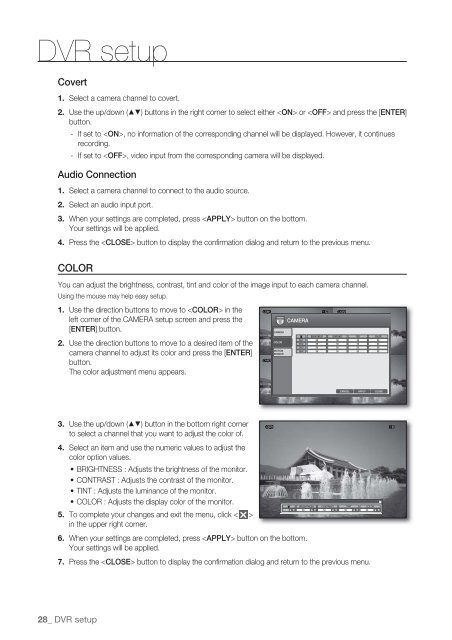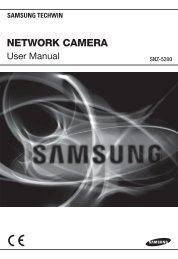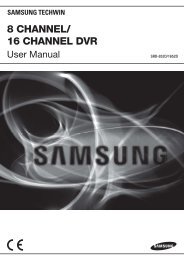4 CHANNEL DVR
4 CHANNEL DVR
4 CHANNEL DVR
- No tags were found...
You also want an ePaper? Increase the reach of your titles
YUMPU automatically turns print PDFs into web optimized ePapers that Google loves.
<strong>DVR</strong> setupCovert1. Select a camera channel to covert.2. Use the up/down (▲▼) buttons in the right corner to select either or and press the [ENTER]button.- If set to , no information of the corresponding channel will be displayed. However, it continuesrecording.- If set to , video input from the corresponding camera will be displayed.Audio Connection1. Select a camera channel to connect to the audio source.2. Select an audio input port.3. When your settings are completed, press button on the bottom.Your settings will be applied.4. Press the button to display the confirmation dialog and return to the previous menu.COLORYou can adjust the brightness, contrast, tint and color of the image input to each camera channel.Using the mouse may help easy setup.1.2.Use the direction buttons to move to in theleft corner of the CAMERA setup screen and press the[ENTER] button.Use the direction buttons to move to a desired item of thecamera channel to adjust its color and press the [ENTER]button.The color adjustment menu appears.CAMERACOLORMOTIONSENSORCAMERACH 1CH 2CH 3CH 4BRIGHTNESS50505050CONTRAST50505050TINT50505050COLOR50505050CANCEL APPLY CLOSE3. Use the up/down (▲▼) button in the bottom right cornerto select a channel that you want to adjust the color of.4. Select an item and use the numeric values to adjust thecolor option values.• BRIGHTNESS : Adjusts the brightness of the monitor.• CONTRAST : Adjusts the contrast of the monitor.• TINT : Adjusts the luminance of the monitor.• COLOR : Adjusts the display color of the monitor.BRIGHTNESS CONTRASTTINTCOLORCH 1505050505. To complete your changes and exit the menu, click < >in the upper right corner.6. When your settings are completed, press button on the bottom.Your settings will be applied.7. Press the button to display the confirmation dialog and return to the previous menu.28_ <strong>DVR</strong> setup