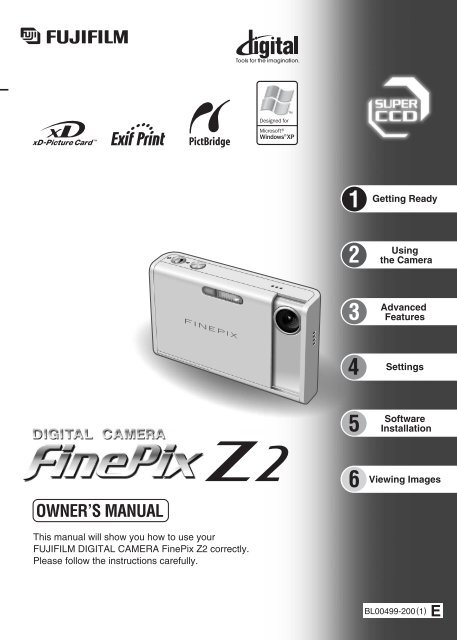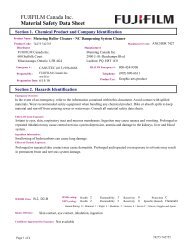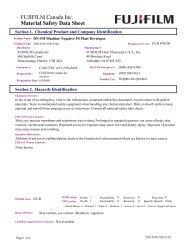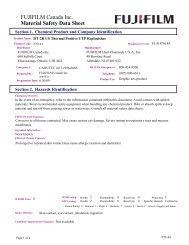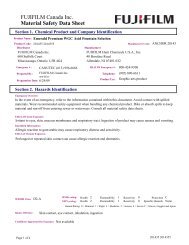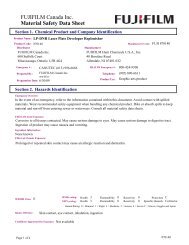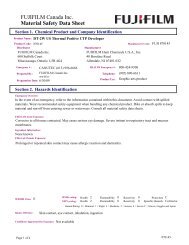Create successful ePaper yourself
Turn your PDF publications into a flip-book with our unique Google optimized e-Paper software.
12345Getting ReadyUsingthe CameraAdvancedFeaturesSettingsSoftwareInstallationOWNER’S MANUALThis manual will show you how to use yourFUJIFILM DIGITAL CAMERA <strong>FinePix</strong> <strong>Z2</strong> correctly.Please follow the instructions carefully.6Viewing ImagesBL00499-200(1)
WARNINGSTo reduce the risk of fire or electric shock, do not expose the AC power adapter to rain or moisture.The AC power adapter should not be exposed to dripping or splashing and that noobjects filled with liquids, such as vases, should be placed on the AC power adapter.IMPORTANT SAFETY INSTRUCTIONShRead these instructions.hKeep these instructions.hHeed all warnings.hFollow all instructions.hDo not use this apparatus near water.hClean only with dry cloth.hDo not block any ventilation openings,Install in accordance with themanufacturer’s instructions.hDo not install near any heat sourcessuch as radiators, heat registers,stoves, or other apparatus (includingamplifiers) that produce heat.hProtect the power cord from beingwalked on or pinched particularly atIMPORTANTplugs, convenience receptacles, and thepoint where they exit from the apparatus.hOnly use attachments/accessoriesspecified by the manufacturer.hUnplug this apparatus during lightning stormsor when unused for long periods of time.hRefer all servicing to qualified servicepersonal.Servicing is required when the apparatushas been damaged in any way, such aspower-supply cord or plug is damaged,liquid has been spilled or objects havefallen into the apparatus, the apparatus hasbeen exposed to rain or moisture, does notoperate normally, or has been dropped.Be sure to read this page before using the Software.WarningTo prevent fire or shock hazard, do not expose the unit to rain or moisture.For customers in the U.S.A.Tested To ComplyWith FCC StandardsFOR HOME OR OFFICE USEFCC StatementThis device complies with part 15 of the FCC Rules. Operationis subject to the following two conditions: (1) This device maynot cause harmful interference, and (2) this device mustaccept any interference received, including interference thatmay cause undesired operation.CAUTIONThis equipment has been tested and found to comply with thelimits for a Class B digital device, pursuant to Part 15 of theFCC Rules. These limits are designed to provide reasonableprotection against harmful interference in a residentialinstallation. This equipment generates, uses, and can radiateradio frequency energy and, if not installed and used inaccordance with the instructions, may cause harmfulinterference to radio communications. However, there is noguarantee that interference will not occur in a particularinstallation. If this equipment does cause harmful interferenceto radio or television reception, which can be determined byturning the equipment off and on, the user is encouraged to tryEC Declaration of Conformityto correct the interference by one or more of the followingmeasures:— Reorient or relocate the receiving antenna.— Increase the separation between the equipment and receiver.— Connect the equipment into an outlet on a circuit different fromthat to which the receiver is connected.— Consult the dealer or an experienced radio/TV technician forhelp.You are cautioned that any changes or modifications notexpressly approved in this manual could void the user’s authorityto operate the equipment.Notes on the Grant:To comply with Part 15 of the FCC rules, this product must beused with a <strong>Fujifilm</strong>-specified ferrite-core A/V cable, USB cableand DC supply cord.For customers in <strong>Canada</strong>CAUTIONThis Class B digital apparatus complies with Canadian ICES-003.Please read the Safety Notes (➡P.116) and makesure you understand them before using the camera.NOTICEBEFORE OPENING THE CD-ROM PROVIDED BY FUJIPHOTO FILM CO., LTD., PLEASE READ THIS END USERLICENSE AGREEMENT CAREFULLY. ONLY IF YOUAGREE WITH THIS AGREEMENT, SHOULD YOU USE THESOFTWARE RECORDED ON THE CD-ROM. BY OPENINGTHE PACKAGE, YOU ACCEPT AND AGREE TO BEBOUND BY THIS AGREEMENT.End User License AgreementThis End User License Agreement (“Agreement”) is an agreement betweenFuji Photo Film Co., Ltd. (“FUJIFILM”) and you, which sets forth the termsand conditions of the license granted for you to use the software provided byFUJIFILM.The CD-ROM contains third party software. In case a separate agreement isprovided by a third party supplier for its software, the provisions of suchseparate agreement shall apply to the use of such third party software,prevailing over those of this Agreement.1. Definitions.(a) “Media” means the CD-ROM titled “Software for <strong>FinePix</strong> CX” which isprovided to you together with this Agreement.(b) “Software” means the software which is recorded on Media.(c) “Documentation” means the operation manuals of Software and otherrelated written materials which are provided to you together withMedia.(d) “Product” means Media (including Software) and Documentationcollectively.2. Use of Software.FUJIFILM grants to you a nontransferable, nonexclusive license:(a) to install one copy of Software onto one computer in binary machineexecutable form;(b) to use Software on the computer onto which Software is installed;and(c) to make one backup copy of Software.3. Restrictions.3.1 You shall not distribute, rent, lease or otherwise transfer all or anypart of Software, Media or Documentation to any third party withoutFUJIFILM’s prior written consent. You also shall not sublicense,assign or otherwise transfer all or any part of the rights granted toyou by FUJIFILM under this Agreement without FUJIFILM’s priorwritten consent.3.2 Except as expressly granted by FUJIFILM hereunder, you shall notcopy or reproduce all or any part of Software or Documentation.3.3 You shall not modify, adapt or translate Software or Documentation.You also shall not alter or remove copyright and other proprietarynotices that appear on or in Software or Documentation.3.4 You shall not, or shall not have any third party, reverse-engineer,4. Ownership.All copyrights and other proprietary rights to Software andDocumentation are owned and retained by FUJIFILM or the third partysuppliers as indicated on or in Software or Documentation. Nothingcontained herein shall be construed, expressly or implicitly, astransferring or granting any right, license, or title to you other than thoseexplicitly granted under this Agreement.5. Limited Warranty.FUJIFILM warrants to you that Media is free from any defect in materialand workmanship under normal use for ninety (90) days from the date ofyour receipt of Media. Should Media not meet the foregoing warranty,FUJIFILM shall replace such defective Media with other Media bearingno defect. FUJIFILM’s entire liability and your sole and exclusive remedywith regard to any defect in Media shall be expressly limited to suchFUJIFILM’s replacement of Media as provided herein6. DISCLAIMER OF WARRANTY.EXCEPT AS PROVIDED IN SECTION 5 HEREIN, FUJIFILMPROVIDES PRODUCT “AS IS” AND WITHOUT WARRANTIES OFANY KIND, EXPRESS OR IMPLIED. FUJIFILM SHALL MAKE NOWARRANTY, EXPRESS, IMPLIED OR STATUTORY, AS TO ANYOTHER MATTERS, INCLUDING, BUT NOT LIMITED TO NON-INFRINGEMENT OF ANY COPYRIGHT, PATENT, TRADE SECRET,OR ANY OTHER PROPRIETARY RIGHTS OF ANY THIRD PARTY,MARCHANTABILITY, OR FITNESS FOR ANY PARTICULARPURPOSE.7. LIMITATION OF LIABILITY.IN NO EVENT SHALL FUJIFILM HAVE ANY LIABILITY FOR ANYGENERAL, SPECIAL, DIRECT, INDIRECT, CONSEQUENTIAL,INCIDENTAL, OR OTHER DAMAGES (INCLUDING DAMAGES FORLOSS OF PROFITS OR LOST SAVINGS) INCURRED FROM THE USEOF OR INABILITY TO USE PRODUCT EVEN IF FUJIFILM HAS BEENADVISED OF THE POSSIBILITY OF SUCH DAMAGES.8. No export.You acknowledge that neither Software nor any part thereof, will betransferred, or exported to any country or used in any manner inviolation of any export control laws and regulations to which Software issubject.9. Termination.In case you breach any of the terms and conditions hereof, FUJIFILMmay immediately terminate this Agreement without any notice.10. Term.This Agreement is effective until the date when you cease to useSoftware, unless earlier terminated in accordance with Section 9hereof.11. Obligation upon termination.Upon termination or expiration of this Agreement, you shall, atyour own responsibility and expense, delete or destroyimmediately all Software (including its copies), Media andDocumentation.12. Governing Law.This Agreement shall be governed by and construed inaccordance with laws of Japan.WeName:Fuji Photo Film (Europe) G.m.b.H.Address: Heesenstrasse 3140549 Dusseldorf, Germanydeclare that the productProduct Name: FUJIFILM DIGITAL CAMERA <strong>FinePix</strong> <strong>Z2</strong>Manufacture’s Name: Fuji Photo Film Co., Ltd.Manufacture’s Address: 26-30, Nishiazabu 2-chome, Minato-ku,Tokyo 106-8620, Japanis in conformity with the following StandardsSafety: EN60065EMC: EN55022: 1998 Classe BEN55024: 1998EN61000-3-2: 1995 + A1: 1998 + A2: 1998following the provision of the EMC Directive (89/336/EEC, 92/31/EEC and93/68/EEC) and Low Voltage Directive (73/23/EEC).Dusseldorf, Germany October 1, 2005Place Date Signature/Managing DirectorBij dit produkt zijn batterijen geleverd. Wanneer deze leeg zijn, moet uze niet weggooien maar inleveren als KCAdecompile, or disassemble Software.2 3
ContentsWARNINGS ............................................................................ 2IMPORTANT SAFETY INSTRUCTIONS ............................... 2IMPORTANT .......................................................................... 2Warning .................................................................................. 3EC Declaration of Conformity ................................................. 3Preface ................................................................................... 6Disposal of Electric and Electronic Equipment in PrivateHouseholds ............................................................................. 61 Getting ReadyAccessories included .............................................................. 7Camera parts and features ..................................................... 8Attaching the strap ............................................................. 9Using the strap ................................................................... 9Example of LCD Monitor text display ............................... 10■ Photography mode ................................................. 10■ Playback mode ....................................................... 10LOADING THE BATTERY AND THE MEDIA ................................................................................................................. 11Compatible battery ................................................................................................................................................... 11Checking the battery charge .................................................................................................................................... 13CHARGING THE BATTERY (USING THE CRADLE) .................................................................................................... 14TURNING ON AND OFF ................................................................................................................................................ 15SETTING THE DATE AND TIME ................................................................................................................................... 16CORRECTING THE DATE AND TIME / CHANGING THE DATE FORMAT ................................................................. 17SELECTING THE LANGUAGE ...................................................................................................................................... 192 Using the CameraBASIC OPERATION GUIDE ........................................................................................................................................... 20PHOTOGRAPHY MODETAKING PICTURES (AUTO MODE) .............................................................................................................................. 22INDICATOR LAMP DISPLAY .................................................................................................................................. 24NUMBER OF AVAILABLE FRAMES ....................................................................................................................... 24■ Standard number of frames per xD-Picture Card ............................................................................................. 24USING AF/AE LOCK ................................................................................................................................................ 25SHOOTING ASSISTANT FUNCTION ..................................................................................................................... 26PLAYBACK MODEVIEWING THE IMAGES (w PLAYBACK) ...................................................................................................................... 27MOVE TO PHOTOGRAPHY MODE OR PLAYBACK MODE .................................................................................. 27Single-frame playback / Selecting images ............................................................................................................... 27Multi-frame playback / Sorting by date ..................................................................................................................... 28Playback zoom ......................................................................................................................................................... 30■ Zoom scales ...................................................................................................................................................... 30ERASING IMAGE (ERASE FRAME) .............................................................................................................................. 313 Advanced FeaturesB STILL PHOTOGRAPHYPHOTOGRAPHY FUNCTIONSTAKING PICTURES — SELECTING THE CAMERA SETTINGS .................................................................................. 32e MACRO (CLOSE-UP) .............................................................................................................................................. 34d FLASH PHOTOGRAPHY ......................................................................................................................................... 35AUTO Auto flash (no icon) ....................................................................................................................................... 35b Red-eye reduction ............................................................................................................................................... 35d Forced flash ........................................................................................................................................................ 36v Suppressed flash ................................................................................................................................................ 36c Slow synchro ....................................................................................................................................................... 36n Red-eye reduction + Slow synchro ..................................................................................................................... 36* SELF-TIMER ............................................................................................................................................................ 37fi INCREASING MONITOR BRIGHTNESS ................................................................................................................ 38p PHOTO MODE PHOTOGRAPHY˘ QUALITY MODE (NUMBER OF RECORDED PIXELS) .......................................................................................... 39Quality settings in Photography mode ..................................................................................................................... 40û SENSITIVITY ........................................................................................................................................................... 41ü <strong>FinePix</strong> COLOR ....................................................................................................................................................... 42PHOTOGRAPHY MENUSETTING PHOTOGRAPHY MENU ................................................................................................................................ 43PHOTOGRAPHY MENU ................................................................................................................................................ 45ˇ SHOOTING MODE .................................................................................................................................................. 45¨ EXPOSURE COMPENSATION ............................................................................................................................... 46» WHITE BALANCE (SELECTING THE LIGHT SOURCE) ........................................................................................ 47â HIGH-SPEED SHOOTING ....................................................................................................................................... 47Å CONTINUOUS SHOOTING ..................................................................................................................................... 47f Top 3-frame continuous shooting ...................................................................................................................... 48k Final 3-frame continuous shooting .................................................................................................................... 48h Long-period continuous shooting ...................................................................................................................... 49Í AF MODE ................................................................................................................................................................. 50˝ MULTI ................................................................................................................................................................ 50B PLAYBACKPLAYBACK MENUÒ ERASING SINGLE / ALL FRAMES ......................................................................................................................... 51Ú IMAGE ROTATE ...................................................................................................................................................... 53p PHOTO MODE PLAYBACK¸ HOW TO SPECIFY PRINT OPTIONS (DPOF) ........................................................................................................ 54¸ SPECIFYING DPOF SETTINGS EASILY ................................................................................................................ 55PLAYBACK MENU¸ DPOF SET FRAME .................................................................................................................................................. 57¸ DPOF ALL RESET ................................................................................................................................................... 59Ü PRINTING BY FUJIFILM MOBILE PRINTER .......................................................................................................... 60Ç PROTECTING IMAGES: FRAME / SET ALL / RESET ALL .................................................................................... 62◊ AUTOMATIC PLAYBACK ........................................................................................................................................ 64Â RECORDING VOICE MEMOS ................................................................................................................................ 65Â PLAYING BACK VOICE MEMOS ............................................................................................................................ 67■ Playing back voice memos ................................................................................................................................... 67Adjusting volume of voice memos ............................................................................................................................ 68¯ TRIMMING ............................................................................................................................................................... 69B MOVIEMOVIE MODEr RECORDING MOVIES ............................................................................................................................................ 71■ Recording times per xD-Picture Card ................................................................................................................. 72p PHOTO MODE MOVIE˘ QUALITY SETTINGS IN MOVIE MODE .................................................................................................................. 73PLAYBACK MODEPLAYING BACK MOVIES ............................................................................................................................................... 74■ Playing back movies ............................................................................................................................................. 74Adjusting volume of movies ..................................................................................................................................... 754 SettingsSET-UP ........................................................................................................................................................................... 76˜ USING THE SET-UP SCREEN ............................................................................................................................... 76■ SET-UP menu options .......................................................................................................................................... 78ã PLAYBACK VOLUME .............................................................................................................................................. 79é FRAME NO. ............................................................................................................................................................. 79ê LCD BRIGHTNESS .................................................................................................................................................. 80ë DIGITAL ZOOM ....................................................................................................................................................... 80î AUTO POWER OFF ................................................................................................................................................ 81Î LCD POWER SAVE ................................................................................................................................................. 81ï FORMAT .................................................................................................................................................................. 82ó TIME DIFFERENCE ................................................................................................................................................. 825 Software Installation5.1 INSTALLATION ON A Windows PC ......................................................................................................................... 845.2 INSTALLATION ON A Mac OS X ............................................................................................................................. 866 Viewing Images6.1 CAMERA CONNECTION (USING THE CRADLE) ................................................................................................... 89Connecting to a TV .................................................................................................................................................. 896.2 CONNECTING THE CAMERA DIRECTLY TO THE PRINTER — PictBridge FUNCTION ...................................... 906.2.1 Specifying images for printing on the camera ................................................................................................. 906.2.2 Specifying images for printing without using DPOF (single-frame printing) .................................................... 926.3 CONNECTING TO A PC (USING THE CRADLE) .................................................................................................... 946.3.1 Connecting to a PC ......................................................................................................................................... 946.3.2 Disconnecting the camera ............................................................................................................................... 976.4 USING <strong>FinePix</strong>Viewer ............................................................................................................................................... 986.4.1 Mastering <strong>FinePix</strong>Viewer ................................................................................................................................ 986.4.2 Uninstalling the software ................................................................................................................................. 98System Expansion Options ................................................ 100Accessories Guide ............................................................. 101Using Your Camera Correctly ............................................ 102Notes on the Power Supply ............................................... 102Notes on the Battery (NP-40) ........................................ 102AC Power Adapter ........................................................ 103Warning Displays ............................................................... 105Troubleshooting ................................................................. 107Specifications ..................................................................... 109Explanation of Terms ......................................................... 111FUJIFILM Digital Camera Worldwide Network .................. 112Safety Notes ...................................................................... 1164 Ï CENTER ............................................................................................................................................................ Notes on the xD-Picture Card ....................................... 104505123456
PrefaceAccessories included■ Test Shots Prior to PhotographyFor important photographs (such as weddings andoverseas trips), always take a test shot and view the imageto make sure that the camera is working normally.h Fuji Photo Film Co., Ltd. cannot accept liability for anyincidental losses (such as the costs of photography orthe loss of income from photography) incurred as a resultof faults with this product.■ Notes on CopyrightImages recorded using your digital camera system cannotbe used in ways that infringe copyright laws without theconsent of the owner, unless intended only for personaluse. Note that some restrictions apply to the photographingof stage performances, entertainments and exhibits, evenwhen intended purely for personal use. Users are alsoasked to note that the transfer of xD-Picture Cardcontaining images or data protected under copyright lawsis only permissible within the restrictions imposed by thosecopyright laws.■ Liquid CrystalIf the LCD monitor is damaged, take particular care withthe liquid crystal in the monitor. If any of the followingsituations arise, take the urgent action indicated.h If liquid crystal comes in contact with your skinWipe the area with a cloth and then wash thoroughlywith soap and running water.h If liquid crystal gets into your eyeFlush the affected eye with clean water for at least 15minutes and then seek medical assistance.h If liquid crystal is swallowedFlush your mouth thoroughly with water. Drink largequantities of water and induce vomiting. Then seekmedical assistance.■ Notes on Electrical InterferenceIf the camera is to be used in hospitals or aircrafts, pleasenote that this camera may cause interference to otherequipment in the hospital or aircraft. For details, pleasecheck with the applicable regulations.■ Handling Your Digital CameraThis camera contains precision electronic components. Toensure that images are recorded correctly, do not subjectthe camera to impact or shock while an image is beingrecorded.■ Trademark Informationh and xD-Picture Card are trademarks of FujiPhoto Film Co., Ltd.h IBM PC/AT is a registered trademark of InternationalBusiness Machines Corp. of the U.S.A.h Macintosh, Power Macintosh, iMac, PowerBook, iBook andMac OS are trademarks of Apple Computer, Inc., registeredin the U.S. and other countries.h Microsoft, Windows, and the Windows logo aretrademarks, or registered trademarks of MicrosoftCorporation in the United States and/or other countries.Windows is an abbreviated term referring to theMicrosoft ® Windows ® Operating System.✽ The “Designed for Microsoft ® Windows ® XP” logo refersto the camera and the driver only.h Other company or product names are trademarks orregistered trademarks of the respective companies.■ Explanation of Color Television SystemNTSC: National Television System Committee, colortelevision telecasting specifications adopted mainlyin the U.S.A., <strong>Canada</strong> and Japan.PAL: Phase Alternation by Line, a color televisionsystem adopted mainly by European countries andChina.■ Exif Print (Exif ver. 2.2)Exif Print Format is a newly revised digital camera fileformat that contains a variety of shooting information foroptimal printing.h NP-40 Rechargeable Battery (1)Soft case includedh 16 MB, xD-Picture Card (1)Anti-static case (1) includedh Strap (1)h AC Power Adapter AC-5VW (1 set)h PictureCradle (1)h A/V cable (1)Approx. 1.2 m (3.9 ft.), plug (2.5 mm dia.) to pinplug×2h USB cable (mini-B) (1)h CD-ROM (1)Software for <strong>FinePix</strong> CXh Owner’s <strong>Manual</strong> (this manual) (1)Disposal of Electric and Electronic Equipment in Private Households6Disposal of used Electrical & Electronic Equipment (Applicable in the European Union and otherEuropean countries with separate collection systems)This symbol on the product, or in the manual and in the warranty, and/or on its packagingindicates that this product shall not be treated as household waste.Instead it should be taken to an applicable collection point for the recycling of electrical andelectronic equipment.By ensuring this product is disposed of correctly, you will help prevent potential negativeconsequences to the environment and human health, which could otherwise be caused byinappropriate waste handling of this product.If your equipment contains easy removable batteries or accumulators please dispose these separatelyaccording to your local requirements.The recycling of materials will help to conserve natural resources. For more detailed information aboutrecycling of this product, please contact your local city office, your household waste disposal service or theshop where you have purchased the product.In Countries outside the EU:If you wish to discard this product, please contact your local authorities and ask for the correct way of disposal.7
Camera parts and features✽ Refer to the pages in parentheses for information onusing the camera parts or features.Connecting plugMode switchPhotography mode (P.22)Movie mode (P.71)POWER buttonShutter buttonSelf-timer lamp (P.37)Flash (P.35)MicrophoneLensPlace the cameravertically in the cradlewhen setting orremoving it.POWER switch / Lens coverSpeakerUSB socket (mini-B)A/V OUT (Audio / Visual output) socketLCD monitorIndicator lamp (P.24)(Playback) buttonW (Wide zoom) button (P.21)T (Tele zoom) button (P.21)DC IN 5V (power input) socket◆ The Cradle ◆Use the cradle as a convenience tool for your camera:h Setting the camera in the cradle to charge the battery (➡P.14)h Displaying your images on a TV (➡P.89)h Transferring image files quickly to your PC using the cradle’s USB interface connection (➡P.94 “DSC(Mass storage device) mode”)Photo mode () button (P.21)●! Connect the AC power adapter, A/V(Audio/Visual) cable and USB cable (mini-B) to the cradle.Infrared port (P.60)Strap mountAttaching the strap01Using the strap01Cradle connection socketMENU/OK button (P.21)Battery cover (P.11)DISP (Display) / BACK button (P.21)4-direction abdc button (P.21)0202Photography moded / Macro button (P.34)xD-Picture Card slot (P.12)c / Flash button (P.35)a / Low light view button (P.38)b / Self-timer button (P.37)Playback modeBattery release catch (P.11)Battery compartment (P.11)Attach the strap as shown in 1 and 2.When attaching the strap, move the fastener toadjust the length and slightly away from theend of the strap, as shown in figure 1.1 Loop the strap over your wrist.2To avoid dropping the camera, secure thestrap around your wrist by sliding thefastener to adjust the length.8a /Erase button (P.31)9
Camera parts and features1 Getting ReadyLOADING THE BATTERY AND THE MEDIAExample of LCD Monitor text display■ Photography modeWhite balanceExposure compensationSelf-timerMacro (close-up)FlashPhotography modeBattery level indicatorHigh-speed shootingContinuous shootingAF frame■ Playback modeVoice memoProtectionDPOFPlayback mode1/ 1 /200512 00 A MIS0 100 NIS0 0 100 N 12AM100 0009IS0 100NIS0 0 100 SensitivityN Quality modeNumber of availableframes<strong>FinePix</strong> COLORAF warningCamera shake warningIncreasing monitorbrightnessDate / TimeFrame number12Compatible batteryTerminalsIndicatorAlways use the Rechargeable Battery NP-40(included).The use of other brands of rechargeable batterycould cause faults or damage to the camera.h Rechargeable Battery NP-40 750 mAh (1)●! The battery is not fully charged at shipment and must befully charged before being used.●! Do not stick labels onto the battery as this could cause thebattery to become jammed inside the camera.●! When removed from the camera, the battery should be storedand transported in the case provided. Any contact between thebattery terminals could cause the battery to short-circuit andoverheat.●! See P.102-103 for information on the battery.Check that the camera is turned off before openingthe battery cover.●! If opening the battery cover while the camera is still on, thecamera will turn off.●! Do not apply force to the battery cover.Do not open the battery cover while the camera ison. This could damage the xD-Picture Card or ruinthe image files on the xD-Picture Card.Indicators1Getting ReadyBattery level indicatorQuality modeSensitivity1100 N2 3Exposure compensationWhite balance1/ 1 /2005N12 00 A MDate / TimeBattery release catch2 3AMHold the battery so that the indicators are aligned. Push the battery release catch aside whileloading the battery. Check that the battery is firmly held in place.10Continued11
LOADING THE BATTERY AND THE MEDIA3Align the gold marking on the xD-Picture Card slotwith the gold contact area on the xD-Picture Cardand push the card firmly all the way into the slot.Checking the battery chargeTurn the camera on and check the battery level indicator on the LCD monitor.4Gold markingGold contact area●! If the xD-Picture Card is oriented incorrectly, it will not go allthe way into the slot. Do not apply force when inserting anxD-Picture Card.Close the battery cover.1234Lit whiteLit whiteLit redBlinking red1There is ample battery charge.2The battery is almost half charged.3There is insufficient charge left in the battery.The battery will soon run out. Have a newbattery ready.4The battery is depleted. The display will shortlygo blank and the camera will stop working.Replace or recharge the battery.“Á”, “Ä” or “Ô appears as a small iconon the left-hand side of the LCD monitor.●! Depending on the camera mode, the transition from “Ô to“V” may occur more quickly.●! Due to the nature of the battery, the battery level indicator(Ä, à or V) may appear early when the camera isused in cold locations. This is normal. Try warming thebattery in your pocket or a similar location before use.1Getting Ready◆ How to replace the xD-Picture Card ◆Push the xD-Picture Card into the slot and thenslowly remove your finger. The lock is released andthe xD-Picture Card is pushed out.“V” appears as a large icon in the center of theLCD monitor.◆ Auto power off function ◆When the Auto power off function is active, if the camera is left unused for 2 or 5 minutes, this functionturns the camera off (➡P.81).To restore power to the camera to take pictures, briefly close the lens cover completely and then reopenit. To play back images, close the lens cover and hold down the “w” button for about 1 second.1213
CHARGING THE BATTERY (USING THE CRADLE)TURNING ON AND OFF123401 03021Plug the AC power adapter connector into the“DC IN 5V” socket on the cradle.2Plug the connection cable into the AC poweradapter.3Plug the AC power adapter into a power outlet.h Compatible AC power adaptersAC-5VW (included)AC-5VX (sold separately)AC-5VH (sold separately)AC-5VS (sold separately)AC-5VHS (sold separately)●! Always use the FUJIFILM products listed on the above.●! See P.103 for notes on using the AC power adapter.●! The socket-outlet shall be installed near the equipment andshall be easily accessible.●! The shape of the plug and socket-outlet depends on thecountry of use.Check that the camera is turned off. Set thecamera in the cradle.●! Only connect and disconnect the AC power adapter when thecamera is off.Connecting or disconnecting the AC power adapter while thecamera is on temporarily interrupts the power supply to thecamera, so that images or movies being shot are notrecorded. Failing to turn the camera off first can also result indamage to the xD-Picture Card or malfunctions during PCconnection.●! Plug the camera securely and vertically into the cradleconnecting plug.The indicator lamp lights red and battery chargingLit redbegins. When charging is completed, the indicatorlamp turns off.h Full recharging times for completely depletedbatteryAt an ambient temperature of +21°C to +25°C(+70°F to +77°F)NP-40: approx. 2 hours●! Charging times increase at low temperatures.●! If the indicator lamp blinks during charging, a charging error has occurred and the battery cannot be charged(➡P.107).●! Turning the camera on during charging interrupts the charging.●! Use the BC-65 Battery Charger (sold separately) to charge battery more quickly (➡P.101).Remove the camera from the cradle.Turn the camera on in Photography modePower-ONOpen the lens cover completely so that it willnot move further. The camera is turned on inPhotography mode.Turn the camera on in Playback modeClose the lens coverLeave the lens cover closed.Move to Photography mode or Playback modeShooting ba PlaybackPower-OFFClose the lens cover until it stops. The camerais turned off in Photography mode.Power-ON/OFFPress the “w” button for about 1 second toturn the camera on in Playback mode.Press the “w” button during playback to turnthe camera off.Press the “w” button during shooting to change toPlayback mode.Press the “w ” button again to return toPhotography mode.●! Press the shutter button or turn the Mode switch to return toPhotography mode.◆ Auto power off function ◆When the Auto power off function is active, if the camera is left unused for 2 or 5 minutes, this functionturns the camera off (➡P.81).To restore power to the camera to take pictures, briefly close the lens cover completely and then reopenit. To play back images, close the lens cover and hold down the “w” button for about 1 second.1Getting Ready●! Hold the camera up vertically when removing the camerafrom the cradle.14◆ Charging the battery ◆When you try to charge the battery immediately after the camera has been used continuously for a longperiod (e.g. shooting a movie or connected to a PC), charging may not begin soon (the indicator lampdoes not turn red).This is not a camera fault, but is for protecting the battery from being charged while it is warm. Batterymay degrade when charged at high temperatures.Leave the camera connected to the cradle, and charging will automatically begin within 30 minutes.15
1SETTING THE DATE AND TIMED A T E T I M E NOT SET✽ Correcting the date and time (➡P.17)When using the camera for the first time afterpurchasing, the date and time are cleared.Press the “MENU/OK” button to set the date andtime.1CORRECTING THE DATE AND TIME / CHANGING THE DATE FORMATPress the “MENU/OK” button to display the menuon the LCD monitor.2SETNODATE T I ME20072006Y Y M M D D 2005 1 1 12002004A M2003SETCANCELC 01 02●! The message also appears when the battery has beenremoved and the camera has been left for a long period.●! To set the date and time later, press the “DISP/BACK” button.●! If you do not set the date and time, this message will appeareach time you turn the camera on.1Press “d” or “c” to select Year, Month, Day,Hour or Minute.2 Press “a” or “b” to correct the setting.2SHOOTING OT MODEAUTOOFFFOFFFSETAUTOOFFFOFFFMAUTOSETSET-UP●! The menu screen varies depending on the selected mode.Press “a” or “b” to select “˜”.1Getting Ready●! Holding down “a” or “b” changes the numbers continuously.●! When the time displayed passes “12”, the AM/PM settingchanges.3DATE T I ME0201Y Y M M D D 2005 1024 10 00A M5958SETCANCELC Once you have set the date and time, press the“MENU/OK” button. Pressing the “MENU/OK”button changes the camera to Photography orPlayback mode.●! At the time of purchase and after leaving the camera for along period with the battery removed, settings such as thedate and time are cleared. Once the AC power adapter hasbeen connected or the battery has been installed for about 2hours or more, the camera settings will be retained forroughly 6 hours even if both sources of power are removed.3IMAGE DISP.1231.5 SECSETCONT.SET3 SEC1.5 SECOFFFPress “c” to move to “˜” SET-UP menu.401 021 Press “a” or “b” to select “ì”.2Press “c”.DATE/TIMET E16123OFFF2 MINONOKSETSETContinued17
CORRECTING THE DATE AND TIME / CHANGING THE DATE FORMATDATE T I MECorrecting the date and time520071Press “d” or “c” to select Year, Month, Day,2006Y Y M M D D 2005 10 2410002004A M2003SETDATE T I MED D M M YYYMMM D D Y YY Y M M D DSETCANCELC 01 02 031024 2005 1000A MCANCELC 01 02 03Hour or Minute.2 Press “a” or “b” to correct the setting.3Always press the “MENU/OK” button after thesettings are completed.●! Holding down “a” or “b” changes the numbers continuously.●! When the time displayed passes “12”, the AM/PM settingchanges.Changing the date format1 Press “d” or “c” to select the date format.2Press “a” or “b” to set the format. Refer to thetable below for details of the settings.3Always press the “MENU/OK” button after thesettings are completed.Date formatYY.MM.DD 2005.10.24MM/DD/YY 10/24/2005DD.MM.YY 24.10.2005Sample settings123SELECTING THE LANGUAGE01 02123AUTOOFFFOFFFIMAGE DISP.SETCONT.SETSET1.5 SEC01 02SET-UP3 SEC1.5 SECOFFF1Press the “MENU/OK” button to display themenu on the LCD monitor.2Press “a” or “b” to select “˜” SET-UP.Press “c” to move to “˜” SET-UP menu.1 Press “a” or “b” to select “ô”2Press “c”.1Getting ReadyLANG.123ENGLISHSETNTSCOKENGLISHFRANCAISA DEUTSCHESPAN OLITALIANOI A ●! The screens in this manual are shown in English.●! See P.78 for more information on the “˜” SET-UP menu.4Press “a” or “b” to select the language.ENGLISH123ENGLISHSETNTSCOKENGLISHFRANCAISA DEUTSCHESPAN OLITALIANOI A 1819
2 Usingthe CameraBASIC OPERATION GUIDEThis section describes the camera’s functions.Photography mode selectorSlide the Mode switch to select the Photography mode.Movie recordingStill photographyZoom buttonPhotography: Press “ T ” to zoom in (telephoto). Press “ W ” tozoom out (wide-angle).Playback: Press “ T ” to enlarge the image. Press “ W ” to revert tonormal display.(Playback) buttonPress the “ ” button for about1 second to turn the camera onin Playback mode. Pressing the“ ” button toggles betweenPhotography mode andPlayback mode.DISP/BACK buttonDISP: Press this button to select theLCD monitor display.BACK: Press this button to stop aprocedure midway through.Using the Menus1Displaying the menu.Press the “MENU/OK” button.Photo modeg buttonbuttonPhotography:Select the quality mode,sensitivity and <strong>FinePix</strong> COLORsettings.Playback:Specify the print order (DPOF)settings.Photography:d button Turns Macro ( )on and off.c button Sets the Flash ( ).Playback:Change frame or movie frameadvance.2Using the Camera2Selecting a menu option.Press the up or down arrowon the 4-direction button.3Selecting an option.Press the right arrow on the4-direction button.4Selecting a setting.Press the up or down arrowon the 4-direction button.Low light view buttonThe LCD monitor brightness is increased briefly.SHOOTING O MODE12MAUTOOFFFOFFFMAUTO12MAUTOOFFFOFFFAUTOAUTO12MAUTOOFFFOFFFI NCANDESCENTN C E N Self-timer button5Confirming the setting.Press the “MENU/OK” button.Selects the self-timer.◆ Displaying the on-screen Help ◆Instructions for the next step in the procedureappear at the bottom of the LCD monitor.Press the button indicated.In the right side LCD monitor, press the “MENU/OK”button to erase the displayed frame. To cancelerasing, press the “DISP/BACK” button.YESCANCELC ERASE OK?YESCANCELC 20Up, down, left and right are indicated by black triangles in the Owner’s <strong>Manual</strong>. Up or down is shownas “a” or “b”, and left or right is shown as “d” or “c”.21
PHOTOGRAPHY MODETAKING PICTURES (AUTO MODE)1 01 021Open the lens cover.2 Set the Mode switch to “q”.h Focal rangeApprox. 60 cm (2.0 ft.) to infinity5N 12AF frameUse the LCD monitor to frame the shot so that thesubject fills the entire AF (Autofocus) frame.●! The image shown on the LCD monitor before the picture istaken may differ in brightness, color, etc. from the imageactually recorded. Play back the recorded image to check it(➡P.27).234Zoom barN 12●! Use Macro mode for subjects closer than about 60 cm (2.0 ft.)(➡P.34).●! When [CARD ERROR], [CARD NOT INITIALIZED], [CARDFULL] or [NO CARD] appears, see P.105.Brace your elbows against your sides and hold thecamera with both hands. Position your right thumbso that it is handy for using the zoom.●! Moving the camera while shooting gives a blurred picture(camera shake). Place the camera on a stable surface toprevent camera shake, particularly for shots in the dark whenthe selected flash mode is Suppressed flash.●! There may be some uneven brightness at the lower edge ofthe LCD monitor. This is normal and does not affect thephotographed image.Hold the camera so that your fingers or the strap donot cover the lens and flash. If the lens or flash isobscured, subjects may be out of focus or thebrightness (exposure) of your shot may be incorrect.●! Check that the lens is clean. If it is dirty (getting fingerprintson the lens etc.), clean the lens as informed on P.102.●! If the flash is used in dusty conditions or when it is snowing,white dots may appear in the image due to flash reflecting offthe dust particles or snowflakes. Use Suppressed flash mode(➡P.36) to fix the problem.Press “T” (telephoto) button to zoom in. Press “W”(wide-angle) button to zoom out. A zoom barappears on the LCD monitor.h Optical zoom focal length(35 mm camera equivalent)Approx. 36 mm to 108 mm(„: Approx. 38 mm to 114 mm)Max. zoom scale: 3×●! See P.80 for information on procedures for using Digitalzoom.67Bebeep1/80 F4. 2ClickPress the shutter button down halfway. When ashort double-beep is heard, the camera focuses onyour subject. The AF frame on the LCD monitorbecomes smaller and the camera sets the shutterspeed and aperture. The indicator lamp (green)changes from blinking to lit.●! When a short double-beep is not heard and “{” appears onthe LCD monitor, the camera cannot focus.●! Pressing the shutter button down halfway freezes the imageon the LCD monitor briefly. This image is not the recordedimage.●! When “{” appears on the LCD monitor (the shootingcondition is too dark to focus on the subjects etc.), pressagain the shutter button down halfway or try standing about 2m (6.6 ft.) from your subject to take the picture.Before the flash fires, “∑” appears on the LCD monitor. When selecting a slow shutter speed thatwill cause camera shake, “|” appears on the LCD monitor. Use the flash to take pictures.According to the scene or mode being shot, place the camera on a stable surface.Press the shutter button down fully. When aclicking sound is heard, the camera records theimage.●! There is a slight delay between the shutter button beingpressed and the picture being taken. Play back the shot tocheck the image.●! When pressing the shutter button down fully in one motion,the camera takes the picture without the AF frame changing.●! When taking a picture using the flash, the image maydisappear and go dark briefly due to flash charging. Theindicator lamp blinks orange during charging.●! See P.105-106 for information on the warning displays.◆ Subjects not suitable for autofocus ◆<strong>FinePix</strong> <strong>Z2</strong> uses a high-precision autofocusing mechanism. However, it may have difficulty focusing onthe following:h Very shiny subjects such as a mirror or carbodyh Subjects photographed through glassh Subjects that do not reflect well, such as hairor furh Subjects with no substance, such as smoke orflamesh Dark subjectsh Fast moving subjectsh Subjects with little or no contrast between thesubject and the background (such as whitewalls or subjects dressed in the same color asthe background)h Shots where another high-contrast object (notthe subject) is close to the AF frame and iseither closer or further away than your subject(such as a shot of someone against abackground with strongly contrastingelements)For such subjects use AF/AE lock (➡P.25).2Using the Camera2223
PHOTOGRAPHY MODETAKING PICTURES (AUTO MODE)INDICATOR LAMP DISPLAYDisplayLit greenBlinking greenBlinking green andorange alternatelyLit orangeBlinking orangeLit redBlinking redStatusLocking the focusCamera shake warning, AF warning or AE warning (ready to shoot)Recording to xD-Picture Card (ready to shoot)Recording to xD-Picture Card (not ready)Charging the flash (flash will not fire)Battery charging is in progressi xD-Picture Card WarningsNo card inserted, card not formatted, incorrect format, card full and xD-Picture Card errori Lens operation error✽ Detailed warning messages appear on the LCD monitor (➡P.105-106).2USING AF/AE LOCKN 121N 12In this shot, the subjects (two people in this case)are not in the AF frame. Taking the picture at thispoint will result in the subjects being out of focus.Move the camera slightly so that one of thesubjects is in the AF frame.Indicator lampOnly the button on the left side lights as theindicator lamp. Other two buttons are antisliptreatment buttons for holding the camera and donot light.3BebeepPress the shutter button down halfway (AF/AElock). When a short double-beep is heard, thecamera focuses on your subject. The AF frame onthe LCD monitor becomes smaller and the camerasets the shutter speed and aperture. The indicatorlamp (green) changes from blinking to lit.2Using the CameraNUMBER OF AVAILABLE FRAMESN 12The number of available frames appears on theLCD monitor.1/250 F5. 6●! See P.39 for information on changing the quality setting.●! The default quality “˘” set at shipment is “÷ N”.4Continue to hold the shutter button down halfway.Move the camera back to the original image andpress the shutter button fully.■ Standard number of frames per xD-Picture CardThe table below shows the standard number of frames for a new xD-Picture Card formatted on the camera. The larger thexD-Picture Card capacity, the bigger the difference between the actual number of frames and the number shown here. Also,the size of an image file varies depending on the subject. So the number of remaining shots may decrease by 2 or mayremain the same. For this reason, the number displayed may not show the actual number of frames.1/250 F5. 6Quality settingNumber of recorded pixelsDPC-16 (16 MB)DPC-32 (32 MB)DPC-64 (64 MB)DPC-128 (128 MB)DPC-256 (256 MB)DPC-512/M512 (512 MB)DPC-M1GB (1 GB)÷ F ÷ N2592 × 19446121225255051102102204205409412819„2736 × 182412255110320741483032048 × 1536194081162325651130521600 × 120025501012044098181639`640 × 480122247497997199739937995Click●! AF/AE lock can be applied repeatedly before the shutter isreleased.●! Use AF/AE lock in all Photography modes to guaranteeexcellent results.◆ AF (Autofocus) / AE (Auto-exposure) lock ◆On <strong>FinePix</strong> <strong>Z2</strong>, pressing the shutter button down halfway locks the focus and exposure settings (AF/AElock). To focus on a subject that is off to one side or to set the exposure before composing the finalshot, lock the AF and AE settings. Then take the picture to get the best result.2425
PHOTOGRAPHY MODETAKING PICTURES (AUTO MODE)PLAYBACK MODEVIEWING THE IMAGES (w PLAYBACK)SHOOTING ASSISTANT FUNCTIONText displayedNo text displayedSelect the framing guideline and post shot assistwindow in Photography mode.Pressing the “DISP/BACK” button changes theLCD monitor display.MOVE TO PHOTOGRAPHY MODE OR PLAYBACK MODEPower-ONShooting ba PlaybackFraming guideline displayedPost shot assist windowdisplayedBest framingPost shot assist windowN 12N 12The framing guideline display consists of horizontaland vertical lines that divide the image on the LCDmonitor into 9 frames.◆ Important ◆Always use AF/AE lock when composing a shot.The image may be out of focus if AF/AE lock is notused.ScenePosition the main subject at the intersection oftwo lines in this frame or align one of thehorizontal lines with the horizon. Use this frameas a guide to the subject’s size and the balanceof the shot while composing a shot.●! The framing guideline is not recorded on the image.●! The lines in the scene frame divide the image into 3roughly equal parts horizontally and vertically. The resultingprinted image may be shifted slightly from the scene frame.When using the post shot assist window, the lastphotographed image appears as a thumbnail in thebottom left corner of the LCD monitor (post shotassist window). Up to the last 3 photographedimages appear on the post shot assist window.This serves as a guide for taking other shots withsimilar compositions.Press the “w” button for about 1 second toturn the camera on in Playback mode.Press the “w ” button during shooting tochange to Playback mode.Press the “w ” button again to return toPhotography mode.◆ Auto power off function ◆When the Auto power off function is active, if the camera is left unused for 2 or 5 minutes, this functionturns the camera off (➡P.81). To turn the camera back on, close the lens cover and then hold down the“w” button for about 1 second.N1002 310/24/2005 10:00 AM100-0009Single-frame playbackPress “c” to scan forward through the images.Press “d” to scan backwards.●! When the camera is set to Playback mode, the last imageshot appears on the LCD monitor.Selecting imagesTo select images on the thumbnail lists screen,hold down “d” or “c” for about 1 second duringplayback.2Using the Camera26●! Any of the following clears the image in the post shot assistwindow:i Setting the camera to Playback modei Turning the camera offi Using the PictBridge functioni Using the DSC mode etc.◆ Still images viewable on <strong>FinePix</strong> <strong>Z2</strong> ◆This camera will display still images recorded on <strong>FinePix</strong> <strong>Z2</strong> or still images (excluding someuncompressed images) recorded on any FUJIFILM digital camera that supports xD-Picture Cards.Clear playback or playback zooming may not be possible for still images shot on cameras other than<strong>FinePix</strong> <strong>Z2</strong>.27
PLAYBACK MODEVIEWING THE IMAGES (w PLAYBACK)Text displayedNo text displayedMulti-frame playbackSorting by dateMulti-frame playbackIn Playback mode, press the “DISP/BACK” buttonto change the display shown on the LCD monitor.Press the “DISP/BACK” button until the multi-frameplayback screen (9 frames) appears.401 02200510/2210/2310/24To select the date:1Press “a”, “b”, “d” or “c” to move the cursor(colored frame) to “b” on the upper left frame.2 Press “d” to display the selecting date.101 02Text displayedNo text displayedMulti-frame playbackSorting by date1Press “a”, “b”, “d” or “c” to move the cursor(colored frame) to the selecting frame. Press “a”or “b” repeatedly to jump to the next page.2Press the “MENU/OK” button to enlarge theimage.Sorting by dateIn Playback mode, press the “DISP/BACK” buttonto change the display shown on the LCD monitor.Press the “DISP/BACK” button until the sorting bydate screen appears.●! Large number of images may take longer to appear.5601 02200510/2210/2310/24941Press “a” or “b” to move the cursor (coloredframe) to select the date. Pressing “a” or “b”repeatedly changes to the next page.2Press “c” to return to “b”.Press “a”, “b”, “d” or “c” to move the cursor(colored frame) to the selecting frame.2Using the Camera2200510/2210/2310/24Changing to Sorting by date mode displays theimages taken on the same day as the imageselected in Multi-frame playback mode.200510/2210/2310/241/91/43Press “a”, “b”, “d” or “c” to move the cursor(colored frame) to the selecting frame.7Press the “MENU/OK” button to enlarge theselected image.200510/2210/2310/24281/929
PLAYBACK MODEVIEWING THE IMAGES (w PLAYBACK)PLAYBACK MODEERASING IMAGE (ERASE FRAME)Playback zoomPress the “T” or “W” button during single-frameplayback to zoom the image. A zoom bar appearson the LCD monitor.1Press the “w” button for about 1 second to turn thecamera on in Playback mode.Zoom bar●! Playback zoom cannot be used with multi-frame playback.2Press “d” or “c” to select the erasing frame (file).■ Zoom scalesNavigation screenPress “a”, “b”, “d” or “c” to display another partof the image.The current displayed image appears on thenavigation screen.●! Press the “DISP/BACK” button to cancel playback zoom.Quality modeMax. zoom scale÷ (2592 × 1944 pixels) Approx. 4.1ׄ (2736 × 1824 pixels) Approx. 4.3×3 (2048 × 1536 pixels) Approx. 3.2×2 (1600 × 1200 pixels) Approx. 2.5×3N1002 310/24/2005 10:00 AM01 02ERASE OK?OK100-0009CANCELC Erased frames (files) cannot be recovered. Back upimportant frames (files) onto your PC or anothermedia.1 Press “È (a)”.2 Press “d” or “c” to select “OK”.2Using the CameraSET4Press the “MENU/OK” button to erase thedisplayed frame (file).When erasing frames (files) is completed, camerareturns to single-frame playback.3031
3 AdvancedFeaturesPHOTOGRAPHY FUNCTIONSTAKING PICTURES — SELECTING THE CAMERA SETTINGSSpecify the camera settings for taking pictures to get the best result. A generalguide is given below.1 Select the Photography mode (➡P.45-46).■ List of functions available in each modePhotography modeÀm✓: YES , —: NO, . ©AUTO AutoTo achieve this resultSample settingsTo prevent the image from having a red or blue cast Change the “White balance” setting in the photography menu.due to the light sourceTo avoid missing snapshot opportunitiesTake pictures in AUTO mode (see “Using the Camera”).Shoot with HIGH-SPEED SHOOTING.To prevent the subject from being overexposed orunderexposed and to show the substance and texturesof the subject clearlySpecifies all settings other than Quality, Sensitivity and <strong>FinePix</strong>COLOR on the camera.À/ m/ ,/ ./ © Selects the best Scene position setting for the scene beingshot.s <strong>Manual</strong> Sets the “Exposure compensation”, “White balance” and “AFmode” to manual to easily control yourself.2 Specify the photography settings (➡P.34-37).e Macro Used for close-up shots.d Flash Used for shots in dark locations or for backlit subjects, etc.* Self-timer Used in situations such as group shots where the photographer isincluded in the shot.3 Take the pictures (check the exposure and focus ➡ adjustthe shot composition ➡ press the shutter button down fully).★ You can use the menus for more detailed settings (➡P.39-42, 46-50).The table below provides a number of sample settings. Use the settings effectively.Use exposure compensation.Select (+) if the background is pale and (–) if the background isdark.Functione Macrod FlashAUTO Auto flashb Red-eye reductiond Forced flashv Suppressed flashc Slow synchron Red-eye reduction + Slow synchroP.36 — — ✓ — — ✓ ✓* Self-timer P.37 ✓ ✓ ✓ ✓ ✓ ✓ ✓■ List of menu options available in each mode<strong>FinePix</strong> PhotomodePhotography menuÍAF modeP.34P.35P.35P.36P.36P.36PORTRAITLANDSCAPESPORTNIGHT— — — —✓ — ✓ —✓ — — —✓ — ✓ —✓ ✓ ✓ ✓✓: YES , —: NOFactory default AUTO À m/,/./© s˘ QualityP.39 ÷ N ✓ ✓✓✓û ISOP.41 AUTO ✓ — ✽ ✓✓ü <strong>FinePix</strong> COLORP.42 p-STANDARD ✓ ✓✓✓¨ Exposure compensation» White balanceP.46P.47±0AUTO——————✓✓â High-speed shooting P.47 OFF ✓ ✓✓ ✓ÅContinuousshootingselectionsf Top 3-framek Final 3-frameh Long-period(up to 40 frames)Ï CENTER˝ MULTIP.48P.48P.49P.50P.50OFFÏCENTERAUTO✓✓✓✓✓s✓✓✓✓✓— — ✓ — — ✓ ✓✓✓✓—NATURAL LIGHT✓———✓✓✓✓—P.46✓✓✓✓✓✓— ✓✽ AUTO only3Advanced FeaturesWhen the camera does not obtain the correct exposure.When the image is too brightLower the û sensitivity setting.When the image is too darkRaise the û sensitivity setting.Use flash.3233
PHOTOGRAPHY FUNCTIONSe MACRO (CLOSE-UP)Available Photography modes:AUTO, À, sPHOTOGRAPHY FUNCTIONSd FLASH PHOTOGRAPHYAvailable Photography modes:AUTO, m, ., ©, s01 02N 12Select Macro mode to take close-up shots.1 Set the Mode switch to “q”.2Press the “e (d)” button. “e” appears on theLCD monitor indicating that you can take closeupshots.To cancel Macro mode, press the “e (d )”button again.h Focal rangeApprox. 8 cm to 80 cm (3.1 in. to 2.6 ft.)(wide-angle)Approx. 45 cm to 80 cm (1.5 ft. to 2.6 ft.)(Telephoto)h Effective flash rangeApprox. 30 cm to 80 cm (1.0 ft. to 2.6 ft.)●! Any of the following cancels Macro mode:i Changing the Mode switch settingi Turning the camera off●! Place the camera on a stable surface to prevent camerashake when shooting in the dark (when “|” appears).●! Selecting AF (MULTI), the focusing position remains near thecenter of the LCD monitor.01 02N 12When pressing the shutter button downhalfway, “∑ ” appears on the LCDmonitor before the flash fires.Choose from 6 flash modes according to the typeof shot.1Set the Mode switch to “q”.2The flash setting changes each time you pressthe “d (c)” button. The last displayed setting isthe selected mode .h Effective flash range (û: AUTO)Wide-angle: approx. 30 cm to 3 m(1.0 ft. to 9.8 ft.)Telephoto: approx. 60 cm to 2.3 m(2.0 ft. to 7.5 ft.)●! The available flash modes are limited depending on thePhotography mode selected (➡P.33).●! If the flash is used in dusty conditions or when it is snowing,white dots may appear in the image due to flash reflecting offdust particles or snowflakes. Use Suppressed flash mode tofix the problem.●! The flash charging time may increase when the battery is lowon charge.●! When taking a picture using the flash, the image maydisappear and go dark briefly due to flash charging. Theindicator lamp blinks orange during charging.●! The flash fires several times (pre-flashes and the main flash).AUTO Auto flash (no icon)Use this mode for ordinary photography. The flash fires asrequired by the shooting conditions.●! If pressing the shutter button while the flash is charging, the picture willbe taken without the flash.b Red-eye reductionUse this mode to guarantee that the subject’s eyes appearnormal when taking pictures of people in low-lightconditions. The flash fires a pre-flash just before the pictureis taken and then fires again to take the actual picture. Theflash fires as required by the shooting conditions.●! If pressing the shutter button while the flash is charging, the picture willbe taken without the flash.◆ Red-eye effect ◆When using the flash to take a picture of people in low-light conditions, their eyes sometimesappear red in the picture. This is caused by the light of the flash reflecting off the inside of the eye.Use Red-eye reduction flash to minimize the likelihood of this effect.Take the following measures to make Red-eye reduction more effective:h Get the subjects to look at the camera. h Get as close as possible to the subjects.3Advanced Features34Continued35
PHOTOGRAPHY FUNCTIONSd FLASH PHOTOGRAPHYAvailable Photography modes:AUTO, m, ., ©, sPHOTOGRAPHY FUNCTIONS* SELF-TIMERAvailable Photography modes:AUTO, À, m, ,, ., ©, sd Forced flashUse this mode in backlit scenes, such as a subject againsta window or in the shade of a tree, or to get the correctcolors when taking a picture under bright lighting. In thismode, the flash fires in bright as well as dark conditions.v Suppressed flashUse this mode for taking pictures using indoor lighting, forshots taken through glass, and for photography in placessuch as theaters or at indoor sporting events where thedistance is too great for the flash to be effective. Whenyou use Suppressed flash, the selected white balancefunction (➡P.47) operates so that natural colors arecaptured along with the ambience of the available light.●! Place the camera on a stable surface to prevent camera shake whenshooting in Suppressed flash mode in the dark condition.●! See P.105 for information on the camera shake warning.c Slow synchroThis is a flash mode that uses a slow shutter speed. Thisallows you to take pictures of people at night that clearlyshow both your subjects and the night time backdrop.Place the camera on a stable surface to prevent camerashake.h Slowest shutter speed“©” NIGHT: up to 4 sec.n Red-eye reduction + Slow synchroUse this mode for Slow synchro shots with Red-eye reduction.●! The image may be overexposed when shooting bright scenes.To take a picture of a main subject at night with thebackground brightly lit, use the “©” NIGHT setting inShooting mode (➡P.46).1◆ Using the 2-second self-timer ◆This is useful to prevent camera shake.2 01 02 03301 02BebeepOFFN 12N 12BeepThe self-timer is used in situations where thephotographer is included in the shot.When photographer is away from the camera,place the camera on a stable surface to preventcamera fall.1 Set the Mode switch to “q”.2The self-timer setting changes each time youpress the “* (b)” button. The last displayedsetting is the selected mode.*: The picture is taken after 10 seconds.(: The picture is taken after 2 seconds.●! Any of the following cancels the self-timer setting:i Completing the shootingi Changing the Mode switch settingi Setting the camera to Playback modei Turning the camera off1 Position the AF frame over the subject.2Press the shutter button down halfway to focuson the subject.3Without releasing the shutter button, press thebutton all the way down (fully pressed) to startthe self-timer.●! The AF/AE lock can be used (➡P.25).●! Take care not to stand in front of the lens when pressing theshutter button as this can prevent the correct focus orbrightness (exposure) from being achieved.The self-timer lamp lights and then starts blinkinguntil the picture is taken.■ Self-timer lamp display* Lit for 5 seconds ➡ Blinking for 5 seconds( Blinking for 2 seconds3Advanced Features49●! To stop the self-timer, once it has started running, press the“DISP/BACK” button.A countdown appears on the LCD monitor indicatingthe time remaining until the picture is taken.Self-timer mode is canceled after each shot.3637
PHOTOGRAPHY FUNCTIONSfi INCREASING MONITOR BRIGHTNESSAvailable Photography modes:AUTO, À, m, ,, ., ©, sThis is useful when checking the shot composition for dimly lit scenes (Slow synchro shots, etc.).Set the Mode switch to “q”.11p PHOTO MODE PHOTOGRAPHY˘ QUALITY MODE (NUMBER OF RECORDED PIXELS)01 021Set the Mode switch to “q”.2Press the “p” button to display the menu on theLCD monitor.The quality setting is retained even when thecamera is off or the mode setting is changed.2N 12UPPress the “fi (a)” button.“ ” appears on the LCD monitor and the subject isdisplayed brightly.To cancel increased brightness:Press the “fi (a)” button again.This function is automatically cancelled after eachshot.●! When this function is active, it will increase the amount ofspeckling in images on the LCD monitor. This is normal anddoes not affect the photographed image.●! This function is purely for checking the composition of yourshot. It does not increase the brightness of the image.●! Even if you increase the brightness in low-light conditions,you cannot check the subject.●! The color tones may vary depending on the subjects.2301 02QUALITYNAUTOSTDPHOTO MODENAUTOSTDPHOTO MODE2592x1944:FN01 0212 FRAMESFN1Press “a” or “b” to select “˘” QUALITY.2Press “c”.1Press “a” or “b” to change the setting.2Press the “MENU/OK” button to confirm thesetting.●! The numbers to the right of setting show the number ofavailable frames.●! When changing the quality setting, the number of availableframes also changes (➡P.24).3Advanced Features38Continued39
p PHOTO MODE PHOTOGRAPHY˘ QUALITY MODE (NUMBER OF RECORDED PIXELS)Quality setting in Photography modeChoose from 6 settings. Using the table below as a guide, select the setting that best suits youraims.Quality mode◆ Area shot and quality setting ◆Area shot excluding “„” Area shot with “„”N 12 12Sample uses÷ F (2592 × 1944)Printing at up to 10R (25.4 × 30.5 cm) / A4 size÷ N (2592 × 1944)For better quality, select “÷ F”„ (2736 × 1824)3 (2048 × 1536) Printing at up to 6R (15.2 × 20.3 cm) / A5 size2 (1600 × 1200) Printing at up to 4R (10.2 × 15.2 cm) / A6 size` (640 × 480)To use for e-mail or web site✽ See P.39 for information on how to select the quality setting.Normal shooting provides anaspect ratio of 4:3 and “„ ”shooting provides an aspect ratioof 3:2 (same aspect ratio as35 mm film and post card).123p PHOTO MODE PHOTOGRAPHY01 0201 02ISONAUTOSTDPHOTO O MODE01 02N:AUTOSTDPHOTO O MODE160080040020010064AUTO160080040020010064AUTOAUTOû SENSITIVITY1Set the Mode switch to “q”.2Press the “p” button to display the menu on theLCD monitor.●! When “À” NATURAL LIGHT has been selected in “ˇ”SHOOTING MODE, “û” (sensitivity) setting cannot beselected.●! In “r” Movie mode, do not set the “û” (sensitivity) setting.Sensitivity is retained even when the mode settingis changed.1Press “a” or “b” to select “û” (sensitivity).2Press “c”.1Press “a” or “b” to change the setting.2Press the “MENU/OK” button to confirm thesetting.h SettingsAUTO /64/100/200/400/800/1600●! Although higher sensitivity settings will allow you to takepictures in darker locations, they will also increase theamount of speckling in your images. Streaking may also bevisible in shots of scenes such as the night sky.Choose the sensitivity setting that best suits the conditions.When selecting AUTO as the sensitivity setting, thecamera selects the best sensitivity setting for thesubject’s brightness.3Advanced FeaturesN 124 ISO 100When the sensitivity is set to “64”, “100”, “200”,“400”, “800” or “1600”, the selected sensitivitysetting appears on the LCD monitor.●! Only if the sensitivity setting is set to “800” or “1600” and thecamera is turned off, the setting is not retained. When turningthe camera on again, the setting has been set to AUTO.Select “800” or “1600” before taking pictures with “800” or“1600” sensitivity setting.4041
p PHOTO MODE PHOTOGRAPHY ü <strong>FinePix</strong> COLOR1 01 02201 02NAUTOSTDCOLORO STD1Set the Mode switch to “q”.2Press the “p” button to display the menu on theLCD monitor.●! In “r” Movie mode, do not set the “ü” <strong>FinePix</strong> COLORsetting.The <strong>FinePix</strong> COLOR setting is retained even whenthe camera is off or the mode setting is changed.1Press “a” or “b” to select “ü” <strong>FinePix</strong> COLOR.2Press “c”.12PHOTOGRAPHY MENU01 02SHOOTING OT MODE12M0AUTOOFFFOFFFSETTING PHOTOGRAPHY MENUMAUTO1Press the “MENU/OK” button to display themenu on the LCD monitor.2Press “a” or “b” to select the menu item.●! When the top or bottom of the menu item is selected, press“a” or “b” to change the page.Press “c”.3401 02NAUTOSTDPHOTO O MODEp-STANDARDp-CHROMEp-B&WPHOTO O MODESTDSTANDARDD1Press “a” or “b” to change the setting.2Press the “MENU/OK” button to confirm thesetting.●! p-CHROME may have little visible effect with some subjects,such as close-up shots of people (portraits).●! Because the effects on the image differ depending on thescene being shot in p-CHROME mode, take pictures in p-STANDARD mode as well as this mode. Note that you maynot be able to see any difference on the LCD monitor.●! For shots taken in p-CHROME mode or p-B&W mode,automatic quality adjustment will be suppressed on Exif Printcompliant printers.The contrast and color saturation are set to standard. Use this mode for normal photography.The contrast and color saturation are set to high. This mode is effective for taking more vividshots of subjects such as scenery (blue sky and greenery) and flowers.This mode converts the colors in the photographed image to black and white.N 12When setting p-CHROME or p-B&W, the iconappears on the LCD monitor.p-CHROME: ùp-B&W: ñ341201 0212M0AUTOOFFFOFFFM0AUTOOFFFOFFFAUTOAUTOINCANDESCENTN C E N N 121Press “a” or “b” to change the setting.2Press the “MENU/OK” button to confirm thesetting.When the setting is enabled, an icon appears in thetop-left corner of the LCD monitor.3Advanced Features●! The settings available in the menu screen vary depending onthe Photography mode.42Continued43
PHOTOGRAPHY MENUSETTING PHOTOGRAPHY MENUPHOTOGRAPHY MENUPHOTOGRAPHY MENU✽ Displaying the menus (➡P.43)ˇ Shooting mode➡P.45Specify “s ” MANUAL, “AUTO”, “À ”NATURAL LIGHT, “m ” PORTRAIT, “, ”LANDSCAPE, “.” SPORT or “©” NIGHT.â High-speed shooting ➡P.47Use this setting to reduce the time required forfocusing.1ˇ SHOOTING MODEChoose from 7 types of Shooting mode setting forthe scene being shot.Set the Mode switch to “q”.¨ Exposure compensation ➡P.46Use this setting when the correct exposurecannot be obtained.Å Continuous shooting ➡P.47Use this setting for taking pictures inContinuous shooting mode.» White balance ➡P.47Change this setting to suit for the surroundingsand lighting.◆ Photography menu options ◆The menu screen varies depending on the Photography mode.H AF modeSet the focusing method.➡P.50201 02SHOOTING OT MODE1Press the “MENU/OK” button to display themenu on the LCD monitor.2Press “a” or “b” to select “ˇ” SHOOTINGMODE.h AUTO, À, m, ,, ., ©SHOOTING OT MODEAUTOOFFFOFFFSETMAUTOh sSHOOTING OT MODE12M0AUTOOFFFOFFFMAUTO31212M0AUTOOFFFOFFF01 02M0AUTOOFFFOFFFMAUTOM MANUALMAUTO1 Press “c”.2 Press “a” or “b” to change the setting.3Advanced Features4Press the “MENU/OK” button to confirm the setting.44Continued45
PHOTOGRAPHY MENUPHOTOGRAPHY MENU✽ Displaying the menus (➡P.43)✽ Displaying the menus (➡P.43)Shooting mode Explanation Available flash modess MANUALAUTOÀNATURAL LIGHTm PORTRAIT, LANDSCAPE. SPORT© NIGHT¨ EXPOSURE COMPENSATIONEXP. COMPENSATIONO N120 MAUTOOFFFOFFFSets the “Exposure compensation” (➡P.46), “White balance”(➡P.47) and “AF mode” (➡P.50) to manual to easily controlyourself.Used in a wide range of conditions. This is the easiest mode fortaking pictures.This mode produces beautiful images that retain the naturalambience when shots are taken in low-light conditions. Thismode is also ideal for situations where the flash cannot beused.Sample uses:• Portraits of sleeping children, pets and birthday cakes• Candlelit services (weddings, etc.) and school concerts• Restaurants, aquariums, museums and churchesUsed for photography getting beautiful skin tones and softoverall tone.Used for shooting scenery in daylight and provides crisp, clearshots of scenery such as buildings and mountains.Used for shooting sporting events. This mode gives priority tofaster shutter speeds.Used for shooting evening and night scenes. This mode allowsyou to take shots where priority is given to slow shutter speedsof up to 4 seconds. Place the camera on a stable surface toprevent camera shake.✽ “m”, “,”, “.” and “©” cannot be selected Macro mode.AUTO / b / d / v / c /nAUTO / b / d / vFlash not availableAUTO / b / d / v / c /nFlash not availableAUTO / d / vc / n / vAvailable Photography mode: sUse this function for shots to get the correctbrightness (exposure), such as shots withextremely high contrast between the subject andthe background.h Compensation range–2 EV to +2 EV (13 steps in 1/3 EV increments)See P.111 for more information on EV.●! Any of the following disables exposure compensation:i Using the flash in Auto or Red-eye reduction modei Shooting dark scenes in Forced flash mode◆ To obtain the optimum brightness ◆Adjust the exposure compensation according to the level of brightness or darkness in the image.h When the subject appears too brightTry a negative (–) compensation setting.This will make the overall image darker.h When the subject appears too darkTry a positive (+) compensation setting.This will make the overall image brighter.■ Guide to compensationi Backlit portraits: +2 steps to +4 steps (+DWEV to +1DQ EV)i Very bright scenes (such as snowfields) and highly reflective subjects: +3 steps (+1 EV)i Shots made up predominantly of sky: +3 steps (+1 EV)i Spotlit subjects, particularly against dark backgrounds: –2 steps (–DWEV)i Scenes with low reflectivity, such as shots of pine trees or dark foliage: –2 steps (–DWEV)1» WHITE BALANCE (SELECTING THE LIGHT SOURCE)Available Photography mode: sWHITE BALANCEA 12M0AUTOOFFFOFFFAUTOAUTO: Automatic adjustment(shooting to show the ambience ofthe light source)6: Shooting outdoors in good weather7: Shooting in shade9: Shooting under “Daylight” fluorescentlamps0: Shooting under “Warm White” fluorescentlamps-: Shooting under “Cool White” fluorescentlamps8: Shooting in incandescent light✽ When the flash fires, the white balance setting for the flash is used. Consequently, to achieve a particular effect, theflash mode should be set to “v” Suppressed flash (➡P.36).●! The color tones may vary depending on the shooting conditions (light source, etc.).Change the white balance setting to suit for thesurroundings and lighting.In AUTO mode, the correct white balance may notbe achieved for subjects such as close-ups ofpeople’s faces and pictures taken under a speciallight source. Select the correct white balance forthe light source. See P.111 for more information onthe white balance.â HIGH-SPEED SHOOTINGAvailable Photography modes: AUTO, À, m, ,, ., ©, sHIGH-SPEED H E SHOOTINGOT 12M0AUTOOFFFOFFFONOFFFÅ CONTINUOUS SHOOTINGCONT.12M0AUTOOFFFOFFFOFFFN 12High-speed shooting mode reduces the timerequired for focusing when pressing the shutterbutton down halfway.The available shooting distance is from approx. 1 m(3.3 ft.) to infinity.●! When this function is active, higher sensitivity settings willincrease the amount of speckling in your images. This isnormal and does not affect the photographed image.●! When taking pictures while the High-speed shooting mode isset to “ON”, the battery will run down more quickly.●! The LCD power save function is disabled in this mode.Select the Continuous shooting mode in thePhotography mode.Select the required Continuous shooting mode.3Advanced Features46Continued47
PHOTOGRAPHY MENU PHOTOGRAPHY MENU✽ Displaying the menus (➡P.43) ✽ Displaying the menus (➡P.43)2N 12When setting the Continuous shooting mode(except for “OFF”), the selected mode appears onthe LCD monitor.f: Top 3-frame continuous shootingk: Final 3-frame continuous shootingh: Long-period continuous shootingh Long-period continuous shootingAvailable Photography modes: AUTO, À, m, ,, ., ©, sN 12Shooting continues as long as holding the shutterbutton down. This mode shoots up to 40 frames.◆ Notes on using the Continuous shooting modes ◆h Shooting continues as long as holding the shutter button down.h Number of available frames is limited depending on the available space on the xD-Picture Card.h For top 3-frame continuous shooting and final 3-frame continuous shooting, the focus is determinedin the first frame and cannot be changed in mid-sequence.h The exposure is determined in the first frame, but in Long-period continuous shooting the exposure isadjusted for the scene being shot.h The speed of continuous shooting varies depending on the shutter speed.h The flash cannot be used as the flash mode is set to “v” Suppressed flash.h For top 3-frame continuous shooting and final 3-frame continuous shooting, the results are alwaysdisplayed after you shoot. Note that pictures taken using Long-period continuous shooting arerecorded without displaying the results.●! Only 1 frame can be shot when using the Long-periodcontinuous shooting mode and Self-timer mode together.◆ Focusing on a moving subject ◆If you press the shutter button down halfway to focus on the subject at the starting point A, the subjectmay no longer be in focus when it reaches point B where you want to take the shot.In such situations, focus on point B beforehand and then lock the focus so that it does not shift.This feature is also useful for photographing fast-moving subjects that are difficult to focus on.Focus on and the focus is wrong at . Focus on and lock the focus.f Top 3-frame continuous shootingAvailable Photography modes: AUTO, À, m, ,, ., ©, sS TORINGShooting continues as long as holding the shutterbutton down. This mode shoots up to 3 frames(max. 2.2 frames/sec.). When taking the pictures,the images appear and are recorded.●! The maximum file recording time using the continuousshooting is 5 seconds when recording in xD-Picture Card.Starting pointFARPoint where you want to take the pictureNEAR3Advanced Featuresk Final 3-frame continuous shootingAvailable Photography modes: AUTO, À, m, ,, ., ©, sPress shutterbuttonMax. 40 shotsRelease shutterbutton1 2 33 framesThis mode allows you to release the shutter up to40 times (max. 2.2 frames/sec.) and record the last3 frames. If you take your finger off the shutterbutton before 40 shots have been taken, thecamera records the final 3 frames shot before youreleased the shutter button.If there is insufficient space on the xD-PictureCard, the camera records as many of the shotstaken just before the shutter button was releasedas will fit on the xD-Picture Card.◆ Continuous shooting and flash ◆When a Continuous shooting mode is selected, the flash mode is forcibly set to “v” Suppressed flash.However, when the mode is changed back to normal photography, the flash setting specified beforecontinuous shooting was selected is restored.48●! Only 1 frame can be shot when using the Final 3-framecontinuous shooting mode and Self-timer mode together.49
PHOTOGRAPHY MENUPHOTOGRAPHY MENU✽ Displaying the menus (➡P.43)PLAYBACK MENUÒ ERASING SINGLE / ALL FRAMESÍ AF MODEAF MODE12M0AUTOOFFFOFFFÏ CENTER˝ MULTIAvailable Photography mode: s1Press the “w” button to turn the camera on inPlayback mode.2Press the “MENU/OK” button to display themenu on the LCD monitor.Erased frames (files) cannot be recovered. Back upimportant frames (files) onto your PC or anothermedia.N 12ISO 100Ï CENTERThe camera focuses on the center of the LCDmonitor. Use this setting when taking pictures usingAF/AE lock (➡P.25).201 02ERASEE1 Press “a” or “b” to select “Ò” ERASE.2 Press “c”.1FRAMEALL L FRAMES31 01 02 ALL FRAMES2N 12ISO 1001/250 F5. 6˝ MULTIPress the shutter button down halfway. The camerarecognizes any strongly contrasting subject nearthe center of the LCD monitor and displays the AFframe over subject in focus.●! When taking pictures in Macro mode, the camera focuses onthe center of the LCD monitor.For a high-contrast subject inthe center of the LCD monitorPress the shutter button down halfway. The AFframe appears positioned on the high-contrastsubject near the center of the image.01 0212FRAMEALL L FRAMESERASE E FRAME1Press “a” or “b” to select “FRAME” or “ALLFRAMES”.2 Press the “MENU/OK” button.FRAMEErases only the selected frame (file).Erases all unprotected frames (files).Back up important frames (files) onto your PC oranother media.“DPOF SPECIFIED. ERASE OK ?” appears when erasing a frame (file) with DPOF setting.3Advanced Features1/250 F5. 6When there is no high-contrast subjectin the center of the LCD monitorWhen the camera has difficulty focusing on thesubject in “MULTI” mode, set the AF mode to“CENTER” and use AF/AE lock (➡P.25).1/250 F5. 650Continued51
PLAYBACK MENUÒ ERASING SINGLE / ALL FRAMESERASE E OK?YESERASE E ALL L OK?IT MAY TAKE A WHILECANCELC 01 02FRAME1Press “d” or “c” to select the erasing frame(file).2Press the “MENU/OK” button to erase thecurrently displayed frame (file).To erase another frame (file), repeat steps 1 and2.When erasing frames (files) is completed, press the“DISP/BACK” button.●! Pressing the “MENU/OK” button repeatedly erasesconsecutive frames (files). Take care not to erase a frame(file) by mistake.●! Protected frames (files) cannot be erased. Unprotect theframes (files) before erasing them (➡P.63).ALL FRAMESPressing the “MENU/OK” button erases all theframes (files).12PLAYBACK MENU01 0201 0212Ú IMAGE ROTATESETIMAGE ROTATEUse this mode to rotate an image photographedwith <strong>FinePix</strong> <strong>Z2</strong>.1Press the “w” button to turn the camera on inPlayback mode.2Press the “MENU/OK” button to display themenu on the LCD monitor.1Press “a” or “b” to select “Ú” IMAGE ROTATE.2Press “c”.YESCANCELC ◆ To stop the procedure midway ◆●! Protected frames (files) cannot be erased. Unprotect theframes (files) before erasing them (➡P.63).Press the “DISP/BACK” button to cancel erasing ofall the frames (files). Some unprotected frames (files)will be left unerased.301 02●! When [PROTECTED FRAME] appears, unprotect the frame(➡P.63).1Press “a” or “b” to rotate and display the image.2Press “MENU/OK” button to confirm yourselection. Press the “DISP/BACK” button tocancel rotating the image.3Advanced FeaturesCANCELC ●! Even if you stop the procedure immediately, some frames(files) will be erased.SETCANCELC ●! An image can be rotated when playing back using <strong>FinePix</strong> <strong>Z2</strong>and <strong>FinePix</strong>Viewer (included).◆ Images that can be rotated ◆You cannot rotate images that were shot with a camera other than <strong>FinePix</strong> <strong>Z2</strong>.5253
p PHOTO MODE PLAYBACK¸ HOW TO SPECIFY PRINT OPTIONS (DPOF)DPOF stands for Digital Print Order Format and refers to a format that is used forrecording printing specifications for images shot using a digital camera on media such asan xD-Picture Card. The recorded specifications include information on which framesare to be printed.This section gives a detailed description of how to order your prints with <strong>FinePix</strong> <strong>Z2</strong>.✽ Some printers do not support date and time imprinting or specification of the number ofprints.✽ The warnings shown below may appear while specifying the prints.“DPOF SPECIFIED. ERASE OK ?”“DPOF SPECIFIED. ERASE ALL OK ?” (➡P.51)When erasing the image, the DPOF setting for that image is deleted at the same time.12p PHOTO MODE PLAYBACK01 02¸ SPECIFYING DPOF SETTINGS EASILY1Press the “w” button to turn the camera on inPlayback mode.2Press the “p” button.“WITH DATE” is selected at factory defaultsetting. See P.57 for information on selecting“WITH DATE” or “WITHOUT DATE”.Press the “p” button.If there were previous DPOF settings, perform step3.“RESET DPOF OK ?” (➡P.55)When inserting an xD-Picture Card that contains images specified for printing byanother camera, those print specifications are all reset and replaced by the new printspecifications.P R I N T ORDER ( DPOF )TH I S FUNCT I ON I S TOSELECT E P I CTURES THATTYOU L IKE TO PR I NT[DPOF FILE ERROR] (➡P.106)Up to 999 images can be specified on the same xD-Picture Card.3DPOF01 02P R I N T ORDER ( DPOF )DPOF0000000 SHEETSE SFRAMESET●! “Ñ” appears on the LCD monitor when selecting “WITHDATE”.1Press “d” or “c” to display the frame (file) forspecifying DPOF settings.2Press “a” or “b” to set a value up to 99 as thenumber of copies of the frame (file) to be printed.For frames (files) that you do not want printed,set the number of prints to 0 (zero).To specify more DPOF settings, repeat steps 1and 2.●! Prints of up to 999 frames (files) can be ordered on the samexD-Picture Card.●! DPOF settings cannot be specified for movie.●! Images photographed with a camera other than <strong>FinePix</strong> <strong>Z2</strong>may not be specified DPOF settings.3Advanced FeaturesPressing the “DISP/BACK” button while choosingsettings will cancel all current settings. If there wereprevious DPOF settings, only the modifications arecanceled.◆ When DPOF settings were specified on another camera ◆RESEE T DPOF OK?YESNOWhen the data includes a frame (file) with DPOFsettings that were specified on another camera,“RESET DPOF OK ?” appears.Pressing the “MENU/OK” button erases all of theDPOF settings already specified for each frame (file).Specify the DPOF setting for each frame (file) again.●! Press the “DISP/BACK” button to leave the previoussettings unchanged.54Continued55
4p PHOTO MODE PLAYBACK¸ SPECIFYING DPOF SETTINGS EASILYAlways press the “MENU/OK” button after thesettings are completed.Pressing the “DISP/BACK” button cancels thosesettings.1PLAYBACK MENU01 02¸ DPOF SET FRAME1Press the “w” button to turn the camera on inPlayback mode.2Press the “MENU/OK” button to display themenu on the LCD monitor.P R I N T ORDER ( DPOF )DPOF00009Total number of printsSetting for that frame01 SHEETSE SFRAMESET201 021Press “a” or “b” to select “¸” PRINT ORDER(DPOF).2 Press “c”.5Total number of prints appears on the LCD monitor.Press the “p” button.PRINT ORDER R (DPOF)N100-0009P R I N T ORDER ( DPOF )DPOF SETT T IN NG HAS BEENE COMPLETEDE COMPLETEDE TOTALT 9SHEETSE S◆ Canceling DPOF setting ◆To cancel the DPOF setting for a specified frame (file):1Press “d” or “c” to select the frame (file) with the DPOF setting you want to cancel.2Set the number of prints to 0 (zero).To cancel the DPOF setting for another frame (file), repeat steps 1 and 2.Press the “MENU/OK” button to complete the settings.h DPOF ALL RESET (➡P.59)Total number of prints31201 0212WITH DATEWITHOUT T DATERESET E ALLLWITH DATEWITHOUT T DATERESET E ALLLWITH DATE1001 2 310/24/2005 10:00 AM“u” appears on the LCD monitor during playbackwhen the image has specified DPOF settings.1Press “a” or “b” to select “WITH DATE” or“WITHOUT DATE”. Selecting “WITH DATE” willcause the date to be imprinted on your prints.2 Press the “MENU/OK” button.●! When selecting the “WITH DATE” setting, the date isimprinted on your shots using the Print Service or a DPOFcompatibleprinter (depending on the printer specifications,the date may not be printed in some cases).3Advanced Features56Continued57
456PLAYBACK MENU¸ DPOF SET FRAME01 02P R I N T ORDER ( DPOF )DPOF0000000 SHEETSE SFRAMEP R I N T ORDER ( DPOF )DPOF0000901 SHEETSE SFRAMESETTotal number of printsSetting for that frameSET1Press “d” or “c” to display the frame (file) forspecifying DPOF settings.2Press “a” or “b” to set a value up to 99 as thenumber of copies of the frame (file) to be printed.For frames (files) that you do not want printed,set the number of prints to 0 (zero).To specify more DPOF settings, repeat steps 1and 2.●! Prints of up to 999 frames (files) can be ordered on the samexD-Picture Card.●! “Ñ” appears on the LCD monitor when selecting “WITHDATE”.●! DPOF settings cannot be specified for movie.●! Images photographed with a camera other than <strong>FinePix</strong> <strong>Z2</strong>may not be specified DPOF settings.Pressing the “DISP/BACK” button while choosingsettings will cancel all current settings. If there wereprevious DPOF settings, only the modifications arecanceled.Always press the “MENU/OK” button after thesettings are completed.Pressing the “DISP/BACK” button cancels thosesettings.Total number of prints appears on the LCD monitor.Press the “MENU/OK” button.123PLAYBACK MENU01 0201 02PRINT ORDER R (DPOF)1201 0212¸ DPOF ALL RESETWITH DATEWITHOUT T DATERESET E ALLLWITH DATEWITHOUT T DATERESET E ALLLRESET E ALLL1Press the “w” button to turn the camera on inPlayback mode.2Press the “MENU/OK” button to display themenu on the LCD monitor.1Press “a” or “b” to select “¸” PRINT ORDER(DPOF).2 Press “c”.1001 2 3N10/24/2005 10:00 AM100-0009“u” appears on the LCD monitor during playbackwhen the image has specified DPOF settings.1 Press “a” or “b” to select “RESET ALL”.2 Press the “MENU/OK” button.3Advanced FeaturesPRINT ORDER R (DPOF)TOTALSHEEE TSTotal number of prints94RESEE T DPOF OK?A message appears on the LCD monitor.To reset all the DPOF settings, press the“MENU/OK” button.COMPLETEDE YESCANCELC ◆ Canceling DPOF setting ◆To cancel the DPOF setting for a specified frame (file):1Press “d” or “c” to select the frame (file) with the DPOF setting you want to cancel.2Set the number of prints to 0 (zero).To cancel the DPOF setting for another frame (file), repeat steps 1 and 2.Press the “MENU/OK” button to complete the settings.58h DPOF ALL RESET (➡P.59)59
PLAYBACK MENUÜ PRINTING BY FUJIFILM MOBILE PRINTERYou can send photographed images to a FUJIFILM printer with infrared transmission function. Referto the instruction manual of the printer for information on using printer.FUJIFILM mobile printer (MP series) supports the infrared transmission data printing. Operation cannotbe guaranteed when infrared transmission printers other than those manufactured by FUJIFILM areused.101 0212SETPRINT WITHMP1Press the “MENU/OK” button to display themenu on the LCD monitor.2Press “a” or “b” to select “Ü” PRINT WITH MP.Turn the printer on.45TRANSMITTING T T I N IMAGE DATACANCELC TRANSMISSION S S I N COMPLETEDE Press the “MENU/OK” button to begintransmission. Transmitting time is about 20seconds.●! Image data is converted to 0.3 M when transmitting it.When transmission is completed,“TRANSMISSION COMPLETED” appears on theLCD monitor. After that, picture comes out from theprinter.●! When [COMMUNICATION ERROR] appears, press the“MENU/OK” button to resend the image data or press the“DISP/BACK” button to cancel the printing.●! Check that your printer is turned on when transmitting theimage data.●! Do not place anything between a camera and a printer.●! Leaving the printer in direct sunlight or directly underfluorescent lighting may prevent successful data transfer.●! If the printer is close to infrared communication devices (suchas remote controller of TV or video) or devices that generateelectrical noise, it may prevent successful data transfer.●! Fix the camera’s infrared port on the front of the printer’sinfrared port during transmitting the image data.●! In “3:2” quality setting, depending on the printerspecifications, white streaks may appear at the top andbottom of the image.●! Movie images cannot be printed.●! Images photographed with a camera other than <strong>FinePix</strong> <strong>Z2</strong>may not be printed.201 02TRANSMIT T IMAGE DATA A OK?SETCANCELC 1 Press “c”.2Press “d” or “c” to select the printing frame(file).3Advanced Features35-10 cm15˚15˚(Angle: up to 15°)Face the camera’s infrared port on the front of the printer’s infrared port. Transmission distanceis about 5 to 10 cm within 15° difference.●! Adjust the direction of infrared port when attaching the camera on the cradle.6061
12PLAYBACK MENUÇ PROTECTING IMAGES: FRAME / SET ALL / RESET ALL01 0201 021Press the “w” button to turn the camera on inPlayback mode.2Press the “MENU/OK” button to display themenu on the LCD monitor.Protection is a setting that prevents frames (files)from being accidentally erased. However, the“FORMAT” function erases all the frames (files),including protected frames (files) (➡P.82).1 Press “a” or “b” to select “Ç” PROTECT.2 Press “c”.UNPROTECT OK?YESCANCELC 01 02FRAME RESET1Press “d” or “c” to select the protected frame(file).2Press the “MENU/OK” button to unprotect thedisplayed frame (file).PROTECTT1SET ALL OK?I T MAY T AKE A W H I LESET ALLPress the “MENU/OK” button to protect all theframes (files).2FRAMESET ALLLRESET E ALLLYESCANCELC 301 0212SET/RESET E S E T FRAMEFRAMESET ALLLRESET E ALLL1Press “a” or “b” to select “FRAME”, “SET ALL”or “RESET ALL”.2Press the “MENU/OK” button to confirm yourselection.FRAMEProtects or unprotects only the selected frame (file).SET ALLProtects all the frames (files).RESET ALLRemoves the protection from all the frames (files).RESET ALL OK?I T MAY T AKE A W H I LEYESCANCELC RESET ALLPress the “MENU/OK” button to unprotect all theframes (files).3Advanced FeaturesPROTECT OK?YESCANCELC 01 02FRAME SET1Press “d” or “c” to select the protecting frame(file).2Press the “MENU/OK” button to protect thecurrently displayed frame (file).To protect another frame (file), repeat steps 1 and2. When protecting frames (files) is completed,press the “DISP/BACK” button.◆ To stop the procedure midway ◆CANCELC If the images are very large, protecting orunprotecting all the frames (files) may take sometime.If you want to take a picture or record a movie duringthe procedure, press the “DISP/BACK” button. Toreturn to protecting or unprotecting all the frames(files), see the procedure on P.62 and begin at step1.6263
12PLAYBACK MENU01 0201 02PLAYBACKAC 12◊ AUTOMATIC PLAYBACKNORMALNORMALFADE-INFADE-INMULTIPLEL CLOCKC 1Press the “w” button to turn the camera on inPlayback mode.2Press the “MENU/OK” button to display themenu on the LCD monitor.1 Press “a” or “b” to select “◊” PLAYBACK.2 Press “c”.12PLAYBACK MENU01 0201 021 RECORDING VOICE MEMOSONVOICE MEMOM Voice memos of up to 30 seconds can be added tostill images.h Audio recording formatWAVE (➡P.111)PCM recording formath Audio file sizeApprox. 480 KB (for a 30-second voice memo)1Press the “w” button to turn the camera on inPlayback mode.2Press “d” or “c” to select the image to add avoice memo.1Press the “MENU/OK” button to display themenu on the LCD monitor.2 Press “a” or “b” to select “” VOICE MEMO.301 0212FADE-INNORMALNORMALFADE-INFADE-INMULTIPLEL CLOCKC 1Press “a” or “b” to select the playback intervaland the type of image transition.2Press the “MENU/OK” button. The image framesare advanced and played back.Press “d” or “c” to advance or go back throughthe images when selecting “NORMAL” and “FADE-IN”.To interrupt automatic playback, press the“MENU/OK” button.●! Press the “DISP/BACK” button once during playback todisplay on-screen help.●! The Auto power off function does not operate duringplayback.●! Movie starts automatically. When the movie ends, theplayback function moves it on.3212ONVOICE MEMOM ●! Voice memos cannot be added to movies.●! When [PROTECTED FRAME] appears, unprotect the frame(➡P.63).Press “c”.3Advanced Features4REC STANDBY30s“REC STANDBY” appears on the LCD monitor.Press the “MENU/OK” button to begin recording.STARTTCANCELC MicrophoneFace the microphone onthe front of the camerato record your comment.Hold the camera about20 cm (7.9 in.) away forthe best results.64Continued65
5PLAYBACK MENUÂ RECORDING VOICE MEMOSRECORDINGR Blinking red15sRemaining timeThe remaining recording time appears duringrecording.1PLAYBACK MENU01 02Â PLAYING BACK VOICE MEMOS1Press the “w” button to turn the camera on inPlayback mode.2Press “d” or “c” to select an image file that has avoice memo.6RECF I N I SHRECR E-R ECR E-R EC●! To end your comment during recording, press the “MENU/OK”button.After 30 seconds of recording, “FINISH” appears onthe LCD monitor.To finishPress the “MENU/OK” button.To re-record your commentPress the “DISP/BACK” button.201PLAY●! Voice memos cannot be played back using multi-frameplayback. Press the “DISP/BACK” button to select singleframeplayback.“t” appears on the LCD monitor when an imagefile with a voice memo is selected.1 Press “b” to play the voice memo.2The playback time appears on the LCD monitoralong with a progress bar.02Bar15s●! When the sound is difficult to hear, adjust the volume(➡P.68, 79).Take care not to blockthe speaker.◆ When the image already has a voice memo ◆12RE-RECR E VOICE MEMOM When you select an image that already has a voicememo, a screen appears in which you can selectwhether to re-record the voice memo.●! When [PROTECTED FRAME] appears, unprotect theframe (➡P.63).STOPPAUSE■ Playing back voice memosControlSpeakerDescription3Advanced FeaturesPlaybackThe voice memo stops when playback ends.Pause/ResumePauses the voice memo during playback.Press “b” again to resume playback.StopStops playback.✽ Press “d” or “c” while voice memo playback is stopped togo back to the previous file or advance to the next filerespectively.Fast forward/RewindPress “d ” or “c ” during playback to skip forwards orbackwards through the voice memo.✽ These buttons do not function while playback is paused.◆ Playing voice memo files ◆You may not be able to play back some voice memo files recorded on a camera other than <strong>FinePix</strong> <strong>Z2</strong>.66Continued67
PLAYBACK MENU PLAYING BACK VOICE MEMOSPLAYBACK MENU¯ TRIMMING1Adjusting volume of voice memosVolume can be adjusted while playing back voice memos. Adjust the volume to suit your condition.Press the “MENU/OK” button while playing backvoice memo. The voice memo is paused duringplayback.1Press the “w” button to turn the camera on inPlayback mode.2Press “d” or “c” to select the trimming frame(file).0 1 2 3 4 5 6 8 9 107201 021 01 02 1Press the “MENU/OK” button to display themenu on the LCD monitor.2 Press “a” or “b” to select “¯” TRIMMING.SETCANCELC 2Press “d” or “c” to adjust the volume.3Press “c”.0 1 2 3 4 5 6 7 9 108TRIMMINGM I 33SETCANCELC Press the “MENU/OK” button to confirm the newsetting. Camera starts to play back the voicememo.412SETPress the “T” or “W” button to zoom in or out on animage. A zoom bar appears on the LCD monitor.Advanced FeaturesTRI MM INGZoom barYESCANCELC ●! Press the “DISP/BACK” button to return to single-frameplayback.A saved image size varies depending on the zoomscale. For 0.3M, the “fl YES” option appears inyellow.68Continued69
56PLAYBACK MENU¯ TRIMMING01 02TRI MM INGYESREC OK?RECCANCELC CANCELC Navigation screen◆ Images that can be trimmed ◆You cannot trim images that were shot with a camera other than <strong>FinePix</strong> <strong>Z2</strong>.1Press “a”, “b”, “d” or “c” to display anotherpart of the image.The current displayed image appears on thenavigation screen.2 Press the “MENU/OK” button to trim the image.●! Press the “DISP/BACK” button to return to single-frameplayback.Check the saved image size and press the“MENU/OK” button. The trimmed image is addedas a separate file in the final frame.■ Image sizesSample uses3 Printing at up to 6R (15.2 × 20.3 cm) / A5 size2 Printing at up to 4R (10.2 × 15.2 cm) / A6 size` To use for e-mail or web site●! When “„” quality setting is selected, the image is trimmed tonormal size (4:3 aspect ratio).123MOVIE MODEr RECORDING MOVIESSet the Mode switch to “r”.Use “r” Movie mode to record movies with sound.h SpecificationsMotion JPEG (➡P.111) with monaural soundh Quality selection method% (640 × 480 pixels)$ (320 × 240 pixels)h Frame rate (➡P.111)30 frames per second (fixed)●! See P.73 for information on changing the quality mode.●! Because a movie is recorded onto the xD-Picture Card as it is saved, it cannot be recorded correctly if the camerasuddenly loses power (if you open the battery cover or disconnect the AC power adapter).It may not be possible to playback your movies on other cameras.STANDBYSTANDBYZoom bar13 s13 sThe available recording time and “STANDBY”appear on the LCD monitor.●! Because sound is recorded concurrently with the images,make sure that you do not cover the microphone with afinger, etc. (➡P.8).Press the “T” or “W” button to zoom in or out beforerecording. You must zoom beforehand as youcannot zoom during recording.h Optical zoom focal length(35 mm camera equivalent)Approx. 36 mm to 108 mmMax. zoom scale: 3×h Focal rangeApprox. 60 cm (2.0 ft.) to infinity3Advanced Features70Continued71
456MOVIE MODEr RECORDING MOVIESREC7sPress the shutter button down fully to startrecording.●! The brightness and color of the LCD monitor shown duringmovie recording may differ from those shown beforerecording begins.●! There is no need to hold down the shutter button.●! Camera operation noises may be recorded during movieshooting.Pressing the shutter button down fully fixes thefocus, however the exposure and white balance areadjusted to the scene being shot.During recording, “yREC” appears on the LCDmonitor and a counter that shows the remainingtime appears in the top-right corner of the LCDmonitor.●! If the brig htness of the subject changes during movierecording, the sound of lens operation may be recorded.●! Some wind noise may be recorded in shots taken outdoors.●! When the remaining time runs out, recording ends and themovie is saved onto the xD-Picture Card.Press the shutter button down halfway duringrecording, the recording ends.●! If recording is stopped immediately after it begins, 1 secondof the movie is recorded onto the xD-Picture Card.Available recording times■ Recording times per xD-Picture Card✽ These figures are the available recording times using a new xD-Picture Card formatted on the camera. The actualrecording times will vary depending on the free space available on the xD-Picture Card.DPC-16 (16 MB)DPC-32 (32 MB)DPC-64 (64 MB)DPC-128 (128 MB)DPC-256 (256 MB)DPC-512/M512 (512 MB)DPC-M1GB (1 GB)% (30 frames per second)13 sec.27 sec.55 sec.111 sec.223 sec.7.4 min.14.9 min.Quality$ (30 frames per second)26 sec.54 sec.109 sec.219 sec.7.3 min.14.6 min.29.3 min.123p PHOTO MODE MOVIE01 02QUALITY:PHOTO O MODE01 02:PHOTO O MODE640x480: 13sQuality settings in Movie modeQuality mode% (640 × 480)$ (320 × 240)˘ QUALITY SETTINGS IN MOVIE MODE1Set the Mode switch to “r”.2Press the “p” button to display the menu on theLCD monitor.●! In “r” Movie mode, do not set the “û” (sensitivity) setting.●! In “r” Movie mode, do not set the “ü” <strong>FinePix</strong> COLORsetting.The quality setting is retained even when thecamera is off or the mode setting is changed.Press “c”.1Press “a” or “b” to change the setting.2Press the “MENU/OK” button to confirm thesetting.Sample usesFor better qualityTo record longer movies3Advanced Features7273
1PLAYBACK MODE01 02PLAYING BACK MOVIES1Press the “w” button to turn the camera on inPlayback mode.2 Press “d” or “c” to select the movie file.1Adjusting volume of moviesVolume can be adjusted while playing back movies. Adjust the volume to suit your condition.Press the “MENU/OK” button while playing backmovie. The movie is paused during playback.●! Movies cannot be played back using multi-frame playback.Press the “DISP/BACK” button to select single-frameplayback.0 1 2 3 4 5 6 8 9 107PLAYIndicated by the “r” icon.201026s1 Press “b” to play the movie.2The playback time appears on the LCD monitoralong with a progress bar.2SETCANCELC Press “d” or “c” to adjust the volume.■ Playing back moviesPlaybackSTOPBarPAUSEControl●! Take care not to block the speaker.●! When the sound is difficult to hear, adjust the volume (➡P.75,79).●! If the subject of the shot is very bright, white vertical streaksor black horizontal streaks may appear in the image duringplayback. This is normal.DescriptionPlayback begins.Playback stops when the end of the movie is reached.30 1 2 3 4 5 6 7 9 108SETCANCELC Press the “MENU/OK” button to confirm the newsetting. Camera starts to play back the movie.3Advanced FeaturesPause/ResumePauses the movie during playback.Press “b” again to resume playback.StopStops playback.✽ Press “d” or “c” while playback is stopped to go back to theprevious file or advance to the next file respectively.Fast forward/RewindPress “d ” or “c ” during playback to skip forwards orbackwards through the movie.Skip playbackWhen pausedPress “d” or “c” when the movie is paused, the movieadvances or goes back one frame.Hold down “d” or “c” to move through the frames quickly.74◆ Playing movie files ◆i You may not be able to play back some movie files recorded on a camera other than <strong>FinePix</strong> <strong>Z2</strong>.i To play back movie files on a PC, save the movie file on the xD-Picture Card to the PC’s hard diskand then play back the saved file.75
4 SettingsSET-UP1˜ USING THE SET-UP SCREENSHOOTING OT MODE12M0AUTOOFFFOFFFMAUTOPress the “MENU/OK” button to display the menuon the LCD monitor.501 021ENGLISHSET23NTSCOKDSC1 Press “c” to select a menu option.Press “a ” or “b ” to change the setting.When selecting “ã” PLAYBACK VOLUME,“ê ” LCD BRIGHTNESS, “ï ” FORMAT,“ì” DATE/TIME, “ó” TIME DIFFERENCE,“ö” BACKGROUND COLOR or “ú” RESET,press “c” to specify each setting.2After you have changed the settings, press the“MENU/OK” button to confirm the changes.2Press “a” or “b” to select “˜”.SET-UP1SET23Press “c” to move to “˜” SET-UP menu.4IMAGE DISP.Settings1231.5 SECSETCONT.SET3 SEC1.5 SECOFFF4Press “a” or “b” to select the menu item.USB MODE76:1ENGLISH: SET2 ::3NTSC: OK77
SET-UP✽ How to use the SET-UP menu (➡P.76)✽ How to use the SET-UP menu (➡P.76)■ SET-UP menu options1Settings Display Factory default Explanation PageáIMAGEDISP.äSHUTTERVOLUMEàBEEPVOLUMEãPLAYBACKVOLUME3 SEC/1.5 SEC/OFF 1.5 SECOFF/1/2/3 2Specifies whether an image checking screen (photographyresult) appears after taking a picture.The image appears for a few moments and is then recorded.The color tones in images recorded may differ from actualcolor. Play back the recorded images to check them.OFF/1/2/3 2 Sets the volume of the sound emitted when the shutter operates.Sets the volume of the tone emitted when the cameracontrols are used.SET 7 Sets the volume of playing back movie and voice memo.–––79ã PLAYBACK VOLUME0 1 2 3 4 5 6 8 9 107SETCANCELC 01 02Adjust volume while playing back movie and voicememo.1Press “d” or “c” to adjust the volume. Thelarger the number, the larger the volume isemitted. “0” indicates a sound deadening.2Press the “MENU/OK” button to confirm the newsetting.éFRAMENO.CONT./RENEWCONT.Specifies whether frame numbers are assignedconsecutively from previous numbers or begin again.7923êLCDBRIGHTNESSëDIGITALZOOMîAUTOPOWER OFFÎLCD POWERSAVEïFORMAT OK – Erases all files.ìDATE/TIME SET – Corrects the date and time.óTIMEDIFFERENCESET – Specifies the time difference settings.ôöBACKGROUNDCOLORòUSBMODEõVIDEOSYSTEMENGLISHúRESET OK –SET 0 Sets the LCD monitor brightness.ON/OFF OFF Specifies whether digital zoom is used together.5 MIN/2 MIN/OFF 2 MINSets the time of turning camera off when camera is notused.ON/OFF ON Darkens the LCD monitor when camera is not used.Specifies the language used for LCD monitor display.SET – Specifies the colors of menu and cursor./® : DSC (Mass storage device) modeProvides a simple way to read images from an xD-PictureCard and store images onto an xD-Picture Card.®: PictBridgeIf a printer that supports PictBridge is available, images canbe printed by connecting the camera directly to thePictBridge-compatible printer without a PC.NTSC/PAL – Specifies whether video output is set to NTSC or PAL.Resets all the camera settings (other than the DATE/TIME,TIME DIFFERENCE,, VIDEO SYSTEM andBACKGROUND COLOR) to the factory default values set atshipment. A confirmation message appears when you press“c”. To reset the camera settings, press the “MENU/OK”button.●! Always turn the camera off when replacing the battery. Opening the battery cover or disconnecting the AC power adapterwithout turning the camera off may cause the camera settings to revert to the factory default values set at shipment.8080818182178219–9490––é FRAME NO.AB< CONT. > < RENEW >00010005000600100001000500010005Formatted xD-Picture Card used for bothA and B.100-0009Directory numberFile numberFrame number10/24/2005 10:00 AMSpecifies whether frame numbers are assignedconsecutively from previous numbers or beginagain.CONT.:Pictures are stored beginning from thehighest file number stored on the last xD-Picture Card used.RENEW: Pictures are stored on each xD-PictureCard beginning with a file number “0001”.Setting this function to “CONT.” makes filemanagement easier as it makes sure that filenames are not duplicated when images aredownloaded to a PC.●! When the camera settings are “ú” RESET, the framenumber setting (“CONT.” or “RENEW”) is changed to“CONT.” and the frame number itself does not return to“0001”.●! When the xD-Picture Card already contains image files withfile numbers higher than the highest file number on the lastxD-Picture Card, images are stored beginning from thehighest file number on the current xD-Picture Card.Check the file number by viewing the image. Thelast 4 digits of the 7-digit number in the top rightcorner of the LCD monitor are the file numbers,while the first 3 digits show the directory number.●! When changing the xD-Picture Card, always turn thecamera off before opening the battery cover. Opening thebattery cover without turning the camera off may cause theframe number memory to not function.●! File number runs from 0001 to 9999. Once 9999 is exceeded,the directory number changes from 100 to 101. Themaximum number is 999-9999.●! The displayed frame number may differ for imagesphotographed on other cameras.●! When [FRAME NO. FULL] appears, see P.105.4Settings7879
SET-UPê LCD BRIGHTNESS- 5 4+SETCANCELC 01 02✽ How to use the SET-UP menu (➡P.76)To adjust LCD monitor brightness:1Press “d” or “c” to adjust the LCD monitorbrightness.2Press the “MENU/OK” button to confirm the newsetting.î AUTO POWER OFFAUTO POWER OFFF1OFFF2 MIN2 ON3OKSETSET5 MIN2 MINOFFF◆ To restore power to the camera ◆✽ How to use the SET-UP menu (➡P.76)When this function is active, if the camera is leftunused for 2 or 5 minutes, it turns camera off. Autopower off function prevents leaving the power on.●! The Auto power off function is disabled during Automaticplaying back and when a USB connection is being used.1 Close the lens cover briefly.2 Re-open the lens cover completely.ë DIGITAL ZOOMDIGITAL I ZOOMO 1OFFF2 MIN2 ON3OKSETSETZoom bar displayOptical zoomONOFFFDigital zoomThe position of the “ ” indicator on thezoom bar shows the zooming status.The area to the right of the separatorindicates digital zooming, while the areato the left indicates optical zooming.3 2 10 1 2 3 4 5 Use this function to control the digital zoom.When zooming changes between optical anddigital, the position of the “■” indicator stops. Pressthe same Zoom button again to start the “■”indicator moving again.●! If the shot goes out of focus during zooming, hold the shutterbutton down halfway to refocus the shot.h Optical zoom focal length ✽Approx. 36 mm to 108 mm, max. zoom scale: 3×h Digital zoom focal length ✽Approx. 108 mm to 616 mm,max. zoom scale: approx. 5.7×h Optical zoom focal length („) ✽Approx. 38 mm to 114 mm, max. zoom scale: 3×h Digital zoom focal length („) ✽Approx. 114 mm to 650 mm,max. zoom scale: approx. 5.7×✽ 35 mm camera equivalentsUsing the digital zoom allows you to enlarge yoursubject and shoot it. However, it will lower yourimage quality. Set the digital zoom when requiring it.ONÎ LCD POWER SAVELCD POWER SAVE1OFFF2 MIN2 ON3OKSETSETONOFFFTo play back images:1 Close the lens cover until it stops.2 Hold down the “w” button for about 1 second.When this function is active, you can save powerand get the maximum possible running time fromyour battery.The LCD monitor darkens when camera is not usedfor 10 seconds.●! The LCD power save function is disabled in High-speedshooting mode, Playback mode and Movie mode.When the LCD monitor is dark, pressing the shutterbutton down halfway recovers the LCD monitorbrightness.●! Pressing any other button as well as the shutter button wakesthe camera up.4Settings8081
SET-UP1 01 02 SETCANCELC 1 Press “c”.01 02and “ß” LOCAL.✽ How to use the SET-UP menu (➡P.76) ✽ How to use the SET-UP menu (➡P.76)ï FORMATPress “c”.3Initialize (format) the xD-Picture Card for use withFORMATthe camera.FOR MATOK?Because initializing the xD-Picture Card erases allERASE ALL DATAAthe frames (files), including protected frames (files).Back up important frames (files) onto your PC orTIME DIFFERENCEF E EOKCANCELC another media.TIME DIFFERENCEF E E011 Press “d” or “c” to select “OK”.SETLOCATIONO 2Pressing the “MENU/OK” button erases all theTIME DIFFERENCEF E ESETframes (files) and initializes the xD-Picture02Card.SETCANCELC ●! When [CARD ERROR], [WRITE ERROR], [READ ERROR]or [CARD NOT INITIALIZED] appears, see P.105 forinformation before formatting the xD-Picture Card.1Press “d” or “c” to select +/–, hour and minute.TIME DIFFERENCEF E E410 / 24 / 2005 10 00 A M2 Press “a” or “b” to correct the setting.ó TIME DIFFERENCE10 / 24 / 2005 10 00 AMh Available time settingThis function sets a time difference relative to the date and time currently set. When this setting is–23:45 to +23:45 (in 15-minute increments)enabled, the specified time difference is applied when pictures are taken.00 00Use this function when traveling to destinations in different time zones.To set the time difference, select “ß” LOCAL.2TIME DIFFERENCEF E ELOCATIONO TIME DIFFERENCEF E ESETTIME DIFFERENCEF E ELOCATIONO TIME DIFFERENCEF E ECANCELC HOMETIME DIFFERENCEF E ESETå HOME: Your home time zoneß LOCAL: Your destination time zone1 Press “d”.2 Press “a” or “b” to select “TIME DIFFERENCE”.56N 12Always press the “MENU/OK” button after thesettings are completed.When the Photography mode is selected with worldtime set, “ß” appears on the LCD monitor for 3seconds and the date turns yellow.4SettingsSETCANCELC 01 0210/24/2005 10:00 AMUpon returning from a trip, always change theWorld time setting back to “å” HOME.8283
5 SoftwareInstallation5.1 INSTALLATION ON A Windows PCPre-installation checklistTo run this software, you must have the hardware and software described below. Check yoursystem before you begin the installation.Operating System ✽1Windows 98 (including the Second Edition)Windows Millennium Edition (Windows Me)Windows 2000 Professional ✽2Windows XP Home Edition ✽2Windows XP Professional ✽2CPU200 MHz Pentium minimumRAM64 MB minimumHard disk spaceAmount required for installation: 450 MB minimumAmount required for operation: 600 MB minimum(When using ImageMixer VCD2 LE for <strong>FinePix</strong>: 2 GB or better)Display800 × 600 pixels or better, 16-bit color or better(When using ImageMixer VCD2 LE for <strong>FinePix</strong>: 1024 × 768 or better)Internet connection ✽3i To use the <strong>FinePix</strong> Internet Service or mail attachment function:An Internet connection or e-mail transmission software is neededi Connection speed: 56 k or better recommended✽1 Models with one of the above operating systems pre-installed.✽2 When you install the software, login using a system administrator account (e.g. “Administrator”).✽3 Required to use the <strong>FinePix</strong> Internet Service. The software can still be installed even if you do not have an Internetconnection.Do not connect the camera to your PC until the software installation is completed.1Install <strong>FinePix</strong>Viewer as instructed in the Quick start guide.◆ Launching the installer manually ◆1 Double-click the “My Computer” icon.✽ Windows XP users should click “My Computer” in the “Start” menu.2 Right-click “FINEPIX” (CD-ROM drive) in the “My Computer” window and select “Open”.3 Double-click “SETUP” or “SETUP.exe” in the CD-ROM window.✽ The way file names are displayed differs as described below depending on your PC settings.i File extensions (3-letter suffixes indicating the file type) may be shown or hidden. (e.g. Setup.exe or Setup)i Text may be shown normally or all in uppercase (e.g. Setup or SETUP).◆ Installing other applications ◆You may see messages for installing ImageMixer VCD2 LE for <strong>FinePix</strong>. Install this application asdirected by the on-screen instructions.■ Recommended systemOperating SystemCPURAMHard disk spaceDisplayInternet connectionWindows XP2 GHz Pentium 4 or better recommended512 MB or better recommended2 GB or better1024 × 768 pixels or better, Highest (32 bit)Broadband (ADSL, FTTH, CATV, etc.)◆ Notes ◆i Connect the camera directly to the PC using the USB cable (mini-B). The software may not operatecorrectly when you use an extension cable or connect the camera via a USB hub.i When your PC has more than one USB port, the camera can be connected to either port.i Push the USB connector fully into the socket to ensure that it is securely connected. The softwaremay not operate correctly if the connection is faulty.i Additional USB interface board is not guaranteed.i Windows 95 and Windows NT cannot be used.i Operation is not guaranteed on home-built PCs or on PCs running updated operating systemsoftware.i When you reinstall or remove <strong>FinePix</strong>Viewer, the Internet menu and your user ID and password forthe <strong>FinePix</strong> Internet Service are deleted from your PC. Click the [Register now] button, enter yourregistered user ID and password and download the menu again.2Install3After4AfterDirectX as directed by the on-screen instructions and then restart your PC. If the latestversion of DirectX is already installed on your PC, this installation is not performed.●! If the latest version is already installed, this window does not appear.●! Do not remove the CD-ROM during this procedure.restarting, the USB Video Class Driver wouldbe installed.●! If the latest version is already installed, this window does notappear.●! The driver is only installed on Windows XP SP1.restarting the PC, a message appears stating “Installation of the <strong>FinePix</strong>Viewer has beencompleted”.5Software Installation8485
5.2 INSTALLATION ON A Mac OS XPre-installation checklist■ Hardware and software requirementsTo run this software, you must have the hardware and software described below. Check yoursystem before you begin the installation.Compatible Mac Power Macintosh G3 ✽1 , PowerBook G3 ✽1 ,Power Macintosh G4, iMac, iBook,Power Macintosh G4 Cube, or PowerBook G4, Power Macintosh G5Operating SystemMac OS X (compatible with version 10.2.8 to 10.3.9) ✽2RAMHard disk spaceDisplayInternet connection ✽3192 MB minimum256 MB or better recommendedAmount required for installation: 200 MB minimumAmount required for operation: 400 MB minimum(When using ImageMixer VCD2 LE for <strong>FinePix</strong>: 2 GB or better)800 × 600 pixels or better, at least 32,000 colors(When using ImageMixer VCD2 LE for <strong>FinePix</strong>: 1024 × 768 or better)i To use the <strong>FinePix</strong> Internet Service or mail attachment functionAn Internet connection or e-mail transmission software is neededi Connection speed: 56 k or better recommended✽1 Models with a USB port as a standard feature✽2 This software does not support QuickTime 7.✽3 Required to use the <strong>FinePix</strong> Internet Service. The software can still be installed even if you do not have an Internetconnection.1Turn your Macintosh on and start up Mac OS X. Do not launch any other applications.2When the bundled CD-ROM is loaded into the CD-ROM drive, the “<strong>FinePix</strong>” icon appears. Double-clickthe “<strong>FinePix</strong>” icon to open the “<strong>FinePix</strong>” volumewindow.3Double-click on “Installer for MacOSX”.4The Installer setup dialog appears. Click the[Installing <strong>FinePix</strong>Viewer] button.●! For more information on what is installed, click the [Read MeFirst] button and [Using <strong>FinePix</strong>Viewer] button.◆ Notes ◆i Connect the camera directly to the Macintosh using the USB cable (mini-B). The software may notoperate correctly if you use an extension cable or connect the camera via a USB hub.i Push the USB connector fully into the socket to ensure that it is securely connected. The softwaremay not operate correctly if the connection is faulty.i Additional USB interface board is not guaranteed.5The“Authenticate” dialog appears.Enter the name and password for the administrator account and then click the [OK] button. ✽✽ The administrator account is the user account used for Mac OS X installation and you can confirm the user accountin the Accounts dialog in the System Preferences.6The “License” dialog appears. Read the agreement carefully and then, if you agree to the termsof the Agreement, click the [Accept] button.7The “Read me” dialog appears. Click the [Continue] button.5Software Installation86 Continued87
8The5.2 INSTALLATION ON A Mac OS X“<strong>FinePix</strong>InstallOSX” window appears.Click the [Install] button to install <strong>FinePix</strong>Viewer and RAW FILE CONVERTER LE.16 Viewing ImagesConnecting to a TV6.1 CAMERA CONNECTION (USING THE CRADLE)Plug the A/V cable (included) into the “A/V OUT”(Audio/Visual output) socket for cradle.2 01 02 1Plug the AC power adapter connector into the“DC IN 5V” socket.2 Plug the AC power adapter into the power outlet.9The ImageMixer VCD2 LE for <strong>FinePix</strong> installer automatically starts up and a window showingthe installation progress appears (Installation may take several minutes).The “<strong>FinePix</strong>Viewer installation completed” message dialog appears. Then click exit button and10 close it.●! When Safari is used as the Web browser, a message may be displayed and the CD-ROM may not be removed. Ifthis happens, click the Safari icon in the Dock to make Safari the active application and then select “Quit Safari” inthe “Safari” menu to shut down Safari.Launch “Image Capture” from the “Applications” folder.11Change the Image Capture settings.12 Select “Preferences...” from the “Image Capture”menu.3 Video (yellow)To terminalsAudio (white)4Plug the other end of the cable into the video/audioinput socket on the TV.●! When connecting the A/V cable to TV, the LCD monitor isturned off.●! Refer to the instructions provided with your TV for moreinformation on video/audio input for your TV.●! The image quality for movie playback is lower than for stillimages.Close the lens cover before setting the camera inthe cradle.Select “Other...” from “When a camera is connected, open”.13Select “FPVBridge” from “<strong>FinePix</strong>Viewer” folder in14 the “Applications” folder and click the [Open] button.5●! Plug the camera securely and vertically into the cradleconnecting plug.Press the “POWER” button on the cradle to turn thecamera on in Playback mode.Automatic playback starts automatically. When notusing Automatic playback function, press the“MENU/OK” button to stop it.6Viewing Images88Select “Quit Image Capture” menu in the “Image Capture” menu.1589
6.2 CONNECTING THE CAMERA DIRECTLY TO THE PRINTER— PictBridge FUNCTIONWhen a printer that supports PictBridge is available, images can be printedby connecting the camera directly to the PictBridge-compatible printerwithout a PC.4CHECKING C USBPICTBRIDGEI “CHECKING USB” appears and then the menu isdisplayed on the LCD monitor.●! In PictBridge function, images photographed on other than a camera may not be printed.16.2.1 Specifying images for printing on the camera0102PICTBRIDGEI 1Press the “w” button for about 1 second to turnthe camera on in Playback mode.2Select “®” PICTBRIDGE in “ò” USB MODEin the “˜” SET-UP menu (➡P.78).3Turn the camera off.501 02●! If the menu does not appear, check whether the “ò” USBMODE setting is “®” PICTBRIDGE.●! Depending on the printer, some functions are disabled.1 Press “a” or “b” to select “u PRINT DPOF”.2Press “c”.2123ENGLISHSETNTSCOK01 02●! Do not connect to a PC when the “ò” USB MODE setting isset to “®” PICTBRIDGE. See P.108 if you connect to a PCby mistake.1Connect the cradle to the printer using the USBcable (mini-B).2Plug the AC power adapter connector into the“DC IN 5V” socket on the cradle and then plugthe AC power adapter into the power outlet.3Set the camera in the cradle.4 Turn the printer on.6PICTBRIDGEI PRINT WITH DATEPRINT WITHOUT T DATEPRINT DPOFOK●! When [u NOT SET DPOF] appears, the DPOF settings arenot specified.●! To use DPOF printing, the DPOF settings must be specifiedon <strong>FinePix</strong> <strong>Z2</strong> beforehand (➡P.55, 57).●! Even when “WITH DATE” is specified in the DPOF settings,the date is not inserted on printers that do not support dateprinting.“u PRINT DPOF OK?” appears on the LCDmonitor.Press the “MENU/OK” button to download the datato the printer and print the frames specified in theDPOF settings.3P R INT ING1 19SHEETSE S●! Plug the camera securely and vertically into the cradleconnecting plug.●! The camera cannot be used to specify printer settings suchas the paper size and print quality.●! Use an xD-Picture Card that was formatted on <strong>FinePix</strong> <strong>Z2</strong>.CANCELC ●! Press the “DISP/BACK” button to cancel the printing.Depending on the printer, the printing may not be canceledimmediately or printing may stop midway through. Whenprinting stops midway, briefly turn the camera off and then onagain.3Press the “POWER” button on the cradle.6Viewing Images90 91
6.2 CONNECTING THE CAMERA DIRECTLY TO THE PRINTER —PictBridge FUNCTION126.2.2 Specifying images for printing without using DPOF (single-frame printing)0102123ENGLISHSETNTSCOK01 023PICTBRIDGEI 1Press the “w” button for about 1 second to turnthe camera on in Playback mode.2Select “®” PICTBRIDGE in “ò” USB MODEin the “˜” SET-UP menu (➡P.78).3Turn the camera off.●! Do not connect to a PC when the “ò” USB MODE setting isset to “®” PICTBRIDGE. See P.108 if you connect to a PCby mistake.1Connect the cradle to the printer using the USBcable (mini-B).2Plug the AC power adapter connector into the“DC IN 5V” socket on the cradle and then plugthe AC power adapter into the power outlet.3Set the camera in the cradle.4 Turn the printer on.5601 02PICTBRIDGEI PRINT WITH DATEPRINT WITHOUT T DATEPRINT DPOF01 02 03TOTALT 0000901 SHEETSE SFRAMEYESCANCELC OK1Press “a” or “b” to select “PRINT WITH DATE”or “PRINT WITHOUT DATE”. If “PRINT WITHDATE” is selected, the date is imprinted on yourprints.2Press “c”.●! “PRINT WITH DATE” is not available when the camera isconnected to a printer that does not support date printing.1Press “d” or “c” to display the frame (file) forwhich you want to specify PRINT settings.2Press “a” or “b” to set a value up to 99 as thenumber of copies of the frame (file) to be printed.For frames (files) that you do not want printed,set the number of prints to 0 (zero).To specify more PRINT settings, repeat steps 1and 2.3Always press the “MENU/OK” button after thesettings are completed.●! Movie images cannot be printed.●! Images photographed with a camera other than <strong>FinePix</strong> <strong>Z2</strong>may not be printed.●! Plug the camera securely and vertically into the cradleconnecting plug.●! The camera cannot be used to specify printer settings suchas the paper size and print quality.●! Use an xD-Picture Card that was formatted on <strong>FinePix</strong> <strong>Z2</strong>.7“PRINT OK?” appears on the LCD monitor.Press the “MENU/OK” button to download the datato the printer and start printing the specifiednumber of prints.34CHECKING C USBPICTBRIDGEI Press the “POWER” button on the cradle.“CHECKING USB” appears and then the menu isdisplayed on the LCD monitor.P R I N T I NGCANCELC 1 9 SHEETSE SDisconnecting the printer●! Press the “DISP/BACK” button to cancel the printing.Depending on the printer, the printing may not be canceledimmediately or printing may stop midway through. Whenprinting stops midway, briefly turn the camera off and then onagain.1Check that “PRINTING” is not displayed on thecamera’s screen.2Press the “POWER” button on the cradle to turnthe power off.6Viewing Images●! If the menu does not appear, check whether the “ò” USBMODE setting is “®” PICTBRIDGE.●! Depending on the printer, some functions are disabled.92 93
6.3 CONNECTING TO A PC (USING THE CRADLE)6.3.1 Connecting to a PCThe “Connecting to a PC” section explains how to connect the camera to your PC using the USBcable (mini-B) and describes the functions you can use once the camera and PC are connected.If the power cuts out during data transmission, the data will not be transmitted correctly. Always use theAC power adapter when connecting the camera to a PC.301 021Plug the USB cable (mini-B) into the cradle USBsocket.2Plug the AC power adapter connector into the“DC IN 5V” socket on the cradle and then plugthe AC power adapter into the power outlet.Refer to Section 5 the first time you connect the camera to your PC.Install the software first. Do not connect the camera to the PC before installingall the software.CD-ROM(Software for <strong>FinePix</strong> CX)41Turn your PC on.2Connect the PC to the cradle using the USBcable (mini-B). DSC (Mass storage device) modeThis mode provides a simple way to read images from an xD-Picture Card and store images ontoan xD-Picture Card.1Gold markingInsert an xD-Picture Card into the camera.5USB socketSet the camera in the cradle.20102Gold contact areaDSC1Press the “w” button for about 1 second to turnthe camera on in Playback mode.2Select “” DSC in “ò” USB MODE in the“˜” SET-UP menu (➡P.78).3Turn the camera off.6●! Plug the camera securely and vertically into the cradleconnecting plug.Press the “POWER” button on the cradle to turn thepower on.123ENGLISHSETNTSCOKCamera operationh When the camera and PC are exchanging data,the indicator lamp blinks orange and self-timerlamp blinks red.h “ DSC” appears on the LCD monitor.h Auto power off is disabled during USBconnection.●! Before replacing the xD-Picture Card, always disconnect thecamera from the PC. See P.97 for information on thedisconnection procedure.●! Do not disconnect the USB cable (mini-B) when the camerais communicating with a PC. See P.97 for information on thedisconnection procedure.6Viewing Images94 Continued 95
6.3 CONNECTING TO A PC (USING THE CRADLE)◆ When displaying [COMMUNICATION ERROR]◆●! The Windows CD-ROM may also be required during installation. In this event, change CD-ROMs as directed by theon-screen instructions.h <strong>FinePix</strong>Viewer automatically starts up and theSave Image Wizard window (Save Imagedialog box) appears. Follow the instructionsprovided on screen to save the images. Toproceed without saving the images, click the[Cancel] button.◆ Regarding the icons ◆The next time you connect the camera, the removable disk drive icon’s name changes to the“<strong>FinePix</strong>” icon and name.If “CHECKING USB” appears and thenCHECKING C USB[COMMUNICATION ERROR] is displayed on thePICTBRIDGEI LCD monitor, “” (DSC mode) is not selected in“ò” USB MODE. Remove the camera from thecradle and restart the procedure from step 2.Proceed to “USING <strong>FinePix</strong>Viewer” on P.98.6.3.2 Disconnecting the camera7 1 WindowsSet a PC Once the image has been saved, the window below appears (Save Image Wizard Windows).To disconnect the camera, click the [Remove] button.Windows 98 / 98 SE / Me / 2000 Professional / Macintosh✽ Screen for Windows 2000 Professionalh A removable disk icon appears and you can useyour PC to transfer files to and from the camera.WindowsMacintoshMacintoshOnce the image has been saved, the window below appears. To disconnect the camera, clickthe [OK] button.If the above operations do not occur, you do not have the required software programs or drivers installedon your PC. Complete the required PC setup procedures. Then reconnect the camera to your PC.Windows XP1The “Found New Hardware” help messageappears in the bottom-right corner of your screen.This message will close when the settings arecompleted. No action is required.●! This step is not required for subsequent connections.2A new removable disk icon appears in the “My Computer” window.<strong>FinePix</strong>Viewer automatically starts up and the Save Image Wizard window (Save Imagedialog box) appears. Follow the instructions provided on screen to save the images. Toproceed without saving the images, click the [Cancel] button.2When the “It is now safe to disconnect the camera”message appears, click the [OK] button anddisconnect the camera.Press the “POWER” button on the cradle to turn thepower off.6Viewing Images96 97
6.4 USING <strong>FinePix</strong>Viewer6.4.1 Mastering <strong>FinePix</strong>ViewerFor all information on <strong>FinePix</strong>Viewer functions, refer to “How to Use <strong>FinePix</strong>Viewer” in the Helpmenu for details.5When the message appears, click the [OK] button.Check your selection carefully since the processcannot be canceled once you click the [OK] button.h What is explained in “How to Use <strong>FinePix</strong>Viewer”...“How to Use <strong>FinePix</strong>Viewer” covers a range of topics, including batch processing and ordering prints.■ Example: Looking up slide shows1 Click “How to Use <strong>FinePix</strong>Viewer” in the <strong>FinePix</strong>Viewer Help menu.2Click “Basic Operation” and then click “Slide Show” in the menu that appears.3The “Slide Show” information appears. Press the “” key to view the next page.6.4.2 Uninstalling the softwareOnly perform this operation when you no longer require the installed software or when the softwarewas not installed correctly.6Automatic uninstallation begins.When uninstallation ends, click the [OK] button.Macintosh■ Uninstalling <strong>FinePix</strong>ViewerQuit <strong>FinePix</strong>Viewer. Then drag the installed <strong>FinePix</strong>Viewer folder to the Trash and select “EmptyTrash” in the “Finder” menu.Windows1 Check that the camera is not connected to the PC.2 Quit all currently running applications.3Open the “My Computer” window. Then open the “Control Panel”and double-click on “Add/Remove Programs”.4The “Add/Remove Programs Properties” window appears. Selectthe software to be uninstalled (<strong>FinePix</strong>Viewer or the driver) andthen click the [Add/Remove] button.6Viewing Images98 99
TMTMSystem Expansion OptionsAccessories GuideeBy using <strong>FinePix</strong> <strong>Z2</strong> together with other optional FUJIFILM products, your system can beexpanded to fill a wide range of uses.eVisit the FUJIFILM web site for the latest information on camera accessories.http://home.fujifilm.com/products/digital/index.html■ Image input / output to the PC<strong>FinePix</strong> <strong>Z2</strong>Digital CameraUSBImage Memory Card ReaderDPC-R1(USB)Personal Computer(commercially available)h xD-Picture CardUse the following xD-Picture Cards:DPC-16 (16 MB)/DPC-32 (32 MB)/DPC-64 (64 MB)/DPC-128 (128 MB)/DPC-256 (256 MB)/DPC-512 (512 MB)/DPC-M512 (512 MB)/DPC-M1GB (1 GB)h Battery Charger BC-65Quickly charges the rechargeable battery. The BC-65 reduces charging time toapprox. 95 minutes (for the NP-40). Use the Battery adapter when the NP-40 is beingcharged. The battery adapter is supplied with the BC-65.h Rechargeable Battery NP-40 (750 mAh)A Lithium-ion slimline rechargeable batteryxD-Picture Card■ Print creation<strong>FinePix</strong> <strong>Z2</strong>Digital CameraxD-Picture Card■ Audio / Visual outputUSBxD-Picture Card USB DriveDPC-UD1(USB)PC Card Adapter DPC-AD(PC card slot)CompactFlash Card AdapterDPC-CF(CF card slot)Personal Computer(commercially available)PictBridgeDigital PhotoPrinter CX-550Printer(commercially available)h AC Power Adapter AC-5VXUse the AC-5VX when taking pictures or play back images for long periods or whenthe <strong>FinePix</strong> <strong>Z2</strong> is connected to a PC.✽ The shape of the AC power adapter, the plug and socket outlet depend on thecountry.h AC Power Adapter AC-5VH/AC-5VHSUse the AC-5VH/AC-5VHS when taking pictures or play back images for longperiods or when <strong>FinePix</strong> <strong>Z2</strong> is connected to a PC.✽ The shape of the AC power adapter, the plug and socket outlet depend on the country.h Soft Case SC-FXZ1 Black / WhiteThis is a special case made of Leather that protects the camera against soil, dustand minor impacts when it is being carried.h Image Memory Card Reader DPC-R1The DPC-R1 provides a quick and easy way to transfer images back and forthbetween your PC and an image memory card (xD-Picture Card and SmartMedia).The DPC-R1 uses the USB interface for high-speed file transfer.h Compatible with Windows 98/98 SE, Windows Me, Windows 2000 Professional,Windows XP or iMac, Mac OS 8.6 to 9.2.2, Mac OS X (10.1.2 to 10.2.2) andmodels that support USB as standard.h Compatible with xD-Picture Card of 16 MB to 512 MB, and SmartMedia of 3.3 V, 4MB to 128 MB.h PC Card Adapter DPC-ADThe PC Card Adapter allows the xD-Picture Card and SmartMedia to be used as aPC Card Standard ATA-compliant (PCMCIA 2.1) PC card (Type II).h Compatible with xD-Picture Card of 16 MB to 512 MB, and SmartMedia of 3.3 V, 2MB to 128 MB.h CompactFlash Card Adapter DPC-CFLoading an xD-Picture Card into this adapter allows you to use the card as aCompactFlash card (Type I).h Windows 95/98/98 SE/Me/2000 Professional/XPh Mac OS 8.6 to 9.2/X (10.1.2 to 10.1.5)<strong>FinePix</strong> <strong>Z2</strong>Digital CameraAudio / Visual outputTV monitor(commercially available)h xD-Picture Card USB Drive DPC-UD1This is a compact card reader for xD-Picture Cards. Simply plug the drive into theUSB port to read and write data to an xD-Picture Card. (No driver installation isrequired except on Windows 98/98 SE.)h Compatible with xD-Picture Card of 16 MB to 512 MBh Windows 98/98 SE/Me/2000 Professional/XPh Mac OS 9.0 to 9.2.2/X (10.0.4 to 10.2.6)100101
Using Your Camera Correctly102e Read this information and the “Safety Notes” (➡P.116), to make sure you use your cameracorrectly.■ Places to AvoidDo not store or use the camera in the following typesof locations:h In the rain or in very humid, dirty or dusty placesh In direct sunlight or in places subject to extremetemperature rises, such as in a closed car insummerh Extremely cold placesh Places with strong vibrationh Places with smoke or steamh Places subject to strong magnetic fields (such asnear motors, transformers or magnets)h In contact with chemicals such as pesticidesh Next to rubber or vinyl products■ Damaged by Water or Sand<strong>FinePix</strong> <strong>Z2</strong> can be damaged on the inside and outsideby water and sand. When you are at the beach orclose to water, make sure that the camera is notdamaged by water or sand. Take care not to place thecamera on a wet surface.■ Damaged by CondensationIf the camera is carried from a cold location into awarm place, water droplets (condensation) may formon the inside of the camera or on the lens. When thisoccurs, turn the camera off and wait an hour beforeNotes on the Power SupplyNotes on the Battery (NP-40)This camera uses the Rechargeable Lithium-ionBattery NP-40. Note the points below when using therechargeable battery. Take particular care to read theSafety Notes to make sure that you use the batterycorrectly.✽ When shipped, the NP-40is not fully charged. Alwayscharge the NP-40 beforeusing it.h When carrying the NP-40,Soft caseBattery(NP-40)install it in a digital camera or keep it in the softcase.h When storing the NP-40, place it inside the specialsoft case provided.■ Battery Featuresh The NP-40 gradually loses its charge even when notused. Use a NP-40 that has been charged recently(in the last day or two) to take pictures.h To maximize the life of the NP-40, turn the cameraoff as quickly as possible when it is not being used.h The number of available frames will be lower in coldlocations or at low temperatures. Take along a sparefully charged NP-40.You can also increase the amount of powerproduced by putting the NP-40 in your pocket oranother warm place to heat it and then loading it intothe camera just before you take a picture.If you are using a heating pad, take care not to placethe NP-40 directly against the pad. The camera mayusing the camera. Condensation may also form on thexD-Picture card. In this event, remove the xD-Picturecard and wait a short time.■ When the Camera is Not Used or isstored Periods of TimeIf you do not intend to use the camera for a longperiod of time, remove the battery and the xD-Picturecard.■ Cleaning Your Camerah Use a blower brush to remove any dust on the lensor LCD monitor, and then gently wipe the camerawith a soft, dry cloth to remove soil such asfingerprints. If any soil remains, apply a smallamount of lens cleaning liquid to a piece ofFUJIFILM lens cleaning paper and wipe gently.h Do not scratch hard objects against the lens or LCDmonitor.h Clean the body of the camera with a soft, dry cloth.Do not use volatile substances or cleaning productsthese items can cause damage.■ Using the Camera When TravelingWhen traveling overseas, do not place your camera inthe check-in baggage. Baggage can be subjected toviolent shocks, and the camera may be damagedinside or outside.not operate if you use a depleted NP-40 in coldconditions.■ Charging the Batteryh You can charge the battery using the camera, cradleand the AC power adapter (included).i The NP-40 can be charged at ambienttemperatures between 0°C and +40°C (+32°F and+104°F). At an ambient temperature of +23°C(+73°F), it takes approx. 2 hours to charge a fullydepleted NP-40 battery.i You should charge the NP-40 at an ambienttemperature between +10°C and +35°C (+50°Fand +95°F). If you charge the NP-40 at atemperature outside this range, charging takeslonger because the performance of the NP-40 isimpaired.i You cannot charge the NP-40 at temperatures of0°C (+32°F) or below.h You can also use the optional Battery Charger BC-65 to charge the NP-40. When charging, use theNP-40 battery adapter supplied with the BC-65(Refer to the Owner’s <strong>Manual</strong> for details).i The NP-40 can be charged using the BC-65Battery Charger at ambient temperatures between0°C and +40°C (+32°F and +104°F). At anambient temperature of +23°C (+73°F), it takesapprox. 95 minutes to charge a fully depleted NP-40 battery.i You should charge the NP-40 at an ambienttemperature between +10°C and +35°C (+50°Fand +95°F). If you charge the NP-40 at atemperature outside this range, charging takeslonger because the performance of the NP-40 isimpaired.h The NP-40 does not need to be fully discharged orexhausted flat before being charged.h The NP-40 may feel warm after it has been chargedor immediately after being used. This is perfectlynormal.h Do not recharge a fully charged NP-40.■ Battery LifeAt normal temperatures, the NP-40 can be used atleast 300 times.If the time for which the NP-40 provides powershortens markedly, this indicates that the NP-40 hasreached the end of its effective life and should bereplaced.Notes on storageThe Rechargeable Lithium-ion Battery NP-40 is bothcompact and capable of storing large quantities ofpower. However, if it is stored for long periods whilecharged, the performance of the battery can beimpaired.h If the battery will not be used for some time, run thebattery out before storing it.h If you do not intend to use the camera for a longperiod of time, remove the battery from the camera.h Place the battery pack inside the soft case and storein a cool place.✽ The battery should be stored in a dry location withan ambient temperature between +15°C and +25°C(+59°F and +77°F).✽ Do not leave the battery in hot or extremely coldplaces.AC Power AdapterAlways use the AC Power Adapter AC-5VW with thecamera. The use of an AC Power adapter other thanAC-5VW can be damaged to your digital camera.h Use the AC Power Adapter for indoor use only.h Plug the connection cord plug securely into the DCinput terminal of the FUJIFILM Digital camera.h Turn off the FUJIFILM Digital camera beforedisconnecting the cord from the FUJIFILM Digitalcamera’s DC input terminal. To disconnect, pull outthe plug gently. Do not pull on the cord.h Do not use the AC power adapter with any deviceother than your camera.h During use, the AC power adapter will become hotto the touch. This is normal.h Do not take apart the AC power adapter. Doing socould be dangerous.h Do not use the AC power adapter in a hot andhumid place.h Do not subject the AC power adapter to strongshocks.h The AC power adapter may emit a humming. This isnormal.■ Handling the BatteryTo avoid injury or damage, observe thefollowing:h Do not carry or store battery with metal objects suchas necklaces or hairpins.h Do not heat the battery or throw it into a fire.h Do not attempt to take apart or change the battery.h Do not recharge the battery with chargers otherthose specified.h Dispose of used battery promptly.To avoid damaging the battery or shorteningits life, observe the following:h Do not drop the battery or otherwise subject it tostrong impacts.h Do not expose the battery to water.To make sure that you obtain optimum batteryperformance, observe the following:h Always keep the battery terminals clean.h Do not store battery in warm or humid places.Storing the battery for long periods in a hot locationcan shorten the battery life.If you use the battery for a long period, the camerabody and the battery itself will become warm. Thisis normal. Use the AC power adapter supplied withthe camera if you are taking pictures or viewingimages for a long period of time.■ Specifications of the included NP-40Nominal voltage DC 3.6 VNominal capacity 750 mAhOperating temperature 0°C to +40°C(+32°F to +104°F)Dimensions35.3 mm × 40 mm × 6 mm(1.39 in. × 1.6 in. × 0.24 in.)(W × H × D)Mass (Weight) Approx. 20 g (0.7 oz.)h If used near a radio, the AC power adapter maycause static. If this happens, move the camera awayfrom the radio.✽ Very occasionally, DC output will be prevented bythe operation of the internal protection circuit. In thisevent, unplug the AC power adapter AC-5VW fromthe power socket for a few moments and then plug itin again. This will restore DC output.■ Specifications (AC-5VW)Power Supply AC 100V to 240V, 50/60HzRated Input Capacity 13W(U.S.A. and <strong>Canada</strong>)0.08A to 0.2A(other countries)Rated Output DC 5.0V 1.5ATemperature During Use 0°C to +40°C(+32°F to +104°F)Dimensions (MAX.) 40 mm × 21 mm × 79 mm(1.6 in. × 0.8 in. × 3.1 in.)(W × H × D)Mass (Weight) Approx. 110 g (3.9 oz.)(excluding power cord)103
Notes on the xD-Picture CardWarning DisplayseThe table below lists the warnings that are displayed on the LCD monitor.104■ Image Memory Cardh This Image Memory Card is a new imagerecording media (xD-Picture Card) developed fordigital cameras. The Image Memory Card consistsof a semiconductor memory (NAND-type flashmemory) to record digital image data.The recording process is electrically performedand enables erasure of existing image data as wellas re-recording of new image data.h When using a new Memory Card, or a MemoryCard that has been formatted by a PC, be sure toformat the card with your digital camera beforeusing it.■ Protecting Your Datah Images and movies may be lost or destroyed in thefollowing situations. Please note that FUJIFILMassumes no responsibility for data that is lost ordestroyed.1. Removal of the memory card or turning the poweroff while the memory card is being accessed (i.e.,during record, erase, initialization, and playbackoperations).2. Improper handling and use of the memory card bythe user or third party.h Save your important data to another media (i.e., MOdisk, CD-R, hard disk, etc.).■ Handling xD-Picture Cardh When storing xD-Picture Cards, make sure thatthey are kept out of the reach of children. An xD-Picture Card could be swallowed cause suffocation.If a child swallows an xD-Picture Card, seekmedical attention or call emergency number rightaway.h When inserting the xD-Picture Card into thecamera, hold the xD-Picture Card straight as youpush it in.h Do not expose an xD-Picture Card to shock. Do notapply pressure, and avoid bending.h Do not use or store xD-Picture Card in hot andhumid places.h Clean the xD-Picture Card with a soft dry piece ofcloth when dirty.h When carrying or storing an xD-Picture Card, keepit in the special protective case.h The xD-Picture Card will work well for long time, butwill sooner or later lose its ability to store and playback images or movies. If this happens replace itwith a new xD-Picture Card.h Never remove the xD-Picture Card or turn thecamera off during data recording or erasing (xD-Picture Card formatting) as this could be damagedto the xD-Picture Card.h The use of xD-Picture Cards is recommended with<strong>FinePix</strong> <strong>Z2</strong>.The recording quality cannot be guaranteed whenxD-Picture Cards other than those manufactured byFUJIFILM are used.h The xD-Picture Card may feel warm when it isremoved from the camera after taking pictures. Thisis normal.h Do not put labels on the xD-Picture Card. Peelinglabels can cause the camera not to work properly.■ Using xD-Picture Card with a PCh When taking pictures using an xD-Picture Card thathas been used on a PC, reformat the xD-PictureCard using your camera for best quality.h When formatting an xD-Picture Card, a directory(folder) is created. Image data is then recorded inthis directory.h Do not change or delete the directory (folder) or filenames on the xD-Picture Card because this willmake it impossible to use the xD-Picture Card inyour camera.h Always use the camera to erase image data on anxD-Picture Card.h To edit image data, copy the image data to the PCand edit the copy.■ SpecificationsTypeImage memory card for digitalcameras (xD-Picture Card)Memory typeConditions for useDimensionsNAND-type flash memoryTemperature:0°C to +40°C(+32°F to +104°F)Humidity:80% max. (no condensation)25 mm × 20 mm × 2.2 mm(0.98 in. × 0.79 in. × 0.09 in.)(W × H × D)Warning Displayed Explanation Remedy(Lit red) The battery is low or completely out of Load a new or fully charged battery.charge.(Blinking red)|FOCUS ERRORZOOM ERRORNO CARDCARD NOT INITIALIZEDCARD ERRORCARD FULLWRITE ERRORBUSYFRAME NO. FULLREAD ERRORThere is a strong likelihood of camerashake because the shutter speed is slow.The AF (autofocus) cannot work effectively.Outside the AE continuous range.Camera malfunction or fault.No xD-Picture Card is inserted.i The xD-Picture Card is not formatted.i The xD-Picture Card contact area issoiled.i Camera fault.i The xD-Picture Card contact area issoiled.i The xD-Picture Card format is incorrect.i Camera fault.i The xD-Picture Card is damaged.The xD-Picture Card is full.Use flash photography. However, place the cameraon a stable surface for some scenes and modes.i If the image is too dark, take the picture at adistance of around 2 m (6.6 ft.) from the subject.i Use AF lock to take the picture.The picture can be taken, but the correctbrightness (exposure) will not be obtained.i Turn the camera on again, taking care not totouch the lens.i Turn the camera off and on again. If the messagestill appears, contact your FUJIFILM dealer.Insert an xD-Picture Card.i Format the xD-Picture Card on the camera.i Wipe the contact area on the xD-Picture Cardwith a soft dry cloth. It may be necessary toformat the xD-Picture Card. If the message stillappears, replace the xD-Picture Card.i Contact your FUJIFILM dealer.i Wipe the contact area on the xD-Picture Cardwith a soft dry cloth. It may be necessary toformat the xD-Picture Card. If the message stillappears, replace the xD-Picture Card.i Contact your FUJIFILM dealer.Erase some images or use an xD-Picture Cardthat has ample free space.i The data could not be recorded due to i Re-insert the xD-Picture Card or turn thean xD-Picture Card error or a camera off and then on again. If the messageconnection error between the xD- still appears, contact your FUJIFILM dealer.Picture Card and camera.i The image cannot be recorded as it is i Use a new xD-Picture Card.too large to fit in the available space onthe xD-Picture Card.The timing for recording was incorrectbecause the xD-Picture Card wasformatted on a PC.The frame number has reached 999-9999.i The played back file was not recordedcorrectly.i The xD-Picture Card contact area issoiled.i Camera fault.i An attempt was made to play back themovie or the image that was notrecorded on this camera.Use an xD-Picture Card that was formatted onthe camera.1 Insert a formatted xD-Picture Card into thecamera.2 Set “RENEW” as the FRAME NO. setting inthe “˜” SET-UP menu.3 Start taking pictures (The frame number startsfrom “100-0001”).4 Set “CONT.” as the FRAME NO. setting in the“˜” SET-UP menu.i These images cannot be played back.i Wipe the contact area on the xD-Picture Cardwith a soft dry cloth. It may be necessary toformat the xD-Picture Card. If the message stillappears, replace the xD-Picture Card.i Contact your FUJIFILM dealer.i The movie and image cannot be played back.105
Warning DisplaysTroubleshootingeIf you think the camera is faulty, check the following once more.Warning Displayed Explanation RemedyTOO MANY FRAMESPROTECTED FRAMEt ERROR` CAN NOT TRIMCAN NOT TRIMDPOF FILE ERRORCAN NOT SET DPOFr CAN NOT SET DPOFCAN NOT ROTATEr CAN NOT ROTATECOMMUNICATIONERRORPRINTER ERRORPRINTER ERRORRESUME?CANNOT BE PRINTEDAn attempt was made to show 5,000 ormore images by date sorting.i A protected file was encountered.i An attempt was made to add a voicememo to protected file.i An attempt was made to rotate aprotected file.i The voice memo file is faulty.i Camera fault.An attempt was made to trim a 0.3Mimage.i An attempt was made to trim an imageshot using a camera other than <strong>FinePix</strong><strong>Z2</strong>.i The image is damaged.Prints were specified for 1000 or moreframes in the DPOF frame settings.An attempt was made to specify DPOFsettings for an image that was notsupported by DPOF.An attempt was made to rotate an imageor a movie using a camera other than<strong>FinePix</strong> <strong>Z2</strong>.The camera is not connected to a PC orprinter.Displayed for PictBridge.Displayed for PictBridge.Displayed for PictBridge.No more than 4,999 images can be shown bydate sorting.i Protected files cannot be erased. Remove theprotection.i Protected files cannot be added to voicememos. Remove the protection.i Protected files cannot be rotated. Remove theprotection.i The voice memo cannot be played back.i Contact your FUJIFILM dealer.The image cannot be trimmed.The image cannot be trimmed.The maximum number of frames for which printscan be specified on the same xD-Picture Card is999.Copy the images for which you want to orderprints onto another xD-Picture Card and thenspecify the DPOF settings.DPOF printing cannot be used with this imageformat.These images cannot be rotated by imageformats.i Check that the USB cable (mini-B) is connectedcorrectly.i Check that your printer is turned on.i When using infrared transmission function,transmit the image data within the printer’stransmission range.i Check that the printer is not out of paper or outof ink.i Turn the printer off briefly and then turn it backon.i Refer to the user manual supplied with yourprinter.Check that the printer is not out of paper or out ofink. Printing automatically restarts when the erroris cleared. If the message still appears afterchecking, press the “MENU/OK” button to restartprinting.i Refer to the user manual for the printer beingused and check whether the printer supports theJFIF-JPEG or Exif-JPEG image format. If not,the printer cannot print the images.i Movie images cannot be printed.i Was the image data photographed using<strong>FinePix</strong> <strong>Z2</strong>?You may not be able to print some imagesphotographed on other cameras.Troubleshooting Possible causes SolutionsThe indicator lamp doesnot light when chargingthe battery.The indicator lampblinks during chargingand the battery won’tcharge.No power.Power cuts out duringoperation.Battery runs out quickly.No photograph is takenwhen pressing theshutter button.Cannot use the flash.The flash settings arerestricted and cannot beselected.The playback image isdark even though theflash was used.The image is blurred.There is speckling onthe image.i There is no battery in the camera.i The battery is loaded backward.i The camera, AC power adapter and cradleare not connected correctly.i The battery terminals are dirty.i The battery can no longer be recharged.i The battery has run out.i The AC power adapter plug has come outof the power outlet.i The battery is loaded backward.i The battery cover is not closed correctly.i The camera has been left for a long periodwith batteries and AC power adapterremoved.The battery has run out.i Camera is used in extremely coldconditions.i The terminals are soiled.i The battery can no longer be recharged.i No xD-Picture Card is inserted.i The xD-Picture Card is full.i The xD-Picture Card is not formatted.i The xD-Picture Card contact area issoiled.i The xD-Picture Card is damaged.i The Auto power off function has turned thecamera off.i The battery has run out.i The shutter button was pressed while theflash was charging.i Photography mode is set to “À” or “,”.i Continuous shooting is selected.The Photography mode is set to “AUTO”,“À”, “,”, “.” or “©”.i The subject is too far away.i Your finger was covering the flash.i The lens gets fingerprints etc. and is dirty.i You photographed scenery with Macromode selected.i You took a close-up shot without selectingMacro mode.i You are shooting a subject that is notsuited to autofocusing.The picture was taken with a slow shutterspeed (long exposure) in a high-temperatureenvironment.i Load the battery.i Load the battery in the correct direction.i Connect the camera, AC power adapterand cradle correctly.i Take the battery out briefly and thenreload it.i Wipe the battery terminals with a clean,dry cloth.i Load a new or fully charged battery. If thebattery still fails to charge, contact yourFUJIFILM dealer.i Load a new or fully charged battery.i Plug the adapter back in.i Load the battery in the correct direction.i Close the battery cover correctly.i Load the batteries or connect the ACpower adapter, and wait a short timebefore turning the camera on.Load a new or fully charged battery.i Put the battery in your pocket or anotherwarm place to heat it and then load it intothe camera just before you take a picture.i Wipe the battery terminals with a clean,dry cloth.i Load a new or fully charged battery.i Insert an xD-Picture Card.i Insert a new xD-Picture Card or erasesome unnecessary frames.i Format the xD-Picture Card on thecamera.i Wipe the xD-Picture Card contact areawith a clean dry cloth.i Insert a new xD-Picture Card.i Turn the camera on.i Load a new or fully charged battery.i Wait until the charging is completed beforepressing the shutter button.i Change the Photography mode.i Set continuous shooting to “OFF”.The flash settings are restricted because thecamera settings are tailored to the scenebeing shot. Change the Photography modefor a wider range of flash settings.i Move to within the effective flash rangebefore taking the picture.i Hold the camera correctly.i Clean the lens.i Cancel Macro mode.i Select Macro mode.i Use AF/AE lock to take the picture.This is a characteristic of CCDs and doesnot indicate a camera fault.106107
TroubleshootingeIf you think the camera is faulty, check the following once more.Specifications108Troubleshooting Possible causes SolutionsThe camera does notemit any sound.Frame erase does noterase the frame.The ERASE ALLfunction does not eraseall the frames.Screens are notdisplayed in English.There is no image orsound on the TV.The TV image is blackand white.When connecting thecamera to a PC, thephotographed image orplayback image appearson the camera’s LCDmonitor.Nothing happens whenusing the Mode switch.The camera no longerworks correctly.Cannot print withPictBridge.The camera wasconnected to a PCwhen the USB modewas set to “®”.i The camera volume is set too low.i The microphone was blocked duringshooting/recording.i There is something covering the speakerduring playback.Some frames may be protected.A language other than English is selected inthe“ô” setting in the “˜” SET-UP menu (➡P.78).i The included A/V cable was connectedduring movie playback.i The camera is not connected to the TVcorrectly.i “TV” is selected as the TV input.i The “õ” video output setting is incorrect.i The TV volume is turned down.The “õ” video output setting is incorrect.i The USB cable (mini-B) is not correctlyconnected to the PC or cradle.i The PC is not turned on.i Camera malfunction.i The battery has run out.The camera has suffered an unforeseenproblem.“®” PICTBRIDGE is not selected in “ò”USB mode in the “˜” SET-UP menu.i Adjust the volume.i Take care not to block the microphoneduring shooting/recording.i Make sure that the speaker is uncovered.Unprotect frames using the camera onwhich the protection was first applied.1Press the “MENU/OK” button to displaythe menu.2Press “a” or “b” to select “˜” SET-UPand press “c”.3Press “a” or “b” to select “ô”4Press “c”.5Press “a” or “b” to select “ENGLISH”.6Press the “MENU/OK” button.i After the movie playback mode is stopped,connect the camera and TV correctly.i Connect the camera and TV correctly.i Set the TV input to “VIDEO”.i Change the setting to “NTSC” or “PAL”(➡P.78).i Adjust the volume.Change the setting to “NTSC” or “PAL”(➡P.78).i Set up the camera, and connect the USBcable (mini-B) correctly.i Turn the PC on.i Briefly remove the battery or disconnectthe AC power adapter and cradle. Thenreload the battery or reconnect the ACpower adapter and cradle, and try again.i Load a new or fully charged battery.Briefly remove the battery or disconnect theAC power adapter and cradle. Then reloadthe battery, or reconnect the AC poweradapter and cradle, and try again. If youthink the camera is faulty, contact yourFUJIFILM dealer.Select “®” PICTBRIDGE in “ò” USBmode in the “˜” SET-UP menu.Perform steps 1 to 3 to remove thecamera from the PC.h Windows1 The “Found New Hardware” wizard or“Scanner and Camera” wizard appears. Ifthe wizard does not appear, proceed tostep 3.2 Click the [Cancel] button.3 Disconnect the camera from the PC.h Macintosh1 The window for locating the driverappears. If the window does not appear,proceed to step 3.2 Click the [Cancel] button.3 Disconnect the camera from theMacintosh.SystemModelDigital camera <strong>FinePix</strong> <strong>Z2</strong>Effective pixels5.1 million pixelsCCD1/2.5-inch Super CCD HRStorage mediaxD-Picture Card (16/32/64/128/256/512 MB/1 GB)File formatStill image: DCF-compliantCompressed: Exif ver.2.2 JPEG, DPOF-compatible✽ Design rule for Camera File System compliant DPOF compatibleMovie: AVI format, Motion JPEGAudio: WAVE format, Monaural soundNumber of recorded pixels Still image: 2592 × 1944 pixels/2736 × 1824 pixels/2048 × 1536 pixels/1600 × 1200 pixels/640 × 480 pixels (÷/„/3/2/`)File sizeSee the table on P.110.LensFujinon 3× optical zoom lensF3.5-F4.2Focal lengthf=6.1 mm-18.3 mm(Equivalent to approx. 36 mm-108 mm on a 35 mm camera)Digital zoom Approx. 5.7× (3× optical zoom lens is used together: Max. zoom scale: 17.1×)Aperture (Wide-angle) F3.5/F5/F8 3 stepsFocal rangeNormal: approx. 60 cm (2.0ft.) to infinityMacro: Wide-angle: approx. 8 cm (3.1 in.) to 80 cm (2.6 ft.)Telephoto: approx. 45 cm (1.5 ft.) to 80 cm (2.6 ft.)Sensitivity AUTO/Equivalent to ISO 64/100/200/400/800/1600PhotometryTTL 256-zones meteringExposure controlProgram AEScene positionÀ (NATURAL LIGHT), m (PORTRAIT), , (LANDSCAPE), . (SPORT),© (NIGHT)Exposure compensation –2 EV to +2 EV in 1/3 EV-step increments (s)Shutter speed4 sec. to 1/1000 sec. (depend on Exposure mode)Continuous shooting Top 3-frame: Number of recorded frames: up to 3 frames(Max. 2.2 frames/sec.)Final 3-frame: Number of recorded frames:last 3 frames before releasing the shutter button(Max. 2.2 frames/sec.)Long-period continuous shooting mode:Number of recorded frames: up to 40 frames.(Max. 0.8 frames/sec.)FocusMode: Auto focusAF system: TTL contrast-typeAF frame selection: AF (CENTER), AF (MULTI)White balanceAutomatic scene recognition/Preset (Fine, Shade, Fluorescent (Daylight),Fluorescent (Warm White), Fluorescent (Cool White), Incandescent)Self-timerApprox. 10 sec./2 sec.Flash typeAuto flashEffective range (û:AUTO): Wide-angle: approx. 30 cm-3 m (1.0 ft.-9.8 ft.)Telephoto: approx. 60 cm-2.3 m (2.0 ft.-7.5 ft.)Flash modeAuto, Red-Eye Reduction, Forced Flash, Suppressed Flash, Slow Synchro,Red-Eye Reduction + Slow SynchroLCD monitor2.5 inches, Aspect ratio: 4:3; approx. 232,000 pixels low-temperature polysiliconTFT, Approx. 100% coverageMovie 640 × 480 pixels/320 × 240 pixels (%/$)(30 frames per second with monaural sound)A series of continuous image can be recorded up to available recording time perxD-Picture Card. Zoom cannot be used during movie recording.Photography functions High-speed shooting, Best framing, Post shot assist window, Frame No. memoryPlayback functionsTrimming, Image rotate, Automatic playback, Multi-frame playback, Sorting bydate, Voice memo, Printing by FUJIFILM mobile printerOther functionsPictBridge, Exif print, Language (English, Francais, Deutsch, Español, Italiano,, ), Time difference, <strong>FinePix</strong> photo mode (p-mode)109
SpecificationsExplanation of TermsInput/Output TerminalA/V OUT (Audio/Visual output) NTSC/PAL-type (with monaural sound, connection via cradle)Digital input/outputUSB2.0 High-Speed (connection via cradle)DC input socketAC Power Adapter AC-5VW (included)/AC-5VX (sold separately) (connection viacradle)Power Supply and OthersPower supplyGuide to the number ofavailable frames for batteryoperationCamera dimensions (W/H/D)Camera mass (weight)Weight for photographyOperating conditionsCradleCradle dimensions (W/H/D)Cradle mass (weight)Rechargeable Battery NP-40Battery TypeNP-40 (750 mAh) Approx. 170According to the CIPA (Camera & Imaging Products Association) standard procedurefor measuring digital still camera battery consumption (extract):When using a battery, use the battery supplied with the camera. The storage mediashould be xD-Picture Card.Pictures should be taken at a temperature of +23°C (+73°F), with the LCD monitorturned on, the optical zoom moved from full wide-angle to full telephoto (or vice-versa)and back again to its original position every 30 seconds, the flash used at full powerevery second shot and the camera turned off and then on again once every 10 shots.i Note: As the number of available shots varies depending on the level of charge in battery,the figures shown here for the number of available shots using battery is notguaranteed. The number of available shots will also decline at low temperatures.90.0 mm × 55.0 mm × 18.6 mm/3.5 in. × 2.2 in. × 0.7 in.(not including accessories and attachments)Approx. 130 g/4.6 oz.(not including accessories, battery and xD-Picture Card)Approx. 150 g/5.3 oz. (including battery and xD-Picture Card)Temperature: 0°C to +40°C (+32°F to +104°F)80% humidity or less (no condensation)98.8 mm × 23.2 mm × 40.4 mm/3.9 in. × 0.9 in. × 1.6 in.Approx. 42 g/1.5 oz.Number of frames■ Standard number of available frames/recording time per xD-Picture CardThe number of available frames, recording time or file size varies slightly depending on the subjects photographed. Note alsothat the divergence between standard number of frames and the actual number of frames is greater forxD-Picture Cards with higher capacities.EVA number denotes Exposure Value. The EV is determined by the brightness of the subject and sensitivity (speed)of the film or CCD. The number is larger for bright subjects and smaller for dark subjects. As the brightness of thesubject changes, a digital camera maintains the amount of light hitting the CCD at a constant level by adjusting theaperture and shutter speed.When the amount of light striking the CCD doubles, the EV increases by 1. Likewise, when the light is halved, theEV decreases by 1.Frame rate (fps)The frame rate refers to the number of images (frames) that are photographed or played back per second. Forexample, when 10 frames are continuously photographed in a 1-second interval, the frame rate is expressed as 10fps.For reference, TV images are displayed at 30 fps (NTSC).JPEGJoint Photographic Experts GroupA file format used for compressing and saving color images. The higher the compression rate, the greater the lossof quality in the decompressed (restored) image.Motion JPEGA type of AVI (Audio Video Interleave) file format that handles images and sound as a single file. Images in the fileare recorded in JPEG format. Motion JPEG can be played back by QuickTime 3.0 or later.SmearA phenomenon specific to CCDs whereby white streaks appear on the image when there is a very strong lightsource, such as the sun or reflected sunlight, in the photography screen.WAVEA standard format used on Windows systems for saving audio data. WAVE files have the “.WAV” file extension andthe data can be saved in either compressed or uncompressed format. Uncompressed recording is used on thiscamera.WAVE files can be played back on a personal computer using the following software:Windows: MediaPlayerMacintosh: QuickTime Player✽ QuickTime 3.0 or laterWhite BalanceWhatever the kind of the light, the human eye adapts to it so that a white object still looks white. On the other hand,devices such as digital cameras see a white subject as white by first adjusting the color balance to suit the color ofthe ambient light around the subject. This adjustment is called matching the white balance.Exif Print Format is a newly revised digital camera file format that contains a variety of shooting information foroptimal printing.Quality settingNumber of recorded pixelsImage data sizeDPC-16 (16 MB)DPC-32 (32 MB)DPC-64 (64 MB)DPC-128 (128 MB)DPC-256 (256 MB)DPC-512/M512 (512 MB)DPC-M1GB (1 GB)÷ F ÷ N „ 3 2 `% $(30 fps) (30 fps)2592 × 1944 2736 × 1824 2048 × 1536 1600 × 1200 640 × 480 640 × 480 320 × 2402.5 MB 1.3 MB 1.3 MB 780 KB 630 KB 130 KB – –61225511021225501022041225511032071940811623252550101204409122247497997199713 sec.27 sec.55 sec.111 sec.223 sec.26 sec.54 sec.109 sec.219 sec.7.3 min.205 409 414 651 818 3993 7.4 min. 14.6 min.412 819 830 1305 1639 7995 14.9 min. 29.3 min.110✽ These specifications are subject to change without notice. FUJIFILM shall not be held liable for damages resultingfrom errors in this Owner’s <strong>Manual</strong>.✽ The LCD monitor on your digital camera is manufactured using advanced high-precision technology. Even so, smallbright points and anomalous colors (particularly around text) may appear on the monitor. These are normal displaycharacteristics and do not indicate a fault with the monitor. This phenomenon will not appear on the recorded image.✽ The operation error may be caused in a digital camera by the strong radio interference (i. e. electric fields, staticelectricity, line noise, etc.).✽ Due to the nature of the lens, the edges of images may appear distorted. This is normal.111
FUJIFILM Digital Camera Worldwide Network112If you have technical questions or if you need repair service, ask the following local distributor.Please present the warranty card and your purchase receipt when you ask for repairs. Refer to thewarranty card for conditions of the warranty. There is a case that repair and Technical supportcannot be accepted for some models which your local distributor does not deal with.These lists are subject to change without notice.NORTH AMERICA<strong>Canada</strong>Fuji Photo Film <strong>Canada</strong> Inc.Technical support 600 Suffolk Court Mississauga Ontario, L5R 4G4TEL 1-866-818-FUJI (3854) http://www/fujihelp.caRepair service 600 Suffolk Court Mississauga Ontario, L5R 4G4TEL 1-800-263-5018 FAX 1-905-755-2993 http://www/fujihelp.caU.S.A.Fuji Photo Film USATechnical support 1100 King George Post Rd., Edison, NJ 08837TEL 800-800-3854 FAX 732-857-3487 digitalinfo@fujifilm.comRepair service 1100 King George Post Rd., Edison, NJ 08837TEL 732-857-3000 FAX 732-857-3471 njcamerarepair@fujifilm.comHawaiiFuji Photo Film Hawaii, Inc.Technical support & 94-468 Akoki Street, Waipahu, HI. 96797Repair service TEL 1-808-677-3854, ext. 209 FAX 1-808-677-1443 kurt_kmett@fujifilmhawaii.comCENTRAL & SOUTH AMERICAArgentina Imagen e informacion S.A.Technical support & Fondo de la Legua 936 San Isidro Pcia. de Buenos AiresRepair service TEL +54-11-4836-1000 FAX +54-11-4836-1144 servtec@imageneinformacion.com.arBoliviaReifschneider Bolivia Ltda.Technical support & Calle H N.° 5 - Equipetrol Norte - Santa CruzRepair service TEL +591 33 44 1129 FAX +591 33 45 2919 gciagral@bibosi.scz.entelnet.boBrazilFuji Photo Film do Brasil Ltda.Technical support & Av. Vereador José Diniz, 3400 - Campo Belo, Sào Paulo/SPRepair service TEL 0800-12-8600 FAX +55 11 5091-4150 camarasdigitais@fujifilm.com.brChileReifschneider SATechnical support & Av. El Conquistador del Monte 5024, Huechuraba,Santiago,ChileRepair service TEL 02-4431500 FAX 02-4431596 ceciliacalvo@reifschneider.clColombia Animex de Colombia Ltda.Technical support & Calle 44 N.° 13-43 Piso 2 Apartado 18001 - BogotáRepair service TEL +57 1 338-0299 FAX +57 1 288-2208 animex@etb.net.coEcuadorEspacri Cia LtdaTechnical support & Bolivar 5-69 y Hermano MiguelRepair service TEL 593-72-835526 FAX 593-72-833157EcuadorImportaciones Espacri Cia. Ltda.Technical support & Simón Bolivar 5-69 y Hno. Miguel - CuencaRepair service TEL +593 783 5526 FAX +593 783 3157 portiz@fujifilm.com.ecMexico<strong>Fujifilm</strong> de Mexico, S.A. de C.V.Technical support Av. Ejercito Nacional 351, Col. Granada 11520 Mexico, D.F.TEL (52-55) 5263-5566 / 68 FAX (52-55) 5254-1508 jlgiraud1@fujifilm.com.mxRepair service Av. Presidente Juarez 2007, Col. Tepetlacalco, 54090 Tlalnepantla, Edo. de MexicoTEL (52-55) 5263-5500 FAX (52-55) 5254-1508 jlgiraud1@fujifilm.com.mxParaguay Errece S.R.L.Technical support & Edificio Unitas 15 de Agosto 1035, AsunciónRepair service TEL +595 21 444256 FAX +595 21 444651 jmarbulo@fujifilm.com.pyPeruProcesos de Color S.A.Technical support & Pablo Bermudez 111 Apartado 3794 - Esq. Arequipa - Lima 11Repair service TEL +51 14 33 5563 FAX +51 14 33 7177 jalvarado@fujifilm.com.peUruguay Fotocamara S.R.L.Technical support & Cuareim 1439, montevideo, UruguayRepair service TEL +598-2-9002004 FAX +598-2-9008430 fotocam@adinet.com.uyUruguay Kiel S.A.Technical support & Maldonado 1787 Montevideo- UruguayRepair service TEL (05982) 419 4542 FAX (05982) 412 0046 kiel@fujifilm.com.uyVenezuela C. Hellmund & Cia SaTechnical support & Av. Ppal Diego Cisneros Caracas Venezuela Edf OficentroRepair service TEL 0212-2022300 FAX 0212-2399796 hellmund@hellmund.comEUROPEAustriaFuji Film OesterreichTechnical support & Traviatagasse/Pfarrgasse, 1230 Vienna, AustriaRepair service TEL 0043 1 6162606/51 or 52 FAX 0043 1 6162606/58 kamera.service@fujifilm.atBelgiumBelgian Fuji AgencyTechnical support & 20, Avenue Lavoisier, Wavre, 1300, BelgiumRepair service TEL 3210242090 FAX 3210238562 info@fuji.beCroatiaCyprusCyprusCzech RepublicCzech RepublicDenmarkFinlandFranceGermanyGreeceHungaryIcelandItalyLithuaniaMaltaNetherlandsNorwayPolandPortugalI&I d.o.o.Technical support Hondlova 2, Zagreb, CroatiaTEL 38512319060 FAX 2310240 dsaravanja@fujifilm.hrRepair service Hondlova 2, Zagreb, CroatiaTEL 38512316228 FAX 2310240 info@fujifilm.hrPMS IMAGING LTDTechnical support & 11, Dighenis Akritas Avenue, P.O.BOX 22315, 1586 NicosiaRepair service TEL 35722746746 FAX 35722438209 mariosashiotis@fujifilm.com.cyDoros Neophytou CAMERA REPAIRSTechnical support & 28B, Agiou Demetriou, Acropoli, NicosiaRepair service TEL 35722314719 FAX 35722515562 dorosn@logosnet.cy.net<strong>Fujifilm</strong> Cz., s.r.o.Technical support U nakladoveho nadrazi 2/1949, 130 00 Praha 3TEL 00420 234 703 411 FAX 00420 234 703 489 fricman@fujifilm.czAWH servisRepair service Milesovska 1, 130 00 Praha 3, Czech republicTEL 00420 222 721 525 FAX 00420 222 720 122 awh@awh.cz<strong>Fujifilm</strong> Denmark A/STechnical support & Stubbeled 2, 2950 Vedbæk DenmarkRepair service TEL 0045 45662244 FAX 0045 45662214 fujifilm@fujifilm.dkFuji Finland OyTechnical support & Martinkyläntie 41, 01720 Vantaa, FinlandRepair service TEL +358 9 825951 FAX +358 9 870 3818 fuji@fuji.fiFUJIFILM FranceTechnical support & 2, Avenue Franklin, 78186 Saint-Quentin en Yvelines, FranceRepair service FAX 33 1 01 30 58 58 65 direction.technique@fujifilm.frFuji Photo Film (Europe) GmbHTechnical support & Heesenstr. 70, 40549 DüsseldorfRepair service International call TEL +49 211 50890 FAX +49 211 5089668 service@fujifilm.deNational call ✽ TEL 0180 5898980 FAX 0180 5898982✽ 12 Cent/Min aus dem deutschen FestnetzFUJIFILM HELLAS S.A.Technical support & 1, Ihous & Ag. Anargiron str., 175 64 P.Phaliro, Athens, GreeceRepair service TEL 0030 210 9404100 FAX 0030 210 9404397 fujifilm@fujifilm.gr<strong>Fujifilm</strong> Hungary Ltd.Technical support Vaci ut 19. Budapest, 1134, HungaryTEL 3612389410 FAX 3612389401 fujifilm@fujifilm.huIcephoto (Ljosmyndavorur)Technical support & Skipholt 31, 105 Reykjavik, IcelandRepair service TEL 354 568 0450 FAX 354 568 0455 framkollun@fujifilm.isFujiFilm Italia S.p.A.Technical support Via Dell’Unione Europea, 4 - 20097 San Donato Milanese (MI), ItalyTEL 039-02895821 FAX 039-0289582912 info@fujifilm.itRepair service <strong>Fujifilm</strong> On Line - Call centerTEL 039-026695272 info@fujifilm.it<strong>Fujifilm</strong> LithuaniaTechnical support & Gerosios Vilties str. 38, LT-03143 Vilnius, LithuaniaRepair service TEL 370-5-2130121 FAX 3705-5-2134066 info@fujifilm.ltCiancio (1913) Co.Ltd.Technical support & Fuji Tech Centre, Ciancio House, Cannon Road, Qormi, QRM05Repair service TEL 0356-21-480500 FAX 0356-21-488328 info@fujifilm.com.mt<strong>Fujifilm</strong> Nederland BVTechnical support Hoogstraat 39, 3011 PE, Rotterdam, The NetherlandsTEL 010-2812345 FAX 010-2812334 fuji@fujifilm.nlRepair service Hoevenseweg 43, 4877 LA, Etten-Leur, The NetherlandsTEL 010-2812345 FAX 076-7502641 reparatie@fujifilm.nl<strong>Fujifilm</strong> Norge ASTechnical support Lilleakerveien 10, 0283 Oslo, NorwayTEL 0047-22736000 FAX 0047-22736020 www.fujiifilm.no/ mailto:post@fujifilm.noRepair service Liaveien 1, 5132 Nyborg, NorwayTEL 0047-55393880 FAX 0047-55195201 www.camera.no/mailto:service@camera.no<strong>Fujifilm</strong> Polska Distribution Sp. z o.o.Technical support Poland Al..Jerozolimskie 178; 02-486 WarszawaTEL +48-22-517-66-00 FAX +48-22-517-66-02 fujifilm@fujifilm.plRepair service Poland, Muszkieterow 15, 02-273 WarszawaTEL +48-22-886-94-40 FAX +48-22-886-94-42 serwis@fujifilm.pl<strong>Fujifilm</strong> Portugal, LdaTechnical support Av. Fontes Pereira de Melo, 342, 4100-259 Porto, PortugalTEL (351) 226194200 FAX (351) 226194213 finepix@fujifilm.ptRepair service Av. Fontes Pereira de Melo, 342, 4100-259 Porto, PortugalTEL (351) 226194200 FAX (351) 225194662 cameras@fujifilm.pt113
FUJIFILM Digital Camera Worldwide Network114Romania CTS-Cardinal Top Systems LtdTechnical support & 112, Calea Dorobanti street, 4 flat, 1sector, Bucharest, RomaniaRepair service TEL 4021-230-09-82 FAX 4021-230-09-82 cts_tirla@hotmail.comRussiaZAO “<strong>Fujifilm</strong> RU”Technical support Bld. 1, 10, Rozanova str., Moscow, 123007, RussiaTEL +7-095-956-9858 FAX +7-095-230-6217 info@fujifilm.ruRepair service 18, Shelepikhinskaya Naberezhnaya str., Moscow, 123290, RussiaTEL +7-095-797-3434 FAX +7-095-797-3434Slovakia <strong>Fujifilm</strong> SlovakiaTechnical support Pribylinska 2, 831 04 Bratislava, SlovakiaTEL 00421 2 44 888 077 FAX 00421 2 44 889 300 fujifilm@fujifilm.skRepair service FIS Tatracentrum, Hodzovo nam. 4 - Tatracentrum, 811 06 Bratislava, SlovakiaTEL 00421 2 54 647 347 fis.tatracentrum@stonline.skSpain<strong>Fujifilm</strong> España S.A.Technical support Aragón 180, 08011 Barcelona (España)TEL 902012535 FAX 934515900 / 933230330 info@fujifilm.esRepair service Aragón 180, 08011 Barcelona (España)TEL 934511515 FAX 934515900 / 933230330 tallersat@fujifilm.esSweden<strong>Fujifilm</strong> Sverige ABTechnical support Sveavägen 167 104 35 StockholmTEL 46 8 506 141 70 FAX 46 8 506 142 09 kamera@fujifilm.seRepair service Sveavägen 167 104 35 StockholmTEL 46 8 506 513 54 FAX 46 8 506513 54 kameraverkstaden@fujifilm.seSwitzerland / Lichtenstein<strong>Fujifilm</strong> (Switzerland) AGTechnical support & Niederhaslistrasse 12, 8157 Dietlikon, SwitzerlandRepair service TEL +41 44 855 5154 FAX +41 44 855 5329 RepairCenter@fujifilm.chTurkey<strong>Fujifilm</strong> Turkiye Sinfo A.S.Technical support <strong>Fujifilm</strong> Plaza, Dereboyu Cad. 39 34660 Halkali, Istanbul, TurkeyTEL +90 212 696 5090 FAX +90 212 696 5009 csarp@fujifilm.com.trRepair service <strong>Fujifilm</strong> Plaza, Dereboyu Cad. 39 34660 Halkali, Istanbul, TurkeyTEL +90 212 696 5090 FAX +90 212 696 5010 servis@fujifilm.com.trU.K.Fuji Photo Film (UK) Ltd.Technical support St Martins Way St Martins Business Centre Bedford MK42 0LFTEL +44 (0)123 424 5383 FAX +44 (0)123 424 5285 fujitec@fuji.co.ukRepair service St Martins Way St Martins Business Centre Bedford MK42 0LFTEL +44 (0)123 421 8388 FAX +44 (0)123 424 5285 fujitec@fuji.co.ukUkraineImage Ukraine CJSCTechnical support & 12, Kontraktova ploshcha, Kyiv 04070, UkraineRepair service TEL +380-44-4909075 FAX +380-44-4909076 d@fujifilm.uaMIDDLE EASTIranTehran Fuka Co.Technical support & 229,“Fuji” Bldg., Mirdamad Blvd., Tehran 19189, IranRepair service TEL (+98-21)2254810-19 FAX (+98-21)2221002 fuka@neda.netIsraelShimone Group Ltd.Technical support Efal 33 keyriat Arie Petah Tikva 49130, IsraelTEL (+ ) 972 3 9250666 digital@fujifilm.co.ilRepair service Efal 33 keyriat Arie Petah Tikva 49130, IsraelTEL (+ ) 972 3 9250666 FAX 972 3 9250699 khaim@shimone.comJordanGrand StoresTechnical support & Al- Abdali, Amman / JordanRepair service TEL 009626-4646387 FAX 009626-4647542 gstores@go.com.joQatarTechno BlueTechnical support Blue Salon Bldg, 3rd Floor, Suhaim bin Hamad st, Al- Saad, DohaTEL 00974 44 66 175 FAX 00974 44 79 053 prabu@techno-blue.comSaudi Arabia Emam Distribution Co. Ltd.Technical support P.O. Box 1716, Jeddah 21441, Saudi ArabiaTEL 96626978756 FAX 96626917036 service@fujifilm.com.saSyriaFilm Trading CompanyTechnical support Al-Shahbandar P.O. Box:31180 Damascus SYRIATEL + 963 11 2218049 FAX + 963 11 44673456 f.t.c@Net.SYRepair service Al-cheikh Taha P.O. Box: 6171 Aleppo SYRIATEL + 963 21 4641903 FAX + 963 21 4641907 filmtradin@Net.SYU.A.E.Grand StoresTechnical support & P. O. Box 2144, Saleh Bin Lahej Building, Al Garhoud, Deira, DubaiRepair service TEL + 971-4-2823700 FAX + 971-4-2828382 photography@grandstores.aeYemenAl-Haidary TradingTechnical support P.O.Box-2942 Haddah St. HTC, Sana’a, YemenTEL 00967-1-503980 FAX 00967-1-503983Repair service P.O.Box-2942 Haddah St. HTC, Sana’a, YemenTEL 00967-1-503977 FAX 00967-1-503983AFRICAEgyptKenyaOCEANIAAustraliaFijiNew CaledoniaNew ZealandPapua New GuineaASIAHong KongIndonesiaMalaysiaPhilippinesSingaporeSouth KoreaSouth KoreaSouth KoreaSouth KoreaTaiwanThailandFoto Express EgyptTechnical support &Repair serviceFuji Kenya LtdRepair service426 Pyramids St., Giza, EgyptTEL (202) 7762062 FAX (202) 7760169 fotoegypt@access.com.egP.O.Box 41669-00100, Fuji Plaza, Chiromo Road, Nairobi, Kenya.TEL (254-20)4446265-8 FAX (254-20)4448515 / 7 info@fujifilm.co.keFUJIFILM Australia Pty LtdTechnical support 114 Old Pittwater Road, Brookvale, NSW, 2100, AustraliaTEL 1800 226 355 FAX +61 (2) 9938 1975 digital@fujifilm.com.auRepair service 114 Joynton Avenue, Zetland, NSW, 2017, AustraliaTEL 1800 226 355 FAX +61 (2) 9938 1975 digital@fujifilm.com.auBrijlal & Co. LtdTechnical support & 70-72 Cumming Street,Suva,FijiRepair service TEL (679)3304133 FAX (679)3302777 kapadia@connect.com.fjPhocidis SARLTechnical support & 58, rue Higginson - B.P.661 - 98845Repair service TEL (00 687) 25-46-35 FAX (00 687) 28-66-70 phocidis@phocidis.nc<strong>Fujifilm</strong> NZ LtdTechnical support & Cnr William Pickering & Bush Road Albany, AucklandRepair service TEL +64-9-4140400 FAX +64-9-4140410 glenn.beaumont@fujifilm.co.nzOceania PNG LimitedTechnical support Section 15, Allotment 1, Reke St, Boroko NCD. PNG. Mail: PO Box 2167, Boroko NCD. PNG.TEL +675 3256411 FAX +675 3250311 oceania@daltron.com.pgFuji Photo Products Co., Ltd.Technical support & 8/F.,TSUEN WAN IND. CENTRE, 220 TEXACO RD., TSUEN WAN, HONG KONGRepair service TEL (852)2406 3287 FAX (852)2408 3130 rsd@chinahkphoto.com.hkPT Modern Photo TbkTechnical support & Jl.Matraman Raya 12, Jakarta Timur 13150Repair service TEL +62 021 2801000 FAX +62 021 8581620+62 021 2801012 kmr-srv@moderngroup.co.idFuji Photo Film (Malaysia) Sdn. Bhd.Technical support Letter Box 1, Level 10, 11 & 12, Menara Axis, No 2, Jalan 51A/223, 46100 Petaling Jaya,Selangor Darul Ehsan, MalaysiaTEL 603-79584700 FAX 603-79584110 digital@fujifilm.com.myRepair service Letter Box 1, Level 10, 11 & 12, Menara Axis, No 2, Jalan 51A/223, 46100 Petaling Jaya,Selangor Darul Ehsan, MalaysiaTEL 603-79584700 FAX 603-79584110 technical@fujifilm.com.myYKL Development & Trdg. Corp.Technical support 24 Sto. Domingo St., Quezon City 1100, PhilippinesTEL 632-7436601~06 FAX 632-7324661 digital@yklcolor.comRepair service 24 Sto. Domingo St., Quezon City 1100, PhilippinesTEL 632-7436601~06 FAX 632-7324661 tech_services@yklcolor.comFuji Photo Film Singapore Pte LtdTechnical support & 10 New Industrial Road <strong>Fujifilm</strong> Building Singapore 536201Repair service TEL 65-6380 5557 FAX 65-6281 3594 service@fujifilm.com.sgKorea <strong>Fujifilm</strong> Co., Ltd.Technical support 30-1, Mukjeung-dong, Jung-gu, Seoul, KoreaTEL +82-2-3282-7363 FAX +82-2-2269-7435 photo@fujifilm.co.krYonsan AS Center (Fujidigital)Repair service #301, 3F, Jeonjaland, 16-9, Hangangro3-ga, Yongsan-gu, Seoul, KoreaTEL +82-2-701-1472 FAX +82-2-718-1331 1bowl@hanmail.netKangnam AS Center (Digitalgallery)Repair service 2F, Hyeongin Tower, 23-2, Bangyi-dong, Songpa-gu, Seoul, KoreaTEL +82-2-2203-1472 FAX +82-2-418-5572 nurijili@hanmail.netBusan AS Center (Digital-Sewon)Repair service 241-4, Bujeon-dong, Busanjin-gu, Busan, KoreaTEL +82-51-806-1472 FAX +82-51-817-0083 merahan@yahoo.co.krHung Chong Corp.Technical support & No. 38, Min-Chuan E. Rd. Sec. 6, Taipei (114), Taiwan, R.O.C.Repair service TEL 886-2-6602-8988 FAX 886-2-2791-8647 dah@mail.hungchong.com.twFuji Photo Film (Thailand) Ltd.Technical support 388 SP Building, 8th Floor, Phayathai, Bangkok 10400TEL +662-2730029 ext. 755 FAX +662-2730239 supaleark@fujifilm.co.thRepair service 388 SP Building, 8th Floor, Phayathai, Bangkok 10400TEL +662-2730029 ext.761,762 FAX +662-2730239 warin@fujifilm.co.th115
Safety Notes116h Make sure that you use your <strong>FinePix</strong> <strong>Z2</strong> cameracorrectly. Read these Safety Notes and yourOwner’s <strong>Manual</strong> carefully before use.h After reading these Safety Notes, store them in asafe place.About the IconsThe icons shown below are used in this document toindicate the severity of the injury or damage that canresult if the information indicated by the icon is ignoredand the product is used incorrectly as a result.WARNINGThis icon indicates that deathor serious injury can result ifthe information is ignored.This icon indicates thatpersonal injury or materialCAUTION damage can result if theinformation is ignored.The icons shown below are used to indicate the natureof the information which is to be observed.Triangular icons tell you that thisinformation requires attention (“important”).Circular icons with a diagonal bar tell youthat the action indicated is prohibited(“Prohibited”).Filled circles with an exclamation mark tellyou an action that must be performed(“Required”).WARNINGIf a problem arises, turn the cameraoff, remove the battery, disconnectand unplug the AC power adapter.Continued use of the camera when it isemitting smoke, is emitting any unusualodor, or is in any other abnormal statecan cause a fire or electric shock.h Contact your FUJIFILM dealer.Do not allow water or foreign objectsto enter the camera.If water or foreign objects get inside thecamera, turn the camera off, removethe battery and disconnect and unplugthe AC power adapter.Continued use of the camera can causea fire or electric shock.h Contact your FUJIFILM dealer.Do not use the camera in thebathroom or shower.This can cause a fire or electric shock.Never attempt to change or takeapart the camera. (Never open thecasing.)Do not use the camera when it hasbeen dropped or the casing isdamaged.This can cause a fire or electric shock.h Contact your FUJIFILM dealer.Do not change, heat or unduly twistor pull the connection cord and donot place heavy objects on theconnection cord.These actions could damage the cordand cause a fire or electric shock.h If the cord is damaged, contact yourFUJIFILM dealer.Do not place the camera on anunstable surface.This can cause the camera to fall or tipover and cause injury.Never attempt to take pictures whilein motion.Do not use the camera while you arewalking or driving a vehicle.This can result in you falling down orbeing involved in a traffic accident.Do not touch any metal parts of thecamera during a thunderstorm.This can cause an electric shock due toinduced current from the lightningdischarge.Do not use the battery except asspecified.Load the battery as aligned with theindicator.Unplug frompower socket.Do not use in thebathroom or shower.Do notdisassemble.WARNINGDo not heat, change or take apart thebattery.Do not drop or subject the battery toimpacts.Do not store the battery with metallicproducts.Do not use chargers other than thespecified model to charge the battery.Any of these actions can cause thebattery to burst or leak and cause fire orinjury as a result.Use only the battery or AC poweradapters specified for use with thiscamera.Do not use voltages other than thepower supply voltage shown.The use of other power sources cancause a fire.If the battery leaks and fluid gets incontact with your eyes, skin orclothing. Flush the affected area withclean water and seek medicalattention or call an emergencynumber right away.Do not use the charger to chargebattery other than those specified here.The charger is designed for NP-40Rechargeable Battery. Using the chargerto charge conventional battery or othertypes of rechargeable battery can causethe battery to leak fluid, overheat or burst.When carrying the NP-40, install it ina digital camera or keep it in the hardcase.When storing the NP-40, keep it inthe hard case provided.When discarding, cover the batteryterminals with insulation tape.h Contact with other metallic objects orbattery could cause the battery toignite or burst.Keep xD-Picture Cards out of thereach of small children.Because xD-Picture Cards are small,they can be swallowed by children. Besure to store xD-Picture Cards out ofthe reach of small children. If a childswallows an xD-Picture Card, seekmedical attention or call an emergencynumber.CAUTIONDo not use this camera in locationsaffected by oil fumes, steam,humidity or dust.This can cause a fire or electric shock.Do not leave this camera in placessubject to extremely high temperatures.Do not leave the camera in locations suchas a sealed vehicle or in direct sunlight.This can cause a fire.Keep out of the reach of small children.This product could cause injury in thehands of a child.CAUTIONDo not place heavy objects on thecamera.This can cause the heavy object to tipover or fall and cause injury.Do not move the camera while theAC power adapter is still connected.Do not pull on the connection cordto disconnect the AC power adapter.This can damage the power cord orcables and cause a fire or electric shock.Do not use the AC power adapterwhen the plug is damaged or theplug socket connection is loose.This could cause a fire or electric shock.Do not cover or wrap the camera or theAC power adapter in a cloth or blanket.This can cause heat to build up anddistort the casing or cause a fire.When you are cleaning the cameraor you do not plan to use the camerafor an extended period, remove thebattery and disconnect and unplugthe AC power adapter.Failure to do so can cause a fire orelectric shock.When charging ends, unplug thecharger from the power socket.Leaving the charger plugged into thepower socket can cause a fire.Using a flash too close to a person’seyes may temporarily affect theireyesight.Take particular care when photographinginfants and young children.When an xD-Picture Card isremoved, the card could come out ofthe slot too quickly. Use your fingerto hold it and gently release the card.Request regular internal testing andcleaning for your camera.Build-up of dust in your camera cancause a fire or electric shock.h Contact your FUJIFILM dealer torequest internal cleaning every 2 years.h Please note this is not a free of chargeservice.Do not sit down putting the camerainto a trousers pocket etc.When putting the camera into a bag,keep it in the special protective case.Do not place heavy objects on thecamera.Do not leave the camera on the placesuch as floor. When storing thecamera, keep it in the specialprotective case. It prevents subjectingthe camera to strong shocks.h Any of these actions can cause anunexpected injury by brokenreinforced glass.h Be careful of glass splinter if the LCDmonitor is broken. When the camerasuffers damage, put the camera intoa plastic bag and take in it to yourFUJIFILM dealer.117
118119
26-30, Nishiazabu 2-chome, Minato-ku, Tokyo 106-8620, Japanhttp://home.fujifilm.com/products/digital/Printed on recycled paper.Printed in JapanFPT-507108-FP