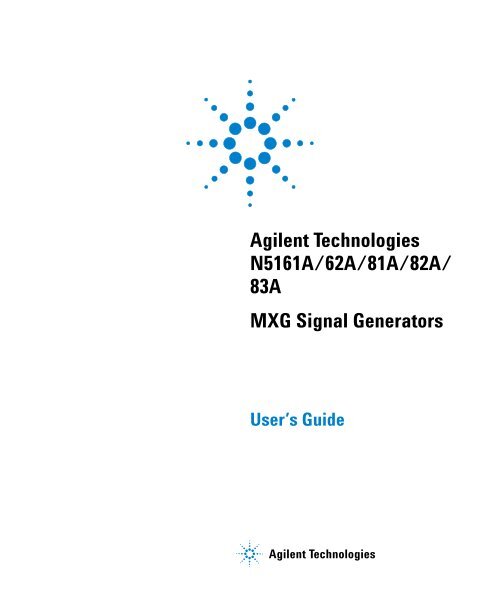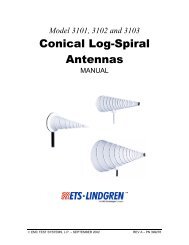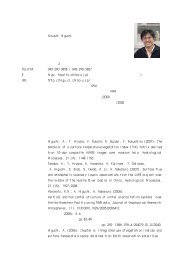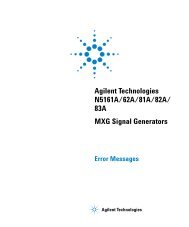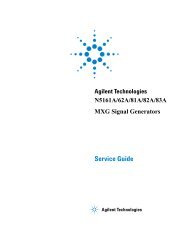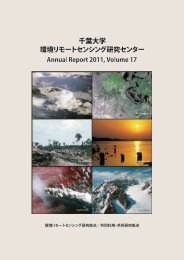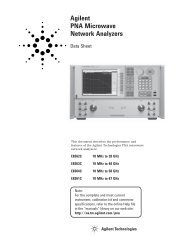N5161A/62A/81A/82A/83A MXG Signal Generators User's Guide
N5161A/62A/81A/82A/83A MXG Signal Generators User's Guide
N5161A/62A/81A/82A/83A MXG Signal Generators User's Guide
You also want an ePaper? Increase the reach of your titles
YUMPU automatically turns print PDFs into web optimized ePapers that Google loves.
Agilent Technologies<strong>N5161A</strong>/<strong>62A</strong>/<strong>81A</strong>/<strong>82A</strong>/<strong>83A</strong><strong>MXG</strong> <strong>Signal</strong> <strong>Generators</strong>User’s <strong>Guide</strong>Agilent Technologies
Notices© Agilent Technologies, Inc. 2006-2009No part of this manual may be reproduced inany form or by any means (including electronicstorage and retrieval or translationinto a foreign language) without prior agreementand written consent from AgilentTechnologies, Inc. as governed by UnitedStates and international copyright laws.Manual Part NumberN5180-90003EditionSeptember 2009Printed in USAAgilent Technologies, Inc.3501 Stevens Creek Blvd.Santa Clara, CA 95052 USAWarrantyThe material contained in this documentis provided “as is,” and is subjectto being changed, without notice,in future editions. Further, to the maximumextent permitted by applicablelaw, Agilent disclaims all warranties,either express or implied, with regardto this manual and any informationcontained herein, including but notlimited to the implied warranties ofmerchantability and fitness for a particularpurpose. Agilent shall not beliable for errors or for incidental orconsequential damages in connectionwith the furnishing, use, or performanceof this document or of anyinformation contained herein. ShouldAgilent and the user have a separatewritten agreement with warrantyterms covering the material in thisdocument that conflict with theseterms, the warranty terms in the separateagreement shall control.Technology LicensesThe hardware and/or software described inthis document are furnished under a licenseand may be used or copied only in accordancewith the terms of such license.Restricted Rights LegendU.S. Government Restricted Rights. Softwareand technical data rights granted tothe federal government include only thoserights customarily provided to end user customers.Agilent provides this customarycommercial license in Software and technicaldata pursuant to FAR 12.211 (TechnicalData) and 12.212 (Computer Software) and,for the Department of Defense, DFARS252.227-7015 (Technical Data - CommercialItems) and DFARS 227.7202-3 (Rights inCommercial Computer Software or ComputerSoftware Documentation).Safety NoticesCAUTIONA CAUTION notice denotes a hazard.It calls attention to an operatingprocedure, practice, or the likethat, if not correctly performed oradhered to, could result in damageto the product or loss of importantdata. Do not proceed beyond aCAUTION notice until the indicatedconditions are fully understood andmet.WARNINGA WARNING notice denotes ahazard. It calls attention to anoperating procedure, practice, orthe like that, if not correctly performedor adhered to, could resultin personal injury or death. Do notproceed beyond a WARNINGnotice until the indicated conditionsare fully understood andmet.Users <strong>Guide</strong>
1 <strong>Signal</strong> Generator OverviewContents<strong>Signal</strong> Generator Features . . . . . . . . . . . . . . . . . . . . . . . . . . . . . . . . . . . . . . . . . . . . . . .2Modes of Operation . . . . . . . . . . . . . . . . . . . . . . . . . . . . . . . . . . . . . . . . . . . . . . . . . . .4Continuous Wave . . . . . . . . . . . . . . . . . . . . . . . . . . . . . . . . . . . . . . . . . . . . . . . . . .4Swept <strong>Signal</strong> . . . . . . . . . . . . . . . . . . . . . . . . . . . . . . . . . . . . . . . . . . . . . . . . . . . . .4Analog Modulation . . . . . . . . . . . . . . . . . . . . . . . . . . . . . . . . . . . . . . . . . . . . . . . . .4Digital Modulation (N51<strong>62A</strong>/<strong>82A</strong> with Options 651, 652, or 654 Only) . . . . . . . . . . . . . . .4Front Panel Overview – N51<strong>81A</strong>/<strong>82A</strong> <strong>MXG</strong> . . . . . . . . . . . . . . . . . . . . . . . . . . . . . . . . . . .51. Host USB . . . . . . . . . . . . . . . . . . . . . . . . . . . . . . . . . . . . . . . . . . . . . . . . . . . . .52. Display . . . . . . . . . . . . . . . . . . . . . . . . . . . . . . . . . . . . . . . . . . . . . . . . . . . . . . .53. Softkeys . . . . . . . . . . . . . . . . . . . . . . . . . . . . . . . . . . . . . . . . . . . . . . . . . . . . . .54. Numeric Keypad . . . . . . . . . . . . . . . . . . . . . . . . . . . . . . . . . . . . . . . . . . . . . . . . .65. Arrows and Select. . . . . . . . . . . . . . . . . . . . . . . . . . . . . . . . . . . . . . . . . . . . . . . .66. Page Up . . . . . . . . . . . . . . . . . . . . . . . . . . . . . . . . . . . . . . . . . . . . . . . . . . . . . .67. MENUS . . . . . . . . . . . . . . . . . . . . . . . . . . . . . . . . . . . . . . . . . . . . . . . . . . . . . . .68. Trigger . . . . . . . . . . . . . . . . . . . . . . . . . . . . . . . . . . . . . . . . . . . . . . . . . . . . . . .69. Local Cancel/(Esc) . . . . . . . . . . . . . . . . . . . . . . . . . . . . . . . . . . . . . . . . . . . . . . .610. Help . . . . . . . . . . . . . . . . . . . . . . . . . . . . . . . . . . . . . . . . . . . . . . . . . . . . . . . .711. Preset and User Preset . . . . . . . . . . . . . . . . . . . . . . . . . . . . . . . . . . . . . . . . . . . .712. RF Output . . . . . . . . . . . . . . . . . . . . . . . . . . . . . . . . . . . . . . . . . . . . . . . . . . . .713. RF On/Off and LED. . . . . . . . . . . . . . . . . . . . . . . . . . . . . . . . . . . . . . . . . . . . . .714. Mod On/Off and LED . . . . . . . . . . . . . . . . . . . . . . . . . . . . . . . . . . . . . . . . . . . . .715. Page Down . . . . . . . . . . . . . . . . . . . . . . . . . . . . . . . . . . . . . . . . . . . . . . . . . . . .716. I Input (vector models only) . . . . . . . . . . . . . . . . . . . . . . . . . . . . . . . . . . . . . . . .717. Q Input (vector models only) . . . . . . . . . . . . . . . . . . . . . . . . . . . . . . . . . . . . . . . .818. Knob. . . . . . . . . . . . . . . . . . . . . . . . . . . . . . . . . . . . . . . . . . . . . . . . . . . . . . . .819. Incr Set . . . . . . . . . . . . . . . . . . . . . . . . . . . . . . . . . . . . . . . . . . . . . . . . . . . . .820. Return . . . . . . . . . . . . . . . . . . . . . . . . . . . . . . . . . . . . . . . . . . . . . . . . . . . . . .821. More and LED . . . . . . . . . . . . . . . . . . . . . . . . . . . . . . . . . . . . . . . . . . . . . . . . .822. Power Switch and LEDs . . . . . . . . . . . . . . . . . . . . . . . . . . . . . . . . . . . . . . . . . . .8Front Panel Overview – <strong>N5161A</strong>/<strong>62A</strong> <strong>MXG</strong> ATE . . . . . . . . . . . . . . . . . . . . . . . . . . . . . . . .9<strong>N5161A</strong>/<strong>62A</strong> <strong>MXG</strong> ATE Front Panel Functions . . . . . . . . . . . . . . . . . . . . . . . . . . . . . . .91. Host USB . . . . . . . . . . . . . . . . . . . . . . . . . . . . . . . . . . . . . . . . . . . . . . . . . . . . .92. Power Switch and LEDs . . . . . . . . . . . . . . . . . . . . . . . . . . . . . . . . . . . . . . . . . . . 103. LAN LED . . . . . . . . . . . . . . . . . . . . . . . . . . . . . . . . . . . . . . . . . . . . . . . . . . . . 104. 1588 LED . . . . . . . . . . . . . . . . . . . . . . . . . . . . . . . . . . . . . . . . . . . . . . . . . . . . 105. ERROR LED. . . . . . . . . . . . . . . . . . . . . . . . . . . . . . . . . . . . . . . . . . . . . . . . . . . 106. LAN Reset Hardkey . . . . . . . . . . . . . . . . . . . . . . . . . . . . . . . . . . . . . . . . . . . . . 10Front Panel Display – N51<strong>81A</strong>/<strong>82A</strong>/<strong>83A</strong> <strong>MXG</strong> . . . . . . . . . . . . . . . . . . . . . . . . . . . . . . . . 111. Active Function Area. . . . . . . . . . . . . . . . . . . . . . . . . . . . . . . . . . . . . . . . . . . . . 112. Frequency Area . . . . . . . . . . . . . . . . . . . . . . . . . . . . . . . . . . . . . . . . . . . . . . . . 11Agilent <strong>N5161A</strong>/<strong>62A</strong>/<strong>81A</strong>/<strong>82A</strong>/<strong>83A</strong> <strong>MXG</strong> <strong>Signal</strong> <strong>Generators</strong> User’s <strong>Guide</strong>iii
Contents13. Z AXIS OUTPUT . . . . . . . . . . . . . . . . . . . . . . . . . . . . . . . . . . . . . . . . . . . . . . . 2314. ALC INPUT . . . . . . . . . . . . . . . . . . . . . . . . . . . . . . . . . . . . . . . . . . . . . . . . . . 242 Setting Preferences & Enabling OptionsUser Preferences . . . . . . . . . . . . . . . . . . . . . . . . . . . . . . . . . . . . . . . . . . . . . . . . . . . . 26Display Settings . . . . . . . . . . . . . . . . . . . . . . . . . . . . . . . . . . . . . . . . . . . . . . . . . . 26Power On and Preset . . . . . . . . . . . . . . . . . . . . . . . . . . . . . . . . . . . . . . . . . . . . . . 27Front Panel Knob Resolution . . . . . . . . . . . . . . . . . . . . . . . . . . . . . . . . . . . . . . . . . 28Setting Time and Date. . . . . . . . . . . . . . . . . . . . . . . . . . . . . . . . . . . . . . . . . . . . . . 28Reference Oscillator Tune . . . . . . . . . . . . . . . . . . . . . . . . . . . . . . . . . . . . . . . . . . . 29Upgrading Firmware . . . . . . . . . . . . . . . . . . . . . . . . . . . . . . . . . . . . . . . . . . . . . . . . . . 29Remote Operation Preferences . . . . . . . . . . . . . . . . . . . . . . . . . . . . . . . . . . . . . . . . . . . 30GPIB Address and Remote Language . . . . . . . . . . . . . . . . . . . . . . . . . . . . . . . . . . . . 30Configuring the LAN Interface . . . . . . . . . . . . . . . . . . . . . . . . . . . . . . . . . . . . . . . . 31Enabling LAN Services: “Browser,” “Sockets,” “VXI–11” and “LXI–B” . . . . . . . . . . . . . . . 32Configuring the Remote Languages . . . . . . . . . . . . . . . . . . . . . . . . . . . . . . . . . . . . . 33Configuring the Preset Languages . . . . . . . . . . . . . . . . . . . . . . . . . . . . . . . . . . . . . . 35Enabling an Option . . . . . . . . . . . . . . . . . . . . . . . . . . . . . . . . . . . . . . . . . . . . . . . . . . 37Viewing Options and Licenses. . . . . . . . . . . . . . . . . . . . . . . . . . . . . . . . . . . . . . . . . 38Hardware Assembly Installation and Removal Softkeys. . . . . . . . . . . . . . . . . . . . . . . . . . . 39Hardware Assembly Installation and Removal Softkeys . . . . . . . . . . . . . . . . . . . . . . . . 393 Basic OperationPresetting the <strong>Signal</strong> Generator. . . . . . . . . . . . . . . . . . . . . . . . . . . . . . . . . . . . . . . . . . . 42Viewing Key Descriptions. . . . . . . . . . . . . . . . . . . . . . . . . . . . . . . . . . . . . . . . . . . . . . . 42Entering and Editing Numbers and Text. . . . . . . . . . . . . . . . . . . . . . . . . . . . . . . . . . . . . 43Entering Numbers and Moving the Cursor. . . . . . . . . . . . . . . . . . . . . . . . . . . . . . . . . 43Entering Alpha Characters . . . . . . . . . . . . . . . . . . . . . . . . . . . . . . . . . . . . . . . . . . . 43Example: Using a Table Editor . . . . . . . . . . . . . . . . . . . . . . . . . . . . . . . . . . . . . . . . 44Setting Frequency and Power (Amplitude) . . . . . . . . . . . . . . . . . . . . . . . . . . . . . . . . . . . 45Example: Configuring a 700 MHz, −20 dBm Continuous Wave Output . . . . . . . . . . . . . . . 46Using an External Reference Oscillator . . . . . . . . . . . . . . . . . . . . . . . . . . . . . . . . . . . 46Setting ALC Bandwidth Control . . . . . . . . . . . . . . . . . . . . . . . . . . . . . . . . . . . . . . . . . . 47Configuring a Swept Output . . . . . . . . . . . . . . . . . . . . . . . . . . . . . . . . . . . . . . . . . . . . . 48Routing <strong>Signal</strong>s . . . . . . . . . . . . . . . . . . . . . . . . . . . . . . . . . . . . . . . . . . . . . . . . . . 49Step Sweep . . . . . . . . . . . . . . . . . . . . . . . . . . . . . . . . . . . . . . . . . . . . . . . . . . . . . 49List Sweep . . . . . . . . . . . . . . . . . . . . . . . . . . . . . . . . . . . . . . . . . . . . . . . . . . . . . 57Example: Using a Single Sweep. . . . . . . . . . . . . . . . . . . . . . . . . . . . . . . . . . . . . . . . 60Example: Manual Control of Sweep . . . . . . . . . . . . . . . . . . . . . . . . . . . . . . . . . . . . . 61Agilent <strong>N5161A</strong>/<strong>62A</strong>/<strong>81A</strong>/<strong>82A</strong>/<strong>83A</strong> <strong>MXG</strong> <strong>Signal</strong> <strong>Generators</strong> User’s <strong>Guide</strong>v
ContentsModulating the Carrier <strong>Signal</strong> . . . . . . . . . . . . . . . . . . . . . . . . . . . . . . . . . . . . . . . . . . . 61Example . . . . . . . . . . . . . . . . . . . . . . . . . . . . . . . . . . . . . . . . . . . . . . . . . . . . . . . 61Simultaneous Modulation. . . . . . . . . . . . . . . . . . . . . . . . . . . . . . . . . . . . . . . . . . . . 63Working with Files. . . . . . . . . . . . . . . . . . . . . . . . . . . . . . . . . . . . . . . . . . . . . . . . . . . 63File Softkeys . . . . . . . . . . . . . . . . . . . . . . . . . . . . . . . . . . . . . . . . . . . . . . . . . . . . 64Viewing a List of Stored Files . . . . . . . . . . . . . . . . . . . . . . . . . . . . . . . . . . . . . . . . 65Storing a File . . . . . . . . . . . . . . . . . . . . . . . . . . . . . . . . . . . . . . . . . . . . . . . . . . . 66Loading (Recalling) a Stored File . . . . . . . . . . . . . . . . . . . . . . . . . . . . . . . . . . . . . . 68Moving a File from One Media to Another . . . . . . . . . . . . . . . . . . . . . . . . . . . . . . . . 69Working with Instrument State Files . . . . . . . . . . . . . . . . . . . . . . . . . . . . . . . . . . . . 70Selecting the Default Storage Media. . . . . . . . . . . . . . . . . . . . . . . . . . . . . . . . . . . . . 74Reading Error Messages . . . . . . . . . . . . . . . . . . . . . . . . . . . . . . . . . . . . . . . . . . . . . . . 75Error Message Format. . . . . . . . . . . . . . . . . . . . . . . . . . . . . . . . . . . . . . . . . . . . . . 754 Using Analog Modulation (Option UNT Only)The Basic Procedure . . . . . . . . . . . . . . . . . . . . . . . . . . . . . . . . . . . . . . . . . . . . . . . . . 78Using an External Modulation Source . . . . . . . . . . . . . . . . . . . . . . . . . . . . . . . . . . . . . . 79Removing a DC Offset. . . . . . . . . . . . . . . . . . . . . . . . . . . . . . . . . . . . . . . . . . . . . . 79Using Wideband AM . . . . . . . . . . . . . . . . . . . . . . . . . . . . . . . . . . . . . . . . . . . . . . . 795 Optimizing PerformanceUsing the Dual Power Meter Display . . . . . . . . . . . . . . . . . . . . . . . . . . . . . . . . . . . . . . . 82Example: Dual Power Meter Calibration . . . . . . . . . . . . . . . . . . . . . . . . . . . . . . . . . . 85Using Flatness Correction . . . . . . . . . . . . . . . . . . . . . . . . . . . . . . . . . . . . . . . . . . . . . . 90Creating a User Flatness Correction Array . . . . . . . . . . . . . . . . . . . . . . . . . . . . . . . . 92Recalling and Applying a User Flatness Correction Array . . . . . . . . . . . . . . . . . . . . . . 98Using Internal Channel Correction—(Requires Option U01 or Greater) . . . . . . . . . . . . . . . . . 99Configure Internal Channel Correction . . . . . . . . . . . . . . . . . . . . . . . . . . . . . . . . . . 100Using I/Q Mod Skew Cal . . . . . . . . . . . . . . . . . . . . . . . . . . . . . . . . . . . . . . . . . . . . . . 101Using External Leveling (N51<strong>83A</strong> Only) . . . . . . . . . . . . . . . . . . . . . . . . . . . . . . . . . . . . 104Option 1E1 Output Attenuator Behavior and Use . . . . . . . . . . . . . . . . . . . . . . . . . . . 107Configure External Leveling . . . . . . . . . . . . . . . . . . . . . . . . . . . . . . . . . . . . . . . . . 108Using Unleveled Operating Modes . . . . . . . . . . . . . . . . . . . . . . . . . . . . . . . . . . . . . . . . 112ALC Off Mode . . . . . . . . . . . . . . . . . . . . . . . . . . . . . . . . . . . . . . . . . . . . . . . . . . 112Power Search Mode . . . . . . . . . . . . . . . . . . . . . . . . . . . . . . . . . . . . . . . . . . . . . . 113Using an Output Offset, Reference, or Multiplier . . . . . . . . . . . . . . . . . . . . . . . . . . . . . . 115Setting an Output Offset . . . . . . . . . . . . . . . . . . . . . . . . . . . . . . . . . . . . . . . . . . . 115Setting an Output Reference. . . . . . . . . . . . . . . . . . . . . . . . . . . . . . . . . . . . . . . . . 116Setting a Frequency Multiplier . . . . . . . . . . . . . . . . . . . . . . . . . . . . . . . . . . . . . . . 117Using the Frequency and Phase Reference Softkeys . . . . . . . . . . . . . . . . . . . . . . . . . . . . 119viAgilent <strong>N5161A</strong>/<strong>62A</strong>/<strong>81A</strong>/<strong>82A</strong>/<strong>83A</strong> <strong>MXG</strong> <strong>Signal</strong> <strong>Generators</strong> User’s <strong>Guide</strong>
ContentsUsing Free Run, Step Dwell, and Timer Trigger . . . . . . . . . . . . . . . . . . . . . . . . . . . . . . . 119Understanding Free Run, Step Dwell, and Timer Trigger Setup . . . . . . . . . . . . . . . . . . 120Using LXI (Option ALB) . . . . . . . . . . . . . . . . . . . . . . . . . . . . . . . . . . . . . . . . . . . . . . 122Understanding LXI Clocks . . . . . . . . . . . . . . . . . . . . . . . . . . . . . . . . . . . . . . . . . . 122Getting Started With LXI . . . . . . . . . . . . . . . . . . . . . . . . . . . . . . . . . . . . . . . . . . 124For More Information . . . . . . . . . . . . . . . . . . . . . . . . . . . . . . . . . . . . . . . . . . . . . 127Using a USB Keyboard . . . . . . . . . . . . . . . . . . . . . . . . . . . . . . . . . . . . . . . . . . . . . . . 1286 Using Pulse Modulation (Option UNU or UNW)Pulse Characteristics. . . . . . . . . . . . . . . . . . . . . . . . . . . . . . . . . . . . . . . . . . . . . . . . . 131The Basic Procedure . . . . . . . . . . . . . . . . . . . . . . . . . . . . . . . . . . . . . . . . . . . . . . . . . 133Example . . . . . . . . . . . . . . . . . . . . . . . . . . . . . . . . . . . . . . . . . . . . . . . . . . . . . . . . . 1337 Basic Digital Operation—No BBG Option InstalledI/Q Modulation . . . . . . . . . . . . . . . . . . . . . . . . . . . . . . . . . . . . . . . . . . . . . . . . . . . . 136Configuring the Front Panel Inputs . . . . . . . . . . . . . . . . . . . . . . . . . . . . . . . . . . . . 1378 Basic Digital Operation (Option 651/652/654)Waveform File Basics . . . . . . . . . . . . . . . . . . . . . . . . . . . . . . . . . . . . . . . . . . . . . . . . 140<strong>Signal</strong> Generator Memory. . . . . . . . . . . . . . . . . . . . . . . . . . . . . . . . . . . . . . . . . . . 140Dual ARB Player . . . . . . . . . . . . . . . . . . . . . . . . . . . . . . . . . . . . . . . . . . . . . . . . 140Storing, Loading, and Playing a Waveform Segment . . . . . . . . . . . . . . . . . . . . . . . . . . . . 142Loading a Waveform Segment into BBG Media . . . . . . . . . . . . . . . . . . . . . . . . . . . . . 142Storing/Renaming a Waveform Segment to Internal or USB Media . . . . . . . . . . . . . . . . 143Playing a Waveform Segment . . . . . . . . . . . . . . . . . . . . . . . . . . . . . . . . . . . . . . . . 143Waveform Sequences . . . . . . . . . . . . . . . . . . . . . . . . . . . . . . . . . . . . . . . . . . . . . . . . . 145Creating a Sequence . . . . . . . . . . . . . . . . . . . . . . . . . . . . . . . . . . . . . . . . . . . . . . 146Viewing the Contents of a Sequence . . . . . . . . . . . . . . . . . . . . . . . . . . . . . . . . . . . 147Editing a Sequence . . . . . . . . . . . . . . . . . . . . . . . . . . . . . . . . . . . . . . . . . . . . . . . 147Playing a Sequence . . . . . . . . . . . . . . . . . . . . . . . . . . . . . . . . . . . . . . . . . . . . . . . 148Saving a Waveform’s Settings & Parameters . . . . . . . . . . . . . . . . . . . . . . . . . . . . . . . . . 149Viewing and Modifying Header Information . . . . . . . . . . . . . . . . . . . . . . . . . . . . . . 151Viewing & Editing a Header without Selecting the Waveform . . . . . . . . . . . . . . . . . . . 153Using Waveform Markers . . . . . . . . . . . . . . . . . . . . . . . . . . . . . . . . . . . . . . . . . . . . . . 155Waveform Marker Concepts . . . . . . . . . . . . . . . . . . . . . . . . . . . . . . . . . . . . . . . . . 156Accessing Marker Utilities . . . . . . . . . . . . . . . . . . . . . . . . . . . . . . . . . . . . . . . . . . 160Viewing Waveform Segment Markers. . . . . . . . . . . . . . . . . . . . . . . . . . . . . . . . . . . . 161Agilent <strong>N5161A</strong>/<strong>62A</strong>/<strong>81A</strong>/<strong>82A</strong>/<strong>83A</strong> <strong>MXG</strong> <strong>Signal</strong> <strong>Generators</strong> User’s <strong>Guide</strong>vii
ContentsClearing Marker Points from a Waveform Segment . . . . . . . . . . . . . . . . . . . . . . . . . . 161Setting Marker Points in a Waveform Segment. . . . . . . . . . . . . . . . . . . . . . . . . . . . . 162Viewing a Marker Pulse. . . . . . . . . . . . . . . . . . . . . . . . . . . . . . . . . . . . . . . . . . . . 165Using the RF Blanking Marker Function. . . . . . . . . . . . . . . . . . . . . . . . . . . . . . . . . 166Setting Marker Polarity . . . . . . . . . . . . . . . . . . . . . . . . . . . . . . . . . . . . . . . . . . . . 168Controlling Markers in a Waveform Sequence . . . . . . . . . . . . . . . . . . . . . . . . . . . . . 168Using the EVENT Output <strong>Signal</strong> as an Instrument Trigger . . . . . . . . . . . . . . . . . . . . . 171Triggering a Waveform . . . . . . . . . . . . . . . . . . . . . . . . . . . . . . . . . . . . . . . . . . . . . . . 172Trigger Type . . . . . . . . . . . . . . . . . . . . . . . . . . . . . . . . . . . . . . . . . . . . . . . . . . . 173Trigger Source. . . . . . . . . . . . . . . . . . . . . . . . . . . . . . . . . . . . . . . . . . . . . . . . . . 174Example: Segment Advance Triggering . . . . . . . . . . . . . . . . . . . . . . . . . . . . . . . . . . 175Example: Gated Triggering . . . . . . . . . . . . . . . . . . . . . . . . . . . . . . . . . . . . . . . . . . 176Example: External Triggering . . . . . . . . . . . . . . . . . . . . . . . . . . . . . . . . . . . . . . . . 178Clipping a Waveform . . . . . . . . . . . . . . . . . . . . . . . . . . . . . . . . . . . . . . . . . . . . . . . . 179How Power Peaks Develop . . . . . . . . . . . . . . . . . . . . . . . . . . . . . . . . . . . . . . . . . . 180How Peaks Cause Spectral Regrowth . . . . . . . . . . . . . . . . . . . . . . . . . . . . . . . . . . . 182How Clipping Reduces Peak–to–Average Power . . . . . . . . . . . . . . . . . . . . . . . . . . . . 183Configuring Circular Clipping . . . . . . . . . . . . . . . . . . . . . . . . . . . . . . . . . . . . . . . . 186Configuring Rectangular Clipping . . . . . . . . . . . . . . . . . . . . . . . . . . . . . . . . . . . . . 187Scaling a Waveform . . . . . . . . . . . . . . . . . . . . . . . . . . . . . . . . . . . . . . . . . . . . . . . . . 188How DAC Over–Range Errors Occur . . . . . . . . . . . . . . . . . . . . . . . . . . . . . . . . . . . 189How Scaling Eliminates DAC Over–Range Errors . . . . . . . . . . . . . . . . . . . . . . . . . . . 190Setting Waveform Runtime Scaling. . . . . . . . . . . . . . . . . . . . . . . . . . . . . . . . . . . . . 191Setting Waveform Scaling. . . . . . . . . . . . . . . . . . . . . . . . . . . . . . . . . . . . . . . . . . . 192Setting the Baseband Frequency Offset . . . . . . . . . . . . . . . . . . . . . . . . . . . . . . . . . . . . 194DAC Over–Range Conditions and Scaling . . . . . . . . . . . . . . . . . . . . . . . . . . . . . . . . 196I/Q Modulation . . . . . . . . . . . . . . . . . . . . . . . . . . . . . . . . . . . . . . . . . . . . . . . . . . . . 198Using the Rear Panel I and Q Outputs. . . . . . . . . . . . . . . . . . . . . . . . . . . . . . . . . . 199Configuring the Front Panel Inputs . . . . . . . . . . . . . . . . . . . . . . . . . . . . . . . . . . . . 200I/Q Adjustments . . . . . . . . . . . . . . . . . . . . . . . . . . . . . . . . . . . . . . . . . . . . . . . . . . . 201I/Q Calibration . . . . . . . . . . . . . . . . . . . . . . . . . . . . . . . . . . . . . . . . . . . . . . . . . . . . 203Using the Equalization Filter . . . . . . . . . . . . . . . . . . . . . . . . . . . . . . . . . . . . . . . . . . . 205Using Finite Impulse Response (FIR) Filters in the Dual ARB Real- Time Modulation Filter . . 207Creating a User–Defined FIR Filter Using the FIR Table Editor . . . . . . . . . . . . . . . . . 208Modifying a FIR Filter Using the FIR Table Editor. . . . . . . . . . . . . . . . . . . . . . . . . . . . . 213Loading the Default Gaussian FIR File. . . . . . . . . . . . . . . . . . . . . . . . . . . . . . . . . . 214Modifying the Coefficients . . . . . . . . . . . . . . . . . . . . . . . . . . . . . . . . . . . . . . . . . . 215Storing the Filter to Memory . . . . . . . . . . . . . . . . . . . . . . . . . . . . . . . . . . . . . . . . 216Setting the Real- Time Modulation Filter. . . . . . . . . . . . . . . . . . . . . . . . . . . . . . . . . . . . 217Multiple Baseband Generator Synchronization . . . . . . . . . . . . . . . . . . . . . . . . . . . . . . . . 218viiiAgilent <strong>N5161A</strong>/<strong>62A</strong>/<strong>81A</strong>/<strong>82A</strong>/<strong>83A</strong> <strong>MXG</strong> <strong>Signal</strong> <strong>Generators</strong> User’s <strong>Guide</strong>
ContentsUnderstanding the Master/Slave System . . . . . . . . . . . . . . . . . . . . . . . . . . . . . . . . . 221Equipment Setup . . . . . . . . . . . . . . . . . . . . . . . . . . . . . . . . . . . . . . . . . . . . . . . . 222Configuring the Setup . . . . . . . . . . . . . . . . . . . . . . . . . . . . . . . . . . . . . . . . . . . . . 222Making Changes to the Multiple Synchronization Setup and Resynchronizing the Master/SlaveSystem . . . . . . . . . . . . . . . . . . . . . . . . . . . . . . . . . . . . . . . . . . . . . . . . . . . . . . . 224Understanding Option 012 (LO In/Out for Phase Coherency) with Multiple Baseband GeneratorSynchronization . . . . . . . . . . . . . . . . . . . . . . . . . . . . . . . . . . . . . . . . . . . . . . . . . . . . 225Configuring the Option 012 (LO In/Out for Phase Coherency) with MIMO. . . . . . . . . . . 225Waveform Licensing for Firmware Version ≥ A.01.50. . . . . . . . . . . . . . . . . . . . . . . . . . . . 229Understanding Waveform Licensing . . . . . . . . . . . . . . . . . . . . . . . . . . . . . . . . . . . . 229Installing an Option N5182- 22x or Option N51<strong>82A</strong>–25x . . . . . . . . . . . . . . . . . . . . . . 229Licensing a <strong>Signal</strong> Generator Waveform . . . . . . . . . . . . . . . . . . . . . . . . . . . . . . . . . 229Waveform 5–Pack Licensing (Options 221–229) for Firmware Version < A.01.50 . . . . . . . . . . 237Understanding Waveform 5–Pack Licensing . . . . . . . . . . . . . . . . . . . . . . . . . . . . . . . 237Installing an Option N51<strong>82A</strong>–22x Waveform 5–Pack Licensing. . . . . . . . . . . . . . . . . . . 237Licensing a <strong>Signal</strong> Generator Waveform File . . . . . . . . . . . . . . . . . . . . . . . . . . . . . . 238Waveform 5–Pack Licensing Softkeys Overview. . . . . . . . . . . . . . . . . . . . . . . . . . . . . 238Using Waveform 5–Pack History . . . . . . . . . . . . . . . . . . . . . . . . . . . . . . . . . . . . . . 244Waveform 5–Pack Warning Messages . . . . . . . . . . . . . . . . . . . . . . . . . . . . . . . . . . . 2489 Adding Real–Time Noise to a <strong>Signal</strong> (Option 403)Adding Real–Time Noise to a Dual ARB Waveform . . . . . . . . . . . . . . . . . . . . . . . . . . . . . 249Eb/No Adjustment Softkeys for Real Time I/Q Baseband AWGN . . . . . . . . . . . . . . . . . 252Using Real Time I/Q Baseband AWGN . . . . . . . . . . . . . . . . . . . . . . . . . . . . . . . . . . . . . 25510 Real–Time Phase Noise Impairments (Option 432)Real–Time Phase Noise Impairment . . . . . . . . . . . . . . . . . . . . . . . . . . . . . . . . . . . . . . . 258The Agilent <strong>MXG</strong> Phase Noise Shape and Additive Phase Noise Impairments . . . . . . . . . . . 259Understanding the Phase Noise Adjustments . . . . . . . . . . . . . . . . . . . . . . . . . . . . . . . . . 261DAC Over–Range Conditions and Scaling . . . . . . . . . . . . . . . . . . . . . . . . . . . . . . . . . . . 26211 Custom Digital Modulation (Option 431)Custom Modulation . . . . . . . . . . . . . . . . . . . . . . . . . . . . . . . . . . . . . . . . . . . . . . . . . 264ARB Custom Modulation Waveform Generator . . . . . . . . . . . . . . . . . . . . . . . . . . . . . 264Using the Arbitrary Waveform Generator . . . . . . . . . . . . . . . . . . . . . . . . . . . . . . . . . . . 269Using Predefined Custom TDMA Digital Modulation . . . . . . . . . . . . . . . . . . . . . . . . . 269Creating a Custom TDMA Digital Modulation State . . . . . . . . . . . . . . . . . . . . . . . . . . 271Storing a Custom TDMA Digital Modulation State. . . . . . . . . . . . . . . . . . . . . . . . . . . 273Recalling a Custom TDMA Digital Modulation State . . . . . . . . . . . . . . . . . . . . . . . . . 275Creating a Custom Multicarrier TDMA Digital Modulation State . . . . . . . . . . . . . . . . . 276Agilent <strong>N5161A</strong>/<strong>62A</strong>/<strong>81A</strong>/<strong>82A</strong>/<strong>83A</strong> <strong>MXG</strong> <strong>Signal</strong> <strong>Generators</strong> User’s <strong>Guide</strong>ix
ContentsStoring a Custom Multicarrier TDMA Digital Modulation State . . . . . . . . . . . . . . . . . . 278Applying Changes to an Active Multicarrier TDMA Digital Modulation State . . . . . . . . . 278Using Finite Impulse Response (FIR) Filters in ARB Custom Modulation . . . . . . . . . . . . . . 279Creating a User–Defined FIR Filter Using the FIR Table Editor . . . . . . . . . . . . . . . . . 279Modifying a FIR Filter Using the FIR Table Editor. . . . . . . . . . . . . . . . . . . . . . . . . . . . . 284Loading the Default Gaussian FIR File. . . . . . . . . . . . . . . . . . . . . . . . . . . . . . . . . . 285Modifying the Coefficients . . . . . . . . . . . . . . . . . . . . . . . . . . . . . . . . . . . . . . . . . . 286Storing the Filter to Memory . . . . . . . . . . . . . . . . . . . . . . . . . . . . . . . . . . . . . . . . 287Differential Encoding . . . . . . . . . . . . . . . . . . . . . . . . . . . . . . . . . . . . . . . . . . . . . . . . 287Using Differential Encoding . . . . . . . . . . . . . . . . . . . . . . . . . . . . . . . . . . . . . . . . . 29112 Multitone and Two–Tone Waveforms (Option 430)Creating a Custom Two–Tone Waveform. . . . . . . . . . . . . . . . . . . . . . . . . . . . . . . . . . . . 295Creating a Custom Multitone Waveform . . . . . . . . . . . . . . . . . . . . . . . . . . . . . . . . . . . . 295Using Two–Tone Modulation . . . . . . . . . . . . . . . . . . . . . . . . . . . . . . . . . . . . . . . . . . . 296Two–Tone Modulation Softkeys . . . . . . . . . . . . . . . . . . . . . . . . . . . . . . . . . . . . . . . 297Creating a Two–Tone Waveform . . . . . . . . . . . . . . . . . . . . . . . . . . . . . . . . . . . . . . 297Viewing a Two–Tone Waveform. . . . . . . . . . . . . . . . . . . . . . . . . . . . . . . . . . . . . . . 298Minimizing Carrier Feedthrough . . . . . . . . . . . . . . . . . . . . . . . . . . . . . . . . . . . . . . 299Changing the Alignment of a Two–Tone Waveform . . . . . . . . . . . . . . . . . . . . . . . . . . 300Using Multitone Modulation . . . . . . . . . . . . . . . . . . . . . . . . . . . . . . . . . . . . . . . . . . . . 302Multitone Modulation Softkeys . . . . . . . . . . . . . . . . . . . . . . . . . . . . . . . . . . . . . . . 302Initializing the Multitone Setup Table Editor . . . . . . . . . . . . . . . . . . . . . . . . . . . . . . 302Configuring Tone Powers and Tone Phases . . . . . . . . . . . . . . . . . . . . . . . . . . . . . . . 303Removing a Tone . . . . . . . . . . . . . . . . . . . . . . . . . . . . . . . . . . . . . . . . . . . . . . . . 303Generating the Waveform. . . . . . . . . . . . . . . . . . . . . . . . . . . . . . . . . . . . . . . . . . . 303Configuring the RF Output . . . . . . . . . . . . . . . . . . . . . . . . . . . . . . . . . . . . . . . . . 304Applying Changes to an Active Multitone <strong>Signal</strong> . . . . . . . . . . . . . . . . . . . . . . . . . . . 30413 Working in a Secure EnvironmentUnderstanding Memory Types . . . . . . . . . . . . . . . . . . . . . . . . . . . . . . . . . . . . . . . . . . 307Removing Data from Memory (Option 006 Only) . . . . . . . . . . . . . . . . . . . . . . . . . . . . . . 310Erase All . . . . . . . . . . . . . . . . . . . . . . . . . . . . . . . . . . . . . . . . . . . . . . . . . . . . . 310Erase and Overwrite All . . . . . . . . . . . . . . . . . . . . . . . . . . . . . . . . . . . . . . . . . . . 311Erase and Sanitize All . . . . . . . . . . . . . . . . . . . . . . . . . . . . . . . . . . . . . . . . . . . . 311Removing Persistent State Information Not Removed During Erase . . . . . . . . . . . . . . . 311Secure Mode . . . . . . . . . . . . . . . . . . . . . . . . . . . . . . . . . . . . . . . . . . . . . . . . . . . 312Securing a Nonfunctioning Instrument . . . . . . . . . . . . . . . . . . . . . . . . . . . . . . . . . . 312Using the Secure Display (Option 006 Only) . . . . . . . . . . . . . . . . . . . . . . . . . . . . . . . . . 313xAgilent <strong>N5161A</strong>/<strong>62A</strong>/<strong>81A</strong>/<strong>82A</strong>/<strong>83A</strong> <strong>MXG</strong> <strong>Signal</strong> <strong>Generators</strong> User’s <strong>Guide</strong>
14 TroubleshootingContentsDisplay. . . . . . . . . . . . . . . . . . . . . . . . . . . . . . . . . . . . . . . . . . . . . . . . . . . . . . . . . . 316The Display is Too Dark to Read. . . . . . . . . . . . . . . . . . . . . . . . . . . . . . . . . . . . . . 316The Display Turns Black when Using USB Media . . . . . . . . . . . . . . . . . . . . . . . . . . . 316<strong>Signal</strong> Generator Lock–Up . . . . . . . . . . . . . . . . . . . . . . . . . . . . . . . . . . . . . . . . . . . . . 316RF Output . . . . . . . . . . . . . . . . . . . . . . . . . . . . . . . . . . . . . . . . . . . . . . . . . . . . . . . 316No RF Output . . . . . . . . . . . . . . . . . . . . . . . . . . . . . . . . . . . . . . . . . . . . . . . . . . 316Power Supply Shuts Down . . . . . . . . . . . . . . . . . . . . . . . . . . . . . . . . . . . . . . . . . . 316No Modulation at the RF Output . . . . . . . . . . . . . . . . . . . . . . . . . . . . . . . . . . . . . . 316RF Output Power too Low . . . . . . . . . . . . . . . . . . . . . . . . . . . . . . . . . . . . . . . . . . 317Distortion . . . . . . . . . . . . . . . . . . . . . . . . . . . . . . . . . . . . . . . . . . . . . . . . . . . . . 317<strong>Signal</strong> Loss While Working with a Spectrum Analyzer . . . . . . . . . . . . . . . . . . . . . . . . 317<strong>Signal</strong> Loss While Working with a Mixer . . . . . . . . . . . . . . . . . . . . . . . . . . . . . . . . . 318Sweep . . . . . . . . . . . . . . . . . . . . . . . . . . . . . . . . . . . . . . . . . . . . . . . . . . . . . . . . . . 320Cannot Turn Off Sweep . . . . . . . . . . . . . . . . . . . . . . . . . . . . . . . . . . . . . . . . . . . . 320Sweep Appears Stalled . . . . . . . . . . . . . . . . . . . . . . . . . . . . . . . . . . . . . . . . . . . . 320Incorrect List Sweep Dwell Time . . . . . . . . . . . . . . . . . . . . . . . . . . . . . . . . . . . . . . 320List Sweep Information is Missing from a Recalled Register . . . . . . . . . . . . . . . . . . . . 320Amplitude Does Not Change in List or Step Sweep. . . . . . . . . . . . . . . . . . . . . . . . . . 320Internal Media Data Storage. . . . . . . . . . . . . . . . . . . . . . . . . . . . . . . . . . . . . . . . . . . . 321Instrument State Saved but the Register is Empty or Contains the Wrong State. . . . . . . 321USB Media Data Storage . . . . . . . . . . . . . . . . . . . . . . . . . . . . . . . . . . . . . . . . . . . . . . 321Instrument Recognizes USB Media Connection, but Does Not Display Files . . . . . . . . . . 321Preset . . . . . . . . . . . . . . . . . . . . . . . . . . . . . . . . . . . . . . . . . . . . . . . . . . . . . . . . . . 321The <strong>Signal</strong> Generator Does Not Respond. . . . . . . . . . . . . . . . . . . . . . . . . . . . . . . . . 321Pressing Preset Performs a User Preset . . . . . . . . . . . . . . . . . . . . . . . . . . . . . . . . . 321Error Messages . . . . . . . . . . . . . . . . . . . . . . . . . . . . . . . . . . . . . . . . . . . . . . . . . . . . 322Error Message Types. . . . . . . . . . . . . . . . . . . . . . . . . . . . . . . . . . . . . . . . . . . . . . 322Error Message File . . . . . . . . . . . . . . . . . . . . . . . . . . . . . . . . . . . . . . . . . . . . . . . 322Front Panel Tests. . . . . . . . . . . . . . . . . . . . . . . . . . . . . . . . . . . . . . . . . . . . . . . . . . . 323Self Test Overview . . . . . . . . . . . . . . . . . . . . . . . . . . . . . . . . . . . . . . . . . . . . . . . . . . 324Licenses . . . . . . . . . . . . . . . . . . . . . . . . . . . . . . . . . . . . . . . . . . . . . . . . . . . . . . . . . 326A Time–Based License Quits Working. . . . . . . . . . . . . . . . . . . . . . . . . . . . . . . . . . . 326Cannot Load a Time–Based License . . . . . . . . . . . . . . . . . . . . . . . . . . . . . . . . . . . . 326Contacting Agilent Technologies . . . . . . . . . . . . . . . . . . . . . . . . . . . . . . . . . . . . . . . . . 326Returning a <strong>Signal</strong> Generator to Agilent . . . . . . . . . . . . . . . . . . . . . . . . . . . . . . . . . 326Agilent <strong>N5161A</strong>/<strong>62A</strong>/<strong>81A</strong>/<strong>82A</strong>/<strong>83A</strong> <strong>MXG</strong> <strong>Signal</strong> <strong>Generators</strong> User’s <strong>Guide</strong>xi
ContentsxiiAgilent <strong>N5161A</strong>/<strong>62A</strong>/<strong>81A</strong>/<strong>82A</strong>/<strong>83A</strong> <strong>MXG</strong> <strong>Signal</strong> <strong>Generators</strong> User’s <strong>Guide</strong>
Documentation OverviewInstallation <strong>Guide</strong> • Safety Information• Receiving the Instrument• Environmental & Electrical Requirements• Basic Setup• Accessories• Operation Verification• Regulatory InformationUser’s <strong>Guide</strong> • <strong>Signal</strong> Generator Overview• Setting Preferences & Enabling Options• Basic Operation• Optimizing Performance• Using Analog Modulation (Option UNT Only)• Using Pulse Modulation (Option UNU Only)• Basic Digital Operation – No BBG Option Installed• Basic Digital Operation (Option 651/652/654)• Adding Real–Time Noise to a <strong>Signal</strong> (Option 403)• Real–Time Phase Noise Impairments (Option 432)• Custom Digital Modulation (Option 431)• Multitone and Two–Tone Waveform Generator (Option 430)• Working in a Secure Environment• TroubleshootingProgramming <strong>Guide</strong> • Getting Started with Remote Operation• Using IO Interfaces• Programming Examples• Programming the Status Register System• Creating and Downloading Files• Creating and Downloading User–Data FilesAgilent <strong>N5161A</strong>/<strong>62A</strong>/<strong>81A</strong>/<strong>82A</strong>/<strong>83A</strong> <strong>MXG</strong> <strong>Signal</strong> <strong>Generators</strong> User’s <strong>Guide</strong>xiii
SCPI Reference • SCPI Basics• Basic Function Commands• LXI System Commands• System Commands• Analog Modulation Commands• Arb Commands• Real–Time Commands• <strong>N5161A</strong>/<strong>62A</strong>/<strong>81A</strong>/<strong>82A</strong> SCPI Command Compatibility• N51<strong>83A</strong> SCPI Command CompatibilityService <strong>Guide</strong> • Troubleshooting• Replaceable Parts• Assembly Replacement• Post–Repair Procedures• Safety and Regulatory Information• Instrument HistoryKey Help a • Key function description• Related SCPI commandsa Press the Help hardkey, and then the key for which you wish help.xivAgilent <strong>N5161A</strong>/<strong>62A</strong>/<strong>81A</strong>/<strong>82A</strong>/<strong>83A</strong> <strong>MXG</strong> <strong>Signal</strong> <strong>Generators</strong> User’s <strong>Guide</strong>
1 <strong>Signal</strong> Generator OverviewCAUTIONTo avoid damaging or degrading the performance of the <strong>MXG</strong>, do not exceed 33 dBm(2W) maximum of reverse power levels at the RF input. See also Tips for Preventing<strong>Signal</strong> Generator Damage on www.agilent.com.NOTEThe <strong>N5161A</strong>/<strong>62A</strong> <strong>MXG</strong> ATE is identical to the N51<strong>81A</strong>/<strong>82A</strong> with the exception that they donot have front panel functionality (no display or keys). Instead all functionality is controlledthrough SCPI commands or the Web- Enabled <strong>MXG</strong>. For signal generator functionality, referto the Users <strong>Guide</strong>. For information on the Web–Enabled <strong>MXG</strong>, refer to the Installation<strong>Guide</strong>, the Programming <strong>Guide</strong> and the SCPI Command Reference.<strong>MXG</strong> ATE blank front panel models, <strong>N5161A</strong> and N51<strong>62A</strong> signal generators, are part of the<strong>MXG</strong> instrument family and unless otherwise indicated, all references to the <strong>MXG</strong> areinclusive of the <strong>MXG</strong> ATE instruments.Full Option ALB LXI–B feature implementation is only available on instruments withfirmware >A.01.50. A license may be required to enable this feature and to downloadfirmware versions >A.01.50. For information on new firmware releases, go tohttp://www.agilent.com/find/upgradeassistant.• <strong>Signal</strong> Generator Features on page 2• Modes of Operation on page 4• Front Panel Overview – N51<strong>81A</strong>/<strong>82A</strong> <strong>MXG</strong> on page 5• Front Panel Overview – <strong>N5161A</strong>/<strong>62A</strong> <strong>MXG</strong> ATE on page 9• Front Panel Display – N51<strong>81A</strong>/<strong>82A</strong>/<strong>83A</strong> <strong>MXG</strong> on page 11• Blank Front Panel Display – <strong>N5161A</strong>/<strong>62A</strong> <strong>MXG</strong> ATE on page 13• Rear Panel Overview – <strong>N5161A</strong>/<strong>62A</strong>1/<strong>81A</strong>/<strong>82A</strong> <strong>MXG</strong> on page 15Agilent <strong>N5161A</strong>/<strong>62A</strong>/<strong>81A</strong>/<strong>82A</strong>/<strong>83A</strong> <strong>MXG</strong> <strong>Signal</strong> <strong>Generators</strong> User’s <strong>Guide</strong> 1
<strong>Signal</strong> Generator Overview<strong>Signal</strong> Generator Features<strong>Signal</strong> Generator Features• <strong>N5161A</strong> 1 /N51<strong>81A</strong>, RF analog models: 100 kHz to 1 2 , 3, or 6 GHz (Options 501 2 , 503, and 506respectively)N51<strong>62A</strong> 1 /N51<strong>82A</strong>, RF vector models: 100 kHz to 3 or 6 GHz (Options 503, and 506 respectively)N51<strong>83A</strong>, Microwave analog model: 100 kHz to 20, 31.8, or 40 GHz (Options 520, 532, and 540respectively)• electronic attenuator (<strong>N5161A</strong>/<strong>62A</strong>/<strong>81A</strong>/<strong>82A</strong> only)• mechanical attenuator (N51<strong>83A</strong> with Option 1E1 only)• step & list sweep of frequency, power, or frequency and power• vector models can include waveforms in list sweep• pulse modulation (Option UNU)• narrow pulse modulation (Option UNW)• analog differential I/Q outputs (vector models, Option 1EL)• analog modulation: AM, FM, and ΦM (Option UNT)• arbitrary I/Q waveform playback up to 125 MSa/s (vector models, Option 654)• automatic leveling control (ALC); power calibration• bandwidth control (ALC)• deep amplitude modulation providing greater dynamic range• enhanced assembly replacement• external AM, FM, and ΦM inputs (Option UNT)• external analog I/Q inputs (vector models)• Wideband AM (vector models, Option UNT)• flexible reference input, 1 – 50 MHz (Option 1ER)• GPIB, USB 2.0, and 100Base–T LAN interfaces• improved signal to noise ratio• LO In/Out (Option 012)• LXI is supported (Option ALB)• Digital Bus I/O compatibility with the PXB• manual power search (ALC off) (Option 099 and or instruments starting with serial numbers4818 and greater)• multiple baseband generator synchronization when using multiple signal generators (master/slavesetup)• narrow pulse modulation (Option UNW)1 The <strong>N5161A</strong>/<strong>62A</strong> – Automated Test Equipment (ATE) have a blank front panel (i.e. no front panel display,hardkeys or softkeys).2 Option 501 is not applicable to the <strong>N5161A</strong>.2 Agilent <strong>N5161A</strong>/<strong>62A</strong>/<strong>81A</strong>/<strong>82A</strong>/<strong>83A</strong> <strong>MXG</strong> <strong>Signal</strong> <strong>Generators</strong> User’s <strong>Guide</strong>
<strong>Signal</strong> Generator Overview<strong>Signal</strong> Generator Features• phase noise interference (vector models, Option 432)• internal channel correction (vector models, Option U01)• SCPI and IVI–COM driver• user flatness correction• user settable maximum power limit• two channel power meter display• 10 MHz reference oscillator with external output• 8648/ESG code compatible• real- time modulation filtering• with <strong>Signal</strong> Studio Software, vector models can generate 802.11 WLAN, W–CDMA, cdma2000,1xEV–DO, GSM, EDGE, and moreFor more details on hardware, firmware, software, and documentation features and options, refer tothe data sheet shipped with the signal generator and available from the Agilent Technologies website.1. Open: http://www.agilent.com/find/mxg2. Select the desired model number.3. In the options and price list section, click price list.Agilent <strong>N5161A</strong>/<strong>62A</strong>/<strong>81A</strong>/<strong>82A</strong>/<strong>83A</strong> <strong>MXG</strong> <strong>Signal</strong> <strong>Generators</strong> User’s <strong>Guide</strong> 3
<strong>Signal</strong> Generator OverviewModes of OperationModes of OperationDepending on the model and installed options, the Agilent <strong>MXG</strong> signal generator provides up to fourbasic modes of operation: continuous wave (CW), swept signal, analog modulation, and digitalmodulation.Continuous WaveIn this mode, the signal generator produces a continuous wave signal. The signal generator is set toa single frequency and power level. Both the <strong>N5161A</strong>/<strong>81A</strong> and N51<strong>62A</strong>/<strong>82A</strong> can produce a CW signal.Swept <strong>Signal</strong>In this mode, the signal generator sweeps over a range of frequencies and/or power levels. Both the<strong>N5161A</strong>/<strong>81A</strong> and N51<strong>62A</strong>/<strong>82A</strong> provide list and step sweep functionality.Analog ModulationIn this mode, the signal generator modulates a CW signal with an analog signal. The analogmodulation types available depend on the installed options.Option UNT provides AM, FM, and ΦM modulations. Some of these modulations can be used together.NOTEThe Mod On/Off hardkey and LED functionality are only valid for <strong>MXG</strong>s with Option UNTinstalled.Refer to 14. Mod On/Off and LED.Options UNU and UNW provide standard and narrow pulse modulation capability, respectively.Digital Modulation (N51<strong>62A</strong>/<strong>82A</strong> with Options 651, 652, or 654 Only)NOTEThe internal baseband generator speed upgrade Options 670, 671, and 672 are optionupgrades that require Option 651 and 652 to have been loaded at the factory (refer to theData Sheet for more information). Any references to 651, 652, or 654 are inclusive of 671,672, and 674.In this mode, the signal generator modulates a CW signal with a arbitrary I/Q waveform. I/Qmodulation is only available on the N51<strong>62A</strong>/<strong>82A</strong>. An internal baseband generator (Option 651, 652, or654) adds the following digital modulation formats:• Custom Arb Waveform Generator mode can produce a single–modulated carrier ormultiple–modulated carriers. Each modulated carrier waveform must be calculated and generatedbefore it can be output; this signal generation occurs on the internal baseband generator. Once awaveform has been created, it can be stored and recalled, which enables repeatable playback oftest signals. To learn more, refer to “Using the Arbitrary Waveform Generator” on page 269.• Multitone mode produces up to 64 continuous wave signals (or tones). Like the Two Tone mode,the frequency spacing between the signals and the amplitudes are adjustable. To learn more, referto “Creating a Custom Multitone Waveform” on page 295.4 Agilent <strong>N5161A</strong>/<strong>62A</strong>/<strong>81A</strong>/<strong>82A</strong>/<strong>83A</strong> <strong>MXG</strong> <strong>Signal</strong> <strong>Generators</strong> User’s <strong>Guide</strong>
<strong>Signal</strong> Generator OverviewFront Panel Overview – N51<strong>81A</strong>/<strong>82A</strong> <strong>MXG</strong>• Two–tone mode produces two separate continuous wave signals (or tones). The frequency spacingbetween the signals and the amplitudes are adjustable. To learn more, refer to Chapter 12,"Multitone and Two–Tone Waveforms (Option 430)".• Dual ARB mode is used to control the playback sequence of waveform segments that have beenwritten into the ARB memory located on the internal baseband generator. These waveforms canbe generated by the internal baseband generator using the Custom Arb Waveform Generatormode, or downloaded through a remote interface into the ARB memory. To learn more, refer to“Dual ARB Player” on page 140.Front Panel Overview – N51<strong>81A</strong>/<strong>82A</strong> <strong>MXG</strong>1. Host USB2. Display3. Softkeys4. NumericKeypad9. LocalCancel/(Esc)5. Arrows and Select6. Page Up7. MENUSand10. Help8. Trigger11. Presetand UserPreset<strong>MXG</strong> Vector <strong>Signal</strong> GeneratorN51<strong>81A</strong>100 kHz – 6 GHz22. Power Switch and LEDs21. More and LED20. Return18. Knob15. Page Down19. Incr Set16. I Input17. Q Input12. RFOutput14. Mod On/Off and LED13. RF On/Off and LED1. Host USBConnector Type AUSB Protocol 2.0Use this universal serial bus (USB) to connect a USB Flash Drive (UFD) for data transfer. You canconnect or disconnect a USB device without shutting down or restarting the signal generator. Theinstrument also has a rear panel device USB connector (see page 17) used to remotely control theinstrument.2. DisplayThe LCD screen provides information on the current function. Information can include statusindicators, frequency and amplitude settings, and error messages. Labels for the softkeys are locatedon the right hand side of the display. See also, “Front Panel Display – N51<strong>81A</strong>/<strong>82A</strong>/<strong>83A</strong> <strong>MXG</strong>” onpage 11.3. SoftkeysA softkey activates the function indicated by the displayed label to the left of the key.Agilent <strong>N5161A</strong>/<strong>62A</strong>/<strong>81A</strong>/<strong>82A</strong>/<strong>83A</strong> <strong>MXG</strong> <strong>Signal</strong> <strong>Generators</strong> User’s <strong>Guide</strong> 5
<strong>Signal</strong> Generator OverviewFront Panel Overview – N51<strong>81A</strong>/<strong>82A</strong> <strong>MXG</strong>4. Numeric KeypadThe numeric keypad comprises the 0 through 9 hardkeys, a decimal point hardkey, a minus signhardkey, and a backspace hardkey. See “Entering and Editing Numbers and Text” on page 43.5. Arrows and SelectThe Select and arrow hardkeys enable you to select items on the signal generator’s display for editing.See “Entering and Editing Numbers and Text” on page 43.6. Page UpIn a table editor, use this hardkey to display a previous page. See “Example: Using a Table Editor” onpage 44. When text does not fit on one page in the display area, use this key in conjunction with thePage Down key (page 7) to scroll text.7. MENUSThese hardkeys open softkey menus that enable you to configure instrument functions or accessinformation.See page 139Reserved forfuture use.See page 77See page 63See page 45See page 75See page 45See page 25See page 48See page 42See page 129See page 70Active only onvector models.8. TriggerWhen trigger mode is set to Trigger Key, this hardkey initiates an immediate trigger event for afunction such as a list or step sweep.9. Local Cancel/(Esc)This hardkey deactivates remote operation and returns the signal generator to front panel control,cancels an active function entry, and cancels long operations (such an IQ calibration).6 Agilent <strong>N5161A</strong>/<strong>62A</strong>/<strong>81A</strong>/<strong>82A</strong>/<strong>83A</strong> <strong>MXG</strong> <strong>Signal</strong> <strong>Generators</strong> User’s <strong>Guide</strong>
<strong>Signal</strong> Generator OverviewFront Panel Overview – N51<strong>81A</strong>/<strong>82A</strong> <strong>MXG</strong>10. HelpUse this key to display a description of any hardkey or softkey. See “Viewing Key Descriptions” onpage 42.11. Preset and User PresetThese hardkeys set the signal generator to a known state (factory or user–defined). See “Presettingthe <strong>Signal</strong> Generator” on page 42.12. RF OutputConnectorDamage LevelsStandard:Option 1EM:Impedance:female Type–NRear panel female Type–N50 Ω50 Vdc, 2 W maximum RF power13. RF On/Off and LEDThis hardkey toggles the operating state of the RF signal present at the RF OUTPUT connector. TheRF On/Off LED lights when RF output is enabled.14. Mod On/Off and LEDThis hardkey enables or disables the modulation of the output carrier signal by an active modulationformat. This hardkey does not set up or activate a format (see “Modulating the Carrier <strong>Signal</strong>” onpage 61).The MOD ON/OFF LED lights when modulation of the output is enabled.NOTEThe Mod On/Off hardkey and LED functionality are only valid for <strong>MXG</strong>s with Option UNTinstalled.15. Page DownIn a table editor, use this hardkey to display the next page. See “Example: Using a Table Editor” onpage 44. When text does not fit on one page in the display area, use this key in conjunction with thePage Up key (page 6) to scroll text.16. I Input (vector models only)Connector Type: female BNC Impedance: 50 Ω<strong>Signal</strong>An externally supplied analog, in–phase component of I/Q modulation.The signal level is = 0.5 V rms for a calibrated output level.Damage Levels1 V rmsSee also, “I/Q Modulation” on page 198.Agilent <strong>N5161A</strong>/<strong>62A</strong>/<strong>81A</strong>/<strong>82A</strong>/<strong>83A</strong> <strong>MXG</strong> <strong>Signal</strong> <strong>Generators</strong> User’s <strong>Guide</strong> 7
<strong>Signal</strong> Generator OverviewFront Panel Overview – N51<strong>81A</strong>/<strong>82A</strong> <strong>MXG</strong>17. Q Input (vector models only)Connector Type: female BNC Impedance: 50 Ω<strong>Signal</strong>An externally supplied analog, quadrature–phase component of I/Q modulation.The signal level is = 0.5 V rms for a calibrated output level.Damage Levels1 V rmsSee also, “I/Q Modulation” on page 198.18. KnobRotating the knob increases or decreases a numeric value, or moves the highlight to the next digit,character, or item in a list. See also, “Front Panel Knob Resolution” on page 28.19. Incr SetThis hardkey enables you to set the increment value of the currently active function. The incrementvalue also affects how much each turn of the knob changes an active function’s value, according tothe knob’s current ratio setting (see “Front Panel Knob Resolution” on page 28).20. ReturnThis hardkey enables you to retrace key presses. In a menu with more than one level, the Return keyreturns to the prior menu page.21. More and LEDWhen a menu contains more softkey labels than can be displayed, the More LED lights and a Moremessage displays below the labels. To display the next group of labels, press the More hardkey.22. Power Switch and LEDsThis switch selects the standby mode or the power on mode. In the standby position, the yellow LEDlights and all signal generator functions deactivate. The signal generator remains connected to theline power, and some power is consumed by some internal circuits. In the on position, the green LEDlights and the signal generator functions activate.8 Agilent <strong>N5161A</strong>/<strong>62A</strong>/<strong>81A</strong>/<strong>82A</strong>/<strong>83A</strong> <strong>MXG</strong> <strong>Signal</strong> <strong>Generators</strong> User’s <strong>Guide</strong>
<strong>Signal</strong> Generator OverviewFront Panel Overview – <strong>N5161A</strong>/<strong>62A</strong> <strong>MXG</strong> ATEFront Panel Overview – <strong>N5161A</strong>/<strong>62A</strong> <strong>MXG</strong> ATE1. Host USB2. Power Switch and LEDs 3. LAN5. ERROR6. LAN Reset4. 1588<strong>N5161A</strong>/<strong>62A</strong> <strong>MXG</strong> ATE Front Panel FunctionsThe <strong>MXG</strong> ATE is identical to an <strong>MXG</strong> with a front panel display, except that the front panel,hardkeys and softkeys functionality are only available through SCPI commands or the Web–Enabled<strong>MXG</strong>. For information on the Web–Enabled <strong>MXG</strong>, refer to the Installation <strong>Guide</strong>, the Programming<strong>Guide</strong> and the SCPI Command Reference.Functions unique to the <strong>MXG</strong> ATE:• LAN LED (page 10).• 1588 LED (page 10).• ERROR LED (page 10).• LAN Reset Hardkey (page 10).For more information, refer to the Service <strong>Guide</strong>.1. Host USBConnector Type AUSB Protocol 2.0Use this universal serial bus (USB) to connect a USB Flash Drive (UFD) for data transfer. You canconnect or disconnect a USB device without shutting down or restarting the signal generator. Theinstrument also has a rear panel device USB connector (see page 17) used to remotely control theinstrument.Agilent <strong>N5161A</strong>/<strong>62A</strong>/<strong>81A</strong>/<strong>82A</strong>/<strong>83A</strong> <strong>MXG</strong> <strong>Signal</strong> <strong>Generators</strong> User’s <strong>Guide</strong> 9
<strong>Signal</strong> Generator OverviewFront Panel Overview – <strong>N5161A</strong>/<strong>62A</strong> <strong>MXG</strong> ATE2. Power Switch and LEDsThis switch selects the standby mode or the power on mode. In the standby position, the yellow LEDlights and all signal generator functions deactivate. The signal generator remains connected to theline power, and some power is consumed by some internal circuits. In the on position, the green LEDlights and the signal generator functions activate.3. LAN LEDThe LAN LED is used to indicate the LAN status.• If the LED is off, the LAN is down.• If the LED is blinking, the LAN is being configured (1.2 second duty cycle).• A 400ms duty cycle indicates the instrument has been placed into LAN Identify mode. (Refer to:INPut:LAN[:SET]:IDENtifier command).• If the LED is solidly lit, the LAN is up and functional.• If the LED fails to function, refer to the Service <strong>Guide</strong>.4. 1588 LEDThe 1588 LED indicates when the instrument is locked to an external 1588 clock.• If the 1588 green LED is on, a 1588 signal has been detected on the TRIG OUT BNC on the rearpanel.• If the 1588 green LED is off, no 1588 signal is detected on the TRIG OUT BNC on the rear panel.• If the LED fails to function, refer to the Service <strong>Guide</strong>.5. ERROR LEDThe ERROR LED indicates when there are unread errors in the error queue.• If Auto reboot is disabled, the LED will blink when an exception occurs during power up.• If the LED fails to function, refer to the Service <strong>Guide</strong>.6. LAN Reset HardkeyNOTEThis hardkey is enabled for fail–safe and diagnostic mode and should rarely be used. If theLAN Reset hardkey has been pressed and then the power is cycled on the instrument, theweb- server will be enabled after reboot.The LAN Reset is used to access the diagnostics mode during power up.• Refer to the SCPI Command Reference for equivalent remote commands.• If the LAN Reset fails to function, refer to the Service <strong>Guide</strong>.10 Agilent <strong>N5161A</strong>/<strong>62A</strong>/<strong>81A</strong>/<strong>82A</strong>/<strong>83A</strong> <strong>MXG</strong> <strong>Signal</strong> <strong>Generators</strong> User’s <strong>Guide</strong>
<strong>Signal</strong> Generator OverviewFront Panel Display – N51<strong>81A</strong>/<strong>82A</strong>/<strong>83A</strong> <strong>MXG</strong>Front Panel Display – N51<strong>81A</strong>/<strong>82A</strong>/<strong>83A</strong> <strong>MXG</strong>1. Active Function Area2. Frequency Area3. Annunciators4. Amplitude AreaScroll BarIf there is moretext than can bedisplayed on onescreen, a scrollbar appears here.Use the Page Upand Page Downkeys to scrollthrough the text.5. Error Message Area 6. Text Area 7. Softkey Label Area1. Active Function AreaThis area displays the currently active function. For example, if frequency is the active function, thecurrent frequency setting appears. If the currently active function has an increment value associatedwith it, that value also appears.2. Frequency AreaThis area displays the current frequency setting.3. AnnunciatorsAnnunciators show the status of some of the signal generator functions, and indicate errorconditions. An annunciator position may be used by more than one annunciator; in this case, onlyone of the functions sharing a given position can be active at a given time.This annunciator appears when...ΦMARBALC OFFAMARMEDATTNHOLDAWGNPhase modulation is on. If you turn frequency modulation on, the FM annunciator replaces ΦM.The ARB generator is on. ARB is running and not waiting on a trigger.The ALC circuit is disabled. The UNLEVEL annunciator appears in the same position if the ALC is enabled andis unable to maintain the output level.Amplitude modulation is on.A sweep has been initiated and the signal generator is waiting for the sweep trigger event.The attenuator hold function is on. When this function is on, the attenuator is held at its current setting.Real Time I/Q Baseband additive white Gaussian noise is on.Agilent <strong>N5161A</strong>/<strong>62A</strong>/<strong>81A</strong>/<strong>82A</strong>/<strong>83A</strong> <strong>MXG</strong> <strong>Signal</strong> <strong>Generators</strong> User’s <strong>Guide</strong> 11
<strong>Signal</strong> Generator OverviewFront Panel Display – N51<strong>81A</strong>/<strong>82A</strong>/<strong>83A</strong> <strong>MXG</strong>This annunciator appears when...BBG DAC A DAC overflow is occurring, adjust the runtime scaling adjust until the BBG DAC annunciator turns off.Another annunciator, UNLOCK, appears in the same position and has priority over the BBG DAC annunciator(see UNLOCK, below).CHANCORR The internal channel correction is enabled.DETHTRThe ALC detector heater is not up to temperature. To meet ALC specifications the heater must be attemperature.DIGBUSThe digital bus is in use.DIGMODCustom Arb waveform generator is on.ERRAn error message is placed in the error queue. This annunciator does not turn off until you either view all ofthe error messages or clear the error queue (see “Reading Error Messages” on page 75).EXTREFAn external frequency reference is applied.FMFrequency modulation is on. If you turn phase modulation on, the ΦM annunciator replaces FM.I/QI/Q vector modulation is on.LThe signal generator is in listener mode and is receiving information or commands over the GPIB, USB, orVXI–11/Sockets (LAN) interface.M–TONEMultitone waveform generator is on.MULT A frequency multiplier is set (see “Setting a Frequency Multiplier” on page 117).OFFS An output offset is set (see “Setting an Output Offset” on page 115).PNPhase noise interference is on.PULSEPulse modulation is on.RThe signal generator is remotely controlled over the GPIB, USB, or VXI–11/Sockets (LAN) interface. When thesignal generator is in remote mode, the keypad is locked out. To unlock the keypad, press Local.REF An output reference is set (see “Setting an Output Reference” on page 116).RF OFFThe signal generator’s RF Output is not enabled.SThe signal generator has generated a service request (SRQ) over the GPIB, USB, or VXI–11/Sockets (LAN)interface.SWEEPThe signal generator is currently sweeping in list or step mode.SWMANThe signal generator is in manual sweep mode.TThe signal generator is in talker mode and is transmitting information over the GPIB, USB, or VXI–11/Sockets(LAN) interface.T–TONETwo–Tone waveform generator is on.UNLEVEL The signal generator is unable to maintain the correct output level. This is not necessarily an indication ofinstrument failure; unleveled conditions can occur during normal operation. Another annunciator, ALC OFF,appears in the same position when the ALC circuit is disabled (see ALC OFF, above).UNLOCKAny of the phase locked loops cannot maintain phase lock. To determine which loop is unlocked, examine theerror messages (see “Reading Error Messages” on page 75).WATRGThe current modulation mode is waiting on the Arb trigger.WINITThe signal generator is waiting for you to initiate a single sweep.4. Amplitude AreaThis area displays the current output power level setting (If the RF Output is off, this area is greyedout).12 Agilent <strong>N5161A</strong>/<strong>62A</strong>/<strong>81A</strong>/<strong>82A</strong>/<strong>83A</strong> <strong>MXG</strong> <strong>Signal</strong> <strong>Generators</strong> User’s <strong>Guide</strong>
<strong>Signal</strong> Generator OverviewBlank Front Panel Display – <strong>N5161A</strong>/<strong>62A</strong> <strong>MXG</strong> ATE5. Error Message AreaThis area displays abbreviated error messages. If multiple messages occur, only the most recentmessage remains displayed. See “Reading Error Messages” on page 75.6. Text AreaThis area displays signal generator status information, such as the modulation status, and otherinformation such as sweep lists and file catalogs. This area also enables you to perform functionssuch as managing information (entering information, and displaying or deleting files).7. Softkey Label AreaThis area displays labels that define the function of the softkeys located immediately to the right ofthe display. Softkey labels change, depending on the function selected.Blank Front Panel Display – <strong>N5161A</strong>/<strong>62A</strong> <strong>MXG</strong> ATE<strong>N5161A</strong>/<strong>62A</strong> <strong>MXG</strong> ATE – Web Enabled DisplayThe <strong>MXG</strong> ATE only has display information available through a LAN connection to the Web Server(“11. LAN” on page 17). For more information on the Web–Enabled <strong>MXG</strong>, refer to Programming<strong>Guide</strong>.AnnunciatorsNOTEOn the <strong>N5161A</strong>/<strong>62A</strong>, the following listing of annunciators are only displayed and visiblethrough the Web–Enabled <strong>MXG</strong>. Refer to Programming <strong>Guide</strong>, “Using the Web Browser”.Annunciators show the status of some of the signal generator functions, and indicate errorconditions. An annunciator position may be used by more than one annunciator; in this case, onlyone of the functions sharing a given position can be active at a given time.This annunciator appears when...ΦMARBALC OFFAMARMEDATTNHOLDBBG DACDETHTRAWGNPhase modulation is on. If you turn frequency modulation on, the FM annunciator replaces ΦM.The ARB generator is on. ARB is running and not waiting on a trigger.The ALC circuit is disabled. The UNLEVEL annunciator appears in the same position if the ALC is enabled andis unable to maintain the output level.Amplitude modulation is on.A sweep has been initiated and the signal generator is waiting for the sweep trigger event.The attenuator hold function is on. When this function is on, the attenuator is held at its current setting.A DAC overflow is occurring, adjust the runtime scaling adjust until the BBG DAC annunciator turns off.Another annunciator, UNLOCK, appears in the same position and has priority over the BBG DAC annunciator(see UNLOCK, below).The ALC detector heater is not up to temperature. To meet ALC specifications the heater must be attemperature.Real Time I/Q Baseband additive white Gaussian noise is on.Agilent <strong>N5161A</strong>/<strong>62A</strong>/<strong>81A</strong>/<strong>82A</strong>/<strong>83A</strong> <strong>MXG</strong> <strong>Signal</strong> <strong>Generators</strong> User’s <strong>Guide</strong> 13
<strong>Signal</strong> Generator OverviewBlank Front Panel Display – <strong>N5161A</strong>/<strong>62A</strong> <strong>MXG</strong> ATEThis annunciator appears when...DIGBUSThe digital bus is in use.DIGMODCustom Arb waveform generator is on.ERRAn error message is placed in the error queue. This annunciator does not turn off until you either view all ofthe error messages or clear the error queue (see “Reading Error Messages” on page 75).EXTREFAn external frequency reference is applied.FMFrequency modulation is on. If you turn phase modulation on, the ΦM annunciator replaces FM.I/QI/Q vector modulation is on.LThe signal generator is in listener mode and is receiving information or commands over the GPIB, USB, orVXI–11/Sockets (LAN) interface.M–TONEMultitone waveform generator is on.MULT A frequency multiplier is set (see “Setting a Frequency Multiplier” on page 117).OFFS An output offset is set (see “Setting an Output Offset” on page 115).PNPhase noise interference is on.PULSEPulse modulation is on.RThe signal generator is remotely controlled over the GPIB, USB, or VXI–11/Sockets (LAN) interface. When thesignal generator is in remote mode, the keypad is locked out. To unlock the keypad, press Local.REF An output reference is set (see “Setting an Output Reference” on page 116).RF OFFThe signal generator’s RF Output is not enabled.SThe signal generator has generated a service request (SRQ) over the GPIB, USB, or VXI–SWEEPSWMANTT–TONEUNLEVELUNLOCKWATRGWINIT11/Sockets (LAN) interface.The signal generator is currently sweeping in list or step mode.The signal generator is in manual sweep mode.The signal generator is in talker mode and is transmitting information over the GPIB, USB, or VXI–11/Sockets(LAN) interface.Two–Tone waveform generator is on.The signal generator is unable to maintain the correct output level. This is not necessarily an indication ofinstrument failure; unleveled conditions can occur during normal operation. Another annunciator, ALC OFF,appears in the same position when the ALC circuit is disabled (see ALC OFF, above).Any of the phase locked loops cannot maintain phase lock. To determine which loop is unlocked, examine theerror messages (see “Reading Error Messages” on page 75).The current modulation mode is waiting on the Arb trigger.The signal generator is waiting for you to initiate a single sweep.14 Agilent <strong>N5161A</strong>/<strong>62A</strong>/<strong>81A</strong>/<strong>82A</strong>/<strong>83A</strong> <strong>MXG</strong> <strong>Signal</strong> <strong>Generators</strong> User’s <strong>Guide</strong>
<strong>Signal</strong> Generator OverviewRear Panel Overview – <strong>N5161A</strong>/<strong>62A</strong> 1 /<strong>81A</strong>/<strong>82A</strong> <strong>MXG</strong>Rear Panel Overview – <strong>N5161A</strong> 1 /<strong>62A</strong> 1 /<strong>81A</strong>/<strong>82A</strong> <strong>MXG</strong>Digital Modulation Connectors (Vector Models Only) on page 181. AC Power ReceptacleOption 1EMonlySee page 72. SWEEP OUT4. FM7. TRIG OUT6. TRIG IN5. PULSE8. REF IN9. 10 MHz OUT10. GPIB11. LAN12. Device USB1. AC Power ReceptacleThe AC power cord receptacle accepts a three–pronged AC power cord that is supplied with thesignal generator. For details on line setting requirements and the power cord, see theInstallation <strong>Guide</strong>.CAUTIONTo avoid the loss of data, GPIB settings, or current user instrument states that have notbeen permanently saved to non- volatile memory, the <strong>MXG</strong> should always be powereddown either via the <strong>MXG</strong>'s front panel power button or the appropriate SCPI command.<strong>MXG</strong>'s installed in rack systems and powered down with the system rack power switchrather than the <strong>MXG</strong>'s front panel switch display a Error - 310 due to the <strong>MXG</strong> not beingpowered down correctly.2. SWEEP OUTConnector<strong>Signal</strong>female BNC Impedance
<strong>Signal</strong> Generator OverviewRear Panel Overview – <strong>N5161A</strong>/<strong>62A</strong> 1 /<strong>81A</strong>/<strong>82A</strong> <strong>MXG</strong>3. AMConnector female BNC Impedance nominally 50 Ω<strong>Signal</strong>An externally supplied ±1 V p signal that produces the indicated depth.Damage Levels 5 V rms and 10 V p4. FMConnector female BNC Impedance nominally 50 Ω<strong>Signal</strong>An externally supplied ±1 V p signal that produces the indicated deviationDamage Levels 5 V rms and 10 V p5. PULSEConnector female BNC Impedance nominally 50 Ω<strong>Signal</strong>Externally supplied: +1 V = on; 0 V = offDamage Levels 5 V rms and 10 V p6. TRIG INConnector female BNC Impedance high Z<strong>Signal</strong>Damage LevelsAn externally supplied TTL or CMOS signal for triggering operations, such as point to pointin manual sweep mode or an LF sweep in external sweep mode.Triggering can occur on either the positive or negative edge.≤−0.5 and ≥+5.5 V7. TRIG OUTConnector female BNC Impedance nominally 50 Ω<strong>Signal</strong> A TTL signal that is high at the start of a dwell sequence, or when waiting for the point trigger inmanual sweep mode.It is low when the dwell is over, or when the point trigger is received.The logic polarity can be reversed.This is a multiple use connector. For signal routing selections, see pages 49 and 129.16 Agilent <strong>N5161A</strong>/<strong>62A</strong>/<strong>81A</strong>/<strong>82A</strong>/<strong>83A</strong> <strong>MXG</strong> <strong>Signal</strong> <strong>Generators</strong> User’s <strong>Guide</strong>
<strong>Signal</strong> Generator OverviewRear Panel Overview – <strong>N5161A</strong>/<strong>62A</strong> 1 /<strong>81A</strong>/<strong>82A</strong> <strong>MXG</strong>8. REF INConnector female BNC Impedance nominally 50 Ω<strong>Signal</strong> An externally supplied −3.5 to +20 dBm signal from a timebase reference that is within ±1 ppm.In its factory default mode, the signal generator can detect a valid reference signal at this connectorand automatically switch from internal to external reference operation. See “Presetting the <strong>Signal</strong>Generator” on page 42. With Option 1ER (flexible reference input), you must explicitly tell the signalgenerator the external reference frequency you wish to use; enter the information through the frontpanel or over the remote interface.9. 10 MHz OUTConnector female BNC Impedance nominally 50 Ω<strong>Signal</strong> A nominal signal level greater than 4 dBm.10. GPIBThis connector enables communication with compatible devices such as external controllers, and isone of three connectors available to remotely control the signal generator (see also 11. LAN and12. Device USB).11. LANThe signal generator supports local area network (LAN) based communication through this connector,which enables a LAN–connected computer to remotely program the signal generator. The LANinterface supports auto−MDIX. The signal generator is limited to 100 meters on a single cable(100Base–T). For more information on the LAN, refer to the Programming <strong>Guide</strong>.12. Device USBConnector Mini–BUSB Protocol Version 2.0Use this universal serial bus (USB) connector to connect a PC to remotely control the signalgenerator.Agilent <strong>N5161A</strong>/<strong>62A</strong>/<strong>81A</strong>/<strong>82A</strong>/<strong>83A</strong> <strong>MXG</strong> <strong>Signal</strong> <strong>Generators</strong> User’s <strong>Guide</strong> 17
<strong>Signal</strong> Generator OverviewRear Panel Overview – <strong>N5161A</strong>/<strong>62A</strong> 1 /<strong>81A</strong>/<strong>82A</strong> <strong>MXG</strong>Digital Modulation Connectors (Vector Models Only)I OUT, Q OUT, I OUT, Q OUTConnector Type: female BNC Impedance: 50 ΩDC–coupled<strong>Signal</strong>I OUTQ OUTI OUTEXT CLKThe analog, in–phase component of I/Q modulation from the internal baseband generator.The analog, quadrature–phase component of I/Q modulation from the internal basebandgenerator.Used in conjunction with the I OUT connector to provide a balanced a baseband stimulus.Q OUT Used in conjunction with the Q OUT connector to provide a balanced a baseband stimulus.Damage Levels > 1 Vrms DC Origin Offset typically +8 V Maximum Clock Rate 50 MHz18 Agilent <strong>N5161A</strong>/<strong>62A</strong>/<strong>81A</strong>/<strong>82A</strong>/<strong>83A</strong> <strong>MXG</strong> <strong>Signal</strong> <strong>Generators</strong> User’s <strong>Guide</strong>
<strong>Signal</strong> Generator OverviewRear Panel Overview – <strong>N5161A</strong>/<strong>62A</strong> 1 /<strong>81A</strong>/<strong>82A</strong> <strong>MXG</strong>EVENT 1Connector female BNC Impedance: nominally 50 Ω<strong>Signal</strong>A pulse that can be used to trigger the start of a data pattern, frame, or timeslot.Adjustable to ± one timeslot; resolution = one bitMarkersEach Arb–based waveform point has a marker on/off condition associated with it.Marker 1 level = +3.3 V CMOS high (positive polarity selected); –3.3 V CMOS low (negative polarityselected).Output on this connector occurs whenever Marker 1 is on in an Arb–based waveform (see “UsingWaveform Markers” on page 155).Damage Levels < −4 and > +8 VPAT TRIGConnector female BNC Impedance: nominally 50 Ω<strong>Signal</strong>A TTL/CMOS low to TTL/CMOS high, or TTL/CMOS high to TTL/CMOS low edge trigger.The input to this connector triggers the internal digital modulation pattern generator to starta single pattern output or to stop and re–synchronize a pattern that is being continuouslyoutput. To synchronize the trigger with the data bit clock, the trigger edge is latched, thensampled during the falling edge of the internal data bit clock.This is the external trigger for all ARB waveform generator triggers.Minimum Trigger Input Pulse (high or low) = 100 nsWidthMinimum Trigger Delay (trigger edge to first bit of frame) = 1.5 to 2.5 bit clock periodsDamage Levels < −4 and > +8 VDIGITAL BUS I/OThis is a proprietary bus used by Agilent Technologies signal creation software. This connector is notoperational for general purpose use. <strong>Signal</strong>s are present only when a signal creation software optionis installed (for details, refer to http://www.agilent.com/find/signalcreation).NOTEThe <strong>MXG</strong>’s Digital BUS I/O connector can be used for enabling operation with the AgilentTechnologies N5106A PXB MIMO Receiver Tester.Agilent <strong>N5161A</strong>/<strong>62A</strong>/<strong>81A</strong>/<strong>82A</strong>/<strong>83A</strong> <strong>MXG</strong> <strong>Signal</strong> <strong>Generators</strong> User’s <strong>Guide</strong> 19
<strong>Signal</strong> Generator OverviewRear Panel Overview – <strong>N5161A</strong>/<strong>62A</strong> 1 /<strong>81A</strong>/<strong>82A</strong> <strong>MXG</strong>AUX I/O25 1View looking into rear panel female 50–pin50The AUX I/O connector is a shielded .050 series board mount connector.26Pin 1 = Event 1Pin 2 = Event 2Pin 3 = Event 3Pin 4 = Event 4Pin 5 = Sample Rate Clock OutPin 6 = Patt Trig 2Pins 7–25 = Reserved*Pins 26–50 = Ground*Future CapabilityEvent 1, 2, 3, and 4 (pins 1 − 4)A pulse that can be used to trigger the start of a data pattern, frame, or timeslot.Adjustable to ± one timeslot; resolution = one bitMarkersEach Arb–based waveform point has a marker on/off condition associated with it.Marker level = +3.3 V CMOS high (positive polarity selected); –3.3 V CMOS low (negative polarityselected).Sample Rate Clock Out (pin 5)This output is used with an internal baseband generator. This pin relays a CMOS bit clock signal for synchronizing serial data.Damage levels:< −0.5 and > +5.5 V.Patt Trig 2 (pin 6)A TTL/CMOS low to TTL/CMOS high, or TTL/CMOS high to TTL/CMOS low edge trigger.The input to this connector triggers the internal digital modulation pattern generator to start a single pattern output or to stop andre–synchronize a pattern that is being continuously output.To synchronize the trigger with the data bit clock, the trigger edge is latched, then sampled during the falling edge of the internal data bitclock.This is an external trigger for all ARB waveform generator triggers. Minimum pulse width = 100 ns. Damage levels: < −0.5 and > +5.5 V.20 Agilent <strong>N5161A</strong>/<strong>62A</strong>/<strong>81A</strong>/<strong>82A</strong>/<strong>83A</strong> <strong>MXG</strong> <strong>Signal</strong> <strong>Generators</strong> User’s <strong>Guide</strong>
<strong>Signal</strong> Generator OverviewRear Panel Overview – N51<strong>83A</strong> <strong>MXG</strong>Rear Panel Overview – N51<strong>83A</strong> <strong>MXG</strong>13. Z AXIS OUTPUT14. ALC INPUT1. AC Power ReceptacleOption 1EMonlySee page 74. FM3. AM2. SWEEP OUT7. TRIG OUT6. TRIG IN9. 10 MHz OUT5. PULSE8. REF IN10. GPIB11. LAN12. Device USB1. AC Power ReceptacleThe AC power cord receptacle accepts a three–pronged AC power cord that is supplied with thesignal generator. For details on line setting requirements and the power cord, refer to theInstallation <strong>Guide</strong>.CAUTIONTo avoid the loss of data, GPIB settings, or current user instrument states that have notbeen permanently saved to non- volatile memory, the <strong>MXG</strong> should always be powereddown either via the <strong>MXG</strong>'s front panel power button or the appropriate SCPI command.<strong>MXG</strong>'s installed in rack systems and powered down with the system rack power switchrather than the <strong>MXG</strong>'s front panel switch display a Error - 310 due to the <strong>MXG</strong> not beingpowered down correctly.2. SWEEP OUTConnector<strong>Signal</strong>female BNC Impedance
<strong>Signal</strong> Generator OverviewRear Panel Overview – N51<strong>83A</strong> <strong>MXG</strong>3. AMConnector female BNC Impedance nominally 50 Ω<strong>Signal</strong>An externally supplied ±1 V p signal that produces the indicated depth.Damage Levels 5 V rms and 10 V p4. FMConnector female BNC Impedance nominally 50 Ω<strong>Signal</strong>An externally supplied ±1 V p signal that produces the indicated deviationDamage Levels 5 V rms and 10 V p5. PULSEConnector female BNC Impedance nominally 50 Ω<strong>Signal</strong>Externally supplied: +1 V = on; 0 V = offDamage Levels 5 V rms and 10 V p6. TRIG INConnector female BNC Impedance high Z<strong>Signal</strong>An externally supplied TTL or CMOS signal for triggering operations, such as point to pointin manual sweep mode or an LF sweep in external sweep mode.Triggering can occur on either the positive or negative edge.Damage Levels ≤−0.5 and ≥ +5.5 V7. TRIG OUTConnector female BNC Impedance nominally 50 Ω<strong>Signal</strong> A TTL signal that is high at the start of a dwell sequence, or when waiting for the point trigger inmanual sweep mode.It is low when the dwell is over, or when the point trigger is received.The logic polarity can be reversed.This is a multiple use connector. For signal routing selections, see pages 49 and 129.8. REF INConnector female BNC Impedance nominally 50 Ω<strong>Signal</strong> An externally supplied −3.5 to +20 dBm signal from a timebase reference that is within ±1 ppm.In its factory default mode, the signal generator can detect a valid reference signal at this connectorand automatically switch from internal to external reference operation. See “Presetting the <strong>Signal</strong>Generator” on page 42. With Option 1ER (flexible reference input), you must explicitly tell the signalgenerator the external reference frequency you wish to use; enter the information through the frontpanel or over the remote interface.22 Agilent <strong>N5161A</strong>/<strong>62A</strong>/<strong>81A</strong>/<strong>82A</strong>/<strong>83A</strong> <strong>MXG</strong> <strong>Signal</strong> <strong>Generators</strong> User’s <strong>Guide</strong>
<strong>Signal</strong> Generator OverviewRear Panel Overview – N51<strong>83A</strong> <strong>MXG</strong>9. 10 MHz OUTConnector female BNC Impedance nominally 50 Ω<strong>Signal</strong> A nominal signal level greater than 4 dBm.10. GPIBThis connector enables communication with compatible devices such as external controllers, and isone of three connectors available to remotely control the signal generator (see also 11. LAN and12. Device USB).11. LANThe signal generator supports local area network (LAN) based communication through this connector,which enables a LAN–connected computer to remotely program the signal generator. The LANinterface supports LXI; it does not support auto−MDIX. The signal generator is limited to 100 meterson a single cable (100Base–T). For more information on the LAN, refer to the Programming <strong>Guide</strong>.12. Device USBConnector Mini–BUSB Protocol Version 2.0Use this universal serial bus (USB) connector to connect a PC to remotely control the signalgenerator.13. Z AXIS OUTPUTThis female BNC connector supplies a +5 V (nominal) level during retrace and band–switch intervalsof a step or list sweep. During step or list sweep, this female BNC connector supplies a –5 V(nominal) level when the RF frequency is at a marker frequency and intensity marker mode is on.This signal is derived from an operational amplifier output so the load impedance should be greaterthan or equal to 5 kohms.Agilent <strong>N5161A</strong>/<strong>62A</strong>/<strong>81A</strong>/<strong>82A</strong>/<strong>83A</strong> <strong>MXG</strong> <strong>Signal</strong> <strong>Generators</strong> User’s <strong>Guide</strong> 23
<strong>Signal</strong> Generator OverviewRear Panel Overview – N51<strong>83A</strong> <strong>MXG</strong>14. ALC INPUTThis input connector is used for negative external detector leveling.Connector female BNC Impedance nominally 100 kΩ<strong>Signal</strong>–0.2 mV to –0.5 VDamage Levels –12 to 1 V24 Agilent <strong>N5161A</strong>/<strong>62A</strong>/<strong>81A</strong>/<strong>82A</strong>/<strong>83A</strong> <strong>MXG</strong> <strong>Signal</strong> <strong>Generators</strong> User’s <strong>Guide</strong>
2 Setting Preferences & Enabling OptionsNOTEFor the <strong>N5161A</strong>/<strong>62A</strong> <strong>MXG</strong> ATE the softkey menus and features mentioned in this guide areonly available through the Web–Enabled <strong>MXG</strong> or SCPI commands. For information on theWeb- Enabled <strong>MXG</strong>, refer to the Installation <strong>Guide</strong>, the Programming <strong>Guide</strong>, and to the SCPICommand Reference.The Utility menu provides access to both user and remote operation preferences, and to the menus inwhich you can enable instrument options.Remote OperationGPIB Address and Remote Language on page 30Configuring the LAN Interface on page 31Enabling LAN Services: “Browser,” “Sockets,” “VXI–11” and “LXI–B” on page 32Configuring the Remote Languages on page 33User PreferencesFront Panel Knob Resolution on page 28Setting Time and Date on page 28Reference Oscillator Tune on page 29Display Settings on page 26Power On and Preset on page 27Enabling an Option on page 37Upgrading Firmware on page 29Getting Started With LXI on page 124Hardware Assembly Installation and Removal Softkeys on page 39Agilent <strong>N5161A</strong>/<strong>62A</strong>/<strong>81A</strong>/<strong>82A</strong>/83M <strong>MXG</strong> <strong>Signal</strong> <strong>Generators</strong> User’s <strong>Guide</strong> 25
Setting Preferences & Enabling OptionsUser PreferencesUser PreferencesFrom the Utility menu, you can set the following user preferences:• Display Settings, below• Power On and Preset on page 27• Front Panel Knob Resolution on page 28Display SettingsSee also, Using the Secure Display (Option 006 Only) on pageUtility > DisplayRange:15 to 100Range: 35 to 55Light Only: turns the display light off, leaving the text visible at a low intensity.Light & Text: turns the display light and the text off.If the display remains unchanged for long periods of time, use this mode toprevent the text from burning the display.Range: 1to 12 hours, in 1 hour incrementsDark text on a lightbackground.When on, commands executed throughthe remote control bus update the signalgenerator display accordingly.page 312Light text on a darkbackground.Bright without colorFor details on each key, use key helpas described on page 42.NOTEWith both brightness and contrast set to minimum, the display may be too dark to see thesoftkeys. If this happens, use the figure above to locate the brightness and contrast softkeysand adjust their values so that you can see the display.26 Agilent <strong>N5161A</strong>/<strong>62A</strong>/<strong>81A</strong>/<strong>82A</strong>/<strong>83A</strong> <strong>MXG</strong> <strong>Signal</strong> <strong>Generators</strong> User’s <strong>Guide</strong>
Setting Preferences & Enabling OptionsUser PreferencesPower On and PresetUtility > Power On/Preset >Restores persistent settings(those unaffected by a powercycle*, preset, or recall)to their factory defaults.Select the GPIB language desired after a preset.See also, the Programming <strong>Guide</strong> and the SCPI CommandReference.Available only when 8648 is either the selected preset language orthe selected remote language (see page 30).*CautionTo avoid the loss of data, GPIB settings, or current user instrument states that have not been permanently saved tonon-volatile memory, the <strong>MXG</strong> should always be powered down either via the <strong>MXG</strong>'s front panel power button or theappropriate SCPI command.<strong>MXG</strong>'s installed in rack systems and powered down with the system rack power switchrather than the <strong>MXG</strong>'s front panel switch display a Error -310 due to the <strong>MXG</strong> not being powered down correctly.NoteTo define a user preset, set the instrument up as desired and press User Preset > Save User Preset.Agilent <strong>N5161A</strong>/<strong>62A</strong>/<strong>81A</strong>/<strong>82A</strong>/83M <strong>MXG</strong> <strong>Signal</strong> <strong>Generators</strong> User’s <strong>Guide</strong> 27
Setting Preferences & Enabling OptionsUser PreferencesFront Panel Knob ResolutionMakes the increment value of the current function the active entry.Utility >Instrument Adjustments >The increment value and the step/knob ratio determine how much eachturn of the knob changes the active function value.For example, if the increment value of the active function is 10 dB and thestep/knob ratio is 50 to 1, each turn of the knob changes the activefunction by 0.2 dB (1/50th of 10 dB).page 28.page 29.To change the amount for each turn of the knob, modify the incrementvalue, the step/knob ratio, or both.Executes the Alc Modulator Bias Adjustment. When usingthe ALC in open loop mode, this compensates for open looppower drift due to temperature and humidity.SCPI Commands::CALibration:ALC:MODulator:BIASFor details on each key, use key helpas described on page 42.Setting Time and DateCAUTIONChanging the time or date canadversely affect the signalgenerator’s ability to use time−basedlicenses, even if a time−basedlicense is not installed.Utility >Instrument Adjustments >The signal generator’s firmware tracks thetime and date, and uses the latest timeand date as its time/date reference point.Setting the Time or Date ForwardIf you set the time or date forward, be aware that you are using up any installed time–based licenses,and that you are resetting the signal generator’s time/date reference point. When you set a new timeor date that is later than the signal generator’s current reference point, that date becomes the newreference point. If you then set the date back, you run the risk described in the next section.Original time/date reference pointNew time/date reference pointTimeSetting the Time or Date BackwardWhen you set the time back, the signal generator notes that the time has moved back from thereference point. If you set the time back more a few hours, you disable the signal generator’s abilityto use time–based licenses, even if there is no license installed at the time that you set the time28 Agilent <strong>N5161A</strong>/<strong>62A</strong>/<strong>81A</strong>/<strong>82A</strong>/<strong>83A</strong> <strong>MXG</strong> <strong>Signal</strong> <strong>Generators</strong> User’s <strong>Guide</strong>
Setting Preferences & Enabling OptionsUpgrading Firmwareback. In this case, you can re- enable the signal generator’s ability to use time–based licenses bymoving the clock forward to the original time or simply waiting that length of time.Reference Oscillator TuneUtility > Instrument Adjustments >Tunes the internal VCTXCO oscillator frequency.The user value offsets the factory tuned value (the value is added to thefactory calibrated DAC value). The tune value of 0 sets the factorycalibrated value.The range; –8192 to 8192, can be set by using the front panel keypad,knob or remote command.For details on each key, use key helpas described on page 42.See also the SCPI Command Reference.Upgrading FirmwareFor information on new firmware releases, go to http://www.agilent.com/find/upgradeassistant.Agilent <strong>N5161A</strong>/<strong>62A</strong>/<strong>81A</strong>/<strong>82A</strong>/83M <strong>MXG</strong> <strong>Signal</strong> <strong>Generators</strong> User’s <strong>Guide</strong> 29
Setting Preferences & Enabling OptionsRemote Operation PreferencesRemote Operation PreferencesFor details on operating the signal generator remotely, refer to the Programming <strong>Guide</strong>.GPIB Address and Remote Languagepage 31page 32Select the desired language.This setting is not persistent and is cleared by performing ainstrument Preset. In most cases, it is best to use Utility >Power On/Preset > Language for a permanent languagechange. See page 33.NOTESUSB is also available. It is not shown in the menu because it requires no configuration.For details on using the instrument remotely, see the Programming <strong>Guide</strong>.For details on each key, use key help as described on page 42.30 Agilent <strong>N5161A</strong>/<strong>62A</strong>/<strong>81A</strong>/<strong>82A</strong>/<strong>83A</strong> <strong>MXG</strong> <strong>Signal</strong> <strong>Generators</strong> User’s <strong>Guide</strong>
Setting Preferences & Enabling OptionsRemote Operation PreferencesConfiguring the LAN InterfaceUtility > I/O Configpage 32.NOTESUse a 100Base–T LANcable to connect the signal generator to the LAN.Use a crossover cable to connect the signalgenerator directly to a PC.For details on using the instrument remotely,refer to the Programming <strong>Guide</strong> and towww.agilent.com and search on FAQs: HardwareConfigurations and Installation for the Agilent<strong>MXG</strong>.Listed in theProgramming <strong>Guide</strong>For details on each key, use key help as described on page 42.Agilent <strong>N5161A</strong>/<strong>62A</strong>/<strong>81A</strong>/<strong>82A</strong>/83M <strong>MXG</strong> <strong>Signal</strong> <strong>Generators</strong> User’s <strong>Guide</strong> 31
Setting Preferences & Enabling OptionsRemote Operation PreferencesEnabling LAN Services: “Browser,” “Sockets,” “VXI–11” and “LXI–B” 1Utility > I/O ConfigEnable remote(browser) access to theinstrument’s file system.Use a browser to controlthe signal generator.page 124.License Manager Server(On) allows updates of theinstrument licenses, disablefor additional instrumentsecurity.For details on each key, use key helpas described on page 42.For more information refer tothe Programming <strong>Guide</strong>.1 Option ALB LXI–B is only available on instruments with serial prefixes >US/MY/SG4818.32 Agilent <strong>N5161A</strong>/<strong>62A</strong>/<strong>81A</strong>/<strong>82A</strong>/<strong>83A</strong> <strong>MXG</strong> <strong>Signal</strong> <strong>Generators</strong> User’s <strong>Guide</strong>
Setting Preferences & Enabling OptionsRemote Operation PreferencesConfiguring the Remote LanguagesFigure 2-1<strong>N5161A</strong>/<strong>62A</strong>/<strong>81A</strong>/<strong>82A</strong>Utility > I/O ConfigSelect the desired Remote language.For details on each key, use key helpas described on page 42.Refer to the SCPI Command Reference.Agilent <strong>N5161A</strong>/<strong>62A</strong>/<strong>81A</strong>/<strong>82A</strong>/83M <strong>MXG</strong> <strong>Signal</strong> <strong>Generators</strong> User’s <strong>Guide</strong> 33
Setting Preferences & Enabling OptionsRemote Operation PreferencesFigure 2-2N51<strong>83A</strong>Utility > I/O Config >Select the desired Remote language.For details on each key, use key helpas described on page 42.Refer to the SCPI Command Reference.34 Agilent <strong>N5161A</strong>/<strong>62A</strong>/<strong>81A</strong>/<strong>82A</strong>/<strong>83A</strong> <strong>MXG</strong> <strong>Signal</strong> <strong>Generators</strong> User’s <strong>Guide</strong>
Setting Preferences & Enabling OptionsRemote Operation PreferencesConfiguring the Preset LanguagesFigure 2-3<strong>N5161A</strong>/<strong>62A</strong>/<strong>81A</strong>/<strong>82A</strong>Utility> Power On/PresetSelect the desired Remote language.page 27For details on each key, use key helpas described on page 42.Refer to the SCPI Command Reference.Agilent <strong>N5161A</strong>/<strong>62A</strong>/<strong>81A</strong>/<strong>82A</strong>/83M <strong>MXG</strong> <strong>Signal</strong> <strong>Generators</strong> User’s <strong>Guide</strong> 35
Setting Preferences & Enabling OptionsRemote Operation PreferencesFigure 2-4N51<strong>83A</strong>Utility > Power On/PresetSelect the desired Remote language.page 27For details on each key, use key helpas described on page 42.Refer to the SCPI Command Reference.36 Agilent <strong>N5161A</strong>/<strong>62A</strong>/<strong>81A</strong>/<strong>82A</strong>/<strong>83A</strong> <strong>MXG</strong> <strong>Signal</strong> <strong>Generators</strong> User’s <strong>Guide</strong>
Setting Preferences & Enabling OptionsEnabling an OptionEnabling an OptionThere are two ways to enable an option:• Use the License Manager software utility:1. Run the utility and follow the prompts.2. Download the utility from www.agilent.com/find/LicenseManager and select license (.lic) filesfrom an external USB Flash Drive (UFD).• Use SCPI commands, as described in the Programming <strong>Guide</strong>.Agilent <strong>N5161A</strong>/<strong>62A</strong>/<strong>81A</strong>/<strong>82A</strong>/83M <strong>MXG</strong> <strong>Signal</strong> <strong>Generators</strong> User’s <strong>Guide</strong> 37
Setting Preferences & Enabling OptionsEnabling an OptionViewing Options and LicensesUtility >Instrument InfoService Software Licensesappear here.Instrument options appearhere. A check mark means thatan option is enabled.Waveform licenses from some<strong>Signal</strong> Studio applications appear here.For details on each key, use key helpas described on page 42.38 Agilent <strong>N5161A</strong>/<strong>62A</strong>/<strong>81A</strong>/<strong>82A</strong>/<strong>83A</strong> <strong>MXG</strong> <strong>Signal</strong> <strong>Generators</strong> User’s <strong>Guide</strong>
Setting Preferences & Enabling OptionsHardware Assembly Installation and Removal SoftkeysHardware Assembly Installation and Removal SoftkeysUtility > More 2 of 2 > ServiceFor details on each key, use key helpas described on page 42.N51<strong>62A</strong>/<strong>82A</strong> onlyWhether a softkey is availabledepends on the model of <strong>MXG</strong>.N51<strong>83A</strong> onlyNote: When pressed, a Confirm Removal menu (similar to theone shown here for the CPU assembly) is opened for the RF,BBG, and MW assemblies too.Note: When pressed, a Confirm Install menu (similar to the oneshown here for the CPU assembly) is opened for the RF, BBG,and MW assemblies too.N51<strong>62A</strong>/<strong>82A</strong> onlyWhether a softkey is availabledepends on the model of <strong>MXG</strong>.N51<strong>83A</strong> onlyNote:Each Remove Assembly softkey (CPU/RF/BBG/MW) when enabled will display a message in the lower left quadrant of display indicatingassembly prepared for removal or removal has been aborted.Each Install Assembly softkey, when enabled will display a message in the lower left quadrant of display indicating assembly prepared forinstallation or installation has been aborted.Refer also, to the Service <strong>Guide</strong>.Agilent <strong>N5161A</strong>/<strong>62A</strong>/<strong>81A</strong>/<strong>82A</strong>/83M <strong>MXG</strong> <strong>Signal</strong> <strong>Generators</strong> User’s <strong>Guide</strong> 39
Setting Preferences & Enabling OptionsHardware Assembly Installation and Removal Softkeys40 Agilent <strong>N5161A</strong>/<strong>62A</strong>/<strong>81A</strong>/<strong>82A</strong>/<strong>83A</strong> <strong>MXG</strong> <strong>Signal</strong> <strong>Generators</strong> User’s <strong>Guide</strong>
3 Basic OperationNOTEFor the <strong>N5161A</strong>/<strong>62A</strong> the softkey menus and features mentioned in this guide are onlyavailable through the Web–Enabled <strong>MXG</strong> or SCPI commands. For information on theWeb- Enabled <strong>MXG</strong>, refer to the Installation <strong>Guide</strong>, the Programming <strong>Guide</strong>, and the SCPICommand Reference.This chapter introduces fundamental front panel operation. For information on remote operation,refer to the Programming <strong>Guide</strong>.• Presetting the <strong>Signal</strong> Generator on page 42• Viewing Key Descriptions on page 42• Entering and Editing Numbers and Text on page 43• Setting Frequency and Power (Amplitude) on page 45• Setting ALC Bandwidth Control on page 47• Configuring a Swept Output on page 48• Modulating the Carrier <strong>Signal</strong> on page 61• Working with Files on page 63• Reading Error Messages on page 75Agilent <strong>N5161A</strong>/<strong>62A</strong>/<strong>81A</strong>/<strong>82A</strong>/<strong>83A</strong> <strong>MXG</strong> <strong>Signal</strong> <strong>Generators</strong> User’s <strong>Guide</strong> 41
Basic OperationPresetting the <strong>Signal</strong> GeneratorPresetting the <strong>Signal</strong> GeneratorTo return the signal generator to a known state, press either Preset or User Preset.Preset is the factory preset; User Preset is a custom preset** (see also, page 27).To reset persistent settings (those unaffected by preset, user preset, or power cycle*),press: Utility > Power On/Preset > Restore System Defaults.*CautionTo avoid the loss of data, GPIB settings, or current user instrument states that have not been permanently saved tonon-volatile memory, the <strong>MXG</strong> should always be powered down either via the <strong>MXG</strong>'s front panel power button or theappropriate SCPI command. <strong>MXG</strong>'s installed in rack systems and powered down with the system rack power switchrather than the <strong>MXG</strong>'s front panel switch display a Error -310 due to the <strong>MXG</strong> not being powered down correctly.**You can create more than one user preset by giving each saved state file a different name (see Figure 3-12 on page 73).Viewing Key DescriptionsThe Help hardkey enables you to display a description of any hardkey or softkey.To display help text:1. Press Help.2. Press the desired key.The help displays and the key’s normal function does not execute.42 Agilent <strong>N5161A</strong>/<strong>62A</strong>/<strong>81A</strong>/<strong>82A</strong>/<strong>83A</strong> <strong>MXG</strong> <strong>Signal</strong> <strong>Generators</strong> User’s <strong>Guide</strong>
Basic OperationEntering and Editing Numbers and TextEntering and Editing Numbers and TextEntering Numbers and Moving the CursorUse the number keys and decimal point to enter numeric data.Up/down arrow keys increase/decrease a selected (highlighted) numeric value, and move the cursor vertically.Page up/down keys move tables of data up and down within the display area.Left/right arrow keys move the cursor horizontally.Use the Select hardkey to choose part of an entry, as when entering alphacharacters. In some menus, the Select key also acts as a terminator, and isequivalent to the Enter softkey.To specify a negative value, enter thenegative sign either before or afterthe numeric value (this key is a toggle).Backspace moves the cursor to the left,deleting characters as it goes.Note: Rotating the knob increases ordecreases a numeric value, changes ahighlighted digit or character, or stepsthrough lists or items in a row.See also, Front Panel Knob Resolution on page 19For details on each key, see page 42.Entering Alpha CharactersNote: File names are limited to 25 characters.Data entry softkeys appear invarious menus. If their meaningis not clear in context, use thehelp key (described on page 42)to display an explanation. Usethe softkey next to the alphatable for help on the table.Selecting data that acceptsalpha characters, displays one ofthe menus shown at right.Use the arrow keys or knob tohighlight the desired letter, thenpress the Select hardkey (or thesoftkey next to the alpha table).To correct errors, use Bk Sp orClear Text.To terminate the entry, press the Enter softkey.to move the cursorwithin the active valuerather than within thealpha table, turn thealpha table off.Add/edit comments for savedinstrument state files (see page 70).A subset of this menu appears for hexadecimal characters. The character menu displays only theletters A through F (use the numeric keypad for other values).Agilent <strong>N5161A</strong>/<strong>62A</strong>/<strong>81A</strong>/<strong>82A</strong>/<strong>83A</strong> <strong>MXG</strong> <strong>Signal</strong> <strong>Generators</strong> User’s <strong>Guide</strong> 43
Basic OperationEntering and Editing Numbers and TextExample: Using a Table EditorTable editors simplify configuration tasks. The following procedure describes basic table editorfunctionality using the List Mode Values table editor.1. Preset the signal generator: Press Preset.2. Open the table editor: Press Sweep > More > Configure List Sweep.The signal generator displays the editor shown in the following figure.Active Function AreaDisplays the active item as you edit it.CursorHighlighting indicates the selected item. To make this the active (editable)item, either press Select, or simply enter the desired value.(vector models only)Table Editor NameCurrent / Total Number of PagesTable ItemsTable items are alsocalled data fields.Table Editor SoftkeysUsed to load, navigate, modify, andstore table item values. For detailson each key, use the key help:Press the Help hardkey and thenthe desired key.Indicates thatanother menuis available; todisplay thesecond menu,press More.3. Highlight the desired item: use the arrow keys or the knob to move the cursor.4. (Optional) Display the selected item in the active function area: Press Select.5. Modify the value:• If the value is displayed in the active function area, use the knob, arrow keys, or numerickeypad to modify the value.• If the value is not displayed in the active function area, use the numeric keypad to enter thedesired value (which then appears in the active function area).6. Terminate the entry:• If available, press the desired units.• If units are not displayed, press either Enter (if available) or Select.The modified item is displayed in the table.44 Agilent <strong>N5161A</strong>/<strong>62A</strong>/<strong>81A</strong>/<strong>82A</strong>/<strong>83A</strong> <strong>MXG</strong> <strong>Signal</strong> <strong>Generators</strong> User’s <strong>Guide</strong>
Basic OperationSetting Frequency and Power (Amplitude)Setting Frequency and Power (Amplitude)Figure 3-1Frequency and Amplitude SoftkeysIn Frequency mode, this menu isautomatically displayed when enteringa numeric value with the front panelkeypad.In Amplitude mode, this menu isautomatically displayed when enteringa numeric value with the front panelkeypad.page 115Sets the current relative phase ofthe RF output signal as the zeroreference.All subsequent adjustments arerelative to this adjustment.page 46Opens theAtten/ALCControlmenu.dBuVemf terminatesthe value as dBuVelectromotive force.Emf is the outputvoltage with noload. This unit isexternal only.Internalrepresentation aswell as incrementand decrementvalues are in dBm.Note: dBuV, mV,and nVemf behavesimilarly (i.e. Valuesare external only.Internalrepresentation aswell as incrementand decrementvalues are in dBm.).This softkey sets a userdetermined maximumpower level on theinstrument that ispersistent.page 90Enables theUser PowerMax softkey.page 47To display the next menu, press More.Enables the optimize signal-to-noise ratio state (Optimize S/N) On or Off.The optimize signal–to–noise softkey changes the attenuator and alc setting to provide optimalsignal–to–noise performance; it does not change the RF output power.Caution: When the optimize signal-to-noise ratio state is enabled, some increased levels ofharmonic distortion can occur. This increased harmonic distortion could degrade ACPR and EVM.Note: This mode is mutually exclusive with attenuator hold (Atten Hold), and any modulation type. Asettings conflict error will be generated if attentuator hold or any modulation is activated whenoptimize signal–to–noise is active (On).For details on each key, use key helpas described on page 42.Refer to the SCPI CommandReference.Agilent <strong>N5161A</strong>/<strong>62A</strong>/<strong>81A</strong>/<strong>82A</strong>/<strong>83A</strong> <strong>MXG</strong> <strong>Signal</strong> <strong>Generators</strong> User’s <strong>Guide</strong> 45
Basic OperationSetting Frequency and Power (Amplitude)Example: Configuring a 700 MHz, −20 dBm Continuous Wave Output1. Preset the signal generator.The signal generator displays its maximum specified frequency and minimum power level (thefront panel display areas are shown on page 11).2. Set the frequency to 700 MHz: Press Freq > 700 > MHz.The signal generator displays 700 MHz in both the FREQUENCY area of the display and the activeentry area.3. Set the amplitude to −20 dBm: Press Amptd > –20 > dBm.The display changes to −20 dBm in the AMPLITUDE area of the display, and the amplitude valuebecomes the active entry. Amplitude remains the active function until you press another functionkey.4. Turn on the RF Output: Press RF On/Off.The RF Output LED lights, and a 700 MHz, −20 dBm CW signal is available at the RF OUTPUTconnector.Using an External Reference OscillatorWhen using an external reference, you can select either narrow or wide bandwidth mode.Freq > Moreuses the signal generator’s internal reference oscillator.uses the REF IN connector to get it’s Frequency Reference. Note: Anerror screen is displayed if the reference is not connected or is tunedto the wrong frequency.uses the signal generator’s internal reference unless a signal ispresent at the rear panel REF IN connector. If an external signal ispresent, that signal is used as the reference.Range: 1 to 50 MHzFor guaranteed operation below 2 MHz, select Narrow bandwidth; in Wide bandwidth,operation using frequencies below 2 MHz is not guaranteed.Figure 3-2 illustrates the better close in phase noise of the wide bandwidth mode. If theexternal reference you are using is noisy or spurious, use the narrow bandwidth mode.With Wide bandwidth selected, If you select a frequency less than 2 MHz, the signalgenerator displays a warning message.For details on each key, use key help as described on page 42.46 Agilent <strong>N5161A</strong>/<strong>62A</strong>/<strong>81A</strong>/<strong>82A</strong>/<strong>83A</strong> <strong>MXG</strong> <strong>Signal</strong> <strong>Generators</strong> User’s <strong>Guide</strong>
Basic OperationSetting ALC Bandwidth ControlFigure 3-2Using an External Reference OscillatorSetting ALC Bandwidth ControlFigure 3-3Amplitude SoftkeysEnables theautomaticALCbandwidthmode(Auto).Disabling theAuto ALCmode, setsthebandwidth to200 Hz.For details on each key, use key helpas described on page 42.Refer to the SCPI CommandReference.To display the next menu, pressMore.Agilent <strong>N5161A</strong>/<strong>62A</strong>/<strong>81A</strong>/<strong>82A</strong>/<strong>83A</strong> <strong>MXG</strong> <strong>Signal</strong> <strong>Generators</strong> User’s <strong>Guide</strong> 47
Basic OperationConfiguring a Swept OutputConfiguring a Swept OutputThe signal generator has two methods of sweeping through a set of frequency and amplitude points:Step sweep (page 49) provides a linear or logarithmic progression from one selected frequency,amplitude, or both, to another, pausing at linearly or logarithmically spaced points (steps) along thesweep. The sweep can progress forward, backward, or manually.List sweep (page 57) enables you to enter frequencies and amplitudes at unequal intervals, innonlinear ascending, descending, or random order. List sweep also enables you to copy the currentstep sweep values, include an Arb waveform in a sweep (on a vector instrument), and save list sweepdata in the file catalog (page 68).48 Agilent <strong>N5161A</strong>/<strong>62A</strong>/<strong>81A</strong>/<strong>82A</strong>/<strong>83A</strong> <strong>MXG</strong> <strong>Signal</strong> <strong>Generators</strong> User’s <strong>Guide</strong>
Basic OperationConfiguring a Swept OutputFigure 3-4Sweep SoftkeysDuring a sweep, the swept parameter (frequency, amplitude, or both) turns grey and changes as the parameter sweeps.The selected sweep type determines the displayed parameter.Selecting step sweep also displays the step spacing (Lin or Log).Progress Bar: Note that very fast sweepscan appear to sweep randomly orbackward.page 49Sweep without waiting fora trigger at each point.Point Trigger pauses for the dwelltime prior to the first sweep. Seepage 119.On vector models:Available whenSweep Type = Listpage 57page 61Trigger on a remote command.Apply a TTL/CMOS signal to theTrigger In connector.Periodically issue a trigger event towhatever selects it as a source.Using timer trigger with singlesweep results in a delay prior to thefirst sweep. See page 119.Sets the triggersource to anyenabled LXI trigger.input event.Sets an LXI Alarmduring a sweep orpoint trigger.Configure the alarmthrough SCPI only.Down sweeps fromstop to startfrequency/amplitude.Up sweeps from startto stopfrequency/amplitude.Does not effectSweep Out BNCor TRig Out BNCsignals that arerouted as SourceSettled (Seepage 49).page 49For details on each key, use key help as described on page 42.Routing <strong>Signal</strong>sSweep > More > More > Route ConnectorsStep SweepStep sweep provides a linear or logarithmic progression from one selected frequency, or amplitude, orAgilent <strong>N5161A</strong>/<strong>62A</strong>/<strong>81A</strong>/<strong>82A</strong>/<strong>83A</strong> <strong>MXG</strong> <strong>Signal</strong> <strong>Generators</strong> User’s <strong>Guide</strong> 49
Basic OperationConfiguring a Swept Outputboth, to another, pausing at linearly or logarithmically spaced points (steps) along the sweep. Thesweep can progress forward, backward, or be changed manually.50 Agilent <strong>N5161A</strong>/<strong>62A</strong>/<strong>81A</strong>/<strong>82A</strong>/<strong>83A</strong> <strong>MXG</strong> <strong>Signal</strong> <strong>Generators</strong> User’s <strong>Guide</strong>
Basic OperationConfiguring a Swept OutputFigure 3-5Step Sweep Softkeys<strong>N5161A</strong> 1 /<strong>62A</strong> 1 /<strong>81A</strong>/<strong>82A</strong> OnlyRoutes Step orList Sweepsignals.Source Settledis not effectedby Trig OutPolarity NegPos softkeyselections (seepage 49).These softkeys areonly available forthe N51<strong>62A</strong>/<strong>82A</strong>with a BBG.Routes nonStep or ListSweep signals(i.e. SCPIcommanddevelopment.page 125These softkeys areonly available on aN51<strong>62A</strong>/<strong>82A</strong> with aBBG.This softkey controlsthe Event 2 markercontrol(N51<strong>62A</strong>1/<strong>82A</strong> only)on the rear panelTRIG OUT BNCconnector.N51<strong>83A</strong> OnlyRoutes Step orList SweepN51<strong>83A</strong> only:Optimizes theN51<strong>83A</strong> 10VStep Sweep(Sweep Out)BNC setup withthe 8757D.*Routes non Stepor List Sweepsignals (i.e. SCPIcommanddevelopment.* The N51<strong>83A</strong>signal generatordoes not supportthe 8757 systeminterface.For details on each key, use key helpas described on page 42.1 The <strong>N5161A</strong> and N51<strong>62A</strong> are identical to an <strong>MXG</strong> with a front panel display, except that the frontpanel, hardkeys and softkeys functionality are only available through SCPI commands or theWeb–Enabled <strong>MXG</strong>. For information on the Web-Enabled <strong>MXG</strong>, refer to the Installation <strong>Guide</strong>, theProgramming <strong>Guide</strong> and the SCPI Command Reference.Agilent <strong>N5161A</strong>/<strong>62A</strong>/<strong>81A</strong>/<strong>82A</strong>/<strong>83A</strong> <strong>MXG</strong> <strong>Signal</strong> <strong>Generators</strong> User’s <strong>Guide</strong> 51
Basic OperationConfiguring a Swept OutputThe N51<strong>83A</strong> allows you to use step sweep along with the frequency markers on instruments duringmeasurements (refer to “Using Frequency Markers (N51<strong>83A</strong> Only)” on page 55).NOTEThe N51<strong>83A</strong> does not support the 8757 system interface.Figure 3-6Sweep SoftkeysFor details on each key, use key helpas described on page 42.Dwell Time = the time that the signal is settled and you can makea measurement before the sweep moves to the next point.(Point to point time is the sum of the value set for the dwell plusprocessing time, switching time, and settling time.)Step Sweep and List Sweep dwell times are set independently.Lin = steps equally spaced over the sweep; the output changeslinearly.Log = step spacing increases logarithmically over the sweep; theoutput changes exponentially.N51<strong>83A</strong> Only: Opens the frequency marker menu. See page 55.(The N51<strong>83A</strong> does not support Agilent 8757 the system interface.)Example: Configuring a Continuous, Linear Step SweepOutput:A signal that continuously sweeps from 500 to 600 MHz and from −20 to 0 dBm, with a dwell timeof 500 ms at each of six equally−spaced points.1. Preset the instrument and open the Sweep/List menu: Press Preset > SWEEP.Because continuous is the default sweep repeat selection, and linear is the default step spacingselection, you do not need to set these parameters.2. Open the step sweep menu: Press Configure Step Sweep.3. Set the following parameters:Start frequency 500 MHz:Stop frequency 600 MHz:Amplitude at the beginning of the sweep, −20 dBm:Amplitude at the end of the sweep, 0 dBm:Press Freq Start > 500 > MHzPress Freq Stop > 600 > MHzPress Amptd Start > −20 > dBmPress Amptd Stop > 0 > dBm.6 sweep points: Press # Points > 6 > EnterDwell time at each point, 500 milliseconds:Press More > Step Dwell > 500 > msec4. Sweep both frequency and amplitude: Press Return > Return > Sweep > Freq Off On > Amptd Off On.A continuous sweep begins, from the start frequency/amplitude to the stop frequency/amplitude.The SWEEP annunciator displays, and sweep progress is shown in the frequency display, theamplitude display, and the progress bar.5. Turn the RF output on: Press RF On/Off.52 Agilent <strong>N5161A</strong>/<strong>62A</strong>/<strong>81A</strong>/<strong>82A</strong>/<strong>83A</strong> <strong>MXG</strong> <strong>Signal</strong> <strong>Generators</strong> User’s <strong>Guide</strong>
Basic OperationConfiguring a Swept OutputThe RF LED lights, and the continuous sweep is available at the RF Output connector.Using Basic Step Sweep FunctionsThis procedure demonstrates the following task:• “Configuring a Frequency Sweep (N51<strong>83A</strong> only)” on page 53Configuring a Frequency Sweep (N51<strong>83A</strong> only)For this example, we are going to set a step sweep using the N51<strong>83A</strong>, over a frequency range of 7.5to 10.0 GHz, using a band–pass filter as our device under test, and display that response on a 8757DScalar Analyzer.1. Set up the equipment as shown in Figure 3- 7.NOTEThe N51<strong>83A</strong> signal generator does not support the 8757 system interface.Scalar analyzer settings must match the signal generator’s settings.Figure 3-7 Equipment SetupN51<strong>83A</strong><strong>MXG</strong> Microwave <strong>Signal</strong>Generator8757DScalarNetworkAnalyzer**The N51<strong>83A</strong> signal generator is not compatible with the 8757 system interface.2. Turn on both the 8757D and the N51<strong>83A</strong>.3. On the 8757D:a. Press SYSTEM > MORE > SWEEP MODE and verify that the SYSINTF softkey is set to OFF.b. Press SYSTEM > MORE > DCAgilent <strong>N5161A</strong>/<strong>62A</strong>/<strong>81A</strong>/<strong>82A</strong>/<strong>83A</strong> <strong>MXG</strong> <strong>Signal</strong> <strong>Generators</strong> User’s <strong>Guide</strong> 53
Basic OperationConfiguring a Swept Outputc. Press SYSTEM > Freq LABELS > START FREQ > 7.5 GHzd. Press SYSTEM > FREQ LABELS > STOP FREQ > 10.0 GHze. Press SYSTEM > TRACE # POINTS > 8014. On the N51<strong>83A</strong>:a. Change the connector routing to 8757D System, enabling the N51<strong>83A</strong> to provide a sweep outto the 8757D during Step sweep operations. Press Sweep > More > More > Route Connectors >Route to Sweep Out BNC > Sweep Out (Optimized for 8757D System).b. Press Sweep > Configure Step Sweep > # Points > 801c. Press Sweep > Configure Step Sweep > Freq Stop > 10.0 GHzd. Press Sweep > Configure Step Sweep > Freq Start > 7.5 GHze. Press Sweep > Sweep > Freq On Off set to OnNOTEDuring swept RF output, the FREQUENCY and/or AMPLITUDE areas of the signal generator’sdisplay are greyed out, depending on what is being swept. In this case, since frequency isbeing swept the FREQUENCY area of the display is greyed out.5. On the 8757D: Adjust the settings for start and stop frequency response of the device under test(DUT) so it is clearly seen on the 8757D display.You may need to rescale the response on the 8757D for a more accurate evaluation of theamplitude. Figure 3- 8 on page 55 shows an example of a bandpass filter response.54 Agilent <strong>N5161A</strong>/<strong>62A</strong>/<strong>81A</strong>/<strong>82A</strong>/<strong>83A</strong> <strong>MXG</strong> <strong>Signal</strong> <strong>Generators</strong> User’s <strong>Guide</strong>
Basic OperationConfiguring a Swept OutputFigure 3-8Bandpass Filter Response on 8757DUsing Frequency Markers (N51<strong>83A</strong> Only)In step sweep mode, you can use the N51<strong>83A</strong> to create up to 20 frequency markers to display onyour measurement equipment.NOTEThe N51<strong>83A</strong> does not support the 8757 system interface.Agilent <strong>N5161A</strong>/<strong>62A</strong>/<strong>81A</strong>/<strong>82A</strong>/<strong>83A</strong> <strong>MXG</strong> <strong>Signal</strong> <strong>Generators</strong> User’s <strong>Guide</strong> 55
Basic OperationConfiguring a Swept OutputFigure 3-9Frequency Marker SoftkeysSweep > Configure Step Sweep >More > MarkersFor details on each key, use key helpas described on page 42.Sets the frequency for themarker number highlighted.Up to 20 frequency markerscan be set.Enables the selectedfrequency marker.Selects the highlighted markeras the frequency referencemarker for the rest of thefrequency markers.If the Delta Ref Set softkeyhas been pressed, this softkeyenables the Marker Deltafunction and uses the Refmarker as the frequencymarker reference for the othermarkers.Sets the center frequency ofthe sweep to the value of thehighlighted marker (row).Sets the start frequency of thesweep to the value of marker1 (M1) and the stop frequencyto the value of marker 2 (M2).Sets the marker’s amplitudevalue displayed on theinstrument (Range: –10 dB to10 dB).56 Agilent <strong>N5161A</strong>/<strong>62A</strong>/<strong>81A</strong>/<strong>82A</strong>/<strong>83A</strong> <strong>MXG</strong> <strong>Signal</strong> <strong>Generators</strong> User’s <strong>Guide</strong>
Basic OperationConfiguring a Swept OutputList SweepList sweep enables you to enter frequencies and amplitudes at unequal intervals in nonlinearascending, descending, or random order. List sweep also enables you to copy the current step sweepvalues, include a waveform in a sweep (on a vector instrument), and save list sweep data in the filecatalog (page 68). Dwell time is editable at each point. For fastest switching speeds, use list sweep.Figure 3-10 List Sweep Configuration Softkeys and DisplayFor details on each key, use key helpas described on page 42.Displays the selectedsweep type parameters(see page 58)Available only on vector models,andonly when Sweep Type = List.page 49Available only whenwaveform entry is selectedEach line defines thecorresponding point inthe sweep. For example,line 1 defines point 1.Vector models onlysee page 58The selected sweep determines which dwell time the signal generator uses. Step Sweep dwelltime is the same at each point; List Sweep dwell time can be different at each point.Dwell Time = the time that the signal is settled and you can make a measurement before thesweep moves to the next point.Point–to–Point Time = the sum of the value set for the dwell plus processing time, switchingtime, and settling time.page 49Agilent <strong>N5161A</strong>/<strong>62A</strong>/<strong>81A</strong>/<strong>82A</strong>/<strong>83A</strong> <strong>MXG</strong> <strong>Signal</strong> <strong>Generators</strong> User’s <strong>Guide</strong> 57
Basic OperationConfiguring a Swept OutputExample: Configuring a List Sweep Using Step Sweep Data1. Set up the desired step sweep, but do not turn the sweep on. This example uses the step sweepconfigured on page 52.2. In the SWEEP menu, change the sweep type to list:Press SWEEP > Sweep Type List Step to highlight List.The display shows sweep list parameters, as shown below.3. Open the List Sweep menu: Press More > Configure List Sweep.4. Clear any previously set values from the menu and load the points defined in the step sweep intothe list: Press More > Preset List > Preset with Step Sweep > Confirm Preset.The display updates with the values loaded from the step sweep, as shown.Waveforms are availableonly on vector models.Vector Models:Presetting the list clearsany previously selectedwaveforms.For information onselecting a list sweepwaveform, see Example:Editing List SweepPoints on page 59.5. Sweep frequency and amplitude: Press SWEEP (hardkey) > Sweep > Freq Off On > Amptd Off On.Setting the sweep turns on the sweep function; a continuous sweep begins. On the display, theSWEEP annunciator appears, and the progress bar shows the progression of the sweep.6. If not already on, turn the RF output on: Press RF On/Off.The RF Output LED lights, and a continuous sweep is available at the RF OUTPUT connector.58 Agilent <strong>N5161A</strong>/<strong>62A</strong>/<strong>81A</strong>/<strong>82A</strong>/<strong>83A</strong> <strong>MXG</strong> <strong>Signal</strong> <strong>Generators</strong> User’s <strong>Guide</strong>
Basic OperationConfiguring a Swept OutputExample: Editing List Sweep PointsIf you are not familiar with table editors, refer to page 44.1. Create the desired list sweep. This example uses the list sweep created in the previous example.2. If sweep is on, turn it off. Editing list sweep parameters with sweep on can generate an error.3. Ensure that the sweep type is set to list: Press SWEEP > Sweep Type List Step to highlight List.4. In the List Mode Values table editor, change the point 1 dwell time (defined in row 1) to 100 ms:a. Press More > Configure List Sweep.b. Highlight the point 1 dwell time.c. Press 100 > msec.The next item in the table (the frequency value for point 2) highlights.5. Change the selected frequency value to 445 MHz: Press 445 > MHz.6. Add a new point between points 4 and 5: Highlight any entry in row 4 and press Insert Row.This places a copy of row 4 below row 4, creating a new point 5, and renumbers subsequent rows.7. Shift frequency values down one row, beginning at point 5: Highlight the frequency entry in row5, then press More > Insert Item.This places a copy of the highlighted frequency value in row 6, shifting the original frequencyvalues for rows 6 and 7 down one row. The new row 8 contains only a frequency value (thepower and dwell time entries do not shift down).8. Change the still active frequency value in row 5 to 590 MHz: Press 590 > MHz. The power in row 5is now the active parameter.9. Insert a new power value (−2.5 dBm) for point 5, and shift down the original power values forpoints 5 and 6 by one row: Press Insert Item > −2.5 > dBm.10. To complete the entry for point 8, insert a duplicate of the point 7 dwell time by shifting a copyof the existing value down: Highlight the dwell time in row 7 and press Insert Item.11. For an analog instrument, go to step 14. For a vector instrument, continue with step 12.12. Select a waveform for point 2:a. Highlight the waveform entry for point 2 and press the More > Select Waveform.The signal generator displays the available waveforms, as shown in the following example.Either select a waveform,orselect no modulation.b. Highlight the desired waveform (in this example, SINE_TEST) and press either the Selecthardkey or the Select Waveform softkey.Agilent <strong>N5161A</strong>/<strong>62A</strong>/<strong>81A</strong>/<strong>82A</strong>/<strong>83A</strong> <strong>MXG</strong> <strong>Signal</strong> <strong>Generators</strong> User’s <strong>Guide</strong> 59
Basic OperationConfiguring a Swept Output13. As desired, repeat step 12 for the remaining points for which you want to select a waveform. Thefollowing figure shows an example of how this might look.The empty entry is equivalent tochoosing CW (no modulation).14. Turn sweep on:Press Return > Return > Return > Sweep > Freq Off On > Amptd Off On > Waveform Off On.15. If it is not already on, turn the RF output on:Press RF On/Off.The SWEEP annunciator appears on the display, indicating that the signal generator is sweeping,and the progress bar shows the progression of the sweep.NOTEIf the instrument is in manual sweep (page 61), the active row (row 6 in the figure above) isthe selected (manual) point, and the signal generator outputs the settings for that selectionwhen the RF output is on.Example: Using a Single Sweep1. Set up either a step sweep (page 52) or a list sweep (page 58).2. In the List/Sweep menu, set the sweep repeat to single:Press Sweep Repeat Single Cont to highlight Single.Sweep does not occur until you trigger it.Note that the WINIT annunciator appears on the display, indicating that the sweep is waiting tobe initiated.3. If not already on, turn the RF output on: Press RF On/Off.4. Initiate the sweep: Press Single Sweep.A single repetition of the configured sweep is available at the RF Output connector.As the signal generator sweeps, the SWEEP annunciator replaces WINIT on the display, and theprogress bar shows the progression of the sweep.At the end of the sweep, there is no progress bar, and the WINIT annunciator replaces SWEEP.60 Agilent <strong>N5161A</strong>/<strong>62A</strong>/<strong>81A</strong>/<strong>82A</strong>/<strong>83A</strong> <strong>MXG</strong> <strong>Signal</strong> <strong>Generators</strong> User’s <strong>Guide</strong>
Basic OperationModulating the Carrier <strong>Signal</strong>Example: Manual Control of Sweep1. Set up either a step sweep (page 52) or a list sweep (page 58).2. In the Sweep/List menu, select a parameter to sweep: Press Sweep > parameter > Return.3. Select manual mode: Press More > Manual Mode Off On.When you select manual mode, the current sweep point becomes the selected manual point.4. If it is not already on, turn the RF output on: Press RF On/Off.5. Select the desired point to output: Press Manual Point > number > Enter.The progress bar changes to indicate the selected point.6. Use the knob or arrow keys to move from point to point. As you select each point, the RF outputchanges to the settings in that selection.The SWMAN annunciatorindicates that the sweepis in manual mode.The currently sweepingparameter stops anddisplays the selected point.When you enter a manual point,the progress bar moves to andstops at the selected point.The parameters of the selected sweep point (point 3of 6 in this example) define the signal available at theRF Output connector.When you turn manual mode on, thecurrent sweep point becomes themanual point.Modulating the Carrier <strong>Signal</strong>To modulate the carrier signal, you must have both• an active modulation formatand• modulation of the RF output enabledExample1. Preset the signal generator.2. Turn on AM modulation: Press AM > AM Off On (requires Option UNT).You can turn on the modulation format before or after setting signal parameters.The modulation format generates, but does not yet modulate the carrier signal.Once the signal generates, an annunciator showing the name of the format appears, indicatingthat a modulation format is active.Agilent <strong>N5161A</strong>/<strong>62A</strong>/<strong>81A</strong>/<strong>82A</strong>/<strong>83A</strong> <strong>MXG</strong> <strong>Signal</strong> <strong>Generators</strong> User’s <strong>Guide</strong> 61
Basic OperationModulating the Carrier <strong>Signal</strong>3. Enable modulation of the RF output: Press the Mod On/Off key until the LED lights.If you enable modulation without an active modulation format, the carrier signal does notmodulate until you subsequently turn on a modulation format.Annunciator indicates active AM modulationAM modulation format on.A lit LED indicates that anyactive modulation format canmodulate the carrier.NOTETo turn modulation off, press the Mod On/Off key until the LED turns off.When the Mod On/Off key is off, the carrier signal is not modulated, even with an activemodulation format.4. To make the modulated carrier available at the RF output connector, press the RF On/Off key untilthe LED lights.See also: “Using Analog Modulation (Option UNT Only)” on page 77“Using Pulse Modulation (Option UNU or UNW)” on page 129“I/Q Modulation” on page 19862 Agilent <strong>N5161A</strong>/<strong>62A</strong>/<strong>81A</strong>/<strong>82A</strong>/<strong>83A</strong> <strong>MXG</strong> <strong>Signal</strong> <strong>Generators</strong> User’s <strong>Guide</strong>
Basic OperationWorking with FilesSimultaneous ModulationNOTETable 3-1The Agilent <strong>MXG</strong> is capable of simultaneous modulation. All modulation types (AM, FM, φM,and Pulse) may be simultaneously enabled. But, there are some exceptions. Refer toTable 3- 1.Simultaneous Modulation Type CombinationsAM aFM φM Pulse bAM -- x x xFMx c-- not applicable xφM x c not applicable -- xPulse x x x - -a Linear AM and Exponential AM cannot be enabled simultaneously. Refer to Chapter 4.b Pulse modulation requires Option UNU or UNW. Refer to Chapter 6.c FM and φM cannot be enabled simultaneously.Working with Files• File Softkeys on page 64• Viewing a List of Stored Files on page 65• Storing a File on page 66• Loading (Recalling) a Stored File on page 68• Moving a File from One Media to Another on page 69• Working with Instrument State Files on page 70• Selecting the Default Storage Media on page 74The signal generator recognizes several types of files, such as instrument state files, license files, andlist sweep files. Files can be stored either in the signal generator’s internal storage or on the USBmedia. This section provides an overview of how to navigate the signal generator’s file menus, andhow to view, store, load, and move files.The Agilent <strong>MXG</strong> non- volatile internal memory is allocated according to a Microsoft compatible fileallocation table (FAT) file system. Refer to the Programming <strong>Guide</strong>.See also: Storing, Loading, and Playing a Waveform Segment on page 142.Agilent <strong>N5161A</strong>/<strong>62A</strong>/<strong>81A</strong>/<strong>82A</strong>/<strong>83A</strong> <strong>MXG</strong> <strong>Signal</strong> <strong>Generators</strong> User’s <strong>Guide</strong> 63
Basic OperationWorking with FilesFile SoftkeysFor details on each key, use key help as described on page 42.Note: Available file types depend on the installed options.Display internal or USBfiles, depending on theselected storage media.Instrument operating parameters (see page 70).Sweep data from the List Mode Values table editor.User flatness calibration corrections.page 65Deletions requireconfirmation.Displays IQ FilesDisplays FSKFilesDisplays FIRFilespage 310page 74Available only with USB connected(i.e. Without external USB connected,softkeys are greyed out).The signal generator does notformat USB media or change filepermissions. Use a computer toperform these operations.Shows the current directoryThe display indicates when the current directory is the default storage path.For information on setting the default storage path, see page 74.This key changes, depending onthe selected file. See page 68.page 69Available only when thecurrent directory is not thetop level directory.Requiresconfirmationpage 69When you connect USB media to the instrument, the signal generator displays the USB Media menu and the message External USB Storage attached. When youdisconnect the USB media, the message External USB Storage detached displays. When you open the External Media menu without USB media connected, thesignal generator displays the message External Media Not Detected.64 Agilent <strong>N5161A</strong>/<strong>62A</strong>/<strong>81A</strong>/<strong>82A</strong>/<strong>83A</strong> <strong>MXG</strong> <strong>Signal</strong> <strong>Generators</strong> User’s <strong>Guide</strong>
Basic OperationWorking with FilesARB File SoftkeysWaveform files and their associatedmarker and header information.Note: Available file types depend on the installed options.For details on each key, use key help as described on page 42.Viewing a List of Stored FilesThe information in this section is provided with the assumption that default storage media is set toAuto, as described on page 74.Viewing a List of Files Stored in the <strong>Signal</strong> Generator1. If USB media is connected, disconnect it. The signal generator’s storage media switches tointernal, so you can now use the file catalogs to see files stored in the signal generator.2. Select the desired file catalog: Press > Catalog Type > desired catalog (in this example, All). Theselected files appear in alphabetical order by file name, as shown in the following figure.The selected file catalog andthe storage mediaAgilent <strong>N5161A</strong>/<strong>62A</strong>/<strong>81A</strong>/<strong>82A</strong>/<strong>83A</strong> <strong>MXG</strong> <strong>Signal</strong> <strong>Generators</strong> User’s <strong>Guide</strong> 65
Basic OperationWorking with FilesViewing a list of Files Stored on USB MediaWith USB media connected, you can view files on USB media using either the file catalogs, which candisplay only a selected type of file, or the USB File Manager, which displays all files.Using the File Catalogs:• With the USB media connected, select the desired file catalog: press > Catalog Type >desired catalog. The selected files appear in alphabetical order by file name.Using the USB File Manager:• With USB media connected, open the USB File Manager: press File > More > USB File Manager.The instrument displays the default directory on the USB Media, as shown in the following figure.Note that when you attach USB media, the display goes directly to this menu.Use the Page Up and Page Downhardkeys to scroll through thecontents of the directory.Storing a FileSeveral menus enable you to store instrument parameters. For example, you can store instrumentstates, lists, and waveforms.• An instrument state file contains instrument settings. For this type of file, use the Save hardkeyshown in Figure 3- 11 on page 70.• For other types of data, use the Load/Store softkey (shown below) that is available through themenu used to create the file.66 Agilent <strong>N5161A</strong>/<strong>62A</strong>/<strong>81A</strong>/<strong>82A</strong>/<strong>83A</strong> <strong>MXG</strong> <strong>Signal</strong> <strong>Generators</strong> User’s <strong>Guide</strong>
Basic OperationWorking with FilesFile TypeListStateWaveformUser FlatnessUser PresetSave FromSweep menuSave menuMode menuAmplitude menuUser Preset menuUse this menu to enter the file name,as described on page 43.For details on each key, use key help as described on page 42.File Length (including extension)Internal Media: 25 charactersUSB Media: 39 charactersAgilent <strong>N5161A</strong>/<strong>62A</strong>/<strong>81A</strong>/<strong>82A</strong>/<strong>83A</strong> <strong>MXG</strong> <strong>Signal</strong> <strong>Generators</strong> User’s <strong>Guide</strong> 67
Basic OperationWorking with FilesLoading (Recalling) a Stored FileThere are several ways to load (recall) a stored file.• For an instrument state file, use the Recall hardkey shown in Figure 3- 11 on page 70.• For other types of data, use the Load/Store softkey (shown below) that is available through themenu used to create the file.File TypeListStateWaveformUser FlatnessUser PresetRecall FromSweep menuSave menuMode menuAmplitude menuUser Preset menuLoading a File From USB MediaTo load a file from USB media, use the USB file manager shown below.File > Catalog Type > > More > USB File ManagerorFile > More > USB File ManagerorInsert the USB mediaFile TypeListStateWaveformUser FlatnessUser PresetLicenseExtension.list.state.waveform.uflat.uprst.licPressing Select with file highlighted...loads list and starts sweepload instrument stateloads and plays waveformloads and applies user flatnessloads and executes user presetinstalls purchased licenseIf the signal generator does not recognize thefile, you must select how the file is to be used.This key changes, dependingon the selected file.Copy & Select User FlatnessCopy & Play WaveformCopy & Play SequenceEnter DirectoryRecall Instrument StateLoad ListInstall licensesNo action (USB disconnected)Use AsFor details on each key, use key help as described on page 42.68 Agilent <strong>N5161A</strong>/<strong>62A</strong>/<strong>81A</strong>/<strong>82A</strong>/<strong>83A</strong> <strong>MXG</strong> <strong>Signal</strong> <strong>Generators</strong> User’s <strong>Guide</strong>
Basic OperationWorking with FilesMoving a File from One Media to AnotherUse the USB Media Manager to move files between USB and internal media.File > Catalog Type > > More > USB File ManagerorFile > More > USB File ManagerorInsert the USB Flash Drive (UFD)Selecting a waveform oran unknown file typedisplays this softkey.This key changes,depending on the selectedfile. See page 68Whether a menu is availabledepends on the selected file.Moves up one directory levelRequires confirmationIf the file type is recognizedthe “Filename.xxx copiedto Internal Storage” isdisplayed.These softkeys only areavailable on theN51<strong>62A</strong> 1 /<strong>82A</strong> withBBG.Catalog Type Menupage 64Requires confirmationThese softkeysare onlyavailable onthe N51<strong>82A</strong>with BBG.1The N51<strong>62A</strong> is identical to an <strong>MXG</strong>with a front panel display, except that the front panel, hardkeys and softkeys functionality are onlyavailable through SCPI commands or the Web–Enabled <strong>MXG</strong>. For information on the Web-Enabled<strong>MXG</strong>, refer to the Installation <strong>Guide</strong>, the Programming <strong>Guide</strong> and the SCPI Command Reference.For details on each key, use key help as described on page 42.Agilent <strong>N5161A</strong>/<strong>62A</strong>/<strong>81A</strong>/<strong>82A</strong>/<strong>83A</strong> <strong>MXG</strong> <strong>Signal</strong> <strong>Generators</strong> User’s <strong>Guide</strong> 69
Basic OperationWorking with FilesWorking with Instrument State Files• Saving an Instrument State on page 71• Saving a User Preset on page 71• Recalling an Instrument State on page 71• Recalling an Instrument State and Associated Waveform File on page 72• Recalling an Instrument State and Associated List File on page 72• Moving or Copying a Stored Instrument State on page 73Figure 3-11 Save and Recall SoftkeysWhen saved to the signal generator, instrument settings(states) save to instrument state memory*. Instrumentstate memory is divided into 10 sequences (0 through 9);each sequence comprises 100 registers (00 through 99).Delete softkeys in the Save and Recall menus enable youto delete the contents of a specific register, or the contentsof all sequences in the state file catalog.The signal generator requires that you confirm a deletion.For details on each key, use key helpas described on page 42.*CautionTo avoid the loss of data, GPIB settings, or current userinstrument states that have not been permanently savedto non-volatile memory, the <strong>MXG</strong> should always bepowered down either via the <strong>MXG</strong>'s front panel powerbutton or the appropriate SCPI command. <strong>MXG</strong>'s installedin rack systems and powered down with the system rackpower switch rather than the <strong>MXG</strong>'s front panel switchdisplay a Error -310 due to the <strong>MXG</strong> not being powereddown correctly.The following information is not stored in a state file:System Security Level List Mode Freq Hostname Remote Language FM DeviationSystem Security Level Display List Mode Power IP Address FTP Server PM DeviationSystem Security Level State List Mode Dwell Subnet Mask Manual DHCP MACWeb Server (HTTP) List Mode Sequence Default Gateway VXI–11 SCPI User Power CorrectionSockets SCPI (TELNET) Display State On/Off ARB Files List Files I/Q Calibration Data70 Agilent <strong>N5161A</strong>/<strong>62A</strong>/<strong>81A</strong>/<strong>82A</strong>/<strong>83A</strong> <strong>MXG</strong> <strong>Signal</strong> <strong>Generators</strong> User’s <strong>Guide</strong>
Basic OperationWorking with FilesSaving an Instrument State1. Preset the signal generator and set the following:• Frequency: 800 MHz • Amplitude: 0 dBm • RF: on2. (Optional, vector models only) Associate a waveform file with these settings:a. Press Mode > Dual ARB > Select Waveform.b. Highlight the desired file and press Select Waveform. If the file is not listed, you must firstmove it from internal or external media to BBG media, see page 142.3. Select the desired memory sequence (for this example, 1): Press Save > Select Seq > 1 > Enter.4. Select the desired register (in this example, 01): Press Select Reg > 1 > Save Reg.If a waveform is currently selected, saving the instrument state also saves a pointer to thewaveform file name.5. Add a descriptive comment to sequence 1 register 01:Press Add Comment to Seq[1] Reg[01], enter the comment and press Enter. The comment appears inthe Saved States list when you press Recall. If the instrument state has an associated waveform,entering the waveform name in the comment makes it easy to identify which instrument stateapplies to which waveform.Saving a User PresetA user preset is a special type of instrument state file.1. Preset the signal generator and set as desired.2. Press User Preset > Save User Preset.This saves a state file named USER_PRESET, which the signal generator recognizes as containinguser preset information.You can set up several preset conditions under different names:1. After you save a user preset, rename it to something other than USER_PRESET (see page 73).2. Save as many user presets as you wish, renaming the USER_PRESET file each time.3. Give the desired file the name USER_PRESET.Recalling an Instrument State1. Preset the signal generator.2. Press Recall.The Select Seq softkey shows the last sequence used, and the display lists any states stored in theregisters in that sequence; RECALL Reg is the active entry.3. Select the desired instrument state:If the desired state is listed in the currently selected sequence, press desired number > Enter.If not, press Press Select Seq > desired number > Enter > RECALL Reg > desired number > Enter.Agilent <strong>N5161A</strong>/<strong>62A</strong>/<strong>81A</strong>/<strong>82A</strong>/<strong>83A</strong> <strong>MXG</strong> <strong>Signal</strong> <strong>Generators</strong> User’s <strong>Guide</strong> 71
Basic OperationWorking with FilesRecalling an Instrument State and Associated Waveform File1. Ensure that the desired waveform file exists, and that it is in BBG media (page 142).If the waveform file is not in BBG media, this procedure generates an error.Recalling an instrument state with an associated waveform file recalls only the waveform name. Itdoes not recreate the waveform file if it was deleted, or load the file into BBG media if it is ininternal or USB media.2. Recall the desired instrument state (see previous example).3. View the waveform file name recalled with the instrument state: press Mode > Dual ARB.The name is displayed as the selected waveform.4. Turn on the waveform file: Press Mode > Dual ARB > ARB Off On.Recalling an Instrument State and Associated List FileRecalling an instrument state recalls only the list sweep setup. It does not recall the frequencyand/or amplitude values. Because you must load the list file from the file catalog, when you store alist file, be sure to give it a descriptive name (up to 25 characters).1. Recall the desired instrument state (see previous example).2. Load the desired list file:a. Press Sweep > More > Configure List Sweep > More > Load/Store.b. Highlight the desired file and press Load From Selected File > Confirm Load From File.Editing The Comment on an Instrument CommentUse the following steps to change a comment on an instrument state saved using the Save key. Thisis not the file name that appears in the State catalog (which is the file’s memory location).1. Press Save2. Highlight the desired register3. Press Edit Comment In Seq[n] Reg [nn].4. Press Re–SAVE Seq[n] Reg[nn].This overwrites previously saved instrument state settings with the new comment.72 Agilent <strong>N5161A</strong>/<strong>62A</strong>/<strong>81A</strong>/<strong>82A</strong>/<strong>83A</strong> <strong>MXG</strong> <strong>Signal</strong> <strong>Generators</strong> User’s <strong>Guide</strong>
Basic OperationWorking with FilesMoving or Copying a Stored Instrument StateFigure 3-12 Instrument State File CatalogSequenceRegisterThe signal generator recognizes only the file named USER_PRESET as user preset information (page 71).A user–created state file’s default name is its memory location (sequence and register).To move the file, rename it to the desired sequence and register; you can not give a file the samename as an existing file. If you rename a state file to something other than a valid sequence/registername, the file does not appear in either the Save or Recall menu.Agilent <strong>N5161A</strong>/<strong>62A</strong>/<strong>81A</strong>/<strong>82A</strong>/<strong>83A</strong> <strong>MXG</strong> <strong>Signal</strong> <strong>Generators</strong> User’s <strong>Guide</strong> 73
Basic OperationWorking with FilesSelecting the Default Storage MediaYou can configure the signal generator to store user files to either the internal storage or to externalUSB media. To automatically switch between USB media and internal storage, depending on whetherUSB media is attached, select Automatically Use USB Media If Present. To avoid storing any confidentialinformation in the instrument, select Use Only USB Media. To avoid storing any confidential informationto USB media, select Use Only Internal Storage.This selection is unaffected by power−cycle or preset.File > More >CurrentselectionThis is the recommended selection. When USB media is attached to thefront panel, it is the selected media; when USB media is not attached,internal storage is used.Memory in the instrument is used, and USB media is ignored.Media attached to the front panel USB connector is used, and no userdata is stored to internal storage.Select the directory on the USB media to be used for all file operationswhen USB media is attached and enabled.For details on each key, use key help as described on page 42.74 Agilent <strong>N5161A</strong>/<strong>62A</strong>/<strong>81A</strong>/<strong>82A</strong>/<strong>83A</strong> <strong>MXG</strong> <strong>Signal</strong> <strong>Generators</strong> User’s <strong>Guide</strong>
Basic OperationReading Error MessagesReading Error MessagesIf an error condition occurs, the signal generator reports it to both the front panel display errorqueue and the SCPI (remote interface) error queue. These two queues are viewed and managedseparately; for information on the SCPI error queue, refer to the Programming <strong>Guide</strong>.CharacteristicFront Panel Display Error QueueCapacity (#errors) 30Overflow HandlingViewing EntriesClearing the QueueUnresolved Errors aNo ErrorsDrops the oldest error as each new error comes in.Press: Error > View Next (or Previous) Error PagePress: Error > ClearErrorQueue(s)Re–reported after queue is cleared.When the queue is empty (every error in the queue has been read, or the queue is cleared), thefollowing message appears in the queue:No Error Message(s) in Queue 0 of 0a Errors that must be resolved. For example, unlock.Error Message FormatError NumberError MessageError Description(May be truncated on the−222 Data out of range; value clipped to lower limit.Indicates that the user has entered a deviation, depth, or internalsource frequency that is beyond the specific limitsExplanation is provided in the Error Message file (see page 322)(This is not displayed on the instrument)The annunciator indicates an unviewed message.new indicates a message generatedsince messages were last viewed.Message number and longer descriptionError messages appear in the lower left cornerof the display as they occur.Agilent <strong>N5161A</strong>/<strong>62A</strong>/<strong>81A</strong>/<strong>82A</strong>/<strong>83A</strong> <strong>MXG</strong> <strong>Signal</strong> <strong>Generators</strong> User’s <strong>Guide</strong> 75
Basic OperationReading Error Messages76 Agilent <strong>N5161A</strong>/<strong>62A</strong>/<strong>81A</strong>/<strong>82A</strong>/<strong>83A</strong> <strong>MXG</strong> <strong>Signal</strong> <strong>Generators</strong> User’s <strong>Guide</strong>
4 Using Analog Modulation (Option UNT Only)NOTEThe Mod On/Off hardkey and LED functionality are only valid for <strong>MXG</strong>s with Option UNTinstalled.Before using this information, you should be familiar with the basic operation of the signal generator.If you are not comfortable with functions such as setting the power level and frequency, refer toChapter 3, “Basic Operation,” on page 41 and familiarize yourself with the information in thatchapter.• The Basic Procedure on page 78• Using an External Modulation Source on page 79• Removing a DC Offset on page 79• Using Wideband AM on page 79Figure 4-1Analog Modulation Softkeyspage 79 page 79page 79For details on each key, use key helpas described on page 42.Agilent <strong>N5161A</strong>/<strong>62A</strong>/<strong>81A</strong>/<strong>82A</strong>/<strong>83A</strong> <strong>MXG</strong> <strong>Signal</strong> <strong>Generators</strong> User’s <strong>Guide</strong> 77
Using Analog Modulation (Option UNT Only)The Basic ProcedureThe Basic Procedure1. Preset the signal generator.2. Set the carrier (RF) frequency.3. Set the RF amplitude.4. Configure the modulation:AM FM ΦMa. Press AMb. Set the AM type (Linear or Exponential):AM Type to highlight desired type.c. Set the AM Mode (Normal or Deep).Default is Deep. To select Normal enableMore to highlight desired type.d. Set the AM Depth: AM Depth > valueDefault 0.01%Range 0.01 to 100%e. Set the rate:AM Rate > value > frequency unita. Press FM/ΦMb. Set the deviation:FM Dev > value > frequency unitc. Set the rate:FM Rate > value > frequency unita. Press FM/ΦM > FM ΦMb. Set the BW (normal or high):FM ΦM to highlight desired typec. Set the deviation:ΦMDev > value > pi radd. Set the rate:ΦM Rate > value > frequency unit5. Turn on the modulation:AM FM ΦMAM Off On softkey to On FM Off On softkey to On ΦM Off On softkey to OnThe appropriate modulation annunciator displays, indicating that you enabled modulation.6. Turn on the RF output.The RF output LED lights, indicating that the signal is transmitting from the RF output connector.If the modulation does not seem to be working properly, refer to “No Modulation at the RF Output”on page 316.See also “Modulating the Carrier <strong>Signal</strong>” on page 61.78 Agilent <strong>N5161A</strong>/<strong>62A</strong>/<strong>81A</strong>/<strong>82A</strong>/<strong>83A</strong> <strong>MXG</strong> <strong>Signal</strong> <strong>Generators</strong> User’s <strong>Guide</strong>
Using Analog Modulation (Option UNT Only)Using an External Modulation SourceUsing an External Modulation SourceCurrently selected modulation.DefaultSelect to use external modulationRear panel inputs aredescribed on page 15AM inputFM or ΦM inputRemoving a DC OffsetTo eliminate an offset in an externally applied FM or ΦM signal, perform a DCFM or DCΦMCalibration.NOTEYou can perform this calibration for internally generated signals, but DC offset is not usuallya characteristic of an internally generated signal.1. Set up and turn on the desired modulation.2. Press FM/ΦM > More > DCFM/DCΦM Cal.Performing the calibration with a DC signal applied removes any deviation caused by the DC signal,and the applied DC level becomes the new zero reference point. When you disconnect the DC signal,perform the calibration again to reset the carrier to the correct zero reference.Using Wideband AMWideband AM uses the I input of the I/Q modulation system. The Q input, must be biased with 1.0V.When the wideband AM is turned on, the I/Q is turned on and the I/Q source is set to external. Ifthe I/Q is turned off or the I/Q source is set to anything other than external, then the wideband AMturns off.Agilent <strong>N5161A</strong>/<strong>62A</strong>/<strong>81A</strong>/<strong>82A</strong>/<strong>83A</strong> <strong>MXG</strong> <strong>Signal</strong> <strong>Generators</strong> User’s <strong>Guide</strong> 79
Using Analog Modulation (Option UNT Only)Using an External Modulation SourceFigure 4-2 Wideband AM Softkey MenuAM > MoreEnables and disables thewideband AM feature.Note: If the I/Q is turnedoff or the I/Q source is setto anything other thanexternal, then thewideband AM turns off.For details on each key, use key helpas described on page 42.When the Wideband AM is enabled, these fields areactive.Setting the Wideband AM1. Set up and enable the desired modulation type.2. Press AM > More > AM WB to On80 Agilent <strong>N5161A</strong>/<strong>62A</strong>/<strong>81A</strong>/<strong>82A</strong>/<strong>83A</strong> <strong>MXG</strong> <strong>Signal</strong> <strong>Generators</strong> User’s <strong>Guide</strong>
5 Optimizing PerformanceNOTEFor the <strong>N5161A</strong>/<strong>62A</strong> the softkey menus and features mentioned in this guide are onlyavailable through the Web–Enabled <strong>MXG</strong> or through SCPI commands. For information on theWeb- Enabled <strong>MXG</strong>, refer to the Installation <strong>Guide</strong>, the Programming <strong>Guide</strong>, and to the SCPICommand Reference.Before using this information, you should be familiar with the basic operation of the signal generator.If you are not comfortable with functions such as setting the power level and frequency, refer toChapter 3, “Basic Operation,” on page 41 and familiarize yourself with the information in thatchapter.• Using the Dual Power Meter Display on page 82• Using Flatness Correction on page 90• Using Internal Channel Correction—(Requires Option U01 or Greater) on page 99• Using External Leveling (N51<strong>83A</strong> Only) on page 104• Using Unleveled Operating Modes on page 112• Using an Output Offset, Reference, or Multiplier on page 115• Using Free Run, Step Dwell, and Timer Trigger on page 119• Using LXI (Option ALB) on page 122• Using a USB Keyboard on page 128Agilent <strong>N5161A</strong>/<strong>62A</strong>/<strong>81A</strong>/<strong>82A</strong>/<strong>83A</strong> <strong>MXG</strong> <strong>Signal</strong> <strong>Generators</strong> User’s <strong>Guide</strong> 81
Optimizing PerformanceUsing the Dual Power Meter DisplayUsing the Dual Power Meter DisplayThe dual power meter display can be used to display the current frequency and power of either oneor two power sensors. The display outputs the current frequency and power measured by the powersensors in the larger center display and in the upper right corner of the display. Refer to Figure 5- 2,Figure 5- 2, and Figure 5- 3.NOTEThe dual power meter display feature is only available on instruments with serial prefixes>US/MY/SG4818.To use two U2000 USB Series power sensors with the <strong>MXG</strong>, a USB hub (with power supply),can be connected to the <strong>MXG</strong>’s front panel USB connector.Figure 5-1Dual Power Meter Display with Power Sensors A and B CalibratedOnce turned on, thepower meterreadings are alwaysvisible, even ifanother instrumentfeature is selected(i.e. Sweep, AM,etc.).This area is the maindisplay for the dualpower metercalibration frequencyand current powermeasured.For details on each key, use key help as described on page 42.If channel A orchannel B powersensors or both aredisplayed, and theAMPTD or the FREQsoftkeys are pressed,the large powermeter measurementsremains displayed.After the firstconnection, if theconnection issuccessful, themodel number andserial number of thepower sensor isdisplayed.82 Agilent <strong>N5161A</strong>/<strong>62A</strong>/<strong>81A</strong>/<strong>82A</strong>/<strong>83A</strong> <strong>MXG</strong> <strong>Signal</strong> <strong>Generators</strong> User’s <strong>Guide</strong>
Optimizing PerformanceUsing the Dual Power Meter DisplayFigure 5-2Dual Power Meter Display MenuEnables the power sensor onchannel A.Seepage 84Enables the power sensor onchannel B.Channel B is configured similarly tochannel A. See page 84For details on each key, use key helpas described on page 42.Agilent <strong>N5161A</strong>/<strong>62A</strong>/<strong>81A</strong>/<strong>82A</strong>/<strong>83A</strong> <strong>MXG</strong> <strong>Signal</strong> <strong>Generators</strong> User’s <strong>Guide</strong> 83
Optimizing PerformanceUsing the Dual Power Meter DisplayFigure 5-3Configuring the Power Sensor ChannelsAUX Fctn > Power MeterMeasurementsNote: This figure illustrates channel A, but channel B is similar.Enables the power meterconnection type: SocketsLAN, VXI–11 LAN, or USB.Note: The VXI–11 softkey isused to communicateremotely with a power meterthat has a GPIB connectorvia LAN–GPIB gateway.USB U2000A Series PowerSensors do not require thesensor to be calibrated.The <strong>MXG</strong> uses the USBU2000A Series PowerSensor’s “Internal” zero.Refer to the USB U2000ASeries Power Sensor’sdocumentation.Zero Sensor andCalibrate Sensor softkeysare inactive during ameasurement.Selects the channel on theexternal power meter that thepower sensor is connected to.Selects the frequency thatchannel A has been calibrated to.Enables a power offset in dB forthe current channel.Enables averaging. Instrumentdefault is Auto with 1024 points.Sockets LAN: Sets theIP port to 5025 (standard)or 5023 (telnet)programming.Sets the power meter’s IPaddress or LAN–GPIBgateway’s IP address (SocketsLAN and VXI–11 LAN only).Whether a softkey is availabledepends on the selectedConnection Type.For details on each key, use key help asdescribed on page 42.VXI–11 LAN: Opens amenu for entering adevice name for thepower meter being used.84 Agilent <strong>N5161A</strong>/<strong>62A</strong>/<strong>81A</strong>/<strong>82A</strong>/<strong>83A</strong> <strong>MXG</strong> <strong>Signal</strong> <strong>Generators</strong> User’s <strong>Guide</strong>
Optimizing PerformanceUsing the Dual Power Meter DisplayExample: Dual Power Meter CalibrationIn the following example a U2004A USB Power Sensor is connected to channel A and a N1912AP–Series Power Meter and 84<strong>82A</strong> Power Sensor are connected to channel B and are zeroed andcalibrated, as required.On the <strong>MXG</strong>:1. Setup <strong>MXG</strong> for Step Sweep. “Configuring a Swept Output” on page 48.CAUTIONVerify RF Output power is off before continuing.2. Connecting the Channel A power sensor: Connect USB sensor to <strong>MXG</strong>. The <strong>MXG</strong> should display amessage across the bottom that reads similar to:USB TMC488 device (USB POWER SENSOR,MY47400143) connectedFigure 5-4 <strong>MXG</strong> Displays Connection to U2000 USB Power Sensor3. Press Aux Fctn > Power Meter Measurements > Channel A Setup > Connection Settings > Connection Type >USB Device (None) > USB POWER SENSOR (MY47400143)4. Press Return > Zero SensorA diagnostic dialog box appears the initial time that a U2000 Series power sensor with adifferent serial number is connected to the <strong>MXG</strong> (refer to Figure 5- 5). After the U2000 has beenrecognized by the <strong>MXG</strong>, the U2000 power sensor is saved as a softkey in the instrument and thedialog box in Figure 5- 5 won’t be displayed (press DONE, if you see this message).Figure 5-5 Diagnostic Dialog Box for USB SensorA Running Calibration(s) bar is displayed on the <strong>MXG</strong>. Refer to Figure 5- 6 on page 86.Agilent <strong>N5161A</strong>/<strong>62A</strong>/<strong>81A</strong>/<strong>82A</strong>/<strong>83A</strong> <strong>MXG</strong> <strong>Signal</strong> <strong>Generators</strong> User’s <strong>Guide</strong> 85
Optimizing PerformanceUsing the Dual Power Meter DisplayFigure 5-6 Running Calibration(s) Bar (Zeroing Sensor)For details oneach key, use keyhelp as describedon page 42.NOTEThe U2000 Series USB Power Sensor, does not require a 50 MHz calibration. If acalibration is attempted with the U2000 Series Power Sensors, the <strong>MXG</strong> displays amessage reading:The U2000 series power sensor does not require a 50 MHz calibration. Refer toFigure 5- 7 on page 86.Figure 5-7 Diagnostic Dialog Box Displayed for U2000 Power SensorFor details oneach key, use keyhelp as describedon page 42.5. Press Return > Return > Channel A to OnThe current power meter sensor reading should be displayed in the ChA portion of theinstrument's display and in the upper right portion of the display under Power Meter. Refer toFigure 5- 8.86 Agilent <strong>N5161A</strong>/<strong>62A</strong>/<strong>81A</strong>/<strong>82A</strong>/<strong>83A</strong> <strong>MXG</strong> <strong>Signal</strong> <strong>Generators</strong> User’s <strong>Guide</strong>
Optimizing PerformanceUsing the Dual Power Meter DisplayFigure 5-8 Channel A Power Sensor Displayed on <strong>MXG</strong>6. On the N1912A P–Series Power Meter (Channel B power sensor): Connect the N1912A P–SeriesPower Meter to the LAN.7. Connect the power meter sensor to channel B of the power meter.For details oneach key, use keyhelp as describedon page 42.NOTEIt is recommended, but not required to use the channel B on the N1912A. This providescontinuity with the <strong>MXG</strong>’s dual display. For this example, the U2004A has already usedup the channel A position on the <strong>MXG</strong>.8. Connect the power sensor input to the 50 MHz reference of the power meter.9. Press Channel B Setup10. Press Connection Settings > Sockets11. Press IP Address > IP address > EnterNOTEThe IP address of the power meter should be displayed in the ChB section of the display.Figure 5-9 Channel B Power Sensor with IP Address EnteredFor details oneach key, use keyhelp as describedon page 42.12. Press Return > Channel Settings > External Power Meter Channel to BAgilent <strong>N5161A</strong>/<strong>62A</strong>/<strong>81A</strong>/<strong>82A</strong>/<strong>83A</strong> <strong>MXG</strong> <strong>Signal</strong> <strong>Generators</strong> User’s <strong>Guide</strong> 87
Optimizing PerformanceUsing the Dual Power Meter Display13. On the <strong>MXG</strong>: Press Channel B to On and then back to Off again. This initializes the <strong>MXG</strong> to theexternal power meter.14. Press Return > Zero SensorA diagnostic dialog box is displayed each time an external power meter is being used and theZero Sensor or Calibrate Sensor softkey is pressed (refer to Figure 5- 10 on page 88).Verify the power sensor is connected to the 50 MHz reference of the power meter.Figure 5-10 Diagnostic Dialog Box for Channel B15. Press DoneThe Running Calibration(s) bar is displayed: Zeroing Sensor Please wait....16. After Running Calibration(s) bar disappears: Press Calibrate SensorDiagnostic Dialog box is displayed that prompts for verifying the connection of the power sensorto the power meter 50 MHz reference (refer to Figure 5- 11 on page 88).Figure 5-11 Diagnostic Dialog Box for CalibrationFor details oneach key, use keyhelp as describedon page 42.For details oneach key, use keyhelp as describedon page 42.88 Agilent <strong>N5161A</strong>/<strong>62A</strong>/<strong>81A</strong>/<strong>82A</strong>/<strong>83A</strong> <strong>MXG</strong> <strong>Signal</strong> <strong>Generators</strong> User’s <strong>Guide</strong>
Optimizing PerformanceUsing the Dual Power Meter Display17. Press DoneCalibration progress bar is displayed. Refer to Figure 5- 12 on page 89.Figure 5-12 Running Calibration(s) Bar (Calibrating Sensor)For details oneach key, use keyhelp as describedon page 42.18. Press Return > Channel B to On19. The current power meter sensor reading should be displayed on the <strong>MXG</strong> in the ChB portion ofthe display and in the upper right corner of the display under Power Meter and to the left of thePower Meter power sensor reading.Figure 5-13 Channel B Power Sensor Displayed on <strong>MXG</strong>For details oneach key, use keyhelp as describedon page 42.20. The power sensors are now ready to be connected in a measurement setup.Agilent <strong>N5161A</strong>/<strong>62A</strong>/<strong>81A</strong>/<strong>82A</strong>/<strong>83A</strong> <strong>MXG</strong> <strong>Signal</strong> <strong>Generators</strong> User’s <strong>Guide</strong> 89
Optimizing PerformanceUsing Flatness CorrectionUsing Flatness CorrectionUser flatness correction allows the digital adjustment of RF output amplitude for up to 1601sequential linearly or arbitrarily spaced frequency points to compensate for external losses in cables,switches, or other devices. Using an Agilent N1911A/12A, E4419A/B, or U2000 Series powermeter/sensor to calibrate the measurement system, a table of power level corrections canautomatically be created for frequencies where power level variations or losses occur. Supportedconnection types to the power meter/sensor are Sockets LAN, VXI–11 LAN, USB, and GPIB viaVXI–11 LAN using a LAN–GPIB gateway (e.g. E5810A Gateway or equivalent).NOTEA power meter with GPIB requires using the Connection Type VXI–11 softkey, as well as aLAN–GPIB gateway, to control a power meter. Refer to the Agilent Connectivity <strong>Guide</strong>USB/LAN/GPIB Connectivity <strong>Guide</strong> (E2094–90009), Agilent <strong>MXG</strong>’s FAQs “How do I connectto the LAN?”, and to the E5810A User’s <strong>Guide</strong> or equivalent, LAN/GPIB gateway device.If you do not have an Agilent N1911A/12A or E4419A/B power meter, or U2000A/01A/02A/04Apower sensor, or if your power meter does not have a LAN, GPIB, or USB interface, the correctionvalues can be manually entered into the signal generator.To allow different correction arrays for different test setups or different frequency ranges, you maysave individual user flatness correction tables to the signal generator’s memory catalog and recallthem on demand.Follow the steps in the next sections to create and apply user flatness correction to the signalgenerator’s RF output (see page 94).Afterward, follow the steps in “Recalling and Applying a User Flatness Correction Array” on page 98to recall a user flatness file from the memory catalog and apply it to the signal generator’s RFoutput.90 Agilent <strong>N5161A</strong>/<strong>62A</strong>/<strong>81A</strong>/<strong>82A</strong>/<strong>83A</strong> <strong>MXG</strong> <strong>Signal</strong> <strong>Generators</strong> User’s <strong>Guide</strong>
Optimizing PerformanceUsing Flatness CorrectionFigure 5-14 User Flatness Correction SoftkeysFor details on each key, use key helpas described on page 42.Starts theuserflatnesscalibration.Seepage 94ConfirmAgilent <strong>N5161A</strong>/<strong>62A</strong>/<strong>81A</strong>/<strong>82A</strong>/<strong>83A</strong> <strong>MXG</strong> <strong>Signal</strong> <strong>Generators</strong> User’s <strong>Guide</strong> 91
Optimizing PerformanceUsing Flatness CorrectionCreating a User Flatness Correction ArrayIn this example, you will create a user flatness correction array. The flatness correction arraycontains ten frequency correction pairs (amplitude correction values for each specified frequency),from 500 MHz to 1 GHz.An Agilent N1911A/12A or E4419A/B power meter and E4413A power sensor are used to measurethe RF output amplitude at the specified correction frequencies and transfer the results to the signalgenerator. (A U2000 Series power meter/sensor could be used in lieu of the power meter and E4413Apower sensor.) The signal generator reads the power level data from the power meter, calculates thecorrection values, and stores the correction pairs in the user flatness correction array.If you do not have the required Agilent power meter, or if your power meter does not have a LAN,GPIB, or USB interface, you can enter correction values manually.NOTEOn the N51<strong>83A</strong>, if the setup is using an external leveling configuration, the equipment setupin “Required Equipment” on page 92 assumes that the steps necessary to correctly level theRF output have been followed. If you have questions about external leveling, refer to “UsingExternal Leveling (N51<strong>83A</strong> Only)” on page 104.Required Equipment• Agilent N1911A/12A or E4419A/B power meter (a power meter is not required with theU2000A/01A/02A/04A Power Sensor)• Agilent E4413A E Series CW power sensor or U2000A/01A/02A/04A Power Sensor• GPIB, LAN, or USB interface cables, as required• adapters and cables, as requiredNOTEFor operating information on a particular power meter/sensor, refer to its operating guide.Connect the EquipmentConnect the equipment as shown in “Connect the Equipment” on page 93.NOTEDuring the process of creating the user flatness correction array, the power meter isremotely controlled by the signal generator.92 Agilent <strong>N5161A</strong>/<strong>62A</strong>/<strong>81A</strong>/<strong>82A</strong>/<strong>83A</strong> <strong>MXG</strong> <strong>Signal</strong> <strong>Generators</strong> User’s <strong>Guide</strong>
Optimizing PerformanceUsing Flatness CorrectionConnect the Equipment• Agilent N1911A/12A or E4419A/B power meter a• Agilent U2000A/01A/02A/04A power Sensor a• LAN, GPIB, or USB interface cables,as required• adapters and cables, as required<strong>Signal</strong>GeneratorLAN/E5810ALAN/GPIB GatewayGPIBThe LAN, GPIB*, and USB connections arefor convenience. If your power meter doesnot have LAN, GPIB, or USB, then manuallyenter corrections as described in thecorrection entry step in this section.USB port for connectingUSB–compatible powermeters/sensors (e.g.N1911A/12A Power Metersand U2000A Series USBPower Sensors).OutInDevice Under TestRF OutputInput PortCablesand otherDevicesFlatnessCorrectedOutputPower Sensor*GPIB control of a power meter requires aLAN–GPIB gateway and use of the connection typeVXI–11. Refer to the Agilent Connectivity <strong>Guide</strong>USB/LAN/GPIB Connectivity <strong>Guide</strong> (E2094–90009),Agilent <strong>MXG</strong>’s FAQs “How do I connect to theLAN?”, and to the E5810A User’s <strong>Guide</strong> orequivalent LAN/GPIB gateway device.Power Meter(if applicable)Note: Agilent U2000 SeriesUSB Power Sensors connectdirectly to the signal generator’sfront panel USB port (i.e. thepower meter is not applicable).a For operating information, refer to the power meter/sensor documentation.Agilent <strong>N5161A</strong>/<strong>62A</strong>/<strong>81A</strong>/<strong>82A</strong>/<strong>83A</strong> <strong>MXG</strong> <strong>Signal</strong> <strong>Generators</strong> User’s <strong>Guide</strong> 93
Optimizing PerformanceUsing Flatness CorrectionFigure 5-15 Configure Power Meter Menu SoftkeysAMPTD > More > UserFlatness > Configure PowerMeterSets the power meter’s IPaddress or LAN–GPIBgateway’s IP address(Sockets LAN and VXI–11LAN only).This softkey is dependanton the selectedConnection Type.Enables the power meterconnection type: SocketsLAN, VXI–11 LAN, or USB.Note: The VXI–11 softkey isused to communicateremotely with a power meterthat has a GPIB connectorvia LAN–GPIB gateway.Open a menuto enter theUSB devicename.Sockets LAN: Sets theIP port to 5025 (standard)or 5023 (telnet)programming.USB U2000A Series PowerMeters do not require thesensor to be calibrated.VXI–11 LAN: Opens amenu for entering adevice name for thepower meter being used.For details oneach key, use keyhelp as describedon page 42.Basic Procedure1. Create a user flatness array.a. Configure the power meter/sensorb. Connect the equipmentc. Configure the signal generatord. Enter the user flatness correction values2. Optionally, save the user flatness correction data.3. Apply user flatness correction to the RF Output.94 Agilent <strong>N5161A</strong>/<strong>62A</strong>/<strong>81A</strong>/<strong>82A</strong>/<strong>83A</strong> <strong>MXG</strong> <strong>Signal</strong> <strong>Generators</strong> User’s <strong>Guide</strong>
Optimizing PerformanceUsing Flatness CorrectionConfigure the U2000A/01A/02A/04A Power Sensor1. Connect the power sensor to the signal generator’s front panel USB port. Refer to “Connect theEquipment” on page 93.2. Zero the power sensor using the signal generator softkeys.CAUTIONVerify the signal generator RF Output power is set to the desired amplitude beforeperforming the power meter zero. No RF Output amplitude check is done by the signalgenerator during zero.NOTEThe signal generator’s RF Output LED remains unchanged during zeroing of the powersensor (e.g. if the RF Output LED was on prior to starting the Zeroing of the power sensor,the LED remains on throughout the zero/calibration). But, actually the instrument’s firmwarehas turned off the RF Output’s power.For operating information on your particular power sensor, refer to its operation guide.Configure the E4419A/B and N1911A/12A Power Meter1. Select SCPI as the remote language for the power meter.2. Zero and calibrate the power sensor to the power meter, using the softkeys on the signalgenerator or the front panel of the power meter.3. Enter the power sensor calibration factors into the power meter as required.4. Enable the power meter’s cal factor array.NOTEThe signal generator’s RF Output LED remains unchanged during zeroing of the powersensor (e.g. if the RF Output LED was on prior to starting the Zeroing of the power sensor,the LED remains on throughout the zero/calibration). But, actually the instrument’s firmwarehas turned off the RF Output’s power.For operating information on your particular power meter/sensor, refer to its operatingguide.Example: A 500 MHz to 1 GHz Flatness Correction Array with 10 Correction ValuesCreate the User Flatness Array1. Configure the signal generator:a. Preset the signal generator.b. Set the signal generator’s connection type to the power meter/sensor:i. Press AMPTD > More > User Flatness > Configure Power Meter > Connection Type > connectiontype.ii. If connection type is USB:1. Zero Sensor2. Go to step c.Agilent <strong>N5161A</strong>/<strong>62A</strong>/<strong>81A</strong>/<strong>82A</strong>/<strong>83A</strong> <strong>MXG</strong> <strong>Signal</strong> <strong>Generators</strong> User’s <strong>Guide</strong> 95
Optimizing PerformanceUsing Flatness CorrectionelseIf Sockets LAN or VXI–11 LAN: Press Power Meter IP Address > power meter’s or LAN–GPIBgateway IP address > Enter.iii. If Sockets LAN: Press Power Meter IP Port > IP port > Enter.elseIf VXI–11: Press PM VXI–11 Device Name > device name > Enter.When connecting directly to the power meter, enter the device name as specified in thepower meter’s documentation. Typically, this is “inst0” and is case sensitive for somepower meters. Refer to your power meter’s documentation, the Agilent Connectivity <strong>Guide</strong>USB/LAN/GPIB Connectivity <strong>Guide</strong> (E2094–90009), and Agilent <strong>MXG</strong>’s FAQs “How do Iconnect to the LAN?”When connecting via a LAN–GPIB gateway, enter the SICL address of the power meter.Typically, this is “gpib0,13”, where “gpib0” is the GPIB SICL interface name of thegateway and “13” is the GPIB address of the power meter. Refer to the AgilentConnectivity <strong>Guide</strong> USB/LAN/GPIB Connectivity <strong>Guide</strong> (E2094–90009), Agilent <strong>MXG</strong>’s FAQs“How do I connect to the LAN?”, and to the E5810A User’s <strong>Guide</strong> or equivalent, LAN/GPIBgateway device.c. Open the User Flatness table editor and preset the cal array:Press Return > Configure Cal Array > More > Preset List > Confirm Preset with Defaults.d. In the Step Array menu, enter the desired flatness–corrected start and stop frequencies, andthe number of points:Press More > Configure Step Array >Freq Start > 500 > MHz >Freq Stop > 1 > GHz ># of Points > 10 > Entere. Populate the user flatness correction array with the step array configured in the previousstep:Press Return > Load Cal Array From Step Array > Confirm Load From Step Data.f. Set the output amplitude to 0 dBm.g. Turn on the RF output.96 Agilent <strong>N5161A</strong>/<strong>62A</strong>/<strong>81A</strong>/<strong>82A</strong>/<strong>83A</strong> <strong>MXG</strong> <strong>Signal</strong> <strong>Generators</strong> User’s <strong>Guide</strong>
Optimizing PerformanceUsing Flatness Correction2. Connect the power meter to the RF output and enter the correction values:With a Power Meter Over LAN, GPIB, or USBManuallyi. Create the correction values:Press More > User Flatness > Do Cal.The signal generator begins the userflatness calibration, and displays a progress bar.The amplitude correction values loadii.automatically into theuser flatness correction array.ii.View the stored amplitude correction values:Press Configure Cal Array.The user flatness correction array title displays User Flatness: (UNSTORED), without a name,indicating that the current user flatness correction array data has not been saved to the filecatalog.Optional: Save the User Flatness Correction Data1. Press Load/Store > Store to File.2. Enter a file name (for this example, FLATCAL1) and press Enter.The user flatness correction array file is now stored in the file catalog as a USERFLAT file. Anyuser flatness correction files saved to the catalog can be recalled, loaded into the correction array,and applied to the RF output to satisfy specific RF output flatness requirements.3. Press Return.Enable the Flatness Correction at the RF Output• Press Return > Flatness Off On.i. Open the User Flatness table editor and highlightthe frequency value in row 1:Press More > User Flatness > Configure Cal Array.The RF output changes to the frequency value ofthe table row containing the cursor.Note the value measured by the power meter.iii. Change the sign on the delta value (e.g. the deltavalue of the 0 dBm reference value (step f), and themeasured value from ii is –.34, change the value to+.34).iv. Highlight the correction value in row 1.v. PressSelect > enter the delta calculated in step iii > dB.(e.g. For this example enter +.34)The signal generator adjusts the output amplitudebased on the correction value entered.vi. Repeat steps ii − v until the power meter reads 0 dBm.vii. Highlight the frequency value in the next row.viii.Repeat steps ii through vii for the remaining rows.The UF annunciator appears in the AMPLITUDE area of the display, and the correction data in thearray is applied to the RF output.Agilent <strong>N5161A</strong>/<strong>62A</strong>/<strong>81A</strong>/<strong>82A</strong>/<strong>83A</strong> <strong>MXG</strong> <strong>Signal</strong> <strong>Generators</strong> User’s <strong>Guide</strong> 97
Optimizing PerformanceUsing Flatness CorrectionRecalling and Applying a User Flatness Correction ArrayThe following example assumes that a user flatness correction array has been created and stored. Ifnot, perform the Example: A 500 MHz to 1 GHz Flatness Correction Array with 10 CorrectionValues on page 95.1. Preset the signal generator.2. Recall the desired User Flatness Correction file:a. Press AMPTD > More > User Flatness > Configure Cal Array > More > Preset List > Confirm Preset.b. Press More > Load/Store.c. Highlight the desired file.d. Populate the user flatness correction array with the data contained in the selected file:Press Load From Selected File > Confirm Load From File.The user flatness correction array title displays User Flatness: Name of File.3. Apply the correction data in the array to the RF output: Press Return > Flatness Off On to On.98 Agilent <strong>N5161A</strong>/<strong>62A</strong>/<strong>81A</strong>/<strong>82A</strong>/<strong>83A</strong> <strong>MXG</strong> <strong>Signal</strong> <strong>Generators</strong> User’s <strong>Guide</strong>
Optimizing PerformanceUsing Internal Channel Correction—(Requires Option U01 or Greater)Using Internal Channel Correction—(Requires Option U01 or Greater)The internal channel correction feature corrects the 100 MHz baseband bandwidth flatness and phasefor arbitrary center frequencies. This feature is off by default, as the switching speed performance ofthe instrument is impacted when this feature is on.This calibration should be run when the ambient temperature has varied by at least ±5 degreesCelsius from the ambient temperature at which the previous calibration was run.NOTEThere is an internal calibration routine that can be run to collect correction data for boththe baseband and RF magnitude and phase errors over the entire RF frequency range on anyunit with options 651, 652, or 654. The internal channel correction cannot be turned on untilafter the correction has been executed once.For new instruments, shipped with firmware version A.01.60 and above, the internal flatnesscorrection calibration has already been run.When this feature is off, the box will behave as it always has. When this feature is on, the internalI/Q path is active, the I/Q Correction Optimized Path is RF Output, and the frequency is changed bymore than 1 kHz, the firmware will calculate a channel correction filter ±50 MHz about the specifiedfrequency. For List/Sweep, the calculation will be done prior to the first sweep using the specifiedfrequencies when either waveform sweep is active or the baseband is on and the instrument isoptimized for the internal path. This calculation will cache corrections for up to the maximumnumber of cache points (256). For list/sweep, the sweep will pause and recalculate the correctioncaches before running again.CAUTION In the case of arbitrary frequency switching, once the correction cache is full (256unique frequency points), the oldest frequency corrections will be forgotten as newfrequencies are selected.Whenever I/Q Timing Skew, I/Q Delay, Quadrature Angle Adjustment, or the IntEqualization Filter is adjusted, all caches are forgotten.Additional characteristics of the internal channel correction:• When the internal channel correction is on, arbitrary frequency switching while the baseband ison will take up to an additional 290 ms (72 ms typical) the first time that frequency is specified.After the first time that a frequency is selected, switching to that frequency again takes anadditional 1 ms.• If a frequency sweep is activated, then the calculation and caching will occur up front for thefirst 256 unique frequencies, and all additional unique frequencies will have the characteristics ofarbitrary frequency switching.• If the I/Q Correction Optimized Path softkey is set to Ext I/Q, then only the baseband correctionswill be applied and the frequency switching will be unaffected.• If active, the ACP Internal I/Q Channel Optimization filter and the Equalization filter, will beconvolved with the internal channel correction. A hamming window is applied and the resultingfilter will be truncated to 256 taps.Agilent <strong>N5161A</strong>/<strong>62A</strong>/<strong>81A</strong>/<strong>82A</strong>/<strong>83A</strong> <strong>MXG</strong> <strong>Signal</strong> <strong>Generators</strong> User’s <strong>Guide</strong> 99
Optimizing PerformanceUsing Internal Channel Correction—(Requires Option U01 or Greater)Figure 5-16 Internal Channel Correction SoftkeysI/Q > MoreThis softkey is only available, ifthe internal channel correctionhas been previously executed.Enables and disables the currentRF and baseband magnitude andphase corrections across the 100MHz baseband bandwidth at thecurrent frequency.Caution: When this feature isenabled, arbitrary frequencyswitching while the baseband ison will require an additional290 ms (72 ms typical) the firsttime that frequency is specified.After the first time that afrequency is selected, switchingto that frequency again takes anadditional 1 ms.Initiates the internal calibration ofthe internal baseband generatorRF and baseband magnitude andphase corrections across the100 MHz baseband bandwidth.SCPI Commands:[:SOURce]:DM:INTernal:CHANnel:CORRection[:STATe] ON|OFF|1|0[:SOURce]:DM:INTernal:CHANnel:CORRection[:STATe]?:CALibration:BBG:CHANnelFor details on each key, use key help asdescribed on page 42.Configure Internal Channel CorrectionThe following is a basic configuration for using the <strong>MXG</strong>’s internal channel correction. Refer to Figure5- 16.On the <strong>MXG</strong>:1. Set the center frequency:Press Freq > 3 > GHz2. Set the I/Q to internal (default):Press I/Q > I/Q Source > Internal3. Press I/Q to On4. Perform internal channel correction:Press More > Int Channel Correction > Execute Cal5. Press Int Channel Correction to On100 Agilent <strong>N5161A</strong>/<strong>62A</strong>/<strong>81A</strong>/<strong>82A</strong>/<strong>83A</strong> <strong>MXG</strong> <strong>Signal</strong> <strong>Generators</strong> User’s <strong>Guide</strong>
Optimizing PerformanceUsing I/Q Mod Skew CalUsing I/Q Mod Skew CalThe I/Q mod skew calibration initiates the external calibration of the I/Q timing skew for the I/Qmodulator (RF output path). This feature will improve out- of- channel image rejection.This calibration requires the RF output of the instrument to be connected to the RF input of aspectrum analyzer.NOTEThis calibration needs to be run only once for any set of hardware.For instruments that shipped with firmware release A.01.60 or newer, this calibration doesnot need to be run unless hardware inside of the instrument is repaired or replaced.For instruments that shipped prior to the release of A.01.60 firmware, option "R2C: Core FWenhancements, A.01.60" or newer must be purchased to allow the full Int Channel Correctionfunctionality, which corrects the internal baseband generator RF and baseband magnitudeand phase across the 100MHz baseband bandwidth for all RF frequencies.For instruments that shipped prior to firmware release A.01.60 that have had option "R2C:Core FW enhancements, A.01.60" or newer installed, the Int Channel Correction feature willachieve its full correction only after this calibration has been run once.Agilent <strong>N5161A</strong>/<strong>62A</strong>/<strong>81A</strong>/<strong>82A</strong>/<strong>83A</strong> <strong>MXG</strong> <strong>Signal</strong> <strong>Generators</strong> User’s <strong>Guide</strong> 101
Optimizing PerformanceUsing I/Q Mod Skew CalFigure 5-17 I/Q Mod Skew Cal SoftkeysI/Q > More > Int Channel Correction (Option U01)orI/Q > More > I/Q Mod Skew CalSee Figure 5-18 for informationon this key.SCPI Command::CALibration:BBG:SKEW:RFOutThe status window shows thecurrent state of the calibrations,and instructions on how to run thecalibrations.Initiates the external calibration ofthe I/Q Timing Skew for the I/QModulator (RF output path) usingthe spectrum analyzer configuredin the Configure SpectrumAnalyzer key.For details on each key, use key help asdescribed on page 42.102 Agilent <strong>N5161A</strong>/<strong>62A</strong>/<strong>81A</strong>/<strong>82A</strong>/<strong>83A</strong> <strong>MXG</strong> <strong>Signal</strong> <strong>Generators</strong> User’s <strong>Guide</strong>
Optimizing PerformanceUsing I/Q Mod Skew CalFigure 5-18 SA Config SoftkeysI/Q > More > Int Channel Correction > Int Chan CorrSets the spectrum analyzerconnection type to Sockets (LAN).Sets the spectrum analyzerconnection type to VXI-11 (LAN).This connection type can also beused to connect to a GPIBspectrum analyzer via aLAN-to-GPIB gateway.The status window shows theconnection status of the spectrumanalyzer.SCPI Commands::SYSTem:SANalyzer:COMMunicate:TYPE SOCKets|VXI11:SYSTem:SANalyzer:COMMunicate:LAN:DEVice :SYSTem:SANalyzer:COMMunicate:LAN:DEVice?:SYSTem:SANalyzer:COMMunicate:LAN:IP :SYSTem:SANalyzer:COMMunicate:LAN:IP?:SYSTem:SANalyzer:COMMunicate:LAN:PORT :SYSTem:SANalyzer:COMMunicate:LAN:PORT?:SYSTem:SANalyzer:COMMunicate:TYPE SOCKets|VXI11:SYSTem:SANalyzer:COMMunicate:TYPE?Attempts to connect to thespecified external spectrumanalyzer and execute a "*IDN?"SCPI command. If the result is"Connected, but no '*IDN?'response", then the IP addressconnected to something, but thesocket port or VXI-11 devicename was not correct.Recognized Spectrum Analyzermodels are currently: E4440A,E4443A, E4445A, E4446A,E4448A, and N9020A.For details on each key, use key help asdescribed on page 42.Agilent <strong>N5161A</strong>/<strong>62A</strong>/<strong>81A</strong>/<strong>82A</strong>/<strong>83A</strong> <strong>MXG</strong> <strong>Signal</strong> <strong>Generators</strong> User’s <strong>Guide</strong> 103
Optimizing PerformanceUsing External Leveling (N51<strong>83A</strong> Only)Using External Leveling (N51<strong>83A</strong> Only)CAUTIONWhile operating in external leveling mode, if either the RF or the DC connection betweenthe signal generator and the detector is broken, maximum signal generator power canoccur. This maximum power may overstress a power–sensitive device under test.Atten Hold sets to On and grays out (inactive) with Ext Detectorselection. When re–selecting Internal, the softkey becomesactive, but attenuator hold remains on. If desired, manually set itto off.Option 1E1 feature—With the Ext Detector selection, Set Attenhas no effect on the output power level. During external detectoruse, use the attenuator to keep the ALC power level atapproximately 0 dBm when using negative dBm power levels.See page 107.This softkey works with only the Ext Detector selection. It uses16 dB as its zero reference point.These settings do not change the output power amplitude of the<strong>MXG</strong>, they only let you modify the front panel display amplitudevalue so it closely approximates the power level measured at theoutput of the coupler/splitter. See page page 111.External leveling lets you move the ALC feedback source closer to the device under test (DUT) sothat it accounts for most of the power uncertainties inherent to the cabling and components in a testsetup. Refer to Figure 5- 19.104 Agilent <strong>N5161A</strong>/<strong>62A</strong>/<strong>81A</strong>/<strong>82A</strong>/<strong>83A</strong> <strong>MXG</strong> <strong>Signal</strong> <strong>Generators</strong> User’s <strong>Guide</strong>
Optimizing PerformanceUsing External Leveling (N51<strong>83A</strong> Only)Figure 5-19 ALC Circuity<strong>Signal</strong> GeneratorALC ModulatorOpt 1E1 OutputAttenuator(see page 107).RFOUTPUTComponent(Amp, Filter,Atten, etc.)Leveled OutputPower Splitteror CouplerDUTALCDriverInternal DetectorCablingExternal Detector(Negative output)ALC INPUTThe external detector outputs a negative voltage to the signal generator’s rear panel ALC INPUTconnector based on the power level at the detector. As the RF power level at the coupler’s/powersplitter input changes, the external detector returns a compensating negative voltage. The ALC circuituses this negative voltage to level the RF output power by raising and lowering the signal’s power,thus ensuring a constant power level at the point of detection (external detector). Since the point ofdetection does not occur at the output of the device to which the detector is connected, there issome power loss that is not compensated for by the external detector. For example on a coupler, thecoupled port siphons some of the signal’s energy to drive the external detector. In addition thecoupler experiences some insertion loss between the coupled port and the output.Figure 5- 21 on page 107 shows the input power versus output voltage characteristics for typicalAgilent Technologies diode detectors. Using this chart, you can determine the leveled power at thediode detector input by measuring the external detector output voltage. For a coupler, you must thenadd the coupling factor to determine the leveled output power.When using an external detector, the signal generator’s power range may vary from the values shownin the data sheet. This is primarily due to the efficiency of the detector. Always ensure that thedetector, coupler/power splitter are specified for the power and frequency range of interest. Todetermine the signal generator’s actual power range during external leveling, see “Determining the<strong>Signal</strong> Generator’s Amplitude Range” on page 109.With external leveling, the displayed amplitude value can vary significantly from the actual outputpower of the coupler/power splitter to which the external detector is connected (see Figure 5- 20).This is because the coupler/power splitter has it own signal characteristics (insertion loss, couplingfactor, and so forth), which are unknown to the signal generator, so it is typically unable to displayan accurate amplitude value. Also components between the signal generator and the external detectorcan affect the output power of the coupler/power splitter. You can compensate for this power displaydifference by using theExt Leveling Amptd Offset softkey or the Amptd Offset softkey. The difference between the two softkeys isthat the Ext Leveling Amptd Offset functions only while external leveling is active. For more informationon using the external leveling offset feature, see “Adjusting the <strong>Signal</strong> Generator Display’s AmplitudeValue” on page 111.Agilent <strong>N5161A</strong>/<strong>62A</strong>/<strong>81A</strong>/<strong>82A</strong>/<strong>83A</strong> <strong>MXG</strong> <strong>Signal</strong> <strong>Generators</strong> User’s <strong>Guide</strong> 105
Optimizing PerformanceUsing External Leveling (N51<strong>83A</strong> Only)Figure 5-20 Power Value Differences with External Leveling<strong>Signal</strong> generator set power levelMeasured output powerof a coupler106 Agilent <strong>N5161A</strong>/<strong>62A</strong>/<strong>81A</strong>/<strong>82A</strong>/<strong>83A</strong> <strong>MXG</strong> <strong>Signal</strong> <strong>Generators</strong> User’s <strong>Guide</strong>
Optimizing PerformanceUsing External Leveling (N51<strong>83A</strong> Only)Figure 5-21 Typical Diode Detector Response at 25° COption 1E1 Output Attenuator Behavior and UseWhen using the internal detector, the Option 1E1 output attenuator enables signal generator powerlevels down to −135 dBm at the RF Output connector. It accomplishes this by adding attenuation tothe output signal after the ALC detection circuit. The output power value (shown in the Amplitudearea of the display) is the resultant of the Set Atten and Set ALC Level values (see page 104). With theexternal detector selected, the output attenuator no longer attenuates the output signal since theAgilent <strong>N5161A</strong>/<strong>62A</strong>/<strong>81A</strong>/<strong>82A</strong>/<strong>83A</strong> <strong>MXG</strong> <strong>Signal</strong> <strong>Generators</strong> User’s <strong>Guide</strong> 107
Optimizing PerformanceUsing External Leveling (N51<strong>83A</strong> Only)feedback for the detection circuit has been moved beyond the output attenuator. Because theattenuator no longer affects the amplitude of the output signal, the output amplitude is determinedby only the Set ALC Level softkey.With external leveling selected, the signal generator enables attenuator hold and the power rangeapproximates the range of a standard option (no attenuator) signal generator (see the Data Sheet).As stated earlier, the actual output power may vary due to the external detector and thecoupler/power splitter performance characteristics.NOTEWhen the internal detector (Internal selection) is reselected, the signal generator does notturn the attenuator hold off.Even though the output attenuator no longer affects the output power, it is still useful to drive theALC circuit to its mid–power point of approximately 0 dBm, which is optimal for the internal levelingcircuitry and typically provides the best amplitude flatness results. This is useful with negative powervalues of −5 dBm or less. For example, to drive the ALC to approximately mid–power with a −20dBm power setting, add 25 dB of attenuation. This sets the ALC circuit to 5 dBm (−20 + 25).NOTEIf there is too much attenuation, it will drive the ALC circuit too high and cause the signalgenerator to go unleveled. Ensure that you decrease the attenuation as you increase thepower level.Configure External LevelingBasic Setup Process• If working with a single frequency signal, perform Steps 1 through 5.• If working with multiple frequencies:a. Perform Steps 1 through 4.b. Perform a user flatness correction, see “Using Flatness Correction” on page 90.• If working with a sweep:a. Perform Steps 1 through 4.b. Setup the sweep, see “Configuring a Swept Output” on page 48.1. Setup the equipment, see “Equipment Setup” on page 1082. Configure the carrier signal, see “Configuring the Carrier” on page 1093. Select external leveling, see “Selecting External Leveling” on page 109.4. Determine the output amplitude range, see “Determining the <strong>Signal</strong> Generator’s Amplitude Range”on page 1095. Set the displayed power value, see “Adjusting the <strong>Signal</strong> Generator Display’s Amplitude Value” onpage 111Equipment SetupSet up the equipment as shown in Figure 5- 22 on page 109. Place the external detector (detector andcoupler/power splitter) as close as possible to the DUT.108 Agilent <strong>N5161A</strong>/<strong>62A</strong>/<strong>81A</strong>/<strong>82A</strong>/<strong>83A</strong> <strong>MXG</strong> <strong>Signal</strong> <strong>Generators</strong> User’s <strong>Guide</strong>
Optimizing PerformanceUsing External Leveling (N51<strong>83A</strong> Only)Recommended Equipment• Agilent 8474E negative detector• Agilent 87301D directional coupler• cables and adapters, as requiredFigure 5-22 Typical External Leveling Setup using a Directional CouplerALC INPUTNegative DetectorRF OUTPUTLeveled <strong>Signal</strong><strong>Signal</strong> GeneratorAmplifierCouplerConfiguring the Carrier1. Press Preset.2. Set the carrier frequency.3. Set the power level to 0 dBm:• If the signal generator has no output attenuator (no Option 1E1) or it has Options 1E1 and532 or 540 installed:Press AMPTD > 0 > dBm.• If the signal generator has Options 1E1 and 520, set the output attenuator to zero dBm:a. Press AMPTD > Atten/ALC Control > Atten Hold Off On to On.b. Press Set Atten > 0 > dB.c. Press Set ALC Level > 0 > dBm.Selecting External LevelingPress AMPTD > Leveling Control > Leveling Mode > Ext Detector.Determining the <strong>Signal</strong> Generator’s Amplitude RangeThe maximum output amplitude is frequency dependent. So if you are using multiple frequencypoints and there is a need to know the maximum output amplitude for each frequency point, refer tothe “Amplitude” section of the <strong>MXG</strong> Data Sheet. Then use this procedure to determine the maximumamplitude for each band.Agilent <strong>N5161A</strong>/<strong>62A</strong>/<strong>81A</strong>/<strong>82A</strong>/<strong>83A</strong> <strong>MXG</strong> <strong>Signal</strong> <strong>Generators</strong> User’s <strong>Guide</strong> 109
Optimizing PerformanceUsing External Leveling (N51<strong>83A</strong> Only)With external leveling and Option 1E1, the signal generator’s the power range approximates that of astandard option instrument (no Option 1E1). But Option 1E1 does let you use the attenuator to drivethe ALC to its mid–power point when using negative amplitude values. However adding attenuationdoes decrease the upper range limit. For more information, see “Option 1E1 Output AttenuatorBehavior and Use” on page 107.1. If Option 1E1 is installed, adjust the attenuator to the desired level.NOTEIf the Option 1E1 output attenuator value is to high (approximately ≥ 55 dB), it will cause anunlevel condition to occur when the RF output is turned on.a. Press AMPTD > Atten/ALC Control > Set Atten.b. Enter the attenuator value.2. Turn on the RF output: Press RF On/Off to On3. Set the AMPTD step increment value to one dB.• Press AMPTD > Incr Set > 1 > dB.4. Determine the minimum amplitude value:a. Set the amplitude to −25 dBM.b. Using the down arrow key, decrease the amplitude until the UNLEVEL annunciator appears.c. Using the up arrow key, increase the amplitude until the UNLEVEL annunciator is gone.The value showing when the UNLEVEL annunciator is gone is the minimum amplitude rangevalue.5. Determine the maximum amplitude value:a. Set the amplitude to a value that does not cause the signal generator to go unleveled.b. Using the up arrow key, increase the amplitude until it goes unleveled or an error messageindicating that the upper limit has been reached shows at the bottom of the display.c. Decrease the amplitude value:• If the unleveled annunciator appeared, decrease the amplitude until the annunciator isgone. The value where the annunciator disappears is the maximum upper range value.• If the signal generator displays Error: 501, Attenuator hold setting over range atthe bottom of the display, the value showing is the maximum upper range value.To remove the error message, press the down arrow key until the message is gone. Theerror appears when an attempt is made to increase the amplitude beyond the maximumvalue as it relates to the current attenuator setting.110 Agilent <strong>N5161A</strong>/<strong>62A</strong>/<strong>81A</strong>/<strong>82A</strong>/<strong>83A</strong> <strong>MXG</strong> <strong>Signal</strong> <strong>Generators</strong> User’s <strong>Guide</strong>
Optimizing PerformanceUsing External Leveling (N51<strong>83A</strong> Only)Adjusting the <strong>Signal</strong> Generator Display’s Amplitude ValueWhen using external leveling, the signal generator’s displayed amplitude value will not match theleveled power of the signal at the output of the coupler/splitter. To compensate for this difference,the signal generator provides two methods for configuring the displayed power value so that it closelymatches the measured value at the output of the coupler/splitter.1. Connect and configure a measurement instrument:a. Connect the output of the coupler/splitter to either a power meter or a signal analyzer.b. Configure the power meter/signal analyzer for measuring the power level of the signal.2. Adjust the signal generator’s displayed amplitude value:• If using the Ext Leveling Amptd Offset Softkey:This softkey uses 16 dB as its zero reference. The 16dB is the coupling factor of the internaldetector.a. On the signal generator, press AMPTD > Leveling Control > Ext Leveling Amptd Offset.b. While viewing the carrier amplitude value on the signal generator display, use the RPGknob (detent knob) to adjust the offset value until the integer part of the displayedamplitude value is the same as the integer portion of the measured value.Each detent position adjusts the value by 1 dB.c. Using the number keypad, make the necessary fractional adjustments to the displayamplitude value.• If using the Amptd Offset Softkey:a. On the signal generator, press AMPTD > Leveling Control > More > Amptd Offset.b. Calculate the difference between the signal generators displayed Amplitude value and themeasured value.c. Using the numeric keypad, enter this difference as the Amptd Offset softkey value.Agilent <strong>N5161A</strong>/<strong>62A</strong>/<strong>81A</strong>/<strong>82A</strong>/<strong>83A</strong> <strong>MXG</strong> <strong>Signal</strong> <strong>Generators</strong> User’s <strong>Guide</strong> 111
Optimizing PerformanceUsing Unleveled Operating ModesUsing Unleveled Operating ModesFigure 5-23 Power Search and ALC Off SoftkeysOnly available whenI/Q is on.Thesesoftkeys areonly activewhen an ARBwaveforms isplaying inmemory.Available only whenALC = OffFor details on each key, use key helpas described on see page 42.User: Enables theuser to set thesignal generatorfrequency settings.Full: The signalgenerator selectsits full frequencyrange for the powersearch.Available only whenPower Search Reference =ManualAvailable only whenPower Search = SpanAuto: The calibration routine executes wheneveroutput frequency or amplitude changes.Span: Pressing Do Power Search executes thepower search calibration routine once over aselected frequency range.The corrections are stored and used whenever youtune the signal generator to within the calibratedfrequency range.Manual: User must explicitly execute a powersearch to calibrate the open loop ALC level.Note:1) This feature is not available on N51<strong>83A</strong>.2) This feature is only available in instrumentsbeginning with serial number 4818 or greater orand with Option 099.RMS: Value is a DCbias equivalent to thevalue derived from thefile header or thecalculated value fromthe current I/Q data.Fixed: Uses a fixed 0.5Vrms value (Samevalue is used with ExtI/Q data).Manual: Allows user tospecify the DC biasvoltage value(0–1.414 Vrms).Modulated: Uses theAC bias from the actualmodulating signal.ALC Off ModeTurning ALC off deactivates the signal generator’s automatic leveling circuitry. Turning ALC off isuseful when the modulation consists of very narrow pulses that are below the pulse widthspecification of the ALC or when up converting external IQ signals and the modulation consists ofslow amplitude variations or bursts that the automatic leveling would remove or distort. When usingthe internal IQ baseband generator, the best technique is to use the ALC hold marker function vs.ALC off for the types of signals just described.NOTEAfter the ALC has been turned off, power search must be executed to set the proper outputpower level requested on the front panel. Power search is executed automatically by default,but the these settings can be overridden by using the Manual mode112 Agilent <strong>N5161A</strong>/<strong>62A</strong>/<strong>81A</strong>/<strong>82A</strong>/<strong>83A</strong> <strong>MXG</strong> <strong>Signal</strong> <strong>Generators</strong> User’s <strong>Guide</strong>
Optimizing PerformanceUsing Unleveled Operating ModesPower Search ModeNOTEThe power search mode cannot be used with bursted signals input via the external IQ inputs.The <strong>MXG</strong> has three power search modes (for internal and external I/Q modulation) and four powersearch references (for external I/Q modulation only). Refer to Figure 5- 23 on page 112.Power search executes a routine that temporarily activates the ALC, calibrates the power of thecurrent RF output, and then disconnects the ALC circuitry.Power Search Modes (Applies to External and Internal I/Q Modulation)• Auto — A power search is executed at each frequency or power change, and at each change to theAM, burst, pulse, or I/Q modulation state.• Span — A power search is executed over a range of user- defined frequencies. The power search isstored and used when the <strong>MXG</strong> is tuned within a user- defined range. After the Span softkey ispressed, select either Full or User. If User is selected, then the start and stop frequencies need tobe selected.• Manual — When Power Search is set to Manual, pressing Do Power Search executes the power searchcalibration routine for the current RF frequency and amplitude. In this mode, if there is a changein RF frequency or amplitude, you will need to press Do Power Search again.Power Search References (Only applies to Internal I/Q Modulation)The four Power Search References control the power search function. These four references select thereference voltage used while the RF signal is being I/Q modulated. (Power search references are notused for analog modulation: FM, φM, or pulse modulation.)CAUTIONIf the power search reference has the incorrect RMS voltage, the output power will beincorrect. Refer to Figure 5- 24, "Calculating the Output Power Error for a SingleWaveform Sample Point" and Figure 5- 25, “Calculating the RMS Voltage of theWaveform.”NOTEA successful power search is dependent on a valid power search reference.• Fixed – Reference level is 0.5 Vrms.This reference functions with internal, external IQ and bursted signals. This is the instrument’sdefault setting.• RMS – User provided reference level 0–1.414 Vrms placed in the Waveform Header. Refer to“Saving a Waveform’s Settings & Parameters” on page 149.This reference functions with internal IQ and bursted signals.• Manual – User provided reference level 0–1.414 Vrms.This reference functions with internal, external IQ and bursted signals.• Modulated – Uses the I/Q modulation signal as the reference level.This reference functions with internal or external IQ. It is not functional with bursted signals ora signal with varying Vrms.Agilent <strong>N5161A</strong>/<strong>62A</strong>/<strong>81A</strong>/<strong>82A</strong>/<strong>83A</strong> <strong>MXG</strong> <strong>Signal</strong> <strong>Generators</strong> User’s <strong>Guide</strong> 113
Optimizing PerformanceUsing Unleveled Operating ModesFigure 5-24 Calculating the Output Power Error for a Single Waveform Sample PointThe Output Power Error=20 × log10( ( V1) ⁄ ( V2))Where:V1 is the actual waveform RMS voltageV2 is the entered RMS voltageNote: If the RMS voltage value entered is lower than the actual RMS voltage, the output power will be higher than desired.If the RMS voltage value entered is higher than the actual RMS voltage, the output power will be lower than desired.Figure 5-25 Calculating the RMS Voltage of the WaveformRMS value for the waveform =The <strong>MXG</strong> can calculate the RMS value automatically.if more than twocontiguous IQ data points are zero, the <strong>MXG</strong> calculation ignores thosezero points. Also, because the RMS calculation, that is done by the signalgenerator, is slow and may not be appropriate for your application, it isrecommended that the user calculate and enter in their measured RMSvalue for the waveform file.SCPI Commands:[:SOURce]:RADio:ARB:HEADER:RMS ,|UNSPecified[:SOURce]:RADio:ARB:HEADER:RMS? For a programming example of determining the RMS voltage of a waveform, refer to the Programming <strong>Guide</strong> and to theDocumentation CD that came with this instrument.The RMS and MANUAL references are the most powerful selections. The user provides the referencelevel. The IQ signal can be bursted (radar) or have different RMS levels (Wireless <strong>Signal</strong>s). Once theRMS/MANUAL reference level is set, the power search runs independent of the current Vrms value ofthe waveform.The RMS and MANUAL references, with a reference level of 1.0 Vrms are equivalent to a calculatedrms value of 1 and can be measured using SINE_TEST_WFM.The FIXED, RMS, and MANUAL references use a DAC to apply the reference voltage and do notrequire the IQ signal to be present.NOTEThe <strong>MXG</strong> reference voltage is designed to operate between 0.1 Vrms to 1 Vrms nominally, butit can overrange to 1.414 Vrms. (The RMS can overrange to 1.414, if the constant values areloaded manually and all “1”s are entered for the I and Q values.) See also “Saving aWaveform’s Settings & Parameters” on page 149.CAUTIONThe minimum reference level that results in a successful power search is dependent onRF Frequency, RF Amplitude, and Temperature. An <strong>MXG</strong> power search using a referencelevel of 0.1 Vrms for 0 dBm at 1 GHz may fail.114 Agilent <strong>N5161A</strong>/<strong>62A</strong>/<strong>81A</strong>/<strong>82A</strong>/<strong>83A</strong> <strong>MXG</strong> <strong>Signal</strong> <strong>Generators</strong> User’s <strong>Guide</strong>
Optimizing PerformanceUsing an Output Offset, Reference, or MultiplierPower Search SettingsFor the power search routine to execute, the instrument must be in the following conditions:• The I/Q modulation enabled On.• The RF output enabled On.• The Automatic Leveling Circuitry deactivated (Off).• The RF Blanking set to On.This function prevents power spikes during the power search (refer to “Using the RF BlankingMarker Function” on page 166.)• When using summing for the internal Arb and the external I/Q, all four power reference modesare available (e.g. Fixed, RMS, Manual, and Modulated).• When using the external IQ inputs, use the MANUAL reference mode, and make sure the externalI/Q signal is present when executing a power search. If the external I/Q signal is not present, thepower search will fail.Example: Automatic Power Search1. Preset the signal generator.2. Set the desired frequency.3. Set the desired amplitude.4. Turn the RF output on.5. Deactivate the signal generator’s automatic leveling control:Press AMPTD > ALC Off On to highlight OffDeactivating the signal generator’s automatic leveling control is a significant instrument changethat automatically initiates a power search.When set to Auto, power search automatically executes when a significant instrument setting changes.The Do Power Search feature enables you decide when to execute a power search to compensate forchanges, such as temperature drift or a change in the external input.Using an Output Offset, Reference, or MultiplierSetting an Output OffsetUsing an output offset, the signal generator can output a frequency or amplitude that is offset(positive or negative) from the entered value.RF Output = entered value − offset valueDisplayed Value = output frequency + offset valueTo set an offset:• Frequency: Press Freq > Freq Offset > offset value > frequency unit.Agilent <strong>N5161A</strong>/<strong>62A</strong>/<strong>81A</strong>/<strong>82A</strong>/<strong>83A</strong> <strong>MXG</strong> <strong>Signal</strong> <strong>Generators</strong> User’s <strong>Guide</strong> 115
Optimizing PerformanceUsing an Output Offset, Reference, or Multiplier• Amplitude: Press Amptd > More > Amptd Offset > offset value > dB.Indicates that an offset is onExamplesParameterExample#1Example#2Example#3CommentsEntered (and displayed) Value: 300 MHz 300 MHz 2 GHz The entered value must be positive.Offset: 50 MHz −50 MHz −1 GHz An offset value can be positive or negative.Output Frequency: 250 MHz 350 MHz 3 GHzThe signal generator alerts you if theoutput frequency or amplitude is out of range.When using the signal generator as a local oscillator (LO), you can use the offset to display thefrequency of interest, as illustrated below:Antenna tuned to 1321 MHzRF Amplifier Mixer FilterIF AmplifierIF = 321 MHzIF Output321 MHzOutput Frequency = 1000 MHz<strong>Signal</strong> Generator(local oscillator)Selected Offset321 MHz−679 MHzSIgnal Generator Display1321 MHz (Antenna Frequency)321 MHz (IF Output)Setting an Output ReferenceUsing an output reference, the signal generator can output a frequency or amplitude that is offset(positive or negative) by the entered value from a chosen reference value.RF Output = reference value + entered valueTo set a reference:1. Set the frequency or amplitude to the value you want as the output reference level.2. Frequency: Press Frequency > Freq Ref SetThe frequency displays 0.00 Hz, indicating that this is the RF output frequency “zero level.”116 Agilent <strong>N5161A</strong>/<strong>62A</strong>/<strong>81A</strong>/<strong>82A</strong>/<strong>83A</strong> <strong>MXG</strong> <strong>Signal</strong> <strong>Generators</strong> User’s <strong>Guide</strong>
Optimizing PerformanceUsing an Output Offset, Reference, or MultiplierAll frequencies entered are interpreted as being relative to this reference frequency.Amplitude: Press Amptd > More > Amptd Ref SetThe amplitude displays 0.00 dB, indicating that this is the RF output amplitude “zero level.”All amplitudes entered are interpreted as being relative to this reference amplitude.Indicates that a reference is onExamplesParameterExample#1Example#2Example#3CommentsReference: 50 MHz 50 MHz 2 GHz A reference value must be positive.Entered (and displayed) Value: 2 MHz −2 MHz −1 GHz The entered value can be positive or negative.Output Frequency: 52 MHz 48 MHz 1 GHzThe signal generator alerts you if the output frequency oramplitude is out of range.To set a new frequency or amplitude reference, turn the frequency reference off, and then follow thesteps above.Setting a Frequency MultiplierUsing a frequency multiplier, the signal generator can display a frequency that is the multiple(positive or negative) of the output value.Displayed Value = multiplier value × output frequencyOutput Frequency = displayed value ÷ multiplier valueTo set a frequency multiplier:1. Press Frequency > Freq Multiplier > multiplier value > x.2. Set the desired frequency.The display equals the output frequency times the multiplier value.Agilent <strong>N5161A</strong>/<strong>62A</strong>/<strong>81A</strong>/<strong>82A</strong>/<strong>83A</strong> <strong>MXG</strong> <strong>Signal</strong> <strong>Generators</strong> User’s <strong>Guide</strong> 117
Optimizing PerformanceUsing an Output Offset, Reference, or MultiplierIndicates that a frequency multiplier is onExamplesParameterExample#1Example#2Example#3CommentsFrequency Multiplier: 3 −3 4 The multiplier range can be set from:+0.001 to +1000–1000 to –0.001Entered (and displayed) Value: 600 MHz −600 MHz 8 GHzOutput Frequency: 200 MHz 200 MHz 2 GHzThe signal generator alerts you if the output frequency isout of range.When using the signal generator as the input to a system, you can set the frequency multiplier sothat the signal generator displays the output of the system, as illustrated below using a doubler:<strong>Signal</strong> GeneratorDoublerInput = 2 GHzX2Output = 4 GHzSelectedMultiplier2Entered/DisplayedFrequency4 GHz<strong>Signal</strong> GeneratorOutput2 GHzWhen measuring mixers, the frequency multiplier and frequency offset are often used together. In theupconverter example below, the multiplier is set to −1 and the offset is set to 3 GHz so that the118 Agilent <strong>N5161A</strong>/<strong>62A</strong>/<strong>81A</strong>/<strong>82A</strong>/<strong>83A</strong> <strong>MXG</strong> <strong>Signal</strong> <strong>Generators</strong> User’s <strong>Guide</strong>
Optimizing PerformanceUsing the Frequency and Phase Reference Softkeyssignal generator displays f RF .Mixerf RF = 2200 – 2400 MHzf IF = 3000 MHzf LO = 800 −600 MHz<strong>Signal</strong> Generator(local oscillator)SelectedMultiplier−1−1SelectedOffsetEntered/DisplayedFrequency(f RF )3000 MHz 2200 MHz3000 MHz 2400 MHz<strong>Signal</strong> GeneratorOutput (f LO )800 MHz600 MHzUsing the Frequency and Phase Reference SoftkeysThe <strong>MXG</strong> can be set to have either a user- determined frequency or phase reference.Figure 5-26 Frequency Reference and Frequency Offset SoftkeysUsing Free Run, Step Dwell, and Timer TriggerFree Run, Step Dwell (time), and Timer Trigger can be used to adjust the time spent at any point ina Step Sweep or a List Sweep. There are two possible measurement combinations:Free Run with Step Dwell time (Figure 5- 27 on page 121) the signal generator waits for the signal tosettle and then waits for the Step Dwell time, then it jumps to the next frequency point. In addition,the time to complete the entire sweep can vary. There is always a minimum value of Step Dwell foreach frequency point. The minimum Step Dwell timing for any point is fixed at a value of 100 us. Thetime between frequency points is the sum of the settling time, plus the Step Dwell time. The settlingtime is dependent on frequency, amplitude, band crossings, and other factors, so the time betweenfrequency points can vary.Agilent <strong>N5161A</strong>/<strong>62A</strong>/<strong>81A</strong>/<strong>82A</strong>/<strong>83A</strong> <strong>MXG</strong> <strong>Signal</strong> <strong>Generators</strong> User’s <strong>Guide</strong> 119
Optimizing PerformanceUsing Free Run, Step Dwell, and Timer TriggerTimer Trigger instead of Free Run (Figure 5- 27 on page 121) the signal generator generates equallyspaced triggers, and it moves to the next point at each trigger. This has the advantage that the timebetween points is consistent and the overall sweep time is consistent. But, if the trigger is too fast,the signal may not have time to settle before jumping to the next point.Understanding Free Run, Step Dwell, and Timer Trigger SetupIf the signal is to be settled for a minimum specific time at each point and it is not important if thepoint to point time is consistent, use Free Run and Set Dwell time.If the signal’s point to point time requires consistency but the specific settling time at each point canvary, then use the Timer Trigger. Avoid using too fast of a sweep which does not allow the signalgenerator to settle.If the signal needs to be settled for a specific minimum time and consistent point to point time isrequired, then you should set the Timer Trigger to be the sum of the switching time (900 us or 5 ms,depending on options) plus the minimum settled time that is needed to make the measurement.If the measurement requires external equipment synchronization, consider using hardware triggers.120 Agilent <strong>N5161A</strong>/<strong>62A</strong>/<strong>81A</strong>/<strong>82A</strong>/<strong>83A</strong> <strong>MXG</strong> <strong>Signal</strong> <strong>Generators</strong> User’s <strong>Guide</strong>
Optimizing PerformanceUsing Free Run, Step Dwell, and Timer TriggerFigure 5-27 Free Run, Set Dwell, and Timer Trigger SoftkeysSweep > Configure StepSweep > MoreUse Step Dwell with Free Run when additional measurement waittime is desired after settling.If the signal is to be settled for a minimum specific time at each pointand it is not important if the point to point time is consistent, useStep Dwell and Free Run time.Sweep > MoreFor details on each key, use key help as described on see page 42.If the signal’s point to point timerequires consistency but thespecific settling time at each pointcan vary, then use the TimerTrigger. Avoid using too fast of asweep which does not allow thesignal generator to settle.If the signal needs to be settled fora specific minimum time andconsistent point to point time isrequired, then you should set theTimer Trigger to be the sum of theswitching time (900 us (OptionUNZ) or 5 ms (Standard)) plus theminimum settled time that isneeded to make the measurement.Example: If you need the signal toremain settled for 3 ms, and youhave Option UNZ which settles in0.9 ms, then set the time trigger tothe sum which is 3.9 ms.Agilent <strong>N5161A</strong>/<strong>62A</strong>/<strong>81A</strong>/<strong>82A</strong>/<strong>83A</strong> <strong>MXG</strong> <strong>Signal</strong> <strong>Generators</strong> User’s <strong>Guide</strong> 121
Optimizing PerformanceUsing LXI (Option ALB)Using LXI (Option ALB)NOTELXI Class B Compliance DisclaimerAs of this product firmware release in June 2008, LXI Class B Compliance Tests, using thenew IEEE 1588–2008 Precision Time Protocol (PTP), were not available. This productprovides the features of an LXI Class B instrument by adding LAN Triggering and TimeSynchronization to its LXI Class C compliance. References to LXI Class B in the document,instrument menus and web pages do not insure LXI Class B compliance. This product willapply for LXI Class B Compliance when the LXI Consortium has approved its specificationchanges and can provide certified testing. Refer to http://www.lxistandard.org/home.LXI–B is only available on instruments with serial prefixes >US/MY/SG4818.The LXI Standard (LAN eXtensions for Instruments) brings the connectivity of the internet to theTest and Measurement industry. LXI adds a number of tools that a system integrator may use toimprove the efficiency of his measurements and improve his visibility into his system.This section assumes the user is well acquainted with LXI terminology and use models. Also, thissection assumes that the user has read and understands the Chapter 3, “Basic Operation.” Refer tothe Programming <strong>Guide</strong> and to www.lxistandard.org.Understanding LXI ClocksIn the simplest test system, one Personal Computer (PC) connects to one LXI instrument throughLAN. The PC has its own internal or browser clock and the LXI instrument has two clocks: theOperating System Clock (MS Windows, Windows CE, VX Works, etc.) and the PTP clock. This isshown in the following illustration.Figure 5-28 LXI PC with Clock (Browser Clock) and <strong>MXG</strong> (Operating System Clock and PTP Clock)Master ClockGrandMasterClockPC with clock(Browser clock)LXI Instrument includes OperatingSystem clock and PTP clock122 Agilent <strong>N5161A</strong>/<strong>62A</strong>/<strong>81A</strong>/<strong>82A</strong>/<strong>83A</strong> <strong>MXG</strong> <strong>Signal</strong> <strong>Generators</strong> User’s <strong>Guide</strong>
Optimizing PerformanceUsing LXI (Option ALB)The PC browser clock shows the local civil time using a standard Date/Time representation. If the PCis connected to a Network Time Protocol (NTP) server (through LAN), then its time will be relativelyaccurate. However, because the PC may be in a different time zone or have a different DaylightSavings Time offset (or both) than the instrument, it is possible for the PC Browser clock to have adifferent time than the Instrument's Operating System (OS) clock.The LXI instrument has two clocks. The instrument's Operating System clock, similar to a PC'sbrowser clock, shows civil time in a Date/Time format. The second clock is the instrument's PTPclock. It is this clock that synchronizes to the Master Clock (if one is in the system). Typically, thisPTP clock shows time in elapsed seconds since its epoch.As you create larger systems by adding more LXI instruments, the total number of system clocksincreases significantly. In addition to instrument clocks, you may have PTP Master clocks and a PTPGrandMaster clock. Also, you may have one or more Boundary Clocks in your test system. BoundaryClocks will have both Master and Slave clocks depending on the port.NOTEThe concept of local clock or local time can be confusing depending on your frame ofreference. For example, if you think of yourself in front of the PC, then local is the Browserclock. If you think of yourself in front of the instrument, then local is the instrument. Inmost test systems, the PC and the instrument are located close together. But, in some testsystems they may be located many miles apart, in different timezones, or even across anocean. Also note that the SCPI uses local in the context of the instrument OS clock.Agilent <strong>N5161A</strong>/<strong>62A</strong>/<strong>81A</strong>/<strong>82A</strong>/<strong>83A</strong> <strong>MXG</strong> <strong>Signal</strong> <strong>Generators</strong> User’s <strong>Guide</strong> 123
Optimizing PerformanceUsing LXI (Option ALB)Getting Started With LXIThe following configurations provide the basic functionality of the LXI softkeys.NOTEEnabling the LXI subsystem effects switching speed.For optimal switching speed, disable the LXI subsystem when not in use.Figure 5-29 Configuring the LXI subsystemUtility > MoreEnables or disables the LXIsubsystem. NOTE: LXIOn/Off setting is persistent.Sets the Precision TimeProtocol Domain.Sets the LXI Event Domain.page 49Enabling the LXI–B subsystem (On) opens the Status Information window where thePTP and Event Domain are configured. The Grandmaster and Master Clocks arecontrolled by remote commands only.page 125For details on each key, use key helpas described on page 42.Refer to the Programming <strong>Guide</strong> and the SCPI Command Reference.page 126124 Agilent <strong>N5161A</strong>/<strong>62A</strong>/<strong>81A</strong>/<strong>82A</strong>/<strong>83A</strong> <strong>MXG</strong> <strong>Signal</strong> <strong>Generators</strong> User’s <strong>Guide</strong>
Optimizing PerformanceUsing LXI (Option ALB)Figure 5-30 Configuring LXI Trigger Input EventsUtility > More > LXIpage 124page 126page 49Enables or disablesevent LAN0– LAN7.These are the pre–defined default input LAN event identifiers and can not be deleted.An incoming LAN event is treated as a trigger. The trigger event identifier must beenabled (On) and the LXI LAN (page 49) selected as the source of the trigger.For details on each key, use key helpas described on page 42.Refer to the Programming <strong>Guide</strong> and the SCPI Command Reference.Agilent <strong>N5161A</strong>/<strong>62A</strong>/<strong>81A</strong>/<strong>82A</strong>/<strong>83A</strong> <strong>MXG</strong> <strong>Signal</strong> <strong>Generators</strong> User’s <strong>Guide</strong> 125
Optimizing PerformanceUsing LXI (Option ALB)Figure 5-31 Configuring LXI Output EventsUtility > More > LXIInternal Status EventsIndicates whether ornot a measurementoperation is underway.page 124Indicates that theinstrument issettling.page 49page 125Indicates whetheror not theinstrument issweeping the LO.Indicates theinstrument iswaiting for atrigger.Enables ordisables theinstrument eventLAN0 – LAN7These are the pre–defined default outgoing LAN event identifiers and can notbe deleted.The generation of an outgoing LAN event is dependant on the LAN eventidentifier being enabled (On) and the occurrence of one of the Internal StatusEvents. The signal state of the outgoing LAN event can be the same as orinverted from the source internal status event.Disables the LANevent.Typical operationwhere both edgesof the instrumentevent aretransmitted.Only one edge ofthe instrumentevent is transmittedFor details on each key, use key helpas described on page 42.Refer to the Programming <strong>Guide</strong> and the SCPI Command Reference.126 Agilent <strong>N5161A</strong>/<strong>62A</strong>/<strong>81A</strong>/<strong>82A</strong>/<strong>83A</strong> <strong>MXG</strong> <strong>Signal</strong> <strong>Generators</strong> User’s <strong>Guide</strong>
Optimizing PerformanceUsing LXI (Option ALB)For More InformationFor more information on using LXI see the Agilent website dedicated to LXI instrumentation:www.agilent.com/find/lxi.Agilent LXI Application Notes:• Using LXI to go beyond GPIB, PXI and VXI (AN 1465–20)• 10 Good Reasons to Switch to LXI (AN 1465–21)• Transitioning from GPIB to LXI (AN 1465–22)• How to Use VXI and PXI in Your New LXI Test System (AN 1465–23)• Using Synthetic Instruments in Your Test System (AN 1465–24)• Migrating system software from GPIB to LAN/LXI (AN 1465–25)• Modifying a GPIB System to Include LAN/LXI (AN 1465–26)Agilent <strong>N5161A</strong>/<strong>62A</strong>/<strong>81A</strong>/<strong>82A</strong>/<strong>83A</strong> <strong>MXG</strong> <strong>Signal</strong> <strong>Generators</strong> User’s <strong>Guide</strong> 127
Optimizing PerformanceUsing a USB KeyboardUsing a USB KeyboardYou can use a USB keyboard to remotely control the RF output state, the modulation state, and toselect a memory sequence and register.The register selection, RF output state, and modulation state are affected by power cycle or preset,but the USB keyboard control state and the sequence selection are not.CAUTIONTo avoid the loss of data, GPIB settings, or current user instrument states that have notbeen permanently saved to non- volatile memory, the <strong>MXG</strong> should always be powereddown either via the <strong>MXG</strong>'s front panel power button or the appropriate SCPI command.<strong>MXG</strong>'s installed in rack systems and powered down with the system rack power switchrather than the <strong>MXG</strong>'s front panel switch display a Error –310 due to the <strong>MXG</strong> not beingpowered down correctly.USB Keyboard KeyDelete, EnterInsertHome, Up ArrowEnd, Down ArrowPage Up, Right Arrow, +Page Down, Left Arrow, –<strong>Signal</strong> Generator FunctionRF On/OffMod On/OffNext SequencePrevious SequenceRecall Next State RegisterRecall Previous State RegisterTurning the USB keyboard control off disables the USBkeyboard; it has no effect on the Auto Recall softkeys.For details on each key, use key help as described on see page 42.128 Agilent <strong>N5161A</strong>/<strong>62A</strong>/<strong>81A</strong>/<strong>82A</strong>/<strong>83A</strong> <strong>MXG</strong> <strong>Signal</strong> <strong>Generators</strong> User’s <strong>Guide</strong>
6 Using Pulse Modulation (Option UNU or UNW)NOTEFor the <strong>N5161A</strong>/<strong>62A</strong> the softkey menus and features mentioned in this guide are onlyavailable through the Web–Enabled <strong>MXG</strong> or SCPI commands. For information on theWeb- Enabled <strong>MXG</strong>, refer to the Installation <strong>Guide</strong>, the Programming <strong>Guide</strong>, and to the SCPICommand Reference.Before using this information, you should be familiar with the basic operation of the signal generator.If you are not comfortable with functions such as setting the power level and frequency, refer toChapter 3, “Basic Operation,” on page 41 and familiarize yourself with the information in thatchapter.• Pulse Characteristics on page 131• The Basic Procedure on page 133• Example on page 133Agilent <strong>N5161A</strong>/<strong>62A</strong>/<strong>81A</strong>/<strong>82A</strong>/<strong>83A</strong> <strong>MXG</strong> <strong>Signal</strong> <strong>Generators</strong> User’s <strong>Guide</strong> 129
Using Pulse Modulation (Option UNU or UNW)Figure 6-1Pulse Softkeyspage 133page 133Determines the type of signaltransmitted out of the Trig Out BNC.Normal = high state.Invert = low state.These softkeys areonly available whenthe Pulse–Source isset to AdjustableDoublet.See also, page 15and page 19Low = settledLatency from the externalpulse input to the pulsesync output ≈ 50−60 ns.Width Period50 ns > 50 ns20 ns ≤50 nsDetermines how the signal generatorresponds to an external pulse signal.Normal = high state.Invert = low state.Thesesoftkeys areonly availablefor theN51<strong>82A</strong>.This is the 2nd page ofthe Menu.TTL signalSelect the signalrouted to eachoutput connector.Select which marker toroute to the Event 1 BNC.Select whichmarker toroute to theTrig out BNC.For details on each key, use key helpas described on page 42.Thesesoftkeys areonly availablefor theN51<strong>82A</strong>.130 Agilent <strong>N5161A</strong>/<strong>62A</strong>/<strong>81A</strong>/<strong>82A</strong>/<strong>83A</strong> <strong>MXG</strong> <strong>Signal</strong> <strong>Generators</strong> User’s <strong>Guide</strong>
Using Pulse Modulation (Option UNU or UNW)Pulse CharacteristicsPulse CharacteristicsNOTEWhen using very narrow pulses that are below the signal generator’s ALC pulse widthspecification, or leveled pulses with an unusually long duty cycle, it is often useful to turnALC off (see page 112).Pulse Source Type Period aWidth & Delay a Uses Trigger Event b,SquareInternal free run pulse train with50% duty cycle.Determined byuser defined rate.⎯⎯Free Run(default)Internal free run pulse train User Defined User Defined ⎯Triggered Internal pulse train ⎯ User Defined ✓User Defined:AdjustableDoubletTwo internal pulse trains for eachtrigger event.⎯First pulse is relative to therising edge of trigger signal.Second pulse is relative to therising edge of first pulse.✓See Figure 6- 2 on page 132TriggerDoubletTwo internal pulse trains for eachtrigger event.⎯The first pulse follows thetrigger signal.Second pulse is user defined.See Figure 6- 3 on page 132Gated Internal gated pulse train ⎯ User Defined ✓✓ExternalExternal pulse signal at the rearpanel Pulse connector⎯ ⎯ ⎯a All delays, widths, and periods have a resolution of 10 ns.b A signal at the rear panel pulse connector must be held high for at least 20 ns to trigger an internally generated pulse.Rear panel inputs are described on page 15External pulse inputAgilent <strong>N5161A</strong>/<strong>62A</strong>/<strong>81A</strong>/<strong>82A</strong>/<strong>83A</strong> <strong>MXG</strong> <strong>Signal</strong> <strong>Generators</strong> User’s <strong>Guide</strong> 131
Using Pulse Modulation (Option UNU or UNW)Pulse CharacteristicsFigure 6-2Adjustable DoubletExternalTriggerRF OutputPulse 1DelayPulse 1WidthThe delay of the first pulse is measured fromthe leading edge of the external trigger signal.Pulse 2DelayPulse 2WidthThe delay of the second pulse is measured fromthe leading edge of the first pulse.Figure 6-3Trigger DoubletExternalTriggerRF OutputPulse 1 Pulse 1DelayWidthThe first pulse follows theexternal trigger signal.The delay of the second pulse is measured fromthe leading edge of the external trigger signal.132 Agilent <strong>N5161A</strong>/<strong>62A</strong>/<strong>81A</strong>/<strong>82A</strong>/<strong>83A</strong> <strong>MXG</strong> <strong>Signal</strong> <strong>Generators</strong> User’s <strong>Guide</strong>
Using Pulse Modulation (Option UNU or UNW)The Basic ProcedureThe Basic Procedure1. Preset the signal generator.2. Set the carrier (RF) frequency.3. Set the RF amplitude.4. Configure the modulation:a. Set the pulse source: Press Pulse > Pulse Source > selectionb. Set the parameters for the selected pulse source:Square Free Run (default) Triggered Adjustable Doublet Trigger Doublet Gated ExternalPulse Rate ⎯ ⎯ ⎯ ⎯ ⎯ ⎯⎯ Pulse Period ⎯ ⎯ ⎯ Pulse Period ⎯⎯ Pulse Delay Pulse Delay Pulse Delay Pulse Delay ⎯ ⎯⎯ Pulse Width Pulse Width Pulse Width Pulse Width Pulse Width ⎯⎯ ⎯ ⎯ Pulse 2 Delay ⎯ ⎯ ⎯⎯ ⎯ ⎯ Pulse 2 Width ⎯ ⎯ ⎯5. Turn on the modulation: Pulse Off On softkey to On.The the PULSE annunciator lights, indicating that you enabled modulation.6. Output the modulated signal from the signal generator: Press the front panel RF On Off key.The RF output LED lights, indicating that the signal is transmitting from the RF output connector.See also, “Modulating the Carrier <strong>Signal</strong>” on page 61.ExampleThe following example uses the factory preset pulse source and delay.Output:A 2 GHz, 0 dBm carrier modulated by a 24 μs pulse that has a period of 100 μs.1. Preset the signal generator.2. Set the frequency to 2 GHz.3. Set the amplitude to 0 dBm.4. Set the pulse period to 100 microseconds: Press Pulse > Pulse Period > 100 > usec.5. Set the pulse width to 24 microseconds: Press Pulse > Pulse Width > 24 > usec6. Turn on both the pulse modulation and the RF output.The PULSE annunciator displays and the RF output LED lights.If the modulation does not seem to be working properly, refer to “No Modulation at the RF Output”on page 316.Agilent <strong>N5161A</strong>/<strong>62A</strong>/<strong>81A</strong>/<strong>82A</strong>/<strong>83A</strong> <strong>MXG</strong> <strong>Signal</strong> <strong>Generators</strong> User’s <strong>Guide</strong> 133
Using Pulse Modulation (Option UNU or UNW)Example134 Agilent <strong>N5161A</strong>/<strong>62A</strong>/<strong>81A</strong>/<strong>82A</strong>/<strong>83A</strong> <strong>MXG</strong> <strong>Signal</strong> <strong>Generators</strong> User’s <strong>Guide</strong>
7 Basic Digital Operation—No BBG Option InstalledNOTEFor the N51<strong>62A</strong> the softkey menus and features mentioned in this guide are only availablethrough the Web–Enabled <strong>MXG</strong> or SCPI commands. For information on the Web- Enabled<strong>MXG</strong>, refer to the Installation <strong>Guide</strong>, the Programming <strong>Guide</strong>, and to the SCPI CommandReference.Before using this information, you should be familiar with the basic operation of the signal generator.If you are not comfortable with functions such as setting power level and frequency, refer to Chapter3, “Basic Operation,” on page 41 and familiarize yourself with the information in that chapter.See also “Adding Real–Time Noise to a Dual ARB Waveform” on page 249.Agilent <strong>N5161A</strong>/<strong>62A</strong>/<strong>81A</strong>/<strong>82A</strong>/<strong>83A</strong> <strong>MXG</strong> <strong>Signal</strong> <strong>Generators</strong> User’s <strong>Guide</strong> 135
Basic Digital Operation—No BBG Option InstalledI/Q ModulationI/Q ModulationThe following factors contribute to the error vector magnitude:• Differences in amplitude, phase, and delay between the I and Q channels• DC offsetsThe I/Q menu provides adjustments to compensate for some of the differences in the I and Q signalsor to add impairments.See also “Modulating the Carrier <strong>Signal</strong>” on page 61.Figure 7-1I/Q Display and SoftkeysThis panel displays the externalI/Q signal routing.This panel displays the current status and settingsof the I/Q adjustments. Grey text indicates I/Qadjustments are off.Sets the dc offsetFor details on each key, use key helpas described on page 42.The following table shows common uses for the adjustments.Table 7-1 I/Q Adjustments UsesI/Q Adjustment Effect ImpairmentOffset Carrier Feedthrough dc offsetOffsets the phase of the Q signal relative to the phase of theI signal. The quadrature adjustment key is in units ofdegrees. This adjustment is not calibrated.Quadrature AngleEVM errorI/Q Imagesphase skewI/Q path delay136 Agilent <strong>N5161A</strong>/<strong>62A</strong>/<strong>81A</strong>/<strong>82A</strong>/<strong>83A</strong> <strong>MXG</strong> <strong>Signal</strong> <strong>Generators</strong> User’s <strong>Guide</strong>
Basic Digital Operation—No BBG Option InstalledI/Q ModulationConfiguring the Front Panel InputsThe Agilent <strong>MXG</strong> accepts externally supplied analog I and Q signals through the front panel I Inputand Q Input for modulating onto the carrier.1. Connect I and Q signals to the front panel connectors. For voltage levels, refer to “Front PanelOverview – N51<strong>81A</strong>/<strong>82A</strong> <strong>MXG</strong>” on page 5.a. Connect an analog I signal to the signal generator’s front panel I Input.b. Connect an analog Q signal to the signal generator’s front panel Q Input.2. Turn on the I/Q modulator: Press I/Q Off On to On.3. Configure the RF output:a. Set the carrier frequency.b. Set the carrier amplitude.c. Turn the RF output on.4. Make adjustments to the I/Q signals (page 136) as needed.Agilent <strong>N5161A</strong>/<strong>62A</strong>/<strong>81A</strong>/<strong>82A</strong>/<strong>83A</strong> <strong>MXG</strong> <strong>Signal</strong> <strong>Generators</strong> User’s <strong>Guide</strong> 137
Basic Digital Operation—No BBG Option InstalledI/Q Modulation138 Agilent <strong>N5161A</strong>/<strong>62A</strong>/<strong>81A</strong>/<strong>82A</strong>/<strong>83A</strong> <strong>MXG</strong> <strong>Signal</strong> <strong>Generators</strong> User’s <strong>Guide</strong>
8 Basic Digital Operation (Option 651/652/654)NOTEFor the N51<strong>62A</strong> the softkey menus and features mentioned in this guide are only availablethrough the Web–Enabled <strong>MXG</strong> or SCPI commands. For information on the Web- Enabled<strong>MXG</strong>, refer to the Installation <strong>Guide</strong>, the Programming <strong>Guide</strong>, and to the SCPI CommandReference.Before using this information, you should be familiar with the basic operation of the signal generator.If you are not comfortable with functions such as setting power level and frequency, refer to Chapter3, “Basic Operation,” on page 41 and familiarize yourself with the information in that chapter.The features described in this chapter are available only in vector signal generators with Option 651,652, or 654.• Waveform File Basics on page 140• Storing, Loading, and Playing a Waveform Segment on page 142• Waveform Sequences on page 145• Saving a Waveform’s Settings & Parameters on page 149• Using Waveform Markers on page 155• Triggering a Waveform on page 172• Clipping a Waveform on page 179• Scaling a Waveform on page 188• Setting the Baseband Frequency Offset on page 194• I/Q Modulation on page 198• I/Q Adjustments on page 201• I/Q Calibration on page 203• Using the Equalization Filter on page 205• Using Finite Impulse Response (FIR) Filters in the Dual ARB Real- Time Modulation Filter on page207• Modifying a FIR Filter Using the FIR Table Editor on page 213• Setting the Real- Time Modulation Filter on page 217• Multiple Baseband Generator Synchronization on page 218• Understanding Option 012 (LO In/Out for Phase Coherency) with Multiple Baseband GeneratorSynchronization on page 225• Waveform Licensing for Firmware Version ³ A.01.50 on page 229• Waveform 5–Pack Licensing (Options 221–229) for Firmware Version < A.01.50 on page 237Agilent <strong>N5161A</strong>/<strong>62A</strong>/<strong>81A</strong>/<strong>82A</strong>/<strong>83A</strong> <strong>MXG</strong> <strong>Signal</strong> <strong>Generators</strong> User’s <strong>Guide</strong> 139
Basic Digital Operation (Option 651/652/654)Waveform File BasicsSee Also:• Adding Real–Time Noise to a Dual ARB Waveform on page 249• Real–Time Phase Noise Impairment on page 258• Multitone and Two–Tone Waveforms (Option 430) on page 295Waveform File BasicsThere are two types of waveform files:• A segment is a waveform file that you download to the signal generator.For information on creating and downloading waveform files, refer to the Programming <strong>Guide</strong>.• A sequence is a file you create in the signal generator that contains pointers to one or morewaveform files (segments, other sequences, or both).For information on creating sequences, see page 145.<strong>Signal</strong> Generator MemoryThe signal generator has two types of memory:• Volatile memory, baseband generator (BBG) media, where waveform files are played from oredited.• Non–volatile memory, either internal (int) or external (USB) media, where waveform files arestored.Dual ARB PlayerNOTEThe <strong>MXG</strong>’s ARB Waveform File Cache is limited to 128 files. Consequently, once the 128 filecache limit has been reached, the waveform switching speed will be much slower foradditional files loaded into the volatile waveform memory (BBG).The dual ARB waveform player enables you to play, rename, delete, store, and load (external orinternal) waveform files in addition to building waveform sequences. The dual ARB waveform playeralso provides markers (page 155), triggering (page 172), clipping (page 179), and scaling (page 188)capabilities.Most procedures in this section start from the Dual ARB menu, shown below.140 Agilent <strong>N5161A</strong>/<strong>62A</strong>/<strong>81A</strong>/<strong>82A</strong>/<strong>83A</strong> <strong>MXG</strong> <strong>Signal</strong> <strong>Generators</strong> User’s <strong>Guide</strong>
Basic Digital Operation (Option 651/652/654)Waveform File BasicsFigure 8-1Dual ARB SoftkeysNote: This is thefirst of twoArb menus.If you set the ARB sample clock when the dual ARBis off, the new setting is applied when the dual ARBplayer is turned on; this setting survives togglingthe Dual ARB player off and on.page 14page 249page 188page 188page 172These softkeys areonly available inthe Dual ARB’sArb Setup menu.page 194page 14page 197page 218page 218Note: This is second oftwo Arb menus.page 14page 15page 17page 188page 17page 49page 237Available withN51<strong>62A</strong>/<strong>82A</strong> opt 22x.For details on each key, use key helpas described on page 42.Agilent <strong>N5161A</strong>/<strong>62A</strong>/<strong>81A</strong>/<strong>82A</strong>/<strong>83A</strong> <strong>MXG</strong> <strong>Signal</strong> <strong>Generators</strong> User’s <strong>Guide</strong> 141
Basic Digital Operation (Option 651/652/654)Storing, Loading, and Playing a Waveform SegmentStoring, Loading, and Playing a Waveform SegmentNOTEThe <strong>MXG</strong>’s ARB Waveform File Cache is limited to 128 files. Consequently, once the 128 filecache limit has been reached, the waveform switching speed will be much slower foradditional files loaded into the volatile waveform memory (BBG).Before using this information, you should be familiar with the signal generator’s file menus. If youare not, refer to “Working with Files” on page 63 and familiarize yourself with that information.See also: “Waveform Sequences” on page 145.The signal generator has two types of waveform media: non–volatile (internal or USB), and volatile(BBG). BBG media is also called “working” media, because before you can play, edit, or include awaveform file in a sequence, the waveform file must be loaded into BBG media.Figure 8-2Waveform Segment Softkeyspage 155Note: When a sequence is selected, this key namechanges to Show Waveform Sequence Contents.These keys change to indicate the default media.For information on selecting the default media,see page 74.For details on each key, use key helpas described on page 42.Use the arrow keys or knob tohighlight a letter or character.Loading a Waveform Segment into BBG MediaWaveforms must reside in BBG media before they can be played, edited, or included in a sequence.Cycling power or rebooting the signal generator deletes the files in BBG media.NOTEEach time the instrument powers up, two factory–supplied segments are automaticallycreated in BBG media: RAMP_TEST_WFM and SINE_TEST_WFM.There are additional sample waveforms that are available in the internal storage and thatcan be loaded into memory. Refer to www.agilent.com and search on “Factory DefaultN51<strong>82A</strong>” and “waveforms”.1. Press Mode > Dual ARB > Select Waveform > Waveform Segments.142 Agilent <strong>N5161A</strong>/<strong>62A</strong>/<strong>81A</strong>/<strong>82A</strong>/<strong>83A</strong> <strong>MXG</strong> <strong>Signal</strong> <strong>Generators</strong> User’s <strong>Guide</strong>
Basic Digital Operation (Option 651/652/654)Storing, Loading, and Playing a Waveform Segment2. Press Load Store to highlight Load, then, using the arrow keys, highlight the desired waveformsegment.3. If there is already a copy of this segment in the currently selected media and you do not want tooverwrite it, rename the waveform segment before you load it (refer to the previous procedure).4. Press Load Segment From currently selected Media.To load all files from the currently selected media into BBG media, pressLoad All From currently selected Media.Storing/Renaming a Waveform Segment to Internal or USB MediaUse the following steps to store a copy of a file in BBG memory to the currently selected media(page 74). If you have not downloaded a waveform segment, either refer to the Programming <strong>Guide</strong>,or use one of the factory–supplied segments.1. Press Mode > Dual ARB > Select Waveform > Waveform Segments.2. Press Load Store to highlight Store.3. Using the arrow keys, highlight the waveform segment you want to store.4. Optionally, rename the segment.If there is already a copy of this segment in the currently selected media and you do not want tooverwrite it, rename the waveform segment before you store it:a. Press More > Rename Segment > Clear Text.b. Enter a name for the waveform segment.c. Press Enter > More.d. Highlight the waveform segment that was renamed.5. Press Store Segment to currently selected Media.6. Repeat Step 3 through Step 5 for all segments that you want to store.To save all segments from BBG media to the currently selected media, pressStore All to currently selected Media.Playing a Waveform Segment1. Press Mode > Dual ARB > Select Waveform.2. In the Segment on BBG Media column, highlight the waveform segment you want to play.3. Press Select Waveform.4. Set ARB Off On to On.This plays the selected waveform segment. Both the I/Q and ARB annunciators turn on, and thewaveform modulates the RF carrier.Agilent <strong>N5161A</strong>/<strong>62A</strong>/<strong>81A</strong>/<strong>82A</strong>/<strong>83A</strong> <strong>MXG</strong> <strong>Signal</strong> <strong>Generators</strong> User’s <strong>Guide</strong> 143
Basic Digital Operation (Option 651/652/654)Storing, Loading, and Playing a Waveform SegmentAnnunciators display with active waveform (ARB On)Current waveform selection5. Configure the RF Output:Set the RF carrier frequency and amplitude, and turn on the RF output.The waveform segment is now available at the signal generator’s RF Output connector.144 Agilent <strong>N5161A</strong>/<strong>62A</strong>/<strong>81A</strong>/<strong>82A</strong>/<strong>83A</strong> <strong>MXG</strong> <strong>Signal</strong> <strong>Generators</strong> User’s <strong>Guide</strong>
Basic Digital Operation (Option 651/652/654)Waveform SequencesWaveform SequencesFigure 8-3Mode >Dual ARBWaveform Sequence SoftkeysTo display this softkey, select a waveform sequence.Sequence nameSequence contentssee page 168This is the 2nd Arbmenu.For details on each key, use key helpas described on page 42.A waveform sequence is a file that contains pointers to one or more waveform segments or otherwaveform sequences, or both. This lets the signal generator play multiple waveform segments, orother sequences, or both thereby eliminating the need to stop waveform playback just to selectanother waveform.The segments that a waveform sequence points to are not automatically stored when you store thesequence; you must also store the individual segments or they are lost when you turn off or rebootthe signal generator. If the segments are located in internal/external media, you must load them intoBBG media prior to selecting a waveform sequence (see page 142). If you attempt to play a sequencewithout the segments loaded into BBG media, the signal generator reports: ERROR: 629, Fileformat invalid. If this happens and the segments are not stored in internal/external media, youmust recreate the segments using the same file names that the sequence points to before you canplay the sequence.Agilent <strong>N5161A</strong>/<strong>62A</strong>/<strong>81A</strong>/<strong>82A</strong>/<strong>83A</strong> <strong>MXG</strong> <strong>Signal</strong> <strong>Generators</strong> User’s <strong>Guide</strong> 145
Basic Digital Operation (Option 651/652/654)Waveform SequencesCreating a SequenceA waveform sequence can contain up to 1,024 segments and have both segments and other sequences(nested sequences). The signal generator lets you set the number of times the segments and nestedsequences repeat during play back. But there is a difference between repeating a segment versusrepeating a nested sequence. Each segment can repeat up to 65,535 times, but no matter how manytimes a segment repeats, it counts as a single segment. However each repetition of a nested sequencecounts as additional segments.WaveformSequenceSequence ASequence BSegment 1Segment 2Sequence Arepeated 4xSegment 38 Segments2 segments9 segments11 segmentsThe maximum number of times that a nested sequence can repeat is based on the number ofsegments in the nested sequence and the remaining number of allowed segments (1,024). Forexample, with a sequence that contains 24 segments and one nested sequence with 4 segments, thenested sequence is limited to 250 repetitions:24 + (4 × 250) = 1,024 maximum number of segments per sequenceEven though there is a limiting factor on the maximum number of times that a nested sequence canrepeat, each segment within the nested sequence can repeat up to 65,535 times.ExampleUse the following procedure to create and store a waveform sequence using one repetition each oftwo different segments.Assumption: The waveform segments are in BBG media (volatile memory). For information on loadingwaveform segments into BBG media, see page 142.1. Select the first segment:a. Press Mode > Dual ARB > More > Waveform Sequences > Build New Waveform Sequence > InsertWaveform.b. Highlight the desired waveform segment and press Insert.2. Select the second segment:a. Highlight the next desired waveform segment and press Insert.b. Press Done Inserting146 Agilent <strong>N5161A</strong>/<strong>62A</strong>/<strong>81A</strong>/<strong>82A</strong>/<strong>83A</strong> <strong>MXG</strong> <strong>Signal</strong> <strong>Generators</strong> User’s <strong>Guide</strong>
Basic Digital Operation (Option 651/652/654)Waveform Sequences3. Name and store the waveform sequence to the Seq file catalog:a. Press More > Name and Store.b. Enter a file name and press Enter.See also, “Viewing the Contents of a Sequence” on page 147 and “Setting Marker Points in aWaveform Segment” on page 162.Viewing the Contents of a SequenceThere are two ways to view the contents of a waveform sequence:Through the Waveform Sequences Softkey1. Press Mode > Dual ARB > More > Waveform Sequences.2. Highlight the desired sequence.3. Press Show Waveform Sequence Contents.Using the Select Waveform Softkey1. Press Mode > Dual ARB > Select Waveform.2. In the Sequence On column, highlight the desired waveform sequence.3. Press Show Waveform Sequence Contents.Editing a SequenceWhen editing a waveform sequence, you can:• change the number of times each segment or nested sequence plays• delete segments or nested sequences from the sequence• add segments or nested sequences to the sequence• toggle markers on and off (described on page 168)• save changes either to the current waveform sequence or as a new sequenceIf you exit the sequence editing menu before saving changes, the changes are lost.Sequences save to the Seq file catalog.CAUTIONIf you edit and resave a segment used in a sequence, the sequence does notautomatically update the RMS value in its header. You must select and update thesequence header information (page 149).Use the following steps to edit a sequence that has two different segments so that the first segmentrepeats 100 times and the second segment repeats 200 times, then save the changes.Assumption: A waveform sequence that has two different segments has been created and stored (seeprevious example on page 146).1. Select the sequence:Press Mode > Dual ARB > More > Waveform Sequences > highlight the desired sequence >Edit Selected Waveform Sequence.Agilent <strong>N5161A</strong>/<strong>62A</strong>/<strong>81A</strong>/<strong>82A</strong>/<strong>83A</strong> <strong>MXG</strong> <strong>Signal</strong> <strong>Generators</strong> User’s <strong>Guide</strong> 147
Basic Digital Operation (Option 651/652/654)Waveform Sequences2. Change the first segment so that it repeats 100 times:Highlight the first segment entry and press Edit Repetitions > 100 > Enter.The cursor moves to the next entry.3. Change the repetition for the selected entry to 200:Press Edit Repetitions > 200 > Enter.4. Save the changes made in the previous steps:Press More > Name and Store > Enter.To save the changes as a new sequence:a. Press More > Name and Store > Clear Text.b. Enter a file name (for example, SINE100+RMP200).c. Press Enter.The edited sequence saves as a new waveform sequence.Playing a SequenceIf you have not created a waveform sequence, refer to “Creating a Sequence” on page 146.NOTETo play a waveform segment individually or as part of a waveform sequence, the segmentmust reside in BBG media. See also, “Loading a Waveform Segment into BBG Media” onpage 142.1. Select a waveform sequence:a. Press Mode > Dual ARB > Select Waveform.b. Highlight a waveform sequence (for this example, SINE100+RMP200) from the Sequence Oncolumn.c. Press Select Waveform.The display shows the currently selected waveform (for example, Selected Waveform:SEQ:SINE100+RMP200).Annunciators display with active waveform (ARB On)Current waveform selection2. Generate the waveform:Press ARB Off On to On.This plays the selected waveform sequence. During the waveform sequence generation, both theI/Q and ARB annunciators turn on, and the waveform modulates the RF carrier.148 Agilent <strong>N5161A</strong>/<strong>62A</strong>/<strong>81A</strong>/<strong>82A</strong>/<strong>83A</strong> <strong>MXG</strong> <strong>Signal</strong> <strong>Generators</strong> User’s <strong>Guide</strong>
Basic Digital Operation (Option 651/652/654)Saving a Waveform’s Settings & Parameters3. Configure the RF output:a. Set the RF carrier frequency.b. Set the RF output amplitude.c. Turn on the RF output.The waveform sequence is now available at the signal generator’s RF OUTPUT connector.Saving a Waveform’s Settings & ParametersThis section describes how to edit and save a file header. When you download only a waveform file(I/Q data, which the signal generator treats as a waveform segment), the signal generatorautomatically generates a file header and a marker file with the same name as the waveform file.Initially the file header has no signal generator settings saved to it, and the marker file consists of allzeros. For a given waveform, you can save signal generator settings and parameters in its file headerand marker settings in its marker file (page 155); when you load a stored waveform file into BBGmedia, the file header and marker file settings automatically apply to the signal generator so that thedual ARB player sets up the same way each time the waveform file plays.Figure 8-4Mode > Dual ARB >More >Header UtilitiesHeader Utilities Softkeyspage 152For details on each key,use key helpas described onpage 42.When you create a waveform sequence (as described on page 146), the signal generator automaticallycreates a waveform sequence header that takes priority over the individual waveform segmentheaders. During a waveform sequence playback, the segment headers are ignored, except to verifythat all required options are installed. Storing a waveform sequence also stores its file header.Some of the current signal generator settings shown in the file header appear as part of the softkeylabels, and others appear in the dual ARB summary display, shown in the following example.Agilent <strong>N5161A</strong>/<strong>62A</strong>/<strong>81A</strong>/<strong>82A</strong>/<strong>83A</strong> <strong>MXG</strong> <strong>Signal</strong> <strong>Generators</strong> User’s <strong>Guide</strong> 149
Basic Digital Operation (Option 651/652/654)Saving a Waveform’s Settings & ParametersAll settings in this menu can be stored tothe file header (Table 8-1 on page 150 listsall settings stored in a file header)Softkey label,file headersettingThe RuntimeScaling softkey isonly available underthe Dual ARB menu.ARB summary, fileheader settingsSoftkey labels,file headersettingssee page 194Table 8-1File Header Entries32–Character DescriptionSample RateRuntime ScalingRMSA description entered for the header, such as a the waveform’s function (saved/edited with the EditDescription softkey, see Figure 8- 4).The waveform playback rate. This is the ARB sample clock rate, set in the Arb Setup menu (shownin Figure 8- 1 on page 141).The Runtime scaling value is applied in real–time while the waveform is playing. This setting can bechanged only for files playing in the dual ARB player (see page 191).When the modulator attenuation setting (see page 141) is set to Auto, this value is used to calculatethe I/Q modulator attenuation setting to optimize ACPR. Value: 0 to 1.414213562Marker 1...4 Polarity Marker polarity can be positive or negative (described on page 168).ALC Hold RoutingRF Blank RoutingMod AttenuationWhich marker, if any, implements the ALC hold function (described on page 157), which holds theALC at its current level when the marker signal is low. All waveforms generated in the signalgenerator have a marker on the first sample point. To see the results from the three routingselections, you may need to select a range of sample (marker) points (see “Setting Marker Points ina Waveform Segment” on page 162).Which marker, if any, implements the RF blanking function (described on page 166) when themarker signal is low. RF blanking also uses ALC hold. There is no need to select the ALC HoldRouting for the same marker when you are using the RF Blank Routing function. When the markersignal goes high, RF blanking discontinues.The I/Q modulator attenuation setting (set in the Arb Setup menu shown in Figure 8- 1 onpage 141).BB Freq Offset The baseband frequency offset, in Hz (see page 194).AWGN: State Indicated whether real–time noise is on (1) or off (0) (see page 249).150 Agilent <strong>N5161A</strong>/<strong>62A</strong>/<strong>81A</strong>/<strong>82A</strong>/<strong>83A</strong> <strong>MXG</strong> <strong>Signal</strong> <strong>Generators</strong> User’s <strong>Guide</strong>
Basic Digital Operation (Option 651/652/654)Saving a Waveform’s Settings & ParametersTable 8-1File Header Entries (Continued)AWGN: C/N Ratio Carrier to noise ration, in dB (see page 254).AWGN: Carrier BW Bandwidth over which the noise power is integrated, in Hz (see page 254).AWGN: Noise BW Bandwidth of the noise, in Hz (see page 254).AWGN: Carrier RMS The carrier RMS across the carrier bandwidth (see page 254).Phase Noise State Indicated whether phase noise is on (1) or off (0) (see page 258).Phase Noise F1 The start frequency for the level mid–frequency characteristics (see page 258).Phase Noise F2 The end frequency for the level mid–frequency characteristics (see page 258).Phase Noise Lmid The amplitude for the level mid–frequency characteristics (see page 258).Modulation Filter The real- time modulation filter type selected (see page 217).Over–Range Protect Indicated whether DAC Over–Range Protection is on (1) or off (0) (see page 262).Unique Waveform IdLicense RequiredCan be Read Out0 = no Id; once an Id is assigned, it cannot be changed.Indicates whether a license is required to play the waveform. See also: “Viewing Options andLicenses” on page 38Indicates whether the waveform can be queried through SCPI or FTP.Viewing and Modifying Header InformationThe following example uses the factory–supplied waveform file RAMP_TEST_WFM.1. From BBG media, select the waveform RAMP_TEST_WFM:a. Press Mode > Dual ARB > Select Waveform.b. In the Segment On column, highlight the waveform RAMP_TEST_WFM.c. Press Select Waveform.2. Open the Header Utilities menu:Press More > Header UtilitiesThe Figure 8- 5 shows the default file header for the factory–supplied waveform RAMP_TEST_WFM.The Header Field column lists the file header parameters; use the Page Down key to see them all.The Saved Header Settings column shows that most of the settings are Unspecified.Unspecified means that there is no setting saved for that particular parameter.The Current Inst. Settings column shows the current signal generator settings. In thisexample, these are the settings that you will save to the file header.NOTEIf a setting is unspecified in the file header, the signal generator uses its current value forthat setting when you select and play the waveform.Agilent <strong>N5161A</strong>/<strong>62A</strong>/<strong>81A</strong>/<strong>82A</strong>/<strong>83A</strong> <strong>MXG</strong> <strong>Signal</strong> <strong>Generators</strong> User’s <strong>Guide</strong> 151
Basic Digital Operation (Option 651/652/654)Saving a Waveform’s Settings & ParametersFigure 8-5Example File HeaderMode > Dual ARB > More > Header UtilitiesThe name of the waveform file.The description can be up to32–characters.Opens a menu for manuallydefining the carrier RMS valueto use for calculating theAWGN: Carrier RMS valuein the Header Field.Resets the savedheader settingsentries to defaultsettingsDefault header settingsCurrent signal generator settingsTo calculate the RMS waveform voltage:Press CalculateThen refer to Header Field information.Note: For greater accuracy, if the waveform has long rise/fall times, a DCoffset, or noise* already added to the waveform (for a bursted signal), itis recommended that the Edit RMS and Edit AWGN RMS Overridesoftkeys are used for the best measurement accuracy.*Option 403 Real–time AWGN does not affect the Header Field RMSvalue. But, noise added to the waveform prior to downloading andplaying in the signal generator does affect the Header Field RMS value.3. Save the information in the Current Inst. Settings column to the file header:Press Save Setup To Header.Both the Saved Header Settings column and the Current Inst. Settings column now displaythe same values; the Saved Header Settings column lists the settings saved in the file header.4. Edit and Update Settingsa. Return to the ARB Setup menu:Press Return > More > ARB Setup.From this menu you can access some of the signal generator settings that are saved to the fileheader. Figure 8- 1 on page 141 shows the ARB Setup softkeys used in the following steps.b. Set the ARB sample clock to 5 MHz:Press ARB Sample Clock > 5 > MHz.c. Set waveform runtime scaling to 60%:Press Waveform Runtime Scaling > 60 > %.d. Return to the Header Utilities menu:Press Return > More > Header Utilities.As shown in the following figure, the Current Inst. Settings column now reflects thechanges to the current signal generator setup, but the saved header values have not changed.152 Agilent <strong>N5161A</strong>/<strong>62A</strong>/<strong>81A</strong>/<strong>82A</strong>/<strong>83A</strong> <strong>MXG</strong> <strong>Signal</strong> <strong>Generators</strong> User’s <strong>Guide</strong>
Basic Digital Operation (Option 651/652/654)Saving a Waveform’s Settings & ParametersValues differ betweenthe two columnse. Save the current settings to the file header:Press the Save Setup To Header softkey.The settings from the Current Inst. Settings column now appear in the Saved HeaderSettings column. This saves the new current instrument settings to the file header.If you change any of the signal generator settings listed in the file header after you select thewaveform file, the changed setting(s) appear in the file header’s Current Inst. Settings columnand are used instead of the saved header settings. To reapply the saved header settings, reselect thewaveform for playback.Viewing & Editing a Header without Selecting the WaveformAs described on page 151, you can view and edit a waveform’s header information after you selectthe waveform; you can also edit waveform header information without selecting a waveform, or foranother waveform than the one that is currently selected.1. Access the file header utilities menu:Press Mode > Dual ARB > More > Header Utilities > More > Select Different Header.The signal generator displays an alphabetical list of the waveform files in the media that was lastselected. The following figure shows an example of the factory–supplied waveforms in BBG media.Agilent <strong>N5161A</strong>/<strong>62A</strong>/<strong>81A</strong>/<strong>82A</strong>/<strong>83A</strong> <strong>MXG</strong> <strong>Signal</strong> <strong>Generators</strong> User’s <strong>Guide</strong> 153
Basic Digital Operation (Option 651/652/654)Saving a Waveform’s Settings & ParametersActive catalogActive mediaActive waveform catalogType:WFM1 = Volatile SegmentNVWFM = Non–Volatile SegmentSEQ = SequenceCatalogs that enable you toview files in the active media.For details on selecting theactive media, see page 65.Files in BBG mediaFor details on each key, use key helpas described on page 42.2. If the desired catalog is not displayed, select it.3. Highlight the desired waveform file and press Select Header.The signal generator displays the file header for the selected waveform file.4. To edit the header, press More, and proceed as described in Step 4 on page 152 (Viewing andModifying Header Information section).154 Agilent <strong>N5161A</strong>/<strong>62A</strong>/<strong>81A</strong>/<strong>82A</strong>/<strong>83A</strong> <strong>MXG</strong> <strong>Signal</strong> <strong>Generators</strong> User’s <strong>Guide</strong>
Basic Digital Operation (Option 651/652/654)Using Waveform MarkersUsing Waveform MarkersThe signal generator provides four waveform markers to mark specific points on a waveform segment.When the signal generator encounters an enabled marker, an auxiliary signal is routed to a rearpanel event output that corresponds to the marker number.• Event 1 is available at both the EVENT 1 BNC connector (see page 19), and a pin on theAUXILIARY I/O connector (see page 20).• Event 2 is available at both the TRIG OUT BNC connector (see page 16), and a pin on theAUXILIARY I/O connector (see page 20).• Events 3 and 4 are available at pins on the AUXILIARY I/O connector (see page 20).You can use an auxiliary output signal to synchronize another instrument with the waveform, or as atrigger signal to start a measurement at a given point on a waveform.You can also configure markers to initiate ALC hold or RF Blanking (which includes ALC hold). Referto “Using Waveform Markers” on page 155 for details.When you download a waveform file that does not have a marker file associated with it, the signalgenerator creates a marker file without any marker points. Factory–supplied segments(RAMP_TEST_WFM and SINE_TEST_WFM) have a marker point on the first sample for all four markers.The following procedures demonstrate how to use markers while working in the dual ARB player.These procedures also discuss two types of points: a marker point and a sample point. A markerpoint is a point at which a given marker is set on a waveform; you can set one or more markerpoints for each marker. A sample point is one of the many points that compose a waveform.There are three basic steps to using waveform markers:Clearing Marker Points from a Waveform Segment on page 161Setting Marker Points in a Waveform Segment on page 162Controlling Markers in a Waveform Sequence on page 168This section also provides the following information:• Waveform Marker Concepts on page 156• Accessing Marker Utilities on page 160• Viewing Waveform Segment Markers on page 161• Viewing a Marker Pulse on page 165• Using the RF Blanking Marker Function on page 166• Setting Marker Polarity on page 168Agilent <strong>N5161A</strong>/<strong>62A</strong>/<strong>81A</strong>/<strong>82A</strong>/<strong>83A</strong> <strong>MXG</strong> <strong>Signal</strong> <strong>Generators</strong> User’s <strong>Guide</strong> 155
Basic Digital Operation (Option 651/652/654)Using Waveform MarkersWaveform Marker ConceptsThe signal generator’s Dual ARB provides four waveform markers for use on a waveform segment.You can set each marker’s polarity and marker points (on a single sample point or over a range ofsample points). Each marker can also perform ALC hold, or RF Blanking and ALC hold.PositiveEVENT NMarkerFileBit NMarker NRF Blank Off OnSet MarkerOn OffMarkerPolarityNegativeMarker NBlanks RF whenMarker is LowWhen the signal generator encounters an enabled marker (described on page 168), anauxiliary output signal is generated and routed to the rear panel.Event 1 is available at the EVENT 1 BNC connector (see page 19), and at a pin on theAUXILIARY I/O connector (see page 20).Events 2 through 4 are available at pins on the AUXILIARY I/O connector (see page 20).Marker NALC Hold Off OnRF Blank Only: includes ALC HoldMarker NHolds ALC whenMarker is LowMarker <strong>Signal</strong> ResponseThe signal generator aligns the marker signals with the I and Q signals at the baseband generator.However some settings such as amplitude, filters, and so forth within the RF output path can createdelays between the marker EVENT output signal and the modulated RF output. When using themarker EVENT output signal, observe the signals (marker relative to modulated RF) for any latency,and if needed, reset the marker point positions, include delay (page 201), or both.Marker File GenerationDownloading a waveform file (as described in the Programming <strong>Guide</strong>) that does not have a markerfile associated with it causes the signal generator to automatically create a marker file, but does notplace any marker points.Marker Point Edit RequirementsBefore you can modify a waveform segment’s marker points, the segment must reside in BBG media(see “Loading a Waveform Segment into BBG Media” on page 142).Saving Marker Polarity and Routing SettingsMarker polarity and routing settings remain until you reconfigure them, preset the signal generator,or cycle power. To ensure that a waveform uses the correct settings when it is played, set the markerpolarities or routing (RF Blanking and ALC Hold) and save the information to the file header(page 149).NOTEWhen you use a waveform that does not have marker routings and polarity settings stored inthe file header, and the previously played waveform used RF Blanking, ensure that you setRF Blanking to None. Failure to do so can result in no RF output or a distorted waveform.156 Agilent <strong>N5161A</strong>/<strong>62A</strong>/<strong>81A</strong>/<strong>82A</strong>/<strong>83A</strong> <strong>MXG</strong> <strong>Signal</strong> <strong>Generators</strong> User’s <strong>Guide</strong>
Basic Digital Operation (Option 651/652/654)Using Waveform MarkersALC Hold Marker FunctionWhile you can set a marker function (described as Marker Routing on the softkey label) either beforeor after you set marker points (page 162), setting a marker function before setting marker points maycause power spikes or loss of power at the RF output.Use the ALC hold function by itself when you have a waveform signal that incorporates idle periods,burst ramps, or when the increased dynamic range encountered with RF blanking (page 166) is notdesired.The ALC hold marker function holds the ALC circuitry at the average value of the sampled pointsset by the marker(s). For both positive and negative marker polarity, the ALC samples the RF outputsignal (the carrier plus any modulating signal) when the marker signal goes high:Positive:NegativeThe signal is sampled during the on marker points.The signal is sampled during the off marker points.NOTEBecause it can affect the waveform’s output amplitude, do not use the ALC hold for longerthan 100 ms. For longer time intervals, refer to “Power Search Mode” on page 113.Positive PolarityCAUTIONIncorrect ALC sampling can create a sudden unleveled condition that may create a spikein the RF output, potentially damaging a DUT or connected instrument. To prevent thiscondition, ensure that you set markers to let the ALC sample over an amplitude thataccounts for the higher power levels encountered within the signal.Agilent <strong>N5161A</strong>/<strong>62A</strong>/<strong>81A</strong>/<strong>82A</strong>/<strong>83A</strong> <strong>MXG</strong> <strong>Signal</strong> <strong>Generators</strong> User’s <strong>Guide</strong> 157
Basic Digital Operation (Option 651/652/654)Using Waveform MarkersExample of Correct UseWaveform: 1022 pointsMarker range: 95–97Marker polarity: PositiveThis example shows a marker set to sample the waveform’s area ofhighest amplitude. Note that the marker is set well before thewaveform’s area of lowest amplitude. This takes into account anyresponse difference between the marker and the waveform signal.Close–up of averagingThe ALC samples the waveform when the marker signal goeshigh, and uses the average of the sampled waveform to set theALC circuitry.Here the ALC samples during the on marker points (positivepolarity).MarkerMarkerExample of Incorrect UseWaveform: 1022 pointsMarker range: 110–1022Marker polarity: PositiveMarkerMarkerThis example shows a marker set to sample the low part of thesame waveform, which sets the ALC modulator circuitry forthat level; this usually results in an unleveled condition for thesignal generator when it encounters the high amplitude of thepulse.MarkerPulse UnleveledMarker158 Agilent <strong>N5161A</strong>/<strong>62A</strong>/<strong>81A</strong>/<strong>82A</strong>/<strong>83A</strong> <strong>MXG</strong> <strong>Signal</strong> <strong>Generators</strong> User’s <strong>Guide</strong>
Basic Digital Operation (Option 651/652/654)Using Waveform MarkersExample of Incorrect UseWaveform: 1022 pointsMarker range: 110–1022Marker polarity: NegativeThis figure shows that a negative polarity marker goes low duringthe marker on points; the marker signal goes high during the offpoints. The ALC samples the waveform during the off markerpoints.Marker OnMarkerOffMarker OnSample range begins on first point of signalSampling both on and off time sets the modulator circuitryincorrectly for higher signal levels. Note the increased amplitudeat the beginning of the pulse.Marker OnMarkerOffMarkerOnNegative range set between signal andoff timeAgilent <strong>N5161A</strong>/<strong>62A</strong>/<strong>81A</strong>/<strong>82A</strong>/<strong>83A</strong> <strong>MXG</strong> <strong>Signal</strong> <strong>Generators</strong> User’s <strong>Guide</strong> 159
Basic Digital Operation (Option 651/652/654)Using Waveform MarkersAccessing Marker UtilitiesMode > Dual ARB > More > Marker UtilitiesFor details on each key, use key helpas described on page 42.Note: This is thesecond Arb menu.The settings in these menuscan be stored to the fileheader, see page 149.page 49The display below shows the I and Q components of the waveform, andthe marker points set in a factory–supplied segment.First sample pointshown on displayThese softkeys changethe range of waveformsample points shownon the marker display.Marker pointson firstsample pointEach press of thesoftkey changes thesample range byapproximately a factorof two.160 Agilent <strong>N5161A</strong>/<strong>62A</strong>/<strong>81A</strong>/<strong>82A</strong>/<strong>83A</strong> <strong>MXG</strong> <strong>Signal</strong> <strong>Generators</strong> User’s <strong>Guide</strong>
Basic Digital Operation (Option 651/652/654)Using Waveform MarkersViewing Waveform Segment MarkersMarkers are applied to waveform segments. Use the following steps to view the markers set for asegment (this example uses the factory–supplied segment, SINE_TEST_WFM).1. In the second Arb menu (page 160), press Marker Utilities > Set Markers.2. Highlight the desired waveform segment (in this example, SINE_TEST_WFM).3. Press Display Waveform and Markers > Zoom in Max.The maximum zoom in range is 28 points.Experiment with the Zoom functions to see how they display the markers.The display can show a maximum of 460 points; displayed waveforms with a sample point rangegreater than 460 points may not show the marker locations.Clearing Marker Points from a Waveform SegmentWhen you set marker points they do not replace points that already exist, but are set in addition toexisting points. Because markers are cumulative, before you set points, view the segment (page 161)and remove any unwanted points. With all markers cleared, the level of the event output signal is 0V.To clear marker points on a segment, the segment must reside in BBG media (page 142).Clearing All Marker Points1. In the second Arb menu (page 160), press Marker Utilities > Set Markers.2. Highlight the desired waveform segment (in this example, SINE_TEST_WFM).3. Highlight the desired marker number: Press Marker 1 2 3 4.4. For the selected marker number, remove all marker points in the selected segment:a. Press Set Marker Off Range of Points.Notice that the softkeys for the first and last marker points correspond with the length of thewaveform. The factory–supplied waveform (SINE_TEST_WFM) contains 200 samples. To clear allset marker points, the range must equal to the length of the waveform.b. Press Apply To Waveform > Return.5. Repeat from Step 3 for any remaining marker points that you want to remove from the othermarkers.Clearing a Range of Marker PointsThe following example uses a waveform with marker points (Marker 1) set across points 10−20. Thismakes it easy to see the affected marker points. The same process applies whether the existing pointsare set over a range or as a single point (page 162).‘1. In the second Arb menu (page 160), press Marker Utilities > Set Markers, then select Marker 1.2. Set the first sample point that you want off (for this example, 13):Press Set Marker Off Range Of Points > First Mkr Point > 13 > Enter.3. Set the last marker point in the range that you want off to a value less than or equal to thenumber of points in the waveform, and greater than or equal to the value set in Step 2 (for thisexample, 17):Agilent <strong>N5161A</strong>/<strong>62A</strong>/<strong>81A</strong>/<strong>82A</strong>/<strong>83A</strong> <strong>MXG</strong> <strong>Signal</strong> <strong>Generators</strong> User’s <strong>Guide</strong> 161
Basic Digital Operation (Option 651/652/654)Using Waveform MarkersPress Last Mkr Point > 17 > Enter > Apply To Waveform > Return.This turns off all marker points forthe active marker within the rangeset in Steps 2 and 3, as shown atright.How to view markers is describedon page 161.Clearing a Single Marker PointUse the steps described in “Clearing a Range of Marker Points” on page 161, but set both the firstand last marker point to the value of the point you want to clear. For example, if you want to cleara marker on point 5, set both the first and last value to 5.Setting Marker Points in a Waveform SegmentTo set marker points on a segment, the segment must reside in BBG media (page 142).When you set marker points, they do not replace points that already exist, but are set in addition toexisting points. Because markers are cumulative, before you set marker points within a segment, viewthe segment (page 161) and remove any unwanted points (page 161).Placing a Marker Across a Range of Points1. In the second Arb menu (page 160), press Marker Utilities > Set Markers.2. Highlight the desired waveform segment.3. Select the desired marker number: Press Marker 1 2 3 44. Set the first sample point in the range (in this example, 10):Press Set Marker On Range Of Points > First Mkr Point > 10 > Enter.5. Set the last marker point in the range to a value less than or equal to the number of points inthe waveform, and greater than or equal to the first marker point (in this example, 20):Press Last Mkr Point > 20 > Enter.6. Press Apply To Waveform > Return.This sets a range of waveform marker points. The marker signal starts on sample point 10, and endson sample point 20, as shown in the following figure.How to view markers is described on162 Agilent <strong>N5161A</strong>/<strong>62A</strong>/<strong>81A</strong>/<strong>82A</strong>/<strong>83A</strong> <strong>MXG</strong> <strong>Signal</strong> <strong>Generators</strong> User’s <strong>Guide</strong>
Basic Digital Operation (Option 651/652/654)Using Waveform MarkersPlacing a Marker on a Single PointOn the First Point1. In the second Arb menu (page 160), press Marker Utilities > Set Markers.2. Highlight the desired waveform segment.3. Select the desired marker number:Press Marker 1 2 3 4.4. Press Set Marker On First Point.This sets a marker on the first point in the segment for the marker number selected in Step 3.On Any PointUse the steps described in “Placing a Marker Across a Range of Points” on page 162, but set both thefirst and last marker point to the value of the point you want to set. For example, if you want to seta marker on point 5, set both the first and last value to 5.Placing Repetitively Spaced MarkersThe following example sets markers across a range of points and specifies the spacing (skippedpoints) between each marker. You must set the spacing before you apply the marker settings; youcannot apply skipped points to a previously set range of points.NOTEThe skipped points value is limited to the size of the range of points.1. Remove any existing marker points (page 156).2. In the second Arb menu (page 160), press Marker Utilities > Set Markers.3. Highlight the desired waveform segment.4. Select the desired marker number:Press Marker 1 2 3 4.5. Set the first sample point in the range (in this example, 5):Press Set Marker On Range Of Points > First Mkr Point > 5 > Enter.6. Set the last marker point in the range. (The last marker point value must always be less than orequal to the number of points in the waveform, and greater than or equal to the first markerpoint, in this example, 25):Press Last Mkr Point > 25 > Enter.7. Enter the number of sample points that you want skipped (in this example, 1):Press # Skipped Points > 1 > Enter.8. Press Apply To Waveform > Return.Agilent <strong>N5161A</strong>/<strong>62A</strong>/<strong>81A</strong>/<strong>82A</strong>/<strong>83A</strong> <strong>MXG</strong> <strong>Signal</strong> <strong>Generators</strong> User’s <strong>Guide</strong> 163
Basic Digital Operation (Option 651/652/654)Using Waveform MarkersThis causes the marker to occur onevery other point (one sample point isskipped) within the marker point range,as shown at right.How to view markers is described onpage 161.One application of the skipped pointfeature is the creation of a clock signalas the EVENT output.164 Agilent <strong>N5161A</strong>/<strong>62A</strong>/<strong>81A</strong>/<strong>82A</strong>/<strong>83A</strong> <strong>MXG</strong> <strong>Signal</strong> <strong>Generators</strong> User’s <strong>Guide</strong>
Basic Digital Operation (Option 651/652/654)Using Waveform MarkersViewing a Marker PulseWhen a waveform plays (page 148), you can detect a set and enabled marker’s pulse at the rearpanel event connector/Aux I/O pin that corresponds to that marker number. This exampledemonstrates how to view a marker pulse generated by a waveform segment that has at least onemarker point set (page 162). The process is the same for a waveform sequence.This example uses the factory–supplied segment, SINE_TEST_WFM in the dual ARB Player.Factory–supplied segments have a marker point on the first sample point for all four markers, asshown.Marker points onfirst sample point ofwaveform segment1. In the first Arb menu (page 141), press Select Waveform.2. Highlight the SINE_TEST_WFM segment and press Select Waveform.3. Press ARB Off On to On.How to view markers is described on page 1614. Connect the Agilent <strong>MXG</strong>’s rear panel Q OUT output to the oscilloscope’s channel 1 input.5. Connect the signal generator’s rear panel EVENT 1 output to the oscilloscope’s channel 2 input.When marker 1 is present, the Agilent <strong>MXG</strong> outputs a signal through EVENT 1 as shown in thefollowing example.Q OUTMarker pulse on the Event 1 signal.Agilent <strong>N5161A</strong>/<strong>62A</strong>/<strong>81A</strong>/<strong>82A</strong>/<strong>83A</strong> <strong>MXG</strong> <strong>Signal</strong> <strong>Generators</strong> User’s <strong>Guide</strong> 165
Basic Digital Operation (Option 651/652/654)Using Waveform MarkersUsing the RF Blanking Marker FunctionWhile you can set a marker function (described as Marker Routing on the softkey label in the MarkerUtilities menu) either before or after setting the marker points (page 162), setting a marker functionbefore you set marker points may change the RF output. RF Blanking includes ALC hold (describedon page 157, note Caution regarding unleveled power). The signal generator blanks the RF outputwhen the marker signal goes low. This example is a continuation of the previous example, Viewing aMarker Pulse.1. Using the factory–supplied segment SINE_TEST_WFM, set Marker 1 across points 1−180 (page 162).2. From the Marker Routing softkey menu, assign RF Blanking to Marker 1:In the second Arb menu (page 160), press Marker Utilities > Marker Routing > Pulse/RF Blank > Marker1.166 Agilent <strong>N5161A</strong>/<strong>62A</strong>/<strong>81A</strong>/<strong>82A</strong>/<strong>83A</strong> <strong>MXG</strong> <strong>Signal</strong> <strong>Generators</strong> User’s <strong>Guide</strong>
Basic Digital Operation (Option 651/652/654)Using Waveform MarkersRF <strong>Signal</strong>Marker Polarity = PositiveWhen marker polarity is positive (the defaultsetting), the RF output is blanked during the offmarker points.≈ 3.3V0VPoint 1MarkerSegment180200RF RF <strong>Signal</strong>Marker Polarity = NegativeWhen marker polarity is negative, theRF output is blanked during the on markerpoints≈ 3.3V0VPoint 1MarkerSegment180200Agilent <strong>N5161A</strong>/<strong>62A</strong>/<strong>81A</strong>/<strong>82A</strong>/<strong>83A</strong> <strong>MXG</strong> <strong>Signal</strong> <strong>Generators</strong> User’s <strong>Guide</strong> 167
Basic Digital Operation (Option 651/652/654)Using Waveform MarkersSetting Marker PolaritySetting a negative marker polarity inverts the marker signal.1. In second Arb menu (page 160), press Marker Utilities > Marker Polarity.2. For each marker, set the marker polarity as desired.• The default marker polarity is positive.• Each marker polarity is set independently.See also, “Saving Marker Polarity and Routing Settings” on page 156.As shown on page 166:Positive Polarity: On marker points are high (≈ 3.3V).Negative Polarity: On marker points are low (0V).RF blanking always occurs on the low part of the signal regardless of the polarity setting.Controlling Markers in a Waveform SequenceIn a waveform segment, an enabled marker point generates an auxiliary output signal that is routedto the rear panel EVENT output (described in “Rear Panel Overview – <strong>N5161A</strong>/<strong>62A</strong>1/<strong>81A</strong>/<strong>82A</strong> <strong>MXG</strong>”on page 15) corresponding to that marker number. For a waveform sequence, you enable or disablemarkers on a segment–by–segment basis; this enables you to output markers for some segments in asequence, but not for others. Unless you change the sequence marker settings or cycle the power, themarker setting for the last segment edited in the sequence applies to all segments in the nextsequence that you build. For information on building a waveform sequence, see “Creating a Sequence”on page 146.168 Agilent <strong>N5161A</strong>/<strong>62A</strong>/<strong>81A</strong>/<strong>82A</strong>/<strong>83A</strong> <strong>MXG</strong> <strong>Signal</strong> <strong>Generators</strong> User’s <strong>Guide</strong>
Basic Digital Operation (Option 651/652/654)Using Waveform MarkersFigure 8-6Waveform Sequence Menus for Enabling/Disabling Segment MarkersMode > Dual ARB >MoreNote: This is the second Arb menu.Enable/Disable markers whilecreating a waveform sequenceFor details on each key, use key helpas described on page 42.Edit a sequence toenable/disable markersAgilent <strong>N5161A</strong>/<strong>62A</strong>/<strong>81A</strong>/<strong>82A</strong>/<strong>83A</strong> <strong>MXG</strong> <strong>Signal</strong> <strong>Generators</strong> User’s <strong>Guide</strong> 169
Basic Digital Operation (Option 651/652/654)Using Waveform MarkersEnabling and Disabling Markers in a Waveform SequenceSelect the waveform segments within a waveform sequence to enable or disable each segment’smarkers independently. You can enable or disable the markers either at the time of creating thesequence or after the sequence has been created and stored. If the sequence has already been stored,you must store the sequence again after making any changes. Enabling a marker that has no markerpoints has no effect on the auxiliary outputs. To set marker points on a segment, see “Setting MarkerPoints in a Waveform Segment” on page 162. This example assumes that a waveform sequence exists.1. Ensure that all waveform segments for the sequence reside in BBG media (see page 142).2. From the second Arb menu, press Waveform Sequences.3. Highlight the desired waveform sequence.4. Press Edit Selected Waveform Sequence > Enable/Disable Markers.5. Toggle the markers:a. Highlight the first waveform segment.b. As desired, press Toggle Marker 1, Toggle Marker 2, Toggle Marker 3, and Toggle Marker 4.An entry in the Mkr column (see figure below) indicates that the marker is enabled for thatsegment; no entry in the column means that all markers are disabled for that segment.c. In turn, highlight each of the remaining segments and repeat Step b.6. Press Return > More > Name and Store.7. Either rename the sequence using the text entry keys (see page 143) or just press Enter to savethe sequence with the existing name.The markers are enabled or disabled per the selections, and the changes saved to the sequence file.The following figure shows a sequence built using one of the factory–supplied waveform segments; afactory–supplied segment has a marker point on the first sample for all four markers. In thisexample, marker 1 is enabled for the first segment, marker 2 is enable for the second segment, andmarkers 3 and 4 are enabled for the third segment.Sequence marker columnThis entry shows that markers3 and 4 are enabled for thissegment.For each segment, only the markers enabled for that segment produce a rear panel auxiliary outputsignal. In this example, the marker 1 auxiliary signal appears only for the first segment, because it isdisabled for the remaining segments. The marker 2 auxiliary signal appears only for the secondsegment, and the marker 3 and 4 auxiliary signals appear only for the third segment.170 Agilent <strong>N5161A</strong>/<strong>62A</strong>/<strong>81A</strong>/<strong>82A</strong>/<strong>83A</strong> <strong>MXG</strong> <strong>Signal</strong> <strong>Generators</strong> User’s <strong>Guide</strong>
Basic Digital Operation (Option 651/652/654)Using Waveform MarkersUsing the EVENT Output <strong>Signal</strong> as an Instrument TriggerOne of the uses for the EVENToutput signal (marker signal) is totrigger a measurement instrument.You can set up the markers to startthe measurement at the beginningof the waveform, at any single pointin the waveform, or on multiplepoints in the waveform. To optimizethe use of the EVENT signal formeasurements, you may also needto adjust the sample rate. Thelocation of the sample rate settingis shown in the figure at right.For details on each key, use key help as described on page 42.The settings in this menucan be stored to the fileheader, see page 149.SampleratesettingThe EVENT output signal can exhibit jitter of up to ±4 ns on the rising and falling edge. This jittercan be minimized in either of two ways.Method 1: Use a sample clock of 125 MHz/N where N is a positive integer and where 125 MHz/N canbe represented exactly on the display.For example: 125 MHz, 62.5 MHz, 31.25 MHz, 25 MHz, and so on.If the result cannot be represented exactly on the display, jitter will be present.For example: N = 6 will result in jitter, because 125 MHz/6 = 20.833 Mhz, which is truncated whendisplayed.Method 2: Select a sample clock and waveform length that spaces the markers by a multiple of 8 ns.For example: A 200 point waveform with a marker on the first point and a sample clock of 50 MHzprovides a marker every 4 µs. Because 4 µs is a multiple of 8 ns, the jitter is minimized.When the EVENT output signal exhibits jitter and it is used as a measurement trigger, it can causethe waveform to falsely appear as having jitter. If this condition occurs, you can adjust the samplerate to a value (see above) that does not cause the jitter appearance. To maintain the integrity of theoriginal waveform with a sample rate change, you will have to also recalculate the sample values. Thefollowing figures illustrate the marker signal jitter and its affect on the waveform.EVENT output signal exhibits jitterdue to a non–optimal sample rateWaveform appears to exhibit jitter whentriggered using EVENT signal with jitter.The jitter is gone withan optimal sample rateOscilloscope triggering on waveform Oscilloscope triggering on EVENT signal Oscilloscope triggering on EVENT signalAgilent <strong>N5161A</strong>/<strong>62A</strong>/<strong>81A</strong>/<strong>82A</strong>/<strong>83A</strong> <strong>MXG</strong> <strong>Signal</strong> <strong>Generators</strong> User’s <strong>Guide</strong> 171
Basic Digital Operation (Option 651/652/654)Triggering a WaveformTriggering a WaveformFigure 8-7Triggering SoftkeysMode > Dual ARBpage 173page 174For details on each key, use key helpas described on page 42.Triggers control data transmission by controlling when the signal generator transmits the modulatingsignal. You can configure trigger settings so that data transmission occurs once (Single mode),continuously (Continuous mode), or starts and stops repeatedly (Gated and Segment Advance modes).A trigger signal contains both positive and negative states; you can use either for triggering.When you initially select a trigger mode or when you change from one triggering mode to another,you may lose the carrier signal at the RF output until the modulating signal is triggered. This isbecause the signal generator sets the I and Q signals to zero volts prior to the first trigger event. Tomaintain the carrier signal at the RF output, create a data pattern with the initial I and Q voltagesset to values other than zero.When you initially turn the Arb ON or select a trigger mode or when you change from one triggeringmode to another, you may temporarily lose the carrier signal for a few tens of milliseconds at the RFoutput. The Arb will present the idle IQrms value of the next Arb waveform to the IQ modulator.This ensures that the RF carrier output is at the correct amplitude level while the Arb waits for atrigger. When that trigger is received, the Arb begins playing the waveform and the modulated RFcarrier exhibits no undesirable transients.There are two parts to configuring a waveform trigger:• Type determines the behavior of the waveform when it plays (see Trigger Type on page 173).• Source determines how the signal generator receives the trigger that starts the modulatingwaveform playing (see Trigger Source on page 174).172 Agilent <strong>N5161A</strong>/<strong>62A</strong>/<strong>81A</strong>/<strong>82A</strong>/<strong>83A</strong> <strong>MXG</strong> <strong>Signal</strong> <strong>Generators</strong> User’s <strong>Guide</strong>
Basic Digital Operation (Option 651/652/654)Triggering a WaveformTrigger TypeType defines the trigger mode: how the waveform plays when triggered.Mode >Dual ARB >Trigger TypeImmediately triggers and plays the waveform; triggersreceived while the waveform is playing are ignored.Plays the waveform when a trigger is received;subsequent triggers are ignored.Plays the waveform when a trigger is received; subsequenttriggers restart the waveform.The waveform stops during the inactivestate of the trigger source, and playsduring the active state.A segment in a sequence playsonce, ignoring the repetitionsetting, after which the dual ARBplayer stops and waits for atrigger before advancing to thenext segment. The next segmentthen plays to completion.If a trigger is received while asegment is playing, the segmentplays to completion. The dualARB player then advances to thenext segment and plays thatsegment to completion.A segment in a sequence plays continuously until the waveform receives another trigger.Ignores an early triggerreceived while awaveform is playing.An early trigger receivedwhile a waveform isplaying waits until thecurrent waveformcompletes, then playsthe waveform onceAn early trigger receivedwhile the waveform isplaying immediatelyrestarts the waveform.If a trigger is received while a segment is playing, the segment plays to completion. Thedual ARB player then advances to the next segment and plays that segment continuously.For details on each key, use key helpas described on page 42.• Continuous mode repeats the waveform until you turn the signal off or select a different waveform,trigger mode, or response (Free Run, Trigger & Run, Reset & Run).• Single mode plays the waveform once.NOTEIn Single No Retrigger, do not use Continuous Reset & Run mode due to the variable latency ofthis setup.No Retrigger: If a trigger is received early it will be ignored. The gap in your playback is dependanton the trigger period, after which time the RF will start up again where it is expected.Buffered Trigger: An early trigger will cause the waveform to play to the end and then start again.The RF will not be aligned with this early trigger.Restart on Trigger: The ARB will reset itself and trigger again but there will some gap in theplayback while this is occurring. It will reset itself for every trigger it receives.• Segment Advance mode plays a segment in a sequence only if triggered. The trigger source controlssegment–to–segment playing (see Example: Segment Advance Triggering on page 175). A triggerreceived during the last segment loops play to the first segment in the sequence.Agilent <strong>N5161A</strong>/<strong>62A</strong>/<strong>81A</strong>/<strong>82A</strong>/<strong>83A</strong> <strong>MXG</strong> <strong>Signal</strong> <strong>Generators</strong> User’s <strong>Guide</strong> 173
Basic Digital Operation (Option 651/652/654)Triggering a Waveform• Gated mode triggers the waveform at the first active triggering state, then repeatedly starts andstops playing the waveform in response to an externally applied gating signal. See Example: GatedTriggering on page 176.Trigger SourceMode >Dual ARB >Trigger SourceNeg = the signal generatorresponds during the trigger signallow state.Pos = the signal generatorresponds during the trigger signalhigh state.Key inactive until ExtDelay is enabled On.Patt Trig In BNC connector(see page 19)Aux I/O connector (seepage 20)For details on each key, use key helpas described on page 42.External Trigger Polarity• In Continuous, Single, and Segment Advance modes, use the Ext Polarity softkey to set the externaltrigger polarity.• In Gated mode, the Active Low and Active High softkeys (page 173) determine the externaltrigger polarity.174 Agilent <strong>N5161A</strong>/<strong>62A</strong>/<strong>81A</strong>/<strong>82A</strong>/<strong>83A</strong> <strong>MXG</strong> <strong>Signal</strong> <strong>Generators</strong> User’s <strong>Guide</strong>
Basic Digital Operation (Option 651/652/654)Triggering a WaveformExample: Segment Advance TriggeringSegment advance triggering enables you to control the segment playback within a waveform sequence.This type of triggering ignores the repetition value (page 147). For example if a segment hasrepetition value of 50 and you select Single as the segment advance triggering mode, the segment stillplays only once. The following example uses a waveform sequence that has two segments.If you have not created and stored a waveform sequence, refer to “Creating a Sequence” on page 146.1. Preset the signal generator.2. Configure the RF output:• Set the desired frequency.• Set the desired amplitude.• Turn on the RF output.3. Select a waveform sequence for playback:a. Press Mode > Dual ARB > Select Waveform.b. In the Sequence On column, highlight a waveform sequence file.c. Press Select Waveform.4. Set the triggering as follows:• Trigger Type: continuous Segment AdvancePress Trigger Type > Segment Advance > Continuous.• Trigger source: Trigger hardkeyPress Trigger Source > Trigger Key.5. Generate the waveform sequence:Press ARB Off On until On highlights.6. (Optional) Monitor the waveform:Connect the RF OUTPUT of the signal generator to the input of an oscilloscope, and configure theoscilloscope so that you can see the signal.7. Trigger the first waveform segment to begin playing continuously:Press the Trigger hardkey.8. Trigger the second segment:Press the Trigger hardkey.Pressing the Trigger hardkey causes the currently playing segment to finish and the next segmentto start.If the last segment in the sequence is playing, pressing the Trigger hardkey causes the firstsegment in the waveform sequence to start when the last segment finishes.Agilent <strong>N5161A</strong>/<strong>62A</strong>/<strong>81A</strong>/<strong>82A</strong>/<strong>83A</strong> <strong>MXG</strong> <strong>Signal</strong> <strong>Generators</strong> User’s <strong>Guide</strong> 175
Basic Digital Operation (Option 651/652/654)Triggering a WaveformExample: Gated TriggeringGated triggering enables you to define the on and off states of a modulating waveform.1. Connect the output of a function generator to the signal generator’s rear panel PAT TRIG INconnector, as shown in the following figure. This connection is applicable to all external triggeringmethods. The optional oscilloscope connection enables you to see the effect that the trigger signalhas on the RF output.2. Preset the signal generator.3. Configure the RF output:• Set the desired frequency.• Set the desired amplitude.• Turn on the RF output.4. Select a waveform for playback (sequence or segment):a. Press Mode > Dual ARB > Select Waveform.b. In the Segment On or Sequence On column, highlight a waveform.c. Press Select Waveform.5. Set the triggering as follows:• Trigger type: GatedPress Trigger Type > Gated.• Active state: LowPress Active Low.• Trigger source: ExternalPress Trigger Source > Ext.• Input connector: Rear panel Patt Trig In BNCPress Ext Source > Patt Trig In 1.6. Generate the waveform: Press Return > ARB Off On until On highlights.176 Agilent <strong>N5161A</strong>/<strong>62A</strong>/<strong>81A</strong>/<strong>82A</strong>/<strong>83A</strong> <strong>MXG</strong> <strong>Signal</strong> <strong>Generators</strong> User’s <strong>Guide</strong>
Basic Digital Operation (Option 651/652/654)Triggering a Waveform7. On the function generator, configure a TTL signal for the external gating trigger.8. (Optional) Monitor the waveform:Configure the oscilloscope to display both the output of the signal generator, and the externaltriggering signal. You will see the waveform modulating the output during the gate active periods(low in this example).The following figure shows an example display.Modulating WaveformRF OutputExternally Applied Gating <strong>Signal</strong>Gate Active = LowAgilent <strong>N5161A</strong>/<strong>62A</strong>/<strong>81A</strong>/<strong>82A</strong>/<strong>83A</strong> <strong>MXG</strong> <strong>Signal</strong> <strong>Generators</strong> User’s <strong>Guide</strong> 177
Basic Digital Operation (Option 651/652/654)Triggering a WaveformExample: External TriggeringUse the following example to set the signal generator to output a modulated RF signal100 milliseconds after a change in TTL state from low to high occurs at the PATT TRIG IN rear panelBNC connector1. Connect the signal generator to the function generator as shown above.2. Configure the RF output:• Set the desired frequency.• Set the desired amplitude.• Turn on the RF output.3. Select a waveform for playback (sequence or segment):a. Press Mode > Dual ARB > Select Waveform.b. In the Segment On or Sequence On column, highlight a waveform.c. Press Select Waveform.4. Generate the waveform:Press ARB Off On until On highlights.5. Set the waveform trigger as follows:a. Trigger Type: singlePress Trigger Type > Single > No Retriggerb. Trigger Source: externalPress Trigger Source > Extc. Input connector: Rear panel Patt Trig In BNCPress Ext Source > Patt Trig In 1.d. External Trigger Polarity: positivePress Ext Polarity until Pos highlightse. External Delay: 100 msPress More > Ext Delay until On highlightsPress Ext Delay Time > 100 > msec6. Configure the Function Generator:• Waveform: 0.1 Hz square wave• Output Level: 3.5V to 5V.178 Agilent <strong>N5161A</strong>/<strong>62A</strong>/<strong>81A</strong>/<strong>82A</strong>/<strong>83A</strong> <strong>MXG</strong> <strong>Signal</strong> <strong>Generators</strong> User’s <strong>Guide</strong>
Basic Digital Operation (Option 651/652/654)Clipping a WaveformClipping a WaveformDigitally modulated signals with high power peaks can cause intermodulation distortion, resulting inspectral regrowth that can interfere with signals in adjacent frequency bands. The clipping functionenables you to reduce high power peaks by clipping the I and Q data to a selected percentage of itshighest peak, thereby reducing spectral regrowth.• How Power Peaks Develop on page 180• How Peaks Cause Spectral Regrowth on page 182• How Clipping Reduces Peak–to–Average Power on page 183• Configuring Circular Clipping on page 186• Configuring Rectangular Clipping on page 187Figure 8-8Clipping SoftkeysMode > Dual ARB > MoreAvailable only whenclipping type = |I|, |Q|For details on each key, use key helpas described on page 42.Agilent <strong>N5161A</strong>/<strong>62A</strong>/<strong>81A</strong>/<strong>82A</strong>/<strong>83A</strong> <strong>MXG</strong> <strong>Signal</strong> <strong>Generators</strong> User’s <strong>Guide</strong> 179
Basic Digital Operation (Option 651/652/654)Clipping a WaveformHow Power Peaks DevelopTo see how clipping reduces high power peaks, it is important to understand how the peaks developas you construct a signal.Multiple Channel SummingI/Q waveforms can be the summation of multiple channels, as shown in the following figure. If a bitin the same state (high or low) occurs simultaneously in several individual channel waveforms, anunusually high power peak (positive or negative) occurs in the summed waveform.Because the high and low states of the bits in channel waveforms are random and generally result ina cancelling effect, high power peaks occur infrequently with multiple channel summing.180 Agilent <strong>N5161A</strong>/<strong>62A</strong>/<strong>81A</strong>/<strong>82A</strong>/<strong>83A</strong> <strong>MXG</strong> <strong>Signal</strong> <strong>Generators</strong> User’s <strong>Guide</strong>
Basic Digital Operation (Option 651/652/654)Clipping a WaveformCombining the I and Q WaveformsWhen the I and Q waveforms combine in the I/Q modulator to create an RF waveform, the magnitudeof the RF envelope is , where the squaring of I and Q always results in a positive value.As shown in the following figure, simultaneous positive and negative peaks in the I and Q waveformsdo not cancel each other, but combine to create an even greater peak.Agilent <strong>N5161A</strong>/<strong>62A</strong>/<strong>81A</strong>/<strong>82A</strong>/<strong>83A</strong> <strong>MXG</strong> <strong>Signal</strong> <strong>Generators</strong> User’s <strong>Guide</strong> 181
Basic Digital Operation (Option 651/652/654)Clipping a WaveformHow Peaks Cause Spectral RegrowthIn a waveform, high power peaks that occur infrequently cause the waveform to have a highpeak–to–average power ratio, as illustrated in the following figure.Because the gain of a transmitter’s power amplifier is set to provide a specific average power, highpeaks can cause the power amplifier to move toward saturation. This causes the intermodulationdistortion that generates spectral regrowth. Spectral regrowth is a range of frequencies that developson each side of the carrier (similar to sidebands) and extends into the adjacent frequency bands (seethe following figure). Clipping provides a solution to this problem by reducing the peak–to–averagepower ratio.182 Agilent <strong>N5161A</strong>/<strong>62A</strong>/<strong>81A</strong>/<strong>82A</strong>/<strong>83A</strong> <strong>MXG</strong> <strong>Signal</strong> <strong>Generators</strong> User’s <strong>Guide</strong>
Basic Digital Operation (Option 651/652/654)Clipping a WaveformHow Clipping Reduces Peak–to–Average PowerYou can reduce peak–to–average power, and consequently spectral regrowth, by clipping thewaveform. Clipping limits waveform power peaks by clipping the I and Q data to a selectedpercentage of its highest peak. The <strong>Signal</strong> Generator provides two methods of clipping:• Circular clipping is applied to the composite I/Q data (I and Q data are equally clipped).As shown in Figure 8- 9, the clipping level is constant for all phases of the vector and appears asa circle in the vector representation.• Rectangular clipping is independently applied the I and Q data.As shown in Figure 8- 10 on page 184, the clipping level is different for I and Q, and appears asa rectangle in the vector representation.In both circular and rectangular clipping, the objective is to clip the waveform to a level that reducesspectral regrowth but does not compromise the integrity of the signal. The two complementarycumulative distribution plots in Figure 8- 11 on page 185 show the reduction in peak–to–averagepower that occurs after applying circular clipping to a waveform.The lower the clipping value, the lower the peak power that is passed (the more the signal isclipped). The peaks can often be clipped without substantially interfering with the rest of thewaveform. In many cases, data that might otherwise be lost in the clipping process is retainedbecause of the error correction inherent in the coded systems. If you apply excessive clipping,however, lost data cannot be recovered. Experiment with clipping settings to find a percentage thatreduces spectral regrowth while retaining needed data.Figure 8-9Circular ClippingAgilent <strong>N5161A</strong>/<strong>62A</strong>/<strong>81A</strong>/<strong>82A</strong>/<strong>83A</strong> <strong>MXG</strong> <strong>Signal</strong> <strong>Generators</strong> User’s <strong>Guide</strong> 183
Basic Digital Operation (Option 651/652/654)Clipping a WaveformFigure 8-10 Rectangular Clipping184 Agilent <strong>N5161A</strong>/<strong>62A</strong>/<strong>81A</strong>/<strong>82A</strong>/<strong>83A</strong> <strong>MXG</strong> <strong>Signal</strong> <strong>Generators</strong> User’s <strong>Guide</strong>
Basic Digital Operation (Option 651/652/654)Clipping a WaveformFigure 8-11 Reduction of Peak–to–Average PowerAgilent <strong>N5161A</strong>/<strong>62A</strong>/<strong>81A</strong>/<strong>82A</strong>/<strong>83A</strong> <strong>MXG</strong> <strong>Signal</strong> <strong>Generators</strong> User’s <strong>Guide</strong> 185
Basic Digital Operation (Option 651/652/654)Clipping a WaveformConfiguring Circular ClippingUse this example to configure circular clipping and observe its affect on the peak–to–average powerratio of a waveform. Circular clipping clips the composite I/Q data (I and Q data are clipped equally).For more information about circular clipping, refer to “How Clipping Reduces Peak–to–AveragePower” on page 183.CAUTIONClipping is non–reversible and cumulative. Save a copy of the waveform file before youapply clipping.Copy a Waveform File1. Display the signal generator’s files: Press File > Catalog Type > More > Volatile Segments.2. Highlight the waveform RAMP_TEST_WFM.3. Press Copy File.4. Name the copy (in this example, the name is MY_TEST_CIRC) and press Enter.Apply Circular Clipping to the Copied Waveform File1. Open the DUAL ARB Waveform Utilities menu: Press Mode > Dual ARB > More > Waveform Utilities.2. In the list of files, highlight the copied file (in this example, MY_TEST_CIRC).3. Create the CCDF plot: Press Plot CCDF.4. Observe the shape and position ofthe waveform’s curve (the dark linein the example at right).5. Activate circular clipping: PressReturn > Clipping > Clipping Type until|I+jQ| highlights.6. Set circular clipping to 80%:Press Clip |I+jQ| To > 80 > %.7. Apply 80% clipping to the I and Qdata: Press Apply to Waveform.8. Create the CCDF plot (see theexample at right): Press Plot CCDF.9. Observe the waveform’s curve afterclipping.Note the reduction inpeak–to–average power relative to theprevious plot.Example waveform curve before clippingExample waveform curve after circular clipping186 Agilent <strong>N5161A</strong>/<strong>62A</strong>/<strong>81A</strong>/<strong>82A</strong>/<strong>83A</strong> <strong>MXG</strong> <strong>Signal</strong> <strong>Generators</strong> User’s <strong>Guide</strong>
Basic Digital Operation (Option 651/652/654)Clipping a WaveformConfiguring Rectangular ClippingUse this example to configure rectangular clipping. Rectangular clipping clips the I and Q dataindependently. For more information about rectangular clipping, refer to “How Clipping ReducesPeak–to–Average Power” on page 183.CAUTIONClipping is non–reversible and cumulative. Save a copy of the waveform file before youapply clipping.Copy a Waveform File1. Display the signal generator’s files: Press File > Catalog Type > More > Volatile Segments.2. Highlight the waveform RAMP_TEST_WFM.3. Press Copy File.4. Name the copy (in this example, the name is MY_TEST_REC) and press Enter.Apply Rectangular Clipping to the Copied Waveform File1. Open the DUAL ARB Waveform Utilities menu: Press Mode > Dual ARB > More > Waveform Utilities.2. In the list of files, highlight the copied file (in this example, MY_TEST_REC).3. Create the CCDF plot: Press Plot CCDF.4. Observe the shape and position ofthe waveform’s curve (the dark linein the example at right).5. Activate rectangular clipping: PressReturn > Clipping > Clipping Type until|I|,|Q| highlights.6. Set 80% clipping for the I data: PressClip |I| To > 80 > %.7. Set 40% clipping for the Q data: PressClip |Q| To > 40 > %.8. Apply the rectangular clipping to the waveform: Press Apply to Waveform.9. Create the CCDF plot (see theexample at right): Press Plot CCDF.Example waveform curve after rectangular clipping10. Observe the waveform’s curve afterclipping.Note the reduction inpeak–to–average power relative to theprevious plot.Example waveform curve before clippingAgilent <strong>N5161A</strong>/<strong>62A</strong>/<strong>81A</strong>/<strong>82A</strong>/<strong>83A</strong> <strong>MXG</strong> <strong>Signal</strong> <strong>Generators</strong> User’s <strong>Guide</strong> 187
Basic Digital Operation (Option 651/652/654)Scaling a WaveformScaling a WaveformThe signal generator uses an interpolation algorithm (sampling between the I/Q data points) whenreconstructing a waveform. For common waveforms, this interpolation can cause overshoots, whichmay create a DAC over–range error condition. This chapter describes how DAC over–range errorsoccur and how you can use waveform scaling to eliminate these errors.• How DAC Over–Range Errors Occur on page 189• How Scaling Eliminates DAC Over–Range Errors on page 190• Agilent <strong>MXG</strong> waveform scaling on page 191 and page 192:— Waveform runtime scaling to scale a currently–playing waveform— Waveform scaling to permanently scale either the currently playing waveform, or anon–playing waveform file in BBG mediaFigure 8-12 Scaling SoftkeysThe settings in this menucan be stored to the fileheader, see page 149.Waveform Runtime Scaling, see page 191.Waveform Scaling, see page 192.For details on each key, use key helpas described on page 42.188 Agilent <strong>N5161A</strong>/<strong>62A</strong>/<strong>81A</strong>/<strong>82A</strong>/<strong>83A</strong> <strong>MXG</strong> <strong>Signal</strong> <strong>Generators</strong> User’s <strong>Guide</strong>
Basic Digital Operation (Option 651/652/654)Scaling a WaveformHow DAC Over–Range Errors OccurThe signal generator uses an interpolatorfilter when it converts digital I and Qbaseband waveforms to analogwaveforms. Because the clock rate of theinterpolator is four times that of thebaseband clock, the interpolatorcalculates sample points between theincoming baseband samples and smoothsthe waveform as shown in the figure atthe right.The interpolation filters in the DACsovershoot the baseband waveform. If abaseband waveform has a fast–risingedge, the interpolator filter’s overshootbecomes a component of the interpolatedbaseband waveform. This responsecauses a ripple or ringing effect at thepeak of the rising edge. If this rippleovershoots the upper limit of the DACrange, the interpolator calculateserroneous sample points and is unableto replicate the true form of the ripple(see the figure at the right). As a result,the signal generator reports a DACover–range error.Agilent <strong>N5161A</strong>/<strong>62A</strong>/<strong>81A</strong>/<strong>82A</strong>/<strong>83A</strong> <strong>MXG</strong> <strong>Signal</strong> <strong>Generators</strong> User’s <strong>Guide</strong> 189
Basic Digital Operation (Option 651/652/654)Scaling a WaveformHow Scaling Eliminates DAC Over–Range ErrorsScaling reduces the amplitude of the basebandwaveform while maintaining its basic shape andcharacteristics, such as peak–to–average powerratio. If the fast–rising baseband waveform isscaled enough to allow an adequate margin forthe interpolator filter overshoot, the interpolatorfilter can calculate sample points that includethe ripple effect and eliminate the over–rangeerror (see the figure at the right).Although scaling maintains the basic shape ofthe waveform, excessive scaling can compromisewaveform integrity. For example, if the bitresolution becomes too low the waveformbecomes corrupted with quantization noise. Toachieve maximum accuracy and optimizedynamic range, scale the waveform no morethan is required to remove the DAC over–rangeerror. Optimum scaling varies with waveformcontent.190 Agilent <strong>N5161A</strong>/<strong>62A</strong>/<strong>81A</strong>/<strong>82A</strong>/<strong>83A</strong> <strong>MXG</strong> <strong>Signal</strong> <strong>Generators</strong> User’s <strong>Guide</strong>
Basic Digital Operation (Option 651/652/654)Scaling a WaveformSetting Waveform Runtime ScalingRuntime scaling scales the waveform data during playback; it does not affect the stored data. You canapply runtime scaling to either a segment or sequence, and set the scaling value either while the ARBis on or off. This type of scaling is well suited for eliminating DAC over–range errors. Runtime scalingadjustments are not cumulative; the scaling value is applied to the original amplitude of thewaveform file. There are two ways to save the runtime scaling setting: by using the save function(page 71) and by saving the setting to the file header (page 151). Saving to the file header saves thevalue with the waveform file, saving with the Save function stores the value as the currentinstrument setting.Use this example to learn how to scale the currently selected waveform.1. Select the waveform to which you want to apply scaling:a. Press Mode > Dual ARB > Select Waveform.b. Highlight the desired waveform (segment or sequence).c. Press Select Waveform.2. Play the selected waveform: Press ARB Off On until On highlights.3. Set the Waveform Runtime Scaling value:a. Press ARB Setup > Waveform Runtime Scaling.b. Enter a scaling value.The signal generator automatically applies the new scaling value to the waveform. There is nosingle value that is optimal for all waveforms. To achieve the maximum dynamic range, usethe largest scaling value that does not result in a DAC over–range error.c. Press Return.Agilent <strong>N5161A</strong>/<strong>62A</strong>/<strong>81A</strong>/<strong>82A</strong>/<strong>83A</strong> <strong>MXG</strong> <strong>Signal</strong> <strong>Generators</strong> User’s <strong>Guide</strong> 191
Basic Digital Operation (Option 651/652/654)Scaling a WaveformSetting Waveform ScalingWaveform scaling differs from waveform runtime scaling in that it permanently affects waveform dataand only applies to waveform segments stored in BBG media. You scale the waveform either up ordown as a percentage of the DAC full scale (100%). If you scale your waveforms using this method,you may also need to change the waveform runtime scaling value to accommodate this scaling.When you scale, the signal generator permanently modifies the waveform file’s sample values so thatthey conform to the desired scaling value. When you initiate scaling, the signal generator performsthe following actions:• locates the waveform file’s absolute peak sample value• determines its current percentage of full scale• calculates the ratio of the desired scale value to the determined absolute peak sample scale value• multiplies each sample in the waveform file by this ratioPeak sampleDAC full scale 100%= Samples85% of full scale—Prescaling60% of full scale–Post scalingOriginal ramp waveformScaled ramp waveformScaled sample value = scaling ratio × prescale sample valScaling ratio = desired scale val / current scale val= 60 / 85= 0.70588Each sample in the waveform is multiplied by 0.70588 toreach the 60% post scaling waveform amplitude.When you scale a waveform, you can create fractional data, lose data, or both. Fractional data occursalmost every time you reduce or increase the scaling value, and causes quantization errors.Quantization errors are more noticeable when scaling down, since you are closer to the noise floor.You lose data when either the signal generator rounds fractional data down or the scaling value isderived using the results from a power of two. This means that scaling a waveform in half (power oftwo: 2 1 = 2) causes each waveform sample to lose one bit. The waveform data modifications are notcorrectable and may cause waveform distortion. It is always best to make a copy of the original fileprior to applying scaling.Use the following examples to apply waveform scaling to a waveform file. While this process uses thefactory–supplied waveform RAMP_TEST_WFM, it is the same for any waveform file.Copy a Waveform File1. Display the waveform files in BBG media: Press File > Catalog Type > More > Volatile Segments.2. Highlight the waveform RAMP_TEST_WFM.3. Press Copy File.4. Name the copy (this example uses the name MY_TEST_SCAL) and press Enter.192 Agilent <strong>N5161A</strong>/<strong>62A</strong>/<strong>81A</strong>/<strong>82A</strong>/<strong>83A</strong> <strong>MXG</strong> <strong>Signal</strong> <strong>Generators</strong> User’s <strong>Guide</strong>
Basic Digital Operation (Option 651/652/654)Scaling a WaveformApply Scaling to the Copied Waveform FileCAUTIONThis type of scaling is non–reversible. Any data lost in the scaling operation cannot berestored. Save a copy of the waveform file before scaling.1. Open the DUAL ARB Waveform Utilities menu:Press Mode > Dual ARB > More > Waveform Utilities.2. In the list of BBG Media segment files, highlight the copied file (in this example, MY_TEST_SCAL).3. Set and apply a scaling value (in this example 70% scaling is applied):Press Scale Waveform Data > Scaling > 70 > % > Apply to Waveform.Agilent <strong>N5161A</strong>/<strong>62A</strong>/<strong>81A</strong>/<strong>82A</strong>/<strong>83A</strong> <strong>MXG</strong> <strong>Signal</strong> <strong>Generators</strong> User’s <strong>Guide</strong> 193
Basic Digital Operation (Option 651/652/654)Setting the Baseband Frequency OffsetSetting the Baseband Frequency OffsetThe baseband frequency offset specifies a value to shift the baseband frequency up to ±50 MHzwithin the BBG 100 MHz signal bandwidth, depending on the signal generator’s baseband generatoroption. While the following figure shows how to access the control using the Dual ARB player, thelocation of the Baseband Frequency Offset softkey within each ARB format, through the ARB Setupsoftkey, is the same as for the Dual ARB player.When the Baseband Frequency Offset is non–zero, the hardware rotator accumulates phase–shift ofthe baseband signal. This residual phase remains even after the offset value is returned to zero. Toremove this phase accumulation, either restart the personality or select the Baseband Frequency OffsetPhase Reset softkey. This softkey will grey out whenever the phase, due to the frequency offset, iszero. In addition, while there is a non–zero residual phase present in the signal, the DAC Over–RangeProtection feature will automatically ensure that the reduced internal scaling is applied. This reducedscaling will be removed when both the frequency offset is returned to zero and the phase is reset.Figure 8-13 Baseband Frequency Offset Softkey for the Dual ARB PlayerThe settings in this menucan be stored to the fileheader, see page 149.page 249page 249page 188Sets the BasebandFrequency Offset valueentered in the signal tobaseband.Clears the phaseaccumulation and so zerosthe phase shift. Causes asudden phase shiftdiscontinuity of thebaseband signal.page 196For details on each key, use key helpas described on page 42.page 219page 219Common uses for the offset feature include:• offsetting the carrier from any LO feedthrough (carrier signal spur at the carrier frequency)• sum the baseband signal with external I and Q inputs to create a multicarrier signal• use the signal generator’s I/Q signal as an IF194 Agilent <strong>N5161A</strong>/<strong>62A</strong>/<strong>81A</strong>/<strong>82A</strong>/<strong>83A</strong> <strong>MXG</strong> <strong>Signal</strong> <strong>Generators</strong> User’s <strong>Guide</strong>
Basic Digital Operation (Option 651/652/654)Setting the Baseband Frequency OffsetNOTEChanging the baseband frequency offset may cause a DAC over range condition thatgenerates error 628, Baseband Generator DAC over range. The signal generatorincorporates an automatic scaling feature to minimize this occurrence. For more information,see “DAC Over–Range Conditions and Scaling” on page 196.The baseband frequency offset value is one of the file header parameters (page 149), which meansyou can store this value with the waveform. When you select a waveform with a stored frequencyoffset value, the signal generator changes the current value to match the stored file header value. Ifthere is no stored baseband offset frequency value for the current waveform, the signal generatoruses the last set frequency offset value.You can also use the Save function (page 71) to store this value as part of the signal generator setup.When you Recall a setup stored with the Save function, the baseband frequency offset value becomesthe current instrument setting value, disregarding the stored file header value.Use the following steps to offset the carrier from LO/carrier feedthrough. This example uses thefactory supplied waveform, SINE_TEST_WFM available in the Dual ARB Player. To view the output forthis example, connect the RF OUTPUT of the signal generator to the input of a spectrum analyzer.1. Select and play the waveform.a. Press Mode > Dual ARB > Select Waveform.b. In the Segment On BBG Media column, select SINE_TEST_WFM.c. Press Select Waveform.2. Generate the waveform: Press ARB Off On to On.3. Configure the carrier signal:a. Set the carrier signal to 1 GHz.b. Set the amplitude to 0 dBm.c. Turn on the RF OUTPUT.4. Press Mode > Dual Arb > ARB Setup > More > Baseband Frequency Offset > 20 MHz.The modulated RF signal is now offset from the carrier frequency by 20 MHz as shown in thefollowing figures.Agilent <strong>N5161A</strong>/<strong>62A</strong>/<strong>81A</strong>/<strong>82A</strong>/<strong>83A</strong> <strong>MXG</strong> <strong>Signal</strong> <strong>Generators</strong> User’s <strong>Guide</strong> 195
Basic Digital Operation (Option 651/652/654)Setting the Baseband Frequency OffsetModulated carrier with 0 Hzbaseband frequency offsetModulated carrier with 20 MHzbaseband frequency offsetModulated RF signalLO/carrier feedthroughSpectrum analyzer set to a span of 100 MHzDAC Over–Range Conditions and ScalingWhen using the baseband frequency offset (at a setting other than 0 Hz), it is possible to create aDAC over–range condition, which causes the Agilent <strong>MXG</strong> to generate an error. To minimize thiscondition with the frequency offset feature, the Agilent <strong>MXG</strong> incorporates an automatic DACover–range protection feature that scales down the I/Q data by 1/square root of 2 when the offset issomething other than zero. Because it can scale the data by more than what is actually need, ittypically decreases the dynamic range of the waveform. This is especially noticeable when using aconstant amplitude signal such as GSM.For the Dual ARB Player, this automatic over–range feature can be turned off. When on, it is activefor the Dual ARB signal only when the offset is something other than 0 Hz. The control for the DualARB DAC over–range protection feature is located in the key path as shown in Figure 8- 14.196 Agilent <strong>N5161A</strong>/<strong>62A</strong>/<strong>81A</strong>/<strong>82A</strong>/<strong>83A</strong> <strong>MXG</strong> <strong>Signal</strong> <strong>Generators</strong> User’s <strong>Guide</strong>
Basic Digital Operation (Option 651/652/654)Setting the Baseband Frequency OffsetFigure 8-14 Dual ARB DAC Over–Range Protection Softkey LocationWhen the DAC over–range protection is off,eliminate over–range conditions bydecreasing the scaling value (see “SettingWaveform Runtime Scaling” on page 191).Default setting is On. Available onlywhen Real–Time Phase Noise is on(see page 257).Turn off when you want to manuallycontrol scaling while using thebaseband frequency offset feature.Manually adjust the scaling using theWaveform Runtime Scaling softkeyabove.For details on each key, use key helpas described on page 42.page 219In the Dual ARB Player, to avoid excessive scaling or to just perform scaling manually, turn thefeature off and use the Waveform Runtime Scaling softkey to eliminate DAC over–range conditions.Agilent <strong>N5161A</strong>/<strong>62A</strong>/<strong>81A</strong>/<strong>82A</strong>/<strong>83A</strong> <strong>MXG</strong> <strong>Signal</strong> <strong>Generators</strong> User’s <strong>Guide</strong> 197
Basic Digital Operation (Option 651/652/654)I/Q ModulationI/Q ModulationThe following factors contribute to the error vector magnitude:• Differences in amplitude, phase, and delay between the I and Q channels• DC offsetsThe I/Q menu not only enables you to select the I/Q signal source and output, it also providesadjustments and calibrations to compensate for differences in the I and Q signals.See also, “Modulating the Carrier <strong>Signal</strong>” on page 61.Figure 8-15 I/Q Display and SoftkeysThis panel displays the currentsettings for the I/Q signal routingand I/Q correction optimized path.This panel displays the current status and settingsof the I/Q adjustments. Use the Page Up andPage Down keys to scroll through theseparameters. Grey indicates an inactive (off)adjustment.page 201These selections arereflected in theI/Q Routing &Optimization graphic.Inverts an internally generated Q signal, so that the I component lags theQ component by 90 degrees.Used only with internally generated, bursted modulationformats. Enables/disables the RF burst modulator.Opens the internal I/Q Equalization Filter which can be usedto correct and/or impair the RF and External I/Q outputs forthe internal I/Q source.Selects between optimizing the internal I/Q channel for EVM (in channelperformance) at the expense of ACP (out of channel performance) oroptimizing for ACP at the expense of EVM.EVM is an 80% nyquist filter (100Mhz wide) with a wide transition band.When an equalization filter is active, this filter is not active.ACP is also an 80% nyquist filter (100Mhz wide), but the transition bandis very narrow, thus reducing images for wide-band signals. This filter willbe convolved with the active equalization filter, the result of which will betruncated to the center 256 taps.SCPI Commands:[:SOURce]:DM:INTernal:CHANnel:OPTimization EVM|ACP[:SOURce]:DM:INTernal:CHANnel:OPTimization?Each path requires different optimization values;when you select a path, you are selecting theunique optimization values required by that path.The signal generator applies the selectedoptimization values to both paths, which impairsthe unselected path.For details on each key, use key helpas described on page 42.198 Agilent <strong>N5161A</strong>/<strong>62A</strong>/<strong>81A</strong>/<strong>82A</strong>/<strong>83A</strong> <strong>MXG</strong> <strong>Signal</strong> <strong>Generators</strong> User’s <strong>Guide</strong>
Basic Digital Operation (Option 651/652/654)I/Q ModulationUsing the Rear Panel I and Q OutputsNOTEThe rear panel I and Q connectors only output a signal while using the internal BBG.In addition to modulating the carrier, the signal generator also routes the internally generated I andQ signals to the rear panel I and Q connectors. These output signals are post DAC, so they are inanalog form. You can use these rear panel I and Q signals to:• drive a system’s transmitter stage• test individual analog I and Q components such as an I/Q modulator• route the I and Q signals into another signal generatorThe factory default setting routes the internally generated I and Q signals to the I/Q modulator andthe rear panel I and Q output connectors. However to optimize (apply calibration factors) the rearpanel signals, you need to select the external I/Q output path.Select and Play a Waveform1. Press Mode > Dual ARB > Select Waveform.2. Highlight the desired waveform.3. Press Select Waveform > ARB Off On to On.Optimize the <strong>Signal</strong> Path1. Connect cables from the rear panel I and Q connectors to either a DUT or another signalgenerator.When you turn the ARB on, the signal generator automatically outputs the I and Q signals to therear panel connectors. You can use the rear panel I and Q signals as I and Q inputs to anothersignal generator. The <strong>MXG</strong> has front panel connectors, I Input and Q Input, for this purpose.2. Press I/Q > I/Q Correction Optimized Path > Ext I/Q Output.When you optimize a path, the path indicator turns green.Factory default setting—RF Output path optimizedRear panel I/Q path optimizedAgilent <strong>N5161A</strong>/<strong>62A</strong>/<strong>81A</strong>/<strong>82A</strong>/<strong>83A</strong> <strong>MXG</strong> <strong>Signal</strong> <strong>Generators</strong> User’s <strong>Guide</strong> 199
Basic Digital Operation (Option 651/652/654)I/Q ModulationConfiguring the Front Panel InputsThe signal generator accepts externally supplied analog I and Q signals through the front panel IInput and Q Input. You can use the external signals as the modulating source, or sum the externalsignals with the internal baseband generator signals.1. Connect I and Q signals to the front panel connectors.a. Connect an analog I signal to the signal generator’s front panel I Input.b. Connect an analog Q signal to the signal generator’s front panel Q Input.2. Set the signal generator to recognize the front panel input signals:• To Modulate onto the CarrierPress I/Q > I/Q Source > External.<strong>Signal</strong> generator display: both paths are calibratedwhen the I/Q Correction Optimized Path is set toExt I/Q Output (see page 199)Note: when the optimized path is set to RF, only theRF Out path is calibrated.• To Sum and Modulate onto the CarrierPress I/Q > I/Q Source > Sum.To select and play a waveform for the BB GEN path, see page 143.<strong>Signal</strong> generator display: both RF paths are calibratedwhen the I/Q Correction Optimized Path is set toRF Output (see page 199)Notice that only the internal BBG (BB GEN) routes I and Q signals to the rear panel I and Qoutputs.3. If you are using only the external I and Q signals (no summing), turn on the I/Q modulator:Press I/Q Off On to On.4. Configure the RF output:a. Set the carrier frequency.b. Set the carrier amplitude.c. Turn the RF output on.200 Agilent <strong>N5161A</strong>/<strong>62A</strong>/<strong>81A</strong>/<strong>82A</strong>/<strong>83A</strong> <strong>MXG</strong> <strong>Signal</strong> <strong>Generators</strong> User’s <strong>Guide</strong>
Basic Digital Operation (Option 651/652/654)I/Q AdjustmentsI/Q AdjustmentsUse the I/Q Adjustments to compensate for or add impairments to the I/Q signal.I/Q > I/Q AdjustmentsAdjusts the I signal amplitude relative to the Qsignal amplitude. Use this as an internalimpairment, or to compensate for differences insignal path loss that occur due to path irregularitiesin the external I and Q output cabling.The DC offset values are calibrated relative tothe RMS waveform voltage being played out ofthe ARB. See page 152.This feature allows adjustment of the absolute phase of the internal I/Q channel byrotating both I and Q, thus adjusting the relative phase of the RF carrier. Foroption 012, this is the only way to adjust the RF phase for a unit with an externalLO.Available onlywith Option 1ELThe I/Q Attenuator softkey affects the I/Q signal tothe RF Output and the External I/Q Outputs.This softkey is active when the I/Q optimized path isset to Ext I/Q Output and a digital modulationpersonality is on. This attenuation is also adjustableusing the Mod Attenuator key located in the ArbSetup menus in each personality. This adjustment isnot affected by the I/Q Adjustments On/Off key.Offsets the phase of the Q signalrelative to the phase of the I signal.The baseband quadratureadjustment key is calibrated in unitsof degrees. The external inputquadrature adjustment is notcalibrated.The function provided by this key isnot the same as the functionprovided by the I/Q Skew key.Note: The I/Q signal will bescaled down by 0.7071 for allphase offsets except 0. Use-360 or +360, if it is desirableto maintain a constant powerlevel with the ALC off whileadjusting the I/Q phase.Skew is typically used either to createimpairments, or to reduce error vectors on largebandwidth signals.Provides a relative time delay correction betweenthe I and Q signals. The different signal pathstraveled by the I and Q signals result in time delaydifferences that show up as an EVM error in largebandwidth modulated signals.Adding an equal and opposite time delay (skew) inthe I/Q signals during baseband generationeliminates the time delay error, correcting for anydelays in signals that are generated in the internalbaseband generator.When Auto mode is selected, the signal generatorautomatically optimizes I/Q attenuation for thecurrent conditions. When the Manual mode isselected, I/Q Attenuation is the active function. Thevalue you enter sets the attenuation level of the I/Qsignal.Available only when awaveform is playing.SCPI Commands (Refer to the commands for eachpersonality):[:SOURce]:RADio::IQ:MODulation:ATTenOffsets are typically used to either reduce carrier leakage, or to create an impairment that simulates carrier leakage.Common Mode I/Q Offset RangeThis changes the adjustment range of the Common Mode I/Q Offset from Coarse (Default) to fine or vice versa. The Coarserange corresponds to the default value of ± 2.5V. The Fine range corresponds to a value of ± 100 mV.Common Mode I/Q OffsetThis adjusts the DC offset of both I and Q signals simultaneously.Diff Mode I OffsetThis adjusts the DC offset level of the I and I–bar output signal. I and I–bar cannot be adjusted independently.Diff Mode Q OffsetThis adjusts the DC offset level of the I and I–bar output signal. I and I–bar cannot be adjusted independently.Changes the absolute phase ofboth the I and Q signals withrespect to triggers and markers.Positive values add delay andnegative values advance thesignals. This value affects boththe baseband signal modulatedonto the RF and the externaloutput signals (I and Q). Thissetting cannot be used withconstant envelope modulationand it does not affect external Iand Q inputs.Agilent <strong>N5161A</strong>/<strong>62A</strong>/<strong>81A</strong>/<strong>82A</strong>/<strong>83A</strong> <strong>MXG</strong> <strong>Signal</strong> <strong>Generators</strong> User’s <strong>Guide</strong> 201
Basic Digital Operation (Option 651/652/654)I/Q AdjustmentsTable 8-2I/Q Adjustments UsesI/Q Adjustment Effect ImpairmentOffset Carrier feedthrough dc offsetQuadrature AngleI/Q SkewEVM errorI/Q imagesEVM errorphase skewI/Q path delayhigh sample rate phaseskew or I/Q path delayI/Q Gain Balance I/Q amplitude difference I/Q gain ratioI/Q Phase I/Q phase rotation RF phase adjustmentThe I/Q adjustment, I/Q Delay, is not for adding impairments; its function is to compensate for anylatency between the EVENT output signals (marker signals) and the RF output.202 Agilent <strong>N5161A</strong>/<strong>62A</strong>/<strong>81A</strong>/<strong>82A</strong>/<strong>83A</strong> <strong>MXG</strong> <strong>Signal</strong> <strong>Generators</strong> User’s <strong>Guide</strong>
Basic Digital Operation (Option 651/652/654)I/Q CalibrationI/Q CalibrationUse the I/Q calibration for I and Q signal corrections. What aspects of the I and Q signal is correcteddepends on whether the signal is internally or externally generated.Correction Internal I and Q External I and QOffset X XGain Balance X --Quadrature Error X XWhen you perform an I/Q calibration, that calibration data takes precedence over thefactory–supplied calibration data. The calibration routines improve performance that may degradeover time or due to temperature changes. An I/Q calibration should be run when the ambienttemperature has varied by at least ±5 degrees Celsius from the ambient temperature at which theprevious calibration was run.CAUTIONFor firmware revisions ≥A.01.50, the behavior for the I/Q calibration is:• The user I/Q calibration is persistent (i.e. Pressing instrument preset or cyclingpower does not remove the user I/Q calibration from memory).• If the start and stop frequencies are set to the same value, then the calibration willbe performed exactly at that frequency and the data will be persisted in thebounding calibration array elements.For firmware revisions ≤A.01.50:• The user I/Q calibration is not persistent (i.e. Pressing instrument preset or cyclingpower removes the user I/Q calibration from memory).• If the start and stop frequencies are set to the same value, the calibration isperformed at the bounding calibration array elements and persisted in the boundingcalibration array elements.Agilent <strong>N5161A</strong>/<strong>62A</strong>/<strong>81A</strong>/<strong>82A</strong>/<strong>83A</strong> <strong>MXG</strong> <strong>Signal</strong> <strong>Generators</strong> User’s <strong>Guide</strong> 203
Basic Digital Operation (Option 651/652/654)I/Q CalibrationI/Q > I/Q CalibrationNoteA DC calibration requires the following settings:• I/Q: On• Optimized Path: RF Output• Source: InternalFor details on each key, use key helpas described on page 42.Available only whenCalibration type = UserDeletes any user–generatedcalibration data and restoresthe factory−suppliedcalibration data.DC optimizes the I/Q performance for the currentinstrument settings, and typically completes in severalseconds. Changing any instrument settingafter performinga DC calibration voids the DC calibration and causes thesignal generator to revert to the user calibration data (orfactory-supplied calibration data, if no user calibration dataexists)User provides a quicker calibration when a full calibrationis not required. You can limit the calibration by specifyingthe calibration start and stop frequencies.When you limit the calibration to less than the instrument’sfull frequency range, the factory−supplied calibration datais used for the rest of the range. If the start and stopfrequencies are set to the same value, then the calibrationwill be performed exactly at that frequency and the data willbe persisted in the bounding calibration array elements.Information is retained through a preset or power cycle*.Full takes approximately a minute, executingmeasurements over the instrument’s entire frequencyrange.Information is retained through a preset or power cycle*.*Caution:To avoid the loss of data, GPIB settings, or current userinstrument states that have not been permanently saved tonon-volatile memory, the <strong>MXG</strong> should always be powereddown either via the <strong>MXG</strong>'s front panel power button or theappropriate SCPI command. <strong>MXG</strong>'s installed in racksystems and powered down with the system rack powerswitch rather than the <strong>MXG</strong>'s front panel switch display aError -310 due to the <strong>MXG</strong> not being powered downcorrectly.204 Agilent <strong>N5161A</strong>/<strong>62A</strong>/<strong>81A</strong>/<strong>82A</strong>/<strong>83A</strong> <strong>MXG</strong> <strong>Signal</strong> <strong>Generators</strong> User’s <strong>Guide</strong>
Basic Digital Operation (Option 651/652/654)Using the Equalization FilterUsing the Equalization FilterAn equalization FIR file can be created externally, uploaded via SCPI, and subsequently selected fromthe file system (refer to “Working with Files” on page 63). For information related to downloadingFIR file coefficients, refer to the Programming <strong>Guide</strong>. For information regarding working with FIRfile coefficients manually, refer to “Modifying a FIR Filter Using the FIR Table Editor” on page 213.This filter can be used to correct and/or impair the RF and External I/Q outputs for the internal I/Qsource. This filter will be convolved with the ACP Internal I/Q Channel Optimization filter if thatfilter is selected, the result of which will be truncated to the center 256 taps. The equalization filteroperates at 125MHz, so all equalization filters must be resampled to 125MHz prior to selection, ifthey are sampled at some other rate.The <strong>MXG</strong> supports equalization filters—either Complex or Real—that are programmable FIR filterswith two inputs (I, Q) and two outputs (I, Q) per sample. This 256- tap filter has two modes ofoperation:NOTEThe maximum number of taps is 256 (with 2 coefficients per tap for a complex filter) forequalization filters. The minimum number of taps is 2.Equalization filters can also be referred to as predistortion filters or correction filters.Type ofFilterRealComplexDescriptionThe I and Q samples are independently filtered by a single set of real coefficients.The samples are treated as complex (I + jQ) and convolved with the filter coefficients whichare specified as (I + jQ) in the time domain.The equalization filter can be turned on and off.Agilent <strong>N5161A</strong>/<strong>62A</strong>/<strong>81A</strong>/<strong>82A</strong>/<strong>83A</strong> <strong>MXG</strong> <strong>Signal</strong> <strong>Generators</strong> User’s <strong>Guide</strong> 205
Basic Digital Operation (Option 651/652/654)Using the Equalization FilterFigure 8-16 Int Equalization Filter SoftkeysI/Q > MoreFor details on each key, use key helpas described on page 42.Enables the internalequalization filter.Opens a file catalog of FIR filters to select as the equalization filter. Equalization filters aretypically complex and must have an oversample ratio of 1. The filter must not have more than256 taps (512 coefficients for a complex filter). The equalization filter operates at 125MHz, soall equalization filters must be resampled to 125MHz prior to being placed in the <strong>MXG</strong>.page 208page 198Note:Use the FIR Table editor to view the filter’s coefficients.Refer to page 213.For more information on the SCPI commands,refer to the SCPI Command Reference.SCPI commands:Equalization filter state:[:SOURce]:DM:INTernal:EQUalization:FILTer:STATe { OFF } | ON[:SOURce]:DM:INTernal:EQUalization:FILTer:STATe?Equalization filter selection:[:SOURce]:DM:INTernal:EQUalization:FILTer:SELect "filename"[:SOURce]:DM:INTernal:EQUalization:FILTer:SELect?To add a real filter to the file system::MEMory:DATA:FIR "filename", [REAL,] osr, coeff1 [,coeff2 […,coeffN]]:MEMory:DATA:FIR? "filename"To add complex filter to the file system::MEMory:DATA:FIR "filename", COMPlex, osr, hIRe0, hQIm0 [, hIRe1,hQIm1 […, hIReN, hQImN]]:MEMory:DATA:FIR? "filename"To add I/Q symbol data to the file system::MEMory:DATA “WFM1:filename", 206 Agilent <strong>N5161A</strong>/<strong>62A</strong>/<strong>81A</strong>/<strong>82A</strong>/<strong>83A</strong> <strong>MXG</strong> <strong>Signal</strong> <strong>Generators</strong> User’s <strong>Guide</strong>
Basic Digital Operation (Option 651/652/654)Using Finite Impulse Response (FIR) Filters in the Dual ARB Real-Time Modulation FilterUsing Finite Impulse Response (FIR) Filters in the Dual ARB Real-Time ModulationFilterFinite Impulse Response filters can be used to compress single carrier I/Q waveforms down to justthe I/Q constellation points and then define the transitions similar to the modulation filter in ArbCustom (refer to “Using Finite Impulse Response (FIR) Filters in ARB Custom Modulation” onpage 279). The key difference for dual ARB real- time modulation is that a filter is applied as thewaveform plays, rather than in the waveform data itself.Figure 8-17 Filter MenuMode > Dual ARB > Arb Setup > More > Real-Time Modulation Filter >Enables or disables the Modulation Filter. This filter is typically applied to an Arb Waveformcontaining just the I/Q symbol decision points. The Modulation Filter then effectivelydefines the transitions between the symbol decision points. This means that the filter musthave an oversample ratio of 2 or more. When this feature is active, the Sample Clock Rateis actually the Symbol Rate. Also, the filter must be real (refer to page 217).Available only when the filter selected =Root Nyquist or Nyquistpage 208This softkey changes, dependingon the selected filter–type.Opens the IS–95filter selectionmenu.page 213page 205Available only when thefilter selected = GaussianFor details on each key, use key help as described on page 42.Agilent <strong>N5161A</strong>/<strong>62A</strong>/<strong>81A</strong>/<strong>82A</strong>/<strong>83A</strong> <strong>MXG</strong> <strong>Signal</strong> <strong>Generators</strong> User’s <strong>Guide</strong> 207
Basic Digital Operation (Option 651/652/654)Using Finite Impulse Response (FIR) Filters in the Dual ARB Real-Time Modulation FilterCreating a User–Defined FIR Filter Using the FIR Table EditorIn this procedure, you use the FIR Values table editor to create and store an 8–symbol, windowedsync function filter with an oversample ratio of 4.Accessing the Table Editor1. Press Preset.2. Press Mode > Dual ARB > Arb Setup > More > Real-Time Modulation Filter > Select > Nyquist.3. Press Define User FIR.4. Press More 1 of 2 > Delete All Rows > Confirm Delete of All Rows.This will initialize the table editor as shown in Figure 8- 18.Figure 8-18 Creating a User–Defined FIR Filter Using the FIR Filter Table EditorMode > Dual ARB > Arb Setup > More > Real-Time Modulation Filter > Define For details on each key, use key help as described on page 42.User FIR > More 1 of 2 > Delete All Rows > Confirm Delete of All RowsOpens a menu thatenables you to selectand load a saved fileinto volatile memory.See page 43.page 214Adds a column forspecifying the imaginarycoefficients of the filter.*(All of the imaginarycoefficients will be 0initially.) If the Convert toComplex Filter softkeyhas been selected theConvert to Real Filtersoftkey becomesavailable.Caution: Selecting theConvert to Real Filtersoftkey removes theImaginary Values columnand the imaginary valuesare lost.Note:Modulation filters must be real and have an oversample ratio (OSR) of 2 or greater.Equalization filers are typically complex and must have an oversample ratio (OSR) of 1.Active only when:FIR filter coefficient tablehas minimum of twovalues visible.Entering the Coefficient Values1. Press the Return softkey to get to the first page of the table editor.2. Use the cursor to highlight the Value field for coefficient 0.208 Agilent <strong>N5161A</strong>/<strong>62A</strong>/<strong>81A</strong>/<strong>82A</strong>/<strong>83A</strong> <strong>MXG</strong> <strong>Signal</strong> <strong>Generators</strong> User’s <strong>Guide</strong>
Basic Digital Operation (Option 651/652/654)Using Finite Impulse Response (FIR) Filters in the Dual ARB Real-Time Modulation Filter3. Use the numeric keypad to type the first value (−0.000076) from Table 8- 3. As you press thenumeric keys, the numbers are displayed in the active entry area. (If you make a mistake, you cancorrect it using the backspace key.)4. Continue entering the coefficient values from the table in step 1 until all 16 values have beenentered.Table 8-3Coefficient Value Coefficient Value0 −0.000076 8 −0.0356671 −0.001747 9 −0.1167532 −0.005144 10 −0.1573483 −0.004424 11 −0.0884844 0.007745 12 0.1234145 0.029610 13 0.4427486 0.043940 14 0.7673297 0.025852 15 0.972149Agilent <strong>N5161A</strong>/<strong>62A</strong>/<strong>81A</strong>/<strong>82A</strong>/<strong>83A</strong> <strong>MXG</strong> <strong>Signal</strong> <strong>Generators</strong> User’s <strong>Guide</strong> 209
Basic Digital Operation (Option 651/652/654)Using Finite Impulse Response (FIR) Filters in the Dual ARB Real-Time Modulation FilterDuplicating the First 16 Coefficients Using Mirror TableIn a windowed sinc function filter, the second half of the coefficients are identical to the first half inreverse order. The signal generator provides a mirror table function that automatically duplicates theexisting coefficient values in the reverse order.1. Press Mirror Table. The last 16 coefficients (16 through 31) are automatically generated and thefirst of these coefficients (number 16) highlights, as shown in Figure 8- 19 on page 210.Figure 8-19FIR table coefficientvalues, may be from thefactory default values orentered by the user.For details on each key, use key help as described on page 42.Use the Goto Rowmenu to move aroundand make changes tothe FIR Valuescoefficient table.210 Agilent <strong>N5161A</strong>/<strong>62A</strong>/<strong>81A</strong>/<strong>82A</strong>/<strong>83A</strong> <strong>MXG</strong> <strong>Signal</strong> <strong>Generators</strong> User’s <strong>Guide</strong>
Basic Digital Operation (Option 651/652/654)Using Finite Impulse Response (FIR) Filters in the Dual ARB Real-Time Modulation FilterSetting the Oversample RatioNOTEModulation filters are real and have an oversample ratio (OSR) of two or greater.Equalization filters are typically complex and must have an OSR of one (refer to “Using theEqualization Filter” on page 205 and to “Setting the Real- Time Modulation Filter” onpage 217).The oversample ratio (OSR) is the number of filter coefficients per symbol. Acceptable values rangefrom 1 through 32; the maximum number of taps allowed by the table editor is 1024.The actual limits on OSR, number of coefficients, and number of symbols depends on the featurewith which the FIR is used. Refer to Table 8- 4.Table 8-4Filter TypeOversampling Ratio(OSR)Number of Taps(Maximum)Symbols/Coefficients(Maximum)Equalization aARB CustomModulation bDual ARBReal- TimeModulation c1 256 - -≥ 2 - - 512/1024≥ 2 - - 32/1024a When I/Q timing skew, I/Q delay, or the ACP internal I/Q channel optimization features are active, theeffective number of taps for the equalization filter are reduced.b The filter may be sampled to a higher or lower OSR.c The filter will be decimated to a 16 or lower OSR depending on the symbol rate.For modulation filters, if the oversample ratio is different from the internal, optimally selected one,then the filter is automatically resampled to an optimal oversample ratio.For this example, the desired OSR is 4, which is the default, so no action is necessary.Displaying a Graphical Representation of the FilterThe signal generator has the capability of graphically displaying the filter in both time and frequencydimensions.1. Press More 1 of 2 > Display FFT (fast Fourier transform).Refer to Figure 8- 20 on page 212.Agilent <strong>N5161A</strong>/<strong>62A</strong>/<strong>81A</strong>/<strong>82A</strong>/<strong>83A</strong> <strong>MXG</strong> <strong>Signal</strong> <strong>Generators</strong> User’s <strong>Guide</strong> 211
Basic Digital Operation (Option 651/652/654)Using Finite Impulse Response (FIR) Filters in the Dual ARB Real-Time Modulation FilterFigure 8-20For details on each key, use keyhelp as described on page 42.2. Press Return.3. Press Display Impulse Response.Refer to Figure 8- 21.Figure 8-21For details on each key, use keyhelp as described on page 42.4. Press Return to return to the menu keys.Storing the Filter to MemoryUse the following steps to store the file.1. Press Load/Store > Store To File. The catalog of FIR files appears along with the amount of memoryavailable.2. As described in Storing, Loading, and Playing a Waveform Segment on page 142, name and storethis file as FIR_1.The FIR_1 file is the first file name listed. (If you have previously stored other FIR files, additionalfile names are listed below FIR_1.) The file type is FIR and the size of the file is 260 bytes. Theamount of memory used is also displayed. The number of files that can be saved depends on the sizeof the files and the amount of memory used. Refer to Figure 8- 22.212 Agilent <strong>N5161A</strong>/<strong>62A</strong>/<strong>81A</strong>/<strong>82A</strong>/<strong>83A</strong> <strong>MXG</strong> <strong>Signal</strong> <strong>Generators</strong> User’s <strong>Guide</strong>
Basic Digital Operation (Option 651/652/654)Modifying a FIR Filter Using the FIR Table EditorFigure 8-22These keys manage the tableof DMOD files in internalstorage.Catalog displays FIR files thathave been previously saved bythe user.For details on each key, use key help as described on page 42.Memory is also shared by instrument state files and list sweep files.This filter can now be used to customize a modulation format or it can be used as a basis for a newfilter design.Modifying a FIR Filter Using the FIR Table EditorFIR filters stored in signal generator memory can easily be modified using the FIR table editor. Youcan load the FIR table editor with coefficient values from user–defined FIR files stored innon–volatile memory or from one of the default FIR filters. Then you can modify the values and storethe new files.Agilent <strong>N5161A</strong>/<strong>62A</strong>/<strong>81A</strong>/<strong>82A</strong>/<strong>83A</strong> <strong>MXG</strong> <strong>Signal</strong> <strong>Generators</strong> User’s <strong>Guide</strong> 213
Basic Digital Operation (Option 651/652/654)Modifying a FIR Filter Using the FIR Table EditorLoading the Default Gaussian FIR FileFigure 8-23 Loading the Default Gaussian FIR FileMode > Dual ARB > Arb Setup > More > Real-TimeModulation FilterFor details on each key, use key help as described on page 42.These softkeys select awindow function(apodization function) fora filter.1. Press Preset.2. Press Mode > Dual ARB > Arb Setup > More > Real-Time Modulation Filter > Define User FIR > Gaussian.3. Press Filter BbT > 0.300 > Enter.4. Press Filter Symbols > 8 > Enter.5. Press Generate.NOTEThe actual oversample ratio during modulation is automatically selected by the instrument. Avalue between 4 and 16 is chosen dependent on the symbol rate, the number of bits persymbol of the modulation type, and the number of symbols.6. Press Display Impulse Response (refer to Figure 8- 24).214 Agilent <strong>N5161A</strong>/<strong>62A</strong>/<strong>81A</strong>/<strong>82A</strong>/<strong>83A</strong> <strong>MXG</strong> <strong>Signal</strong> <strong>Generators</strong> User’s <strong>Guide</strong>
Basic Digital Operation (Option 651/652/654)Modifying a FIR Filter Using the FIR Table EditorFigure 8-24For details on each key, use keyhelp as described on page 42.7. Press Return.Modifying the Coefficients1. Using the front panel arrow keys, highlight coefficient 15.2. Press 0 > Enter.3. Press Display Impulse Response.Figure 8-25For details on each key, use keyhelp as described on page 42.Refer to Figure 8- 25 on page 215. The graphic display can provide a useful troubleshooting tool(in this case, it indicates that a coefficient value is missing, resulting in an improper Gaussianresponse).4. Press Return.5. Highlight coefficient 15.6. Press 1 > Enter.Agilent <strong>N5161A</strong>/<strong>62A</strong>/<strong>81A</strong>/<strong>82A</strong>/<strong>83A</strong> <strong>MXG</strong> <strong>Signal</strong> <strong>Generators</strong> User’s <strong>Guide</strong> 215
Basic Digital Operation (Option 651/652/654)Modifying a FIR Filter Using the FIR Table EditorStoring the Filter to MemoryThe maximum file name length is 23 characters (alphanumeric and special characters).1. Press Load/Store > Store To File.2. Name the file NEWFIR2.3. Press Enter.The contents of the current FIR table editor are stored to a file in non–volatile memory and thecatalog of FIR files is updated to show the new file.216 Agilent <strong>N5161A</strong>/<strong>62A</strong>/<strong>81A</strong>/<strong>82A</strong>/<strong>83A</strong> <strong>MXG</strong> <strong>Signal</strong> <strong>Generators</strong> User’s <strong>Guide</strong>
Basic Digital Operation (Option 651/652/654)Setting the Real-Time Modulation FilterSetting the Real-Time Modulation FilterThe real- time modulation filter effectively compresses a single carrier I/Q waveform down to just theI/Q constellation points and then controls the transitions similar to the modulation filter in ArbCustom modulation. The key difference is that this filter is applied as the waveform plays, ratherthan in the waveform data itself. The real- time modulation filter is only available for Dual ARBwaveforms.When the real- time modulation filter is on, the sample clock rate acts as the symbol rate. The sampleclock rate must be set to one half of the sample rate for the real- time Arb modulation filter featureto be turned on. The sample rate is determined by the Option 65x loaded inCAUTIONBecause the Arb format only supports rectangular I/Q data for defining the symboldecision points, constant envelope modulation, which should be specified as magnitudeand phase, are not supported. (Examples of constant envelope modulation are MSK andFSK.)The carrier frequency must be the same for all frequencies used (i.e. only single carrierapplications work with arb real- time modulation filters).Figure 8-26 Real-Time Modulation Filter Softkey for the Dual ARB PlayerMode > Dual ARB > ArbSetup > MoreThe settings in this menucan be stored to the fileheader, see page 149.page 207These are the availablereal-time modulation filters thatcan be applied to a waveform.For details on each key, use key helpas described on page 42.Agilent <strong>N5161A</strong>/<strong>62A</strong>/<strong>81A</strong>/<strong>82A</strong>/<strong>83A</strong> <strong>MXG</strong> <strong>Signal</strong> <strong>Generators</strong> User’s <strong>Guide</strong> 217
Basic Digital Operation (Option 651/652/654)Multiple Baseband Generator SynchronizationCommon uses for the real- time modulation feature include:• Where the single carrier rectangular ideal I/Q symbol decision points are known and are to havean over- sampled filter applied.• Where greater effective <strong>MXG</strong> memory size is required.• When you have a low rate waveform that could benefit from a higher OSR that does not make thewaveform longer.The real- time modulation filter setup is one of the file header parameters (page 149), which meansyou can store this setup with the waveform. When you select a waveform with a stored modulationfilter setup, the signal generator changes the current setup to match the stored file header setup. Ifthere is no stored modulation filter setup for the current waveform, the signal generator uses the lastset modulation filter setup.You can also use the Save function (page 71) to store this value as part of the signal generator setup.When you Recall a setup stored with the Save function, the modulation filter value becomes thecurrent instrument setting value, disregarding the stored file header value.Use the following steps to apply a real- time modulation filter to the current waveform loaded intovolatile memory. This example uses the factory supplied waveform, SINE_TEST_WFM available in theDual ARB Player. To view the output for this example, connect the RF OUTPUT of the signalgenerator to the input of a spectrum analyzer.NOTEThe following setup assumes you have completed the setup in “Setting the BasebandFrequency Offset” on page 194 for creating a modulated RF signal that is offset from thecarrier frequency by 20 MHz.1. Configure the modulation filter:Press Mode > Dual ARB > Arb setup > More > Real-Time Modulation Filter > Select > Root Nyquist2. Press Filter Alpha > .4 > Enter.The modulated RF signal now has a real- time modulation filter of type root nyquist, with a filteralpha of 0.400.Multiple Baseband Generator SynchronizationAvailable in the Dual ARB menu, this feature lets you set up a master/slave system of up to sixteenAgilent <strong>MXG</strong>s so that the baseband generators (BBG) synchronize the playing of waveforms. Thesystem count includes one Agilent <strong>MXG</strong> to function as the master (see “Equipment Setup” onpage 222).The <strong>MXG</strong> with Option 012, enables 2x2, 3x3, or 4x4 MIMO configurations to share a common externalLO signal to create phase coherent system. Refer to “Understanding Option 012 (LO In/Out for PhaseCoherency) with Multiple Baseband Generator Synchronization” on page 225 and the Data Sheet.218 Agilent <strong>N5161A</strong>/<strong>62A</strong>/<strong>81A</strong>/<strong>82A</strong>/<strong>83A</strong> <strong>MXG</strong> <strong>Signal</strong> <strong>Generators</strong> User’s <strong>Guide</strong>
Basic Digital Operation (Option 651/652/654)Multiple Baseband Generator SynchronizationFigure 8-27 Multiple Baseband Generator Synchronization (BBG Synchronization) Trigger Softkeys and Menu LocationNote: The BBG sync feature automatically configures the trigger settings shown below. To avoid a settings conflict error in thisprocess, manually configure the trigger settings prior to setting the BBG sync parameters shown on page 220.see page 142see page 172Greys out for slave instruments.Remains active for the masterinstrument.see page 220BBG sync automatically changes the trigger type to Trigger and Runif the current setting is Free Run or Gated. If desired, manually setdifferently on either the master or slaves, or both either before orafter configuring the BBG sync setup parameters.Free Run and Gated are unavailable choices while using BBG sync.Master default settings. Ifdesired, change thesesettings after designating theinstrument as the masterSlave default settings. Thesesettings are not accessibleafter selecting an instrumentas a slave.Note: A setting conflict error occurswhen at the time of the master/slaveselection, the following trigger setting(s)is true:Master• Free Run or Gated trigger typeSlave• Free Run or Gated trigger type• Ext Polarity Neg trigger sourceNeg is the factory default setting.The slave selection changes it toPos. If desired, manually change toPos prior to selecting as a slave.For details on each key, use key helpas described on page 42.Agilent <strong>N5161A</strong>/<strong>62A</strong>/<strong>81A</strong>/<strong>82A</strong>/<strong>83A</strong> <strong>MXG</strong> <strong>Signal</strong> <strong>Generators</strong> User’s <strong>Guide</strong> 219
Basic Digital Operation (Option 651/652/654)Multiple Baseband Generator SynchronizationFigure 8-28 Multiple BBG Synchronization Front Panel DisplaysMaster Display and Available SoftkeysSelect Off, Master, or SlaveThis is a persistent setting thatsurvives both preset and cyclingthe power.Grayed–out on master, active forslaves.Master/slave indicator and setupdiagram.Master shows one of the following messages:• Out of Sync• In SyncShows after pressing Sync SlavesSynchronizes the basebandgenerators for all instruments in thesystem.Note: Press only after pressingListen for Sync on all slaveinstruments and the slaves show“Waiting For Sync” as the status.Slave Display and Available SoftkeysSelect Off, Master, or SlaveThese are persistent settings thatsurvive both preset and cycling thepower.Master/slave indicator and setup diagram.The bottom slave indicator is green on thelast slave in the system.Slave shows one of the following messages:• Out of Sync• Waiting for SyncShows after pressing Listen for Sync• In SyncShows after pressing Sync Slaves on the masterAfter pressing, the slave waits for thesynchronization signal initiated bythe master.Note: Press before pressing SyncSlaves on the master instrument.For details on each key, use key helpas described on page 42.220 Agilent <strong>N5161A</strong>/<strong>62A</strong>/<strong>81A</strong>/<strong>82A</strong>/<strong>83A</strong> <strong>MXG</strong> <strong>Signal</strong> <strong>Generators</strong> User’s <strong>Guide</strong>
Basic Digital Operation (Option 651/652/654)Multiple Baseband Generator SynchronizationUnderstanding the Master/Slave SystemSystem DelayThe multiple BBG synchronization feature provides a system for synchronizing the waveformgeneration capability of up to 16 signal generators to within a characteristic value of ± 8 ns betweenthe master and the last slave. This minor amount of delay (± 8 ns) can be reduced further topicosecond resolution by using the I/Q Delay softkey located in the I/Q menu. To reduce the delay,check and adjust the BBG signal alignment for each signal generator in the system. For moreinformation on adjusting the delay, see “I/Q Adjustments” on page 201.The delay value includes compensation for cables that have less than 1 ns of propagation delaybetween the EVENT 1 and PAT TRIG connectors (see Equipment Setup). The recommended cable is anAgilent BNC cable, part number 10502A. The use of cables with greater propagation delay may notallow the signal generators to properly synchronize.System SynchronizationSynchronization occurs after the master signal generator sends a one–time event pulse thatpropagates through and to each slave in the system. Prior to this event, each slave must recognizethat it is waiting for this event pulse, which occurs during the system configuration (see “Configuringthe Setup” on page 222). In order to properly send the synchronization pulse, the trigger source andthe Dual ARB Player for each signal generator must be turned off.The master/slave setup does not incorporate a feedback system between the slaves and the signalgenerator selected as the master. After synchronization, if changes occur to the Multi–BBG SyncSetup menu or a signal generator is added to the system, the master does not automaticallyresynchronize the setup. This may cause the signal generators in the system to incorrectly reporttheir status as In Sync.The system can also misinterpret other signals as the synchronization pulse, which results in anincorrect In Sync status. These types of signals include a continuous trigger or an active Markerrouted to the EVENT 1 connector. Improperly connected rear panel cables can also create a falsestatus.You must resynchronize the entire system after making any change in one or all of the Multi–BBGSync Setup menus, after adding a signal generator to the system, or in doubt as to the true status ofa signal generator. Changes to parameters that are outside of the Multi–BBG Sync Setup menu suchas waveform files, Dual ARB state, sample rate, scaling, carrier frequency or amplitude have no effecton the system synchronization. To resynchronize a system, see “Making Changes to the MultipleSynchronization Setup and Resynchronizing the Master/Slave System” on page 224.System Trigger SetupThe multiple BBG synchronization feature restricts the trigger selections (see page 219) for eachsignal generator. For signal generators selected as slaves, you can only modify the trigger type (withrestrictions). The trigger source is fixed and set to receive a trigger through the rear panel PAT TRIGconnector. On the master, you can change both the trigger type (with restrictions) and the triggersource. The trigger source provides three options for triggering the waveforms: external trigger, frontpanel Trigger key, or the GPIB trigger.If the trigger settings are other than what the BBG synchronization feature supports, the featurechanges the trigger settings to what is shown on page 219. When this change occurs, the Agilent <strong>MXG</strong>generates a settings conflict error to alert you to the changes. To avoid the error generation,Agilent <strong>N5161A</strong>/<strong>62A</strong>/<strong>81A</strong>/<strong>82A</strong>/<strong>83A</strong> <strong>MXG</strong> <strong>Signal</strong> <strong>Generators</strong> User’s <strong>Guide</strong> 221
Basic Digital Operation (Option 651/652/654)Multiple Baseband Generator Synchronizationappropriately configure the trigger settings prior to selecting a signal generator as the master orslave.The system trigger propagates in the same manner as the synchronization pulse initiated by themaster (see System Synchronization). So if it is not turned off during changes to the synchronizationparameters, it can cause a false In Sync status.The signal generator does not reset the trigger parameters when the multiple BBG synchronizationfeature is turned off. To play waveforms after disabling the feature, you must either set the triggertype to Free Run or provide a trigger to start the waveform play back.Equipment SetupFigure 8-29 Multiple Baseband Synchronization SetupNote: To minimize synchronization delay, the Agilent BNC cable 10502A is the recommendedcable for the rear panel daisy chain connections (see page 221).PAT TRIGor GPIBIf not using the Trigger key, provide an external triggersource. For information on the PAT TRIG connector,see page 19.EVENT 1PAT TRIGEVENT 1PAT TRIG10MHz OutREF IN10MHz OutREF INRF OUTPUTRF OUTPUTThere can be 1 to 15slaves in a setup.EVENT 1PAT TRIG10MHz OutREF INRF OUTPUTRF OUTPUTConfiguring the SetupSet the Common ParametersPerform the following steps on all signal generators:1. Set the frequency of the carrier signal.2. Set the power level of the carrier signal.3. Select the desired waveform (see page 142).Do not turn the Dual ARB on.222 Agilent <strong>N5161A</strong>/<strong>62A</strong>/<strong>81A</strong>/<strong>82A</strong>/<strong>83A</strong> <strong>MXG</strong> <strong>Signal</strong> <strong>Generators</strong> User’s <strong>Guide</strong>
Basic Digital Operation (Option 651/652/654)Multiple Baseband Generator Synchronization4. Except for triggering, set the desired waveform parameters such as markers and sample clock.The baseband synchronization feature limits the trigger selections for both the master and slaves.If the current trigger settings include unsupported BBG synchronization parameters, the Agilent<strong>MXG</strong> generates a settings conflict error and changes the trigger settings. To avoid the settingsconflict error, manually set the trigger parameters as shown on page 219 prior to setting themultiple BBG synchronization parameters.5. Turn on the RF Output.Set the BBG Synchronization Master Parameters1. Press Mode > Dual ARB > ARB Setup > More > Multi–BBG Sync Setup > Multi–Bbg Sync Type > Master.2. Set the number of slaves using the Number of Slaves softkey.3. If desired, modify the trigger parameters (see page 219).The master signal generator allows the modifications of both the trigger type and the triggersource.a. Return to the Dual ARB menu (see page 219).b. Set the desired trigger type and source.c. Return to the Multi–BBG Sync Setup menu.Set the BBG Synchronization Slave Parameters1. Press Mode > Dual ARB > ARB Setup > More > Multi–BBG Sync Setup > Multi–BBG Sync Type > Slave.2. Set the number of Slaves using the Number of Slaves softkey.3. Set the slave position that the signal generator occupies.There can be up to fifteen slaves in a system.4. Press the Listen for Sync softkey and verify that Waiting for Sync appears in the Status area ofthe display.5. If desired, select a different trigger type parameter:a. Return to the Dual ARB menu (see page 219).b. Set the desired trigger type.c. Return to the Multi–BBG Sync Setup menu.6. Repeat for each slave signal generator in the system.Synchronize the SystemPerform this procedure only after setting the parameters for both the master and slave signalgenerators. If resynchronizing a system, use the procedure “Making Changes to the MultipleSynchronization Setup and Resynchronizing the Master/Slave System” on page 224.Agilent <strong>N5161A</strong>/<strong>62A</strong>/<strong>81A</strong>/<strong>82A</strong>/<strong>83A</strong> <strong>MXG</strong> <strong>Signal</strong> <strong>Generators</strong> User’s <strong>Guide</strong> 223
Basic Digital Operation (Option 651/652/654)Multiple Baseband Generator Synchronization1. On the master, press the Sync Slaves softkey.NOTEAll of the signal generators in the master/slave system must be resynchronized when anychanges are made to the master/slave settings or with the addition of a slave instrument,even if In Sync appears after pressing the Listen for Sync softkey on the slave instruments.2. On the front panel displays, ensure that all of the signal generators show In Sync as the Status.Trigger and Play the Waveform1. On all Agilent <strong>MXG</strong>s, press Mode > Dual ARB > ARB Off On to On.2. Start the trigger signal going to the master signal generator.Making Changes to the Multiple Synchronization Setup and Resynchronizing the Master/SlaveSystemIf any changes are made to the master/slave parameters or a signal generator (slave unit) is added tothe system, the system must be resynchronized even if In Sync appears in the Status portion of thedisplay.1. Turn off the trigger source. If using the Trigger key, there is nothing to turn off.If the trigger source is on and provides a continuous pulse stream, it may cause the signalgenerators to incorrectly display In Sync as the status after pressing the Listen for Sync softkey.2. On each of the signal generators, press Mode > Dual ARB > ARB Off On to Off.If a signal generator(s) has the Dual ARB on during changes, signal generators further in thechain may incorrectly display In Sync after pressing the Listen for Sync softkey.3. On each of the signal generators, press ARB Setup > More > Multi–BBG Sync Setup.4. Make the changes in the Multi–BBG Sync Setup menu.Out Of Sync appears as the status message.5. On each of the slave signal generators, press Listen for Sync.6. Ensure that all of the slaves’ Status show Waiting for Sync. If In Sync shows as the status,perform the following steps:a. Check that the PATT TRIG to EVENT 1 cables are properly connected on the rear panel.A disconnected cable can cause a false In Sync status.b. If the cables are connected, perform steps 1 and 2.c. Press Listen for Sync and ensure that Waiting for Sync appears as the status.7. On the master signal generator, press Sync Slaves.8. Verify that In Sync appears as the status on all master/slave signal generators.9. Perform the process “Trigger and Play the Waveform” on page 224.224 Agilent <strong>N5161A</strong>/<strong>62A</strong>/<strong>81A</strong>/<strong>82A</strong>/<strong>83A</strong> <strong>MXG</strong> <strong>Signal</strong> <strong>Generators</strong> User’s <strong>Guide</strong>
Basic Digital Operation (Option 651/652/654)Understanding Option 012 (LO In/Out for Phase Coherency) with Multiple Baseband Generator SynchronizationUnderstanding Option 012 (LO In/Out for Phase Coherency) with MultipleBaseband Generator SynchronizationNOTEThis section assumes that the previous section on Multiple Baseband GeneratorSynchronization has been read and understood. If not, refer to “Multiple Baseband GeneratorSynchronization” on page 218 before continuing.The <strong>MXG</strong> with Option 012, enables 2x2, 3x3, or 4x4 MIMO configurations to share a common externalLO signal to create a phase coherent system (refer also, to “Multiple Baseband GeneratorSynchronization” on page 218).RF phase coherency may not be needed for general STC/MIMO receiver testing, since a MIMO receiverperceives any phase differences between the sources as part of the channel conditions and correct forthem. But, RF phase coherency might be desirable for certain applications such as R&D onbeamforming systems.Configuring the Option 012 (LO In/Out for Phase Coherency) with MIMOThe Agilent BNC cable, part number 10502A, is the recommended cable for the standard multi–BBGsynchronization setup, and is recommended for Option 012 too (see also Figure 8- 29 on page 222).Additionally, for the 2x2, 3x3, and 4x4 MIMO connections from the LO IN and LO OUT to the splitter,additional cables are required (refer to Table 8- 5, Figure 8- 30 on page 227, and Figure 8- 31 onpage 228).NOTEAgilent recommends the LO Output be covered when not in use.When the LO In/Out jumper cable is removed and the instrument is in Dual ARB mode, theinstrument is unleveled and the instrument displays an Unlevel error message.All test equipment requires a 12 hour warm–up period to ensure accurate performance.The phase coherent configuration requires the following:• The recommended LO input drive level should be in the 0 to 6 dBm range.NOTEThe 0 to 6 dBm LO input drive level ensures the instruments will operate over the fullfrequency and over the full 0 to 55 ambient temperature range 1 .• The I/Q calibration and the self–test must be performed with the LO In/Out jumper cable inplace. Where the I/Q calibration cannot be run, the baseband offset can be manually adjusted tominimize the I/Q offsets.• The phase coherency feature only applies to the Dual ARB modulation mode.• All cables from the splitter output to the instrument inputs should be of equal lengths.1 LO input power requirements vary with temperature; power
Basic Digital Operation (Option 651/652/654)Understanding Option 012 (LO In/Out for Phase Coherency) with Multiple Baseband Generator SynchronizationTable 8-5Option 012 (LO In/Out for Phase Coherency) EquipmentMIMO ConfigurationPart aCable LengthNotes2x2n/aAs requiredSMA flexible cables are connected fromthe power splitter outputs to the LOinputs on the rear panel of both themaster and the slave <strong>MXG</strong>s. Refer toFigure 8- 30 on page 227.11636An/aPower Divider, DC to 18 GHz. Refer towww.agilent.com.3x3n/aAs requiredSMA flexible cables are connected fromthe power splitter outputs to the LOinputs on the rear panel of the slave<strong>MXG</strong>s. Refer to Figure 8- 31 onpage 228.PS3–20–451/12Sn/a3–Way Pulser Microwave Corp., 3–WayWilkinson Dividers4x4n/aAs requiredThe SMA flexible cables are connectedto the power splitter output to the LOinputs on the rear panel of the slave<strong>MXG</strong>s. Refer to Figure 8- 31 onpage 228.PS4–16–452/10Sn/a4–Way Pulser Microwave Corp., 4–WayWilkinson DividersAll 10502A 22.86 cm (9 inches) Refer to Figure 8- 30 on page 227 andFigure 8- 31 on page 228. See also“Multiple Baseband GeneratorSynchronization” on page 218.a On all of the MIMO configurations, the same length of SMA flexible cables are connected from the splitteroutput to the inputs on the master and slave instruments. Refer to Figure 8-30 on page 227 and to Figure 8-31 onpage 228.226 Agilent <strong>N5161A</strong>/<strong>62A</strong>/<strong>81A</strong>/<strong>82A</strong>/<strong>83A</strong> <strong>MXG</strong> <strong>Signal</strong> <strong>Generators</strong> User’s <strong>Guide</strong>
Basic Digital Operation (Option 651/652/654)Understanding Option 012 (LO In/Out for Phase Coherency) with Multiple Baseband Generator Synchronization2x2 MIMO (LO In/Out for Phase Coherency) ConfigurationFor the 2x2 MIMO (LO In/Out for phase coherency) setup, the LO from the master <strong>MXG</strong> can be ranthrough a power splitter and used as the LO input to both the master and the slave <strong>MXG</strong>s. Noexternal source is required.To generate phase coherent signals for a 2x2 MIMO configuration, the master <strong>MXG</strong> LO OUT isconnected via a power splitter to the slave LO IN. The LO OUT provides a sufficient amplitude LOsignal when connected directly, to drive the Slave <strong>MXG</strong>(s), thus providing phase coherency for the RFoutput signals. In this example, we show two <strong>MXG</strong> signal generators with Option 012 connected for aphase coherent 2x2 MIMO solution. Refer to Figure 8- 30.Figure 8-30 2x2 MIMO (LO In/Out for Phase Coherency) Equipment SetupNote:To optimize the phase coherence, the same length SMA flexible cable is recommended for the output of the 2–way splitterconnections to the LO IN of the <strong>MXG</strong>s with Option 012 (see page 225).To minimize synchronization delay, the Agilent BNC cable 10502A is the recommended cable for the rear panel daisy chain3x3 and 4x4 MIMO (LO In/Out for Phase Coherency) ConfigurationsFor a 3x3 and 4x4 MIMO (LO In/Out for phase coherency) setups, an additional analog source isneeded to provide the higher LO power required by the power splitter and the additionalinstruments.Splitting the LO output four ways causes too much loss to drive the LO input of the N5162/<strong>82A</strong>s inthe system. Also, there is no amplitude adjustment to the LO output of the N51<strong>62A</strong>/<strong>82A</strong>. To generatephase coherent signals for a 3x3 and 4x4 configurations with the <strong>MXG</strong>, an external Master LO isneeded to provide a sufficient amplitude LO input signal to the vector <strong>MXG</strong>s (refer to Figure 8- 31 onpage 228).NOTEThe Master LO is not controlled by any of the <strong>Signal</strong> Studio software, but must be setmanually—via the RF frequency settings on the master <strong>MXG</strong>—by the user to the desiredfrequency and amplitude.Agilent <strong>N5161A</strong>/<strong>62A</strong>/<strong>81A</strong>/<strong>82A</strong>/<strong>83A</strong> <strong>MXG</strong> <strong>Signal</strong> <strong>Generators</strong> User’s <strong>Guide</strong> 227
Basic Digital Operation (Option 651/652/654)Understanding Option 012 (LO In/Out for Phase Coherency) with Multiple Baseband Generator SynchronizationFigure 8-31 3x3 and 4x4 MIMO (LO In/Out for Phase Coherency) Equipment SetupNote:A SMA flexible cable is recommended for the input to the 4–way splitter connections to the LO IN and LO OUT of the <strong>MXG</strong>s withOption 012 (see page 225).To optimize the phase coherence, the same length SMA flexible cable is recommended for the output of the 4–way splitterconnections to the LO IN of the <strong>MXG</strong>s with Option 012 (see page 225).To minimize synchronization delay, the Agilent BNC cable 10502A is the recommended cable for the rear panel daisy chain228 Agilent <strong>N5161A</strong>/<strong>62A</strong>/<strong>81A</strong>/<strong>82A</strong>/<strong>83A</strong> <strong>MXG</strong> <strong>Signal</strong> <strong>Generators</strong> User’s <strong>Guide</strong>
Basic Digital Operation (Option 651/652/654)Waveform Licensing for Firmware Version ≥ A.01.50Waveform Licensing for Firmware Version ≥ A.01.50Waveform licensing enables you to license waveforms that you generate and download from any<strong>Signal</strong> Studio application for unlimited playback in a signal generator. Each licensing option (221- 229)allows you to permanently license up to five waveforms or (250- 259) allows you to permanentlylicense up to 50 waveforms of your choice (i.e. Waveform Option 22x or Option 25x are perpetualfixed waveform licenses).Waveforms licensed with Options 221- 229 or Options 250- 259 cannot be exchanged for differentwaveforms. Once a waveform is licensed, that license is permanent and cannot be revoked orreplaced. Option 22x and 25x waveform licenses are signal generator specific (i.e. signal generator serialnumber specific). If a licensed Option 22x or Option 25x waveform file is transferred to another signalgenerator, the file must be licensed by a separate Option 22x or Option 25x that is in the other signalgenerator before it can be played.To redeem Option 22x or Option 25x, refer to the N51<strong>82A</strong>–2xx Entitlement Certificate that comeswith the N51<strong>82A</strong>–2xx order. For more information on extracting and downloading waveform files,refer to the Programming <strong>Guide</strong>.Understanding Waveform LicensingUse any N76xxB <strong>Signal</strong> Studio software to build and download waveforms to the signal generator.Each Option 22x provides 5 available slots and Option 25x license provides 50 available slots, whereyou can add and play waveforms for a trial period of 48 hours per slot. During this time, you canreplace the waveform any number of times until you are satisfied with it. After the trial periodexpires, the waveform in the slot is no longer playable until the slot is locked for permanentplayback; however, you can replace the waveform in the slot with another waveform of your choicebefore locking the slot.To license additional waveforms that exceed the number permitted by an Option 22x or Option 25x,you must purchase another Option 22x or Option 25x that you do not already own. For example, ifyou already own Option 250, purchase Option 251 to add an additional 50 slots. Adding all options,250- 259, provides a maximum of 500 slots. Adding all options, 221- 229, provides a maximum of 45slots. (Repurchasing the same option for the same signal generator, gives you no additional Waveformlicenses.)Installing an Option N5182-22x or Option N51<strong>82A</strong>–25xLoad a Waveform License, Option N5182- 22x or Option N51<strong>82A</strong>–25x, into the signal generator usingLicense Manager or a USB media. For more information on loading the Waveform License, refer tothe N51<strong>82A</strong>–2xx Entitlement Certificate included with your order.Licensing a <strong>Signal</strong> Generator WaveformCreate and download a waveform into the signal generator using any of the N76xxB <strong>Signal</strong> Studiosoftware. Refer to your <strong>Signal</strong> Studio software help if you need assistance using the application.Refer to page 234 for steps in adding the waveform to a license slot for a 48- hour trial period.During the trial period, the waveform can be played and replaced any number of times. When thetrial time expires, the slot can no longer be used for playback until the slot is locked for permanentplayback capability.Agilent <strong>N5161A</strong>/<strong>62A</strong>/<strong>81A</strong>/<strong>82A</strong>/<strong>83A</strong> <strong>MXG</strong> <strong>Signal</strong> <strong>Generators</strong> User’s <strong>Guide</strong> 229
Basic Digital Operation (Option 651/652/654)Waveform Licensing for Firmware Version ≥ A.01.50Waveform Licensing Softkeys OverviewFigure 8-32 Waveform Licensing SoftkeysMode > Dual ARB > MoreNote: Waveforms licensed with Option 2xx cannot be exchanged for other waveforms.Once a waveform is locked into a license slot, that license is permanent and cannot berevoked or replaced.This softkey is only available if there is an Option 2xx license installed on the instrument.Pressing this softkey displays the licensing status and associated filename for each slot andaccesses the waveform licensing menu selections.Note: When Waveform Licensing is first accessed, all slots appear asAvailable. For licensing status descriptions after waveforms have beenadded to a slot, refer to Table 8-6 on page 233.This softkey allows you to adda waveform that you select tothe first available slot. Referto page 231.This softkey allows you toreplace a waveform in theselected slot. Refer topage 232.This softkey clears thewaveform from the selectedslot.This softkey allows you tolock a waveform into a slot.After the trial period hasexpired, the waveform mustbe locked in order to be ableto play the waveform. Referto page 232.Refer to the SCPI Command Referencefor related license commands.page 232This softkey allows you toselect a specific slot whereyou want to add, replace, orclear a waveform. You canalso select a slot by usingthe front panel arrow keys orby scrolling to the slot. Referto page 231.For details on each key, use key helpas described on page 42.230 Agilent <strong>N5161A</strong>/<strong>62A</strong>/<strong>81A</strong>/<strong>82A</strong>/<strong>83A</strong> <strong>MXG</strong> <strong>Signal</strong> <strong>Generators</strong> User’s <strong>Guide</strong>
Basic Digital Operation (Option 651/652/654)Waveform Licensing for Firmware Version ≥ A.01.50Figure 8-33 Waveform Licensing SoftkeysMode > Dual ARB > More >Waveform Licensing > AddWaveform to First Available SlotorMode > Dual ARB > More >Waveform Licensing > ReplaceWaveform in SlotNote: Waveforms licensed with Option 2xx cannot be “exchanged”. Oncea slot is locked, that license for the waveform in the locked slot ispermanent and cannot be revoked or replaced.The softkey is greyed out, if awaveform is already licensed ordoes not require licensing.To select a waveform,use the arrow keys tohighlight the waveformand then press AddWaveform.The waveform to be added or replaced can be selected from BBG memory, internal storage, or aUSB device.Refer to the SCPI CommandReference for related LicenseCommands.This softkey displays acatalog of the waveformsegments stored in the IntStorage or USB Media.This softkey displays acatalog of the waveformsstored in the BBGmemory.For details on each key,use key help as describedon page 42.Agilent <strong>N5161A</strong>/<strong>62A</strong>/<strong>81A</strong>/<strong>82A</strong>/<strong>83A</strong> <strong>MXG</strong> <strong>Signal</strong> <strong>Generators</strong> User’s <strong>Guide</strong> 231
Basic Digital Operation (Option 651/652/654)Waveform Licensing for Firmware Version ≥ A.01.50Figure 8-34 Waveform Licensing SoftkeysMode > Dual ARB > More > Waveform Licensing> Lock Waveform in SlotPress this softkey to confirm that you want to lock the waveform into the slot forpermanent licensing. If the waveform has not been saved to internal storage, awarning message appears. Refer to Step 4 on page 235.This softkey is displayed if the waveform is not found in the internal storagememory of the signal generator. Press this softkey to store the waveform into theInternal Storage and to activate the Confirm Locking Waveform softkey. Refer toStep 4 on page 235.Mode > Dual ARB > More >Waveform Licensing > Goto SlotRefer to the SCPI Command Referencefor related license commands.Press this softkey after entering a specific slot number using the front panelnumeric pad.Press this softkey to go to the first slot.Press this softkey to go to the first slot whose status is available.Press this softkey to go to the last slot. The number of slots depends on the number oflicensing options installed on the instrument.Mode > Dual ARB > More > WaveformLicensing > More > MorePress this softkey to playthe waveform in thehighlighted slot.Press this softkey tolocate the waveform inmemory that was addedto this slot regardless ofthe name. If the searchreturms no results, theoriginal waveform hasbeen deleted frommemory and cannot befound.For details on each key,use key help as describedon page 42.232 Agilent <strong>N5161A</strong>/<strong>62A</strong>/<strong>81A</strong>/<strong>82A</strong>/<strong>83A</strong> <strong>MXG</strong> <strong>Signal</strong> <strong>Generators</strong> User’s <strong>Guide</strong>
Basic Digital Operation (Option 651/652/654)Waveform Licensing for Firmware Version ≥ A.01.50Table 8-6Waveform Licensing Slot Status MessagesStatus Column Meaning NotesAvailableLocked MM/DD/YYRemaining Trial Time HH:MMLock RequiredThe slot has never had a waveformadded to it.The slot is locked and can nolonger be modified.The slot is in a trial period that isavailable for 48 hours that beginswhen a waveform is added.The trial period for the slot hasexpired but the slot has not beenlocked.50 slots are initially available foreach Option 25x.5 slots are initially available foreach Option 22x.The waveform in this slot islicensed to this signal generatorfor unlimited playback.During the trial period, thewaveform in this slot can beplayed, cleared, or replaced withanother waveform.The slot can be cleared orreplaced with a different waveformbut the waveform cannot be playeduntil the slot is locked. A trialperiod is no longer available.Agilent <strong>N5161A</strong>/<strong>62A</strong>/<strong>81A</strong>/<strong>82A</strong>/<strong>83A</strong> <strong>MXG</strong> <strong>Signal</strong> <strong>Generators</strong> User’s <strong>Guide</strong> 233
Basic Digital Operation (Option 651/652/654)Waveform Licensing for Firmware Version ≥ A.01.50Example: Licensing a <strong>Signal</strong> Studio WaveformThe following steps add a waveform file to a license slot and lock the slot for permanent playback.1. Press Mode > Dual ARB > More > Waveform Utilities > Waveform LicensingThe signal generator displays a catalog of files labeled: Catalog of BBG Segment Files in BBGMemory.2. Use the arrow keys to highlight and select the file to be licensed.3. Press Add Waveform to add the selected waveform to the first available slot.Figure 8-35 Add WaveformMode > Dual ARB > More > Waveform Licensing>Add Waveform to First Available SlotStatus area for thewaveform N7602B–WFM1 isempty and the AddWaveform softkey is active,indicating the waveform islicensable.page 231The selectedwaveform is added tothe first available slot.The trial time for theslot begins as soon asthe waveform isadded.During the 48 hourtrial period, thewaveform can beplayed and replacedany number of times.When the trial timeexpires, the licensingstatus of the slotchanges to LockRequired after whichthe waveform can nolonger be played untilthe slot is locked.234 Agilent <strong>N5161A</strong>/<strong>62A</strong>/<strong>81A</strong>/<strong>82A</strong>/<strong>83A</strong> <strong>MXG</strong> <strong>Signal</strong> <strong>Generators</strong> User’s <strong>Guide</strong>
Basic Digital Operation (Option 651/652/654)Waveform Licensing for Firmware Version ≥ A.01.504. License the waveform:a. Press Lock Waveform in Slot.A warning is displayed: *** Waveform Lock Warning!!! ***. If necessary, verify you haveselected the correct waveform you want for licensing by pressing Return.Figure 8-36 Waveform Lock Warningb. Press Confirm Locking Waveform.The licensing status of the slot will be changed to Locked MM/DD/YY.c. If the waveform has not been previously backed up in internal storage, a warning is displayed:*** Waveform Backup Required!!! ***.d. Make a backup copy of this waveform on a USB media or a computer before pressing BackupWaveform to Int Storage. (If the waveform is lost or deleted on the signal generator, it cannot berecovered).Figure 8-37 Backup Waveform To Int Storage softkeyThe Confirm LockingWaveform softkey remainsinactive until the waveform isstored in internal storage.Press this softkey to storethe waveform into the internalstorage and to activate the ConfirmLocking Waveform softkey.CAUTIONIt is important that you make a backup copy of any waveforms that you are licensing.Do not store the backup copy on the signal generator. If all copies of the waveformsare deleted or lost, there is no way to recover the waveform or reassign the license.Refer to “Working with Files” on page 63.Agilent <strong>N5161A</strong>/<strong>62A</strong>/<strong>81A</strong>/<strong>82A</strong>/<strong>83A</strong> <strong>MXG</strong> <strong>Signal</strong> <strong>Generators</strong> User’s <strong>Guide</strong> 235
Basic Digital Operation (Option 651/652/654)Waveform Licensing for Firmware Version ≥ A.01.50Waveform Licensing Warning MessagesFigure 8-38This standard warning isdisplayed every time awaveform is selected to belocked. This notificationindicates that one of theavailable “license slots” isabout to be used fromOption 2xx.ALWAYS makebackup copies ofwaveforms in aseparatenon–volatile memoryin case a file isdeleted or lost fromthe instrument’sinternal storage.This warning is displayedwhen an attempt is madeto lock a waveform thathas not been saved tointernal storage or USBmedia (i.e. waveformscannot be locked unlessthey have been stored tonon–volatile memory).Press the BackupWaveform To Int Storagesoftkey.This warning is displayedwhen there is insufficientmemory or other problemswith the internal storage,or USB media(non–volatile memory) andthe waveform could not besaved to non–volatilememory.This warning is displayedwhen the waveform filecannot be found in BBG orinternal storage. You mustensure that the waveformstill resides in theinstrument before you canlock it.236 Agilent <strong>N5161A</strong>/<strong>62A</strong>/<strong>81A</strong>/<strong>82A</strong>/<strong>83A</strong> <strong>MXG</strong> <strong>Signal</strong> <strong>Generators</strong> User’s <strong>Guide</strong>
Basic Digital Operation (Option 651/652/654)Waveform 5–Pack Licensing (Options 221–229) for Firmware Version < A.01.50Waveform 5–Pack Licensing (Options 221–229) for Firmware Version < A.01.50Waveform 5–Pack licensing enables you to create, generate, and permanently license up to 45 <strong>Signal</strong>Studio waveforms (e.g. Each Option 22x enables licensing of five waveforms (Option 221, 222, 223,229).Use the signal generator to manage the licensing of these waveforms. For example, you can use thesignal generator to select individual waveforms for licensing and you can view a list of all currentlylicensed waveforms.Understanding Waveform 5–Pack LicensingWaveforms licensed with 5–Pack cannot be exchanged. Once a waveform is licensed, that license ispermanent and cannot be revoked or replaced. Option 22x waveform licenses are signal generatorspecific (i.e. signal generator serial number specific).Waveform 5–Pack licensing enables you to create and generate signals which can be saved forunlimited use in a signal generator (i.e. Waveform 5–Pack Option 22x is a perpetual fixed waveformlicense).Use the <strong>Signal</strong> Studio software to build and download waveforms to the signal generator’s volatilememory to be played. When you are satisfied with the waveform, it must be stored to non–volatilememory before it can be licensed.If a licensed Option 22x waveform file is transferred to another signal generator, the file must belicensed by a separate Option 22x that is in the other signal generator before it can be played. Formore information on extracting and downloading waveform files, refer to the Programming <strong>Guide</strong>.To license additional waveforms that exceed the number permitted by an Option 22x, you mustpurchase an Option 22x that you do not already own. For example if you already own Option 221with only two remaining licenses and you need ten more waveforms, purchase Options 222 and 223to have enough licenses to license ten more waveforms. This would leave two remaining licenses onOption 223. (Repurchasing Option 221 a second time, for the same signal generator, gives you noadditional Waveform 5–Pack licenses.)After licensing a waveform, you can make copies of the waveform using different file names for useon the same signal generator and even rename the original file without affecting the waveformlicense.You can also use the Option 22x to license waveforms from N76xxB <strong>Signal</strong> Studio softwaredownloaded during its 14–day free trial license. All of the N76xxB <strong>Signal</strong> Studio software productsprovide a 14–day trial period (trial license). This 14–day trial license lets you download and playback waveforms during the trial period. These waveforms are denoted by the TRL in the statusmessage area of the waveform segment catalog. After the trial period expires, the TRL message isremoved but the waveform remains. You can license these waveforms after the TRL message is gone.Waveform 5–Pack requires firmware version ≥A.01.20.Installing an Option N51<strong>82A</strong>–22x Waveform 5–Pack Licensing• Load a Waveform 5–Pack license, Option N51<strong>82A</strong>–22x, into the signal generator using LicenseManager or a USB media. For more information on loading the Waveform 5–Pack License, refer tothe N51<strong>82A</strong>–22x Entitlement Certificate.Agilent <strong>N5161A</strong>/<strong>62A</strong>/<strong>81A</strong>/<strong>82A</strong>/<strong>83A</strong> <strong>MXG</strong> <strong>Signal</strong> <strong>Generators</strong> User’s <strong>Guide</strong> 237
Basic Digital Operation (Option 651/652/654)Waveform 5–Pack Licensing (Options 221–229) for Firmware Version < A.01.50Licensing a <strong>Signal</strong> Generator Waveform File1. Create the waveform:a. Download any of the N76xxB <strong>Signal</strong> Studio software that interest you. For downloadingN76xxB <strong>Signal</strong> Studio software, refer to the N51<strong>82A</strong>–22x Entitlement Certificate.b. Create and download a waveform to a signal generator using any of the N76xxB <strong>Signal</strong> Studiosoftware. Refer to your <strong>Signal</strong> Studio software Help.Waveform 5–Pack Licensing Softkeys OverviewFigure 8-39 Waveform 5–Pack licensing SoftkeysMode > Dual ARB > More >Waveform Utilities >Note: Waveforms licensed with 5–Pack cannot be “exchanged”. Once a waveform islicensed, that license is permanent and cannot be revoked or replaced.page 245This softkey is onlyavailable if there is anOption 22x installed on theinstrument.page 239For details on each key, use key helpas described on page 42.238 Agilent <strong>N5161A</strong>/<strong>62A</strong>/<strong>81A</strong>/<strong>82A</strong>/<strong>83A</strong> <strong>MXG</strong> <strong>Signal</strong> <strong>Generators</strong> User’s <strong>Guide</strong>
Basic Digital Operation (Option 651/652/654)Waveform 5–Pack Licensing (Options 221–229) for Firmware Version < A.01.50Figure 8-40 Add a Waveform to 5–Pack SoftkeysMode > Dual ARB > More >Waveform Utilities > 5–PackLicensing > Add Waveforms to5–PackNote: Waveforms licensed with 5–Pack cannotbe “exchanged”. Once a waveform is licensed,that license is permanent and cannot berevoked or replaced.This softkey is only active whenthere are secure waveforms thatcan be added and a Waveform5–Pack license with availableslots (i.e. if a waveform is alreadylicensed or does not requirelicensing the softkey is greyedout). Refer to page 243.To select a waveformto receive one of yourWaveform 5–Packlicenses, use thearrow keys to highlightthe waveform andthen press AddWaveform.Displays the name of the Waveform file and status. Refer toTable 8-7 on page 240.Refer to the SCPI CommandReference for related 5–PackLicense Commands.This softkeydisplays a catalogof the waveformsegments storedin the Int Storageor USB Media.This softkeydisplays a catalogof the waveformsstored in the BBGmemory.For details on eachkey, use key helpas described onpage 42.Agilent <strong>N5161A</strong>/<strong>62A</strong>/<strong>81A</strong>/<strong>82A</strong>/<strong>83A</strong> <strong>MXG</strong> <strong>Signal</strong> <strong>Generators</strong> User’s <strong>Guide</strong> 239
Basic Digital Operation (Option 651/652/654)Waveform 5–Pack Licensing (Options 221–229) for Firmware Version < A.01.50Table 8-7Waveform 5–Pack Licensing Status Messages for the “Catalog of Segment Files in Int Storage [or USB Media]”Status Message Meaning NotesEmpty fieldIf no status message, then the waveform islicensable.Once a Trial (TRL)license expires, thewaveform becomeslicensable (i.e. the statusmessage for the TRLwaveform becomes anempty field).If a licensed Option 22xwaveform file isdownloaded to anotherN51<strong>82A</strong> signal generator,the waveform becomeslicensable on that othersignal generator (i.e. thestatus message field isempty).5–Pack Licensed This waveform is licensed by Option 22x.5–Pack License Not RequiredThis status message applies to:Any free waveforms provided with theAgilent <strong>MXG</strong> (e.g. RAMP_TEST_WFM, andSINE_TEST_WFM, etc.)Any customer created waveformAny waveforms that have a valid license (e.g.Trial (TRL) licenses, Advanced Design System(ADS), etc.).Once a Trial (TRL)license expires, thewaveform becomeslicensable (i.e. the statusmessage for the TRLwaveform becomes anempty field).If a licensed Option 22xwaveform file isdownloaded to anotherN51<strong>82A</strong> signal generator,the waveform becomeslicensable on that othersignal generator (i.e. thestatus message field isempty).240 Agilent <strong>N5161A</strong>/<strong>62A</strong>/<strong>81A</strong>/<strong>82A</strong>/<strong>83A</strong> <strong>MXG</strong> <strong>Signal</strong> <strong>Generators</strong> User’s <strong>Guide</strong>
Basic Digital Operation (Option 651/652/654)Waveform 5–Pack Licensing (Options 221–229) for Firmware Version < A.01.50Example: Licensing a <strong>Signal</strong> Studio WaveformThe following steps add a single waveform file, to a Waveform 5–Pack license. Refer to Figure 8- 42 onpage 243.2. There are two methods to save a waveform to the internal memory:NOTEBefore you can license a waveform with the Waveform 5–Pack licensing, the waveform mustbe saved in either the internal storage or the USB media.a. Save the file to internal storage using the Backup Waveform To Int Storage softkey:1. Press Return > Return > More > Waveform Utilities > 5–Pack Licensing > Add Waveforms to 5–Pack.2. Press Backup Waveform To Int Storage (refer to Figure 8- 41).Figure 8-41Backup Waveform To Int Storage softkeyFor details on each key, use key helpas described on page 42.The Confirm AddingWaveform To 5–Packsoftkey remains inactive untilthe waveform is stored ininternal storage.Press this softkey to store thewaveform into the InternalStorage and to activate theConfirm Adding WaveformTo 5–Pack softkey.3. Go to step 3 (sub- step d).b. If the waveform has already been stored in the signal generator using the Backup Waveform toInt Storage softkey then proceed to Step d.1. Otherwise use the ARB Segments menu Load Store softkey to store the waveform tointernal storage. Refer to “Working with Files” on page 63.2. Proceed to Step 3 once you’ve stored the waveform to internal storage (internal media).3. License the waveform:a. Press Return > Return > More > Waveform Utilities > 5–Pack Licensing > Add Waveforms to 5–Pack.The signal generator displays a catalog of files labeled: Catalog of BBG Segment Files inBBG Memory.b. Use the arrow keys to highlight and select the file to be licensed.c. Press Add Waveform.A warning is displayed: *** Waveform Licensing Warning!!! ***. If necessary, verify youhave selected the correct waveform you want for licensing by pressing Return. Otherwisecontinue to the next step (refer to Figure 8- 42 on page 243).d. Press Confirm Adding Waveform to 5–Pack.The display returns to the Catalog of BBG Segment Files in BBG Memory and the file’sStatus column is now labeled 5–Pack Licensed (refer to Figure 8- 42 on page 243).Agilent <strong>N5161A</strong>/<strong>62A</strong>/<strong>81A</strong>/<strong>82A</strong>/<strong>83A</strong> <strong>MXG</strong> <strong>Signal</strong> <strong>Generators</strong> User’s <strong>Guide</strong> 241
Basic Digital Operation (Option 651/652/654)Waveform 5–Pack Licensing (Options 221–229) for Firmware Version < A.01.50e. Make a backup copy of this waveform on a USB media or a computer (If the waveform is lostor deleted on the signal generator it cannot be recovered).CAUTIONIt is important that a backup copy is made of any 5–Pack waveforms; the backup copymust be stored on a computer or other media. Do not store the backup copy on thesignal generator. If all of the copies of the waveforms are deleted or lost, then there isno way to recover the waveform or reassign the license. Refer to “Working with Files”on page 63.242 Agilent <strong>N5161A</strong>/<strong>62A</strong>/<strong>81A</strong>/<strong>82A</strong>/<strong>83A</strong> <strong>MXG</strong> <strong>Signal</strong> <strong>Generators</strong> User’s <strong>Guide</strong>
Basic Digital Operation (Option 651/652/654)Waveform 5–Pack Licensing (Options 221–229) for Firmware Version < A.01.50Figure 8-42 Add Waveform to 5–Pack SoftkeyMode > Dual ARB > More >Waveform Utilities > 5–PackLicensing > Add Waveforms to5–PackThis warningmessageindicates thatthis is the lastchance forverifying thatthe waveformbeinglicensed is theone you want.If thewaveformselected hasnot beenverified, pressReturn andverify theselection.Status area for thewaveform N7602B–WFM1 isempty and the AddWaveform softkey is active,indicating the waveform islicensable.Important! Alwaysbackup licensedwaveforms in a separateplace from theinstrument (e.g.computer, USB media,etc.).If the waveformselected forlicensing hasbeen verified asthe waveformpage 239 you want to belicensed, pressConfirmAddingWaveform To5–Pack.Caution! Thisstep cannot beundone.For details on each key, use keyhelp as described on page 42.Note that N7602B-WFM1 has a Status of “5-Pack Licensed”and the Add Waveform softkey is no longer active.Agilent <strong>N5161A</strong>/<strong>62A</strong>/<strong>81A</strong>/<strong>82A</strong>/<strong>83A</strong> <strong>MXG</strong> <strong>Signal</strong> <strong>Generators</strong> User’s <strong>Guide</strong> 243
Basic Digital Operation (Option 651/652/654)Waveform 5–Pack Licensing (Options 221–229) for Firmware Version < A.01.50Using Waveform 5–Pack HistoryThe Waveform 5–Pack History softkeys can be used to manage the Waveform 5–Pack files on yoursignal generator. The 5–Pack History softkeys can be used to:• Create a list for a specific Waveform 5–Pack licensed waveform including any renamed files thathave been leveraged from that licensed waveform• Create a list of all licensed and unlicensed waveforms on the signal generatorRefer to Figure 8- 43 on page 245, for a description of the Waveform 5–Pack History softkeys.The 5–Pack History softkey is only active, if you have previously stored a Waveform 5–Pack file innon–volatile memory (internal storage, or USB media). But, the softkey 5–Pack History tracks thehistory of licensed waveform files that may no longer be available in non–volatile memory (e.g. if thewaveform file has been deleted from internal storage or is located on a USB media that is notattached to the instrument, the 5–Pack History softkey remains active). 5–Pack History retains acatalog of the Redemption Date, Waveform ID, and the Original Filename.NOTEYou can display either a catalog of the Internal storage or of the USB media but not both atthe same time.If you switch from the internal storage to the USB media, and the instrument displays an“Error -230, Data corrupt or stale” this is typically because a file (or files) was foundwith the same name, but the file is a different waveform file (has a different Waveform ID)than the original 5–Pack licensed internal storage file.244 Agilent <strong>N5161A</strong>/<strong>62A</strong>/<strong>81A</strong>/<strong>82A</strong>/<strong>83A</strong> <strong>MXG</strong> <strong>Signal</strong> <strong>Generators</strong> User’s <strong>Guide</strong>
Basic Digital Operation (Option 651/652/654)Waveform 5–Pack Licensing (Options 221–229) for Firmware Version < A.01.50Figure 8-43 Waveform 5–Pack History SoftkeysMode > Dual ARB > More >Waveform Utilities > 5–PackLicensing > 5–Pack HistoryOnly available when there havebeen waveforms with Waveform5–Pack licenses previously stored.Pressing this softkey searches forevery copy of the highlightedwaveform regardless of the currentfilename. If the search returns noresults, then the original waveform hasbeen deleted and cannot be found.This area displays the date the waveform was licensed, the unique Waveform ID, andOriginal filename at the time the waveform was first redeemed.Displays the number ofwaveform licenses usedand the number of totalwaveform license ‘slots’available (e.g. For thisexample 3 of the 45licenses have beenused).This screen displays allwaveforms that arelicensed by Option 22x.For details on each key,use key helpas described on page 42.Location is the memory location:*Int Storage*BBG Memory, or*USB MediaNote:1) In this example, the waveform N7602B_1_COPY3 is stored in the Int Storage and playing in the BBG Memory.2) In this example, the Int Storage has been selected as the non–volatile storage location. To view any 5–Pack waveforms stored on the USB media, theUSB media must be selected as the default storage. Refer to page 63.When you press Find Waveform,any copies of the originally savedwaveform are displayed on theinstrument (e.g.N7602B_1_COPY1,N7602B_1_COPY2, andN7602B_1_COPY3). In thisexample, the original filenameN7602B_1 was not found becausethe original file was deleted or thename was changed. But threecopies were found(N7602B_1_COPY3 was found inboth the Int Storage and theBBG Memory).Agilent <strong>N5161A</strong>/<strong>62A</strong>/<strong>81A</strong>/<strong>82A</strong>/<strong>83A</strong> <strong>MXG</strong> <strong>Signal</strong> <strong>Generators</strong> User’s <strong>Guide</strong> 245
Basic Digital Operation (Option 651/652/654)Waveform 5–Pack Licensing (Options 221–229) for Firmware Version < A.01.50Example: Finding the History of a Waveform 5–Pack LicenseUse the following procedure to create a catalog of licensed Waveform 5–Pack files in the internalstorage or USB media. Refer to Figure 8- 44 on page 246, for the following procedure.The following procedure generates a catalog for a Waveform 5–Pack file labeled: N7602B-WFM1.1. On the signal generator:a. Press Mode > Dual ARB > More > Waveform Utilities > 5–Pack Licensing > 5–Pack Historyb. Use the arrow keys to highlight the cataloged file N7602B-WFM1.c. Press Find WaveformThe instrument displays a catalog titled “Waveform 5-Pack Search Results”. This catalogdisplays a list of all of the files that are copies of the original file that was licensed with theWaveform 5–Pack licensing, named N7602B-WFM1. For this example, the copies are currentlyin the BBG memory and the Internal storage and named N7602B-WFM1 andN7602B-WFM1_COPY (respectively). Refer to Figure 8- 44 on page 246.NOTEIf no files are found, you can reload the backup copies that were made in Step e onpage 242.Figure 8-44 Using Waveform 5–Pack History “Find Waveform” SoftkeyMode > Dual ARB > More >The highlighted fileWaveform Utilities > 5–PackN7602B-WFM1 is theLicensing > 5–Pack Historywaveform created in thisexample. (Notice the uniqueWaveform ID displayed foreach licensed waveform.)For details on each key,use key helpas described on page 42.see page 247.Notice that the originally5–Pack licensed waveform,N7602B-WFM1, has beenchanged toN7602B-WFM1_COPY andis saved in the InternalStorage and playing in theBBG Memory.If no waveforms are listedwhen Find Waveform ispressed, then the waveformcannot be found in BBGMemory, InternalStorage, or USB Media.246 Agilent <strong>N5161A</strong>/<strong>62A</strong>/<strong>81A</strong>/<strong>82A</strong>/<strong>83A</strong> <strong>MXG</strong> <strong>Signal</strong> <strong>Generators</strong> User’s <strong>Guide</strong>
Basic Digital Operation (Option 651/652/654)Waveform 5–Pack Licensing (Options 221–229) for Firmware Version < A.01.50Finding All Waveforms Associated with 5–Pack LicensesThe following procedure displays a catalog of all of the Waveform 5–Pack files in the BBG memoryand the internal storage:1. On the signal generator:a. Press Mode > Dual ARB > More > Waveform Utilities > 5–Pack Licensing > Find All WaveformsThe instrument displays a catalog titled: Waveform 5-Pack Search Results. Refer to Figure8- 45.NOTEIf no files are found, you can reload the backup copies that were made in Step e onpage 242.Figure 8-45Using Waveform 5–Pack History “Find All Waveforms” SoftkeyMode > Dual ARB > More > Waveform Utilities >5–Pack Licensing > 5–Pack History > Find AllWaveformsAgilent <strong>N5161A</strong>/<strong>62A</strong>/<strong>81A</strong>/<strong>82A</strong>/<strong>83A</strong> <strong>MXG</strong> <strong>Signal</strong> <strong>Generators</strong> User’s <strong>Guide</strong> 247
Basic Digital Operation (Option 651/652/654)Waveform 5–Pack Licensing (Options 221–229) for Firmware Version < A.01.50Waveform 5–Pack Warning MessagesFigure 8-46This standard warning isdisplayed every time awaveform is selected to belicensed. This notificationindicates that one of theavailable “license slot[s]” isabout to be used fromOption 22x.ALWAYS makebackup copies ofwaveforms in aseparatenon–volatile memoryin case a file isdeleted or lost fromthe instrument’sThis warning is displayedwhen an attempt is madeto license a waveform thathas not been saved tointernal storage or USBmedia (i.e. waveformscannot be licensed unlessthey have been stored tonon–volatile memory).Press the BackupWaveform To Int Storagesoftkey.This warning is displayedwhen there is insufficientmemory or other problemswith the internal storage,or USB media(non–volatile memory) andthe waveform could not besaved to non–volatilememory.This warning is displayedwhen the file beinglicensed is not backed upin internal storage or theUSB media (non–volatilememory), but there is a filealready in the internalstorage or USB media,with the same name.248 Agilent <strong>N5161A</strong>/<strong>62A</strong>/<strong>81A</strong>/<strong>82A</strong>/<strong>83A</strong> <strong>MXG</strong> <strong>Signal</strong> <strong>Generators</strong> User’s <strong>Guide</strong>
9 Adding Real–Time Noise to a <strong>Signal</strong> (Option 403)NOTEFor the N51<strong>62A</strong> the softkey menus and features mentioned in this guide are only availablethrough the Web–Enabled <strong>MXG</strong> or SCPI commands. For information on the Web- Enabled<strong>MXG</strong>, refer to the Installation <strong>Guide</strong>, the Programming <strong>Guide</strong>, and to the SCPI CommandReference.Before using this information, you should be familiar with the basic operation of the signal generator.If you are not comfortable with functions such as setting the power level and frequency, refer toChapter 3, “Basic Operation,” on page 41 and familiarize yourself with the information in thatchapter.This feature is available only in N51<strong>62A</strong>/<strong>82A</strong> Agilent <strong>MXG</strong> Vector <strong>Signal</strong> <strong>Generators</strong> with Option 431.Option 431 requires Option 651, 652, or 654.This chapter contains examples of using the additive white gaussian noise (AWGN) waveformgenerator, which is available only in vector signal generators with Option 403.• Adding Real–Time Noise to a Dual ARB Waveform on page 249• Using Real Time I/Q Baseband AWGN on page 255Adding Real–Time Noise to a Dual ARB WaveformNOTEThe procedures in this section that pertain specifically to adding Real–Time Noise (AWGN) toa waveform, are applicable to the Custom ARB, Multitone, and Two–Tone modulationstandards too.A vector signal generator with option 403 enables you to apply additive white gaussian noise (AWGN)to a carrier in real time while the modulating waveform plays in the dual ARB waveform player. Thisfeature appears in each of the arb formats and as a stand–alone menu (Refer to Figure 9- 7 onpage 255).Agilent <strong>N5161A</strong>/<strong>62A</strong>/<strong>81A</strong>/<strong>82A</strong>/<strong>83A</strong> <strong>MXG</strong> <strong>Signal</strong> <strong>Generators</strong> User’s <strong>Guide</strong> 249
Adding Real–Time Noise to a <strong>Signal</strong> (Option 403)Adding Real–Time Noise to a Dual ARB WaveformFigure 9-1Real Time I/Q Baseband AWGN SoftkeysFor details on each key, use key helpas described on page 42.This is the stand–aloneReal–Time AWGN and the 2ndpage of the Modulation Modemenu (see page 255).The state of the noise (on or off)is shown on the display.Figure 9-6 on page 254provides additionaldetails on these settings.see page 251see page 251see page 251Static graphic representation ofARB Real–Noise AWGN (i.e.graphic does not update asvalues change).The relationship of the values are displayed in thestatic graphic of ARB Real–Time AWGN.The Total Noise Power is the Noise Power over theoccupied noise bandwidth (NBW * 1.25).For the selected carrier to noise ratio,the bandwidth over which the noise isintegrated. Typically, CarrierBandwidth (CBW) is the occupiedbandwidth of the carrier.The Carrier Bit Rate softkey sets thecarrier bit rate. (The default carrier bitrate is 1 bps.)The Carrier Bit Rate softkey is onlyavailable when the Carrier to NoiseRatio Format Softkey is set to E b /N o .See also page 253.Flat Noise Bandwidth (NBW): Theactual flat noise bandwidth (NBW),which should be slightly wider thanthe carrier bandwidth (typically 1.6times wider). The occupiedbandwidth is =(1.25 * the Flat Noise Bandwidth)see page 252250 Agilent <strong>N5161A</strong>/<strong>62A</strong>/<strong>81A</strong>/<strong>82A</strong>/<strong>83A</strong> <strong>MXG</strong> <strong>Signal</strong> <strong>Generators</strong> User’s <strong>Guide</strong>
Adding Real–Time Noise to a <strong>Signal</strong> (Option 403)Adding Real–Time Noise to a Dual ARB WaveformFigure 9-2 Real Time I/Q Baseband AWGN - Power Control Mode SoftkeysMode > Dual ARB > Arb Setup >Real-Time AWGN SetupFor details on each key, use key helpas described on page 42.Figure 9-6 on page 254provides additionaldetails on these settings.see page 252Selecting Total as the powercontrol mode makes the totalpower and C/N independentvariables while making thecarrier power and total noisepower dependent variables. Thedependent variables carrierpower and total noise power areset by the total power, C/N, andthe rest of the Noise settings.The carrier power and totalnoise power change as anynoise parameter is adjusted tokeep the total power and theC/N at their last specifiedvalues.Selecting Carrier as the powercontrol mode makes the carrierpower and C/N independentvariables while making the totalpower and total noise powerdependent variables. Thedependent variables total powerand total noise power are set bythe carrier power, C/N, and therest of the Noise settings. Thetotal power and total noisepower change as any noiseparameter is adjusted to keepthe carrier power and the C/N attheir last specified values.Selecting Total Noise as thepower control mode makes thetotal noise power and C/Nindependent variables whilemaking the total power andcarrier power dependentvariables. The dependentvariables total power and carrierpower are set by the total noisepower, C/N, and the rest of theNoise settings. The total powerand carrier power change asany noise parameter is adjustedto keep the total noise powerand the C/N at their lastspecified values.Agilent <strong>N5161A</strong>/<strong>62A</strong>/<strong>81A</strong>/<strong>82A</strong>/<strong>83A</strong> <strong>MXG</strong> <strong>Signal</strong> <strong>Generators</strong> User’s <strong>Guide</strong> 251
Adding Real–Time Noise to a <strong>Signal</strong> (Option 403)Adding Real–Time Noise to a Dual ARB WaveformFigure 9-3 Real Time I/Q Baseband AWGN - Noise Mux Menu SoftkeysMode > Dual ARB > Arb Setup >Real-Time AWGN Setup > MoreThe Carrier BitRate softkey isonly availablewhen the Carrierto Noise softkeyis set to E b /N o .Enables diagnostic control ofadditive noise, so that only thenoise, only the carrier, or thesum of both the noise and thecarrier are output from theinternal baseband generator.With the ALC off, this featureenables direct measurement ofthe carrier or the noisecontributions independentlyfrom the total power. The systemstill behaves as if both the noiseand the carrier are present onthe output when it comes todetermining the Auto ModulationAttenuation and the RMS levelfor RMS Power Search.Figure 9-6 on page 254provides additionaldetails on these settings.For details on each key, use key helpas described on page 42.E b /N o Adjustment Softkeys for Real Time I/Q Baseband AWGNThis feature allows the AWGN C/N to be set using the E b /N o (energy per bit over noise power densityat the receiver or signal to noise ratio per bit) form. This requires the carrier bit rate to be known.Refer to Figure 9- 4, “Eb/No Carrier Bit Equation.”Figure 9-4E b /N o Carrier Bit EquationC E---------- ------ b ⎞ bitRate= ⎛ dB + 10 log ⎛----------------------------------------------- ⎞⎞⎞N ⎝N dB0 ⎠ 10⎝carrierBandwidth⎠ ⎠⎠252 Agilent <strong>N5161A</strong>/<strong>62A</strong>/<strong>81A</strong>/<strong>82A</strong>/<strong>83A</strong> <strong>MXG</strong> <strong>Signal</strong> <strong>Generators</strong> User’s <strong>Guide</strong>
Adding Real–Time Noise to a <strong>Signal</strong> (Option 403)Adding Real–Time Noise to a Dual ARB WaveformFigure 9-5 Real Time I/Q Baseband AWGN - E b /N 0 Adjustment SoftkeysMode > Dual ARB > Arb Setup > Real-Time AWGN SetupFigure 9-6 on page 254provides additionaldetails on these settings.Display remains grayed out untilreal-time AWGN is enabled.E b /N o is displayed when Carrier to Noise RatioFormat softkey is set to E b /N o .Selects either the Carrier toNoise Ratio (C/N) or energy perbit over noise power density atthe receiver (E b /N o ) as thevariable controlling the ratio ofthe carrier power to noise powerin the carrier bandwidth. WhenE b /N o is selected, the secondpage of the AWGN Setup menushows the Carrier Bit Ratesoftkey to enable the E b /N ovalue to be calculated.The activesoftkey changeswith the Carrier toNoise RatioFormat selected(C/N or E b /N o ).See below.The Carrier Bit Rate softkey sets thecarrier bit rate. (The default carrier bitrate is 1 bps.)The Carrier Bit Rate softkey is onlyavailable when the Carrier to NoiseRatio Format Softkey is set to E b /N o .To view the carrier bit rate equation,refer to page 42.C/N selectedFor details on each key, use key helpas described on page 42.Whether a softkey is availabledepends on the Carrier toNoise Ratio Format softkeysetting (e.g. C/N or E b /N o ).E b /N o selectedAgilent <strong>N5161A</strong>/<strong>62A</strong>/<strong>81A</strong>/<strong>82A</strong>/<strong>83A</strong> <strong>MXG</strong> <strong>Signal</strong> <strong>Generators</strong> User’s <strong>Guide</strong> 253
Adding Real–Time Noise to a <strong>Signal</strong> (Option 403)Adding Real–Time Noise to a Dual ARB WaveformFigure 9-6Carrier to Noise Ratio ComponentsCarrier Bandwidth (CBW) is typically theoccupied bandwidth of the carrier and the NoiseBandwidth is the flat noise bandwidth (NBW).Carrier BW(CBW)RMS(total carrier power)Noise BW(NBW) =flat noisebandwidthCarrier BW(CBW)The carrier now appearslarger because of theadded noise power.CarrierCNoiseNExampleUse the following steps to modulate a 1 GHz, –10 dBm carrier with the factory–supplied waveformSINE_TEST_WFM, and then apply noise with a 45 MHz bandwidth signal that has a 30 dBcarrier–to–noise ratio across a 40 MHz carrier bandwidth.1. Preset the signal generator and set the following:• Frequency: 1 GHz• Amplitude: −10 dBm• RF output: on2. Select the factory–supplied waveform SINE_TEST_WFM:a. Press Mode > Dual ARB > Select Waveform.b. Highlight SINE_TEST_WFM and press Select Waveform.3. Turn on the dual ARB player: press ARB Off On to highlight On.4. Set the ARB sample clock to 50 MHz: Press ARB Setup > ARB Sample Clock > 50 > MHz.5. Press Real–time Noise Setup and set the following:• Carrier to Noise Ratio: 30 dB• Carrier Bandwidth: 40 MHz• Noise Bandwidth: 45 MHz• Real–time Noise: onThe signal generator’s displayed power level (–10 dBm) includes the noise power.254 Agilent <strong>N5161A</strong>/<strong>62A</strong>/<strong>81A</strong>/<strong>82A</strong>/<strong>83A</strong> <strong>MXG</strong> <strong>Signal</strong> <strong>Generators</strong> User’s <strong>Guide</strong>
Adding Real–Time Noise to a <strong>Signal</strong> (Option 403)Using Real Time I/Q Baseband AWGNUsing Real Time I/Q Baseband AWGNFigure 9-7Real Time I/Q Baseband AWGN SoftkeysFor details on each key, use key helpas described on page 42.Use the following steps to apply 10 MHz bandwidth noise to a 500 MHz, –10 dBm carrier.1. Configure the noise:a. Preset the signal generator.b. Press Mode > More > Real Time I/Q Baseband AWGNc. Press Bandwidth > 10 > MHz.2. Generate the noise:Press AWGN Off On until On highlights.During generation, the AWGN and I/Qannunciators activate (as shown atright). AWGN is now available tomodulate the RF carrier.3. Configure the RF output:• Frequency: 500 MHz• Amplitude: −10 dBm• RF output: onThe carrier with AWGN is now available at the signal generator’s RF OUTPUT connector.Agilent <strong>N5161A</strong>/<strong>62A</strong>/<strong>81A</strong>/<strong>82A</strong>/<strong>83A</strong> <strong>MXG</strong> <strong>Signal</strong> <strong>Generators</strong> User’s <strong>Guide</strong> 255
Adding Real–Time Noise to a <strong>Signal</strong> (Option 403)Using Real Time I/Q Baseband AWGN256 Agilent <strong>N5161A</strong>/<strong>62A</strong>/<strong>81A</strong>/<strong>82A</strong>/<strong>83A</strong> <strong>MXG</strong> <strong>Signal</strong> <strong>Generators</strong> User’s <strong>Guide</strong>
10 Real–Time Phase Noise Impairments (Option 432)NOTEFor the N51<strong>62A</strong> the softkey menus and features mentioned in this guide are only availablethrough the Web–Enabled <strong>MXG</strong> or SCPI commands. For information on the Web- Enabled<strong>MXG</strong>, refer to the Installation <strong>Guide</strong>, the Programming <strong>Guide</strong>, and to the SCPI CommandReference.Before using this information, you should be familiar with the basic operation of the signal generator.If you are not comfortable with functions such as setting the power level and frequency, refer toChapter 3, “Basic Operation,” on page 41 and familiarize yourself with the information in thatchapter.This feature is available only in N51<strong>62A</strong>/<strong>82A</strong> Agilent <strong>MXG</strong> Vector <strong>Signal</strong> <strong>Generators</strong> with Option 431.Option 431 requires Option 651, 652, or 654.This chapter contains the softkey maps to locate the Phase Noise Impairment option functions andinformation on the use of this feature.• Real–Time Phase Noise Impairment on page 258• The Agilent <strong>MXG</strong> Phase Noise Shape and Additive Phase Noise Impairments on page 259• Understanding the Phase Noise Adjustments on page 261• DAC Over–Range Conditions and Scaling on page 2<strong>62A</strong>gilent <strong>N5161A</strong>/<strong>62A</strong>/<strong>81A</strong>/<strong>82A</strong>/<strong>83A</strong> <strong>MXG</strong> <strong>Signal</strong> <strong>Generators</strong> User’s <strong>Guide</strong> 257
Real–Time Phase Noise Impairments (Option 432)Real–Time Phase Noise ImpairmentReal–Time Phase Noise ImpairmentThis feature lets you degrade the phase noise performance of the signal generator by controlling twofrequency points and an amplitude value. The signal generator adds this phase noise to the phasenoise normally produced by the Agilent <strong>MXG</strong>. This feature appears in each of the arb formats and asa stand–alone menu. While the following figure shows how to access the controls using both thestand–alone menu and the Dual ARB player, the location and softkeys within each arb format is thesame as for the Dual ARB player.Figure 10-1 Stand–Alone and Dual ARB Player Real–Time Phase Noise SoftkeysThis softkey isavailable in all arbformats.Stand–alone menuUse to add phase noise to theCW output without having toplay a waveform.The display updates evenwhen the feature is off.For an explanation on thesesettings see“The Agilent <strong>MXG</strong> Phase NoiseShape and Additive Phase NoiseImpairments” on page 259.The start frequency for the flatmid–frequency characteristics.The end frequency for the flatmid–frequency characteristics.Flat Mid–Frequency AreaDenoted by f1 and f2The amplitude for the flatmid–frequency characteristics.(Lmid stands for the levelamplitude of the mid–frequencycharacteristic.)For details on each key, use key helpas described on page 42.NOTE: The phase noise impairment is added to the base phase noise ofthe signal generator.258 Agilent <strong>N5161A</strong>/<strong>62A</strong>/<strong>81A</strong>/<strong>82A</strong>/<strong>83A</strong> <strong>MXG</strong> <strong>Signal</strong> <strong>Generators</strong> User’s <strong>Guide</strong>
Real–Time Phase Noise Impairments (Option 432)The Agilent <strong>MXG</strong> Phase Noise Shape and Additive Phase Noise ImpairmentsThe Agilent <strong>MXG</strong> Phase Noise Shape and Additive Phase Noise ImpairmentsPhase Noise Plots Without Phase Noise Impairment−50 dBc/Hz−50 dBc/HzFlat mid–frequency offsetThe Agilent <strong>MXG</strong> demonstrates a definitiveshape to its phase noise plot. Themid–frequency offsets are characterized by aleveling (flattening) of the phase noiseamplitude from approximately a 3 kHz offsetto approximately a 70 kHz offset.Close in and far out offsets demonstrateslopping characteristics (areas before andafter the mid–frequency offsets).The signal generator degrades the phase noise by moving the mid–frequency characteristics and/orchanging its amplitude using the following settings:• Start frequency (f1) of the mid–frequency characteristics• Stop frequency (f2) of the mid–frequency characteristics• Amplitude (Lmid) of the mid–frequency characteristics−50 dBc/HzAmplitude(Lmid)−50 dBc/HzThis is a plot of the unmodified phase noiseshape that shows the location that eachvalue alters.f1f2Mid–frequency characteristicsAgilent <strong>N5161A</strong>/<strong>62A</strong>/<strong>81A</strong>/<strong>82A</strong>/<strong>83A</strong> <strong>MXG</strong> <strong>Signal</strong> <strong>Generators</strong> User’s <strong>Guide</strong> 259
Real–Time Phase Noise Impairments (Option 432)The Agilent <strong>MXG</strong> Phase Noise Shape and Additive Phase Noise ImpairmentsPhase Noise Plots With Phase Noise Impairments−50 dBc/HzFlat mid–frequency offsetcharacteristics (Lmid)f1No additivephase noisef2Resultant phasenoise plotFlat mid–frequency offsetcharacteristics (Lmid)−50 dBc/HzWhen turned on, this phase noise is addedto the base phase noise of the signalgenerator.Even though it is only the mid–frequencycharacteristics placement that are modified,these changes affect the entire phase noiseshape. The close in and far out offsetcharacteristics change by exhibitingapproximately a 20 dBc/Hz slope for eachoctave of frequency offset.−50 dBc/Hz100 Hz 1 kHzf1f2−70 dBc−50 dBc/HzThe resultant phase noise plot shown onthe left has the following settings:• f1 = 100 Hz• f2 = 1 kHz• Amplitude (Lmid) = –70 dBc−20 dBc/HzslopeEnsure that the f1 value is less than orequal to f2. If not, f2 changes its value tomatch f1. Conversely if f2 is set to a valuethat is less than f1, f1 changes its value tomatch f2.The frequency values entered for the impairments may not be the exact values when viewed on theRF output. The entered values are guidelines that the signal generator uses to calculate the realvalues. See “Understanding the Phase Noise Adjustments” on page 261 for more information.To view the results of the settings (f1, f2, and Lmid), use the front panel graph (below and onpage 258) or view the phase noise plot on a measurement instrument (shown above—Agilent E4440APSA with Option 226).<strong>Signal</strong> generator front panel plot:• f1 = 100 Hz• f2 = 1 kHz• Lmid = –70 dBc260 Agilent <strong>N5161A</strong>/<strong>62A</strong>/<strong>81A</strong>/<strong>82A</strong>/<strong>83A</strong> <strong>MXG</strong> <strong>Signal</strong> <strong>Generators</strong> User’s <strong>Guide</strong>
Real–Time Phase Noise Impairments (Option 432)Understanding the Phase Noise AdjustmentsUnderstanding the Phase Noise AdjustmentsThe signal generator bases the resultant phase noise shape on three settings, Lmid (amplitude), f1(start frequency), and f2 (stop frequency).The range for Lmid is coupled to f2, so as f2 increases in value, Lmid’s upper boundary decreases. Ifthe current Lmid setting is too high for the new f2 setting, the signal generator changes the Lmidvalue and generates an error to alert you to the change. In addition, the actual Lmid value can varyby 0.28 dBc/Hz from the entered value.The frequency settings (f1 and f2) are really guidelines that the signal generator uses to calculate thereal frequency offset values seen on the RF OUTPUT. This means that the entered start and stopfrequency values are an approximation and may not be the values seen on a measurementinstrument, however they will be close.The effects of the f1 and f2 parameters are based on a varying logarithmic scale. This scale isdetermined by the f2 value. The higher the f2 value the larger the scale, which makes this behaviormore noticeable at higher frequency settings. This becomes apparent when a change in the f1 or f2value causes little to no change in the f1 or f2 position. This is easy to view using the signalgenerator’s front panel phase noise graph and demonstrated in Figure 10- 2. This behavior makes thefrequency adjustments coarser as the f2 frequency value increases.Figure 10-2 f1 and f2 Frequency Setting Behaviorf1 and f2 softkey settings for the frontpanel phase noise graph.f1 did not change frequency until12.1 MHz was set. This means that ittook an increase of 1.6 MHz to changeits frequency offset.f2 did not change frequency until 40MHz was set. This means that it took anincrease of 10 MHz to change itsfrequency offset.f1—original 10.5 MHzsettingf1—12.1 MHz setting thatmoved the offset positionf2—original 30 MHzsettingf2—40 MHz setting thatmoved the offset positionFor details on each key, use key helpas described on page 42.The only way to make an accurate determination of the effect of the f1 and f2 values is by viewingthe front panel graph or making a measurement. You can view the front panel graph remotely byusing the LXI interface. For more information on the LXI interface, see the Programming <strong>Guide</strong>.Agilent <strong>N5161A</strong>/<strong>62A</strong>/<strong>81A</strong>/<strong>82A</strong>/<strong>83A</strong> <strong>MXG</strong> <strong>Signal</strong> <strong>Generators</strong> User’s <strong>Guide</strong> 261
Real–Time Phase Noise Impairments (Option 432)DAC Over–Range Conditions and ScalingDAC Over–Range Conditions and ScalingWhen using phase noise impairment, it is possible to create a DAC over–range condition, whichcauses the Agilent <strong>MXG</strong> to generate an error. To minimize this condition with the phase noiseimpairment feature, the Agilent <strong>MXG</strong> incorporates an automatic DAC over–range protection featurethat scales down the I/Q data. Because it can scale the data by more than what is actually need, ittypically decreases the dynamic range of the waveform. This is especially noticeable when using aconstant amplitude signal such as GSM.For the Dual ARB Player, the automatic over–range protection can be turned off (on is the factorydefault). The control for the Dual ARB DAC over–range protection feature is located in the key pathas shown in Figure 10- 3.Figure 10-3 Dual ARB DAC Over–Range Protection Softkey LocationWhen the DAC over–range protection is off,eliminate over–range conditions bydecreasing the scaling value (see “SettingWaveform Runtime Scaling” on page 191).Default setting is On.For details on each key, use key helpas described on page 42.Turn off to manually control scaling whileusing the phase noise impairment option.Manually adjust the scaling using theWaveform Runtime Scaling softkeyshown above.In the Dual ARB Player, to avoid excessive scaling or to just perform scaling manually, turn theover–range protection off and use the Waveform Runtime Scaling softkey to eliminate DAC over–rangeconditions.When the automatic feature is disabled, the other options to eliminate a DAC over–range conditionare to reduce the f2 value, or the Lmid value, or both until the condition corrects itself.262 Agilent <strong>N5161A</strong>/<strong>62A</strong>/<strong>81A</strong>/<strong>82A</strong>/<strong>83A</strong> <strong>MXG</strong> <strong>Signal</strong> <strong>Generators</strong> User’s <strong>Guide</strong>
11 Custom Digital Modulation (Option 431)NOTEFor the N51<strong>62A</strong>, the softkey menus and features mentioned in this guide are only availablethrough the Web–Enabled <strong>MXG</strong> or SCPI commands. For information on the Web- Enabled<strong>MXG</strong>, refer to the Installation <strong>Guide</strong>, the Programming <strong>Guide</strong>, and to the SCPI CommandReference.Before using this information, you should be familiar with the basic operation of the signal generator.If you are not comfortable with functions such as setting the power level and frequency, refer toChapter 3, “Basic Operation,” on page 41 and familiarize yourself with the information in thatchapter.This feature is available only in N51<strong>62A</strong>/<strong>82A</strong> Agilent <strong>MXG</strong> Vector <strong>Signal</strong> <strong>Generators</strong> with Option 431.Option 431 requires Option 651, 652, or 654.• Custom Modulation on page 264• Using the Arbitrary Waveform Generator on page 269• Using Finite Impulse Response (FIR) Filters in ARB Custom Modulation on page 279• Modifying a FIR Filter Using the FIR Table Editor on page 284• Differential Encoding on page 287263
Custom Digital Modulation (Option 431)Custom ModulationCustom ModulationCustom Modulation has built–in modulation standards such as TETRA and DECT; and pre–definedmodulation types such as BPSK and 16QAM that can be used to create a signal in addition, itprovides the flexibility to modify the digital format’s attributes.ARB Custom Modulation Waveform GeneratorThe signal generator’s ARB Waveform Generator mode is designed for out–of–channel testapplications. This mode can be used to generate data formats that simulate random communicationtraffic and can be used as a stimulus for component testing. Other capabilities of the ARB WaveformGenerator mode include:• configuring single or multicarrier signals. Up to 100 carriers can be configured.• creating waveform files using the signal generator’s front panel interface.The waveform files, when created as random data, can be used as a stimulus for component testingwhere device performance such as adjacent channel power (ACP) can be measured. TheAUTOGEN_WAVEFORM file, that is automatically created when you turn the ARB Waveform Generatoron, can be renamed and stored in the signal generator’s non–volatile memory. This file can later beloaded into volatile memory and played using the dual ARB waveform player.For more information, refer to “Waveform File Basics” on page 140 and “Modes of Operation” onpage 4.264 Agilent <strong>N5161A</strong>/<strong>62A</strong>/<strong>81A</strong>/<strong>82A</strong>/<strong>83A</strong> <strong>MXG</strong> <strong>Signal</strong> <strong>Generators</strong> User’s <strong>Guide</strong>
Custom Digital Modulation (Option 431)Custom ModulationFigure 11-1 ARB Custom Modulation Softkeyspage 140page 297page 302Enables the current ARBcustom modulation settings.Available only whenMulticarrier is Off.page 276This softkey changes, dependingon the selected mode of modulation.page 194page 266page 276Available only whenMulticarrier is On.page 172page 141For details on each key, use key help as described on page 42.Agilent <strong>N5161A</strong>/<strong>62A</strong>/<strong>81A</strong>/<strong>82A</strong>/<strong>83A</strong> <strong>MXG</strong> <strong>Signal</strong> <strong>Generators</strong> User’s <strong>Guide</strong> 265
Custom Digital Modulation (Option 431)Custom ModulationFigure 11-2 Quick Setup SoftkeysMode > ARB Custom Modulation > Single Carrier SetupThis softkey label showsthe currently selectedmodulation standard.page 267page 275page 279page 268Press Symbol Ratesoftkey and usenumeric keypad tochange value asrequired.The default (initial)Symbol Ratemaximum range valueis dependent upon themodulation standardselected with theQuick Setup softkey.For details on each key, use key help as described on page 42.When one of these pre–definedmodulation standards is selected,default values for components of thesetup (including filter, symbol rate, andmodulation type) are automaticallyspecified.Default: This softkey selects thefollowing default settings:Modulation Type = QPSK,Symbol Rate = 1 Msps,Filter = Root Nyquist, andFilter Alpha = 0.5266 Agilent <strong>N5161A</strong>/<strong>62A</strong>/<strong>81A</strong>/<strong>82A</strong>/<strong>83A</strong> <strong>MXG</strong> <strong>Signal</strong> <strong>Generators</strong> User’s <strong>Guide</strong>
Custom Digital Modulation (Option 431)Custom ModulationFigure 11-3 Mode Type SoftkeysMode > ARB Custom Modulation > Single CarrierSetuppage 266page 279page 271page 271page 268page 271Sets the modulation depth for theAmplitude Shift Keying (ASK).Sets the symmetric Frequency ShiftKeying (FSK) frequency deviation value.For details on each key, use key help as described on page 42.Agilent <strong>N5161A</strong>/<strong>62A</strong>/<strong>81A</strong>/<strong>82A</strong>/<strong>83A</strong> <strong>MXG</strong> <strong>Signal</strong> <strong>Generators</strong> User’s <strong>Guide</strong> 267
Custom Digital Modulation (Option 431)Custom ModulationFigure 11-4 Store Custom Dig Mod State SoftkeysMode > ARB Custom Modulation > Single Carrier Setup > Store Custom Dig Mod Statepage 274Catalog displays digitalmodulation (DMOD) files thathave been previously saved.For details on each key, use key help as described on page 42.268 Agilent <strong>N5161A</strong>/<strong>62A</strong>/<strong>81A</strong>/<strong>82A</strong>/<strong>83A</strong> <strong>MXG</strong> <strong>Signal</strong> <strong>Generators</strong> User’s <strong>Guide</strong>
Custom Digital Modulation (Option 431)Using the Arbitrary Waveform GeneratorUsing the Arbitrary Waveform GeneratorThis section teaches you how to build dual arbitrary (ARB) waveform files containing custom TDMA,digital modulation for testing component designs.Figure 11-5 Adding Custom Modulation to a WaveformMode > ARB Custom Modulation > Single Carrier SetupThis softkey label updates to reflectthe current modulation type.page 275page 267page 279page 268For details on each key, use key help as described on page 42.Using Predefined Custom TDMA Digital ModulationThis section teaches you how to perform the following tasks:• Selecting a Predefined EDGE Setup on page 269• Generating the Waveform on page 269• Configuring the RF Output on page 270Selecting a Predefined EDGE Setup1. Press Preset.2. In the ARB Custom Modulation menu (page 269), press Single Carrier Setup > Quick Setup > EDGE.Generating the WaveformPress Digital Modulation Off On.This generates a waveform with the pre–defined EDGE state selected in the step. The display changesto Dig Mod Setup: EDGE. During waveform generation, the DIGMOD and I/Q annunciators appear andthe pre–defined digital modulation state is stored in volatile memory (BBG). The waveform is nowmodulating the RF carrier.Agilent <strong>N5161A</strong>/<strong>62A</strong>/<strong>81A</strong>/<strong>82A</strong>/<strong>83A</strong> <strong>MXG</strong> <strong>Signal</strong> <strong>Generators</strong> User’s <strong>Guide</strong> 269
Custom Digital Modulation (Option 431)Using the Arbitrary Waveform GeneratorConfiguring the RF Output1. Set the RF output frequency to 891 MHz.2. Set the output amplitude to −5 dBm.3. Press RF On/Off.The predefined EDGE signal is now available at the signal generator’s RF OUTPUT connector.270 Agilent <strong>N5161A</strong>/<strong>62A</strong>/<strong>81A</strong>/<strong>82A</strong>/<strong>83A</strong> <strong>MXG</strong> <strong>Signal</strong> <strong>Generators</strong> User’s <strong>Guide</strong>
Custom Digital Modulation (Option 431)Using the Arbitrary Waveform GeneratorCreating a Custom TDMA Digital Modulation StateIn this procedure, you learn how to set up a single–carrier NADC digital modulation with customizedmodulation type, symbol rate, and filtering.Figure 11-6 Setting a Digital Modulation FilterMode > ARB Custom Modulation > Single Carrier SetupThis softkey label updates to reflectthe current modulation standard.page 275This softkey setsthe filter shape. page 272This softkeysets the filterbandwidthparameter,alpha. Thedefault Alphavalue changeswith themodulationstandard (seepage 279) andmodulationtype selected(seepage 267).Opens a menu to select aIS-95 filter.Opens a menu where theuser–defined I/Qconstellations oruser–defined FSK frequencymappings can be insertedinto a table and then appliedto the current modulationtype. Also; for both I/Q andFSK, differential statemapping can be specified.For details on each key, use key help as described on page 42.Agilent <strong>N5161A</strong>/<strong>62A</strong>/<strong>81A</strong>/<strong>82A</strong>/<strong>83A</strong> <strong>MXG</strong> <strong>Signal</strong> <strong>Generators</strong> User’s <strong>Guide</strong> 271
Custom Digital Modulation (Option 431)Using the Arbitrary Waveform GeneratorFigure 11-7 Modifying a Digital Modulation TypeMode > ARB Custom Modulation > Single Carrier Setup >Modulation Type > SelectFor details on each key, use key help as described on page 42.These softkeys,open a menu toselect anexisting user I/Qor user FSK filethat can beselected andapplied to thecurrentmodulation type.Note: This is the2nd page of thePSK menu.Note: This is the2nd page of theQPSK menu.This section teaches you how to perform the following tasks:• Selecting a Digital Modulation Setup on page 272• Configuring the RF Output on page 270• Selecting the Filter on page 273• Configuring the RF Output on page 270Selecting a Digital Modulation Setup1. Press Preset.2. In the ARB Custom Modulation menu (page 271), press Single Carrier Setup > Quick Setup > NADC.Modifying the Modulation Type and Symbol Rate1. In the ARB Custom Modulation menu (page 271), press Single Carrier Setup > Modulation Type > Select> PSK > QPSK and OQPSK > QPSK.2. Press Return > Symbol Rate > 56 > ksps.272 Agilent <strong>N5161A</strong>/<strong>62A</strong>/<strong>81A</strong>/<strong>82A</strong>/<strong>83A</strong> <strong>MXG</strong> <strong>Signal</strong> <strong>Generators</strong> User’s <strong>Guide</strong>
Custom Digital Modulation (Option 431)Using the Arbitrary Waveform GeneratorSelecting the Filter1. In the Setup Mod menu (page 271), press Filter > Select > Nyquist.2. Press Return > Return.Generating the WaveformPress Digital Modulation Off On.This generates a waveform with the custom, single–carrier NADC, digital modulation state created inthe previous sections. The display changes to Dig Mod Setup: NADC (Modified). During waveformgeneration, the DIGMOD and I/Q annunciators appear and the custom single–carrier digitalmodulation state is stored in volatile memory. The waveform is now modulating the RF carrier.For instructions on storing this custom, single–carrier NADC, digital modulation state to thenon–volatile memory catalog, see Storing a Custom TDMA Digital Modulation State on page 273.Configuring the RF Output1. Set the RF output frequency to 835 MHz.2. Set the output amplitude to 0 dBm.3. Press RF On/Off.The user–defined NADC signal is now available at the RF OUTPUT connector.Storing a Custom TDMA Digital Modulation StateUsing this procedure, you learn how to store a custom digital modulation state and a custommulticarrier digital modulation state to non–volatile memory.If you have not created a custom, single–carrier, digital modulation state, complete the steps in theprevious section, Creating a Custom TDMA Digital Modulation State on page 271.Agilent <strong>N5161A</strong>/<strong>62A</strong>/<strong>81A</strong>/<strong>82A</strong>/<strong>83A</strong> <strong>MXG</strong> <strong>Signal</strong> <strong>Generators</strong> User’s <strong>Guide</strong> 273
Custom Digital Modulation (Option 431)Using the Arbitrary Waveform GeneratorFigure 11-8 Storing a Custom Digital Modulation StateMode > ARB Custom Modulation > SingleCarrier Setuppage 43These keys manage the tableof DMOD files in internalstorage.Catalog displays DMOD files thathave been previously saved bythe user.For details on each key, use key help as described on page 42.1. Return to the top–level ARB Custom Modulation menu, where Digital Modulation Off On is the firstsoftkey.2. In the ARB Custom Modulation menu (page 274), press Single Carrier Setup > Store Custom Dig ModState > Store To File.If there is already a file name from the Catalog of DMOD Files occupying the active entryarea, press the following key: Clear Text3. Enter a file name (for example, NADCQPSK) using the alpha keys and the numeric keypad with amaximum length of 23 characters.4. Press Enter.The user–defined, single–carrier, digital modulation state is now stored in non–volatile memory.NOTEThe RF output amplitude, frequency, and operating state settings are not stored as part of auser–defined, digital modulation state file.274 Agilent <strong>N5161A</strong>/<strong>62A</strong>/<strong>81A</strong>/<strong>82A</strong>/<strong>83A</strong> <strong>MXG</strong> <strong>Signal</strong> <strong>Generators</strong> User’s <strong>Guide</strong>
Custom Digital Modulation (Option 431)Using the Arbitrary Waveform GeneratorRecalling a Custom TDMA Digital Modulation StateUsing this procedure, you will learn how to recall a custom digital modulation state from signalnon–volatile memory.If you have not created and stored a user- defined, single–carrier, digital modulation state, completethe steps in the previous sections, Creating a Custom TDMA Digital Modulation State on page 271and Storing a Custom TDMA Digital Modulation State on page 273, then preset the signal generatorto clear the stored user–defined, digital modulation waveform from volatile ARB memory.Figure 11-9 Recalling a Custom TDMA Digital Modulation StateMode > ARB Custom Modulation > Single Carrier Setup >For details on each key, use keyhelp as described on page 42.Loads the highlighted fileinto the instrumentmemory.These keys manage the tableof DMOD files in internalstorage.1. In the Quick Setup menu, press Custom Digital Mod State.2. Highlight the desired file (for example, NADCQPSK).3. Press Select File > Return.4. Press Digital Modulation Off On until On is highlighted.The instrument regenerates the custom, digital modulation waveform in volatile memory. Afterwaveform generation, the custom, digital modulation waveform is available to be modulated on theRF output.For instruction on configuring the RF output, see Configuring the RF Output on page 270.Agilent <strong>N5161A</strong>/<strong>62A</strong>/<strong>81A</strong>/<strong>82A</strong>/<strong>83A</strong> <strong>MXG</strong> <strong>Signal</strong> <strong>Generators</strong> User’s <strong>Guide</strong> 275
Custom Digital Modulation (Option 431)Using the Arbitrary Waveform GeneratorCreating a Custom Multicarrier TDMA Digital Modulation StateIn this procedure, you learn how to customize a predefined, multicarrier, digital modulation setup bycreating a custom, 3–carrier EDGE, digital modulation state.This section teaches you how to perform the following tasks:• Creating a Multicarrier Digital Modulation Setup on page 277• Modifying Carrier Frequency Offset on page 277• Modifying Carrier Power on page 277• Generating the Waveform on page 277• Configuring the RF Output on page 277Figure 11-10Creating a Multicarrier Digital Modulation SetupMode > ARB Custom ModulationFor details on each key, use key help as described on page 42.Becomes active when a changehas been made to theMulticarrier Setup table valuesor to the multicarrier menuvalues (i.e. Carrier Setup, # ofCarriers, Freq Spacing, or to theCarrier Phases).276 Agilent <strong>N5161A</strong>/<strong>62A</strong>/<strong>81A</strong>/<strong>82A</strong>/<strong>83A</strong> <strong>MXG</strong> <strong>Signal</strong> <strong>Generators</strong> User’s <strong>Guide</strong>
Custom Digital Modulation (Option 431)Using the Arbitrary Waveform GeneratorCreating a Multicarrier Digital Modulation Setup1. Press Preset.2. Press Mode > ARB Custom Modulation > Multicarrier Off On to On.3. Press Multicarrier Setup > Select Carrier and Initialize Table > Carrier Setup > EDGE > Done.Modifying Carrier Frequency Offset1. Highlight the Freq Offset value (500.000 kHz) for the carrier in row 2.2. Press –625 > kHz.Modifying Carrier Power1. Highlight the Power value (0.00 dB) for the carrier in row 2.2. Press –10 > dB.You now have a custom 2–carrier EDGE waveform with a carrier at a frequency offset of−625 kHz and a power level of −10.00 dBm, as shown in the following figure.For details on each key, use keyhelp as described on page 42.If Digital Modulation is already on, youmust press Apply Multicarrier to applythe changes and generate a newcustom multicarrier digital modulationwaveform based on the updatedvalues.Generating the WaveformPress Return > Digital Modulation Off On.This generates a waveform with the custom, multicarrier, EDGE state created in the previoussections. The display changes to Dig Mod Setup: Multicarrier (Modified). During waveformgeneration, the DIGMOD and I/Q annunciators appear and the new custom, multicarrier, EDGE stateis stored in volatile memory. The waveform is now modulating the RF carrier.For instructions on storing this custom, multicarrier, EDGE state to non–volatile memory, see“Storing a Custom Multicarrier TDMA Digital Modulation State” on page 278.Configuring the RF Output1. Set the RF output frequency to 890.01 MHz.2. Set the output amplitude to −10 dBm.3. Press RF On/Off.The custom multicarrier EDGE signal is now available at the RF OUTPUT connector.Agilent <strong>N5161A</strong>/<strong>62A</strong>/<strong>81A</strong>/<strong>82A</strong>/<strong>83A</strong> <strong>MXG</strong> <strong>Signal</strong> <strong>Generators</strong> User’s <strong>Guide</strong> 277
Custom Digital Modulation (Option 431)Using the Arbitrary Waveform GeneratorStoring a Custom Multicarrier TDMA Digital Modulation StateUsing this procedure, you learn how to store a custom, multicarrier, TDMA, digital modulation stateto non–volatile memory.If you have not created a custom, multicarrier, digital modulation state, complete the steps in theprevious section, “Creating a Custom Multicarrier TDMA Digital Modulation State” on page 276.Figure 11-11 Storing a Custom Multicarrier SoftkeysFixed: All the carriers are set to aphase of 0.Random: All of the carriers areset to a random phase value.page 43For details on each key, use key help asdescribed on page 42.1. Return to the top–level Digital Modulation menu, where Digital Modulation Off On is the first softkey.2. Press Multicarrier Setup > More > Load/ Store > Store To File.If there is already a file name from the Catalog of MDMOD Files occupying the active entryarea, press the following key: Clear Text3. Enter a file name (for example, EDGEM1) using the alpha keys and the numeric keypad with amaximum length of 23 characters.4. Press Enter.The user–defined, multicarrier, digital modulation state is now stored in non–volatile memory.NOTEThe RF output amplitude, frequency, and operating state settings are not stored as part of auser–defined, digital modulation state file.Applying Changes to an Active Multicarrier TDMA Digital Modulation StateIf the digital modulation format is currently in use (Digital Modulation Off On set to On) while changesare made in the Multicarrier Setup table editor, you must apply the changes before the updatedwaveform will be generated.From the Multicarrier Setup table editor, press Apply Multicarrier to apply the changes and generatea new custom multicarrier digital modulation waveform based on the updated values.278 Agilent <strong>N5161A</strong>/<strong>62A</strong>/<strong>81A</strong>/<strong>82A</strong>/<strong>83A</strong> <strong>MXG</strong> <strong>Signal</strong> <strong>Generators</strong> User’s <strong>Guide</strong>
Custom Digital Modulation (Option 431)Using Finite Impulse Response (FIR) Filters in ARB Custom ModulationUsing Finite Impulse Response (FIR) Filters in ARB Custom ModulationFinite Impulse Response filters can be used to refine the transitions between symbol decision pointsof the generated waveforms.Figure 11-12 Filter MenuMode > ARB Custom Modulation > Single Carrier Setup > FilterAvailable only when the filter selected =Root Nyquist or NyquistThis softkey changes, dependingon the selected filter–type.Only applies to DualARB Modulation. Referto page 139.Available only when thefilter selected = GaussianOpens the IS–95filter selectionmenu.page 284Thisreplaces thecurrent FIRfilter with thefactoryinstalleddefault filtersettings forthe currentmodulationtype.For details on each key, use key help as described on page 42.Creating a User–Defined FIR Filter Using the FIR Table EditorIn this procedure, you use the FIR Values table editor to create and store an 8–symbol, windowedsync function filter with an oversample ratio of 4.Accessing the Table Editor1. Press Preset.2. Press Mode > ARB Custom Modulation > Single Carrier Setup > Select > Nyquist.3. Press Filter > Define User FIR.4. Press More 1 of 2 > Delete All Rows > Confirm Delete of All Rows.This will initialize the table editor as shown in Figure 11- 13.Agilent <strong>N5161A</strong>/<strong>62A</strong>/<strong>81A</strong>/<strong>82A</strong>/<strong>83A</strong> <strong>MXG</strong> <strong>Signal</strong> <strong>Generators</strong> User’s <strong>Guide</strong> 279
Custom Digital Modulation (Option 431)Using Finite Impulse Response (FIR) Filters in ARB Custom ModulationFigure 11-13Creating a User–Defined FIR Filter Using the FIR Filter Table EditorMode > ARB Custom Modulation> Single Carrier Setup > Filter > DefineUser FIR > More 1 of 2 > Delete All Rows > Confirm Delete of All RowsFor details on each key, use key help as described on page 42.Opens a menu thatenables you to selectand load a saved fileinto volatile memory.See page 43.page 208Active only when:FIR filter coefficient tablehas minimum of twovalues visible.Note:Modulation filters are typically real and have an oversample ratio (OSR) of two or greater.Equalization filers are typically complex and have an oversample ratio (OSR) of one (Dual ARB only).Entering the Coefficient Values1. Press the Return softkey to get to the first page of the table editor.2. Use the cursor to highlight the Value field for coefficient 0.3. Use the numeric keypad to type the first value (−0.000076) from Table 11- 1. As you press thenumeric keys, the numbers are displayed in the active entry area. (If you make a mistake, you cancorrect it using the backspace key.)4. Continue entering the coefficient values from the table in step 1 until all 16 values have beenentered.Table 11-1Coefficient Value Coefficient Value0 −0.000076 8 −0.0356671 −0.001747 9 −0.1167532 −0.005144 10 −0.157348280 Agilent <strong>N5161A</strong>/<strong>62A</strong>/<strong>81A</strong>/<strong>82A</strong>/<strong>83A</strong> <strong>MXG</strong> <strong>Signal</strong> <strong>Generators</strong> User’s <strong>Guide</strong>
Custom Digital Modulation (Option 431)Using Finite Impulse Response (FIR) Filters in ARB Custom ModulationTable 11-1Coefficient Value Coefficient Value3 −0.004424 11 −0.0884844 0.007745 12 0.1234145 0.029610 13 0.4427486 0.043940 14 0.7673297 0.025852 15 0.972149Agilent <strong>N5161A</strong>/<strong>62A</strong>/<strong>81A</strong>/<strong>82A</strong>/<strong>83A</strong> <strong>MXG</strong> <strong>Signal</strong> <strong>Generators</strong> User’s <strong>Guide</strong> 281
Custom Digital Modulation (Option 431)Using Finite Impulse Response (FIR) Filters in ARB Custom ModulationDuplicating the First 16 Coefficients Using Mirror TableIn a windowed sinc function filter, the second half of the coefficients are identical to the first half inreverse order. The signal generator provides a mirror table function that automatically duplicates theexisting coefficient values in the reverse order.1. Press Mirror Table. The last 16 coefficients (16 through 31) are automatically generated and thefirst of these coefficients (number 16) highlights, as shown in Figure 11- 14 on page 282.Figure 11-14FIR table coefficientvalues, may be from thefactory default values orentered by the user.For details on each key, use key help as described on page 42.Use the Goto Rowmenu to move aroundand make changes tothe FIR Valuescoefficient table.Setting the Oversample RatioNOTEModulation filters must be real and have an oversample ratio (OSR) of two or greater.The oversample ratio (OSR) is the number of filter coefficients per symbol. Acceptable values rangefrom 1 through 32; the maximum combination of symbols and oversampling ratio allowed by the tableeditor is 1024. The instrument hardware, however, is actually limited to 32 symbols, an oversampleratio between 4 and 16, and 512 coefficients. So if you enter more than 32 symbols or 512coefficients, the instrument is unable to use the filter. If the oversample ratio is different from theinternal, optimally selected one, then the filter is automatically resampled to an optimal oversampleratio.For this example, the desired OSR is 4, which is the default, so no action is necessary.Displaying a Graphical Representation of the FilterThe signal generator has the capability of graphically displaying the filter in both time and frequencydimensions.1. Press More 1 of 2 > Display FFT (fast Fourier transform).Refer to Figure 11- 15 on page 283.282 Agilent <strong>N5161A</strong>/<strong>62A</strong>/<strong>81A</strong>/<strong>82A</strong>/<strong>83A</strong> <strong>MXG</strong> <strong>Signal</strong> <strong>Generators</strong> User’s <strong>Guide</strong>
Custom Digital Modulation (Option 431)Using Finite Impulse Response (FIR) Filters in ARB Custom ModulationFigure 11-15For details on each key, use keyhelp as described on page 42.2. Press Return.3. Press Display Impulse Response.Refer to Figure 11- 16.Figure 11-16For details on each key, use keyhelp as described on page 42.4. Press Return to return to the menu keys.Storing the Filter to MemoryUse the following steps to store the file.1. Press Load/Store > Store To File. The catalog of FIR files appears along with the amount of memoryavailable.2. As described in Storing, Loading, and Playing a Waveform Segment on page 142, name and storethis file as FIR_1.The FIR_1 file is the first file name listed. (If you have previously stored other FIR files, additionalfile names are listed below FIR_1.) The file type is FIR and the size of the file is 260 bytes. Theamount of memory used is also displayed. The number of files that can be saved depends on the sizeof the files and the amount of memory used. Refer to Figure 11- 17.Agilent <strong>N5161A</strong>/<strong>62A</strong>/<strong>81A</strong>/<strong>82A</strong>/<strong>83A</strong> <strong>MXG</strong> <strong>Signal</strong> <strong>Generators</strong> User’s <strong>Guide</strong> 283
Custom Digital Modulation (Option 431)Modifying a FIR Filter Using the FIR Table EditorFigure 11-17These keys manage the tableof DMOD files in internalstorage.Catalog displays FIR files thathave been previously saved bythe user.For details on each key, use key help as described on page 42.Memory is also shared by instrument state files and list sweep files.This filter can now be used to customize a modulation format or it can be used as a basis for a newfilter design.Modifying a FIR Filter Using the FIR Table EditorFIR filters stored in signal generator memory can easily be modified using the FIR table editor. Youcan load the FIR table editor with coefficient values from user–defined FIR files stored innon–volatile memory or from one of the default FIR filters. Then you can modify the values and storethe new files.284 Agilent <strong>N5161A</strong>/<strong>62A</strong>/<strong>81A</strong>/<strong>82A</strong>/<strong>83A</strong> <strong>MXG</strong> <strong>Signal</strong> <strong>Generators</strong> User’s <strong>Guide</strong>
Custom Digital Modulation (Option 431)Modifying a FIR Filter Using the FIR Table EditorLoading the Default Gaussian FIR FileFigure 11-18 Loading the Default Gaussian FIR FileMode > ARB Custom Modulation > Single CarrierSetupFor details on each key, use key help as described on page 42.These softkeys select awindow function(apodization function) fora filter.1. Press Preset.2. Press Mode > ARB Custom Modulation > Single Carrier Setup > Quick Setup > NADC.3. Press Filter > Define User FIR > More 1 of 2 > Load Default FIR > Gaussian.4. Press Filter BbT > 0.300 > Enter.Agilent <strong>N5161A</strong>/<strong>62A</strong>/<strong>81A</strong>/<strong>82A</strong>/<strong>83A</strong> <strong>MXG</strong> <strong>Signal</strong> <strong>Generators</strong> User’s <strong>Guide</strong> 285
Custom Digital Modulation (Option 431)Modifying a FIR Filter Using the FIR Table Editor5. Press Filter Symbols > 8 > Enter.6. Press Generate.NOTEThe actual oversample ratio during modulation is automatically selected by the instrument. Avalue between 4 and 16 is chosen dependent on the symbol rate, the number of bits persymbol of the modulation type, and the number of symbols.7. Press Display Impulse Response (refer to Figure 11- 19).Figure 11-19For details on each key, use keyhelp as described on page 42.8. Press Return.Modifying the Coefficients1. Using the front panel arrow keys, highlight coefficient 15.2. Press 0 > Enter.3. Press Display Impulse Response.Figure 11-20For details on each key, use keyhelp as described on page 42.286 Agilent <strong>N5161A</strong>/<strong>62A</strong>/<strong>81A</strong>/<strong>82A</strong>/<strong>83A</strong> <strong>MXG</strong> <strong>Signal</strong> <strong>Generators</strong> User’s <strong>Guide</strong>
Custom Digital Modulation (Option 431)Differential EncodingRefer to Figure 11- 20 on page 286. The graphic display can provide a useful troubleshooting tool(in this case, it indicates that a coefficient value is missing, resulting in an improper Gaussianresponse).4. Press Return.5. Highlight coefficient 15.6. Press 1 > Enter.Storing the Filter to MemoryThe maximum file name length is 23 characters (alphanumeric and special characters).1. Press Load/Store > Store To File.2. Name the file NEWFIR2.3. Press Enter.The contents of the current FIR table editor are stored to a file in non–volatile memory and thecatalog of FIR files is updated to show the new file.Differential EncodingDifferential encoding is a digital–encoding technique whereby a binary value is denoted by a signalchange rather than a particular signal state. Using differential encoding, binary data in anyuser–defined I/Q or FSK modulation can be encoded during the modulation process via symbol tableoffsets defined in the Differential State Map.For example, consider the signal generator’s default 4QAM I/Q modulation. With a user–definedmodulation based on the default 4QAM template, the I/Q Values table editor contains data thatrepresent four symbols (00, 01, 10, and 11) mapped into the I/Q plane using two distinct values,1.000000 and −1.000000. The following illustration shows the 4QAM modulation in the I/Q Valuestable editor.Agilent <strong>N5161A</strong>/<strong>62A</strong>/<strong>81A</strong>/<strong>82A</strong>/<strong>83A</strong> <strong>MXG</strong> <strong>Signal</strong> <strong>Generators</strong> User’s <strong>Guide</strong> 287
Custom Digital Modulation (Option 431)Differential EncodingThe following illustration shows a 4QAM modulation I/Q State Map.2nd SymbolData = 00000001Distinct values: –1, +11st SymbolData = 00000000Distinct values: +1, +1213 43rd SymbolData = 00000010Distinct values: –1, –14th SymbolData = 00000011Distinct values: +1, –1Differential encoding employs relative offsets between the states in the symbol table to encodeuser–defined modulation schemes. The Differential State Map table editor is used to introducesymbol table offset values which in turn cause transitions through the I/Q State Map based on theirassociated data value. Whenever a data value is modulated, the offset value stored in the DifferentialState Map is used to encode the data by transitioning through the I/Q State Map in a direction anddistance defined by the symbol table offset value.Entering a value of +1 will cause a 1–state forward transition through the I/Q State Map, as shownin the following illustration.NOTEThe following I/Q State Map illustrations show all of the possible state transitions using aparticular symbol table offset value. The actual state–to–state transition would depend uponthe state in which the modulation had started.As an example, consider the following data/symbol table offset values.Table 11-2DataOffset Value00000000 +100000001 –1288 Agilent <strong>N5161A</strong>/<strong>62A</strong>/<strong>81A</strong>/<strong>82A</strong>/<strong>83A</strong> <strong>MXG</strong> <strong>Signal</strong> <strong>Generators</strong> User’s <strong>Guide</strong>
Custom Digital Modulation (Option 431)Differential EncodingTable 11-2DataOffset Value00000010 +200000011 0NOTEThe number of bits per symbol can be expressed using the following formula. Because theequation is a ceiling function, if the value of x contains a fraction, x is rounded up to thenext whole number.Where x = bits per symbol, and y = the number of differential states.Agilent <strong>N5161A</strong>/<strong>62A</strong>/<strong>81A</strong>/<strong>82A</strong>/<strong>83A</strong> <strong>MXG</strong> <strong>Signal</strong> <strong>Generators</strong> User’s <strong>Guide</strong> 289
Custom Digital Modulation (Option 431)Differential EncodingThese symbol table offsets will result in one of the transitions, as shown.Data Value 00000000with Symbol Table Offset +1transition 1 state forwardData Value 00000001with Symbol Table Offset –1transition 1 state backwardData Value 00000010with Symbol Table Offset +2transition 2 states forwardData Value 00000011with Symbol Table Offset 0no transitionWhen applied to the user–defined default 4QAM I/Q map, starting from the 1st symbol (data 00), thedifferential encoding transitions for the data stream (in 2–bit symbols) 0011100001 appear in thefollowing illustration.290 Agilent <strong>N5161A</strong>/<strong>62A</strong>/<strong>81A</strong>/<strong>82A</strong>/<strong>83A</strong> <strong>MXG</strong> <strong>Signal</strong> <strong>Generators</strong> User’s <strong>Guide</strong>
Custom Digital Modulation (Option 431)Differential Encoding1st1st Symbol3rd Symbol5th Symbol2ndData = 0011100001{{{{{2nd Symbol4th Symbol3rd5th4thData Value00011011Symbol Table Offset+1–1+2+0As you can see from the previous illustration, the 1st and 4th symbols, having the same data value(00), produce the same state transition (forward 1 state). In differential encoding, symbol values donot define location; they define the direction and distance of a transition through the I/Q State Map.Using Differential EncodingThe signal generator’s Differential State Map table editor enables you to modify the differentialstate map associated with user–defined I/Q and user–defined FSK modulations. In this procedure,you create a user–defined I/Q modulation and then configure, activate, and apply differentialencoding to the user–defined modulation. For more information, see “Differential Encoding” onpage 287.Configuring User–Defined I/Q Modulation1. Press Preset.2. Perform the following keypress sequence required for your format type.For Custom FormatPress Mode > ARB Custom Modulation > Single Carrier Setup > Modulation Type > Define User I/Q >More 1 of 2 > Load Default I/Q Map > QAM > 4QAMAgilent <strong>N5161A</strong>/<strong>62A</strong>/<strong>81A</strong>/<strong>82A</strong>/<strong>83A</strong> <strong>MXG</strong> <strong>Signal</strong> <strong>Generators</strong> User’s <strong>Guide</strong> 291
Custom Digital Modulation (Option 431)Differential EncodingFor TMDA FormatsPress Mode > ARB Custom Modulation > Single Carrier Setup > Quick Setup (desired format) >Modulation Type > Define User I/Q > More 1 of 2 > Load Default I/Q Map > QAM > 4QAMThis loads a default 4QAM I/Q modulation and displays it in the I/Q table editor.The default 4QAM I/Q modulation contains data that represent 4 symbols (00, 01, 10, and 11)mapped into the I/Q plane using 2 distinct values (1.000000 and −1.000000). These 4 symbols will betraversed during the modulation process by the symbol table offset values associated with eachsymbol of data. Refer to Figure 11- 21.Figure 11-21Accessing the Differential State Map Table EditorPress Configure Differential Encoding.This opens the Differential State Map table editor, as shown. At this point, you see the data forthe 1st symbol (00000000) and the cursor prepared to accept an offset value.You are now prepared tocreate a custom differential encoding for the user–defined default 4QAM I/Q modulation. Refer toFigure 11- 22 on page 292.Figure 11-22DataSymbol Table Offset Values Entry Area292 Agilent <strong>N5161A</strong>/<strong>62A</strong>/<strong>81A</strong>/<strong>82A</strong>/<strong>83A</strong> <strong>MXG</strong> <strong>Signal</strong> <strong>Generators</strong> User’s <strong>Guide</strong>
Custom Digital Modulation (Option 431)Differential EncodingEditing the Differential State Map1. Press 1 > Enter.This encodes the first symbol by adding a symbol table offset of 1. The symbol rotates forwardthrough the state map by 1 value when a data value of 0 is modulated.2. Press +/– > 1 > Enter.This encodes the second symbol by adding a symbol table offset of −1. The symbol rotatesbackward through the state map by 1 value when a data value of 1 is modulated.NOTE At this point, the modulation has one bit per symbol. For the first two data values (00000000and 00000001) only the last bits (the 0 and the 1, respectively) are significant.3. Press 2 > Enter.This encodes the third symbol by adding a symbol table offset of 2. The symbol rotates forwardthrough the state map by 2 values when a data value of 10 is modulated.4. Press 0 > Enter.This encodes the fourth symbol by adding a symbol table offset of 0. The symbol does not rotatethrough the state map when a data value of 11 is modulated.NOTE At this point, the modulation has two bits per symbol. For the data values 00000000,00000001, 00000010, 00000011, the symbol values are 00, 01, 10, and 11 respectively.Applying Custom Differential EncodingPress Return > Differential Encoding Off On.This applies the custom differential encoding to a user–defined modulation.NOTENotice that (UNSTORED) appears next to Differential State Map on the signal generator’sdisplay. Differential state maps are associated with the user–defined modulation for whichthey were created.In order to save a custom differential state map, you must store the user–defined modulationfor which it was designed. Otherwise the symbol table offset data is purged when you pressthe Confirm Exit From Table Without Saving softkey when exiting from the I/Q or FSK table editor.Agilent <strong>N5161A</strong>/<strong>62A</strong>/<strong>81A</strong>/<strong>82A</strong>/<strong>83A</strong> <strong>MXG</strong> <strong>Signal</strong> <strong>Generators</strong> User’s <strong>Guide</strong> 293
Custom Digital Modulation (Option 431)Differential Encoding294 Agilent <strong>N5161A</strong>/<strong>62A</strong>/<strong>81A</strong>/<strong>82A</strong>/<strong>83A</strong> <strong>MXG</strong> <strong>Signal</strong> <strong>Generators</strong> User’s <strong>Guide</strong>
12 Multitone and Two–Tone Waveforms (Option 430)NOTEFor the N51<strong>62A</strong> the softkey menus and features mentioned in this guide are only availablethrough the Web–Enabled <strong>MXG</strong> or SCPI commands. For information on the Web- Enabled<strong>MXG</strong>, refer to the Installation <strong>Guide</strong>, the Programming <strong>Guide</strong>, and to the SCPI CommandReference.Before using this information, you should be familiar with the basic operation of the signal generator.If you are not comfortable with functions such as setting the power level and frequency, refer toBasic Operation on page 41 and familiarize yourself with the information in that chapter.This feature is available only in N51<strong>62A</strong>/<strong>82A</strong> Agilent <strong>MXG</strong> Vector <strong>Signal</strong> <strong>Generators</strong> with Option 430.Option 430 requires Option 651, 652, or 654.Creating a Custom Two–Tone WaveformUsing the Two-Tone menu, you can define, and modify user–defined Two–Tone waveforms. Two–Tonewaveforms are generated by the dual arbitrary waveform generator.The section Using Two–Tone Modulation on page 296 teaches you how to perform the following tasks:• Creating a Two–Tone Waveform on page 297• Viewing a Two–Tone Waveform on page 298• Minimizing Carrier Feedthrough on page 299• Changing the Alignment of a Two–Tone Waveform on page 300Creating a Custom Multitone WaveformUsing the Multitone Setup table editor, you can define, modify and store user–defined multitonewaveforms. Multitone waveforms are generated by the dual arbitrary waveform generator.The Using Multitone Modulation on page 302 teaches you how to perform the following tasks:• Initializing the Multitone Setup Table Editor on page 302• Configuring Tone Powers and Tone Phases on page 303• Removing a Tone on page 303• Generating the Waveform on page 303• Configuring the RF Output on page 304295
Multitone and Two–Tone Waveforms (Option 430)Using Two–Tone ModulationUsing Two–Tone ModulationIn the following sections, this chapter describes the two–tone mode, which is available only inN51<strong>62A</strong>/<strong>82A</strong> Agilent <strong>MXG</strong> Vector signal generators with Option 430:• Creating a Two–Tone Waveform on page 297• Viewing a Two–Tone Waveform on page 298• Minimizing Carrier Feedthrough on page 299• Changing the Alignment of a Two–Tone Waveform on page 300See also: Saving a Waveform’s Settings & Parameters on page 149NOTEFor more information about two–tone waveform characteristics, and the two–tone standard,download Application Note 1410 from our website by going to http://www.agilent.com andsearching for “AN 1410” in Test & Measurement.296 Agilent <strong>N5161A</strong>/<strong>62A</strong>/<strong>81A</strong>/<strong>82A</strong>/<strong>83A</strong> <strong>MXG</strong> <strong>Signal</strong> <strong>Generators</strong> User’s <strong>Guide</strong>
Multitone and Two–Tone Waveforms (Option 430)Using Two–Tone ModulationTwo–Tone Modulation SoftkeysBecomes active when a change is made to the FreqSeparation or Alignment Softkeys.Becomes active when Two Tone isturned On.page 249page 302page 258Active whenTwo–Tone enabled.For softkey usage,see page 141.see page 141(Two–Tone’s Arb Setup is similar to the Dual Arb Setup.)For details on each key, use key help as described on page 42.Exceptions:> No Waveform Runtime Scaling softkey,> No Multi–BBG Sync Setup softkey, and> No DAC Over–Range Protection softkeyCreating a Two–Tone WaveformThis procedure describes how to create a basic, centered, two–tone waveform.1. Preset the signal generator.2. Set the signal generator RF output frequency to 6 GHz.3. Set the signal generator RF output amplitude to –10 dBm.4. Press Mode > Two–Tone > Freq Separation > 10 > MHz.5. Press Two Tone Off On to On.6. Turn on the RF output.The two–tone signal is now available at the signal generator RF OUTPUT connector. Figure 12- 1 onpage 298 shows what the signal generator display should look like after all steps have beencompleted. Notice that the T-TONE, I/Q, annunciators are displayed; the RF ON, MOD ON are on; andthe parameter settings for the signal are shown in the status area of the signal generator display.Agilent <strong>N5161A</strong>/<strong>62A</strong>/<strong>81A</strong>/<strong>82A</strong>/<strong>83A</strong> <strong>MXG</strong> <strong>Signal</strong> <strong>Generators</strong> User’s <strong>Guide</strong> 297
Multitone and Two–Tone Waveforms (Option 430)Using Two–Tone ModulationFigure 12-1Mode > Two–ToneFor details oneach key, usekey help asdescribed onpage 42.Viewing a Two–Tone WaveformThis procedure describes how to configure the spectrum analyzer to view a two–tone waveform andits IMD products. Actual key presses will vary, depending on the model of spectrum analyzer you areusing.1. Preset the spectrum analyzer.2. Set the carrier frequency to 6 GHz.3. Set the frequency span to 60 MHz.4. Set the amplitude for a 10 dB scale with a –10 dBm reference.5. Adjust the resolution bandwidth to sufficiently reduce the noise floor to expose the IMD products.A 9.1 kHz setting was used in our example.6. Turn on the peak detector.7. Set the attenuation to 4 dB, so you’re not overdriving the input mixer on the spectrum analyzer.You should now see a two–tone waveform with a 6 GHz center carrier frequency that is similar tothe one shown in Figure 12- 2 on page 299. You will also see IMD products at 10 MHz intervals aboveand below the generated tones, and a carrier feedthrough spike at the center frequency with carrierfeedthrough distortion products at 10 MHz intervals above and below the center carrier frequency.298 Agilent <strong>N5161A</strong>/<strong>62A</strong>/<strong>81A</strong>/<strong>82A</strong>/<strong>83A</strong> <strong>MXG</strong> <strong>Signal</strong> <strong>Generators</strong> User’s <strong>Guide</strong>
Multitone and Two–Tone Waveforms (Option 430)Using Two–Tone ModulationFigure 12-2Two–ToneChannelsIntermodulationDistortionCarrierFeedthroughFor details on each key, use key help as described on page 42.Carrier FeedthroughDistortionMinimizing Carrier FeedthroughThis procedure describes how to minimize carrier feedthrough and measure the difference in powerbetween the tones and their intermodulation distortion products. Before beginning this procedure, itis important that a recent I/Q calibration has been performed on the instrument. The procedure forperforming an I/Q calibration (refer to “I/Q Calibration” on page 203).This procedure builds upon the previous procedure.1. On the spectrum analyzer, set the resolution bandwidth for a sweep rate of about100 to 200 ms. This will allow you to dynamically view the carrier feedthrough spike as you makeadjustments.2. On the signal generator, press I/Q > I/Q Adjustments > I/Q Adjustments Off On to On.3. Press Internal Baseband Adjustments > I Offset and turn the rotary knob while observing the carrierfeedthrough with the spectrum analyzer. Changing the I offset in the proper direction will reducethe feedthrough level. Adjust the level as low as possible.4. Press Q Offset and turn the rotary knob to further reduce the carrier feedthrough level.5. Repeat steps 3 and 4 until you have reached the lowest possible carrier feedthrough level.6. On the spectrum analyzer, return the resolution bandwidth to its previous setting.7. Turn on waveform averaging.Agilent <strong>N5161A</strong>/<strong>62A</strong>/<strong>81A</strong>/<strong>82A</strong>/<strong>83A</strong> <strong>MXG</strong> <strong>Signal</strong> <strong>Generators</strong> User’s <strong>Guide</strong> 299
Multitone and Two–Tone Waveforms (Option 430)Using Two–Tone Modulation8. Create a marker and place it on the peak of one of the two tones.9. Create a delta marker and place it on the peak of the adjacent intermodulation product, whichshould be spaced 10 MHz from the marked tone.10. Measure the power difference between the tone and its distortion product.You should now see a display that is similar to the one shown in Figure 12- 3 on page 300. Youroptimized two–tone signal can now be used to measure the IMD products generated by adevice–under–test.Note that carrier feedthrough changes with time and temperature. Therefore, you will need toperiodically readjust your I and Q offsets to keep your signal optimized.Figure 12-3Main MarkerMinimizedCarrierFeedthroughDelta MarkerFor details on eachkey, use key help asdescribed on page 42.Changing the Alignment of a Two–Tone WaveformThis procedure describes how to align a two–tone waveform left or right, relative to the centercarrier frequency. Because the frequency of one of the tones is the same as the carrier frequency,this alignment typically hides any carrier feedthrough. However, image frequency interference causedby left or right alignment may cause minor distortion of the two–tone signal. This procedure buildsupon the previous procedure.1. On the signal generator, press Mode > Two Tone > Alignment Left Cent Right to Left.2. Press Apply Settings to regenerate the waveform.300 Agilent <strong>N5161A</strong>/<strong>62A</strong>/<strong>81A</strong>/<strong>82A</strong>/<strong>83A</strong> <strong>MXG</strong> <strong>Signal</strong> <strong>Generators</strong> User’s <strong>Guide</strong>
Multitone and Two–Tone Waveforms (Option 430)Using Two–Tone ModulationNOTEWhenever a change is made to a setting while the two–tone generator is operating(Two Tone Off On set to On), you must apply the change by pressing the Apply Settings softkeybefore the updated waveform will be generated. When you apply a change, the basebandgenerator creates a two–tone waveform using the new settings and replaces the existingwaveform in ARB memory.3. On the spectrum analyzer, temporarily turn off waveform averaging to refresh your view morequickly. You should now see a left–aligned two–tone waveform that is similar to the one shown inFigure 12- 4.Figure 12-4Two–ToneChannelsUpper ToneAligned withCarrierFrequencyIntermodulationDistortionFor details on each key, use key help as described on page 42.CarrierFrequencyAgilent <strong>N5161A</strong>/<strong>62A</strong>/<strong>81A</strong>/<strong>82A</strong>/<strong>83A</strong> <strong>MXG</strong> <strong>Signal</strong> <strong>Generators</strong> User’s <strong>Guide</strong> 301
Multitone and Two–Tone Waveforms (Option 430)Using Multitone ModulationUsing Multitone ModulationMultitone Modulation SoftkeysThis softkey is active if changes have beenmade to the current Multitone waveform inthe table editor. The softkey must bepressed to apply those changes.page 302page 303page 304page 304Active whenMultitone enabled.For softkey usage,see page 140For details on each key, use key help asdescribed on page 42.page 140see page 141(Multitone’s ARB Setup is similar to Dual Arb Setup.)Exceptions:> No Waveform Runtime Scaling softkey,> No Multi–BBG Sync Setup softkey, and> No DAC Over–Range Protection softkeyInitializing the Multitone Setup Table Editor1. Press Preset.2. Press Mode > Multitone3. Press Initialize Table > Number of Tones > 5 > Enter.4. Press Freq Spacing > 20 > kHz.302 Agilent <strong>N5161A</strong>/<strong>62A</strong>/<strong>81A</strong>/<strong>82A</strong>/<strong>83A</strong> <strong>MXG</strong> <strong>Signal</strong> <strong>Generators</strong> User’s <strong>Guide</strong>
Multitone and Two–Tone Waveforms (Option 430)Using Multitone ModulationFigure 12-5For details on each key, use key help as described on page 42.The Random Seedsoftkey that affects theMultitone’s phase valuesis not used in the followingexamples and is shownfor reference, only.5. Press Done.You now have a multitone setup with five tones spaced 20 kHz apart. The center tone is placed atthe carrier frequency, while the other four tones are spaced in 20 kHz increments from the centertone.Configuring Tone Powers and Tone Phases1. Highlight the value (0 dB) in the Power column for the tone in row 2.2. Press Edit Table > Edit Item > –4.5 > dB.3. Highlight the value (0) in the Phase column for the tone in row 2.4. Press Edit Item > 123 > deg.Removing a Tone1. Highlight the value (On) in the State column for the tone in row 4.2. Press Toggle State.Generating the WaveformPress Return > Multitone Off On until On is highlighted.This generates the multitone waveform with the parameters defined in the previous sections. Duringwaveform generation, the M-TONE and I/Q annunciators activate and the multitone waveform isstored in volatile ARB memory. The waveform is now modulating the RF carrier.Agilent <strong>N5161A</strong>/<strong>62A</strong>/<strong>81A</strong>/<strong>82A</strong>/<strong>83A</strong> <strong>MXG</strong> <strong>Signal</strong> <strong>Generators</strong> User’s <strong>Guide</strong> 303
Multitone and Two–Tone Waveforms (Option 430)Using Multitone ModulationConfiguring the RF Output1. Set the RF output frequency to 100 MHz.2. Set the output amplitude to 0 dBm.3. Press RF On/Off.The multitone waveform is now available at the signal generator’s RF OUTPUT connector.Applying Changes to an Active Multitone <strong>Signal</strong>If the multitone generator is currently in use (Multitone Off On set to On) while changes are made inthe Multitone Setup table editor, you must apply the changes before the updated waveform will begenerated.From the Multitone Setup table editor, press the following key to apply the changes and generate amultitone waveform based on the updated values: Apply MultitoneStoring a Multitone WaveformIn this example, you learn how to store a multitone waveform. If you have not created a multitonewaveform, complete the steps in the previous section, Creating a Custom Multitone Waveform on page295.1. Press Load/Store > Store To File.If there is already a file name from the Catalog of MTONE Files occupying the active entryarea, press the following keys (see page 43):Edit Keys > Clear Text2. Enter a file name (for example, 5TONE) using the alpha keys and the numeric keypad with amaximum length of 23 characters (see page 43).3. Press Enter.The multitone waveform is now stored in the Catalog of MTONE Files.NOTEThe RF output amplitude, frequency, and operating state settings are not stored as part of amultitone waveform file. Similarly, the multitone settings are not stored as part of theinstrument state. Therefore, in most cases you should save both the instrument states andthe multitone settings to be able to restore all of your settings later.304 Agilent <strong>N5161A</strong>/<strong>62A</strong>/<strong>81A</strong>/<strong>82A</strong>/<strong>83A</strong> <strong>MXG</strong> <strong>Signal</strong> <strong>Generators</strong> User’s <strong>Guide</strong>
Multitone and Two–Tone Waveforms (Option 430)Using Multitone ModulationRecalling a Multitone WaveformUsing this procedure, you learn how to recall a multitone waveform from the signal generator’smemory catalog.If you have not created and stored a multitone waveform, complete the steps in the previoussections, Creating a Custom Multitone Waveform on page 295 and Storing a Multitone Waveform onpage 304, then preset the signal generator to clear the stored multitone waveform from volatile ARBmemory.1. Press Mode > Multitone.2. Press Load/Store.3. Highlight the desired file (for example, 5TONE).4. Press Load From Selected File > Confirm Load From File.5. Press Multitone Off On until On is highlighted.The firmware generates the multitone waveform in ARB memory. After waveform generation, themultitone waveform is available to be modulated on the RF output.For instruction on configuring the RF output, see Configuring the RF Output on page 304.Agilent <strong>N5161A</strong>/<strong>62A</strong>/<strong>81A</strong>/<strong>82A</strong>/<strong>83A</strong> <strong>MXG</strong> <strong>Signal</strong> <strong>Generators</strong> User’s <strong>Guide</strong> 305
Multitone and Two–Tone Waveforms (Option 430)Using Multitone Modulation306 Agilent <strong>N5161A</strong>/<strong>62A</strong>/<strong>81A</strong>/<strong>82A</strong>/<strong>83A</strong> <strong>MXG</strong> <strong>Signal</strong> <strong>Generators</strong> User’s <strong>Guide</strong>
13 Working in a Secure EnvironmentNOTEFor the <strong>N5161A</strong>/<strong>62A</strong> the softkey menus and features mentioned in this guide are onlyavailable through the Web–Enabled <strong>MXG</strong> or SCPI commands. For information on theWeb- Enabled <strong>MXG</strong>, refer to the Installation <strong>Guide</strong>, the Programming <strong>Guide</strong>, and to the SCPICommand Reference.• Understanding Memory Types on page 307• Removing Data from Memory (Option 006 Only) on page 310• Using the Secure Display (Option 006 Only) on page 313Understanding Memory TypesThe signal generator has several memory types, and each is used to store a specific type of data.Before removing sensitive data, you should to understand how each memory type is used. Thefollowing tables describe each memory type used in the base instrument, and optional basebandgenerator.Table 13-1 Base Instrument MemoryMemoryType andSizeWritable DuringNormal Operation?Data RetainedWhen Powered Off?Purpose/Contents Data Input Method Location in Instrument and RemarksMainMemory(RAM)32 MBMainMemory(Flash)8 MBYes No firmware operating memoryno user dataYes Yes factorycalibration/configuration datauser file system, whichincludes flatness calibration,instrument states, and sweeplistsoperating systemfirmware upgradesand user–saveddata aCPU board, not battery backed.CPU board (same chip as firmware memory,but managed separately)Because this memory chip contains 8 MB ofuser data (described here) and 8 MB offirmware memory, a full–chip erase is notdesirable. User data areas are selectively andcompletely sanitized when you perform theErase and Sanitize function.Agilent <strong>N5161A</strong>/<strong>62A</strong>/<strong>81A</strong>/<strong>82A</strong>/<strong>83A</strong> <strong>MXG</strong> <strong>Signal</strong> <strong>Generators</strong> User’s <strong>Guide</strong> 307
Working in a Secure EnvironmentUnderstanding Memory TypesTable 13-1 Base Instrument Memory (Continued)MemoryType andSizeWritable DuringNormal Operation?Data RetainedWhen Powered Off?Purpose/Contents Data Input Method Location in Instrument and RemarksFirmwareMemory(Flash)8 MBBootromMemory(EEPROM)8 kBNo Yes main firmware image factory installed orfirmware upgradeNo Yes CPU bootup parametersno user datafactory programmedYes Yes LAN configuration Front panel entry orremotelyCPU board (same chip as main flash memory,but managed separately)During normal operation, this memory cannotbe overwritten. It is only overwritten duringthe firmware installation or upgrade process.Because this memory chip contains 8 MB ofuser data and 8 MB of firmware memory(described here), a full–chip erase is notdesirable. User data areas are selectively andcompletely sanitized when you perform theErase and Sanitize function.CPU boardDuring normal operation, this memory cannotbe overwritten or erased except for LANconfiguration. This read–only data isprogrammed at the factory.CalibrationData(Flash)256 kBLCDDisplayMemory(RAM)160 kBFront PanelMemory(Flash)32 kBNo Yes factorycalibration/configuration databackupno user datafactory or serviceonlyRF BoardNo No display buffer operating system RF board, not battery backed.No No front panel keyboardcontroller firmwareno user dataoperating systemFront Panel boarda Analog instruments only308 Agilent <strong>N5161A</strong>/<strong>62A</strong>/<strong>81A</strong>/<strong>82A</strong>/<strong>83A</strong> <strong>MXG</strong> <strong>Signal</strong> <strong>Generators</strong> User’s <strong>Guide</strong>
Working in a Secure EnvironmentUnderstanding Memory TypesTable 13-2 Baseband Generator Memory (Options 651,652, 654)MemoryType andSizeWaveformMemory(RAM)≤320 MBPersistentMemory(Flash) a4 GBCalibrationData Memory(Flash)128 kBWritable DuringNormal Operation?Data RetainedWhen Powered Off?Purpose/Contents Data Input Method RemarksYes No waveforms (includingheader and marker data)normal useroperationYes Yes all user data normal useroperationNo Yes no user data factory or serviceonlya For serial numbers
Working in a Secure EnvironmentRemoving Data from Memory (Option 006 Only)Removing Data from Memory (Option 006 Only)When moving the signal generator from a secure development environment, there are several securityfunctions you can use to remove classified proprietary information from the instrument. Securityfunctions also have equivalent SCPI commands for remote operation (“System Subsystem (:SYSTem)”commands; refer to the SCPI Command Reference)CAUTION The signal generator has several memory types (described in Table 13- 1 on page 307,and Table 13- 2 on page 309), and each is used to store a specific type of data. Beforeremoving sensitive data, understand how each memory type is used.page 65Belowpage 311SeeSecure Mode onpage 312For details on each key,use key help as described onpage 42.Erase AllRemoves:Resets:Does Not:Time to Erase:To Start:All user files, user flatness calibrations, user I/Q calibrationsAll table editors with original factory values, ensuring that user data andconfigurations are not accessible or viewableSanitize memorytypically < 1 minute, depending on the number of files.Press File > More > Security > Erase All > Confirm EraseNOTEThis is not File > Delete All Files, which deletes all user files but does not reset table editors.310 Agilent <strong>N5161A</strong>/<strong>62A</strong>/<strong>81A</strong>/<strong>82A</strong>/<strong>83A</strong> <strong>MXG</strong> <strong>Signal</strong> <strong>Generators</strong> User’s <strong>Guide</strong>
Working in a Secure EnvironmentRemoving Data from Memory (Option 006 Only)Erase and Overwrite AllThis performs the same actions as Erase All, plus it clears and overwrites the various memory typesin compliance with the National Industry Security Program Operating Manual (NISPOM) DoD5220.22–M.CPU Flash Overwrites all addressable locations with random characters and then erases theflash blocks. This accomplishes the same purpose as a chip erase. System files arerestored after erase.To Start: Press File > More > Security > Erase and Overwrite All > Confirm EraseErase and Sanitize AllThis performs the same actions as Erase and Overwrite All and then adds more overwriting actions.After executing this function, you must manually perform the additional steps described below for thesanitization to comply with the National Industry Security Program Operating Manual (NISPOM) DoD5220.22–M.CPU FlashBBG PersistentMemory (Flash)To Start:Overwrites all addressable locations with random characters and then erases the flashblocks. This accomplishes the same purpose as a chip erase. System files are restored aftererase.(Vector instruments only) Overwrites all addressable locations with random characters andthen erases the flash blocks. This accomplishes the same purpose as a chip erase. Systemfiles are restored after erase.Press File > More > Security > Erase and Sanitize All > Confirm SanitizeRemoving Persistent State Information Not Removed During ErasePersistent StateThe persistent state settings contain instrument setup information that can be toggled withinpredefined limits such as display intensity, contrast and the GPIB address. In vector models, the userIQ cal is also saved in this area.The following key presses or SCPI commands can be used to clear the IQ cal file and to set theoperating states that are not affected by a signal generator power–on, preset, or *RST command totheir factory default:Instrument Setup• On the Agilent <strong>MXG</strong> front panel, press: Utility > Power On/Preset > Restore System Settings to DefaultValues > Confirm Restore Sys Settings to Default Values• Or send this command to the Agilent <strong>MXG</strong>: :SYSTem:PRESet:PERSistentAgilent <strong>N5161A</strong>/<strong>62A</strong>/<strong>81A</strong>/<strong>82A</strong>/<strong>83A</strong> <strong>MXG</strong> <strong>Signal</strong> <strong>Generators</strong> User’s <strong>Guide</strong> 311
Working in a Secure EnvironmentRemoving Data from Memory (Option 006 Only)LAN SetupThe LAN setup (hostname, IP address, subnet mask, and default gateway) information is notdefaulted with a signal generator power–on or *RST command. This information can only be changedor cleared by entering new data.User IQ Cal File (Vector Models Only)When a user–defined IQ calibration has been performed, the cal file data is removed by setting thecal file to default, as follows:• On the front panel, press: I/Q > I/Q Calibration > Revert to Default Cal Settings• Or send this command to the Agilent <strong>MXG</strong>: :CAL:IQ:DEFSecure ModeCAUTIONOnce you activate secure mode (by pressing Confirm), you cannot deactivate or decreasethe security level; the erasure actions for that security level execute at the next powercycle. Once you activate secure mode, you can only increase the security level until youcycle power. For example, you can change Erase to Overwrite, but not the reverse.After the power cycle, the security level selection remains the same, but secure mode isnot activated.To avoid the loss of data, GPIB settings, or current user instrument states that have notbeen permanently saved to non- volatile memory, the <strong>MXG</strong> should always be powereddown either via the <strong>MXG</strong>'s front panel power button or the appropriate SCPI command.<strong>MXG</strong>'s installed in rack systems and powered down with the system rack power switchrather than the <strong>MXG</strong>'s front panel switch display a Error –310 due to the <strong>MXG</strong> not beingpowered down correctly.Secure mode automatically applies the selected Security Level action the next time the instrument’spower cycles.To Set the Level: Press File > More > Security > Security Level and choose from the following:— None = factory preset, no user information is lost— Erase = Erase All— Overwrite = Erase and Overwrite All— Sanitize = Erase and Sanitize AllTo Activate: Press File > More > Security > Enter Secure Mode > ConfirmThe softkey changes to Secure Mode Activated.Securing a Nonfunctioning InstrumentIf the instrument is not functioning and you are unable to use the security functions, you mustphysically remove the processor board and, for vector instruments, the A4 Memory Chip from theinstrument. Once these assemblies are removed, choose one of the following options:• Discard the board (or boards) and send the instrument to a repair facility. A new board (orboards) will be installed and the instrument will be repaired and calibrated. If the instrument isstill under warranty, you will not be charged for new boards.312 Agilent <strong>N5161A</strong>/<strong>62A</strong>/<strong>81A</strong>/<strong>82A</strong>/<strong>83A</strong> <strong>MXG</strong> <strong>Signal</strong> <strong>Generators</strong> User’s <strong>Guide</strong>
Working in a Secure EnvironmentUsing the Secure Display (Option 006 Only)• If you have another working instrument, install the board (or boards) into that instrument anderase the memory. Then reinstall the board (or boards) back into the nonworking instrument andsend it to a repair facility for repair and calibration. If you discover that one or both of theboards do not function in the working instrument, discard the nonfunctioning board and note onthe repair order that it caused the instrument failure. If the instrument is still under warranty,you will not be charged for new boards.For instructions on how to remove and replace boards, refer to the Service <strong>Guide</strong>.Using the Secure Display (Option 006 Only)This function prevents unauthorized personnel from reading the instrument display and tamperingwith the current configuration through the front panel. The display blanks, except for the messageshown in the following figure, and the front panel keys are disabled.To re–enable the display and front panel keys, cycle the power.Agilent <strong>N5161A</strong>/<strong>62A</strong>/<strong>81A</strong>/<strong>82A</strong>/<strong>83A</strong> <strong>MXG</strong> <strong>Signal</strong> <strong>Generators</strong> User’s <strong>Guide</strong> 313
Working in a Secure EnvironmentUsing the Secure Display (Option 006 Only)Figure 13-1 Secure Display SoftkeysFor details on each key, use key helpas described on page 42.Activates frequencysecurity that blanks thefrequency annotation.Also, turns off thefrequency, amplitude,and sweep softkeys.Preset turns off thisfeature.314 Agilent <strong>N5161A</strong>/<strong>62A</strong>/<strong>81A</strong>/<strong>82A</strong>/<strong>83A</strong> <strong>MXG</strong> <strong>Signal</strong> <strong>Generators</strong> User’s <strong>Guide</strong>
14 TroubleshootingNOTEFor the <strong>N5161A</strong>/<strong>62A</strong> the softkey menus and features mentioned in this guide are onlyavailable through the Web–Enabled <strong>MXG</strong> or SCPI commands. For information on theWeb- Enabled <strong>MXG</strong>, refer to the Installation <strong>Guide</strong>, the Programming <strong>Guide</strong>, and to the SCPICommand Reference.• Display on page 316• <strong>Signal</strong> Generator Lock–Up on page 316• RF Output on page 316— No RF Output— Power Supply Shuts Down— No Modulation at the RF Output— RF Output Power too Low— Distortion— <strong>Signal</strong> Loss While Working with a Spectrum Analyzer— <strong>Signal</strong> Loss While Working with a Mixer• Sweep on page 320— Cannot Turn Off Sweep— Sweep Appears Stalled— Incorrect List Sweep Dwell Time— List Sweep Information is Missing from a Recalled Register— Amplitude Does Not Change in List or Step Sweep• Internal Media Data Storage on page 321— Instrument State Saved but the Register is Empty or Contains the Wrong State• USB Media Data Storage on page 321— Instrument Recognizes USB Media Connection, but Does Not Display Files• Preset on page 321— The <strong>Signal</strong> Generator Does Not Respond— Pressing Preset Performs a User Preset• Error Messages on page 322• Front Panel Tests on page 323• Self Test Overview on page 324• Licenses on page 326• Contacting Agilent Technologies on page 326— Returning a <strong>Signal</strong> Generator to AgilentAgilent <strong>N5161A</strong>/<strong>62A</strong>/<strong>81A</strong>/<strong>82A</strong>/<strong>83A</strong> <strong>MXG</strong> <strong>Signal</strong> <strong>Generators</strong> User’s <strong>Guide</strong> 315
TroubleshootingDisplayDisplayThe Display is Too Dark to ReadBoth brightness and contrast may be set to minimum. Use the figure in “Display Settings” on page 26to locate the brightness and contrast softkeys and adjust their values so that you can see the display.The Display Turns Black when Using USB MediaRemoving the USB media when the instrument begins to use it can cause the screen to go black.Cycle instrument power.<strong>Signal</strong> Generator Lock–Up• Ensure that the signal generator is not in remote mode (the R annunciator shows on the display).To exit remote mode and unlock the front panel, press Local Cancel/(Esc).• Ensure that the signal generator is not in local lockout, which prevents front panel operation. Forinformation on local lockout, refer to the Programming <strong>Guide</strong>.• If a progress bar appears on the signal generator display, an operation is in progress.• Preset the signal generator.• Cycle power on the signal generator.RF OutputNo RF Output• Check the RF ON/OFF LED (shown on page 5). If it is off, press RF On/Off to turn the output on.• Ensure that the amplitude is set within the signal generator’s range.• If the instrument is playing a waveform, ensure that marker polarity and routing settings arecorrect (see “Saving Marker Polarity and Routing Settings” on page 156).Power Supply Shuts DownIf the power supply does not work, it requires repair or replacement. If you are unable to service theinstrument, send the signal generator to an Agilent service center for repair (see “Contacting AgilentTechnologies” on page 326).No Modulation at the RF OutputCheck both the Mod On/Off LED and the Off On softkey, and ensure that both are on.See also “Modulating the Carrier <strong>Signal</strong>” on page 61.For digital modulation on a vector signal generator, ensure that the internal I/Q modulator is on (theI/Q annunciator displays).If using an external modulation source, ensure that the external source is on and that it is operatingwithin the signal generator’s specified limits.316 Agilent <strong>N5161A</strong>/<strong>62A</strong>/<strong>81A</strong>/<strong>82A</strong>/<strong>83A</strong> <strong>MXG</strong> <strong>Signal</strong> <strong>Generators</strong> User’s <strong>Guide</strong>
TroubleshootingRF OutputRF Output Power too Low• If the AMPLITUDE area of the display shows the OFFS indicator, eliminate the offset:Press Amptd > More 1 of 2 > Amptd Offset > 0 > dB. See also “Setting an Output Offset” on page 115.• If the AMPLITUDE area of the display shows the REF indicator, turn off the reference mode:1. Press Amptd > More > Amptd Ref Off On until Off highlights.2. Reset the output power to the desired level.See also “Setting an Output Reference” on page 116.• If you are using the signal generator with an external mixer, see page 318.• If you are using the signal generator with a spectrum analyzer, see page 317.• If pulse modulation is on, turn off the ALC, and check that pulse width is within specifications.DistortionIf you edit and resave a segment in a waveform sequence, the sequence does not automaticallyupdate the RMS value stored in it’s header. This can cause distortion on the output signal. Displaythe sequence header information and recalculate the RMS value (see page 149).<strong>Signal</strong> Loss While Working with a Spectrum AnalyzerCAUTIONTo avoid damaging or degrading the performance of the <strong>MXG</strong>, do not exceed 33 dBm(2W) maximum of reverse power levels at the RF input. See also Tips for Preventing<strong>Signal</strong> Generator Damage on www.agilent.com.The effects of reverse power can cause problems with the RF output when you use the signalgenerator with a spectrum analyzer that does not have preselection. Use an unleveled operating mode(described on page 112).A spectrum analyzer can have as much as +5 dBm LO feedthrough at its RF input port at somefrequencies. If the frequency difference between the LO feedthrough and the RF carrier is less thanthe ALC bandwidth, the LO’s reverse power can amplitude modulate the signal generator’s RF output.The rate of the undesired AM equals the difference in frequency between the spectrum analyzer’s LOfeedthrough and the signal generator’s RF carrier.Reverse power problems can be solved by using one of the unleveled operating modes.See:• “ALC Off Mode” on page 112and• “Power Search Mode” on page 113Agilent <strong>N5161A</strong>/<strong>62A</strong>/<strong>81A</strong>/<strong>82A</strong>/<strong>83A</strong> <strong>MXG</strong> <strong>Signal</strong> <strong>Generators</strong> User’s <strong>Guide</strong> 317
TroubleshootingRF Output<strong>Signal</strong> Loss While Working with a MixerCAUTIONTo avoid damaging or degrading the performance of the <strong>MXG</strong>, do not exceed 33 dBm(2W) maximum of reverse power levels at the RF input. See also Tips for Preventing<strong>Signal</strong> Generator Damage on www.agilent.com.To fix signal loss at the signal generator’s RF output during low–amplitude coupled operation with amixer, add attenuation and increase the RF output amplitude.The figure at right shows aconfiguration in which thesignal generator provides alow amplitude signal to amixer.The internally leveled signalgenerator RF output (and ALClevel) is −8 dBm. The mixer isdriven with an LO of +10 dBmand has an LO–to–RFisolation of 15 dB. Theresulting −5 dBm LOfeedthrough enters the signalgenerator’s RF outputconnector and arrives at theinternal detector.RF LevelControlDetectormeasures−8dBmALC level<strong>Signal</strong> GeneratorOutput ControlALC Level= −8 dBmEffects of Reverse Power on ALCDetectormeasures−5 dBmreversepowerRF Output= −8 dBmLO Feedthru= −5 dBmDepending on frequency, it ispossible for most of this LOfeedthrough energy to enter the detector. Because the detector responds to its total input powerregardless of frequency, this excess energy causes the ALC to reduce the RF output. In this example,the reverse power across the detector is actually greater than the ALC level, which can result in lossof signal at the RF output.MixerIFLO Level= +10 dBmLO318 Agilent <strong>N5161A</strong>/<strong>62A</strong>/<strong>81A</strong>/<strong>82A</strong>/<strong>83A</strong> <strong>MXG</strong> <strong>Signal</strong> <strong>Generators</strong> User’s <strong>Guide</strong>
TroubleshootingRF OutputThe solution at right shows asimilar configuration with theaddition of a 10 dBattenuator connected betweenthe RF output of the signalgenerator and the input ofthe mixer. The signalgenerator’s ALC levelincreases to +2 dBm andtransmits through a 10 dBattenuator to achieve therequired −8 dBm amplitude atthe mixer input.Compared to the originalconfiguration, the ALC levelis 10 dB higher while theattenuator reduces the LOfeedthrough (and the signalgenerator’s RF output) by 10dB. Using the attenuatedRF LevelControlDetectormeasures+2 dBmALC level<strong>Signal</strong> GeneratorOutput ControlALC Level/RF Output= +2 dBmReverse Power SolutionDetectormeasures−15 dBmreversepower10 dBATTENRF Output= −8 dBmLO Feedthru= −5 dBmconfiguration, the detector is exposed to a +2 dBm desired signal versus the −15 dBm undesired LOfeedthrough. This 17 dB difference between desired and undesired energy results in a maximum0.1 dB shift in the signal generator’s RF output level.MixerIFLO Level= +10 dBmLOAgilent <strong>N5161A</strong>/<strong>62A</strong>/<strong>81A</strong>/<strong>82A</strong>/<strong>83A</strong> <strong>MXG</strong> <strong>Signal</strong> <strong>Generators</strong> User’s <strong>Guide</strong> 319
TroubleshootingSweepSweepCannot Turn Off SweepPress Sweep > Sweep > Off.Sweep Appears StalledThe current status of the sweep is indicated as a shaded rectangle in the progress bar (see“Configuring a Swept Output” on page 48). If the sweep appears to stall, check the following:1. Turn on the sweep with one of the following key sequences:Sweep > Sweep > FreqSweep > Sweep > AmptdSweep > Sweep > Waveform (vector instruments only)2. If the sweep is in single mode, press the Single Sweep softkey.3. If the sweep trigger (indicated by the Sweep Trigger softkey) is not set to Free Run, set it to FreeRun to determine if a missing sweep trigger is blocking the sweep.4. If the point trigger (indicated by the Point Trigger softkey) is not set to Free Run, set it to FreeRun to determine if a missing point trigger is blocking the sweep.5. Set the dwell time to one second to determine if the dwell time was set to a value that was tooslow or too fast to see.6. Ensure that you set at least two points in the step sweep or list sweep.Incorrect List Sweep Dwell Time1. Press Sweep > More > Configure List Sweep.2. Check that the list sweep dwell values are accurate.3. If the dwell values are incorrect, edit them.If the dwell values are correct, continue to the next step.4. Press More, and ensure that the Dwell Type List Step softkey is set to List.If Step is selected, the signal generator sweeps the list points using the dwell time set for stepsweep rather than list sweep.See also “Configuring a Swept Output” on page 48.List Sweep Information is Missing from a Recalled RegisterList sweep information is not stored as part of the instrument state in an instrument state register.Only the current list sweep is available to the signal generator. You can store list sweep data in theinstrument catalog (see “Loading (Recalling) a Stored File” on page 68).Amplitude Does Not Change in List or Step SweepVerify that sweep type is set to amplitude (Amptd); the amplitude does not change when the sweeptype is set to frequency (Freq) or waveform.320 Agilent <strong>N5161A</strong>/<strong>62A</strong>/<strong>81A</strong>/<strong>82A</strong>/<strong>83A</strong> <strong>MXG</strong> <strong>Signal</strong> <strong>Generators</strong> User’s <strong>Guide</strong>
TroubleshootingInternal Media Data StorageInternal Media Data StorageInstrument State Saved but the Register is Empty or Contains the Wrong StateIf the register number you intended to use is empty or contains the wrong instrument state, recallregister 99. If you selected a register number greater than 99, the signal generator automatically savesthe instrument state in register 99.See also “Working with Instrument State Files” on page 70.USB Media Data StorageInstrument Recognizes USB Media Connection, but Does Not Display FilesIf the USB media works on other instruments or computers, it may simply be incompatible with thesignal generator; try a different USB media. Refer to http://www.agilent.com/find/mxg for details oncompatible USB media.PresetThe <strong>Signal</strong> Generator Does Not RespondIf the signal generator does not respond to a preset, the instrument may be in remote mode, whichlocks the keypad.To exit remote mode and unlock the preset keys, press Local Cancel/(Esc).Pressing Preset Performs a User PresetThis behavior results from the use of a backward–compatible SCPI command. To return the signalgenerator to normal use, send the command :SYST:PRESet:TYPE NORM.For information on SCPI commands, refer to the SCPI Command Reference.Agilent <strong>N5161A</strong>/<strong>62A</strong>/<strong>81A</strong>/<strong>82A</strong>/<strong>83A</strong> <strong>MXG</strong> <strong>Signal</strong> <strong>Generators</strong> User’s <strong>Guide</strong> 321
TroubleshootingError MessagesError MessagesError Message TypesEvents do not generate more than one type of error. For example, an event that generates a queryerror does not generate a device–specific, execution, or command error.Query Errors (–499 to –400) indicate that the instrument’s output queue control has detected aproblem with the message exchange protocol described in IEEE 488.2, Chapter 6. Errors in this classset the query error bit (bit 2) in the event status register (IEEE 488.2, section 11.5.1). These errorscorrespond to message exchange protocol errors described in IEEE 488.2, 6.5. In this case:• Either an attempt is being made to read data from the output queue when no output is eitherpresent or pending, or• data in the output queue has been lost.Device Specific Errors (–399 to –300, 201 to 703, and 800 to 810) indicate that a device operationdid not properly complete, possibly due to an abnormal hardware or firmware condition. These codesare also used for self–test response errors. Errors in this class set the device–specific error bit (bit 3)in the event status register (IEEE 488.2, section 11.5.1).The string for a positive error is not defined by SCPI. A positive error indicates thatthe instrument detected an error within the GPIB system, within the instrument’s firmware orhardware, during the transfer of block data, or during calibration.Execution Errors (–299 to –200) indicate that an error has been detected by the instrument’sexecution control block. Errors in this class set the execution error bit (bit 4) in the event statusregister (IEEE 488.2, section 11.5.1). In this case:• Either a element following a header was evaluated by the device as outside ofits legal input range or is otherwise inconsistent with the device’s capabilities, or• a valid program message could not be properly executed due to some device condition.Execution errors are reported after rounding and expression evaluation operations are completed.Rounding a numeric data element, for example, is not reported as an execution error.Command Errors (–199 to –100) indicate that the instrument’s parser detected an IEEE 488.2syntax error. Errors in this class set the command error bit (bit 5) in the event status register (IEEE488.2, section 11.5.1). In this case:• Either an IEEE 488.2 syntax error has been detected by the parser (a control–to–device messagewas received that is in violation of the IEEE 488.2 standard. Possible violations include a dataelement that violates device listening formats or whose type is unacceptable to the device.), or• an unrecognized header was received. These include incorrect device–specific headers andincorrect or unimplemented IEEE 488.2 common commands.Error Message FileA complete list of error messages is provided on the CDROM supplied with the instrument. In theerror message file, an explanation is generally included with each error to further clarify its meaning.The error messages are listed numerically. In cases where there are multiple listings for the sameerror number, the messages are in alphabetical order.322 Agilent <strong>N5161A</strong>/<strong>62A</strong>/<strong>81A</strong>/<strong>82A</strong>/<strong>83A</strong> <strong>MXG</strong> <strong>Signal</strong> <strong>Generators</strong> User’s <strong>Guide</strong>
TroubleshootingFront Panel TestsFront Panel TestsSet all display pixels to the selected color.To return to normal operation, press any key.Blink RF On/Off, Mod on/Off, and More LEDsDisplays a keyboard map.As you press a key, the map indicates the key location.Correct operation:Full CCW = –10Full CW = 10For details on each key, use key helpas described on page 42.Agilent <strong>N5161A</strong>/<strong>62A</strong>/<strong>81A</strong>/<strong>82A</strong>/<strong>83A</strong> <strong>MXG</strong> <strong>Signal</strong> <strong>Generators</strong> User’s <strong>Guide</strong> 323
TroubleshootingSelf Test OverviewSelf Test OverviewThe self test is a series of internal tests that checks different signal generator functions. The self test,is also available by via the remote web interface. For more information on the Web- Enabled <strong>MXG</strong>,refer to the Programming <strong>Guide</strong>.Utility > Instrument InfoAutomatically runsdiagnostic self test.Self Test Summarydisplays current status.Opens a table in which userselects specific tests andview details in Test Editordisplay.Displays detailedinformation ofhighlighted test. Referto page 42Executes highlightedoperation.Selects or deselectshighlighted operation.Selects or deselectsall operations.Executes all selectedoperations.For details on each key, use key helpas described on page 42.Runs a loop ofselected tests until afailure occurs.Opens the Go ToMenu. Addsnavigation keys to theself test menu.324 Agilent <strong>N5161A</strong>/<strong>62A</strong>/<strong>81A</strong>/<strong>82A</strong>/<strong>83A</strong> <strong>MXG</strong> <strong>Signal</strong> <strong>Generators</strong> User’s <strong>Guide</strong>
TroubleshootingSelf Test OverviewNOTEN51<strong>83A</strong> <strong>MXG</strong> with non 1E1 Option (no attenuator), a warning message will be displayed onthe Self Test Summary window as shown below.For instruments withattenuators the attenuators are auto set to maximum value before self-test executes and resets to nominal at conclusion.Agilent <strong>N5161A</strong>/<strong>62A</strong>/<strong>81A</strong>/<strong>82A</strong>/<strong>83A</strong> <strong>MXG</strong> <strong>Signal</strong> <strong>Generators</strong> User’s <strong>Guide</strong> 325
TroubleshootingLicensesLicensesNOTEIf your instrument has A.01.50 firmware loaded, two years after purchase, your <strong>MXG</strong> candisplay the following time- based error message: "AUS license expires in xxd days.Contact Agilent Technologies to renew." The error message will repeat three times over90 days (e.g. first at 90- 60 days remaining, second at 59- 30 days remaining, and the last at30- 0 days remaining days).This message can be ignored. This error does not indicate a performance problem with your<strong>MXG</strong>. Pressing any softkey will clear the message and the instrument can be used normally.Downloading a newer version of firmware will prevent further AUS license- related errormessages being displayed.A Time–Based License Quits Working• The instrument’s time or date may have been reset forward causing the time–based license toexpire.• The instrument’s time or date may have been reset backward more than approximately 25 hours,causing the instrument to ignore time–based licenses.See page 28 for details and cautions on setting time and date.Cannot Load a Time–Based LicenseThe instrument’s time or date may have been reset backward more than approximately 25 hours,causing the instrument to ignore time–based licenses.See page 28 for details and cautions on setting time and date.Contacting Agilent Technologies• assistance with test and measurements needs, and information on finding a local Agilent office:http://www.agilent.com/find/assist• accessories or documentation: http://www.agilent.com/find/mxg• new firmware releases: http://www.agilent.com/find/upgradeassistant.If you do not have access to the Internet, please contact your field engineer.NOTEIn any correspondence or telephone conversation, refer to the signal generator by its modelnumber and full serial number. With this information, the Agilent representative candetermine whether your unit is still within its warranty period.Returning a <strong>Signal</strong> Generator to AgilentUse the following steps to return a signal generator to Agilent Technologies for servicing:1. Gather as much information as possible regarding the signal generator’s problem.2. Call the phone number listed on the Internet (http://www.agilent.com/find/assist) that is specific326 Agilent <strong>N5161A</strong>/<strong>62A</strong>/<strong>81A</strong>/<strong>82A</strong>/<strong>83A</strong> <strong>MXG</strong> <strong>Signal</strong> <strong>Generators</strong> User’s <strong>Guide</strong>
TroubleshootingContacting Agilent Technologiesto your geographic location. If you do not have access to the Internet, contact your Agilent fieldengineer.After sharing information regarding the signal generator and its condition, you will receiveinformation regarding where to ship your signal generator for repair.3. Ship the signal generator in the original factory packaging materials, if available, or use similarpackaging to properly protect the signal generator.Agilent <strong>N5161A</strong>/<strong>62A</strong>/<strong>81A</strong>/<strong>82A</strong>/<strong>83A</strong> <strong>MXG</strong> <strong>Signal</strong> <strong>Generators</strong> User’s <strong>Guide</strong> 327
TroubleshootingContacting Agilent Technologies328 Agilent <strong>N5161A</strong>/<strong>62A</strong>/<strong>81A</strong>/<strong>82A</strong>/<strong>83A</strong> <strong>MXG</strong> <strong>Signal</strong> <strong>Generators</strong> User’s <strong>Guide</strong>
GlossaryAActive Entry The currently selected, andtherefore editable, entry or parameterARB Arbitrary waveform generatorAWG Arbitrary waveform generator. Additivewhite Gaussian noiseBBBG Media Baseband generator media. Volatilememory, where waveform files are played oredited.BNC Connector Bayonet Neill- Concelmanconnector. A type of RF connector used toterminate coaxial cable.CCCW CounterclockwiseC/N Carrier- to- noise ratioCW Continuous wave. ClockwiseDDHCP Dynamic host communication protocolDwell Time In a step sweep (see page 49), thetime that the signal is settled and you can makea measurement before the sweep moves to thenext point.EEVM Error vector magnitude; the magnitude ofthe vector difference at a given instant betweenthe ideal reference signal and the measuredsignal.FFilter factor Alpha The filter’s alpha coefficient.It is only valid for root nyquist and nyquistfilters.Filter Factor BbT The filter’sbandwidth-bit-time (BbT). It is only valid for aGaussian filter (similar to alpha). BbT is definedby the GSM standard as 0.3 and by the DECTstandard as 0.5.GGaussian filter The Gaussian filter does nothave a zero Inter- Symbol Interference (ISI).Wireless system architects must decide just howmuch of the ISI can be tolerated in a system andcombine that with noise and interference. TheGaussian filter is gaussian shaped in both thetime and frequency domains, and it does notring like the root nyquist filters do. The effectsof this filter in the time domain are relativelyshort and each symbol interacts significantly (orcauses ISI) with only the preceding andsucceeding symbols. This reduces the tendencyfor particular sequences of symbols to interact,which makes amplifiers easier to build and moreefficient.GPIB General purpose interface bus. An 8- bitparallel bus common on test equipment.HHardkey A labeled button on the instrument.IIF Intermediate frequencyInt Media Internal media. Non−volatile signalgenerator memory, where waveform files areAgilent <strong>N5161A</strong>/<strong>62A</strong>/<strong>81A</strong>/<strong>82A</strong>/<strong>83A</strong> <strong>MXG</strong> <strong>Signal</strong> <strong>Generators</strong> User’s <strong>Guide</strong> 329
stored.IP Internet protocol. The network layer for theTCP/IP protocol suite widely used on Ethernetnetworks.LLAN Local area networkLO Local oscillatorLXI LAN eXtension for Instrumentation. Aninstrumentation platform based on industrystandard Ethernet technology designed toprovide modularity, flexibility, and performanceto small- and medium- sized systems. See alsohttp://www.lxistandard.orgMModulation Format Custom modulation, TwoTone, or Multitone.Modulation Mode Dual ARB, Custommodulation, Two Tone, or Multitone.Modulation Standard Refers to a Cellularstandard format (i.e. NADC, PDC, PHS, etc.).Modulation Type Refers to the various I/Qconstellation types (i.e. PSK, MSK, FSK, C4FM,etc.)NNon−volatile That which survives a power cycle(such as files stored in USB media).Nyquist filter Also referred to as a cosine filter.These filters have the property that theirimpulse response rings at the symbol rate.Adjacent symbols do not interfere with eachother at the symbol times because the responseequals zero at all symbol times except the center(desired) one.PPersistent That which is unaffected by preset,user preset, or power cycle.Point- to- point Time In a step sweep (page 49),the sum of the dwell time, processing time,switching time, and settling time.RRectangular filter Also referred to as a ideallow pass filter. These filters have very steepcut- off characteristics. The pass band is set toequal the symbol rate of the signal. Due to afinite number of coefficients, the filter has apredefined length and is not truly “ideal”. Theresulting ripple in the cut- off band is effectivelyminimized with a Hamming window. This filteris recommended for achieving optimal ACP. Asymbol length of 32 or greater is recommendedfor this filter.Root Nyquist filter Also referred to as a Rootcosine filter. These filters have the property thattheir impulse response rings at the symbol rate.Adjacent symbols do not interfere with eachother at the symbol times because the responseequals zero at all symbol times except the center(desired) one. Root nyquist filters heavily filterthe signal without blurring the symbols togetherat the symbol times. This is important fortransmitting information without errors causedby ISI. Note that ISI does exist at all timesexcept the symbol (decision) times. A cascade oftwo of these filters has the transfer function ofa Nyquist filter. One is in the transmitter, theother in the receiver, so that the system takenas a whole has the zero- ISI properties of an ISIfilter.RMS Root mean square. A time- varying signal’seffective value (the equivalent DC voltagerequired to generate the equivalent heat acrossa given resistor). For a sinewave, RMS = 0.707 x330 Agilent <strong>N5161A</strong>/<strong>62A</strong>/<strong>81A</strong>/<strong>82A</strong>/<strong>83A</strong> <strong>MXG</strong> <strong>Signal</strong> <strong>Generators</strong> User’s <strong>Guide</strong>
peak value.SSoftkey A button located along the instrument’sdisplay that performs whatever function isshown next to it on that display.TTCP Transmission control protocol. The mostcommon transport layer protocol used onEthernet and the Internet.Terminator A unit indicator (such as Hz ordBm) that completes an entry. For example, forthe entry 100 Hz, Hz is the terminator.Type- N Connector Threaded RF connector usedto join coaxial cables.UUSB Universal serial bus. See alsohttp://www.usb.orgUser FIR Selects a user- defined set ofcoefficient values. Each line in the FIR valuestable contains one coefficient value. The numberof coefficient values listed must be a multiple ofthe selected oversampling ratio. Each coefficientapplies to both I and Q components.VVolatile That which does not survive a powercycle (such as files stored in BBG media).Agilent <strong>N5161A</strong>/<strong>62A</strong>/<strong>81A</strong>/<strong>82A</strong>/<strong>83A</strong> <strong>MXG</strong> <strong>Signal</strong> <strong>Generators</strong> User’s <strong>Guide</strong> 331
332 Agilent <strong>N5161A</strong>/<strong>62A</strong>/<strong>81A</strong>/<strong>82A</strong>/<strong>83A</strong> <strong>MXG</strong> <strong>Signal</strong> <strong>Generators</strong> User’s <strong>Guide</strong>
IndexSymbols, 207ΦMannunciator, 11, 13dc offset, removing, 79hardkey, 77softkeys, 77, 79# points softkey, 52# Skipped Points softkey, 160Numerics10 MHz OUT connector, 17, 23100Base- T LAN cable, 31128 QAM softkey, 2671410, application note, 29616- Lvl FSK softkey, 26716QAM softkey, 267256 QAM softkey, 2672- Lvl FSK softkey, 26732QAM softkey, 267430, optionmultitone mode, 302two- tone, 2964- Lvl FSK softkey, 2674QAM softkey, 2675- Packhistory, waveform files, 244licensing, 237, 238status messages, 240warning messages, 248628, error, 19464QAM softkey, 267651/652/654, optiondescription, 4multitone mode, 302two- tone mode, 296670/671/672, optiondescription, 48557D GPIB only softkey, 33, 358648A/B/C/D GPIB only softkey, 33, 358656B,8657A/B GPIB only softkey, 33, 358- Lvl FSK softkey, 267AAC power receptacle, 15, 21ACP, 264Activate Secure Display softkey, 26activeentry, 329, 11Active High softkey, 173Active Low softkey, 173Add Comment To softkey, 70additive white Gaussian noise. See AWGNaddress, GPIB, 30Adjust Phase softkey, 45, 47Adjustable doublet softkey, 130adjustmentsI/Q, 136, 201quadrature, 201real- time phase noise, 261advance, segment, 175Advanced Settings softkey, 31Aeroflex softkey, 33, 35Agilent <strong>MXG</strong>modes of operation, 4Agilent sales and service offices, 326ALChold, 156, 157OFF annunciator, 11, 13off mode, 112softkeys, 45, 47, 160alcsetting, 47ALC Inputconnector, 24All softkey, 64Alpha, 329AMannunciator, 11, 13connector, 16, 22external source, 79hardkey, 77softkeys, 77wideband, 79amplitudedisplay area, 12hardkey, 45, 47modulation, 77offset, 115reference, 116setting, 45, 47troubleshooting sweep, 320AMPTD hardkey, 45, 47analog modulation, 4, 77angle, quadrature, 136annunciators, 11, 13APCO 25 w/C4FM softkey, 266APCO 25 w/CQPSK softkey, 266apodization settings, FIR filter, 214, 285application notes1410, 296Apply To Waveform softkey, 160ARBdefinition, 329player, dual, 140softkeys, 140, 171, 250, 251, 252, 253, 258waveform clipping, 179arb, 264Arb CustomFIR filters, 279, 284Agilent N51<strong>81A</strong>/<strong>82A</strong> <strong>MXG</strong> <strong>Signal</strong> <strong>Generators</strong> User’s <strong>Guide</strong> 333
IndexArb Segment softkey, 69Arb Sequence softkey, 69arb setupsoftkey, 217ARMED annunciator, 11, 13arrow keys, 43ASK Depth softkey, 267ASK softkey, 267ATTEN HOLD annunciator, 11, 13Atten/ALC Control softkey, 45, 47Auto softkeys(DHCP/Auto- IP), 31Auto, 112Recall, 128AUTOGEN_WAVEFORM file, 264auto- IP, 31Auto- IP softkey, 31Automatically Use USB Media If Present softkey, 64AUX I/O connector, 20Auxiliary Software Options softkey, 38AWGNadding, 249, 11, 13definition, 329, 249softkeys, 255AWGN softkeys, 250, 251, 252, 253Bbackspace hardkey, 43Bandwidth softkey, 255baseband, 20aligning signals at, 156clipping, 179frequency offsetsoftkey location, 194, 194I/Q output connectors, 18memory, 140, 307noise, 249, 11, 13quadrature adjustment, 201real time I/Q AWGN, 250, 251, 252, 253, 255softkey, 194, 200waveforms convert to analog, 189baseband frequency offsetDAC over range & scaling, 196softkey, 194baseband generator, 264custom arb mode, 4dual arb mode, 5multiple BBG synchronization, 218, 4, 5, 302two- tone mode, 296BB GEN, 200BBGmedia, 140, 142, 329Memory softkey, 69routing, 200Segments softkey, 64, 149BBG sync, 218configure setup, 222equipment setup, 222resynchronization, 224system, 221trigger setup, 221BbT, 329Binary softkey, 64bits per symbol, equation, 289Bk Sp hardkey, 43Bluetooth softkey, 266, 267BNC, 329bootrom memory, 307Bright Color softkey, 26brightness adjustment, 26Brightness softkey, 26Buffered Trig softkey, 173Build New Waveform Sequence softkey, 145, 169Burst Envelope softkey, 198Bus softkey, 49CC/N, 329C4FM softkey, 267cablescrossover, 31multi- BBG sync, 221cables, 100Base- T LAN, 31Calculate softkey, 149calibrationdata, 307, 309I/Q, 203softkey, 203Calibration Type softkey, 203Cancel hardkey, 6carrierbandwidth, 249configuring, 46feedthrough, 136modulating, 61softkeys, 250, 251, 252, 253to noise ratio, 249Carrier Bandwidth softkey, 250, 251, 252, 253carrier feedthrough, minimizing, 299Carrier Softkey, 250, 251, 252, 253Carrier to Noise softkey, 250, 251Carrier+Noise softkey, 250, 252, 253Catalog Type softkey, 64, 65, 69, 149catalog, state files, 73ccw, 329CDPD softkey, 266, 267ceiling function, bits per symbol, 289334 Agilent N51<strong>81A</strong>/<strong>82A</strong> <strong>MXG</strong> <strong>Signal</strong> <strong>Generators</strong> User’s <strong>Guide</strong>
IndexChannel Band softkey, 45, 47Channel Number softkey, 45, 47circular clipping, 183, 186classified. See securityClear softkeysError Queue(s), 75Header, 149Text, 43clippingcircular, 183, 186rectangular, 184, 187softkeys, 179clock, sample rate, 20coefficient values, entering, 208, 280color palette, display, 26comments, adding & editing (instrument state), 71component test, 264Config Type softkey, 31Configure softkeysCal Array, 91List Sweep, 49, 57Step Array, 91, 49, 52Confirm Load From File softkey, 68Connection Monitoring softkey, 31Connection Type softkeysSockets, 94USB, 94VXI- 11, 94connectorsexternal triggering source, 176, 178front panel, 5, 9rear paneln5161a, 15, 21, 49Continuous softkey, 173continuous step sweep example, 60continuous wavedescription, 4continuous wave output, 46contrast adjustment, 26Contrast softkey, 26Copy & softkeysPlay Sequence, 68Select User Flatness, 68Copy softkeysAll Files, 69File, 64, 69correction array (user flatness), 96viewing, 97See also user flatness correctioncorrections, internal channel, 99, 101cosine filter. See nyquist filterCreate Directory softkey, 64, 69crossover cable, 31custommulticarrier TDMA waveformscreating, 276TDMA digital modulation, 269Custom ARB softkeys, 265custom arb waveform generator, 4custom mode, 264custom modulationadding to a waveform, 269waveform, adding to, 269cw, 329CW (no modulation) softkey, 57CW modedescription, 4DDAC over range error, 189, 194DAC over range protectionbaseband frequency offset, 196phase noise, 262Dark Color softkey, 26datacalibration, 307entry softkeys, 43, 310files, 63–70removing, 310serial, synchronizing, 20comments, adding and editing, 71troubleshooting, 321, 74using, 63date, setting, 28dc offset, 136dc offset, removing, 79DCFMΦ/DCfM Cal softkey, 77DECT softkey, 266Default Gateway softkey, 31default settingsrestoring, 27, 31, 203system, restoring, 42Default softkey, 266delayI/Q, 201multiple BBG sync, 221Delete softkeysAll Regs in Seq, 70, 142, 64, 70, 128, 145, 169File, 64, 66, 69, 74Item, 57Row, 57Selected Waveform, 145, 169, 70Waveform Sequence, 169description & plots, phase noise, 259DETHTR annunciator, 12, 13Device softkey, 45, 47DHCP, 31, 329DHCP softkey, 31Diff Mode softkeys, 201Agilent N51<strong>81A</strong>/<strong>82A</strong> <strong>MXG</strong> <strong>Signal</strong> <strong>Generators</strong> User’s <strong>Guide</strong> 335
Indexdifferential encoding, 287differential encoding, bits per symbol, 289differential state map, bits per symbol, 289DIGBUS annunciator, 12, 14digital bus, 19digital modulationformats, 4IQ map, QAM, 288multitone, 302–305TDMA, 269two tone, 296–301digital modulation typemodifying, 272digital operation, 139, 229, 237digital signal to analog waveform, 189displayblanking, 313error message area, 13memory, 307overview, 5, 13, 11secure, 313, 26, 13, 25, 43, 160tests, 323, 13, 316Display softkeysCase, 43display, 25Waveform And Markers, 160Displayed Case softkeys, 43distortion, troubleshooting, 317DNS Server Override softkey, 31DNS Server softkey, 31documentation, xiiiDomain Name softkey, 31doubletadjustable, 132softkeys, 130trigger, 132Dual ARBFIR table editor, 208, 213real- time modulation, 217user- defined FIR, 208dual ARBmulti- BBG sync, 218player, 140real- time noise, 249softkeys, 141, 250, 251, 252, 253, 258dual arb, 264dual ARB player, 5Dual ARB Real- Timefilters, 207dual arbitrary waveform generator, 5dual display, power meter, 82dwell time, 57, 329Dwell Type softkey, 57dwell, troubleshooting, 320Dynamic DNS Naming softkey, 31Dynamic Hostname Services softkey, 31EE4428C, E4438C softkey, 33, 35E442xB, E443xB softkey, 33, 35E8241A, E8244A, E8251A, E8254A softkey, 33, 35E8247C, E8257C, E8267C softkey, 33, 35E8257D, E8267D softkey, 33, 35EDGEcustom digital modulation, predefined, 269EDGE softkey, 266Edit softkeysDescription, 149Noise RMS Override, 149Repetitions, 169, 149Selected Waveform Sequence, 145, 169Editing Keys softkey, 43Editing Mode softkey, 43EEPROM, 307Enable/Disable Markers softkey, 145, 169Enter Directory softkey, 68entry, active, 329equalizationfilter, 205equipment setup, 222equipment, user flatness correction, 92, 93ERR annunciator, 12, 14Error hardkey, 75error messages, 75DAC over range, 189, 194display area, 13file, 322message format, 75types, 322Esc hardkey, 6EVENTconnector, AUX I/O, 20, 19, 155output jitter, 171, 155EVM, 329EVM error, 136example5- Pack License, adding, 241, 246Waveform 5- Pack License, adding, 241, 246adding a waveform, 234locking a slot, 234examplesFIR filterscreating, 208, 279modifying, 213, 284Execute Cal softkey, 203EXT CLOCK connector, 18EXT REF annunciator, 11, 12, 13, 14Ext softkeysDelay, 174336 Agilent N51<strong>81A</strong>/<strong>82A</strong> <strong>MXG</strong> <strong>Signal</strong> <strong>Generators</strong> User’s <strong>Guide</strong>
IndexExt, 49I/Q Output, 198, 199Pulse, 130Source, 174extension, file, 68externalI and Q signals, 200media, 74, 321, 79reference oscillator, using, 46trigger source, 176, 178external leveling, 104–111softkeys, 104external leveling, configuring, 108External softkeysExternal, 198Input, 201, 136Output, 201Ffactory defaults, restoring, 27, 31, 203features, 2feedthrough, 136feedthrough, carrier, minimizing, 299File hardkey, 64, 73file headerscreating, 149editing, 151, 152viewing a different file, 153filescatalog. See data storageextensions, 68working with, 63filterequalization, 205real- time modulationsoftkey location, 217user, equalization, 205filter, interpolator, 189filtersfinite impulse response, 207, 279FIR, 207, 279gaussian, loading default, 214, 285nyquist, selecting, 273filters Dual ARB, 207finite impulse response filtersusing, 207, 279FIR filterapodization settings, 214, 285Hamming, 214, 285, 214, 285Kaiser, 214, 285window settings, 214, 285FIR filtersArb Custom, 279creating, 208, 279modifying, 213, 284storing, 212, 283using, 207, 279FIR table editoraccessing, 208, 279Arb Custom, 284coefficients, duplicating, 210, 282, 208, 280, 215, 286Dual ARB, 208, 213files, loading, 214, 285creating, 208, 279modifying, 213, 284storing, 212, 216, 283, 287oversample ratio, setting, 211, 282firmwarememory, 307upgrading, 29, 326First Mkr Point softkey, 160First Sample Point softkey, 160Fixed softkey, 112flash memory, 307flatness correction. See user flatness correctionFlatness softkey, 91FMannunciator, 12, 14connector, 16, 22dc offset, removing, 79external source, 79hardkey, 77softkeys, 77Free Run softkey, 49, 119, 173Free- Run softkey, 130Freq Dev softkey, 267FREQ hardkey, 45, 47Freq softkeys, 91frequencydisplay area, 11hardkey, 7, 8, 45, 47modulation, 77, 117offset, 115, 194reference, 116setting, 45, 47, 45, 47, 53frequency units, 45front paneldisabling keys, 313, 13, 11I/Q inputs, using, 137knob resolution, 28overview, 5, 9tests, 323FSK softkey, 267FTP Server softkey, 32fundamental operation See basic operationGGated softkey, 130, 173gated triggering, 174, 176GaussianAgilent N51<strong>81A</strong>/<strong>82A</strong> <strong>MXG</strong> <strong>Signal</strong> <strong>Generators</strong> User’s <strong>Guide</strong> 337
Indexdefinition, 329gaussian filter, loading default, 214, 285Gaussian. See AWGNglossary, 329Go To Default Path softkey, 64, 66, 74Goto Row softkey, 57, 64GPIBconnector, 17, 23definition, 329setup, 30Address, 30Setup, 30green LED, 8, 10GSM softkey, 266guides, content of, xiiiHhardkeysdefinition, 329help on, 42overview, 5, 9See also specific keyheader utilities softkeys, 149Help hardkey, 7, 42Hostname softkey, 31hostname, setting, 31HP 3300A, emulating, 128II connector, 7I Offset softkey, 201I OUT connector, 18I/O Config softkey, 25I/Qadjustments, 136, 201front panel inputs, using, 137, 200Int Equalization Filter softkeys location, 206modulation, 136, 198optimizing, 199rear panel outputs, 18, 199signal path, optimizing, 199, 156, 206, 136, 198–204waveform, clipping, 179ideal low- pass filter. See rectangular filterIF, 329images, 136impairmentsI/Q adjustments, 136impairments, real- timephase noise, 257Import Waveform softkey, 169Incr Set hardkey, 8information, removing from memory, 310Insert softkeysInsert, 145, 57Row, 57Waveform, 145Install Assembly softkey, 39Install licenses softkey, 68installation guide content, xiiiinstrument8757D Scalar Network Analyzer, 55firmware, upgrading, 29scalar network analyzer, 55Adjustments, 25Info, 25Options, 38associating with waveform, 71files, 70, 73register. See data storagesoftkey, 69Int Equalization Filtersoftkeys, 206int media, 329Int Phase Polarity softkey, 198interfaceGPIB, 30LAN, 31internalreference oscillator, using, 29Internal Baseband Adjustments softkey, 201internal media, 74Internal Storage to USB softkey, 69Internal/USB Storage Selection softkey, 64interpolator filter, 189IPAddress softkey, 31address, setting, 31definition, 330IQ map, QAM modulation, 288Jjitter on EVENT output, 171Kkeyboard, using, 128keysdisabling, 313front panel, 5, 9help on, 42numeric, 6test, 323See also specific keyknob, 8, 28, 43LL annunciator, 12, 14LANconnector, 17, 23definition, 330Services Setup softkey, 30338 Agilent N51<strong>81A</strong>/<strong>82A</strong> <strong>MXG</strong> <strong>Signal</strong> <strong>Generators</strong> User’s <strong>Guide</strong>
Indexsetup, 31Setup softkey, 30Last Mkr Point softkey, 160Last softkey, 27LCD display memory, 307LEDs, 8, 10blink test, 323front panel, 8, 10modulation, 62levelingexternal, 104–111turn off ALC, 112licensesmanager, 37service software, 37time- based, 28, 326viewing, 37waveform, 37line power (green) LED, 8, 10linear sweep, 49list mode values, 58List softkey, 64list sweepparameters, 58status information, 58troubleshooting, 320using, 57waveform, 59listener mode annunciator, 12, 14LO, 330Load From Selected File softkey, 66, 68Load List softkey, 68Load softkeysAll From Int Media, 142Cal Array From Step Array, 91From Selected File, 67, 68Load/Store, 57, 67, 68Segment From Int Media, 142, 68Load/Store softkey, 57, 66, 68Local hardkey, 6lock up, troubleshooting, 316logarithmic sweep, 49LVDS<strong>MXG</strong>, 2PXB, 2LVDS compatibility with the PXB, 2LXI, 330configuring the output events, 126, 124, 125getting started, 124understanding the clocks, 122LXI, option ALB, 122, 124Mmain memory, 307manual control, sweep, 61Manual softkey, 112Manual softkeysConfig Settings, 31Manual, 31, 49Point, 49manuals, content of, xiiiMarker softkeys, 160markersfrequencyN51<strong>83A</strong>, 55step sweep, 55markers, aligning signal, 156markers, waveform, 155–171mediaBBG, 329erasing, 310Flash Drive, 74int, 329storage, 74types, 140, 307USB, 74, 321memoryerasing data from, 310types, 307See also mediamenu keys, 6messages, error, 322messages, warning5- Pack Licensing, 248Opt 25x Licensing, 236Waveform 5- Pack Licensing, 248mirror table, duplicating coefficients, 210, 282mixer, troubleshooting signal loss, 318Mod On/Off hardkey, 7, 61, 62Mod On/Off, Option UNT, 77Mod Type Softkeys, 267Mode hardkey, 141, 250, 251, 252, 253, 255, 258mode, modulation, 330modes of operation, 4Modulated softkey, 112modulationAM, 77analog, 4, 12, 14carrier signal, 61digital, 4external source, using, 79FM, 77generating, 61I/Q, 136, 198phase, 77, 4, 129real- time filter, softkeys, 217simultaneous, 63troubleshooting, 316Modulator Atten softkey, 255monochrome display, setting, 26Agilent N51<strong>81A</strong>/<strong>82A</strong> <strong>MXG</strong> <strong>Signal</strong> <strong>Generators</strong> User’s <strong>Guide</strong> 339
IndexMonochrome softkey, 26MSK softkey, 267MULT annunciator, 12, 14multi- BBG sync, 218configure setup, 222equipment setup, 222resynchronize, 224system delay, 221trigger setup, 221multicarrier setupAPCO 25 w/C4FM, 276Bluetooth, 276CDPD, 276DECT, 276EDGE, 276GSM, 276NADC, 276PDC, 276TETRA, 276multicarrier setup softkeys, 276multicarrier TDMA waveformscreating, 276multicarrier, Default softkey. See quick setup, Defaultsoftkey, settingsmultiplier, using, 117multitone, 264, 302–305multitone mode, 4, 5Multitone softkeys, 302multitone waveform, setup, 295<strong>MXG</strong>LVDS, 2<strong>MXG</strong> ATE <strong>N5161A</strong>/<strong>82A</strong> Front Panel Functions, 9, 10NNADC softkey, 266Name And Store softkey, 169Next REG softkey, 128Next SEQ softkey, 128No action softkey, 68No Retrigger softkey, 173noise, 249noise bandwidth factor, 249Noise Bandwidth softkey, 250Noise Mux softkeys, 252, 253Noise softkey, 250, 252, 253non- volatile memory, 140non- volatile, definition, 330number keys, 43numeric keypad, 6nyquist filterdefinitionnyquist filter, selecting, 273OOFFS annunciator, 12, 14offset, 136offsetsbaseband frequency, 194I/Q, 201output, using, 115on/off switch, 8, 10operationmodes of, 4operation, basic, 41operation, remote, 30optimization, I/Q, 136, 198option430multitone mode, 302two tone mode, 296Option 22x, 237option ALB, LXI, 122, 124Option U01, 99, 101internal channel correction, 99, 101Option UNTMod On/Off hardkey, 77options651/652/654description, 4multitone mode, 302two- tone mode, 296, 4enabling, 25, 37resource, 3UNT, 4Options 221- 229, 237Options 250- 259, 229Options Info softkey, 38oscillator, external reference, 46oscillator, internal reference, 29Output Blanking softkey, 45, 47Output Mux softkeys, 250output, swept, 48over range error, DAC, 189, 196, 262overshoot, 189overview, signal generator, 1PPage Up hardkey, 6parameters, saving a waveform’s, 149path delay, 136PATT TRIG IN connector, 19Patt Trig In softkeys, 174PDC softkey, 266peak- to- average power, reducing, 183performance, optimizing, 81persistentmemory, 309persistent settingsdefinition, 330340 Agilent N51<strong>81A</strong>/<strong>82A</strong> <strong>MXG</strong> <strong>Signal</strong> <strong>Generators</strong> User’s <strong>Guide</strong>
Indexresetting, 42, 27phase noiseadjustments, 261DAC over range & scaling, 262description & plots, 259impairments, 257softkeys, 258Phase Ref Set softkey, 45, 47phase skew, 136PHS softkey, 266pixel test, 323Plot CDDF softkey, 188PM ConfigCalibrate Sensor, 94Zero Sensor, 94PM Config softkeysConnection Type, 94PM VXI- 11 Device Name, 94Point Trigger softkey, 49point- to- point time, 330polarity, external trigger, 174polarity, marker, setting, 168powermeter, 90, 95on, settings, 27peak- to- average, reducing, 183receptacle, 15, 21search, 113, 115, 92, 93, 45, 47, 25, 27, 112, 316, 8, 10troubleshooting, 317user settable, maximum, 47Power Control Mode softkeys, 251power meterconfiguration, 95U2000 Series, 95dual display, 82power meter configuration sofkeys. See PM Config softkeyspower meter sofkeys. See PM Config softkeysPower Search Reference softkey, 112Power Search References, 113Power softkeysOn, 27, 25Search, 112power units, 45preferences, setting, 25presethardkey location, 7settings, 27troubleshooting, 321using, 42Preset softkeysLanguage, 27, 57, 91Preset, 27Prev REG softkey, 128Prev SEQ softkey, 128Proceed With Reconfiguration softkey, 31, 32programming guide content, xiiiprotection, DAC over rangebaseband offset frequency, 196phase noise impairment, 262PSK softkey, 267pulseannunciator, 12, 14characteristics, 131, 16, 22marker, viewing, 165, 129narrow, 112sync signal, 49video signal, 49Pulse hardkey, 130pulse modulation, 4Pulse softkeys, 49, 130Pulse/RF Blank softkey, 160PWT softkey, 266PXBLVDS compatibility, 2QQ connector, 8Q Offset softkey, 201QAM modulation IQ map, 288QAM softkey, 267quadrature adjustment, 201quadrature angle, 136Quadrature Angle Adjustment softkey, 136, 201queue, error, 75quick setupDefault softkeysettings, 266Quick Setup Softkeys, 266RR annunciator, 12, 14raised cosine filter. See nyquist filterRAM, 307, 309real- timeAWGNsoftkeys, 250, 251, 252, 253I/Q Baseband AWGN softkeys, 255modulation filter, 217noise, 249phase noise, 257adjustments, 261DAC over range & scaling, 262description & plots, 259impairments, 257softkeys, 258real- time modulationDual ARB, 217real- time modulation filtersoftkey, 217Agilent N51<strong>81A</strong>/<strong>82A</strong> <strong>MXG</strong> <strong>Signal</strong> <strong>Generators</strong> User’s <strong>Guide</strong> 341
Indexrear panelI/Q outputs, 199overviewn5161a, 15, 21Recall hardkey, 70Recall keyshardkey, 128Instrument State, 64, 68Reg, 128State, 68recall register, troubleshooting, 320receiver test, 264rectangular clipping, 184, 187rectangular filterdefinition, 330REF annunciator, 12, 14REF IN connector, 17, 22Ref Oscillator Ext Bandwidth key, 46Ref Oscillator Ext Freq key, 46Ref Oscillator Source softkey, 45, 47Ref Oscillator Tune key, 29reference oscillator tune, internal, 29reference oscillator, external, 46reference, using, 116references, content of, xiiiregrowth, spectral, 182remote interface, emulate HP 3300A, 128Remote Language softkey, 30, 33, 35remote operation annunciator, 12, 14remote operation preferences, 30Remove Assembly softkey, 39Rename File softkey, 64Rename Segment softkey, 142Reset & Run softkey, 173Restart on Trig softkey, 173Restore softkeysLAN Settings to Default Values, 31System Settings to Default Values, 27resynchronize, multi- BBGs, 224Return hardkey, 8Reverse Power Protection softkey, 27Revert to Default Cal Settings softkey, 203RFblankingmarker function, 166settings, saving, 156hardkey, 7outputconfiguring, 46, 7leveling, external, 104–111troubleshooting, 316RF During Power Search softkey, 112RF Output softkey, 198, 199RFC NETBIOS Naming softkey, 31ringing, 189ripple, 189RMS, 330RMS softkey, 112Rohde & Schwarz softkey, 33, 35roort, 330root cosine filter. See root nyquist filterroot mean square, 330Root Nyquist Filterdefinition, 330root nyquist filterdefinition, 330rotary knob, 43Route Connectors softkey, 49, 130Route To softkeys, 49, 130routingI/Q, 136, 198markerALC hold, 157RF blanking, 166saving settings, 156RPG test, 323runtime scaling, 191SS annunciator, 12, 14sales, Agilent offices, 326sample rate clock, 20sample rate softkey, 171Save hardkey, 70SAVE Seq Reg softkey, 70Save Setup To Header softkey, 149Scale Waveform Data softkey, 188scaling softkeys, 188SCPIenabling, 32reference content, xiiisoftkey, 33, 35screen saver settings, 26Screen Saver softkey, 26search, power, 113securedisplay, 313mode, 312security, 307Security softkey, 64Segment Advance softkey, 173segment advance triggering, 173segmentsadvance triggering, 175file headers, 149loading, 142softkeys, 142Select hardkey, 43Select Seq softkey, 128Select softkeys342 Agilent N51<strong>81A</strong>/<strong>82A</strong> <strong>MXG</strong> <strong>Signal</strong> <strong>Generators</strong> User’s <strong>Guide</strong>
IndexColor Palette, 26Different Header, 149, 153Header, 149Internal File(s) to Copy to USB, 69Reg, 70Seq, 70Waveform, 57self test, 324Sequence softkey, 64, 149sequencesediting, 147file headers, 149marker control, 168playing, 148waveform, 145serial data, synchronizing, 20server, enabling, 32serviceAgilent offices, 326guide content, xiiirequest annunciator, 12, 14Set Marker softkeys, 160settings, persistent, 330settings, phase noise, 261Show softkeysAlpha Table, 43Waveform Sequence, 145, 169signal generatormodes, 4<strong>Signal</strong> Studio, 3signal studio licenses, 37sinewave, 330Single softkey, 173Single Sweep softkey, 49skew, I/Q, 201Sockets SCPI softkey, 32sockets, enabling, 32softkeysdefinition of, 331help on, 42label area, 13, 5See also specific keysource settled signal, 49Source Settled softkey, 49, 130Span softkey, 112Specify Default Storage Path for User Media softkey, 64spectral regrowth, 182spectrum analyzer, troubleshooting signal loss, 317square root raised cosine filter. See root nyquist filterSquare softkey, 130standard, modulation, 330standby (yellow) LED, 8, 10State softkey, 64states, persistent, 330step array (user flatness), 96See also user flatness correctionStep Dwell softkey, 52, 119Step Spacing softkey, 52step sweepspacing, 49troubleshooting, 320using, 49Step/Knob Ratio softkey, 28Storage Type softkey, 66, 74Store Custom Dig Mod State softkey, 268Store To File softkey, 66, 67, 68Stored Segments softkey, 64, 149Subnet Mask softkey, 31Sum softkey, 198sweepannunciator, 12, 14hardkey, 49linear, 49, 58, 49manual control, 61, 4out connector, 15, 21, 49softkeys, 49–61, 130, 49troubleshooting, 320waveform, including, 59SWEEP hardkey, 49Sweep softkeys, 49–61, 69, 130swept output, 48switch, power, 8, 10SWMAN annunciator, 12, 14synchronize multi- BBGs, 218configure setup, 222equipment setup, 222resynchronize, 224system delay, 221trigger setup, 221system defaults, restoring, 27TT annunciator, 12, 14talker mode annunciator, 12, 14TCP, 331TCP Keep Alive softkeys, 31TDMAcustom digital modulation, predefined, 269TDMA digital modulation, 269terminator, 331test, self, 324test, self- web- enabled, 324tests, front panel, 323TETRA softkey, 266text area (on display), 13text entry softkeys, 142time, dwell, 329time, setting, 28time/date reference point, 28Time/Date softkey, 28Agilent N51<strong>81A</strong>/<strong>82A</strong> <strong>MXG</strong> <strong>Signal</strong> <strong>Generators</strong> User’s <strong>Guide</strong> 343
Indextime- based license, 28, 326Timer Trigger softkey, 49, 119Toggle softkeys, 169Total Noise softkey, 251Total softkey, 251Trigin connector, 16, 22out connector, 16, 22, 49triggerconnectors, 16, 22hardkey, 6initiating, 6multiple BBG sync, 221Trigger setup softkeys, 121Trigger softkeys& Run, 173Doublet, 130Key, 49Out Polarity, 49Source, 172Triggered, 130, 172Triggered softkey, 130triggeringgated, 174, 176multiple BBG sync, 221equipment setup, 222segment advance, 173, 172waveforms, 172troubleshooting, 315two tone, 264, 296–301two tone softkeys, 297two- tone softkeys, 297two- tone waveform, setup, 295type, modulation, 330UUNLEVEL annunciator, 12, 14unleveled operation, 112UNLOCK annunciator, 12, 14Unspecified softkey, 149UNT, option, 4UNU, option, 4UNW, option, 4Up Directory softkey, 64, 66, 69Update in Remote softkey, 26urls, 3, 29, 37, 326USBconnecting media, 74definition, 331, 17, 23host connector, 5, 9keyboard, using, 128softkeysFile Manager, 64, 65Keyboard Control, 128to BBG Memory softkey, 69, 321Use softkeysAs, 68Current Directory As Default Path, 64, 74Only Internal Storage, 64userdocumentation content, xiiifiles, backup and restore, 63, 90preset, 42, 321user FIRdefinition, 331User softkeysConfigure Power Meter, 91, 66Do Cal, 91Flatness, 45, 47, 64, 91, 69Span, 112User, 27user- defined FIRDual ARB, 208Utility hardkey, 25Utility softkey, 39Vvector operation, 139, 229, 237View Next Error Page softkey, 75View Previous Error Page softkey, 75volatile memory, 140, 142volatile, definition, 331VXI- 11, enabling, 32VXT- 11 SCPI softkey, 32Wwaveformadding custom modulation, 269Waveform 5- Packhistory, using, 244installing, 237licensing, 237, 248, 238status messages, 240using, 237Waveform license, Opt 25xadding a waveform, 231backup warning, 236file missing warning, 236license status messages, 233, 229, 236replacing a waveform, 231status messages, 233using, 229waveform licensing softkeys, 231Waveform softkeysLicenses, 38Runtime Scaling, 188Segments, 142, 145, 169Utilities, 188Waveform, 49, 57waveforms344 Agilent N51<strong>81A</strong>/<strong>82A</strong> <strong>MXG</strong> <strong>Signal</strong> <strong>Generators</strong> User’s <strong>Guide</strong>
Indexclipping, 179file headers, 149, 189in a sweep, 59license, 37markers, 155, 156, 309, 218, 302–305overview, 140saving instrument state, 71, 188, 142, 145, 142triggering, 172, 296–301Waveform 5- Pack, 244Web Server softkey, 32wideband AM, 79window settings, FIR filter, 214, 285WINIT annunciator, 12, 14Yyellow LED, 8, 10ZZ- axis outputconnector, 23Zoom softkeys, 160Agilent N51<strong>81A</strong>/<strong>82A</strong> <strong>MXG</strong> <strong>Signal</strong> <strong>Generators</strong> User’s <strong>Guide</strong> 345
Index346 Agilent N51<strong>81A</strong>/<strong>82A</strong> <strong>MXG</strong> <strong>Signal</strong> <strong>Generators</strong> User’s <strong>Guide</strong>