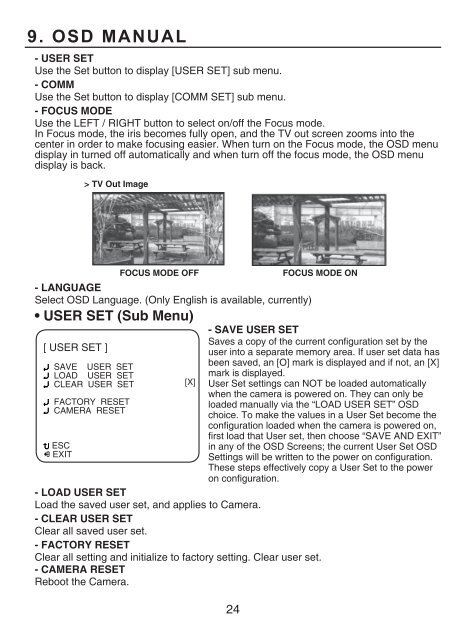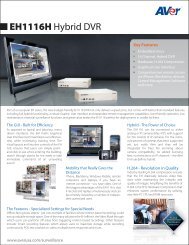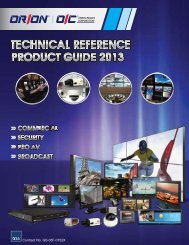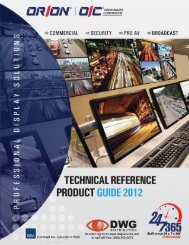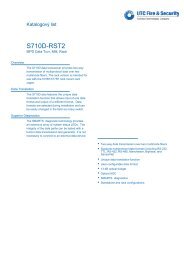HD CCTV - DWG
HD CCTV - DWG
HD CCTV - DWG
Create successful ePaper yourself
Turn your PDF publications into a flip-book with our unique Google optimized e-Paper software.
9. OSD MANUAL- USER SETUse the Set button to display [USER SET] sub menu.- COMMUse the Set button to display [COMM SET] sub menu.- FOCUS MODEUse the LEFT / RIGHT button to select on/off the Focus mode.In Focus mode, the iris becomes fully open, and the TV out screen zooms into thecenter in order to make focusing easier. When turn on the Focus mode, the OSD menudisplay in turned off automatically and when turn off the focus mode, the OSD menudisplay is back.> TV Out Image- LANGUAGESelect OSD Language. (Only English is available, currently)• USER SET (Sub Menu)- SAVE USER SET[ USER SET ]SAVE USER SETLOAD USER SETCLEAR USER SETFACTORY RESETCAMERA RESETESCEXITFOCUS MODE OFFSaves a copy of the current configuration set by theuser into a separate memory area. If user set data hasbeen saved, an [O] mark is displayed and if not, an [X]mark is displayed.User Set settings can NOT be loaded automaticallywhen the camera is powered on. They can only beloaded manually via the “LOAD USER SET” OSDchoice. To make the values in a User Set become theconfiguration loaded when the camera is powered on,first load that User set, then choose “SAVE AND EXIT”in any of the OSD Screens; the current User Set OSDSettings will be written to the power on configuration.These steps effectively copy a User Set to the poweron configuration.- LOAD USER SETLoad the saved user set, and applies to Camera.- CLEAR USER SETClear all saved user set.- FACTORY RESETClear all setting and initialize to factory setting. Clear user set.- CAMERA RESETReboot the Camera.[X]24FOCUS MODE ON