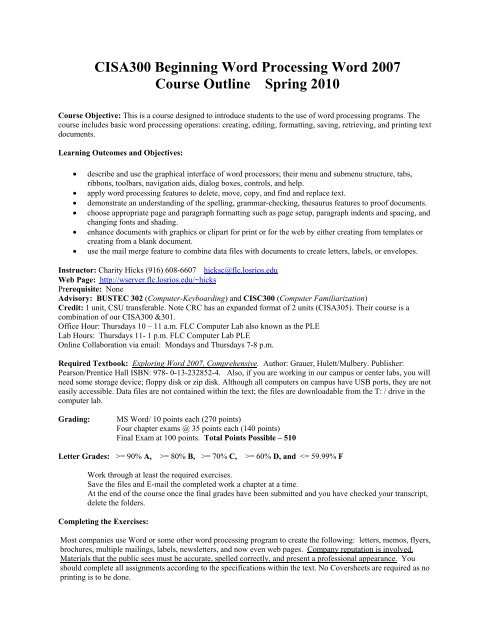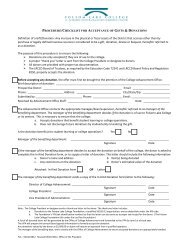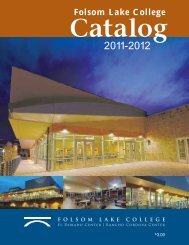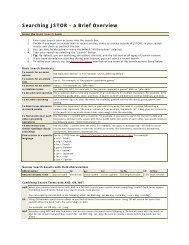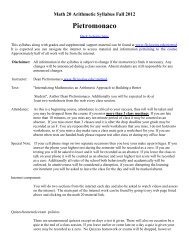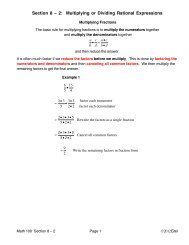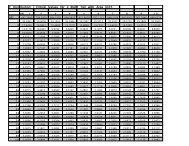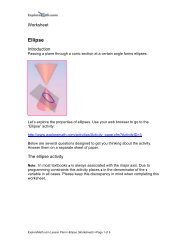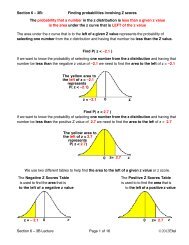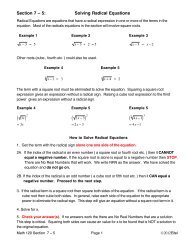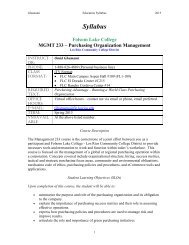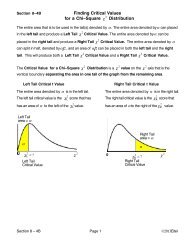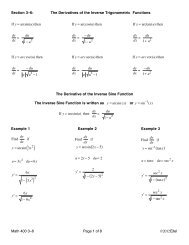CISA300 Beginning Word Processing Word 2007 Course Outline ...
CISA300 Beginning Word Processing Word 2007 Course Outline ...
CISA300 Beginning Word Processing Word 2007 Course Outline ...
Create successful ePaper yourself
Turn your PDF publications into a flip-book with our unique Google optimized e-Paper software.
<strong>CISA300</strong> <strong>Beginning</strong> <strong>Word</strong> <strong>Processing</strong> <strong>Word</strong> <strong>2007</strong><strong>Course</strong> <strong>Outline</strong> Spring 2010<strong>Course</strong> Objective: This is a course designed to introduce students to the use of word processing programs. Thecourse includes basic word processing operations: creating, editing, formatting, saving, retrieving, and printing textdocuments.Learning Outcomes and Objectives:• describe and use the graphical interface of word processors; their menu and submenu structure, tabs,ribbons, toolbars, navigation aids, dialog boxes, controls, and help.• apply word processing features to delete, move, copy, and find and replace text.• demonstrate an understanding of the spelling, grammar-checking, thesaurus features to proof documents.• choose appropriate page and paragraph formatting such as page setup, paragraph indents and spacing, andchanging fonts and shading.• enhance documents with graphics or clipart for print or for the web by either creating from templates orcreating from a blank document.• use the mail merge feature to combine data files with documents to create letters, labels, or envelopes.Instructor: Charity Hicks (916) 608-6607 hicksc@flc.losrios.eduWeb Page: http://wserver.flc.losrios.edu/~hicksPrerequisite: NoneAdvisory: BUSTEC 302 (Computer-Keyboarding) and CISC300 (Computer Familiarization)Credit: 1 unit, CSU transferable. Note CRC has an expanded format of 2 units (CISA305). Their course is acombination of our <strong>CISA300</strong> &301.Office Hour: Thursdays 10 – 11 a.m. FLC Computer Lab also known as the PLELab Hours: Thursdays 11- 1 p.m. FLC Computer Lab PLEOnline Collaboration via email: Mondays and Thursdays 7-8 p.m.Required Textbook: Exploring <strong>Word</strong> <strong>2007</strong>, Comprehensive. Author: Grauer, Hulett/Mulbery. Publisher:Pearson/Prentice Hall ISBN: 978- 0-13-232852-4. Also, if you are working in our campus or center labs, you willneed some storage device; floppy disk or zip disk. Although all computers on campus have USB ports, they are noteasily accessible. Data files are not contained within the text; the files are downloadable from the T: / drive in thecomputer lab.Grading:MS <strong>Word</strong>/ 10 points each (270 points)Four chapter exams @ 35 points each (140 points)Final Exam at 100 points. Total Points Possible – 510Letter Grades: >= 90% A, >= 80% B, >= 70% C, >= 60% D, and
MS WORD <strong>2007</strong> COMPREHENSIVE, exploring seriesCruise through chapters 1-4. Do not attempt to simply do the required exercises without first reading thechapters and doing all of the hands-on exercises. Turn in only the required exercises via e-mail a chapter at atime. I neither need, nor desire, extra files.Again, my grade sheet is not set up to grade each exercise, only the completed chapter. If your Internet ServiceProvider will let you, please attach the chapter’s files to a single e-mail message. I believe Yahoo will allow onlythree attachments at a time. So please package as many as you can and send.‣ Download the practice files. Unzip to Exploring <strong>Word</strong> folder on your hard drive. If you are working in alab, download to your floppy disk or zip disk or to your USB drive.‣ Study/work through the concepts (white pages) of the chapters.‣ Complete the Hands-On Exercises (Yellow Pages).‣ Self test on the multiple-choice exercises.‣ Do the Practice with <strong>Word</strong> exercises.‣ Send to me the completed exercises below. Be sure to identify your name and course.‣ Take the chapter exams in D2L.Required exercises for <strong>CISA300</strong> <strong>Word</strong>Chapter 1 – What Will <strong>Word</strong> <strong>Processing</strong> Do for Me?Page(s) Open file Save file as E-Mail as attachment for Grade119 chap1_pe1_candle doc chap1_pe1_candle_solution Yes120 chap1_pe2_memo doc chap1_pe2_memo_solution Yes121 chap1_pe3_shortcuts doc chap1_pe3_shortcuts_solution Yes122 chap1_pe4_virus doc chap1_pe4_virus_solution Yes124 chap1_mid2_proposal doc chap1_mid2_proposal_solution Yes125 chap1_mid4_heart doc chap1_mid4_heart_solution Yes(Read Chapter 1 Summary Study Guide P.115-116)Exercises 60 PointsTake Ch1 Exam in D2LChapter one gets you used to opening existing files from your Exploring <strong>Word</strong> folder and then enhancing them.In chapter two and subsequent chapters when the exercise states for you to create a file, it means you create anew file.The Blank new Document below means you create the file from scratch. File, New – Not File, OpenI can’t tell you how many students emailed me to say files practice 4 and 6 in chapter 2 are missing. One studenteven e-mailed Robert Grauer on a weekend to complain that his downloads had missing files.Chapter 2 – Gaining Proficiency/Editing and FormattingPage(s) Open file Save as E-Mail for Grade183 chap2_pe1_tips doc chap2_pe1_tips_solution Yes184 Blank New Document chap2_pe2_personnel_solution Yes185 chap2_pe3_iso doc chap2_pe3_iso_solution Yes186 chap2_pe4_training doc chap2_pe4_training_solution Yes188 chap2_mid1_conf doc chap2_mid1_conference_solution Yes189 chap2_mid2_healthy doc chap2_mid2_healthy_solution Yes190 chap2_mid4_welcome doc chap2_mid4_welcome_solution Yes(Read Chapter 2 Summary Study Guide P.179-180)Take Ch2 Exam in D2LExercises 70 Points
Chapter 3 – Enhancing a Document/Tables and GraphicsPage(s) Open file Save as E-Mail for Grade235 Blank New Document chap3_pe1_flyer_solution Yes236 Blank New Document chap3_pe2_lostpet_solution Yes237 Blank New Document chap3_pe3_schedule_solution Yes239 Blank New Document chap3_pe4_invoice_solution Yes241 Blank new Document chap3_mid1_resume_solution Yes242 Blank New Document chap3_mid2_application_solution Yes243 Blank New Document hap3_mid3_stationary_solution Yes(Read Chapter 3 Summary Study Guide P.232)Take Ch3 Exam in D2LExercises 70 PointsChapter 4 – Share, Compare, and Document/Workgroups, Collaboration andReferencesPage(s) Open file Save as Submit to instructor for Grade299 chap4_pe1_review andchap4_pe1_review2 doc chap4_pe1_review_solution Yes300 Blank New Document chap4_pe2_tips_solution Yes301 chap4_pe3_tulip doc chap4_pe3_tulip_solution Yes303 chap4_pe4_legal doc chap4_pe4_legal_solution Yes305 Blank New Document chap4_mid1_recipes_solution Yes305 chap4_mid2_cafe doc chap4_mid2_cafe_solution Yes306 chap4_mid3_web doc chap4_mid3_web_solution Yes(Read Chapter 4 Summary Study Guide P.295-296)Take Ch4 Exam in D2LExercises 70 PointsFinal Exam: I have put a Final Exam up in D2L for this course. It is a 100 question, 2 hour time limit examthat covers the four <strong>Word</strong> chapters with 25 randomized questions from each chapter.I hope you enjoy using your new word processing skills.Charity Hicks
Desire2Learn Student InstructionsTo log on to the Los Rios eLearning (Desire2Learn) server, open your web browser and go to thefollowing address:http://d2l.losrios.eduNOTE: This address does NOT begin with “www” like many web pages.During Summer and Fall 2008 and Spring 2009, instructors can choose to use either Blackboard orDesire2Learn so be sure to ask your instructor which system they are using. The login links to bothsystems are available on the district’s eLearning web page (elearning.losrios.edu).Be sure to click on the link provided to Check Your System before trying to login.USERNAME and PASSWORD:• Your username is the letter w followed by your Student ID#. •Your default password is your birthday in the format: MMDDYYYY.Example: Indiana Jones's Student ID# is 1234567. His eLearning login is w1234567. Hisbirthday is July 13, 1942, so his default password is 07131942.• On the My Home page, you will see a list of your courses using D2L in the My <strong>Course</strong>s widget.<strong>Course</strong>s will appear the day after you complete all enrollment transactions related to that class,including paying fees.• Your iMail address is your user account’s email address.1. Your iMail account will automatically forward your email to the address you provided onyour most recent supplemental enrollment application.2. If you want to change your forwarding options, go to http://imail.losrios.edu• If you forget your password, you can have it emailed to your iMail account by using theForgot Password? link on the D2L login page. If your iMail is forwarded, the password email willbe sent to the forwarding address.HOW TO GET HELP:• Your instructor can help you with the course content and assignments.• Online help is linked from the Desire2Learn web site both before and after you log in:http://d2lresources.losrios.edu. This help includes an orientation video as well as instructions onhow to use each of the components your instructor may be using in your class. • If you cannot
find an answer to your problem online, you can contact the Help Desk 24 hrs a day, 7 days aweek: 1‐866‐353‐9451. You can also contact the Help Desk via online chat or email. (Links to theseservices are available on the online help page.)