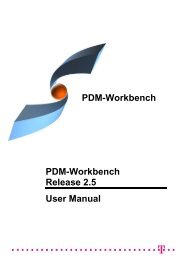Installation & Administration Guide CATIA Teamcenter Interface CMI ...
Installation & Administration Guide CATIA Teamcenter Interface CMI ...
Installation & Administration Guide CATIA Teamcenter Interface CMI ...
You also want an ePaper? Increase the reach of your titles
YUMPU automatically turns print PDFs into web optimized ePapers that Google loves.
<strong>CATIA</strong><strong>Teamcenter</strong><strong>Interface</strong><strong>CMI</strong> Release 9.2<strong>Installation</strong> &<strong>Administration</strong> <strong>Guide</strong>
Copyright© 2000, 2007 T-Systems Enterprise Services GmbH. All rights reserved.Printed in Germany.ContactT-Systems Enterprise Services GmbHSolution Center PLMFasanenweg 570771 Leinfelden-Echterdingen Germanyhttp://www.cmi-support.com( +49 (0711) 972 - 49 657* +49 (0711) 972 - 90 330mail: cmi_support@t-systems.comManual HistoryVersion Date Version Date1.0 November 1996 8.1 December 20012.0 February 1997 8.2 July 20023.0 July 1997 8.3 January 20034.1 March 1998 8.4 July 20034.2 December 1998 8.5 March 20044.3 May 1999 8.6 October 20047.0 September 1999 8.7 April 20057.1 April 2000 8.8 September 20057.2 July 2000 8.9 March 20067.3 September 2000 9.0 October 20067.4 December 2000 9.1 March 20078.0 August 2001 9.2 October 2007This edition obsoletes all previous editions.Trademarks<strong>CATIA</strong> is a registered trademark of Dassault Systèmes.Metaphase is a registered trademark of Metaphase Technology, Inc.<strong>Teamcenter</strong> Enterprise is a registered trademark of UGSNames of other products mentioned in this manual are used only for identificationpurpose and may be trademarks of their companies.ii<strong>CMI</strong> <strong>Installation</strong> & <strong>Administration</strong> <strong>Guide</strong>
PrefaceAbout this <strong>Guide</strong>This guide provides installation and configuration information for the <strong>CATIA</strong> Metaphase<strong>Interface</strong>. Before using this guide, be sure you understand:the UNIX-based operating systemthe administration of the <strong>CATIA</strong> systemthe administration of <strong>Teamcenter</strong> Enterprise systemThe advanced topics such as customizing tasks have been described in<strong>CATIA</strong> <strong>Teamcenter</strong> <strong>Interface</strong> Customizing <strong>Guide</strong>.Related DocumentsThe following manuals contain information about installation, usage and customizing of<strong>CATIA</strong> Metaphase <strong>Interface</strong>:Manual TitleRelease<strong>CATIA</strong> <strong>Teamcenter</strong> <strong>Interface</strong> <strong>Installation</strong> & <strong>Administration</strong> <strong>Guide</strong> 9.2<strong>CATIA</strong> <strong>Teamcenter</strong> <strong>Interface</strong> User’s Manual 9.2<strong>CATIA</strong> <strong>Teamcenter</strong> <strong>Interface</strong> Customizing <strong>Guide</strong> 9.2Your Comments are WelcomeYour comments on our publications are welcome. Please write us at:T-Systems Enterprise Services GmbHSolution Center PLMFasanenweg 570771 Leinfelden-Echterdingenmail: cmi_support@t-systems.com<strong>CMI</strong> <strong>Installation</strong> & <strong>Administration</strong> <strong>Guide</strong>iii
FiguresFIGURE 1: CATEDM INSTALLATION PATH STRUCTURE..........................................................................................25FIGURE 2: INITIALIZATION FILES WITH THEIR ORDER..............................................................................................28FIGURE 3: DIRECTORY STRUCTURE OF THE <strong>CMI</strong>CATV5 INSTALLATION FILES .......................................................34FIGURE 4: <strong>CATIA</strong> V5 GENERAL->GENERAL SETTINGS .........................................................................................43FIGURE 5: <strong>CATIA</strong> V5 GENERAL->DOCUMENT SETTINGS ......................................................................................43vi<strong>CMI</strong> <strong>Installation</strong> & <strong>Administration</strong> <strong>Guide</strong>
CHAPTER 1OverviewThe installation of the <strong>CATIA</strong> Metaphase <strong>Interface</strong> (<strong>CMI</strong>) consists of three parts. Thefirst step is to modify and extend your <strong>Teamcenter</strong> Enterprise installation. The secondstep is to install the <strong>CMI</strong> listener, a program responsible for the communicationbetween <strong>CATIA</strong> and <strong>Teamcenter</strong> Enterprise. Finally, during the third step the <strong>CMI</strong>Catia modules have to be installed for completing the <strong>Teamcenter</strong> Enterprise <strong>CATIA</strong>integration.System and Software RequirementsServer <strong>Installation</strong> of <strong>Teamcenter</strong> Enterprise 2005, 2005 SR1 or 2007 on the followingoperation systems:supported platforms for<strong>Teamcenter</strong> Enterprise 4.0Server:supported platforms for<strong>Teamcenter</strong> Enterprise 5.0Server:supported platforms for<strong>Teamcenter</strong> Enterprise 5.1Server:AIXHP-UXSGI IRIXSUN SolarisWindowsAIXHP-UXSUN SolarisWindowsAIXHP-UXSUN SolarisWindows5.1116.52.7 / 82000/XP5.11182000/XP5.11182000/XP<strong>CATIA</strong> V4 Client Version 4.2.0 - 4.2.4 on the following operation systems:<strong>CATIA</strong> V4 Client:AIXHP-UXSGI IRIXSUN Solaris4.3/5.11020 / 116.52.7 / 8<strong>CATIA</strong> V5 Client Version V5R15, V5R16, V5R17 on the following operation systems:<strong>CATIA</strong> V5 Client:AIXHP-UX5.1 (32/64Bit)11<strong>CMI</strong> <strong>Installation</strong> & <strong>Administration</strong> <strong>Guide</strong> 1
SGI IRIXSUN SolarisWindows6.582000/XP (32/64)ShipmentThe software will be delivered on a CD-ROM in ISO-9660 format containing thefollowing parts (depending on desired operating system architecture):<strong>CATIA</strong> V4 extension<strong>CATIA</strong> V5 extensionLicman 1.2 license managerTeam Center servers (4.0, 5.0,5.1)<strong>CATIA</strong> Team CenterconnectionCustomizing examplesDocuments and DocumentationThe documentation consists of three parts:Manual TitleRelease<strong>CATIA</strong> <strong>Teamcenter</strong> <strong>Interface</strong> <strong>Installation</strong> & <strong>Administration</strong> <strong>Guide</strong> 9.2<strong>CATIA</strong> <strong>Teamcenter</strong> <strong>Interface</strong> User’s Manual 9.2<strong>CATIA</strong> <strong>Teamcenter</strong> <strong>Interface</strong> Customizing <strong>Guide</strong> 9.2The documentation can also be delivered as printed (one example per each part).They can be used as copy master.Loading the Software from CD-ROMThe <strong>CMI</strong> product family software is distributed on a ISO-9660 formatted CD-ROM(“High Sierra”, hsfs, cdfs). Magnetic tape distribution is optionally available. Thefollowing steps describe how to mount the software CD-ROM.Log in as root user to a host with a CD-ROM drive. If your host does not have a CD-ROM drive, log into another host that is NFS-accessible to the installation host.(If necessary) Create a mount-point directory for the CD-ROM:# mkdir /cdromPlace the <strong>CMI</strong> CD-ROM in the drive. On Solaris and SGI hosts, the volume managermounts the CD-ROM automatically, so you can skip the next step.2 <strong>CMI</strong> <strong>Installation</strong> & <strong>Administration</strong> <strong>Guide</strong>
Mount the CD-ROM:Note: CD-ROM device names vary from host to host. Thus, you may need to adjust themount command listed below.Architecture Mnemonic Mount CommandSolaris solaris2 not necessaryHP-UX hpux mount –F cdfs –r/dev/dsk/c3d0s2 /cdromIRIX 6 mips not necessaryAIX 4 aix mount –o ro –v cdrfs /dev/cd0 /cdromIf the CD-ROM drive is not on the installation host, use NFS facilities to export the CD-ROM drive’s mount point from its host, and mount it on the installation host. Forexample:On the host with the CD-ROM drive:# exportfs –i –o ro /cdromOn the installation host:# mount drive-host:/cdrom /cdrom<strong>CMI</strong> <strong>Installation</strong> & <strong>Administration</strong> <strong>Guide</strong> 3
4 <strong>CMI</strong> <strong>Installation</strong> & <strong>Administration</strong> <strong>Guide</strong>
CHAPTER 2Adapting <strong>Teamcenter</strong> EnterpriseYour existing <strong>Teamcenter</strong> Enterprise environment should be extended to install the<strong>CATIA</strong> Metaphase <strong>Interface</strong>. The new server should be integrated into the existingenvironment (default $MTI_ROOT). Any existing <strong>CMI</strong> installation should have beenadapted.Server <strong>Installation</strong>The <strong>CATIA</strong> Metaphase <strong>Interface</strong> contains two <strong>Teamcenter</strong> Enterprise custom servers,GMI (Generic Metaphase <strong>Interface</strong>) and <strong>CMI</strong> (<strong>CATIA</strong> Metaphase <strong>Interface</strong>). A thirdserver CCS is not needed for a standard installation.The <strong>CMI</strong> server bases on GMI server methods to perform some general tasks, such ascreating own windows, launch <strong>CATIA</strong> etc. Therefore the GMI server should be installedfirst. The installation is processed in the same way as with other <strong>Teamcenter</strong>Enterprise servers (by help of the cfgedit2 utility). For more information please refer tothe „<strong>Installation</strong> <strong>Guide</strong> for UNIX and Windows NT“ of <strong>Teamcenter</strong> Enterprise. Followingthe installation of this two servers will be described.<strong>CMI</strong> <strong>Installation</strong>The following steps describe how to install the <strong>CMI</strong> servers.Mount CD-ROM. See chapter “Loading the Software from CD-ROM” on page 1.Log in as the Metaphase administrator (i.e. pdmadmin ):# su – pdmadminChange to your installation directory:# cd $MTI_ROOT/installChoose your desired operating system mnemonic (Please refer to the mnemonics inchapter “Loading the Software from CD-ROM” on page 1).The mnemonic “nt_os” will be chosen as an example for the following steps.Copy the server information files from the CD-ROM GMI and <strong>CMI</strong> directories to yourinstallation location:“tocgmi.dat”“toccmi.dat”“cfggmi.dat”“cfgcmi.dat”<strong>CMI</strong> <strong>Installation</strong> & <strong>Administration</strong> <strong>Guide</strong> 5
First of all the Collaboration Foundation 2.0 or <strong>Teamcenter</strong> Enterprise 3.x/4.0 LicenseManager has to run. Then source pdmsetup in $MTI_ROOT\config and start cfgedit orcfgedit2 in $MTI_ROOT\installClick Modify Disk LocationClick Add....6 <strong>CMI</strong> <strong>Installation</strong> & <strong>Administration</strong> <strong>Guide</strong>
Click Add Module….Select GMISelect <strong>CMI</strong>Confirm with OK<strong>CMI</strong> <strong>Installation</strong> & <strong>Administration</strong> <strong>Guide</strong> 7
Modifications in configuration fileThe following steps will be done by the installation script. The parameters of the GMIand <strong>CMI</strong> servers should be modified manually.The <strong>CMI</strong> and GMI servers are registered in the file $PDM_CONFIG (config.cfg) ,which indicates the computer where they have been installed.Please select the “Modify Service Settings” on the dialog window.Select Modify Service Setting..8 <strong>CMI</strong> <strong>Installation</strong> & <strong>Administration</strong> <strong>Guide</strong>
Select Work_GroupClick Class Service Settings...Click Add Row...<strong>CMI</strong> <strong>Installation</strong> & <strong>Administration</strong> <strong>Guide</strong> 9
Confirm with “APPLY” and set the same options for gmisvr.The following configuration will be added automatically by the installation script:insert service.cfg host = {hosts_gmi}gmisvr "0 1 1 10 10 5 $(@FILEPATH:q $(PDM_BIN:q) gmiserv) -C 250";insert service.cfg host = {hosts_cmi}cmisvr "0 1 1 10 10 5 $(@FILEPATH:q $(PDM_BIN:q) cmiserv) -C 250”;Confirm with OK.10 <strong>CMI</strong> <strong>Installation</strong> & <strong>Administration</strong> <strong>Guide</strong>
Click Modify Configuration VariablesSelect Work_GroupClick Modify Class Configuration Variables<strong>CMI</strong> <strong>Installation</strong> & <strong>Administration</strong> <strong>Guide</strong> 11
Click Add Row...To enable symbolic links within GMI/<strong>CMI</strong>, set the flag GCVMI_ENABLE_LINK to"YES". This will improve the system performance, because Catia-model-files are nolonger copied into the exchange-map, but referenced by links.Confirm with “APPLY” and set the following options.To enable the evaluation of neighbour-models, bounding boxes must be generated(Catia <strong>Installation</strong>) and you have to set the following config-variables:12 <strong>CMI</strong> <strong>Installation</strong> & <strong>Administration</strong> <strong>Guide</strong>
If you want, that the DMU_Exp-Utility runs with the Startup-Preferences of the superuser, you have to set the Config-variable <strong>CMI</strong>_DMU_STARTUP_PREF to “ON”.In cases of trouble during the work with <strong>CMI</strong> you can get a trace from the GMI-/<strong>CMI</strong>-Servers. Just change the flag GCVMI_SERVER_DEBUG to “ON” to show informationin the standard-output from each function/method called.FSetting “GCVMI_SERVER_DEBUG” to “ON” reduces the overall systemperformance. Therefore it should only be set for test/ debugging purposes. Set“GCVMI_SERVER_DEBUG” to “OFF” for productive usage of <strong>CMI</strong>.To be able to view all available information in <strong>CMI</strong> Workbench items:#set displayed lines in icon/ tree view to fourset ICONVW_ID_LINES “4”;set TREEVW_ID_LINES “4”;#Maximum Quantity for <strong>CMI</strong>-Assemblyset GCVMI_MAX_QUANTITY “10”;If you want to use the 4D-Navigator Integration you have to insert and set anothervariable:set <strong>CMI</strong>_CATN4D_STARTUP "";You can set the request time to <strong>CATIA</strong> with :set XT0_NET_TIME “30”;<strong>CMI</strong>_CATN4D_STARTUP is the path to the 4D-Navigator startup command.If you want to use the Delmia Integration you have to insert and set another variable:#Set Envisionfilename for example “delmia_cmi.txt”set ENVISIONFILENAME “”#Set Envisionexportfolder for exampleset ENVISIONEXPORT “$HOME/envisionexport”#Set Envisionimportfolder for exampleset ENVISIONIMPORT “$HOME/envisionimport”#Set the executeable file for Envisionset ENVISIONCALL “converttoxml.sh”<strong>CMI</strong> <strong>Installation</strong> & <strong>Administration</strong> <strong>Guide</strong> 13
For mor information about <strong>CMI</strong> configuration variable settings please refer to theoverview table on page 21.:Click Generate Files ....Confirm with OK.14 <strong>CMI</strong> <strong>Installation</strong> & <strong>Administration</strong> <strong>Guide</strong>
Implementing of <strong>CATIA</strong> launchingIt is possible to start <strong>CATIA</strong> just by double clicking on an appropriate icon within<strong>Teamcenter</strong> Enterprise :Therefore you have to create a file (e.g. Tool.dat) and load it into your database.// Sample Tool.datdelete from x0CTTool;class x0CTTool{Application = '<strong>CATIA</strong> V4';Class = 'x0CTTool';Command = 'catstart.sh';ToolName = '<strong>CATIA</strong> V4';}objload –f Tool.dat –k ToolKeys.datIf there are keys to generate:objload –f ToolKeys.datThe attribute Command refers to your <strong>CATIA</strong> start script.<strong>Installation</strong> of RulesThe <strong>CMI</strong> software will be delivered with some rules. After successful installation youshould update your database. The file dbinit/cmiadmdb.dat contains a basic set ofrules that can be used as templates for customer specific adaptions.<strong>CMI</strong> Settings within PDM configuration fileFor an an overview of all possible configuration variable settings for <strong>CMI</strong> within thePDM_CONFIG file config.cfg, see the <strong>CMI</strong> Customization Manual<strong>CMI</strong> <strong>Installation</strong> & <strong>Administration</strong> <strong>Guide</strong> 15
Upgrade of <strong>CMI</strong>Download new <strong>CMI</strong> from http://www.cmi-support.com/.Extract f.e. cmi910tc51ntos.tar.Z (<strong>CMI</strong> 9.1.0 for Windows) to C:\tmpStart cfgedit2 in $MTI_ROOT\installClick Modify Disk Location16 <strong>CMI</strong> <strong>Installation</strong> & <strong>Administration</strong> <strong>Guide</strong>
Click Reinstall Server Solution<strong>CMI</strong> <strong>Installation</strong> & <strong>Administration</strong> <strong>Guide</strong> 17
Select <strong>CATIA</strong> <strong>Teamcenter</strong> IntegrationClick NoFinish Upgrade with OKUpgrade of <strong>CMI</strong>-RulesAfter Upgrade of <strong>CMI</strong>, <strong>CMI</strong>-rules should be upgraded too.Start a Command-shell:cd %MTI_ROOT%\configpdmsetup.batmuxstartdspstartcd ..\dbinitobjload -f cmiupdateadmdb.dat -k cmiupdateadmdb.keyobjload -f cmiupdateadmdb.keydspstopmuxstopAll rules of “<strong>CATIA</strong> User/Specialist Grp” are removed and the new <strong>CMI</strong>-rules areinserted from dbinit\cmiupdateadmdb.dat18 <strong>CMI</strong> <strong>Installation</strong> & <strong>Administration</strong> <strong>Guide</strong>
CHAPTER 3Install ListenerThe listener is a program which helps to connect any application to <strong>Teamcenter</strong>Enterprise. In this special case we connect the application <strong>CATIA</strong> to <strong>Teamcenter</strong>Enterprise.The listener is a <strong>Teamcenter</strong> Enterprise client and uses <strong>Teamcenter</strong> Enterprise APIfunctions to call <strong>Teamcenter</strong> Enterprise methods. On the other hand the program islistening on an IPC port if a certain application has requests which should be sent to<strong>Teamcenter</strong> Enterprise.After the starting the listener program reserves a free port and calls a <strong>Teamcenter</strong>Enterprise message to store connection information in <strong>Teamcenter</strong> Enterprise. At thismoment the listener starts listening for a request via IPC. If a request from outside isreceived, the request is analyzed and the listener passes the information to<strong>Teamcenter</strong> Enterprise.The <strong>CMI</strong> module looks for the executable file cmilis (cmilis.exe) in the operatingsystem search $PATH. You may copy the file cmilis to your /usr/bin directory or tothe installation directory of the omf.FThe <strong>CMI</strong> listener cmilis must be installed in the $PATH on each <strong>CATIA</strong> clientworkstation.<strong>CMI</strong> <strong>Installation</strong> & <strong>Administration</strong> <strong>Guide</strong> 19
20 <strong>CMI</strong> <strong>Installation</strong> & <strong>Administration</strong> <strong>Guide</strong>
CHAPTER 4Adapting <strong>CATIA</strong> V4The T-Systems International CATEDM (<strong>CATIA</strong> Engineering Data Management systemIntegration) module extends the <strong>CATIA</strong> V4 functionality to handle assemblies and tocommunicate with PDM systems. The module is also used to integrate other PDMsystems like Sherpa from Sherpa Inc. and CADIM from Eigner & Partner.You should perform the following steps with your <strong>CATIA</strong> system administrator. TheCATEDM module includes all of the supported platform data in a compressed file.Thus, you should choose an installation location for all <strong>CATIA</strong> V4 clients.In the following example sections it is supposed that the software will be installed indirectory /catia/gii and the name of the module will be METAPHSE. You canchoose another destination and name for the module if you want (respective therestriction of 8 capitals).Loading CATEDM Software from CD-ROMMount CD-ROM. See chapter “Loading the Software from CD-ROM” on page 1.Log in as the <strong>CATIA</strong> administrator (i.e. catadm ):# su – catadmChange to any temporary installation directory:# cd /tmpUnpack the compressed file:# cat /cdrom/catedm/METAPHASE_x.x.x.tar.Z| uncompress -c|tar xvf -This compressed file creates a new directory METAPHSE_x.x.x at the currenttemporary installation location.CATEDM <strong>Installation</strong>After you have successfully transferred the installation files to your installation host; thefollowing steps configure your installation and install the software within yourdestination directory.Configuring the installationThe configure file asks you for some installation paths and stores the information in aconfiguration file. This file will be used to install the software. To configure theinstallation:<strong>CMI</strong> <strong>Installation</strong> & <strong>Administration</strong> <strong>Guide</strong> 21
Change to the installation directory:# cd METAPHSE_x.x.x/installStart configure# ./configureThe configure command generates the file config.env. All the paths and installationflags should be stored there (you can check or modify the file).Here you can decide about:• the installation destination,• the name of the module that appears in the <strong>CATIA</strong> V4 menu bar,• the exchange map name for each user in his/her home location.Sample configure output:# ./configureloading cache ./config.cacheThe configuration procedure will try to find out installation pathes andflags. This will not modify anything within your system.In general we propose to install the complete software in a separatedirectory. The directory should be readable by each user. You do notneed to have root privilidges.What is your main installation path ? [/catia/metaphse_4.4.x] :Which kind of help visualisation do you prefer? [XPDF | ACROBAT |NETSCAPE] :Pay attention: <strong>CMI</strong> context help is only available with XPDF!XPDFWhere should binaries go ? [/catia/metaphse_4.4.x/bin] :Where should the catia load modul go ? [/catia/metaphse_4.4.x/etc] :Where should program data files go ? [/catia/metaphse_4.4.x/data] :Where should doc files go ? [/catia/metaphse_4.4.x/doc] :Where should example files go ? [/catia/metaphse_4.4.x/examples] :Where should html- files go ? [/catia/metaphse_4.4.x/htdocs] :Where should pdf- files go ? [/catia/metaphse_4.4.x/pdfdoc] :The <strong>CATIA</strong> EDM Integration includes a <strong>CATIA</strong> Load Modul (<strong>CATIA</strong> EXTENSION).Its name must be unique within your <strong>CATIA</strong> installation an can only use8 characters. You may call it e.g. EDM, CATEDM, ...What should be the name of the load modul ? [METAPHSE] :<strong>CATIA</strong> and the EDM system have to exchange <strong>CATIA</strong> models. Therfore a userspecific directory is needed. You can specify the name of the subdir.The HOME-Path of the user is always set as a prefix (e.g. if you specify"maps/catiaexmap" the path "$HOME/maps/catiaexmap" is used ).What should be the name of the subdir ? [catiaexmap] :What is the path and name of your <strong>CATIA</strong> environment file?[/catia422/v4r1/prod/START.env] :22 <strong>CMI</strong> <strong>Installation</strong> & <strong>Administration</strong> <strong>Guide</strong>
It is recommended to use a <strong>CATIA</strong> swap modelUse a <strong>CATIA</strong> swap model Y|N ? [Y] :It is recommended to use an empty startmodelcontaining the standards of the actual project.If there is no template defined, <strong>CMI</strong> <strong>CATIA</strong> generates anempty model using ISO standards.What template model for TMPAXIS.model should be used? :/<strong>CATIA</strong>/TEMPLATE.modelSymbolic name of <strong>CATIA</strong> map of /<strong>CATIA</strong>/TEMPLATE.model :TEMPLSummary of configuration resultsCATEDM_ROOT: /catia/metaphse_4.4.xCATEDM_ROOT_BIN: /catia/metaphse_4.4.x/binCATEDM_ROOT_ETC: /catia/metaphse_4.4.x/etcCATEDM_ROOT_DAT: /catia/metaphse_4.4.x/dataCATEDM_ROOT_DOC: /catia/metaphse_4.4.x/docCATEDM_ROOT_EXAM: /catia/metaphse_4.4.x/examplesCATEDM_ROOT_PDFDOC: /catia/metaphse_4.4.x/pdfdocCATEDM_ROOT_HDOC: /catia/metaphse_4.4.x/htdocsprefered helper: XPDFCATEDM_LOADM: METAPHSECATEDM_EXMAP: $HOME/catiaexmapCATEDM_<strong>CATIA</strong>_ENV: /catia422/v4r1/prod/START.envcreating ./config.statuscreating ./config.envConfiguration is finished, you may now check pathes in ./config.envThis pathes are used by the installation procedure.You may run installation now by typing> ./install_catedm<strong>Installation</strong>The script install will copy data to the places which you have defined before:Start install:# ./install_catedmHere you can decide which architectures you want to install. The supported platformsare listed in chapter “System and Software Requirements” on page 1.After confirming the list of installation decisions, the installation process will be started.<strong>CMI</strong> <strong>Installation</strong> & <strong>Administration</strong> <strong>Guide</strong> 23
# install_catedmfor which architecture do you wish to make this installation?type one of the following or enter for all:AIX HP-UX IRIX SunOS :dat-dirdoc-dirhtml-dirpdf-dirhelper-appexamples-dir<strong>CATIA</strong> load module: /catia/metaphse_4.4.x/data: /catia/metaphse_4.4.x/doc: /catia/metaphse_4.4.x/htdocs: /catia/metaphse_4.4.x/pdfdoc: XPDF: /catia/metaphse_4.4.x/examples: METAPHSE<strong>CATIA</strong> exchange map : $HOME/catiaexmap<strong>CATIA</strong> environment: /catia422/v4r1/prod/START.envYou can interrupt with cntr-C or continue with Returncreating directories ...make dir /catia/metaphse_4.4.xmake dir /catia/metaphse_4.4.x/binmake dir /catia/metaphse_4.4.x/etcmake dir /catia/metaphse_4.4.x/htdocs.....copying METAPHSE to /catia/metaphse_4.4.x/etc/AIXcopying XT0SHMOD to /catia/metaphse_4.4.x/etc/AIXcopying EDBPACK to /catia/metaphse_4.4.x/etc/AIXcopying OWNEDMOD module to /catia/metaphse_4.4.x/etc/AIXcopying EDMHELP module to /catia/metaphse_4.4.x/etc/AIXcopying binaries to /catia/metaphse_4.4.x/bin/AIX ...appconnectxnetscape_requestxpdfxt0requestcopying examples to /catia/metaphse_4.4.x/examples ...../examples/brake.model../examples/brakedisc.model../examples/caliper.model....copying html-files .......A licman license manager is required to run <strong>CMI</strong>.It is recommended to use a central licman installation.It is not possible to run multiple instances of theT-Systems license manager on a single client. If youhave already installed the T-Systems license manager itis recommended to use the existing installation.Do you wish to install the license manager now? y/n: [y] nPlease set debisLICDIR and debisLICBIN of your central licmaninstallation in the <strong>CMI</strong> configuration file ini.env.Press Return to continue:-----------------------------------------------------------------FOR FURTHER INSTALLATION STEPS PLEASE READ THEREADME_FIRST.txt and catstart.sh in/catia/metaphse_4.4.x/docSee also the WHATSNEW.txt file for new features and bugfixes.----------------------------------------------------------------------------------------------------------------------------------Before starting <strong>CATIA</strong> you have to include the followingline into a global declartion File of your <strong>CATIA</strong> installationor into your USRENV.dcls file:INCLUDE ('/catia/metaphse_4.4.x/data/METAPHSE.include');-----------------------------------------------------------------If the installation is finished successfully, you may remove the temporaryMETAPHSE_x.x.x directory.24 <strong>CMI</strong> <strong>Installation</strong> & <strong>Administration</strong> <strong>Guide</strong>
Please read the file metaphse_x.x.x/doc/README_FIRST.txt for detailed instructionshow to adapt your <strong>CATIA</strong> V4 environment.Modify and copy the file metaphse_x.x.x/data/xt0request.sh to any directory onthe client workstation, which is in the operating system search path (i.e. /usr/local/bin).FThe file xt0request.sh must be installed on each <strong>CATIA</strong> V4 client workstation.After a successful installation, the <strong>CATIA</strong> V4 environment must be modified.A simple <strong>CATIA</strong> V4 start script and some modification tips are located in directory:metaphse_x.x.x/docDirectoriesFollowing figure shows the standard directory tree of the CATEDM installation.Figure 1: CATEDM installation path structureData/ :Declaration include files, initialization scripts, error definition file,menu definition file, message definition file.etc/ :<strong>CMI</strong> <strong>CATIA</strong> V4 GII module in binary format (METAPHSE). All<strong>CATIA</strong> V4 user should have access privilege to this directory.bin/ :Some executables of the integration. All <strong>CATIA</strong> V4 user shouldhave access privilege to this directory.doc/ : The latest information about the product, script file "xt0request.sh"and a simple <strong>CATIA</strong> V4 start script “catstart.sh”.examples/ : Some example <strong>CATIA</strong> V4 models<strong>CMI</strong> <strong>Installation</strong> & <strong>Administration</strong> <strong>Guide</strong> 25
htdocs/ : Help files in HTML-Format (start page is index.htm).pdfdoc/: Help file in the PDF-Format (XPDF uses this file to get the contextsensitive help)Filesdoc/README_FIRST.txt:doc/WHATSNEW.txt:doc/README.environment:data/xt0request.sh:data/ini.env:data/METAPHSE.include:data/appdefault.obj :data/ERREDB :data/dshdrawingframe.sh :data/cleanbox :data/plotconf:The Following section describes some important files and their meaning.This file contains some necessary tips for the <strong>CATIA</strong> V4 integration. You should readthis file.This file contains the changes of the <strong>CATIA</strong> V4 module. There are new features,changes and bugfixes.This file contains the possible environment settings of the <strong>CATIA</strong> V4 module. The FileREADME.env.xls is the same in the Microsoft Excel format.This file is needed for the communication between <strong>CATIA</strong> V4 client and Metaphaseserver. You should modify this file and copy it into any directory in search path of<strong>CATIA</strong> V4 clients.This initialization script contains some necessary environment settings for theintegration. The meaning of the certain environment variables is described in theini.env file. This file should be adjusted and each user must run this script beforestarting <strong>CATIA</strong> V4. Please refer the README.environment file for more information.<strong>CATIA</strong> V4 declaration file for the integration. This file should be included to the usersUSRENV.dcls or to any other local or global <strong>CATIA</strong> V4 declaration file.This file contains some environment settings of the <strong>CATIA</strong> V4 module. Please referthe README.environment file for more information.This file contains the error messages in <strong>CATIA</strong> V4.This file contains some information how to fill a drawing title block. The customizing oftitle block filling is described in “<strong>CATIA</strong> <strong>Teamcenter</strong> <strong>Interface</strong> Customizing <strong>Guide</strong>”.All text inside the boxes described in this file will be deleted during filling the drawingframe.This file contains the options of the <strong>CATIA</strong> V4 PLOT UTILITY.26 <strong>CMI</strong> <strong>Installation</strong> & <strong>Administration</strong> <strong>Guide</strong>
data/catiaedb.msg :data/catiaedb.menu :data/edmhelp.conf :$HOME/exchangemap :$HOME/.dshcatiarc.obj :This file contains a list of all used messages appearing in <strong>CATIA</strong> V4 when you areusing the <strong>CMI</strong> Module. You can customize this message file to your own needs.This file contains a list of all menu points of the <strong>CMI</strong> Module. You can change each menu point to your ownneeds. A menu name consists of 8 characters at maximum. An empty entry means that the menu point isdisabled.If xpdf is used as help tool, this file contains the bindings between the menu and the pages of the help file. Ifyou write an own help file you must edit this file.This directory is a local UNIX directory in user’s home directory. On each <strong>CATIA</strong> V4client workstation an exchange map must exist. The task of this UNIX directory is toexchange data between <strong>CATIA</strong> V4 and Metaphase. Each user should have an ownexchange map. For more information about customizing tasks please refer to „<strong>CATIA</strong><strong>Teamcenter</strong> <strong>Interface</strong> Customizing <strong>Guide</strong>“.This optional script file overwrites the default settings for the user. Please refer theREADME.environment file for more information.Modify <strong>CATIA</strong> V4 Environmentextend STEPLIB and CATDEC environment settings as following (example):STEPLIB= ..... :/usr/lpp/catia/v4r1_code/gii/steplibSTEPLIB=$STEPLIB:/catia/gii/metaphse_x.x.x/etc/export STEPLIBCATDEC=$CATDEC: /catia/gii/metaphse_x.x.x/dataexport CATDECInclude the file data/METAPHSE.include to each user’s USRENV.dcls file as following(example):/*-------------------------------------------------*//* USRENV.dcls DECLARATION FILE *//*-------------------------------------------------*/INCLUDE ('/catia/v4r1/prod/USRENV.include');/*-------------------------------------------------*//* INCLUDE all other Configuration – files *//*-------------------------------------------------*/INCLUDE ('/catia/gii/metaphse_x.x.x/data/METAPHSE.include’);/*-------------------------------------------------*/User dependent configurationsNormally you don’t need any modifications for a certain user (except user’s personalUSRENV.dcls file). Therefore, each user can overwrite the default settings. You maycopy the file data/appdefault.obj to the user’s home directory and rename it to.dshcatiarc.obj. Now you can edit this file and overwrite the existing settings.<strong>CMI</strong> <strong>Installation</strong> & <strong>Administration</strong> <strong>Guide</strong> 27
Following the order of running the setting files:optionalmandatory$HOME/.samcatiarc.objdata/samdefault.objdata/ini.envFigure 2: Initialization files with their order.The following Environment settings are possible:Name ofEnvironment Variable(ini.env)Name ofConfiguration Flag(appdefault.obj.dshcatiarc.obj)Short DescriptionPossibleValuesCATEDM_DEBUG Debug set a debug level0 - no debug66 - full debugCATEDM_BINDIR - path to the executables of CATEDM installationCATEDM_SCRIPTDIR -path to the scripts and configuration files ofCATEDM installationCATEDM_CONN Connectmethod method to connect with <strong>CMI</strong> workbenchCATEDM_EXCHANGEMAPCATEDM_EXMAPDLNAMECATEDM_MLINKSExchangemapexchange_dlnameModellinksdirectory were <strong>CMI</strong> and <strong>CATIA</strong> V4 exchangemodel fileslogical map name which is realated to theexchange mapcreate a symbolic link (description) to eachmodel in exchange mapCATEDM_TMPAXIS Tmpaxis use a start modelCATEDM_TMPAXISDLNAMEtmpaxis-dlnamelogical <strong>CATIA</strong> V4 map for theTEMPAXIS modelCATEDM_TMPAXISDSNAME tmpaxis-dsname <strong>CATIA</strong> V4 map for the TEMPAXIS modelCATEDM_TMPAXISNAMECATEDM_NAMETYPtmpaxis-namemodelnametypetemplate for the TMPAXIS model:the <strong>CATIA</strong> V4 model without ".model" extensionposition from which a <strong>CATIA</strong> V4 model name isdisplayed in <strong>CATIA</strong> V4 statusfield. usefull for names longer than 32 types.CATEDM_LOGF Logfile name of the file were the log should go.CATEDM_HELPERTOOLHelpername of the installed helper application (xpdf,netscape, acroread)CATEDM_HELPFILE Alias name of the online help fileCATEDM_<strong>CATIA</strong>VER Catiaversion to set the current <strong>CATIA</strong> V4 versionCATEDM_PROJECTProjectdefines the name of the current <strong>CATIA</strong> V4projectCATEDM_WPMODUS wpmodus default workplane modus0 - no startmodel1 - use a startmodelIf there I noTMPAXISMODEL (MAP)defined theINITIAL_MODEL of <strong>CATIA</strong>V4 is used0 - assembly1 - defaultworkplane2 - geometry3 -multiselectionCATEDM_GEOPOS geoposallowed geometry position support0 - off1 – onCATEDM_APPDEF -CATEDM_RCFILE -name of the CATEDM configuration file (defaultis appdefault.obj)path and name of the user specific configurationfile28 <strong>CMI</strong> <strong>Installation</strong> & <strong>Administration</strong> <strong>Guide</strong>
CATEDM_CONNECTXFILEconnectx-script(default is $HOME/.dshcatiarc.obj)alternative way to connect to the workbench –not used yetCATEDM_NORMPART normpart-support support for norm part integration NIS0 - off1 – onCATEDM_REFRESHautorefreshrefresh the current <strong>CATIA</strong> V4 session after aCATEDM READ action0 - off1 – onCATEDM_RM_MODELSremove-modelsremove models from exchange map at firstCATEDM startup time0 - off1 – onCATEDM_ASSEMBLY_SYMMETRYassembly-symmetryallow MOD POS->MOVE->SYMMETRY forassembly positions0 - off1 – onCATEDM_LOADWARNINGload-warningshow a warning panel when a read action isstarted from workbench0 - no warning1 - at READ2 - atREREAD3 - at READand REREADCATEDM_MERGE merge-support CATEDM supports <strong>CATIA</strong> V4 MERGE0 - off1 – ondebisLICDIR - location of debis licman license filedebisLICBIN - location of debis licman executablesCATEDM_LICMAN_STARTCATEDM_LLD_AUTOSTARTlicense-startscriptlld-autostartlicense manager start script - default islicman12start local license daemon at first CATEDMstartup timeLicman12CATEDM_SETUPSTATsetupstatusreads configuration flags from appdefault.obj atany module entry only used for debug0 – off1 – onCATEDM_DMPF stdumpfile information file - only needed for VMICATEDM_EDBHOST edbapphost <strong>CATIA</strong> V4 client host nameCATEDM_SMD_WEIGHTsmd-weight-supportCATEDM supports to read the weight and thepositionof SMARAGD models0 – off1 – onCATEDM_DESCINFOAPP desc-info-applications read the user defined blocks and write the data application listCATEDM_DESCINFOELE desc-info-elementsto the info object. Topt, ln, ...accsess to the blocks you need three things:types of theCATEDM_DESCINFODESC desc-info-descriptions 1. The application string: before any description,modification or read rotinedescriptionsis used, the user must declare the applicationstring2. Element type3. Types of the description: (1-16000)This routine restricts the size of the data blockto 32 elements of each type.example:CATEDM_DESCINFOAPP EDB<strong>CATIA</strong> <strong>CATIA</strong>EDBCATEDM_DESCINFOELE PT LN TXTNCATEDM_DESCINFODESC {12345 2456} 3457 {1111}"==> PT: search for application string EDB<strong>CATIA</strong> and<strong>CATIA</strong>EDB and types 12345 and 2456CATEDM_COMMENTcomment-supportread the comment lines of a model file and writethem into a file intothe exchangemap directory. The full filenamestands into the info obj0 – off1 – onCATEDM_NEWUPD Newupd Selection of the models to save in <strong>CATIA</strong> V41 - in <strong>CATIA</strong>V4 (default)0 -no selectionof the modelsin <strong>CATIA</strong> V4<strong>CMI</strong> <strong>Installation</strong> & <strong>Administration</strong> <strong>Guide</strong> 29
CATEDM_REPLACEMODELreplace-modelSave As / Create can replace the original<strong>CATIA</strong> V4 model in the current SESSION by thenew registered Metaphase <strong>CATIA</strong> V4 model.(This is only possible if the model was loadedby <strong>CATIA</strong> FILE->open) If the replacefunctionality is turened off:The new model is loaded additional into the<strong>CATIA</strong> SESSION1 - replace(default)0 - do notreplaceCATEDM_CUSUPDCATEDM_BBOXcmi-custom-updatebbox-supportcalls the shared liblibcmi_custom_update.The customer can use its own libs to performsome <strong>CATIA</strong> action at update / createbounding box generation for <strong>CATIA</strong> models (2points for each model: D3D_{X,Y,Z}{1,2})bounding box points will be sent for each modelat UPDATE ALL/MODELS, CREATE/SAVE ASand MULT CRE.1 - use theshared lib0 - do not usethe shared lib0 - no bboxsupport at all1 - standardbbox support(withoutcheckbox atupdate andmuticreate)2 - bboxsupport withcheckbox(defaultsupport off)3 - bboxsupport withcheckbox(defaultsupport on)CATEDM_BBOXLAYERbbox-layer-listOnly the elements of these layers are used togenerate the bounding box.If no layer is set the current layer is used.0 1 2 ... 254 -creates abounding boxusing theselayers-1 - uses theactual layerfilter-2 - createsthe box usingall layersCATEDM_USE_LICMAN12Use_licman12Use licman12 (default).You can set up licman20 (optional)1 – l icman122 – licman2030 <strong>CMI</strong> <strong>Installation</strong> & <strong>Administration</strong> <strong>Guide</strong>
This is a short documentation of the configurationenvironment of CUSTOM ATTRIBUTESATTRIBUTE VALUE DESCRIPTIONVolumeMassType: REAL<strong>CATIA</strong> V4 uses the units of thespecific model1. Sets the model standards2. Calculates the weight and the Center of Gravity(COG) of the Volume (VOL) and thePolyhedral and exact solid (SOL)The results are written into the info object:{SOLWEIGHT} value{SOLCOG} {x-value} {y-value} {z-value}{VOLWEIGHT} value{VOLCOG} {x-value} {y-value} {z-value}SurfaceMassType: REAL<strong>CATIA</strong> V4 uses the units of thespecific model1. Sets the model standards2. Calculates the weight and the Center of Gravity(COG) of the Surface (SUR), the Face(FAC), the Skin (SKI) and the SPACE polyhedralsurface (POL)The results are written into the info object:{SURWEIGHT} value{SURCOG} {x-value} {y-value} {z-value}{FACWEIGHT} value{FACCOG} {x-value} {y-value} {z-value}{SKIWEIGHT} value{SKICOG} {x-value} {y-value} {z-value}{POLWEIGHT} value{POLCOG} {x-value} {y-value} {z-value}<strong>CMI</strong> <strong>Installation</strong> & <strong>Administration</strong> <strong>Guide</strong> 31
32 <strong>CMI</strong> <strong>Installation</strong> & <strong>Administration</strong> <strong>Guide</strong>
CHAPTER 5Adapting <strong>CATIA</strong> V5The <strong>CMI</strong>CATV5 (<strong>CMI</strong>-<strong>CATIA</strong> V5 Integration) module provided by T-SystemsInternational GmbH extends the <strong>CATIA</strong> V5 functionality to communicate with theMetaphase / <strong>Teamcenter</strong> Enterprise PDM system.OMF and <strong>CATIA</strong> V5 have to be started in the same environment.You should perform the following steps with your <strong>CATIA</strong> system administrator. The<strong>CMI</strong>CATV5 module includes all of the supported platform data in a compressed file.Thus, you should choose an installation location for all <strong>CATIA</strong> V5 clients.In the following example sections it is supposed that the software will be installed indirectory /catia/cmicatv5 on UNIX and c:\catia\cmicatv5 on Windows 2000. Youcan choose another destination for the module if you want.Loading <strong>CMI</strong>CATV5 Software from CD-ROMMount CD-ROM. See chapter “Loading the Software from CD-ROM” on page 1.UNIXChange to any temporary installation directory:catusr~> cd /home/catusrUnpack the compressed file:catusr~> cat /cdrom/<strong>CMI</strong>CATV5_[Rxx]_V[xxx].tar.Z|uncompress –c | tar xvf-FCaution: the tar utility included with Solaris may truncate filenames. Werecommend to use GNU tar.Windows 2000Use the Windows Explorer to locate the d:\cmicatv5\<strong>CMI</strong>CATV5_[Rxx]_V[xxx].tar.Zfile on the CD. Extract the content of the archive file to a temporaryinstallation location.FCaution: WinZip versions before 8.0 do not support the tar file correctly.We recommend to use WinZip 8.1 or above.<strong>CMI</strong> <strong>Installation</strong> & <strong>Administration</strong> <strong>Guide</strong> 33
<strong>CMI</strong>CATV5 <strong>Installation</strong>After you have successfully transferred the installation files to your installation host; thefollowing steps will install the files and configure your installation.Configuring the installationThe <strong>CMI</strong>CATV5_[Rxx]_V[xxx] <strong>Installation</strong> Directory has the following structure:<strong>CMI</strong>CATV5_Rx_Vyconfigdatainstalllicmanunixnt_osaix_ahpux_airix_asolaris_aintel_aunixwindowsFigure 3: Directory structure of the <strong>CMI</strong>CATV5 installation filesThe config directory contains the file cmiEnv.txt. During the installation (UNIX) the fileis merged with the actual <strong>CATIA</strong> V5 environment.The config directory also contains sample <strong>CATIA</strong> V5 Configuration files for UNIX andWindows 2000/XP. The unix configuration contains two sample environment settingsfor the shells sh and csh. The nt_os configuration contains a sample <strong>CATIA</strong> V5Environment file for the <strong>CATIA</strong> V5 Environment editor.The data directory contains the binary distributions for the <strong>CMI</strong>CATV5 module for thesupported operating system mnemonics.The supported operation systems and their mnemonics are:AIX4.3/5.1HPUX 11IRIX 6.5Solaris 2.7/8Windows 2000/XPaix_ahpux_airix_asolaris_aIntel_aUNIXFYou do not need root access to install the <strong>CMI</strong> <strong>CATIA</strong> V5 module.The licman license manager must be installed on the <strong>CATIA</strong> V5 client host. If the <strong>CMI</strong><strong>CATIA</strong> V4 module is installed on this host the licman is already installed.34 <strong>CMI</strong> <strong>Installation</strong> & <strong>Administration</strong> <strong>Guide</strong>
Start the installation script and follow the instructions. Your installation setting will bestored in the file config.env. This file will be located in the same directory as theinstall.sh script.catusr~> <strong>CMI</strong>CATV5_[Rxx]_V[xxx]/install/unix/install.sh********************************************************** ** <strong>CMI</strong> <strong>CATIA</strong> V5 INSTALLATION ** ** ** The installation performs two steps ** ** 1. Step: Configuration ** ** 2. Step: <strong>Installation</strong> ** **********************************************************You can interrupt with cntr-C or continue with Return********************************************************** ** Installing <strong>CMI</strong> <strong>CATIA</strong> V5* ** 1. Step: Configuration ** **********************************************************To continue the installation of <strong>CMI</strong> <strong>CATIA</strong> V5 aninstallation of the T-Systems license managerlicman12 (default) or licman20 is required.Note: It is not possible to use multiple licmaninstallations on a single machine at the same time.Which license manager have you currently installed?0) none1) licman122) licman20Choose your licman installation [0] 1Please enter the full path / name of the licman12start script. [/licman12]:/opt/licman12/bin/licman12Please enter the directory where the licensesfiles are installed ($debisLICDIR)[]:/opt/licman12/dataIn which directory would you like to installthe <strong>CMI</strong> <strong>CATIA</strong> V5 package?Type the full path or hit return to accept the default.[/home/catusr/cmicatv5_r[xx]_v[xxx]]<strong>Installation</strong> directory of standard <strong>CATIA</strong>.Type the full path or hit return to accept the default.[/usr/DassaultSystemes/B[xx]]Environment file of standard <strong>CATIA</strong>Type the full path or hit return to accept the default.[/CATEnv/<strong>CATIA</strong>.V5R[xx].B[xx].txt]Get the Metaphase / <strong>Teamcenter</strong> Environment ($MTI_ROOT/pdmsetup)[/pdmsetup]<strong>CMI</strong> <strong>Installation</strong> & <strong>Administration</strong> <strong>Guide</strong> 35
opt/TeamCenter/config/pdmsetupThe <strong>CMI</strong> <strong>CATIA</strong> V5 packageneeds a local directory to perform the file exchangebetween Metaphase / <strong>Teamcenter</strong> and <strong>CATIA</strong>. This directory islocated in the $HOME directory of each user, e.g. if youwant to use $HOME/xmap then type xmap. Make sure thisdirectory exists for every user.[xmap]********************************************************** <strong>CMI</strong> <strong>CATIA</strong> V5 package <strong>Installation</strong>* ** 2. Step: <strong>Installation</strong> ** *********************************************************** ** If you are not sure if all settings are correct ** (see below) this is your last chance to interrupt ** the installation and make corrections in config.env: ** ************************************************************ <strong>Installation</strong> dir : /home/catusr/cmicatv5_r[xx]_v[xxx]* <strong>CMI</strong> exchange map : $HOME/xmap* <strong>CATIA</strong> V5 environment : /CATEnv/<strong>CATIA</strong>.V5R[xx].B[xx].txt* Metaphase environment : /opt/TeamCenter/config/pdmsetup**********************************************************You can interrupt with cntr-C or continue with ReturnFor which architecture do you wish to make this installation?type one of the following or enter for all:aix_a hpux_b irix_a solaris_a :install for all architectures!/home/catusr/cmicatv5_r[xx]_v[xxx] created/home/catusr/cmicatv5_r[xx]_v[xxx]/config createdinstalling aix_aaix_a/aix_a/code/aix_a/code/productIC/aix_a/code/productIC/<strong>CMI</strong>FrameworkIC.scriptaix_a/code/lib/aix_a/code/lib/<strong>CMI</strong>Addin.expaix_a/code/lib/<strong>CMI</strong>Backbone.exp< installing many files >Generating new environment files. . . . . . . . . . . . . . . . . . . . . . . . . . . . . . . . . . .. . . . . . . . . . . . . . . . . . . . . . . . . . . . . . . . . . .. . . . . . . . . . . . . . . . . . . . . . . . . . . . . . . . . . .. . . . . . . . . . . .********************************************************** ** <strong>CMI</strong> <strong>CATIA</strong> V5 <strong>Installation</strong> finished ** *********************************************************** ** <strong>CMI</strong> <strong>CATIA</strong> V5 package Licese:* To get a trial license please fill the form at: ** http://www.cmi-support.com/trial_license.html *36 <strong>CMI</strong> <strong>Installation</strong> & <strong>Administration</strong> <strong>Guide</strong>
* Copy the licenses (clients) file to ** /home/catusr/cmicatv5_r[xx]_v[xxx]/licman/data* ** You can start <strong>CATIA</strong> V5 with the script ** cmicatstart.sh or cmicatstart.csh ** in the installation directory ** /home/catusr/cmicatv5_r[xx]_v[xxx]* (Make sure the script uses the correct ** Metaphase / <strong>Teamcenter</strong> environment) ** ** For more information refer to the file ** /home/catusr/cmicatv5_r[xx]_v[xxx]/README* **********************************************************FThe installation procedure creates two scripts to launch <strong>CATIA</strong> V5 with <strong>CMI</strong>. One canbe used if you use a C-shell the other if you use a K-shell in your pdmsetup.The start scripts use the new generated <strong>CATIA</strong> V5 environment file“cmicatiaenv.txt”. This environment includes the old <strong>CATIA</strong> V5 environment and the<strong>CMI</strong> settings.If you already have an existing licman installation you have to change the licmanconfiguration in the start script.It is not possible to have more than one licman installation on one host.The start script for the C-shell looks like this:#!/usr/bin/csh -f####################################################################### Example start script to start <strong>CATIA</strong> V5 with a <strong>CMI</strong> product####################################################################### source METAPHASE / TEAMCENTER environmentsource /opt/TeamCenter/config/pdmsetup# directory of the <strong>CMI</strong> <strong>CATIA</strong> V5 installationsetenv <strong>CMI</strong>_INSTDIR /disks/edmg/home/catusr1/cmicatv5_r17_91v00# directory of the <strong>CATIA</strong> V5 installationsetenv <strong>CMI</strong>_CATINSTDIR /usr/DassaultSystemes/B17# name of the <strong>CATIA</strong> environmentsetenv <strong>CMI</strong>_CATENVNAME cmicatiaenv.txt# <strong>CATIA</strong> architecturesetenv <strong>CMI</strong>_OS `$<strong>CMI</strong>_CATINSTDIR/GetOSDS`# license directory (only needed for licman12)setenv debisLICDIR /opt/licman12/data# license location (only needed for licman20)setenv LICMAN_LICENSE_PATH_LLD /license.dat | @# launch licman"/opt/licman12/bin/licman12" lld# custom specific enironment# start<strong>CMI</strong> <strong>Installation</strong> & <strong>Administration</strong> <strong>Guide</strong> 37
setenv <strong>CMI</strong>_USELICMAN12 ONsetenv <strong>CMI</strong>XMAP $HOME/xmap# custom specific enironment# end# launch <strong>CATIA</strong> V5setenv CMD "$<strong>CMI</strong>_CATINSTDIR/$<strong>CMI</strong>_OS/code/command/catstart"$CMD -env $<strong>CMI</strong>_CATENVNAME -direnv $<strong>CMI</strong>_INSTDIR/configThe README shows additional information about the installation / configuration of the<strong>CATIA</strong> V5 part of <strong>CMI</strong>********************************************************** ** <strong>CMI</strong> <strong>CATIA</strong> V5 package README* **********************************************************1. Contact2. Licensing3. Adapting <strong>CMI</strong> <strong>CATIA</strong> V54. Adaptig Metaphase / <strong>Teamcenter</strong>1. ContactT-Systems Enterprise Services GmbHSolution Center PLMFasanenweg 570771 Leinfelden-EchterdingenGermanyhttp://www.cmi-support.comcmi_support@t-systems.com2. Licensing1 License:To get a trial license please fill the form at:http://www.cmi-support.com/trial_license.htmlCopy the licenses (clients) file to/home/catusr/cmicatv5_r[xx]_v[xxx]/licman/dataFor more information refer to:/home/catusr/cmicatv5_r[xx]_v[xxx]/licman/doc/licman12.pdf3. Adapting <strong>CMI</strong> <strong>CATIA</strong> V5You can start <strong>CATIA</strong> V5 with one of the following scripts:/home/catusr/cmicatv5_r[xx]_v[xxx]/cmicatstart.sh(use this start script if you work with a k-shell: sh / ksh / bash)/home/catusr/cmicatv5_r[xx]_v[xxx]/cmicatstart.csh(use this start script if you work with a c-shell: csh / tcsh)The start scripts use the file cmicatiaenv.txt to get the<strong>CATIA</strong> V5 environment.Make sure the scripts use the correct Metaphase / <strong>Teamcenter</strong>Environment.Environment files (all containing the same environment):/home/catusr/cmicatv5_r[xx]_v[xxx]/config/cmicatiaenv.txt/home/catusr/cmicatv5_r[xx]_v[xxx]/config/cmicatiaenv.ksh38 <strong>CMI</strong> <strong>Installation</strong> & <strong>Administration</strong> <strong>Guide</strong>
home/catusr/cmicatv5_r[xx]_v[xxx]/config/cmicatiaenv.cshTo start <strong>CATIA</strong> V5 without the start script use:( sh / ksh / bash )# source Metaphase / <strong>Teamcenter</strong> environment. $MTI_ROOT/pdmsetup.sh# source <strong>CATIA</strong> V5 environment. /home/catusr/cmicatv5_r[xx]_v[xxx]/config/cmicatiaenv.ksh# set licman environment and start licmandebisLICDIR=/home/catusr/cmicatv5_r[xx]_v[xxx]/licman/dataexport debisLICDIRdebisLICBIN=/home/catusr/cmicatv5_r[xx]_v[xxx]/licman/bin/$OSDSexport debisLICBIN/home/catusr/cmicatv5_r[xx]_v[xxx]/licman/licman12 lld# start <strong>CATIA</strong>CNEXT( csh / tcsh )# source Metaphase / <strong>Teamcenter</strong> environmentsource $MTI_ROOT/pdmsetup.csh# source <strong>CATIA</strong> V5 environmentsource /home/catusr/cmicatv5_r[xx]_v[xxx]/config/cmicatiaenv.csh# set licman environment and start licmansetenv debisLICDIR /home/catusr/cmicatv5_r[xx]_v[xxx]/licman/datasetenv debisLICBIN /home/catusr/cmicatv5_r[xx]_v[xxx]/licman/bin/$OSDS/home/catusr/cmicatv5_r[xx]_v[xxx]/licman/licman12 lld# start <strong>CATIA</strong>CNEXTChange of the <strong>CMI</strong> <strong>CATIA</strong> environment:If you change the <strong>CMI</strong> <strong>CATIA</strong> environment please provide thechanges to the 3 environment files the same way./home/catusr/cmicatv5_r[xx]_v[xxx]/config/cmicatiaenv.txt/home/catusr/cmicatv5_r[xx]_v[xxx]/config/cmicatiaenv.ksh/home/catusr/cmicatv5_r[xx]_v[xxx]/config/cmicatiaenv.cshVariable<strong>CMI</strong>XMAPValue Descriptionexchange directory between Metaphase/<strong>Teamcenter</strong> and <strong>CATIA</strong> V5<strong>CMI</strong>_CALC_BBOX ON calculate bounding boxes<strong>CMI</strong>_DEBUG ON generate debug output of the <strong>CMI</strong><strong>CATIA</strong> module.4. Adapting Metaphase / <strong>Teamcenter</strong>Add one of the following lines to your pdmsetup on the client:. /home/catusr/cmicatv5_r[xx]_v[xxx]/config/cmicatiaenv.kshsource /home/catusr/cmicatv5_r[xx]_v[xxx]/config/cmicatiaenv.cshAlternatively you can apply the following settings in thePDM setup:CATDefaultEnvironment=$<strong>CMI</strong>_V5DIR/config/cmicatiaenvPATH=$<strong>CMI</strong>_V5DIR//code/bin:$PATHPATH=//code/bin:$PATH<strong>CMI</strong> <strong>Installation</strong> & <strong>Administration</strong> <strong>Guide</strong> 39
Windows XPUse the Windows Explorer to run the setup.exe in the directory<strong>CMI</strong>CATV5_R[xx]_V[xxx]\install\windows of the installation package.The setup will NOT modify the native installation of <strong>CATIA</strong> V5 and <strong>Teamcenter</strong>.The setup asks for the following input:Product Selection:You can select one of the following packages:Note: every package needs a different licensea) <strong>CMI</strong>b) e!<strong>CMI</strong>c) s!<strong>CMI</strong>d) <strong>CMI</strong> + Import Toole) <strong>CMI</strong> + Import Tool + e!<strong>CMI</strong> (only useful for evaluation)<strong>Installation</strong> directoryTarget directory of the <strong>CMI</strong> <strong>CATIA</strong> V5 module<strong>CMI</strong> Exchange directory:<strong>CMI</strong> needs a temporary directory to perform the file transfer between <strong>CATIA</strong> and<strong>Teamcenter</strong>. Make sure this directory exists for every <strong>CMI</strong> user.<strong>Teamcenter</strong> Enterprise Environment:Selection of the <strong>Teamcenter</strong> environment(only package a, d, e)Select the pdmsetup.bat of the teamcenter client installationAdapting Metaphase / <strong>Teamcenter</strong> EnterpriseAdd the following lines to your pdmsetup on the client:call \cmicatv5_r[xx]_v[xxx]/config\cmicatiaenv.batAlternatively you can apply the following settings in the PDM setup:set CATDefaultEnvironment=\config\cmicatiaenset PATH=\\code\bin:%PATH%set PATH=\\code\bin:%PATH%RemarksFor the <strong>Installation</strong> of the license manager please refer to the Licman 1.2 <strong>Installation</strong>Manual.The licman license manager has to be installed on the <strong>CATIA</strong> V5 client host, pleaserefer to sectionBy default <strong>CMI</strong> uses licman12. But you can also use licman20.For the installation of licman12 or licman20 please refer to the licman documentation.on page 45.40 <strong>CMI</strong> <strong>Installation</strong> & <strong>Administration</strong> <strong>Guide</strong>
User dependent configurationsFor an overview of all possible environment settings for the <strong>CMI</strong> Catia V5 client, seethe <strong>CMI</strong> Customization Manual<strong>CMI</strong> <strong>Installation</strong> & <strong>Administration</strong> <strong>Guide</strong> 41
Testing the installationCommon prerequisitesThe <strong>CATIA</strong> V5 must be started in the OMF – Metaphase environment and the omfclexecutable (Metaphase) must be present in the executable search path.The <strong>CMI</strong>XMAP (<strong>CMI</strong> exchange map) environment variable must point to a directorywith write permissions.Windows 2000Use: Start Progams->T-Systems-><strong>CMI</strong>CATV5_RXX_VXX-><strong>CMI</strong>_START to launch<strong>CATIA</strong> V5<strong>CATIA</strong> V5After the <strong>CATIA</strong> V5 has started the following message should appear in the commandwindow:"@(#)###################################""@(#)# <strong>CMI</strong> <strong>CATIA</strong>V5 Module #""@(#)# Version: 3.0 #""@(#)# <strong>CATIA</strong>V5R10 #""@(#)# (c) T-Systems 2002 #""@(#)###################################"<strong>CMI</strong>: Module Number 1011 : license successful allocatedThe License Module Number may vary.The <strong>CMI</strong> Toolbar should be present. Availability of the individual commands dependson the active workshop.In the <strong>CATIA</strong> Settings the following options must be set as described below:The Load Referenced documents option must be set in Tools->Options-> Generalsettings (see Figure 4).42 <strong>CMI</strong> <strong>Installation</strong> & <strong>Administration</strong> <strong>Guide</strong>
Figure 4: <strong>CATIA</strong> V5 General->General SettingsIn the Linked Document localization the Options Folder of the pointing documentand Folder of the link must be set to yes, and should be in this order. (see Figure 5).Figure 5: <strong>CATIA</strong> V5 General->Document SettingsFor <strong>CMI</strong> functionality please refer to the <strong>CATIA</strong> Metaphase <strong>Interface</strong> User’s Manual.<strong>CMI</strong> <strong>Installation</strong> & <strong>Administration</strong> <strong>Guide</strong> 43
Chapter 6<strong>CMI</strong> License manager installationRemarksBy default <strong>CMI</strong> uses licman12. But you can also use licman20.For the installation of licman12 or licman20 please refer to the licman documentation.<strong>CMI</strong> <strong>Installation</strong> & <strong>Administration</strong> <strong>Guide</strong> 45