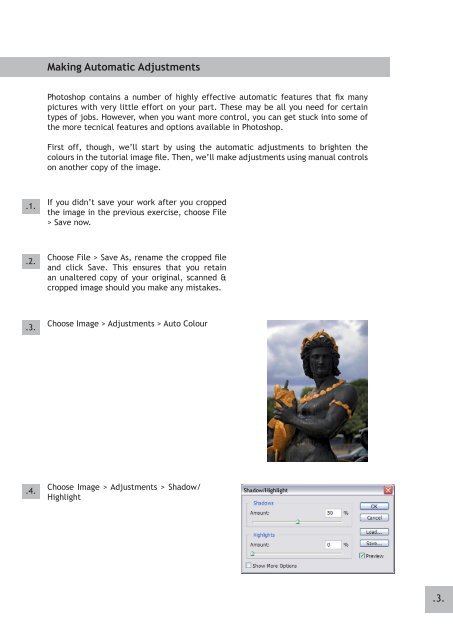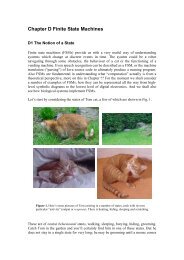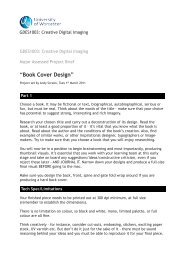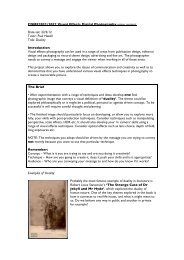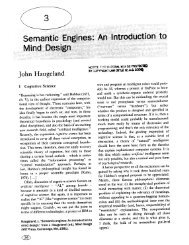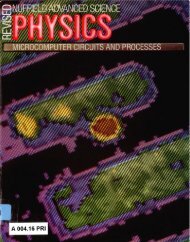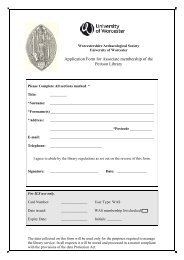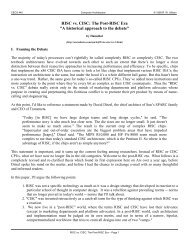You also want an ePaper? Increase the reach of your titles
YUMPU automatically turns print PDFs into web optimized ePapers that Google loves.
Making Automatic AdjustmentsPhotoshop contains a number of highly effective automatic features that fix manypictures with very little effort on your part. These may be all you need for certaintypes of jobs. However, when you want more control, you can get stuck into some ofthe more tecnical features and options available in Photoshop.First off, though, we’ll start by using the automatic adjustments to brighten thecolours in the tutorial image file. Then, we’ll make adjustments using manual controlson another copy of the image..1.If you didn’t save your work after you croppedthe image in the previous exercise, choose File> Save now..2.Choose File > Save As, rename the cropped fileand click Save. This ensures that you retainan unaltered copy of your original, scanned &cropped image should you make any mistakes..3.Choose <strong>Image</strong> > Adjustments > Auto Colour.4.Choose <strong>Image</strong> > Adjustments > Shadow/Highlight.3.