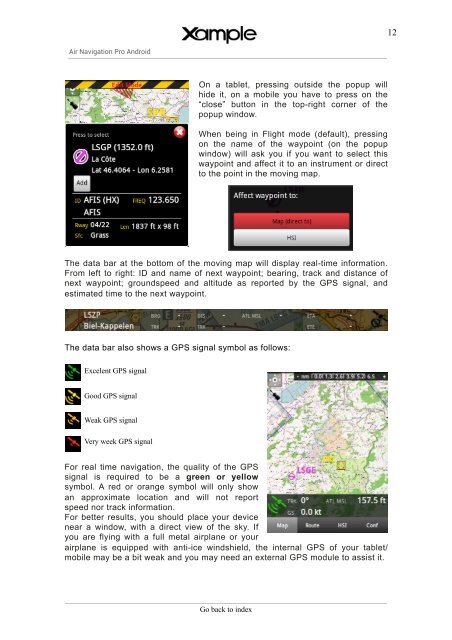Air Navigation Pro User's Guide - Xample
Air Navigation Pro User's Guide - Xample
Air Navigation Pro User's Guide - Xample
You also want an ePaper? Increase the reach of your titles
YUMPU automatically turns print PDFs into web optimized ePapers that Google loves.
12<strong>Air</strong> <strong>Navigation</strong> <strong>Pro</strong> AndroidOn a tablet, pressing outside the popup willhide it, on a mobile you have to press on the“close” button in the top-right corner of thepopup window.When being in Flight mode (default), pressingon the name of the waypoint (on the popupwindow) will ask you if you want to select thiswaypoint and affect it to an instrument or directto the point in the moving map.The data bar at the bottom of the moving map will display real-time information.From left to right: ID and name of next waypoint; bearing, track and distance ofnext waypoint; groundspeed and altitude as reported by the GPS signal, andestimated time to the next waypoint.The data bar also shows a GPS signal symbol as follows:Excelent GPS signalGood GPS signalWeak GPS signalVery week GPS signalFor real time navigation, the quality of the GPSsignal is required to be a green or yellowsymbol. A red or orange symbol will only showan approximate location and will not reportspeed nor track information.For better results, you should place your devicenear a window, with a direct view of the sky. Ifyou are flying with a full metal airplane or yourairplane is equipped with anti-ice windshield, the internal GPS of your tablet/mobile may be a bit weak and you may need an external GPS module to assist it.Go back to index