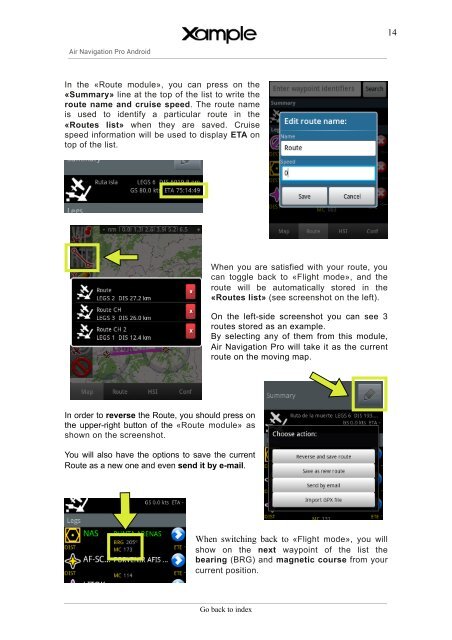Air Navigation Pro User's Guide - Xample
Air Navigation Pro User's Guide - Xample
Air Navigation Pro User's Guide - Xample
You also want an ePaper? Increase the reach of your titles
YUMPU automatically turns print PDFs into web optimized ePapers that Google loves.
14<strong>Air</strong> <strong>Navigation</strong> <strong>Pro</strong> AndroidIn the «Route module», you can press on the«Summary» line at the top of the list to write theroute name and cruise speed. The route nameis used to identify a particular route in the«Routes list» when they are saved. Cruisespeed information will be used to display ETA ontop of the list.When you are satisfied with your route, youcan toggle back to «Flight mode», and theroute will be automatically stored in the«Routes list» (see screenshot on the left).On the left-side screenshot you can see 3routes stored as an example.By selecting any of them from this module,<strong>Air</strong> <strong>Navigation</strong> <strong>Pro</strong> will take it as the currentroute on the moving map.In order to reverse the Route, you should press onthe upper-right button of the «Route module» asshown on the screenshot.You will also have the options to save the currentRoute as a new one and even send it by e-mail.When switching back to «Flight mode», you willshow on the next waypoint of the list thebearing (BRG) and magnetic course from yourcurrent position.Go back to index