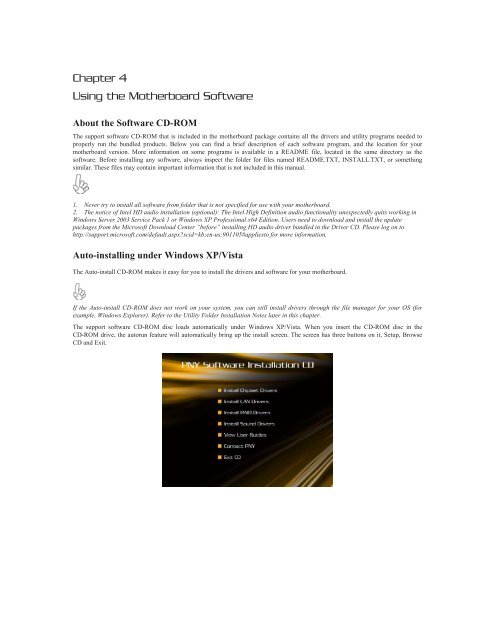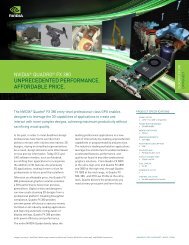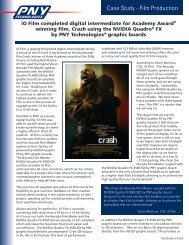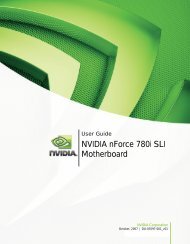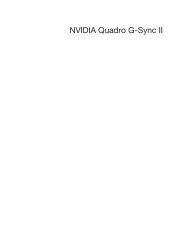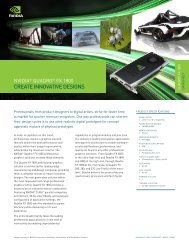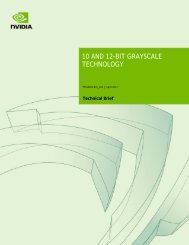GeForce 8200 Motherboard Manual - PNY
GeForce 8200 Motherboard Manual - PNY
GeForce 8200 Motherboard Manual - PNY
You also want an ePaper? Increase the reach of your titles
YUMPU automatically turns print PDFs into web optimized ePapers that Google loves.
Chapter 4Using the <strong>Motherboard</strong> SoftwareAbout the Software CD-ROMThe support software CD-ROM that is included in the motherboard package contains all the drivers and utility programs needed toproperly run the bundled products. Below you can find a brief description of each software program, and the location for yourmotherboard version. More information on some programs is available in a README file, located in the same directory as thesoftware. Before installing any software, always inspect the folder for files named README.TXT, INSTALL.TXT, or somethingsimilar. These files may contain important information that is not included in this manual.1. Never try to install all software from folder that is not specified for use with your motherboard.2. The notice of Intel HD audio installation (optional): The Intel High Definition audio functionality unexpectedly quits working inWindows Server 2003 Service Pack 1 or Windows XP Professional x64 Edition. Users need to download and install the updatepackages from the Microsoft Download Center “before” installing HD audio driver bundled in the Driver CD. Please log on tohttp://support.microsoft.com/default.aspx?scid=kb;en-us;901105#appliesto for more information.Auto-installing under Windows XP/VistaThe Auto-install CD-ROM makes it easy for you to install the drivers and software for your motherboard.If the Auto-install CD-ROM does not work on your system, you can still install drivers through the file manager for your OS (forexample, Windows Explorer). Refer to the Utility Folder Installation Notes later in this chapter.The support software CD-ROM disc loads automatically under Windows XP/Vista. When you insert the CD-ROM disc in theCD-ROM drive, the autorun feature will automatically bring up the install screen. The screen has three buttons on it, Setup, BrowseCD and Exit.