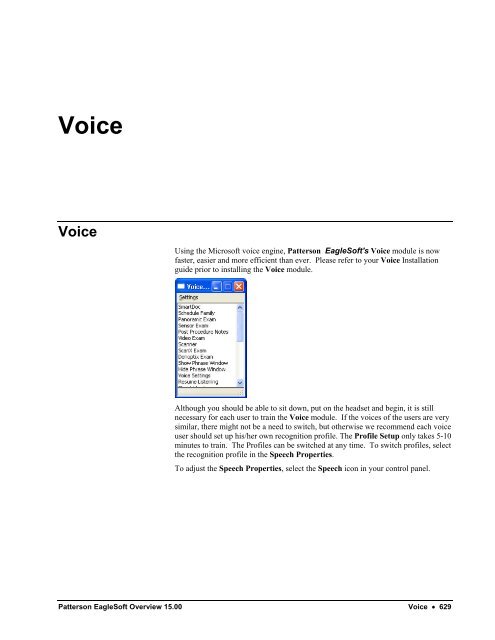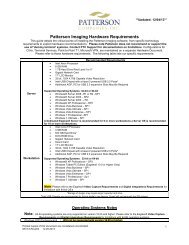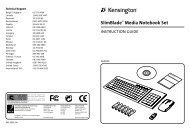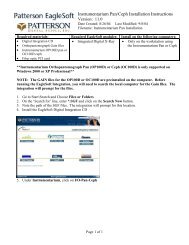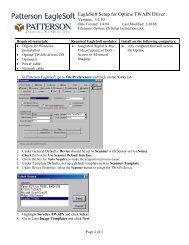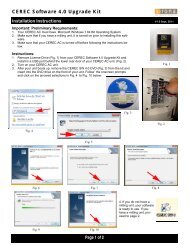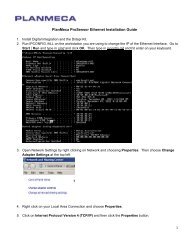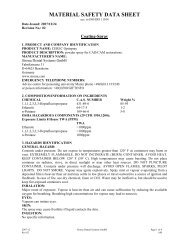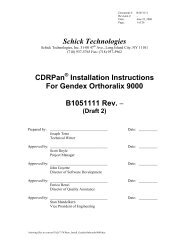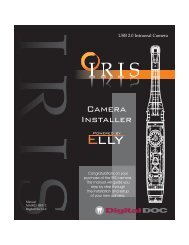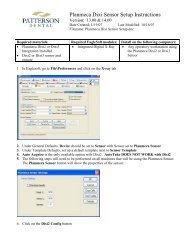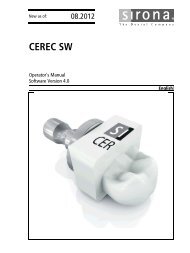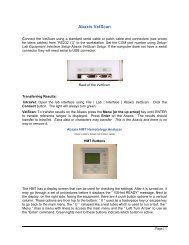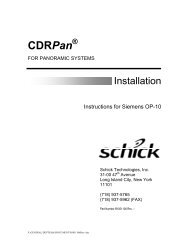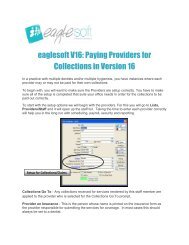Voice
Voice
Voice
You also want an ePaper? Increase the reach of your titles
YUMPU automatically turns print PDFs into web optimized ePapers that Google loves.
<strong>Voice</strong><strong>Voice</strong>Using the Microsoft voice engine, Patterson EagleSoft's <strong>Voice</strong> module is nowfaster, easier and more efficient than ever. Please refer to your <strong>Voice</strong> Installationguide prior to installing the <strong>Voice</strong> module.Although you should be able to sit down, put on the headset and begin, it is stillnecessary for each user to train the <strong>Voice</strong> module. If the voices of the users are verysimilar, there might not be a need to switch, but otherwise we recommend each voiceuser should set up his/her own recognition profile. The Profile Setup only takes 5-10minutes to train. The Profiles can be switched at any time. To switch profiles, selectthe recognition profile in the Speech Properties.To adjust the Speech Properties, select the Speech icon in your control panel.Patterson EagleSoft Overview 15.00 <strong>Voice</strong> • 629
In the Speech Recognition tab, use the drop arrow to select the Language from thelist of options. Select the Recognition Profile for the current user when multipleusers have been trained. Otherwise, use the Default Speech Profile user. Select theNew button to add a new user. Select the Delete button to delete a user profile.Select the Audio Input button to launch the Audio Input Settings.Select Use preferred audio input device or select Use this audio input device tobrowse to the desired location.Select the Configure Microphone button to launch the Microphone configurationsetup. See Microphone.In the Text to Speech tab, use the drop arrow to select the <strong>Voice</strong> selection feedbackvoice. Select from one of three options.In the Other tab, view the version and access the Microsoft help file.Select Apply to add your changes. Select Cancel to close the window withoutmaking adjustments. Select OK to save the applied changes.TrainingTo begin training your voice module, access the Settings menu on the voice windowand select Training. Please note: the voice module will operate without training.Select Next.630 • <strong>Voice</strong> Patterson EagleSoft Overview 15.00
Select your gender and age group. Select Next.Select the Sample button to hear an example of how the sentences should be readduring the training session. Select Next.Read the following sentence aloud into the microphone. Each word will behighlighted as the module recognizes it. Select Pause to suspend the training. SelectSkip Word to move forward to the next word. Select Next.Patterson EagleSoft Overview 15.00 <strong>Voice</strong> • 631
Continue reading through the <strong>Voice</strong> training windows until the training is complete.Select Next.When the Profile update is complete, select Next.To continue training, select the More Training button.Highlight one of the selections and continue to train the module as before. SelectNext.Select the More Training button to continue training or select the Finish button.MicrophoneTo adjust the Microphone sensitivity, select Settings and Microphone.Select Next.Read the provided sentence. The microphone input will automatically adjustaccording to the levels that register. Select Next.632 • <strong>Voice</strong> Patterson EagleSoft Overview 15.00
Speak the provided sentence to adjust for placement. This sentence will be recordedand played back to you in your own voice. Repeat the sentence again to readjust orselect the Finish button.User SettingsTo adjust the User Settings, select the Settings menu and choose User Settings.Move the slider to adjust the pronunciation sensitivity between High and Low.Move the slider to adjust the speed of the Accuracy vs. Recognition ResponseTime. The Pronunciation Sensitivity and Accuracy vs. Recognition ResponseTime settings should be adjusted a little higher than the default setting for betterunderstanding and accuracy. Select the checkbox under Background Adaptation toallow the voice module to adapt to the speaker’s voice automatically. Select theRestore Defaults button to set the option to the default setting. Select OK to savechanges. Select Cancel to close the window without saving.OtherYour <strong>Voice</strong> module will not operate properly on the secondary database of DualDatabase or on NT operating system.While operating the <strong>Voice</strong> module, other audio input devices cannot be used (forexample, audio notes cannot be recorded while the <strong>Voice</strong> engine is running).Patterson EagleSoft Overview 15.00 <strong>Voice</strong> • 633