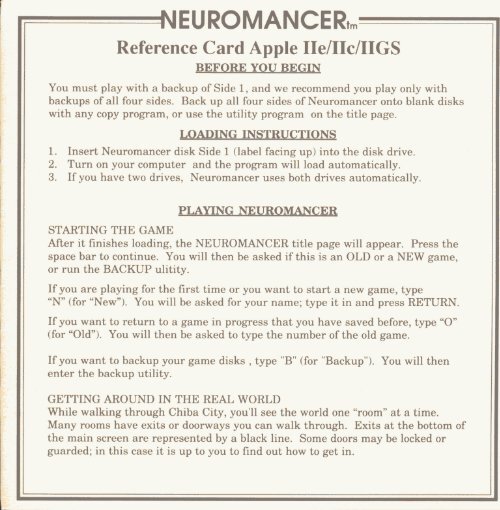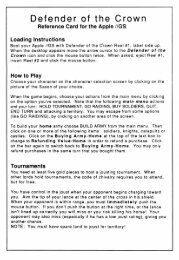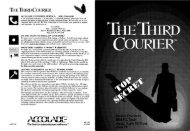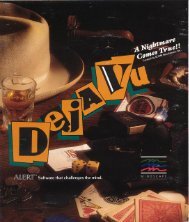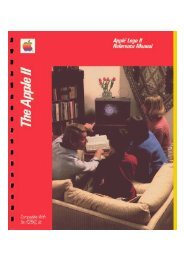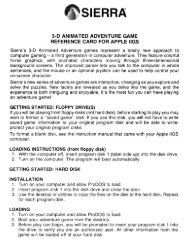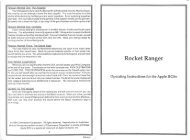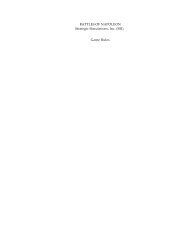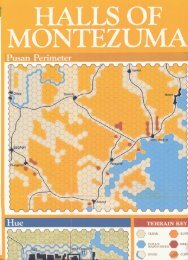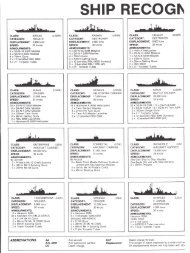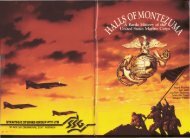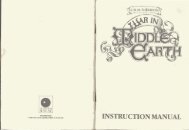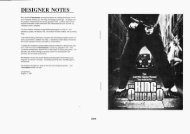Neuromancer Reference Card - Virtual Apple
Neuromancer Reference Card - Virtual Apple
Neuromancer Reference Card - Virtual Apple
You also want an ePaper? Increase the reach of your titles
YUMPU automatically turns print PDFs into web optimized ePapers that Google loves.
~~~~NEUROMANCERtm~~~~<strong>Reference</strong> <strong>Card</strong> <strong>Apple</strong> IIe/IIc/IIGSBEFORE YOU BEGINYou must play with a backup of Side 1, and we recommend you play only withbackups of all four sides. Back up all four sides of <strong>Neuromancer</strong> onto blank diskswith any copy program, or use the utility program on the title page.LOADING INSTRUCTIONS1. Insert <strong>Neuromancer</strong> disk Side 1 (label facing up) into the disk drive.2. Turn on your computer and the program will load automatically.3. If you have two drives, <strong>Neuromancer</strong> uses both drives automatically.PLAYING NEUROMANCERSTARTING THE GAMEAfter it finishes loading, the NEUROMANCER title page will appear. Press thespace bar to continue. You will then be asked if this is an OLD or a NEW game,or run the BACKUP ulitity.If you are playing for the first time or you want to start a new game, type"N" (for "New"). You will be asked for your name; type it in and press RETURN.If you want to return to a game in progress that you have saved before, type "0"(for "Old"). You will then be asked to type the number of the old game.If you want to backup your game disks, type "B" (for "Backup"). You will thenenter the backup utility.GE'ITING AROUND IN THE REAL WORLDWhile walking through Chiba City, you'll see the world one "room" at a time.Many rooms have exits or doorways you can walk through. Exits at the bottom ofthe main screen are represented by a black line. Some doors may be locked orguarded; in this case it is up to you to find out how to get in.
2As you cruise through each room, you'll see and talk to other people. You cancontrol your actions and movement using keyboard commands or a joystick (morecommands later).The screen is divided into three main areas. The largest section shows the roomitself. In the bottom left corner are the eight command icons. In the bottom rightcorner is a special text window used for room descriptions and other short bits oftext. When a conversation is in progress, "word balloons" will appear above thespeaking characters in the room.JOYSTICK CONTROLTo toggle the joystick on and off, press "J" while holding down the "open apple"key. If you have a joystick, you can use it to move a "pointer" arrow around thescreen. Whenever you want to select anything on the screen-a command icon, amenu option, some softwarez to download-you can just point to it with thepointer and press the joystick button.COMMAND ICONSYou use the command icons to perform actions. You can pick an icon by eitherpointing to it with the joystick pointer and pressing the joystick button, orpressing the corresponding key on your keyboard.The command icons are arranged as in thefigure to the right. The table on the nextpage refers to each icon by number, as shownin the figure.SOUND CONTROLTo toggle the sound effects on and off,press "S" while holding down the"open apple" key.152 3 46 7 8
3Here is a list of the command icons and what they do.DESCRIPTIONI. M MODE2. INVENTORY3. P PAX4. T TALK5. S SKILLS6. WALK7. R ROM CONSTRUCT8. D DISKToggles through these display options:Current amount on credit chipTimeDateConstitution levelDisplays what you're currently carrying and lets youoperate. discard, or give items, or erase software in a deck.Access the PAX system if there's a PAX terminal in the room.Talk with another person in the room.Use a skill you have acquired.When using a joystick, puts you back in control of yourmovement after performing some other action.(See Movement Commands.)Access your ROM Construct abilities (if you have one).Save your current game position, load an old game,pause the game, start a new game, or quit the game.MOVEMENT COMMANDS:You can use either the keyboard or a joystickto walk around town.With the keyboard, you can take one step bypressing a direction key once or keep walking byholding a direction key down. The direction keysare shown in the figure to the right. The arrowkeys will move you immediately from roomto room.u~~eft (~] (I) 0 Rig!!tDown
4To walk around with a joystick, first select the "Walk" command icon. Thejoystick pointer will disappear to show that you are walking around. Moving thejoystick in the direction you want to go will then make you walk in that direction.When you want to select a different command icon, press the joystick buttonagain to stop walking and get the joystick pointer back.COMMANDS WITHIN MENUS:Menus may appear throughout the game when you look at lists of items-pricesin a shop or your inventory list, for example. You can select a menu option withthe keyboard, or point to the option with the joystick pointer and press thejoystick button. There are several commands commonly used within menus:COMMANDEXITMOREXMDESCRIPTIONLeave the current menu.View more menu options (if available).After you select an item in your Inventory menu, you can choose from threespecial commands:OPERATEGIVEDISCARDCONVERSATIONSoGDOperate an item.Give an item to another person.Discard an item, permanently.In Talk mode (type "T" or select the Talk icon), you can carryon a conversationwith other characters in a room through the use of "word balloons." Wordballoons allow you to choose among several responses or questions that areappropriate to the situation in that room. When a word balloon appears overyour head, you can see all of your possible responses by pressing the space bar or
5pulling back on your joystick after each response is displayed. When you decideon the proper response, press RETURN or the button on your joystick. Theresponse you select will be displayed a second time as you "say" it. After you reada word balloon that you or another character has "said," press the space bar orjoystick button to continue. You can leave a conversation your characterinitiated with the "talk" command by pressing the key.USING THE PAXWhen you operate a Pax machine (by selecting the Pax icon or pressing UP"), themachine will give you three access codes and ask you for the verification code.Take the PAX Verification Code Wheel and align the first access code, found onthe outer wheel, with the second access code, located on the inner wheel. Findthe window that corresponds to the third access code. Type the number found inthe window, then press RETURN. For example, if given the codes Freeside,Com link, and Holy Joystick, you would line up the words "Frees ide" and"Comlink", and then type in the number in the "Holy Joystick" window: 512.Whenever text is displayed on the PAX or a database, you may press the "+"(plus) key to speed up text display, or the "-" (minus) key to slow it down.THE CYBERSPACE DISPLAY:(Cyberspace jacks appear as yellow circles with a red dot in the middle.)The top half of the screen shows the view from your current cyberspace location.The bottom left corner of the screen is occupied by the cyberspace command icons.The bottom right corner of the screen contains your EEG monitor, which givesyou a visual representation of your brain wave activity. Just below the EEGthere is a gauge of your cyberdeck's shielding, and to the right of the EEG is agauge of ICE shielding for when you're in combat with ICE.The center of the cyberdeck panel is where information will appear when needed.At the bottom center of the cyberdeck panel, there are four numbers; from left toright, these are the cyberspace zone number you're in, your X and Y coordinates
in cyberspace, and the amount of money in your credit chip.CYBERSPACE ICONSThe cyberspace command icons are arranged as in the figure below.KEY ICQNI. I INVENTORY2. S SKILLS3. R ROM CONSTRUCT4. D DISK1 23 4In cyberspace, the SKILLS, ROM CONSTRUCT, and DISK icons behave just asthey do outside of cyberspace. The INVENTORY icon displays a list of softwarezin your deck to operate, rather than a list of your items. The MODE, PAX,TALK, and WALK icons are unavailable in cyberspace. There are three newcontrols: The EXIT button ("X" on the keyboard) exits cyberspace. The ERASEbutton ("E" on the keyboard) will erase a piece of software from your deck. The"Movement" button, just above the four command icons, is used to control yourmovement with the joystick. The "Movement" button is similar to the "Walk"button in the real world.<strong>Apple</strong> Computer, Inc. makes no warranties, either express or implied, regarding the enclosed computersoftware package, its merchantability or its fitness for any particular purpose. The exclusion of impliedwarranties is not permitted by some states. The above exclusion may not apply to you. This warrantyprovides you with specific legal rights. There may be other rights that you may have which vary from state tostate.ProDo. ((c) <strong>Apple</strong>. 19831 is a copyrighted program of <strong>Apple</strong> Computer. Inc .• licensed to Interplay to bedistributed fOT use only in combination with <strong>Neuromancer</strong>. <strong>Apple</strong> software shall not be copied. onto anotherdiskette (except for archive purposes) or into the memory unless as part of the execution of <strong>Neuromancer</strong>.When <strong>Neuromancer</strong> has completed execution, <strong>Apple</strong> software shall not be used by any other program.